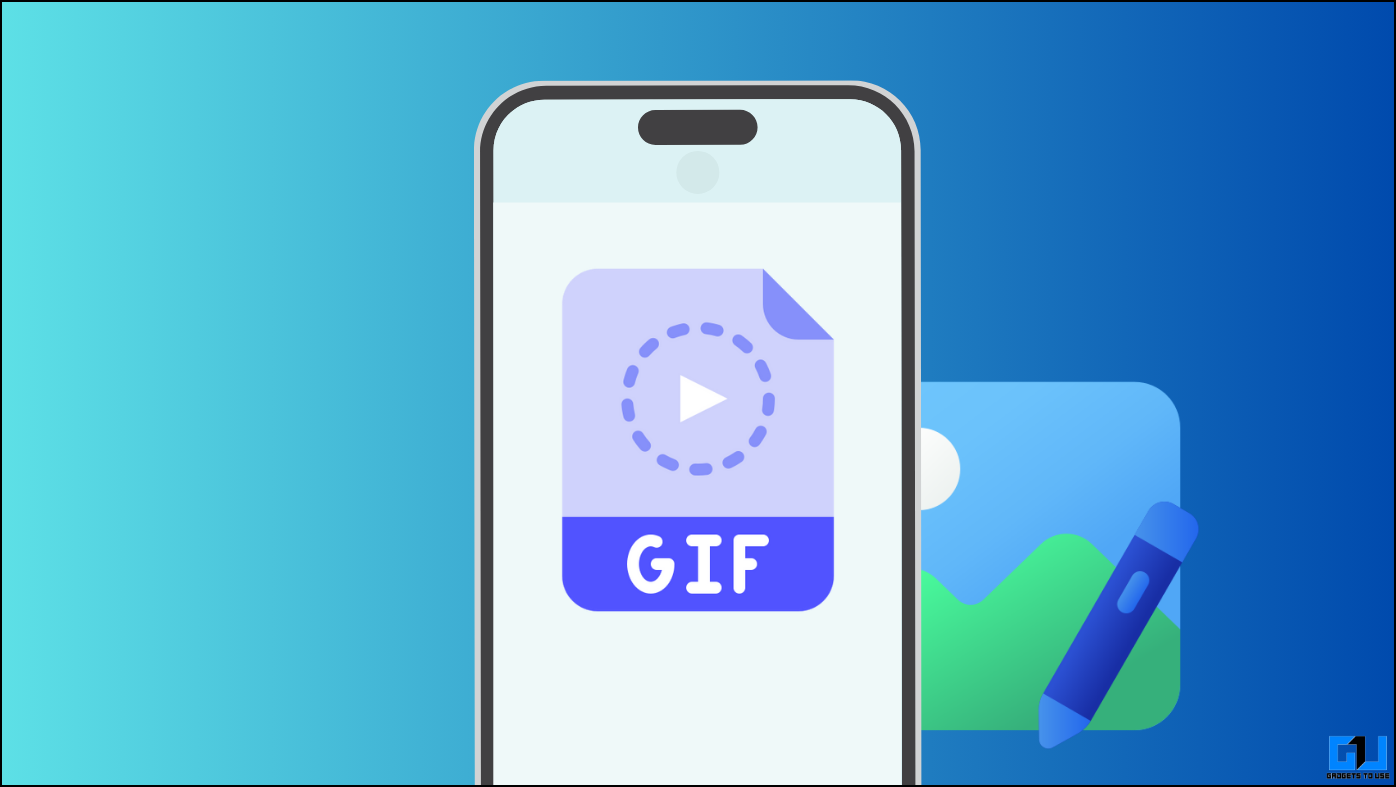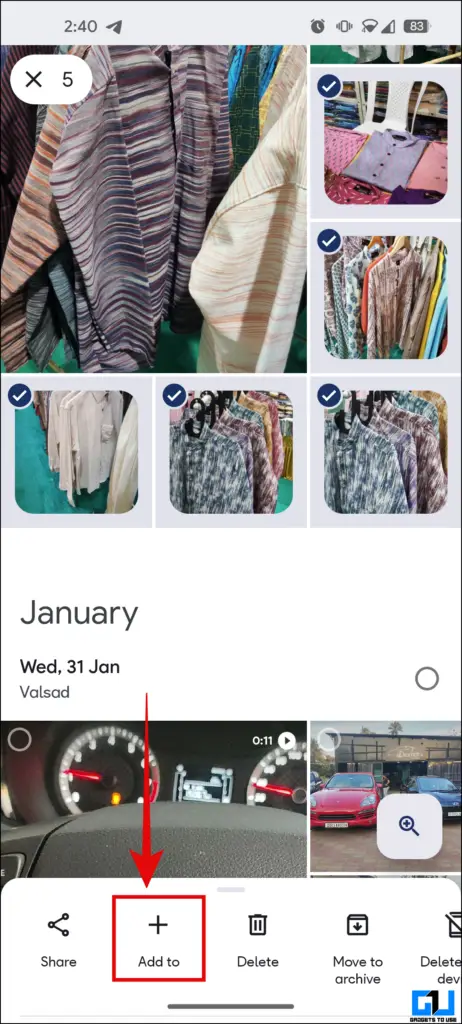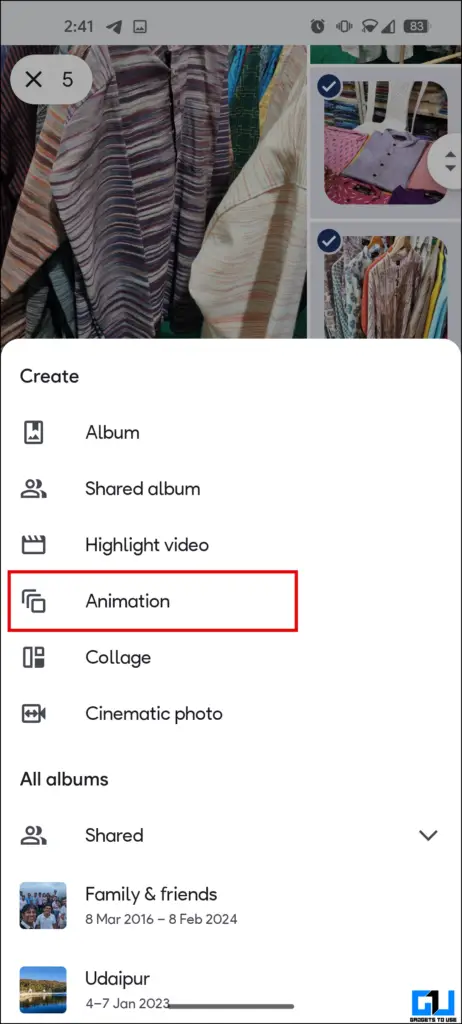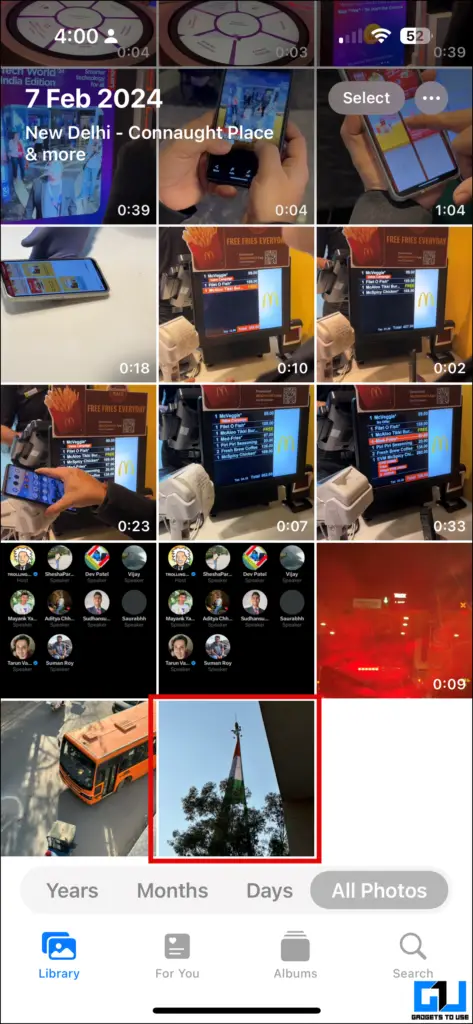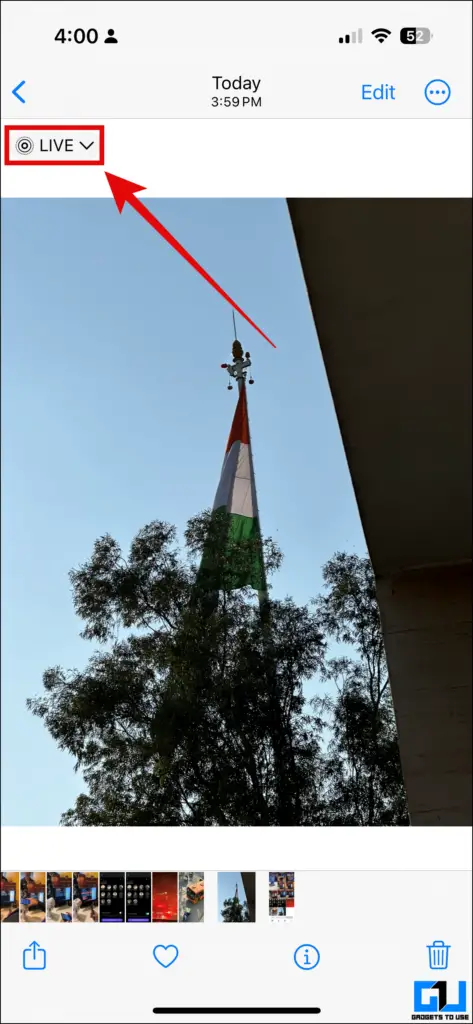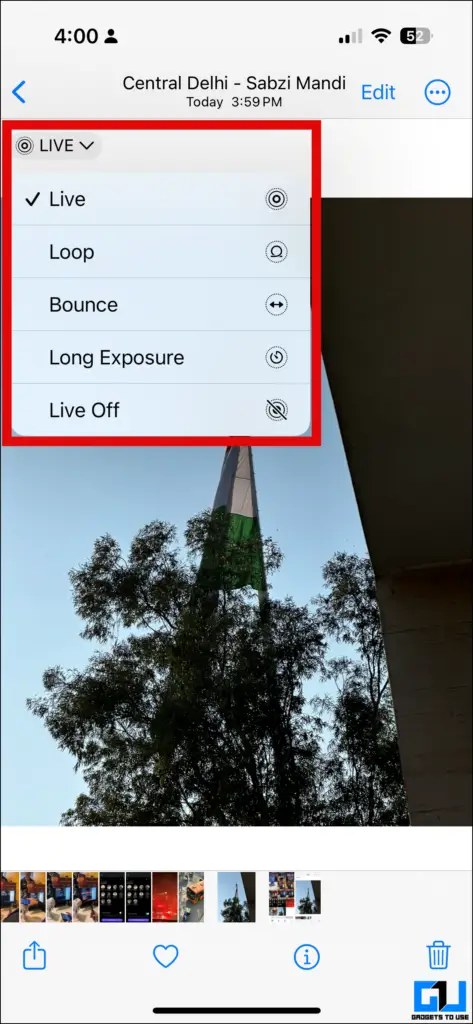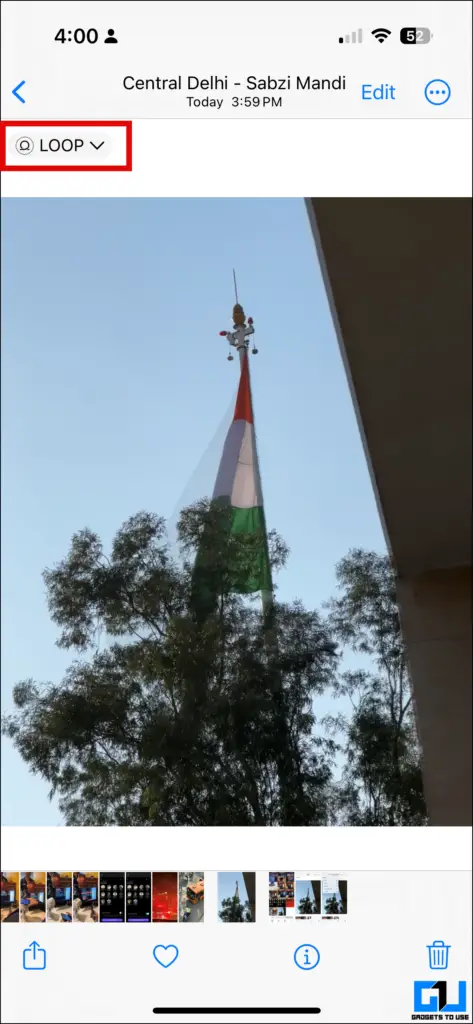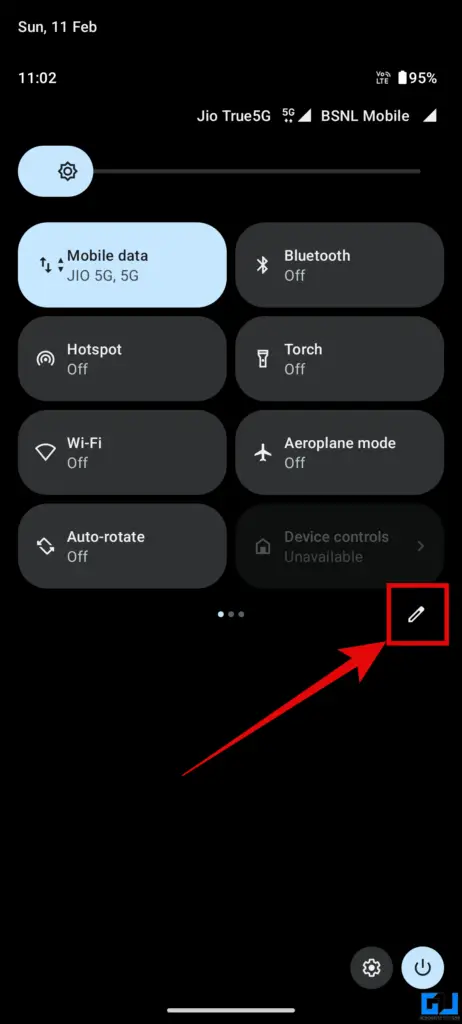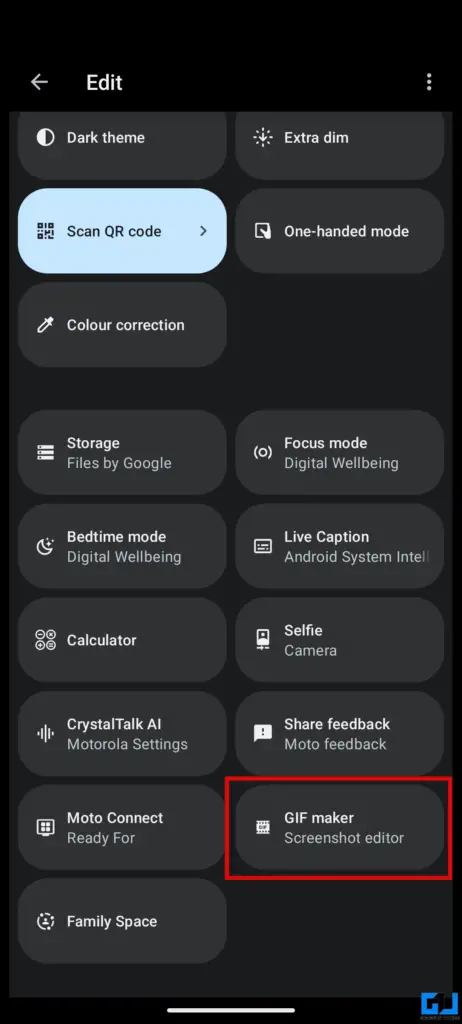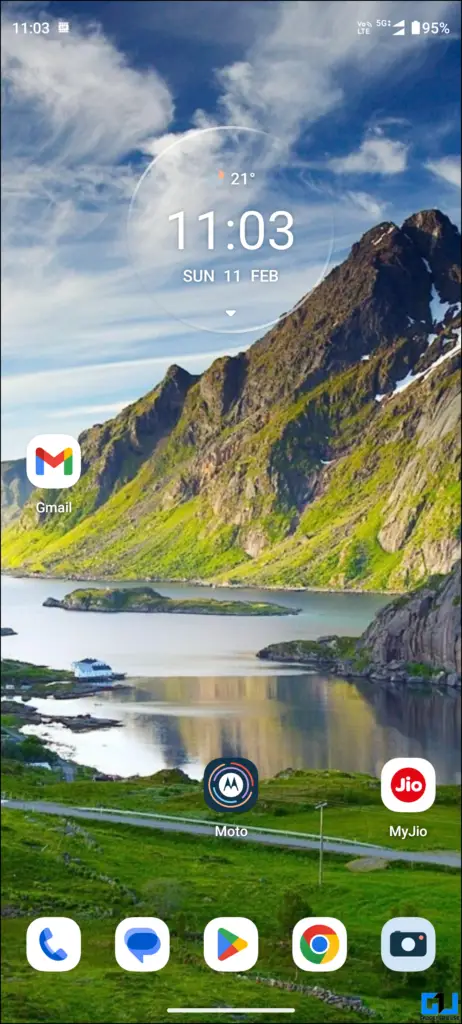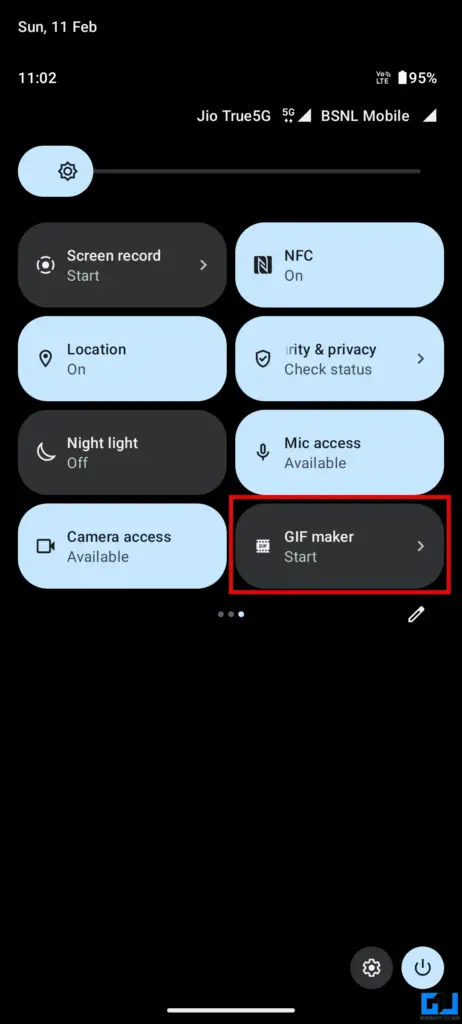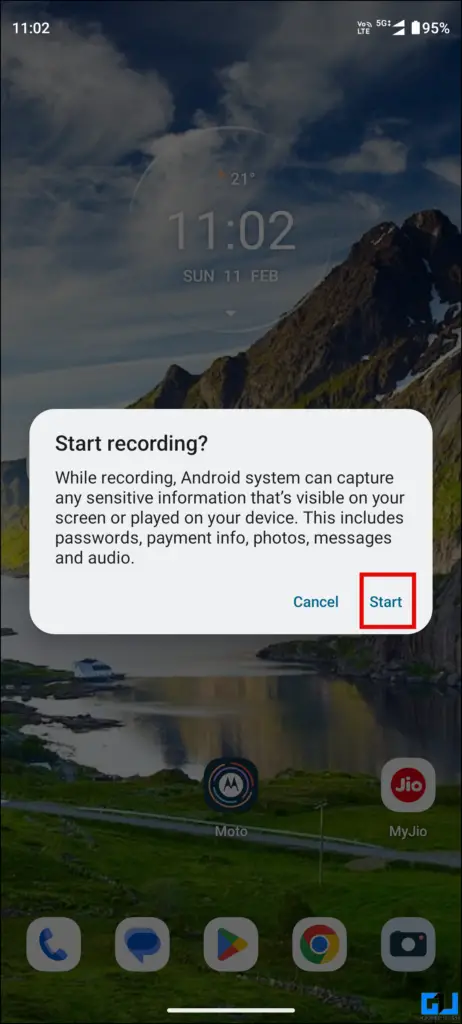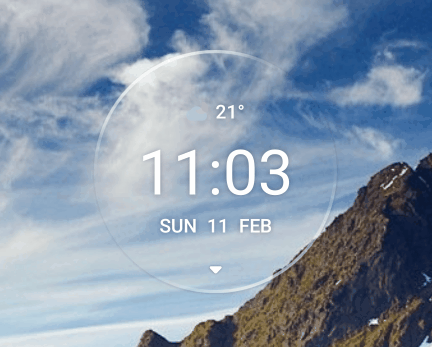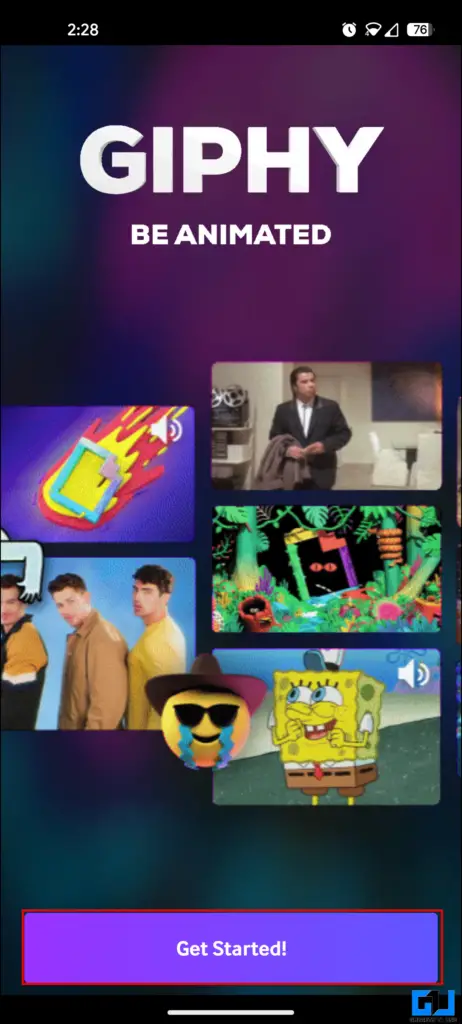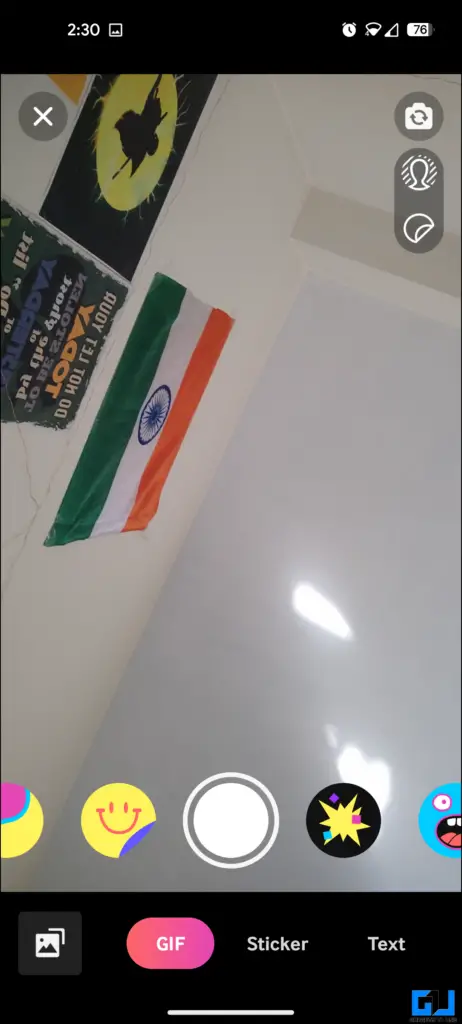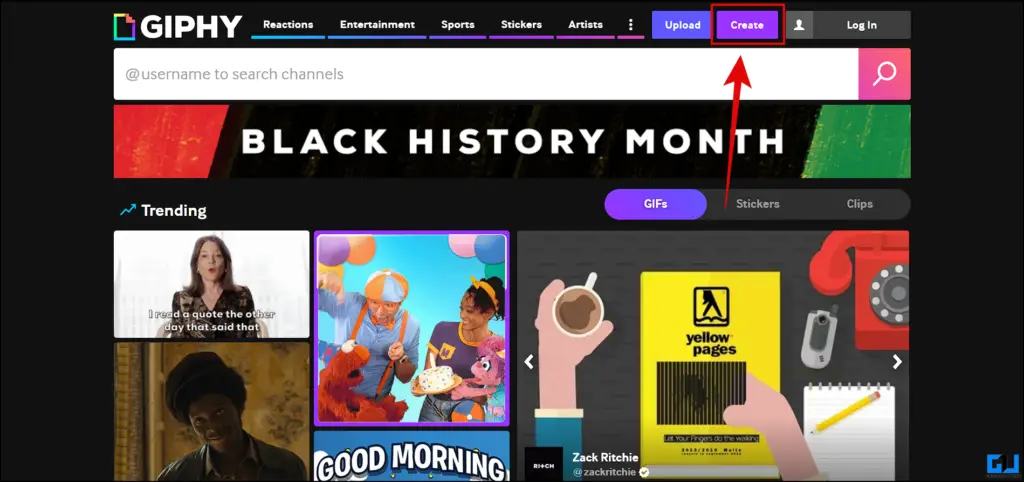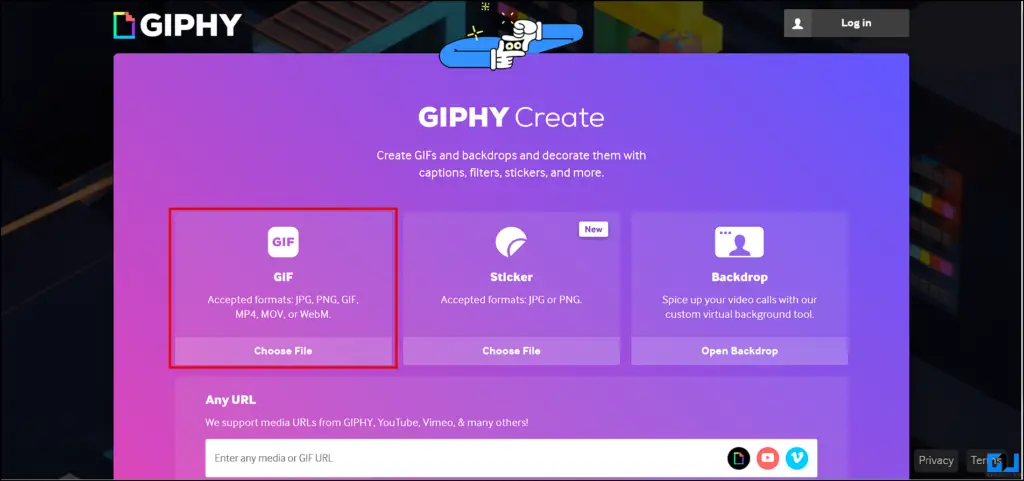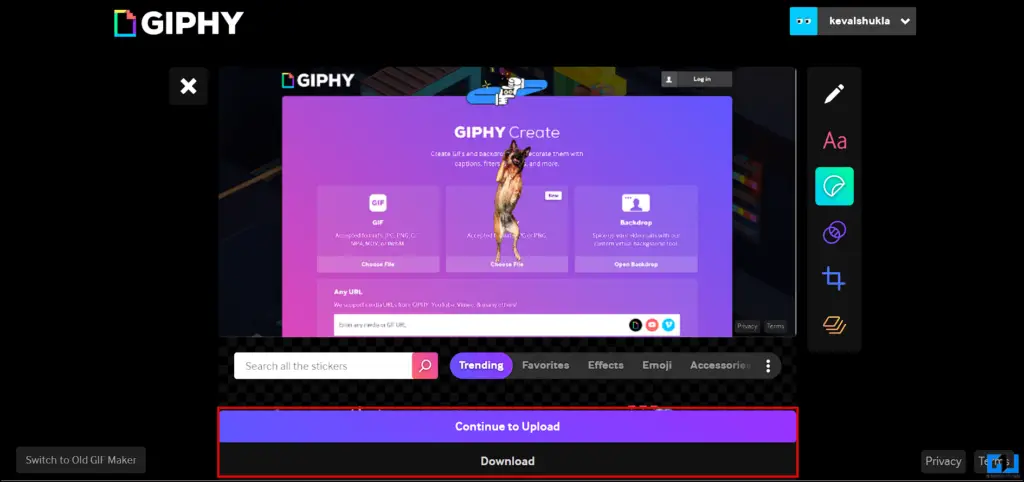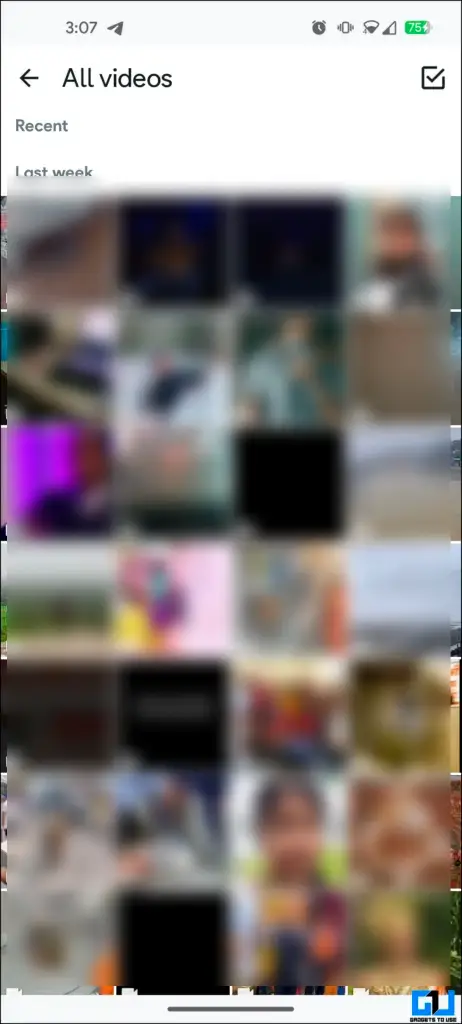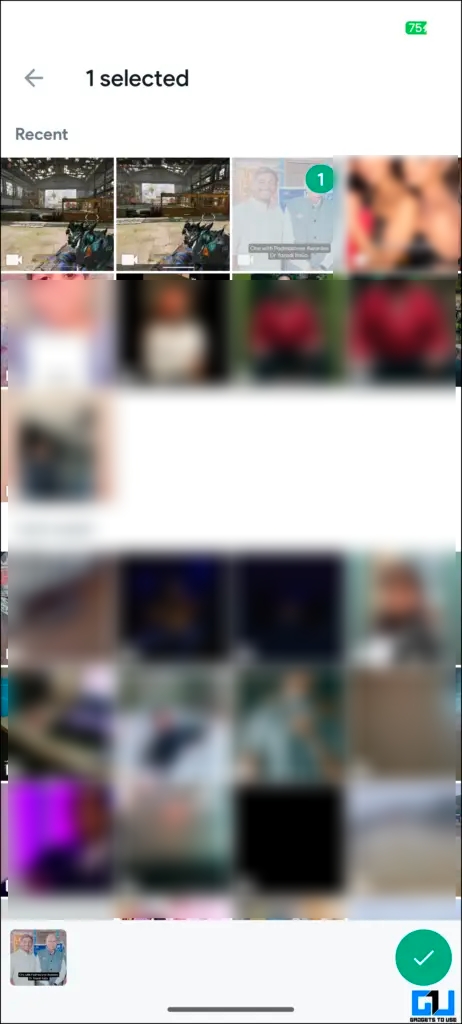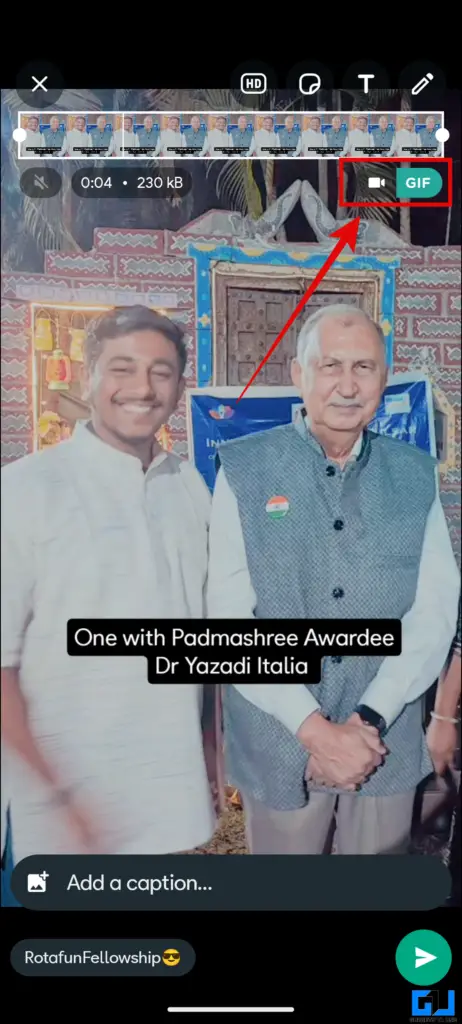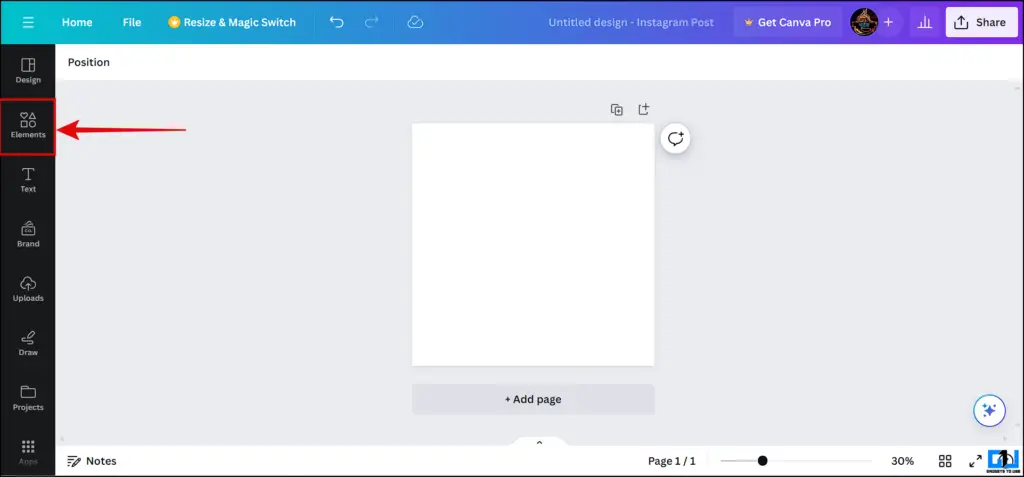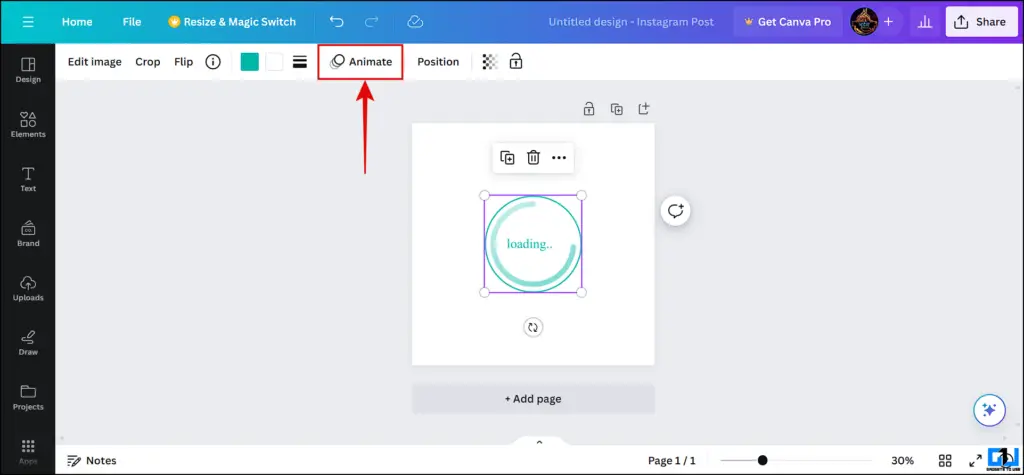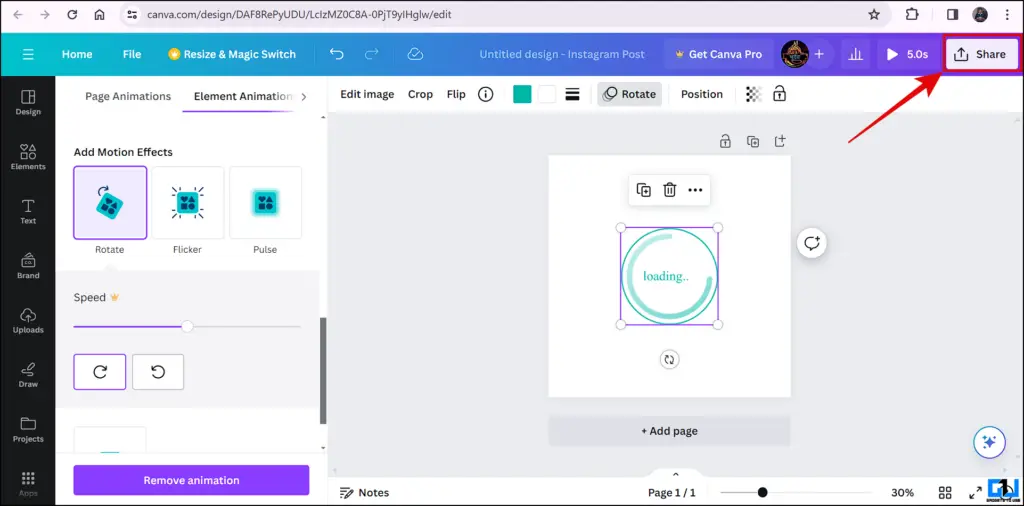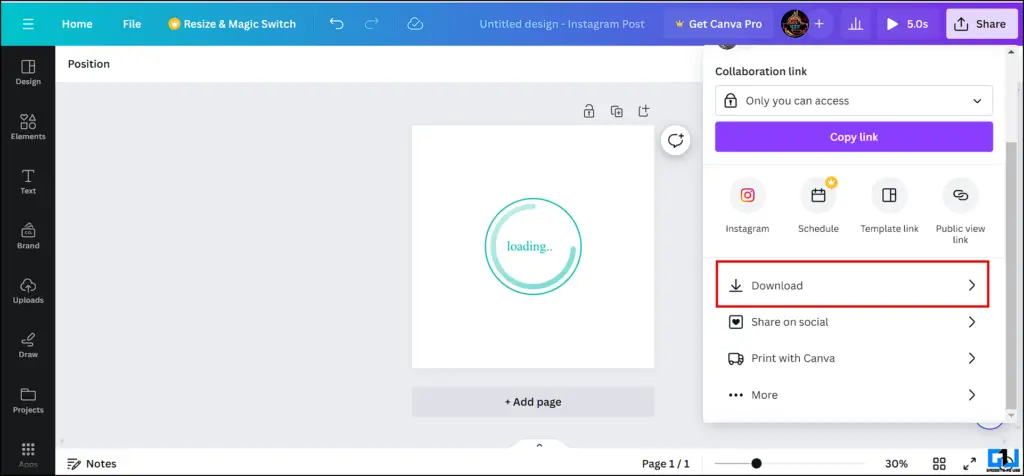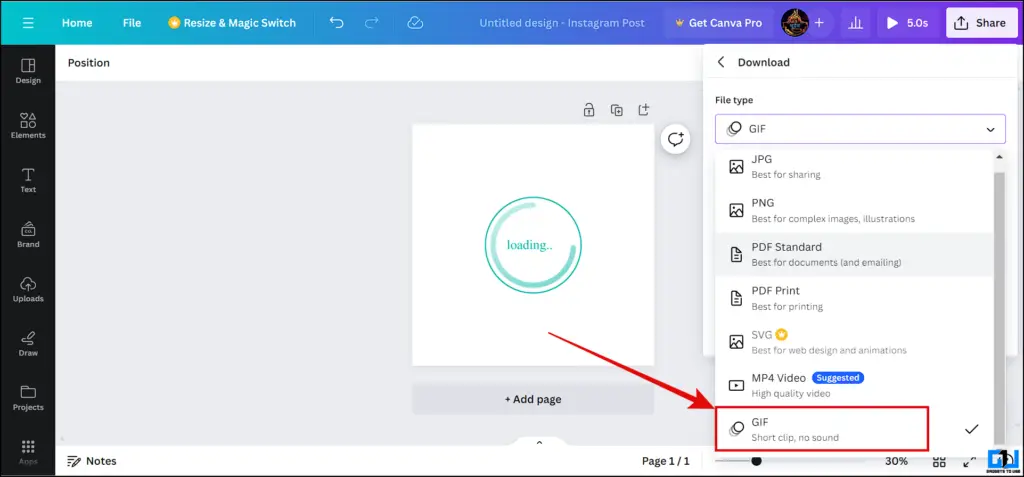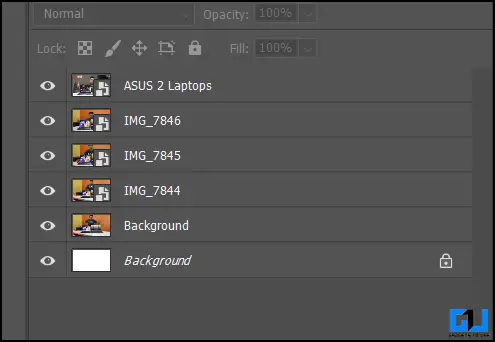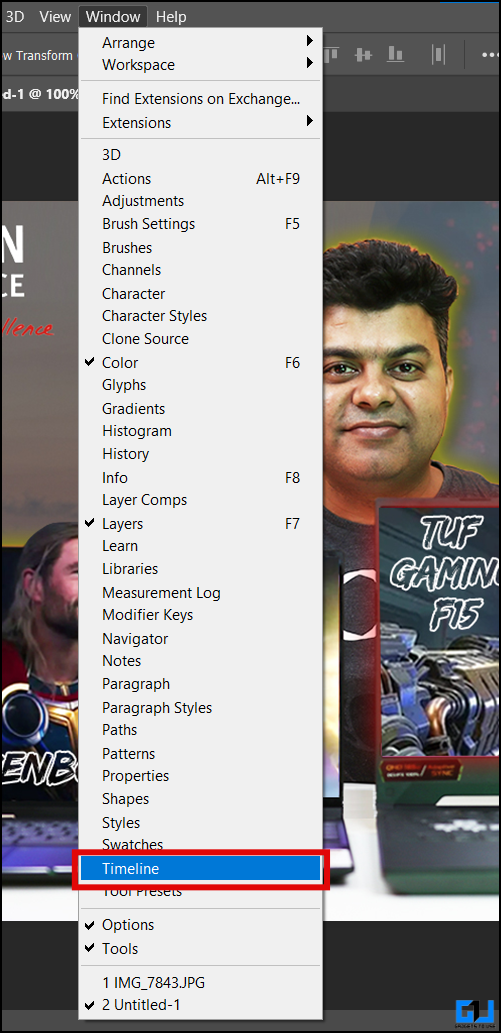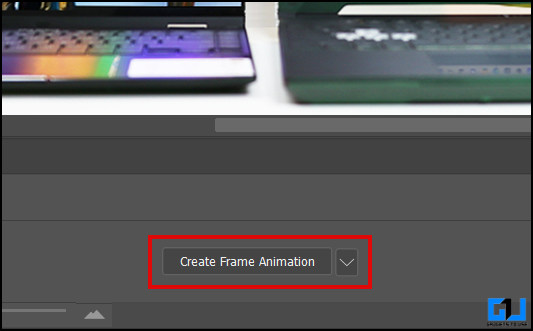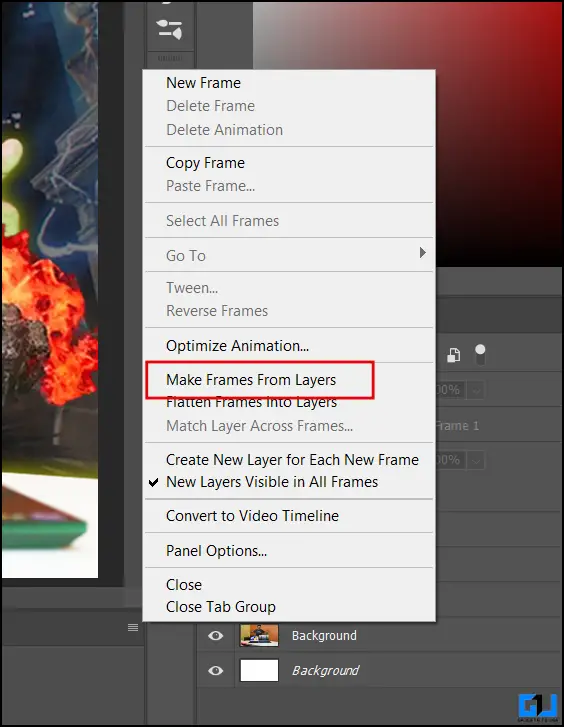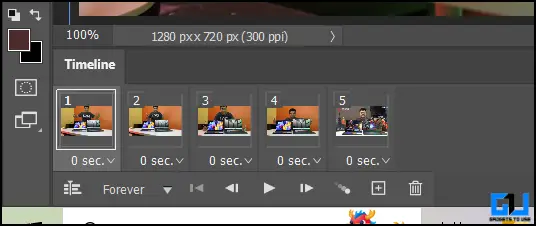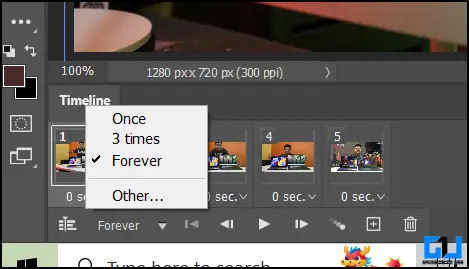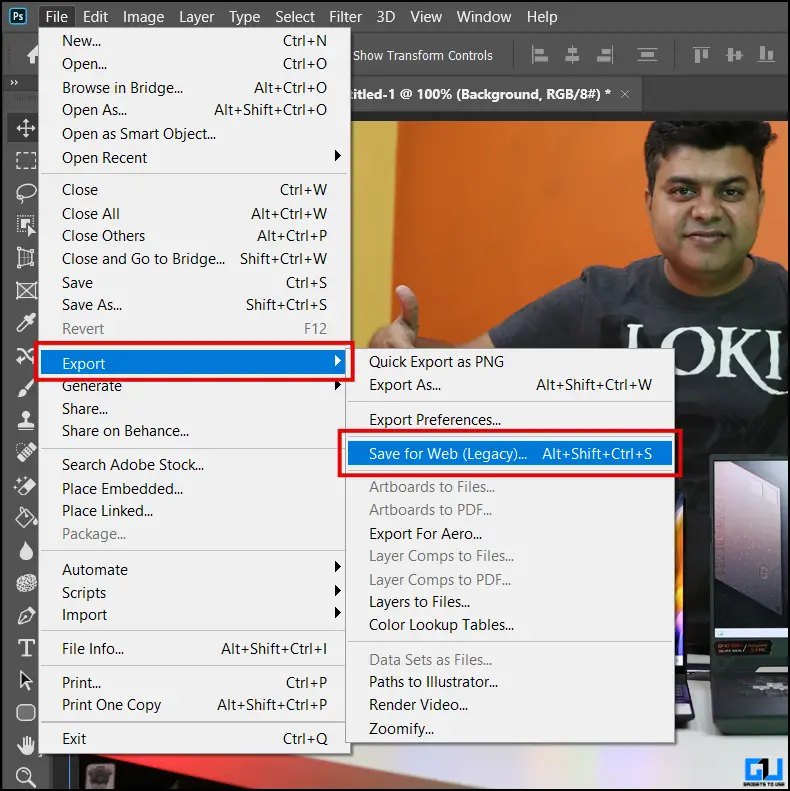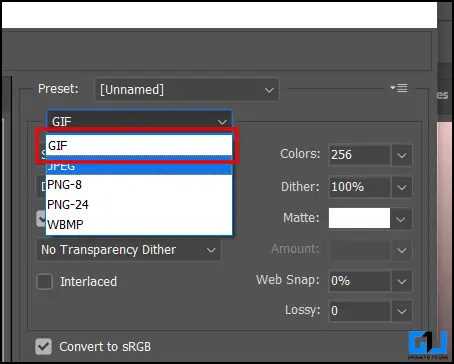Quick Answer
- Let’s take a look at how to create a GIF on your phone.
- Now that we know what GIF is let’s take a look at the methods to create our own custom GIF.
- One easier way to create GIFs on your phone is to use the GIPHY app which is available for both Android and iOS.
Have you ever thought about creating one of your GIFs? Yes! You can create GIFs to make them more meaningful and personal. You might think about how you can create GIFs. Well here’s your answer, in this read, we will cover different ways to create your personalized GIFs right from your PC, Phone, or even from your Mac.
How Can I Create Custom GIFs for Free?
Graphics Interchange Format (commonly known as GIF) is now an important part of our routine texting experience. GIF plays an important role when it comes to explaining expressions in a better manner or making texting more interesting. GIF can handle it all. Now that we know what GIF is let’s take a look at the methods to create our own custom GIF.
Method 1 – Create GIFs on Phone (Android, iPhone)
One easiest way to create GIFs on a phone is via the default gallery app and other built-in features. Almost every phone manufacturer nowadays integrates a tool to create GIFs right on your phones. Let’s take a look at how to create a GIF on your phone.
Creating GIFs On Android
1. Open the Google Photos app and select the images you want to create GIF.
2. After selecting images tap “Add to” from the bottom toolbar.
3. Select “Animation” inside the Create menu.
That’s all you need to do, the Google Photos app will automatically create a GIF from the selected images. This can be done on any phone (Android, iPhone) to create GIFs out of your images. Now there is a method to create GIFs on your iPhone as well without needing any other.
Creating GIFs on iPhone
1. Open the default photos app on your iPhone.
2. Tap on any Live Photo you want to convert into a GIF.
3. Tap on the Live tag in the top right corner to check out more options.
4. Tap on Loop or Bounce in the options.
5. Once done your image will get automatically saved as GIF which can be shared anywhere.
Creating GIFs on Moto or Motorola Phones
If you own a Moto phone you can easily create GIFs right from your phone with these few simple steps.
1. Swipe down the Quick Settings panel and go to the edit section.
2. Add the “GIF maker” tile to your Quick Settings pane.
3. Once added go to the video or page you want to convert into a GIF.
3. Now, swipe down the Quick Settings panel and select “GIF maker” tile.
4. Drag the GIF recorder box tap “Start” on the record button and hit stop once done.
Viola! Your GIF is now saved in your gallery. Now go ahead and spice up your conversations with your custom-made GIFs.
Method 2 – Create a GIF Using GIPHY App (Android, iPhone)
One easier way to create GIFs on your phone is to use the GIPHY app which is available for both Android and iOS. Once you have downloaded the GIPHY app follow the given steps.
1. Open the GIPHY app (Android, iOS) and tap on “Get Started.”
2. Tap on the “Create Button” in the bottom right corner.
3. Capture a GIF using the app’s camera interface or tap on the “Gallery” button in the right corner.
4. Select the images from your gallery that you want to turn in GIF.
5. Add stickers or edit the image in the built-in editor and tap “Next.“
6. You can Save the GIF on your phone or Upload them to GIPHY.
Tip: You can also tap anywhere on GIF to copy it to your clipboard.
Method 3 – Web Tools to Create a GIF (Windows, Mac)
GIPHY also provides its users with a web tool to create GIFs on their own. Let’s take a look at how to create a GIF using GIPHY’s online services.
1. Go to the GIPHY website log in to your account and click “Create.”
2. Click on “GIF” from the popup.
3. Choose a file from the file manager that you want to convert into a GIF, and click “Open.”
4. Edit or animate however you want to and hit “Continue to upload“ or “Download.”
That is all. Your custom GIF is now created. You can also use Bitable to create your custom GIFs on your Mac or Windows PCs.
Method 4 – Create a GIF Using WhatsApp
Yes, that’s right! You can also create and share your personalized GIFs using WhatsApp as well. It’s a simple few steps process which is mentioned here.
1. Go to the media selection pane in WhatsApp.
2. Select any short video you want to share as a GIF.
3. Now go to the WhatsApp Crop menu.
4. In the cropping menu tap the “GIF button” on the top right.
5. Once done hit “Send.”
It is that easy to send a personalized GIF using WhatsApp’s built-in tools.
Method 5 – Create Personalised GIFs Using Canva
You can create your GIFs on Canva as well, which is a go-to tool for many when it comes to graphic design. If you are also a Canva user and looking for a method to create your GIFs here’s how it can be done.
1. Go to Canva and create a new project.
2. Select or upload any element you like.
3. Select the element and click Animate on top.
4. Select the animation style you like.
5. Once done click on the “Share” menu on the top right.
6. Select “Download” from the menu.
7. From the download options select “GIF” as your file type and click download.
Your custom GIF is now ready! You can share it on any platform you want. This process is the same as creating GIFs on Canva on any given platform like MAC, Windows, Android, or iOS.
Method 6 – Create a GIF Using Photoshop
Photoshop is a tool made for everything graphic-related needs. Users can create GIFs using Photoshop. While the process can be a bit complex you can create any GIF using the steps mentioned below.
1. Open Photoshop and add your images in different layers.
2. Open the timeline from the bottom and select Create Frame Animation from options.
3. Select “Make Frames” from layers from the hamburger menu on the timeline.
4. Select “Forever” in the loop menu.
5. Go to the Export menu and save your GIF for Web.
Wrapping Up
GIFs are important when it comes to spicing up the conversations and expressing the emotions behind the texts. With these methods, you can easily create your custom GIFs on your phone, PC, MAC, or even iPhone. Stay tuned to GadgetsToUse for more such reads, and check the ones linked below.
You might be interested in the following:
- 5 Best Ways to Create GIFs from YouTube Videos
- 2 Ways to Create Your GIFs Using Twitter App on iPhone
- 3 Ways to Improve and Enhance GIF Quality for Free
- How to Add Your GIFs to Twitter, WhatsApp, Instagram, Telegram
You can also follow us for instant tech news at Google News or for tips and tricks, smartphones & gadgets reviews, join the GadgetsToUse Telegram Group, or subscribe to the GadgetsToUse Youtube Channel for the latest review videos.