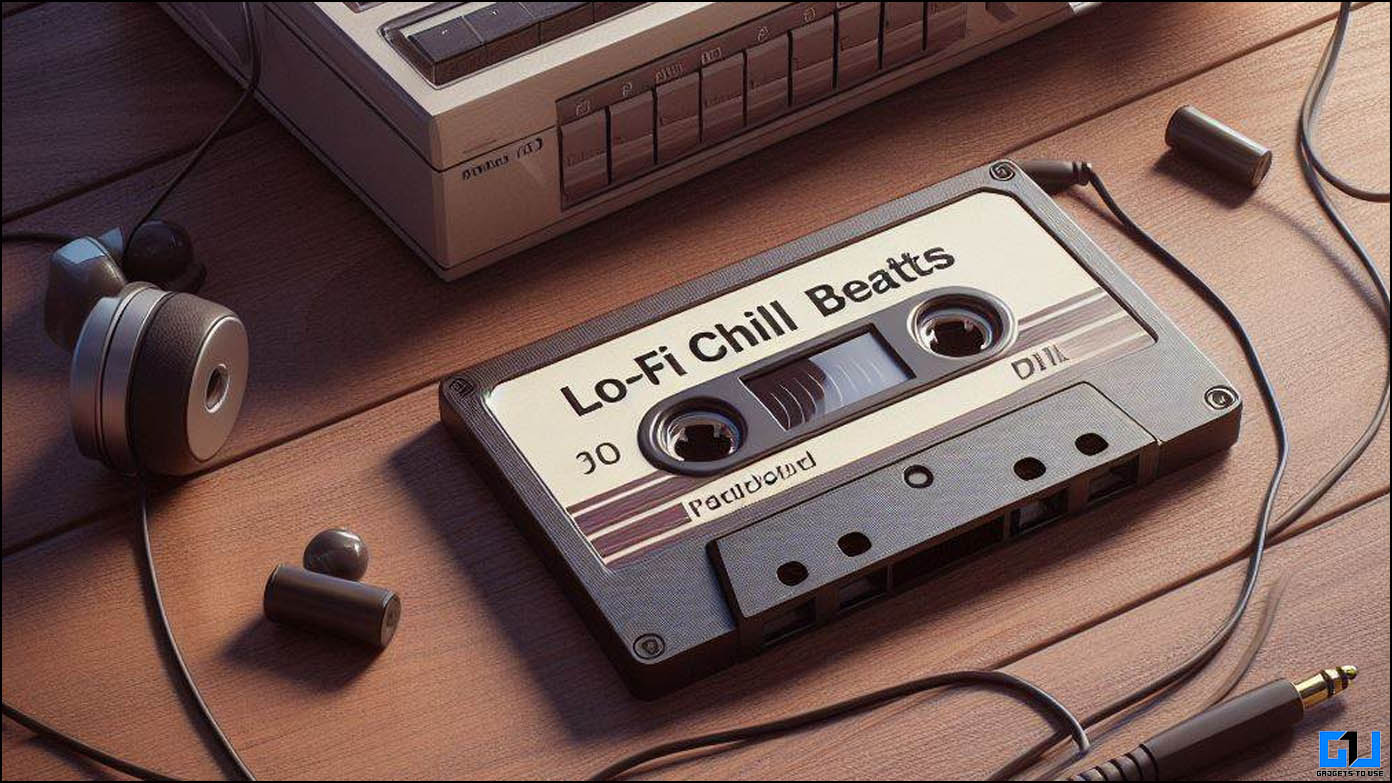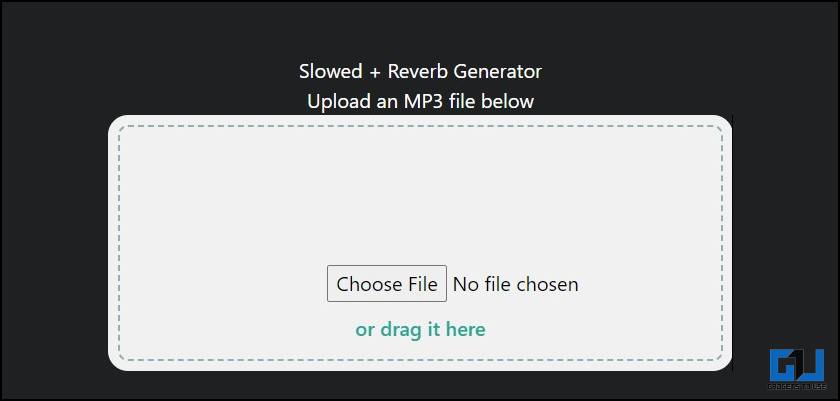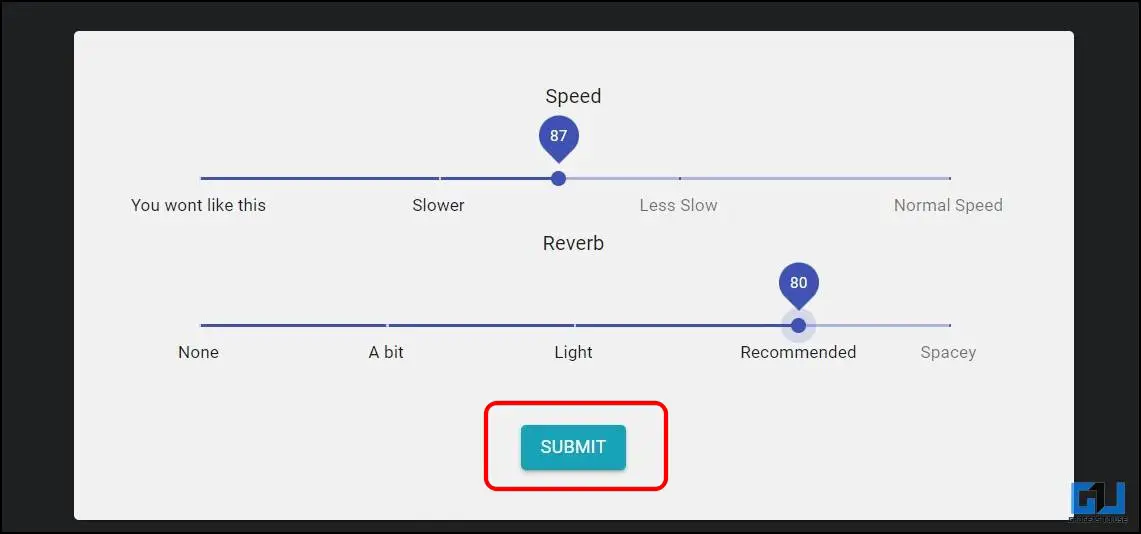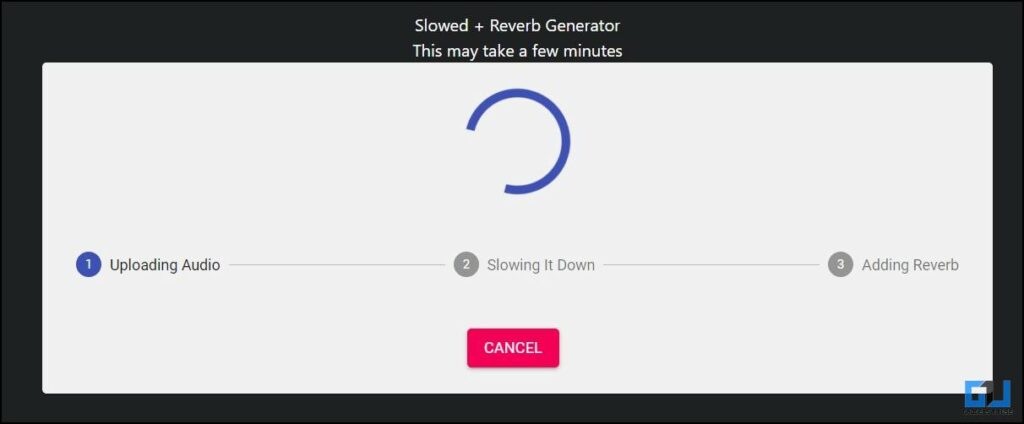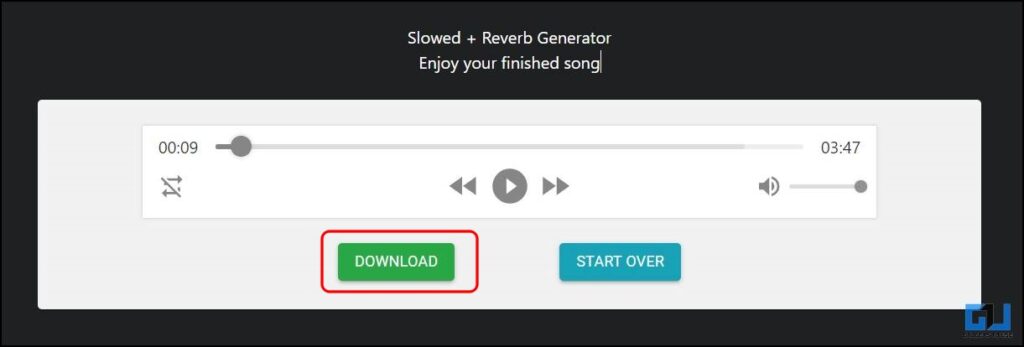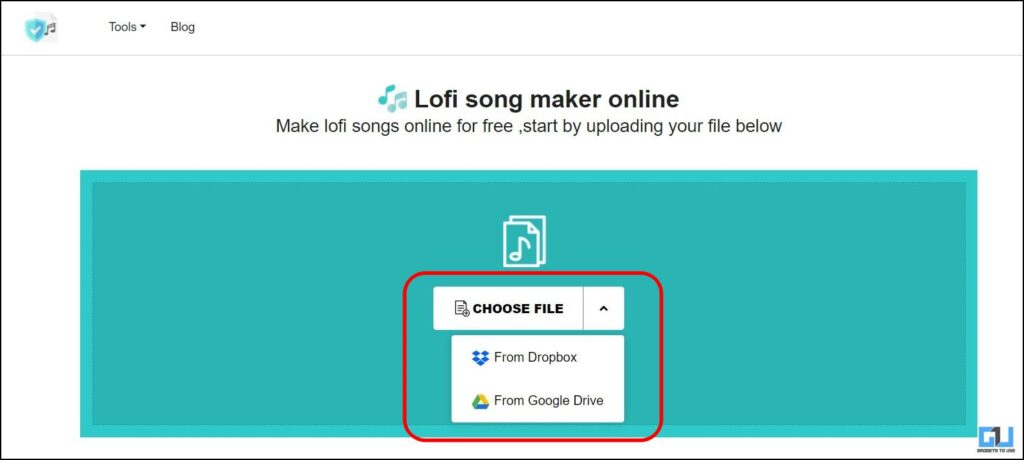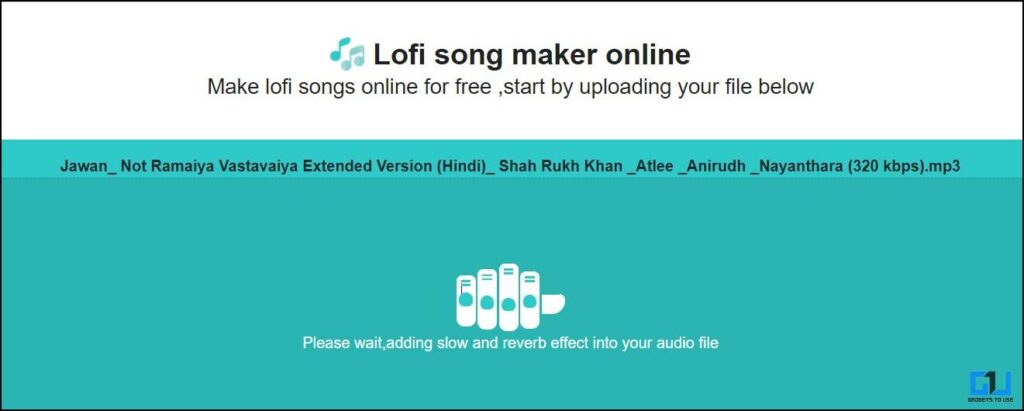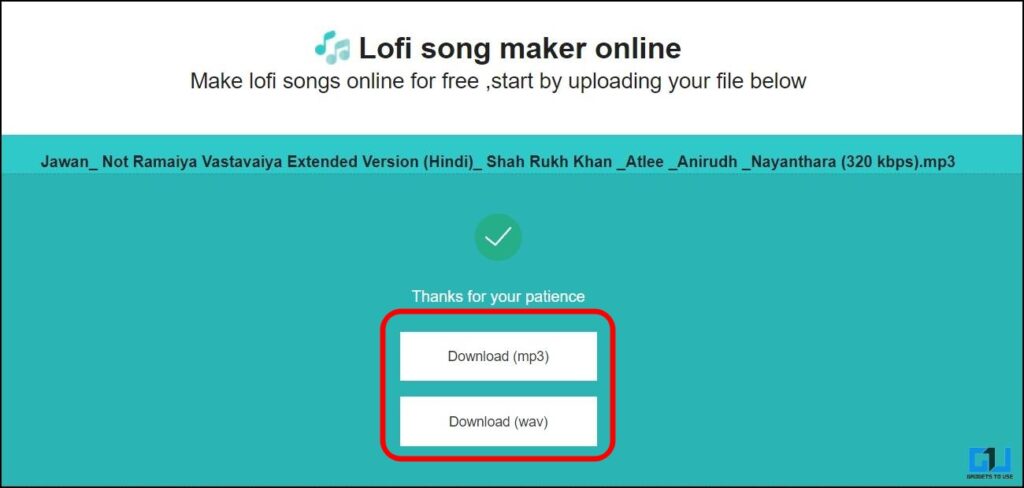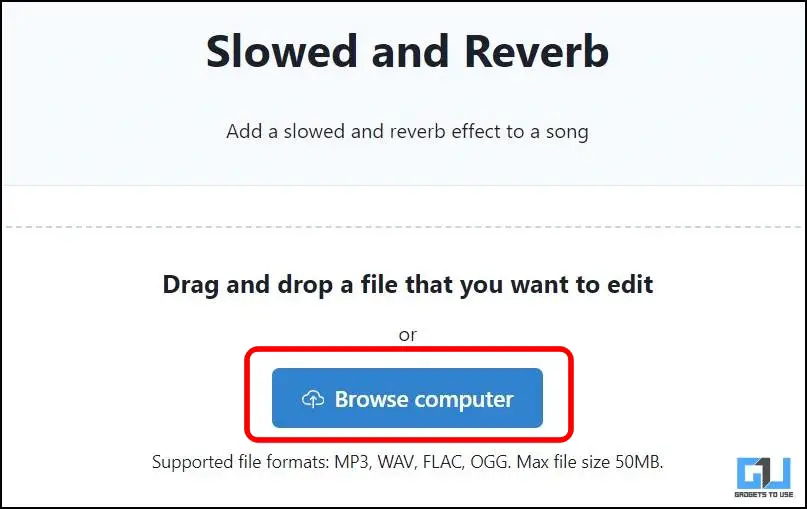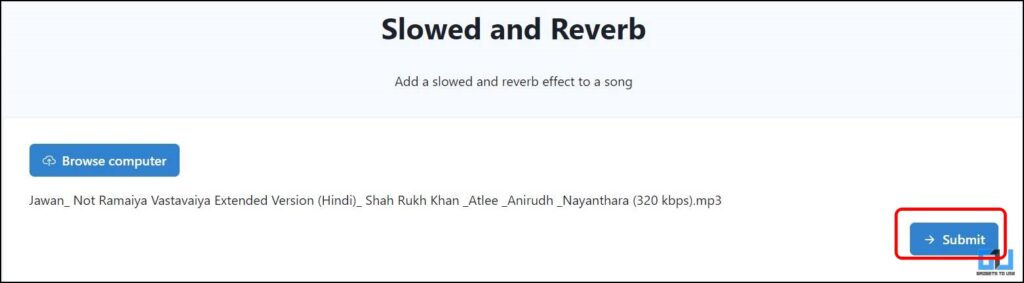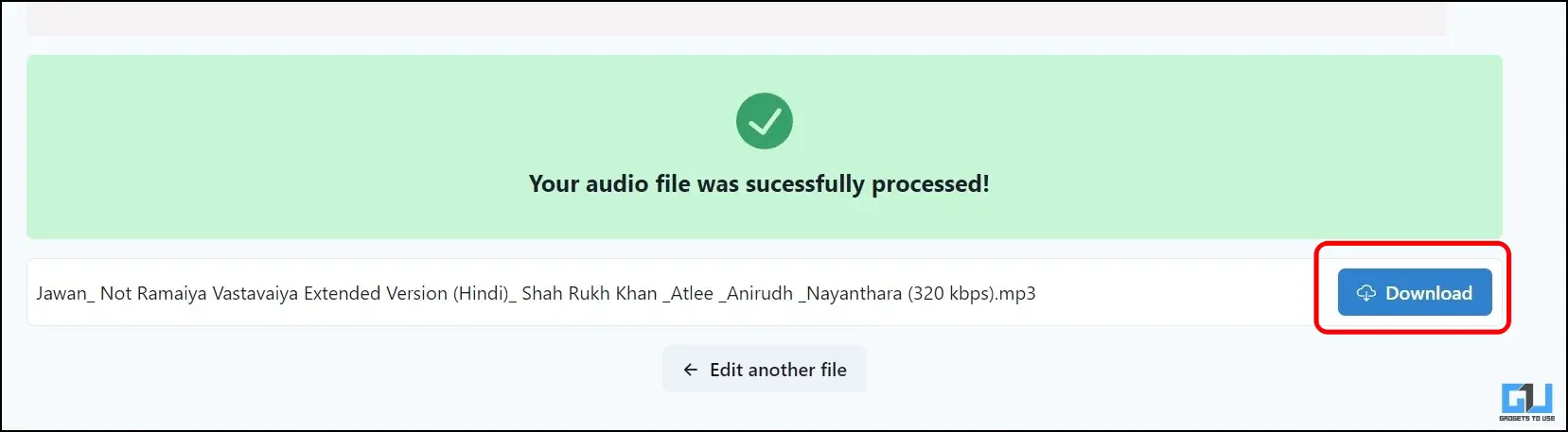Short Summary
- The AI tool will process the audio clip, slow it down, add reverbs per the parameters you have set, and generate the Lo-Fi version of the song.
- If you want to create a custom Lo-Fi version of the song, you can play with the Reverb and Tempo changer tool.
- Here’s how you can use it to convert an audio track to a Lo-Fi version.
Lo-fi or low-fidelity music is usually associated with relaxing and nostalgic vibes, making it popular among audiophiles and an ideal choice as background music for YouTube videos. Some video editors even use it to avoid copyright claims. But finding good Lo-fi music is equally tough as finding a good track from a YouTube library. This is where AI tools come into play, which can convert any song into a Lo-Fi version.
Table of Contents
ToggleAI Tools to Create a Lo-Fi Version of Any YouTube Song
Low-fidelity audio effects are generated using plugins and technology to degrade a sound’s quality with distortion and imperfections. Its relaxing effect and perfect tempo help to keep listeners engaged without making them sleepy. Here are some AI tools to help you create a Lo-Fi version of any song in one click.
Method 1 – Slowed Reverb Generator
The first tool in the list is the Slowed and Reverb tool; it offers a very easy-to-use and simple UI to convert any song into a Lo-Fi version. Here’s how it works.
1. Go to the Slowed Reverb website on a browser.
2. Browse or drag and drop the MP3 file you want to convert into Lo-Fi.
Check out our guide to download videos from any website in any format for free.
3. Scroll down, adjust the speed and reverb as you see fit per your liking, and click “Submit.”
The AI tool will process the audio clip, slow it down, add reverbs per the parameters you have set, and generate the Lo-Fi version of the song.
4. Click the “Download” button to save the processed audio file on your device’s local storage.
While the tool allows you to adjust the Speed and Reverb, we experienced doing so causes the processing to get stuck in between.
Method 2 – Safe Audio Kit
The Safe Audio Kit is another AI tool to convert audio into the Lo-Fi version; its UI is even simpler than the Slow Reverb Generator tool. Here’s how you can use it:
1. Go to the Safe Audiokit website on your computer’s browser.
2. Select the MP3 file for conversion; browse, drag, and drop, or select a file from Dropbox or Google Drive.
It will take some time to process and add the Lo-Fi’s slow and reverb pattern to the audio.
3. Once processed, you can download the audio in MP3 or WAV format to the local storage.
Method 3 – Audio Alter
The third tool in the list is Audio Alter, which offers several effects to edit the audio, like noise reducer, stereo panner, vocal remover, etc., along with some presets for beginners to edit the audio automatically. One such preset is the Slowed and Reverb tool; here’s how you can use it to convert an audio track to a Lo-Fi version.
1. Visit the Audio Alter’s Slowed and Reverb preset on a browser.
2. Browse or drag and drop the MP3 file you want to convert into Lo-Fi; up to 50MB can be uploaded.
3. Once you select the file, click “Submit” on the right to begin the audio processing.
4. Click the “Download” button on the right to save the Lo-Fi version on your PC’s local storage.
If you want to create a custom Lo-Fi version of the song, you can play with the Reverb and Tempo changer tool.
FAQs
Q. What Is a Lo-Fi Version of a Song?
A Lo-Fi is a specially tuned version of the song with distractions, imperfections, and sometimes no lyrics. A Lo-Fi version usually creates a relaxing effect and perfect tempo to keep listeners engaged. Various plugins and technology are used to degrade a sound’s quality with distortion and imperfections to convert it into low-fidelity audio.
Q. How Do I Convert a Song to Lo-Fi?
Creating a Lo-Fi version requires professional software, equipment, and the right skill set to mix all melodies. Since it’s not everyone’s cup of tea, there are AI tools like Safe Audio Kit, Audio Alter, etc., to do this in one click, for free. Check the methods mentioned above to learn how to use them.
Wrapping Up
AI tools can come in handy to get the job done of converting a song to a Lo-Fi version instantly. Still, they do not and can’t offer granular controls of the individual tracks of the audio like professional software. You can use them for personal use cases, relaxation, or fun listening to your favorite song in Lo-Fi. Stay tuned to GadgetsToUse for more such reads, and check the ones linked below.
Also, Read:
- 5 Ways to Change Audio Speed Without Changing Pitch
- 3 Ways to Detect AI-Generated Voice or Audio
- 5 Best Free AI Tools to Remove Background Noise From Audio
- 3 Ways to Convert Recorded Audio to Waveform Video
You can also follow us for instant tech news at Google News or for tips and tricks, smartphones & gadgets reviews, join the GadgetsToUse Telegram Group, or subscribe to the GadgetsToUse YouTube Channel for the latest review videos.