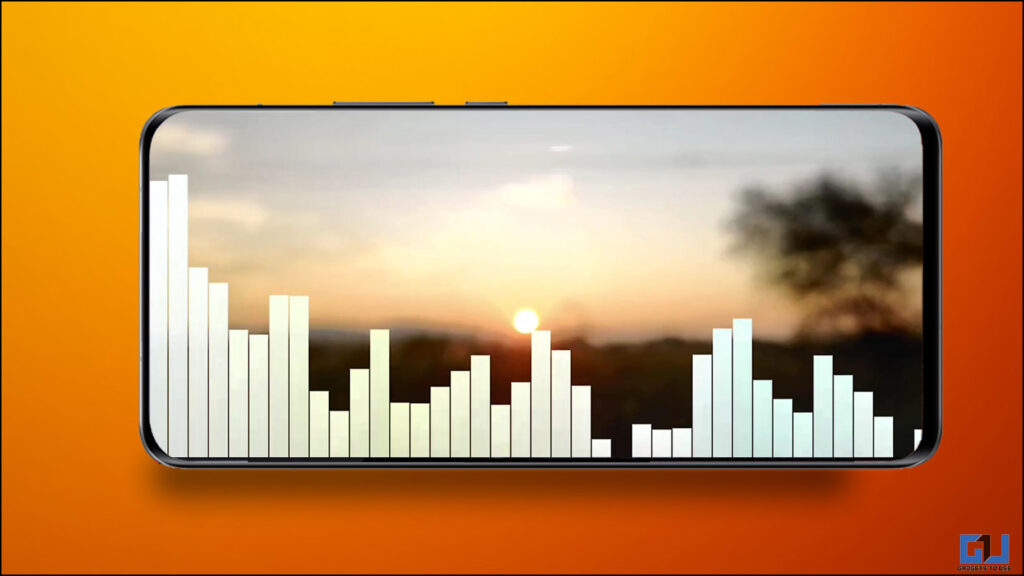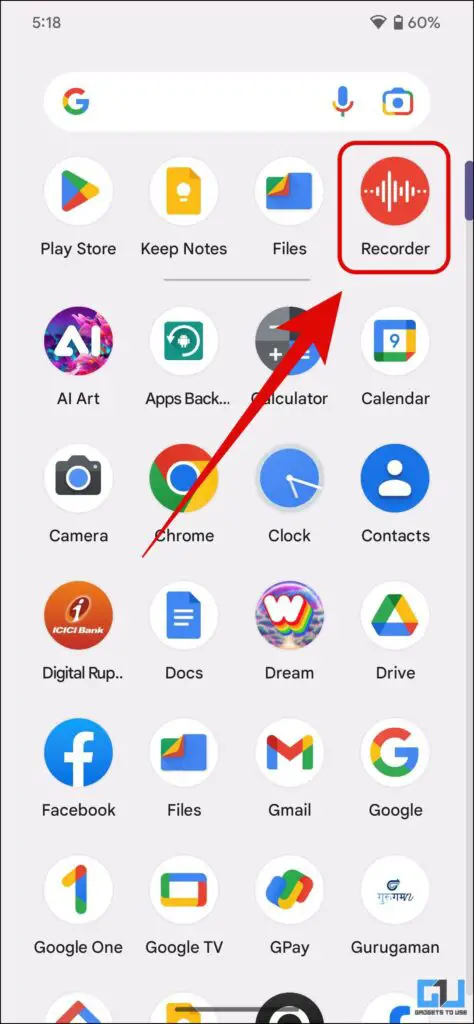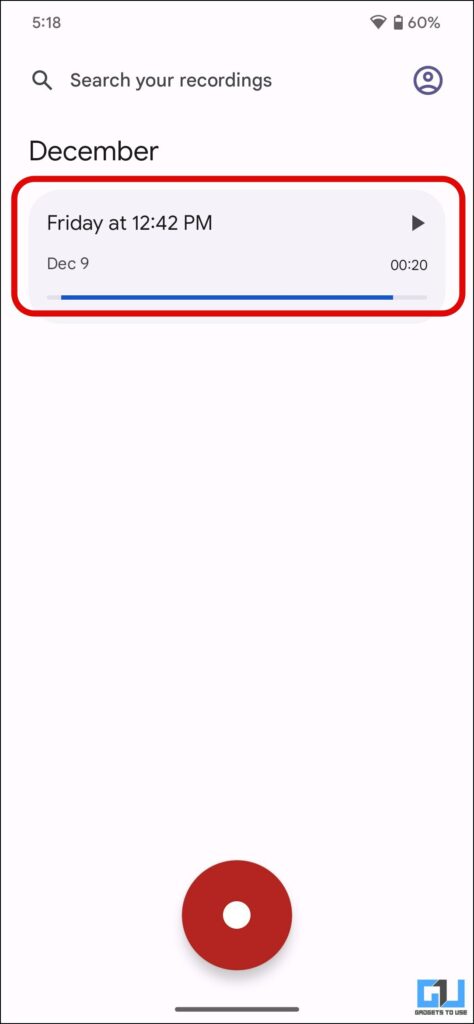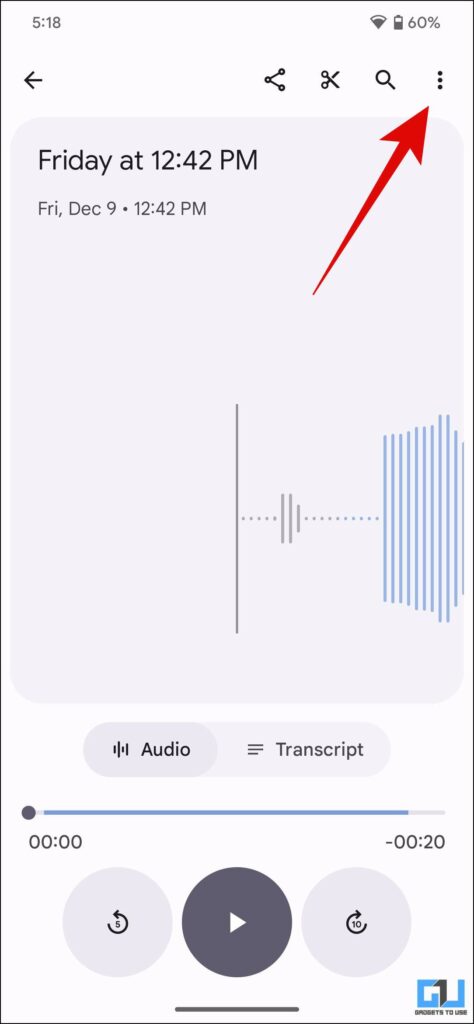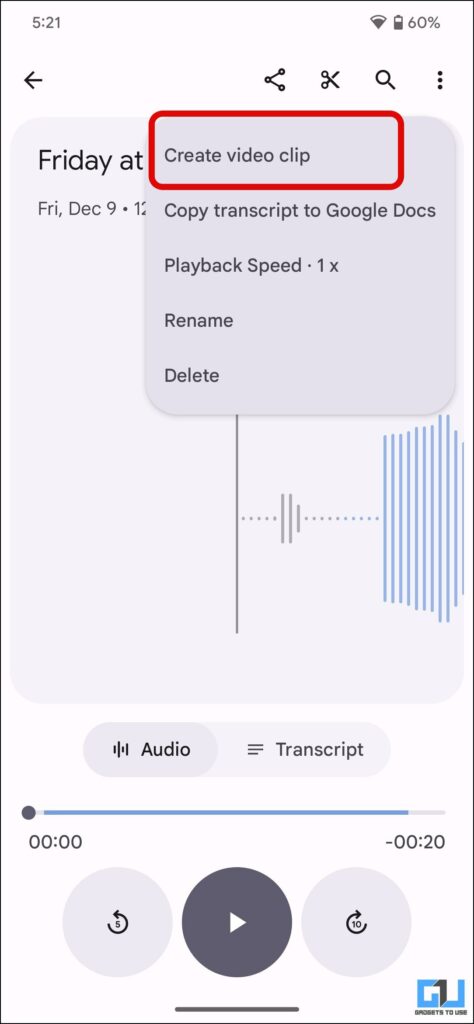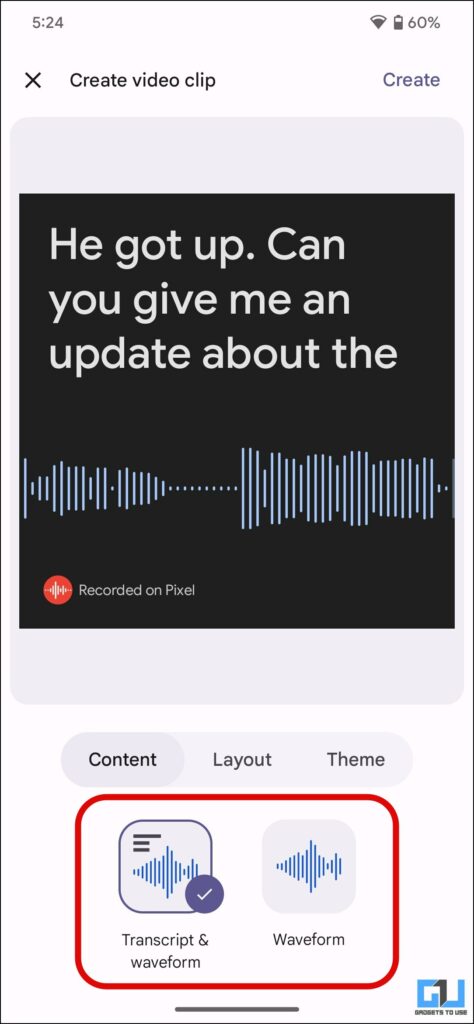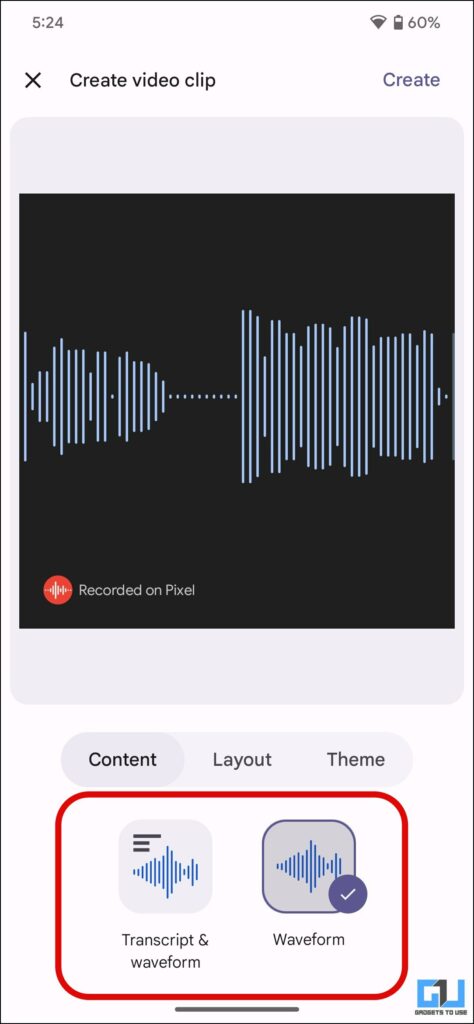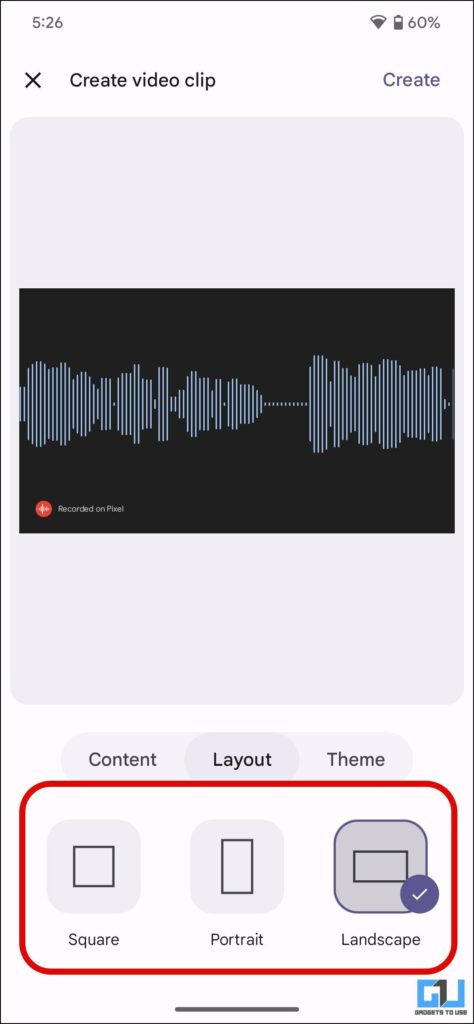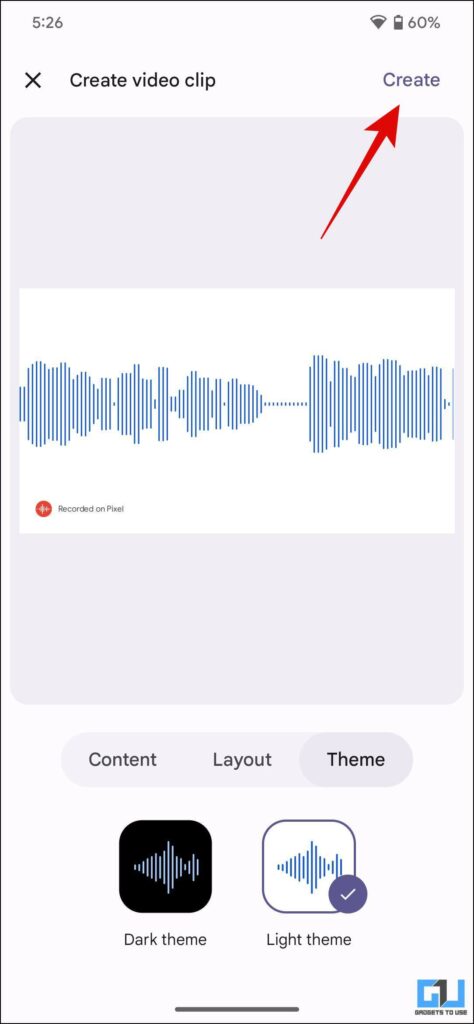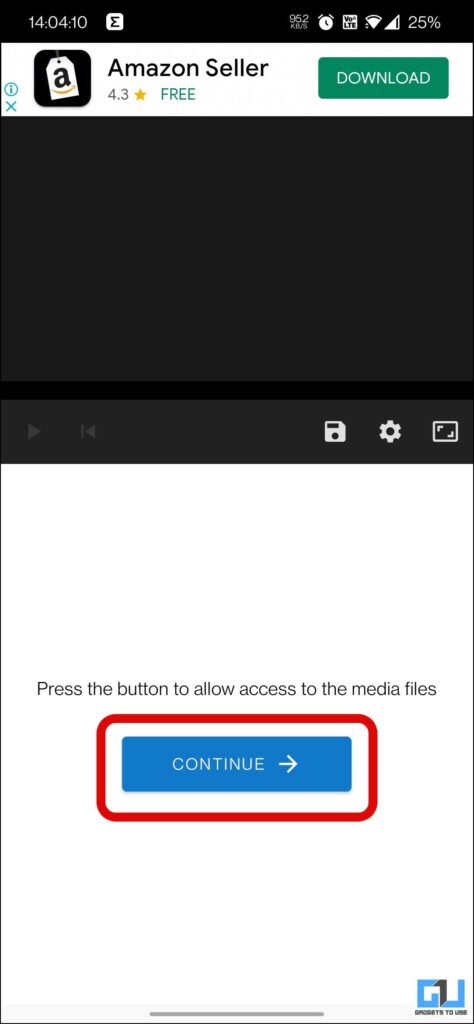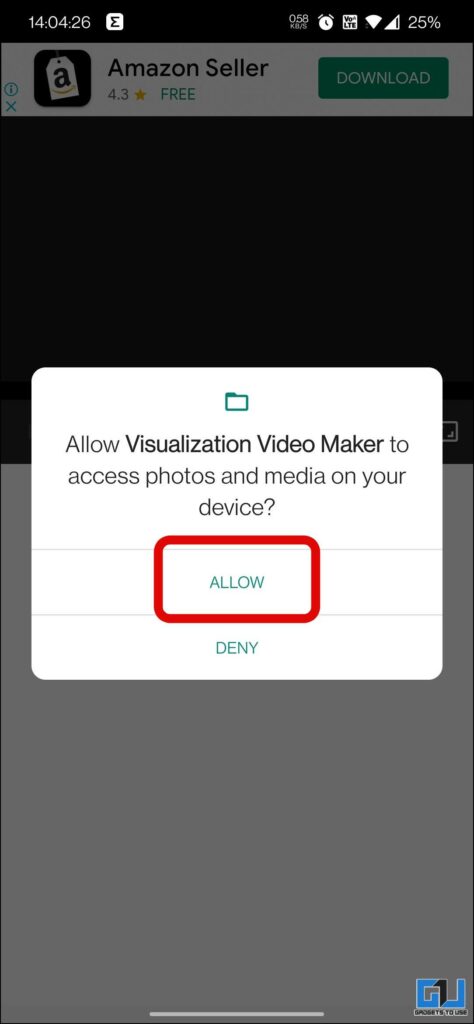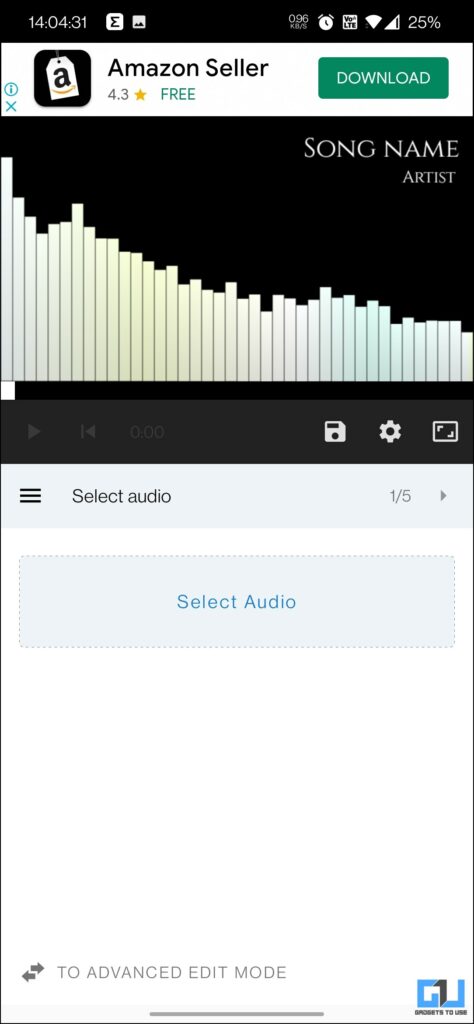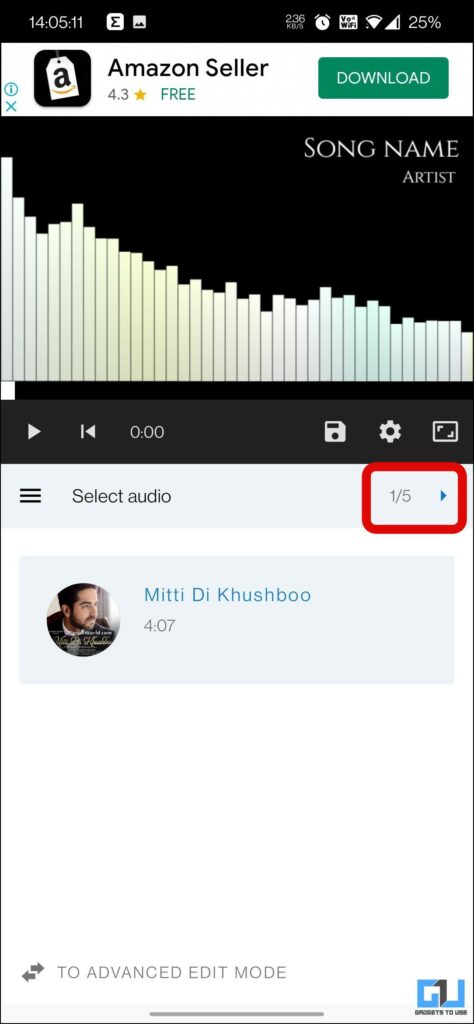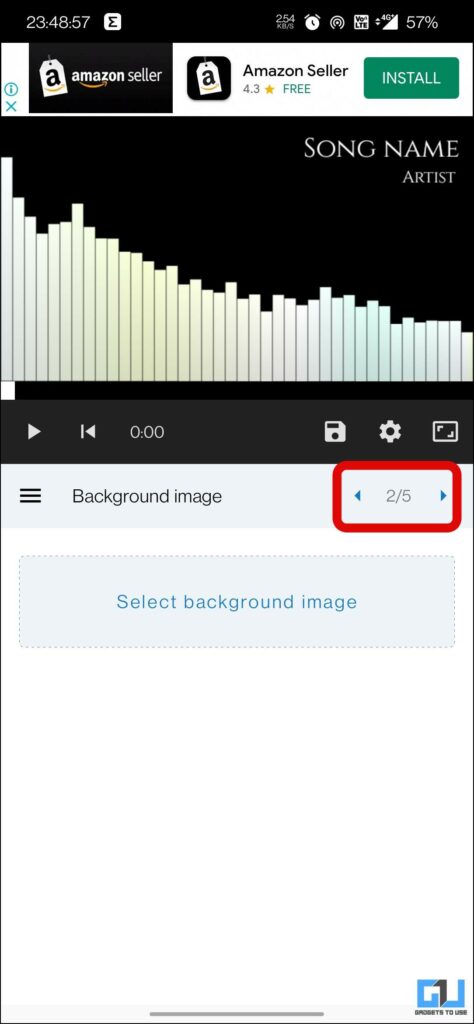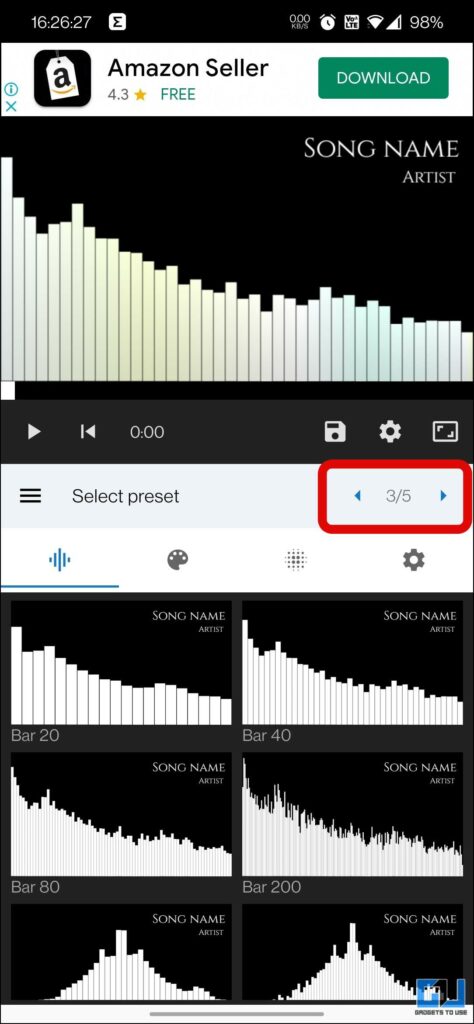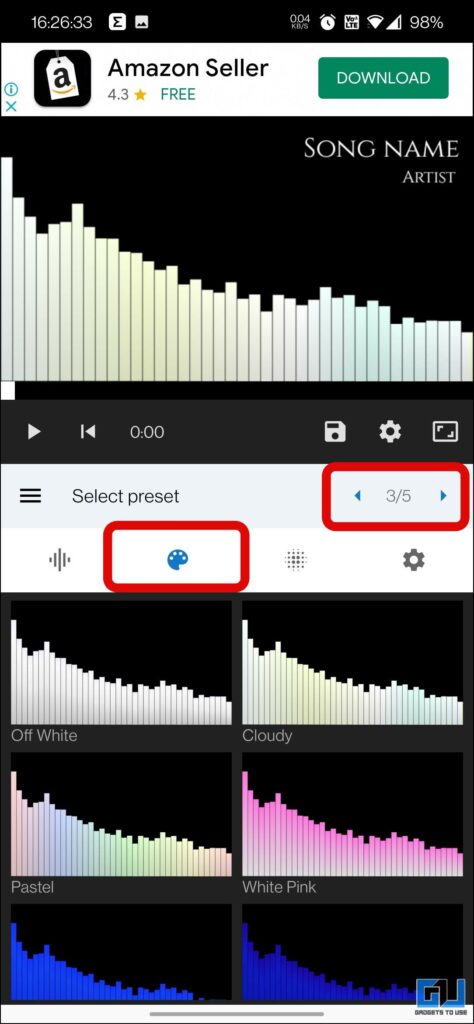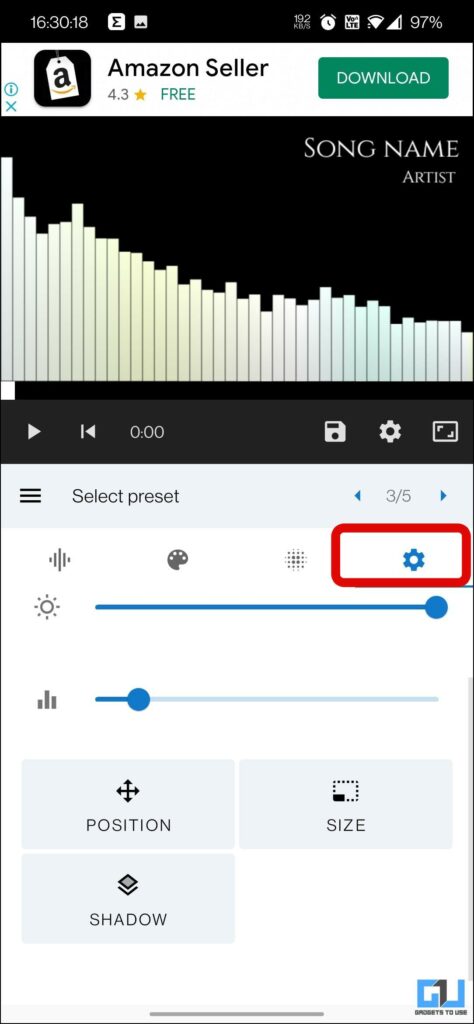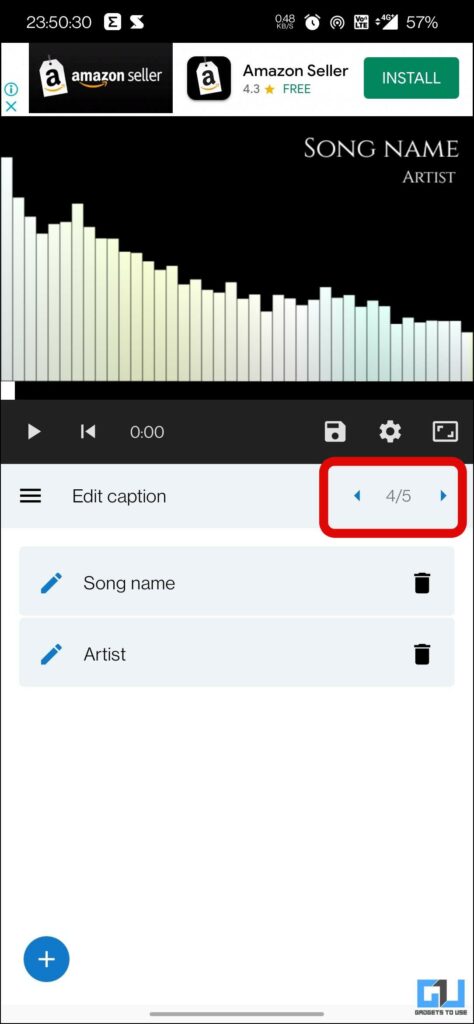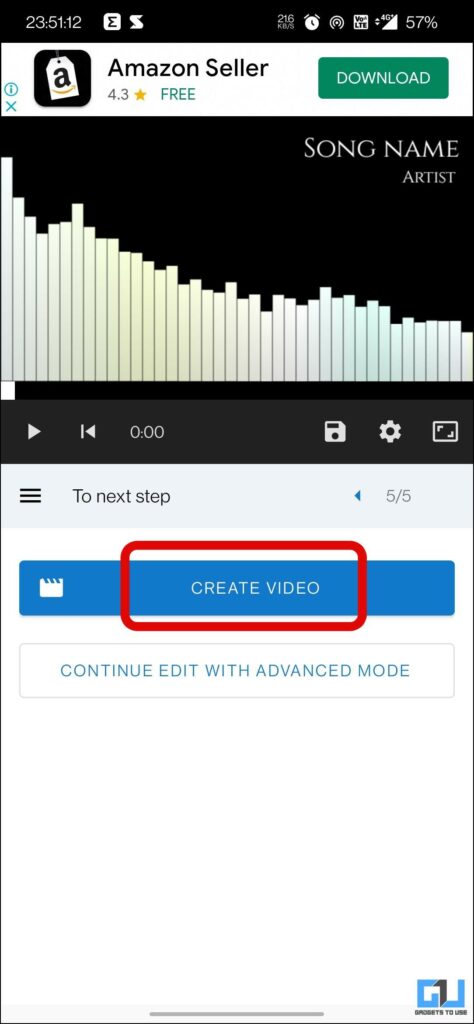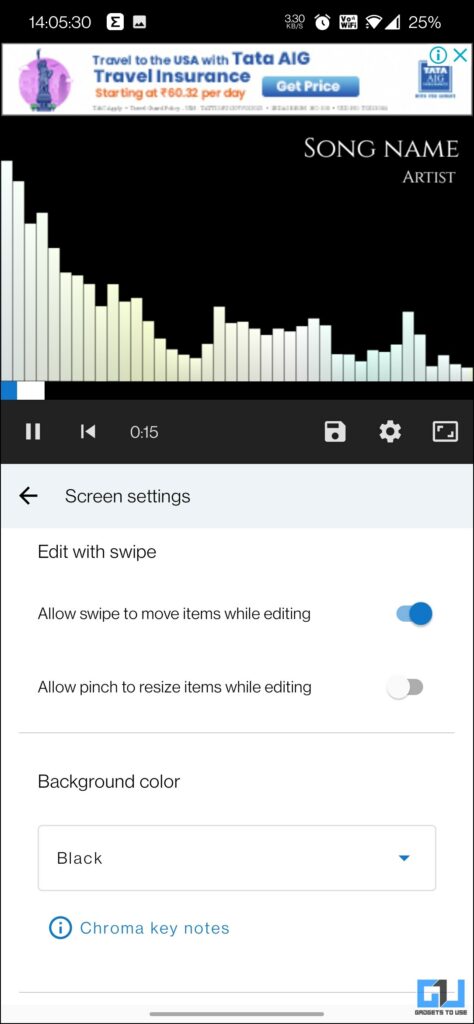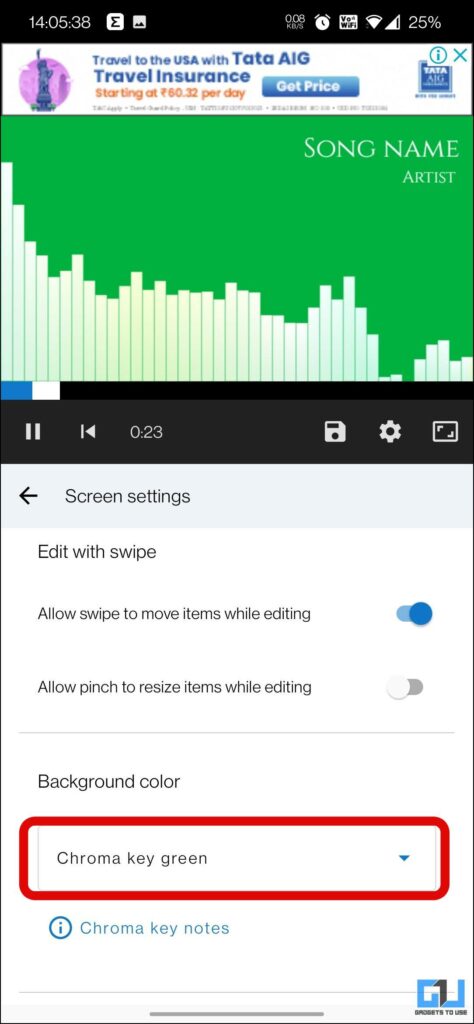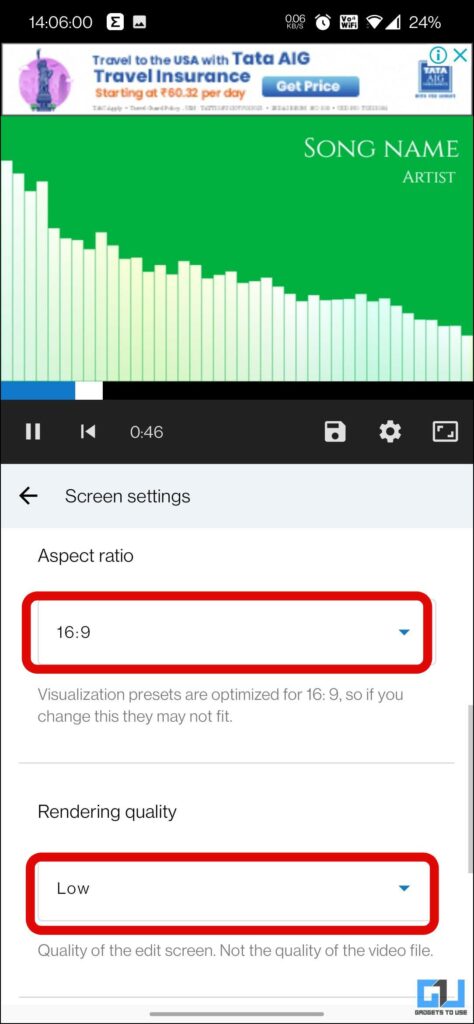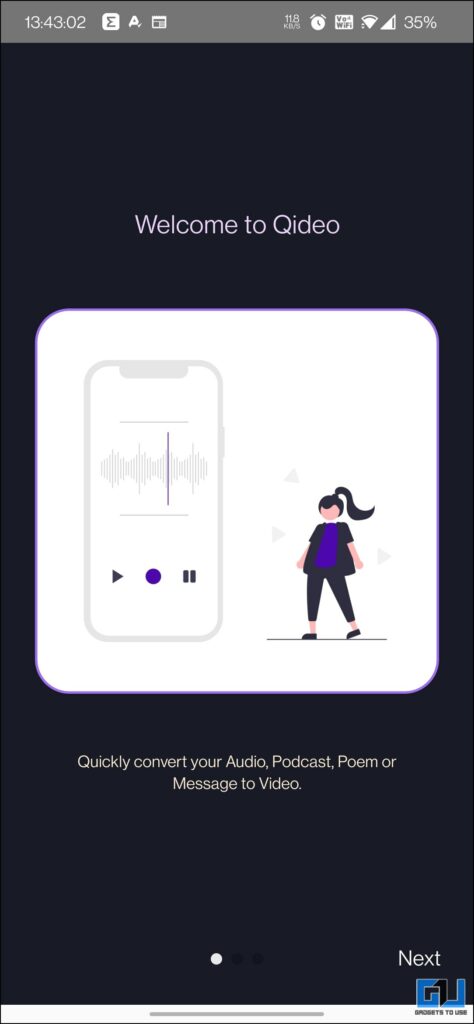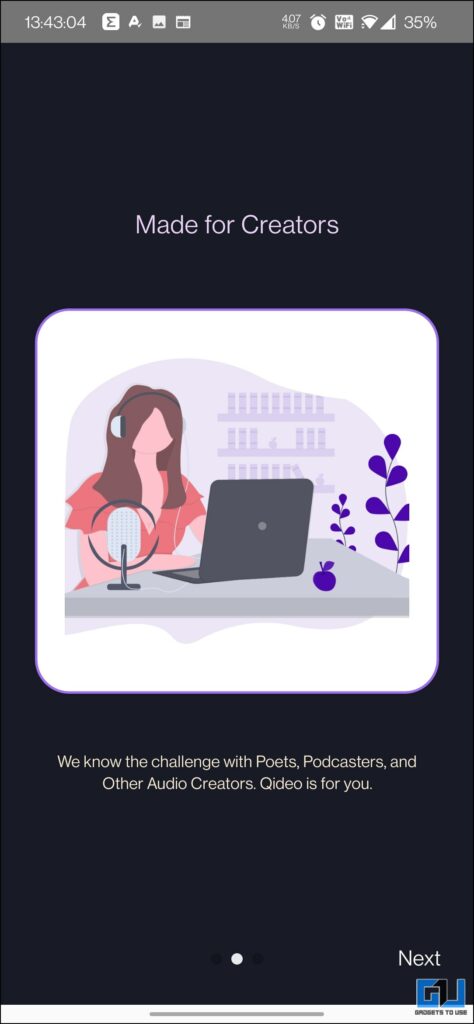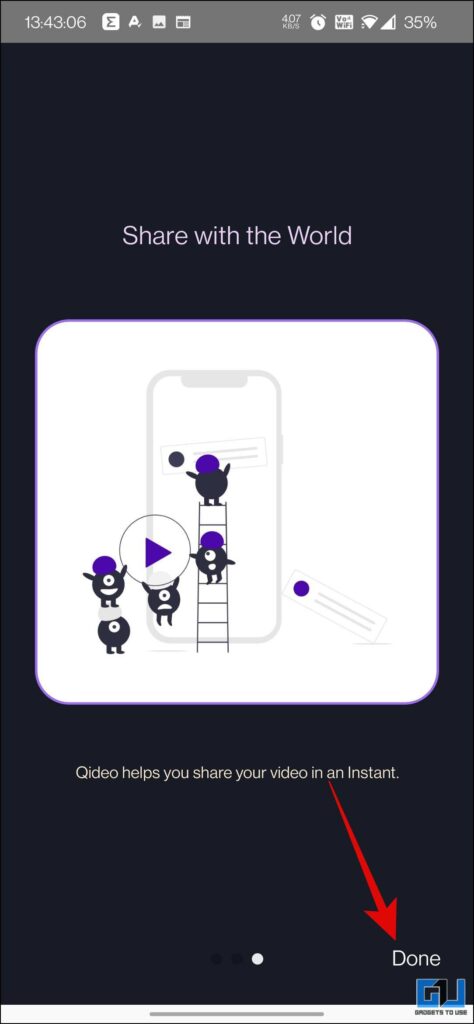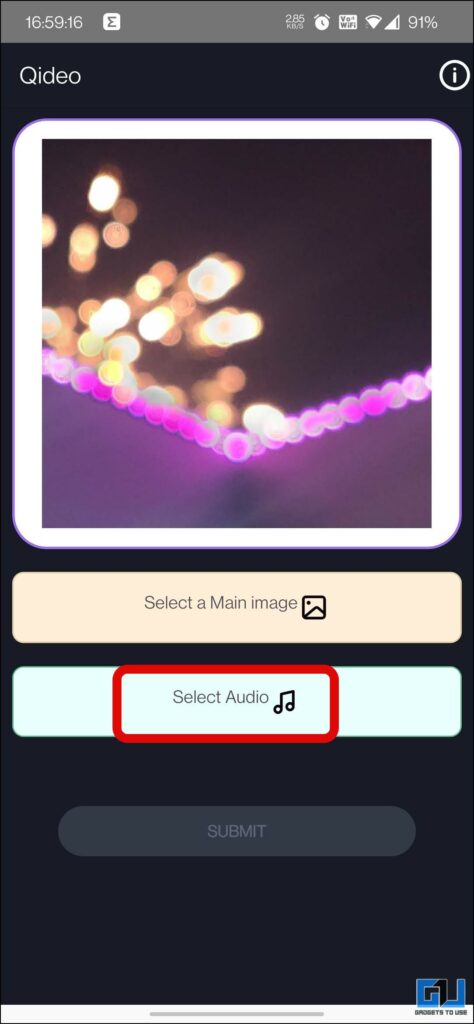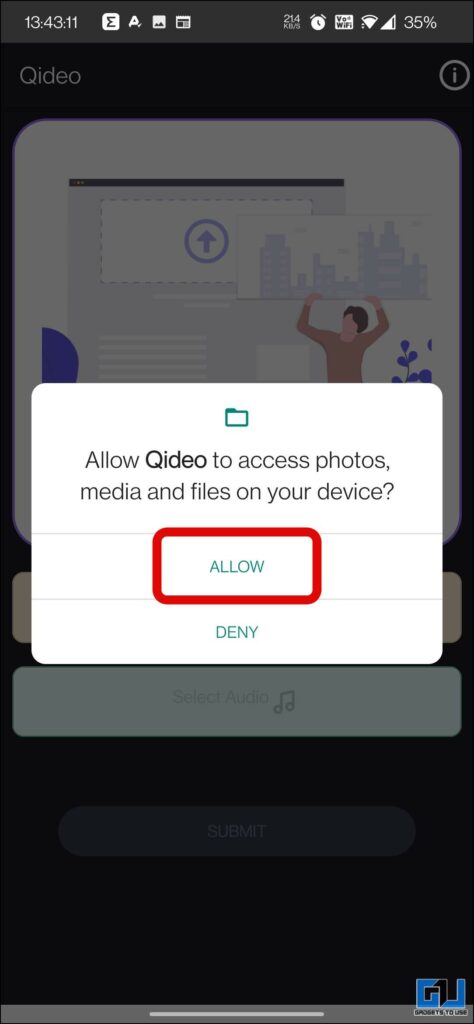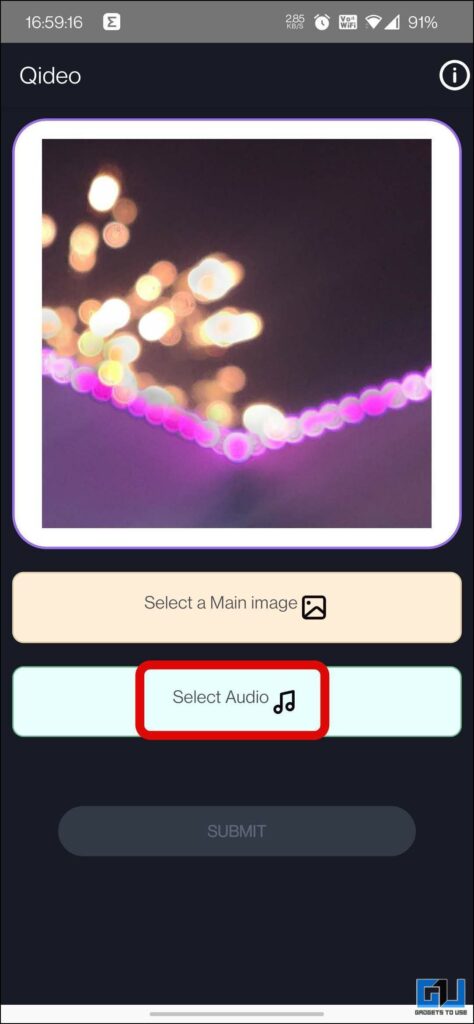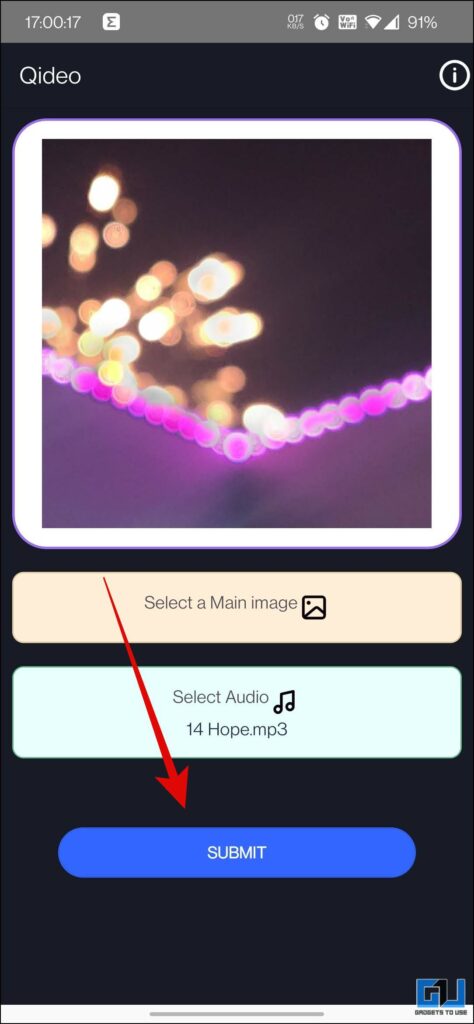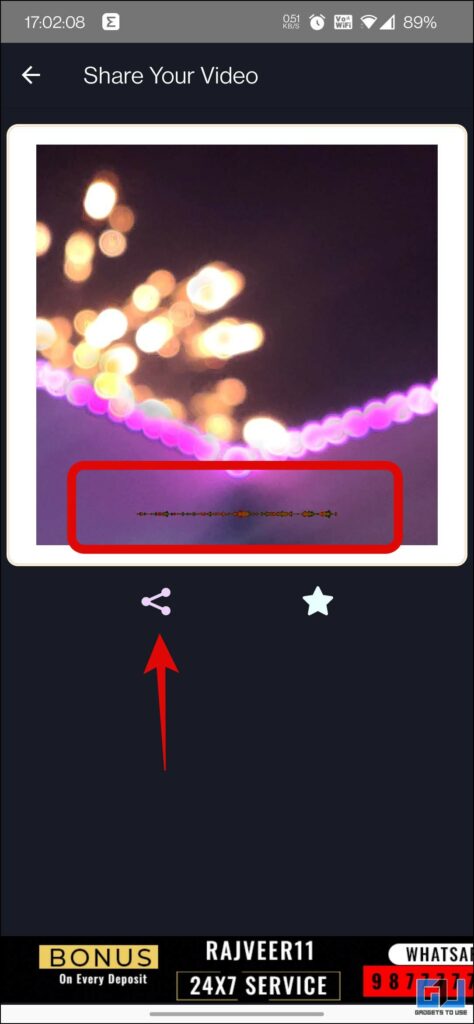If you are into content creation like a podcast, YouTube videos, or any other type of content, and looking for a way to show an audio waveform graph then you have come to the right place. As in this read, we will discuss how you can convert an audio file into a Waveform video. Meanwhile, you can also learn to change Audio Speed without changing pitch.
How to Convert Recorded Voice or Audio to Video with Waveform Graph
Below we have mentioned the easy ways to convert an MP3 file to a Waveform MP4 video. Let’s have a look at them, in detail.
Use Pixel Voicer Recorder App
The default voice recorder app on Google Pixel phones can convert your recorded audio into a waveform video format. Here’s how it can be done.
1. Launch the Recorder app on your Google Pixel phone, and either record an audio play or a pre-recorded clip.
2. Now, tap on the three dots button at the top right, and select Create Video Clip option.
3. Here, you can choose the content type from either waveform or transcript & waveform.
4. You can also change the layout and theme of the waveform video.
5. Now, tap on the Create button to save the video to your device or share it.
Use Visualization Video Maker App
In the case of non-Pixel Phones, where you can’t use the native recorder app from Google. You can use the Visualization Video Maker app to create a Waveform like a graph forms any audio, it can be a locally recorded audio or an existing audio phone. Here’s how to use it:
1. Download and launch the Visualization Video Maker app on your phone.
2. Tap on the Continue button, and allow the storage permission to the app.
3. Once inside the app, tap the Select Audio button, to choose the mp3 clip saved on your phone.
4. The clip will appear with the waveform graph above it.
5. Now, tap the arrow button on the right side of the screen. Here, you can add a background picture, or simply move to the next step.
6. Here, you can choose the waveform graph of your choice, and adjust the color, transparency, shadow, size, and more.
7. On the fourth window, you can edit the name of the song, and artist.
8. Now, tap on the Create Video button to save your video.
Note: You can also choose to switch to Advanced Mode for a better experience.
Use the Qideo App
Another mobile app to convert audio to a waveform video graph is the Qideo App. It is comparatively much simpler and easy to use. Here’s how to use it:
1. Download and launch the Qideo app on your phone.
2. Scroll through the welcome screen, and tap on Done.
3. Once on the main screen, tap on “Select a Main Image” to add a cover to the video, and Allow Storage permission to the app.
4. Now, tap on “SelectAudio” to add the audio to that image.
5. Now, tap on Submit button, and wait for the process to complete.
6. The end result will have the audio waveform graph overlayed on the image.
Note: There’s no direct way to save the video on your phone, you need to share it on a third-party app or service to save it.
Wrapping Up: Convert Audio to Waveform Video
In this read, we have discussed the quick and easy ways you can convert MP3 audio to waveform video. Such videos can be used as a podcast, a YouTube video, a part of any video, etc. I hope you found this useful, if you did make sure to share it. Stay tuned to GadgetsToUse for more such tech tips and tricks, and check out the ones linked below.
You might be interested in:
- 6 Ways to Fix Instagram Reels Audio Removed Automatically After Upload
- 3 Ways to Put Audio In WhatsApp Status on Android and iPhone
- How to Control Audio Source While Screen Recording on Android
- 4 Ways To Record and Edit High-Quality Audio on Android Phone
You can also follow us for instant tech news at Google News or for tips and tricks, smartphones & gadgets reviews, join GadgetsToUse Telegram Group or for the latest review videos subscribe GadgetsToUse YouTube Channel.