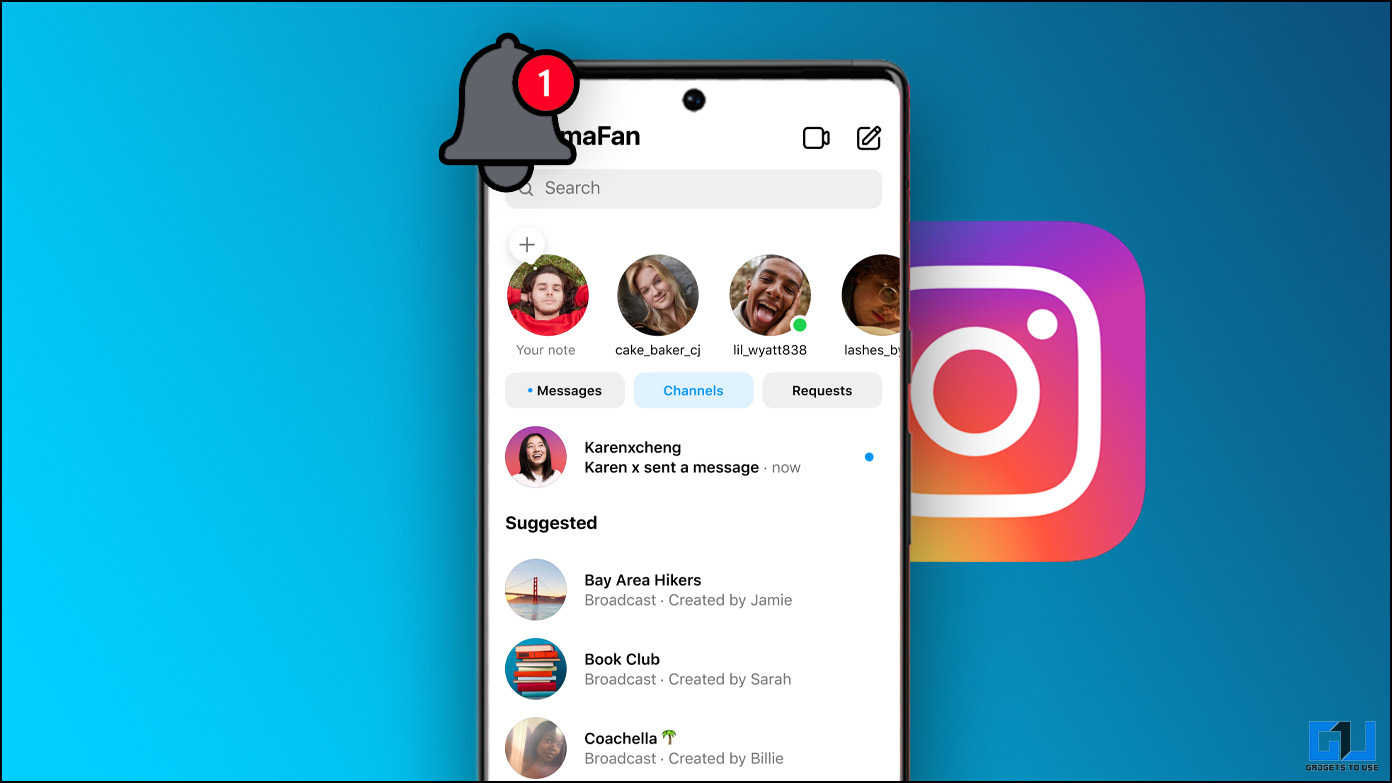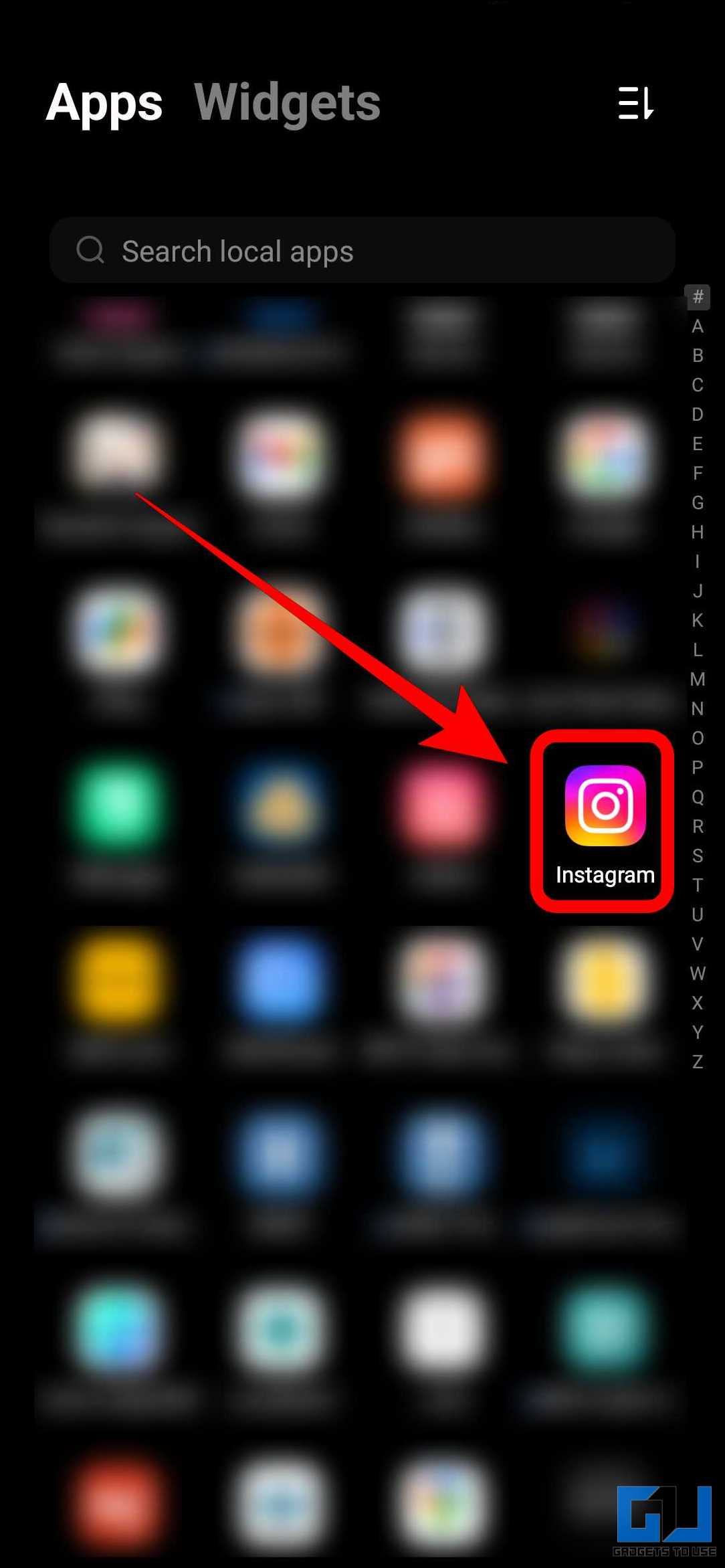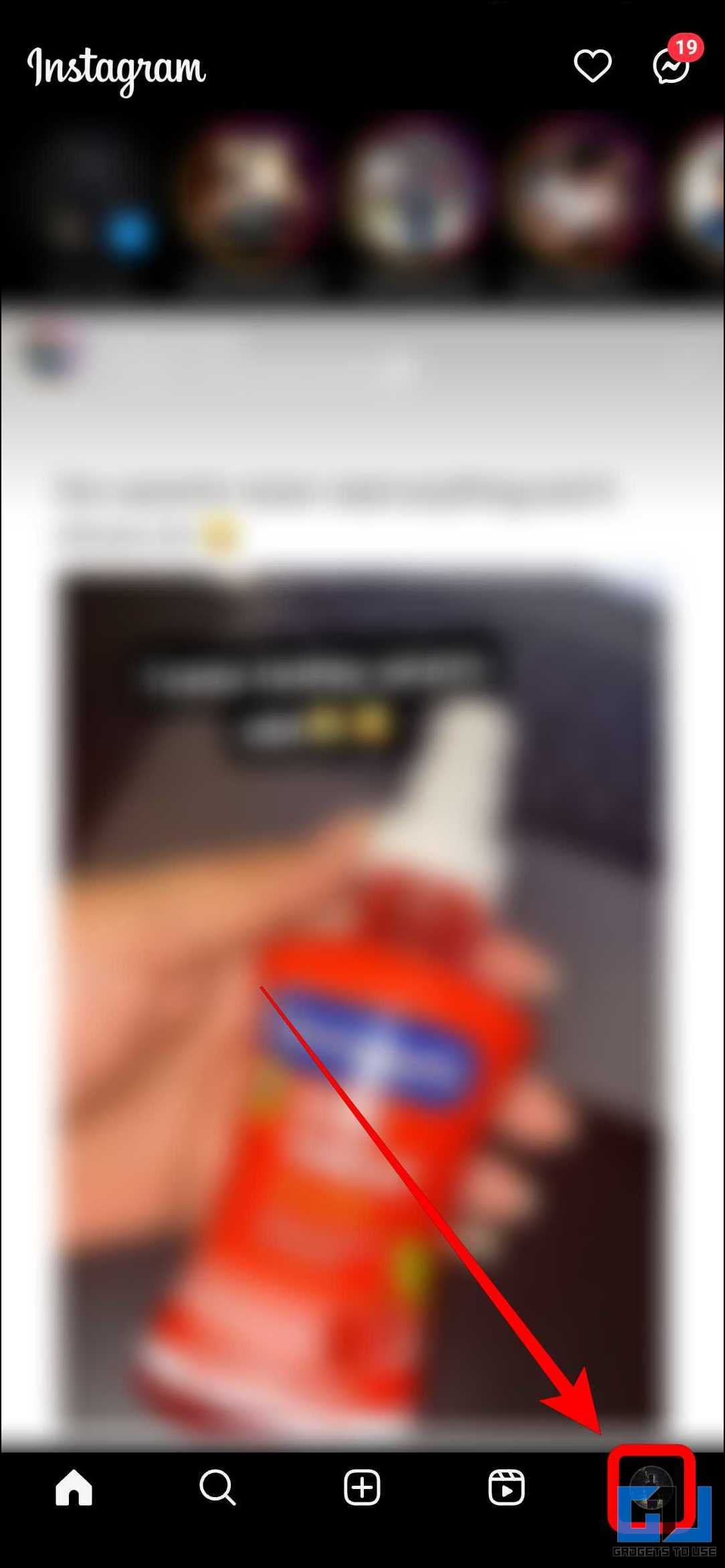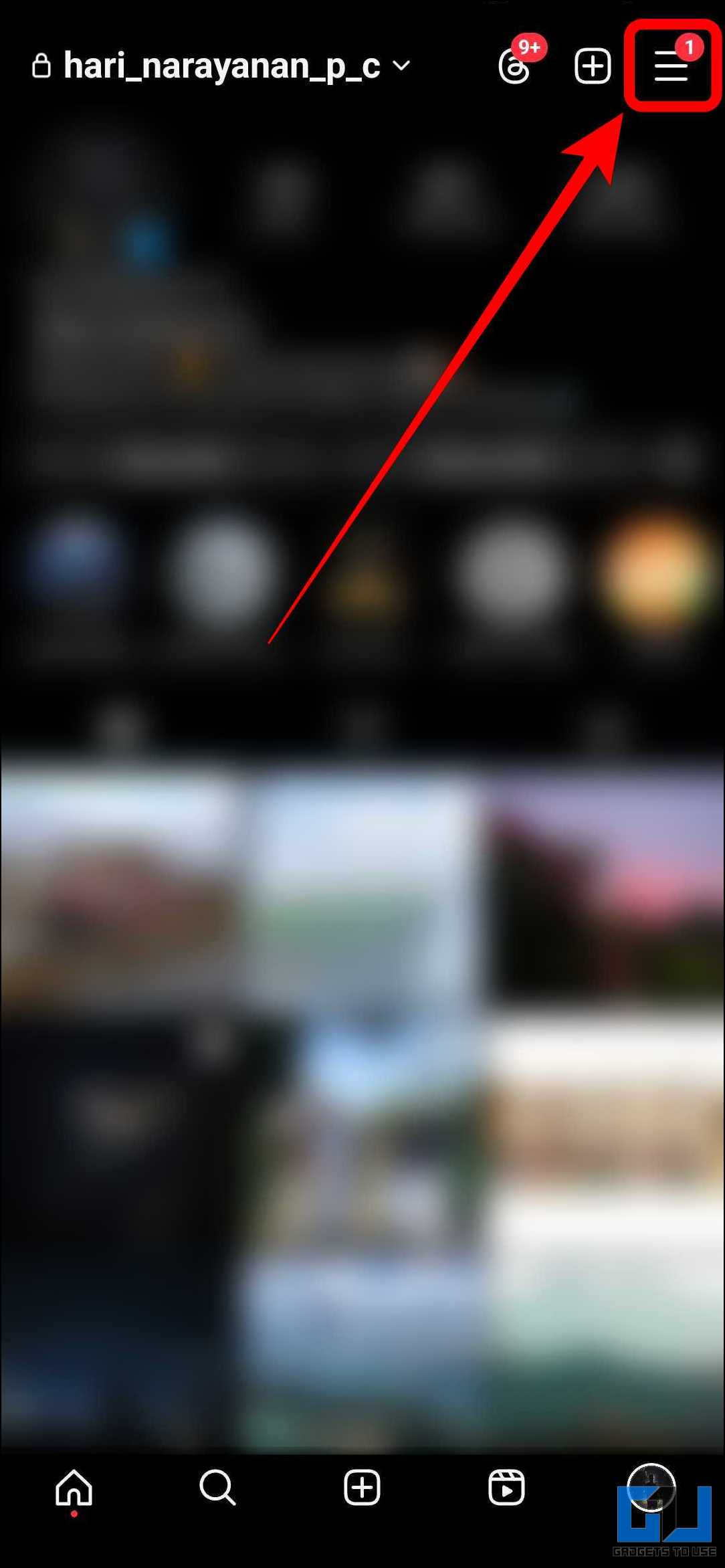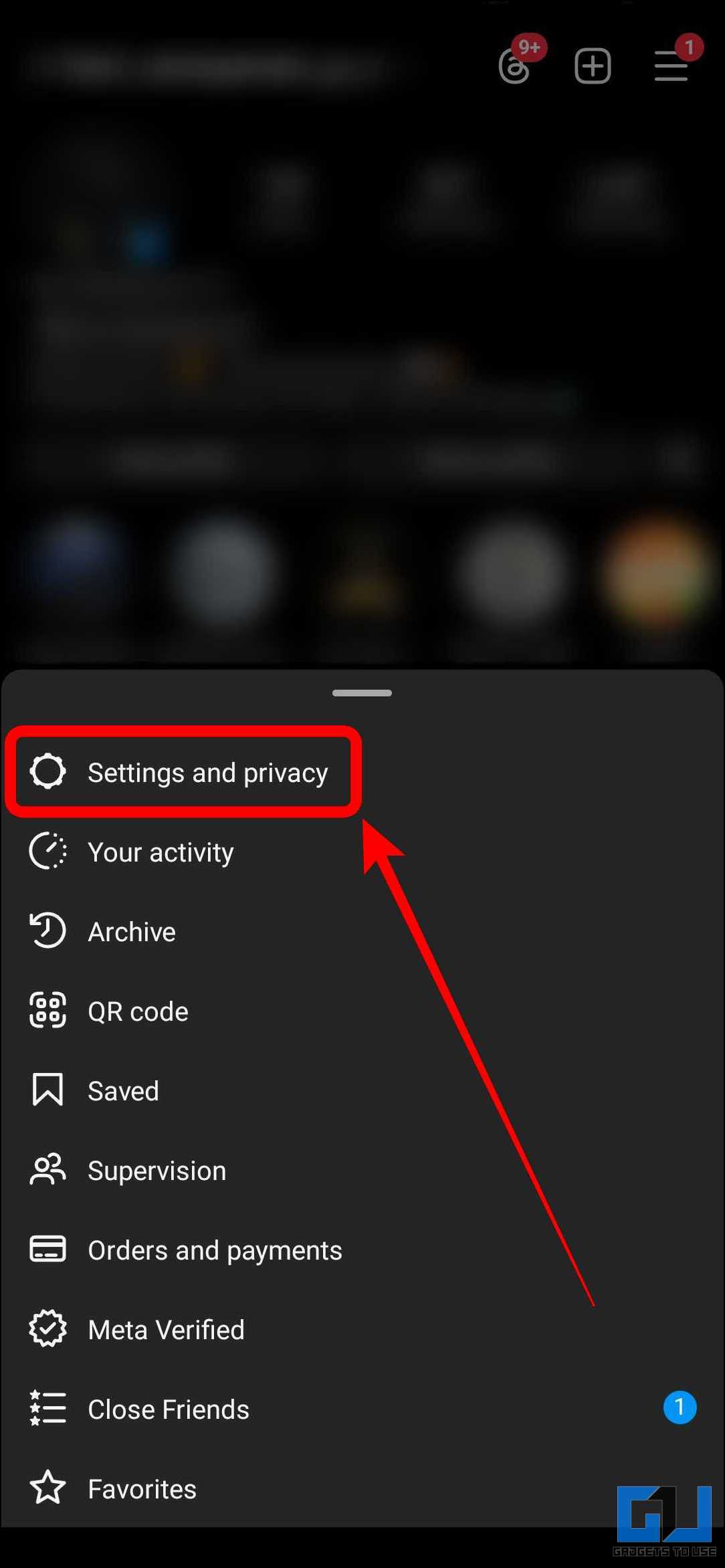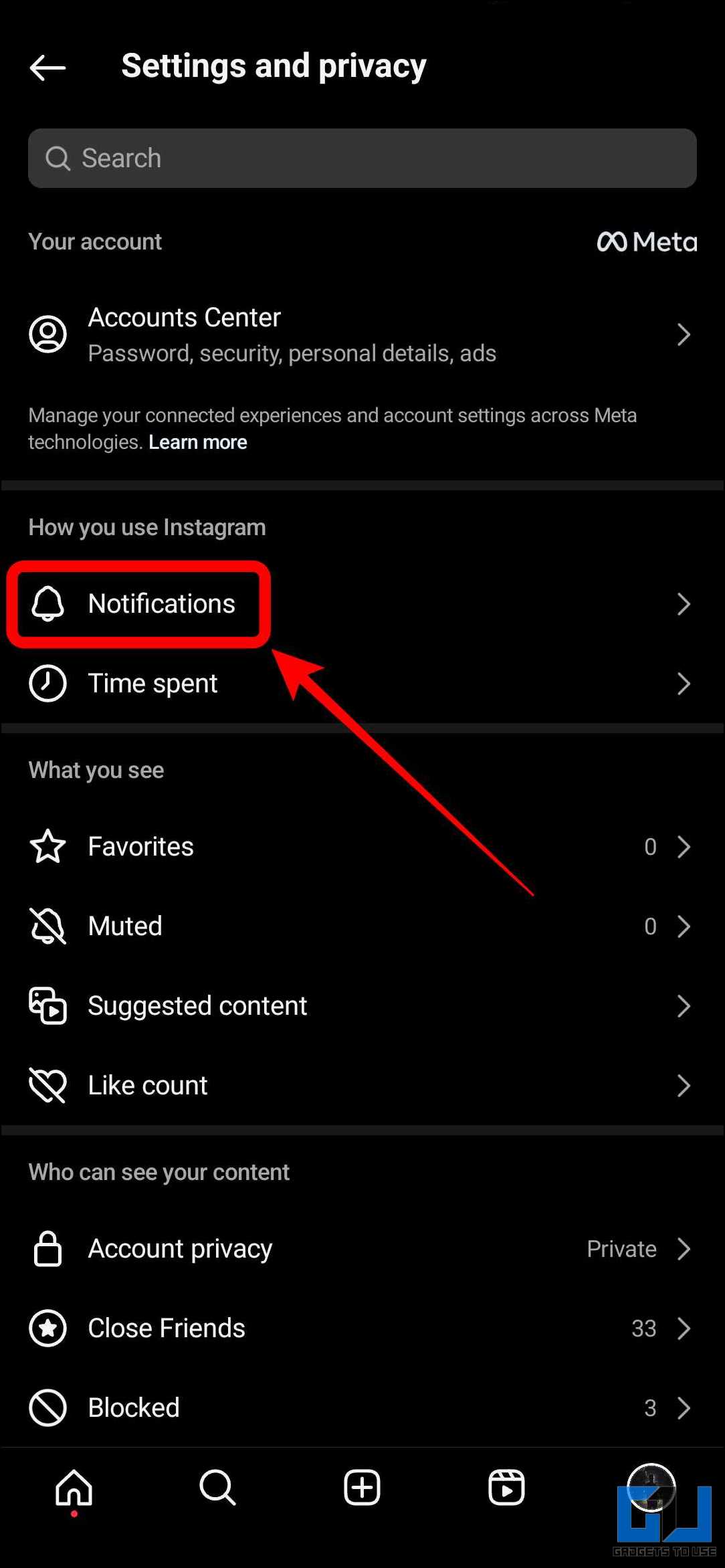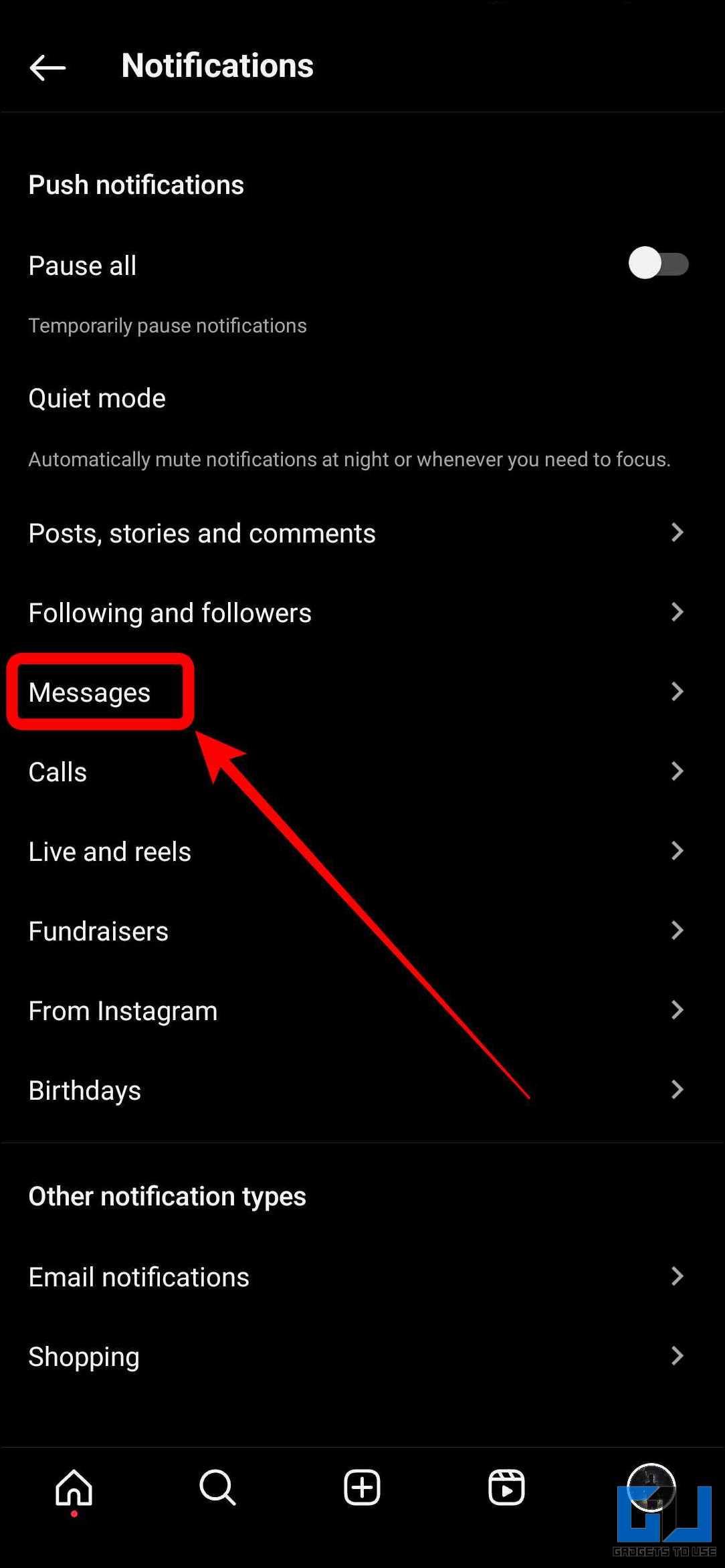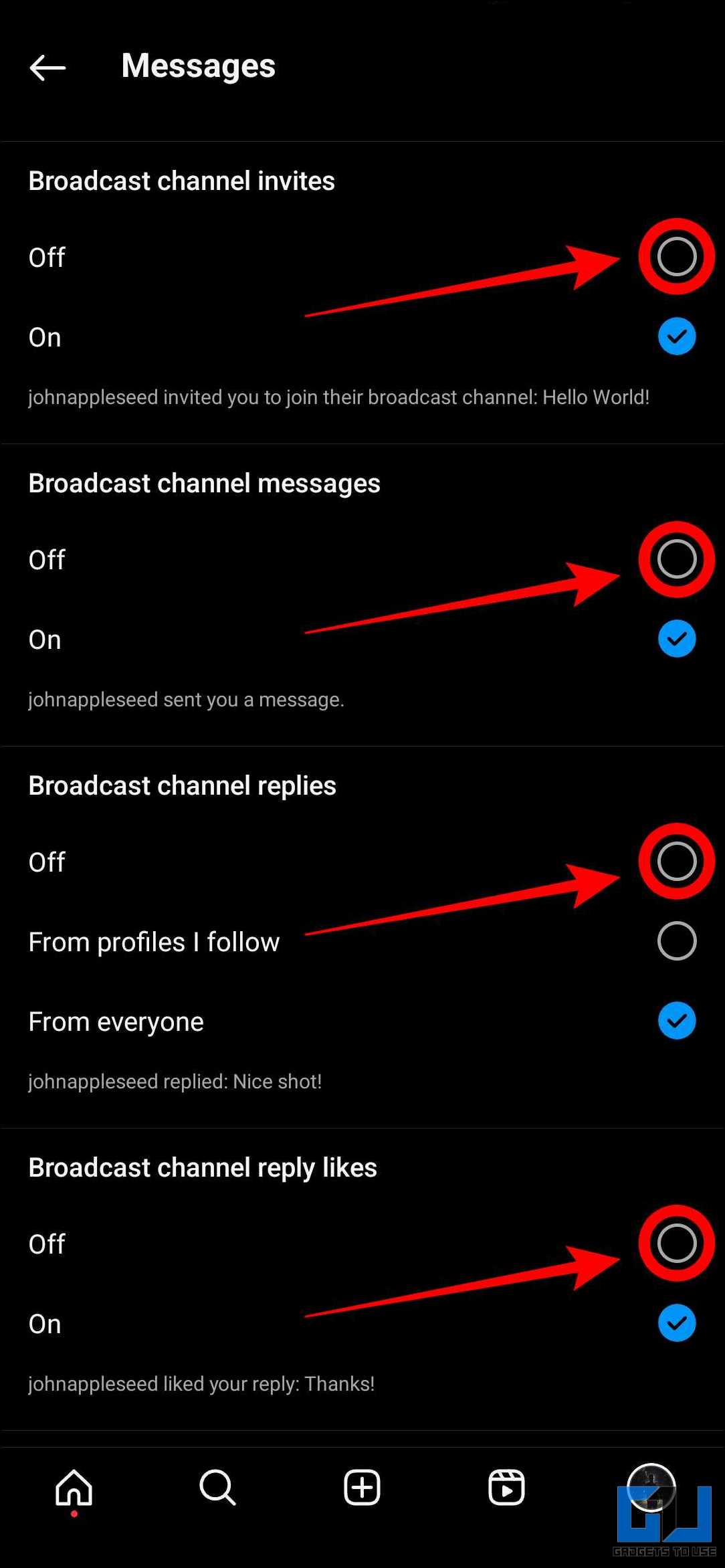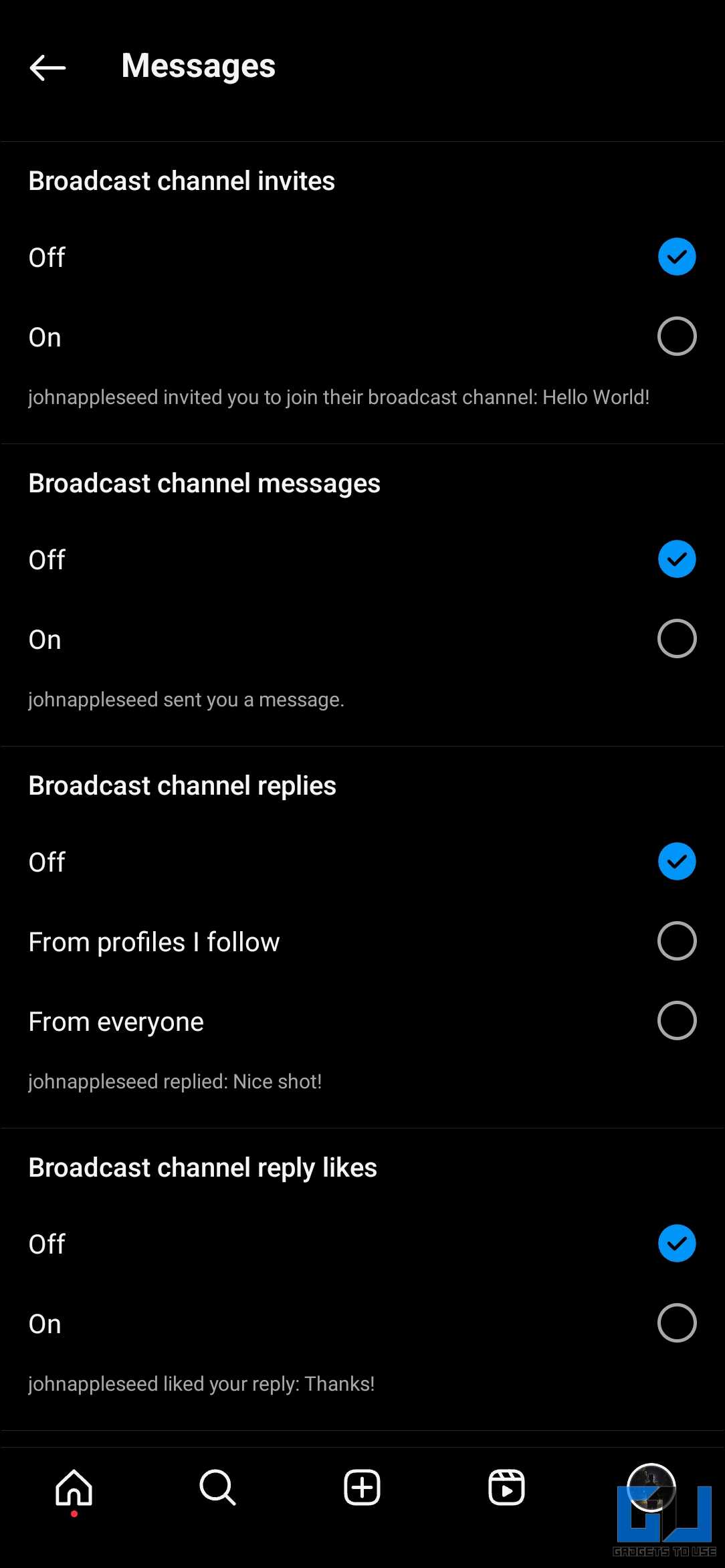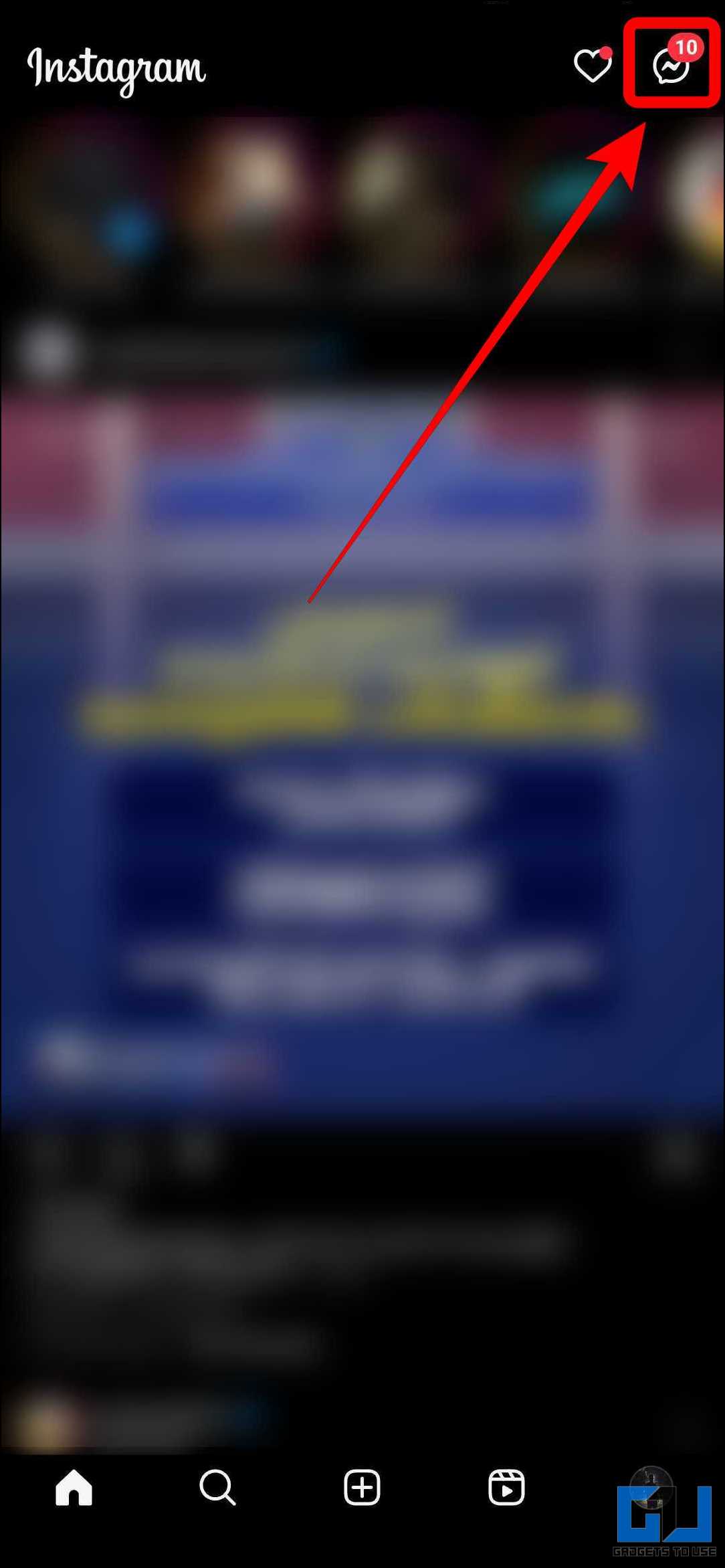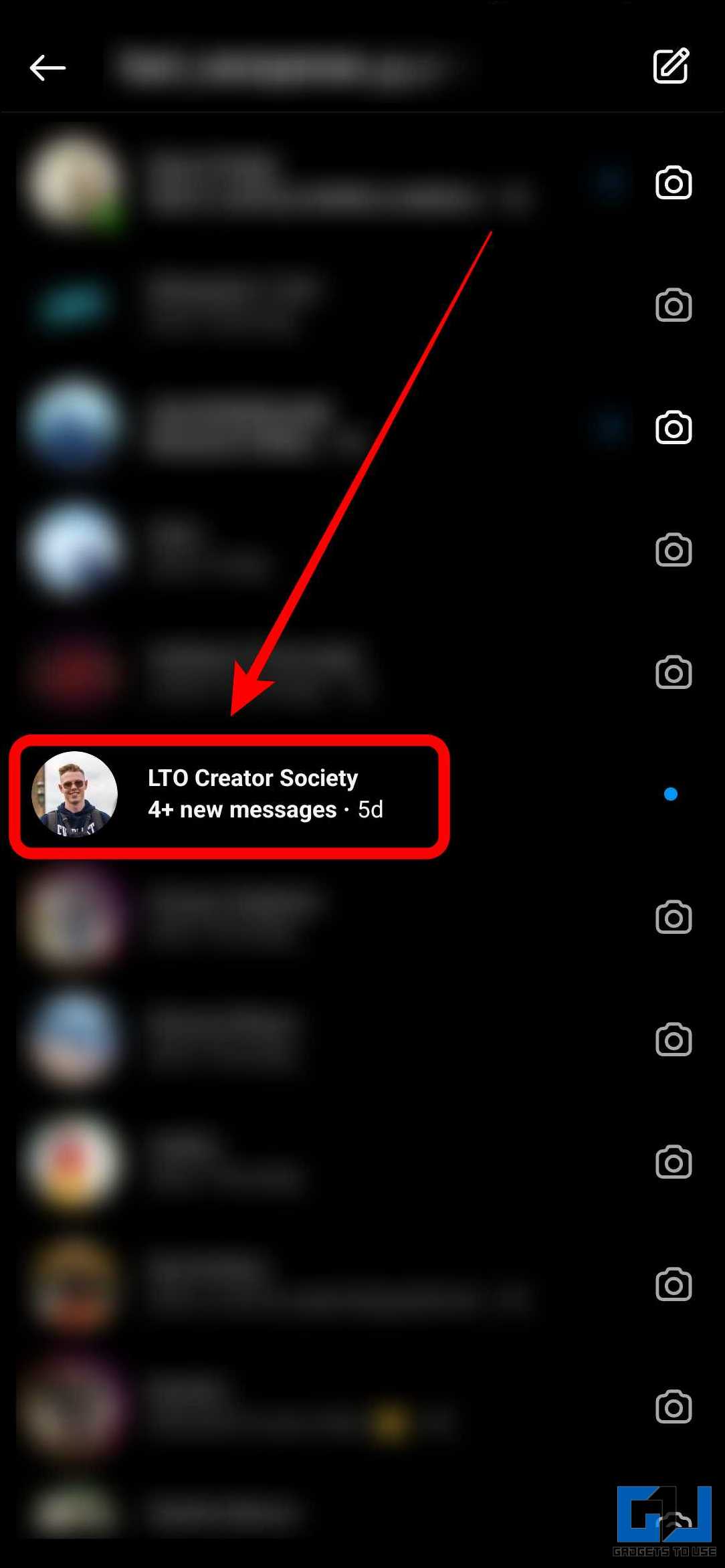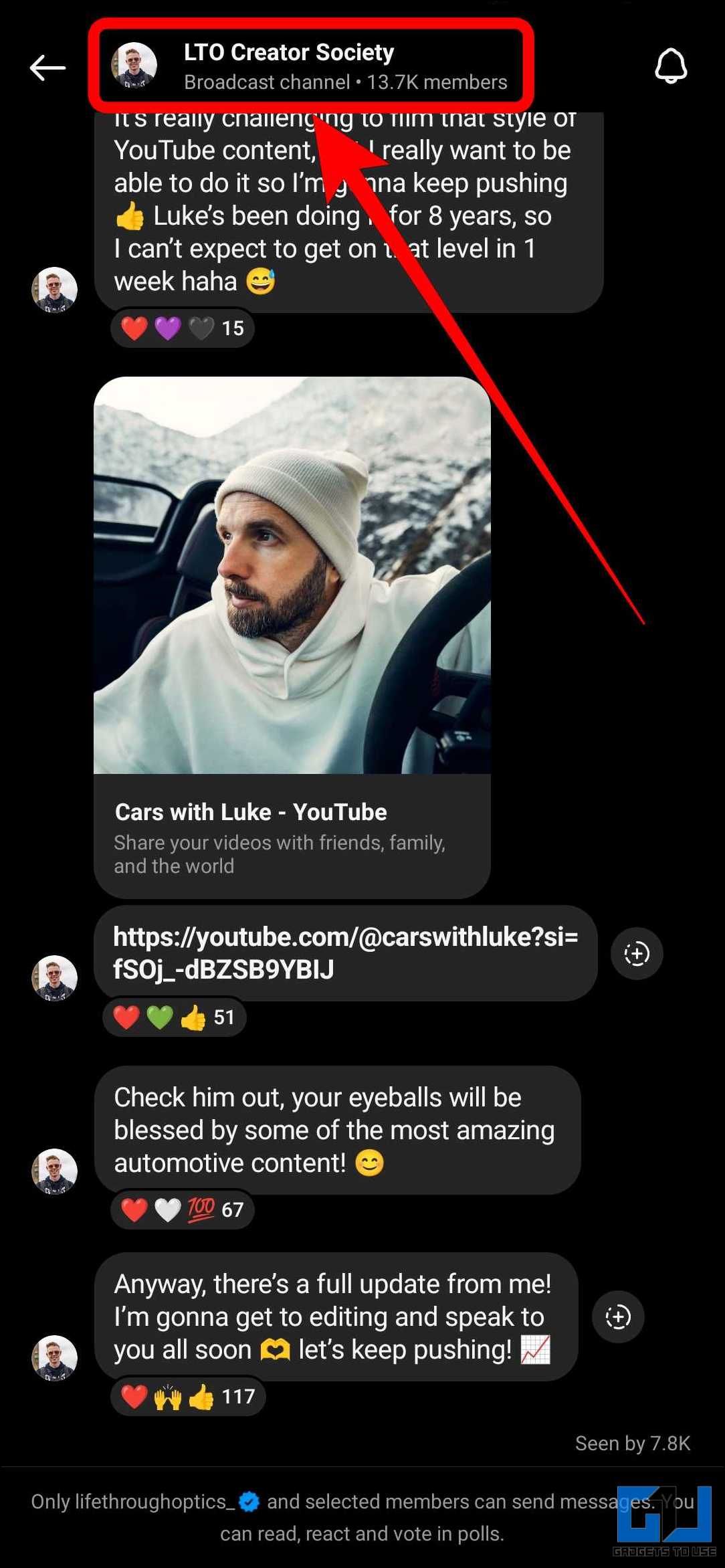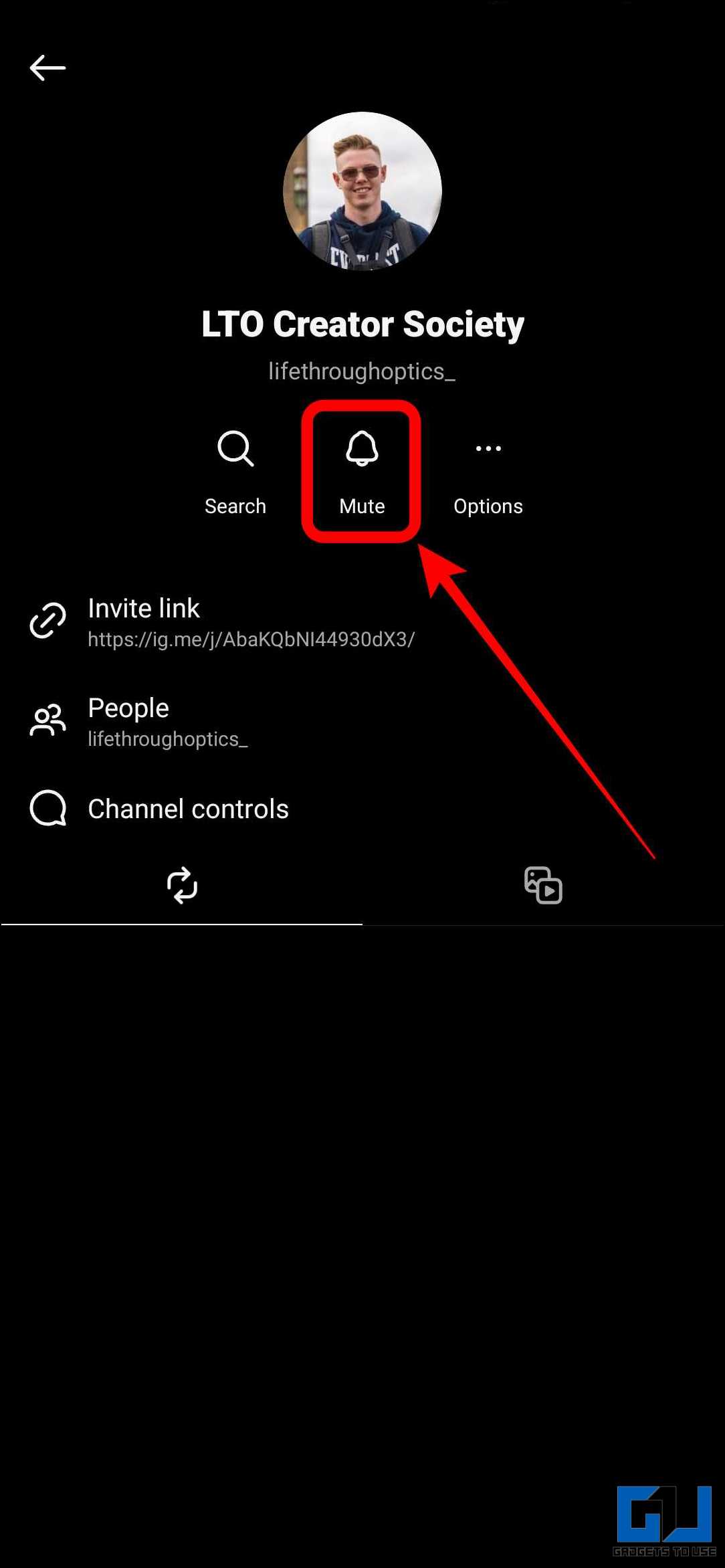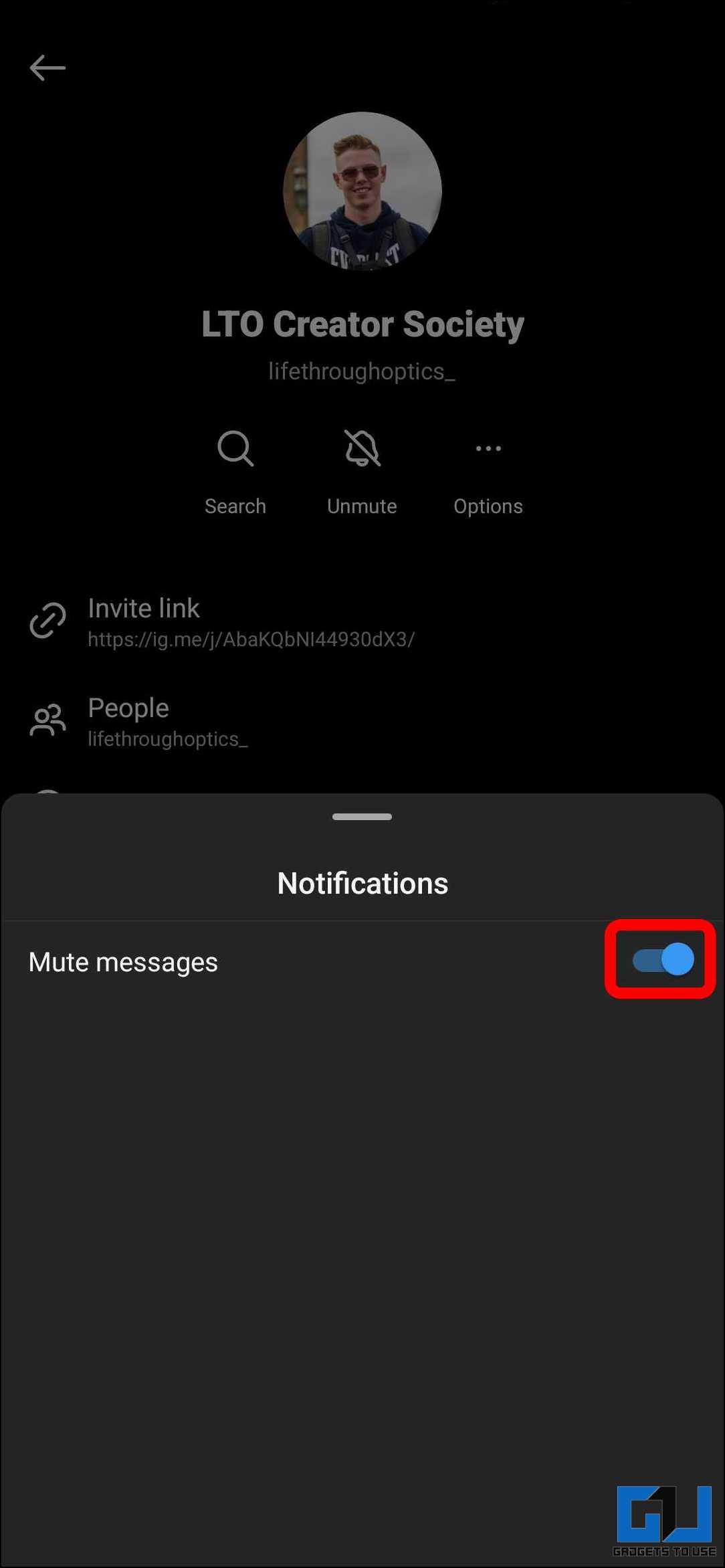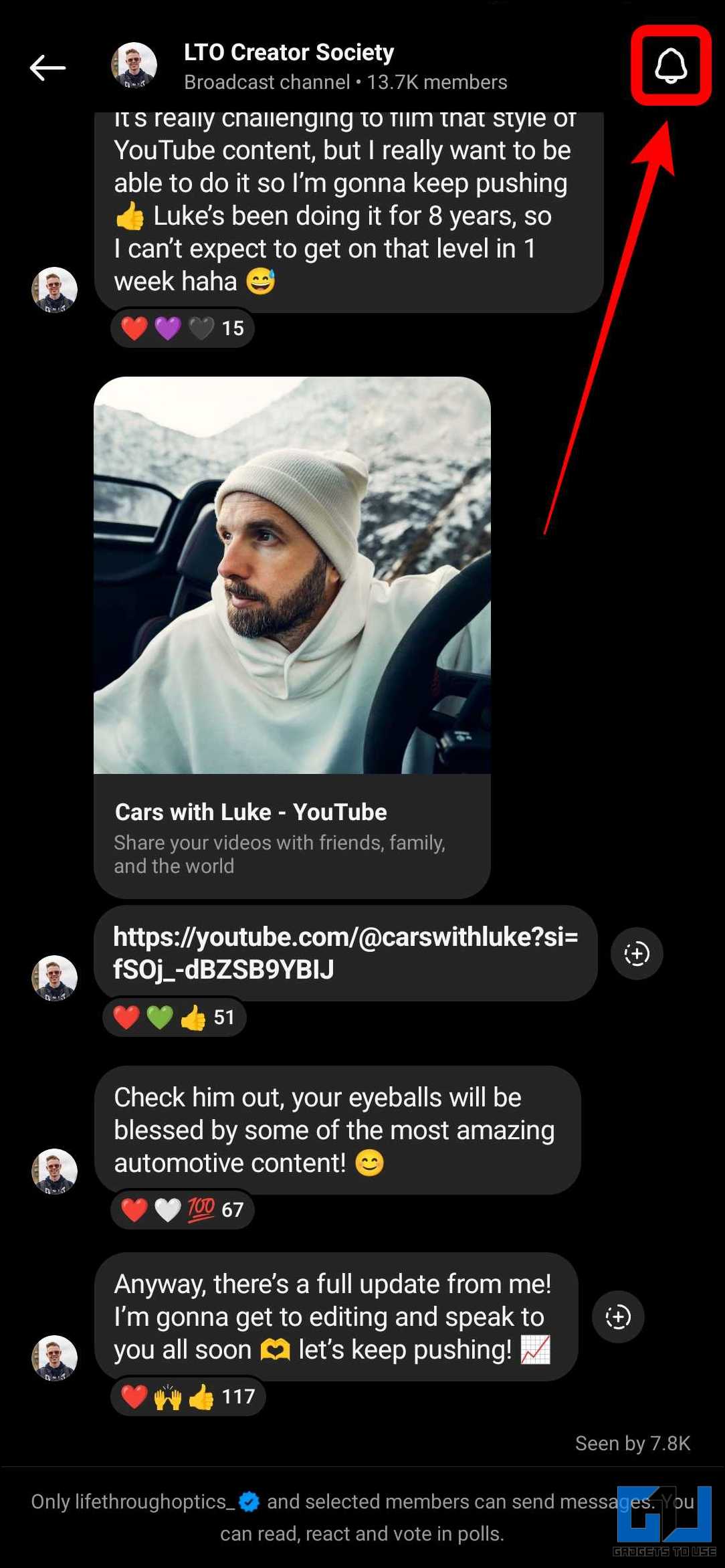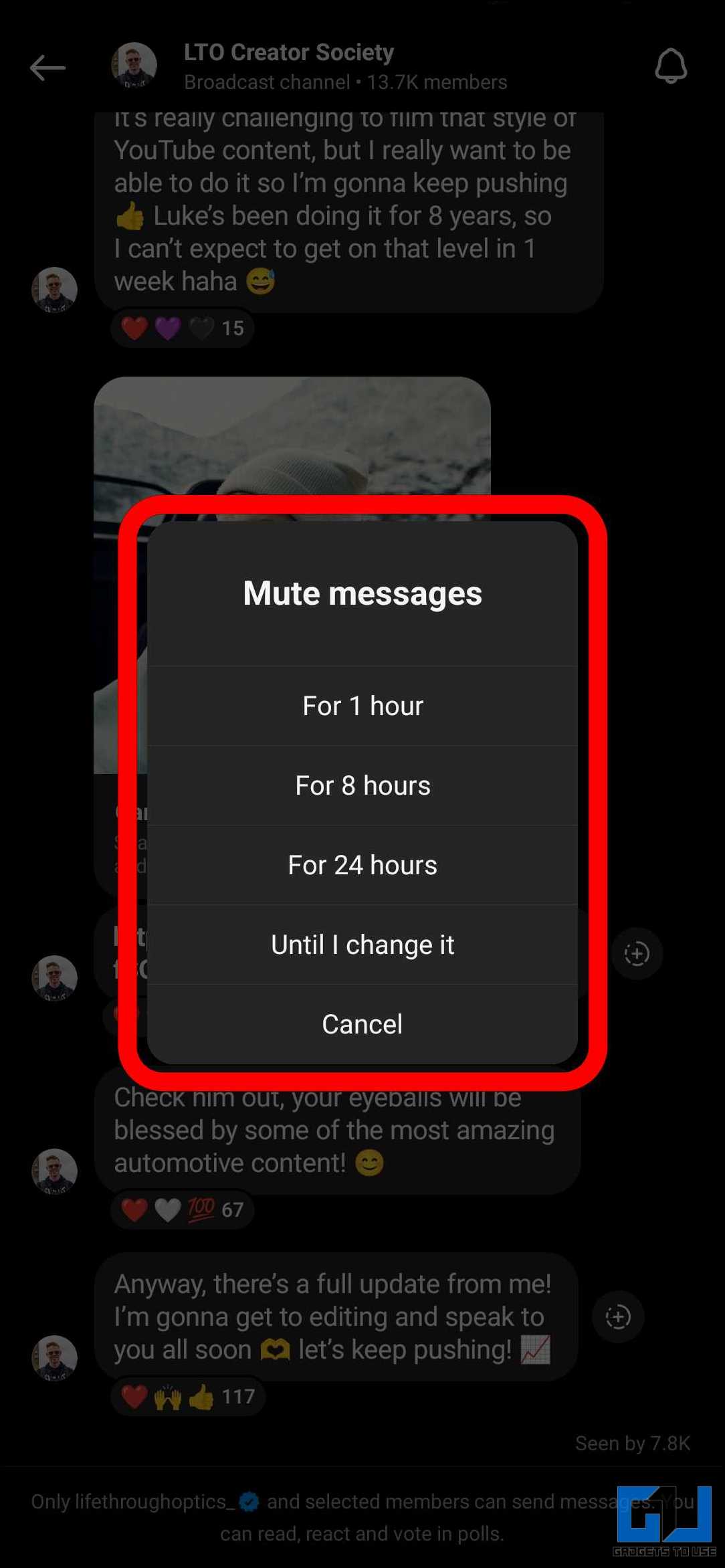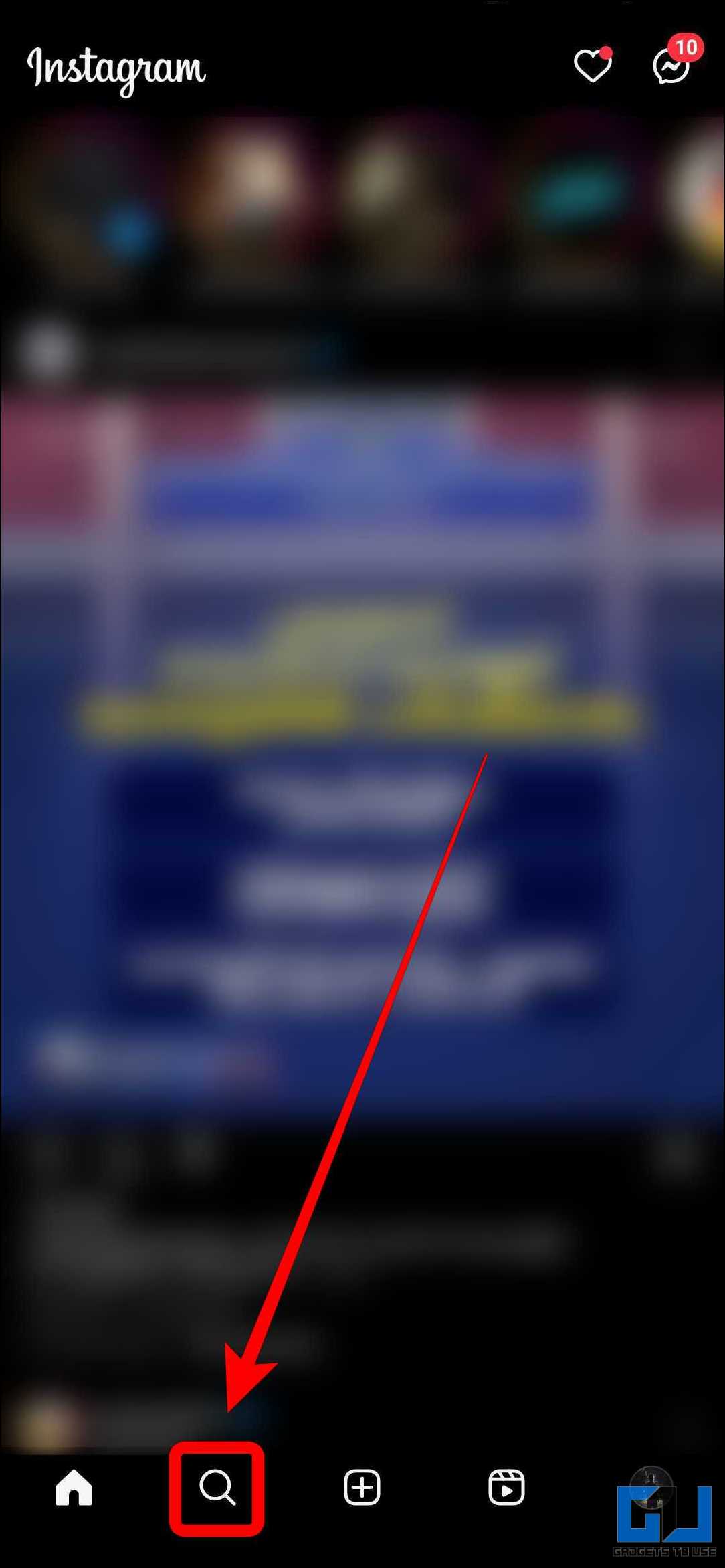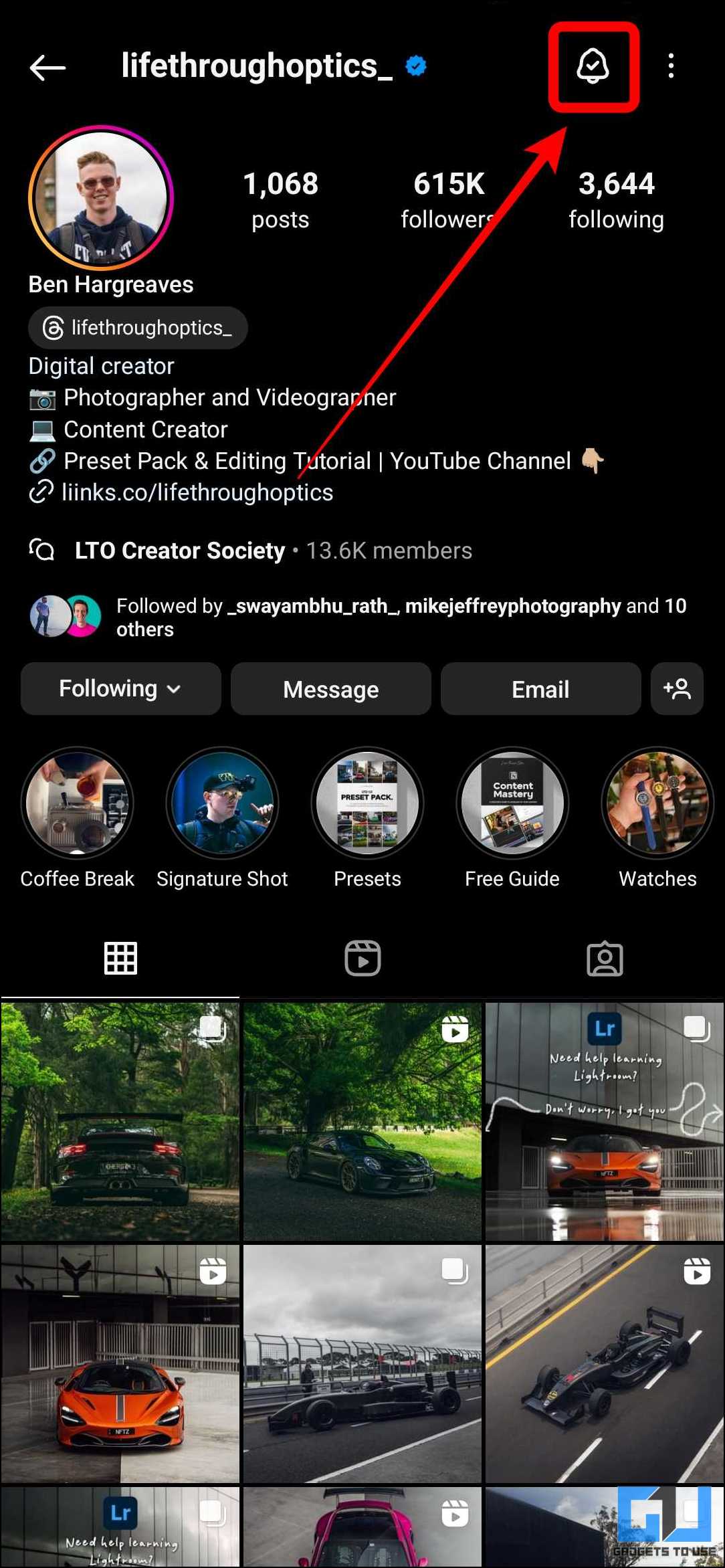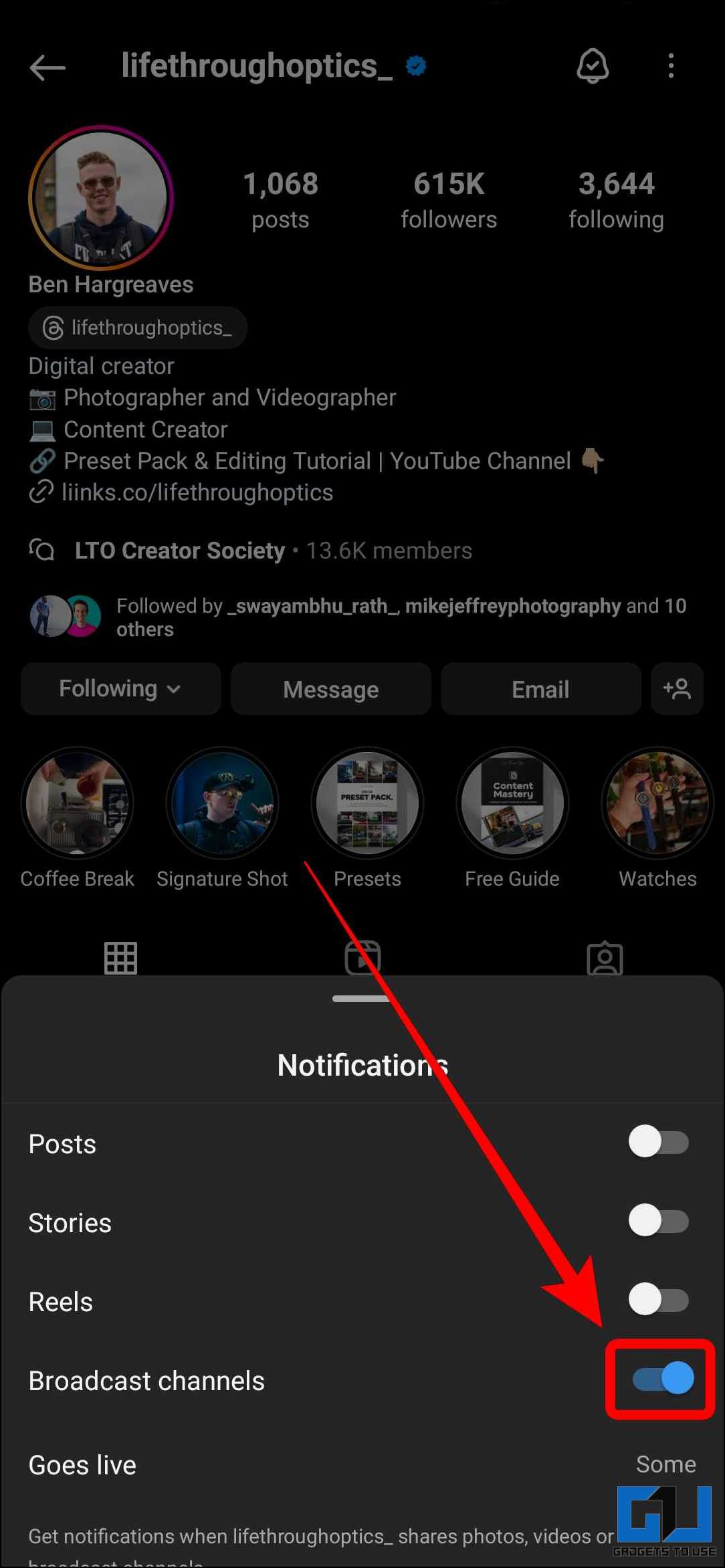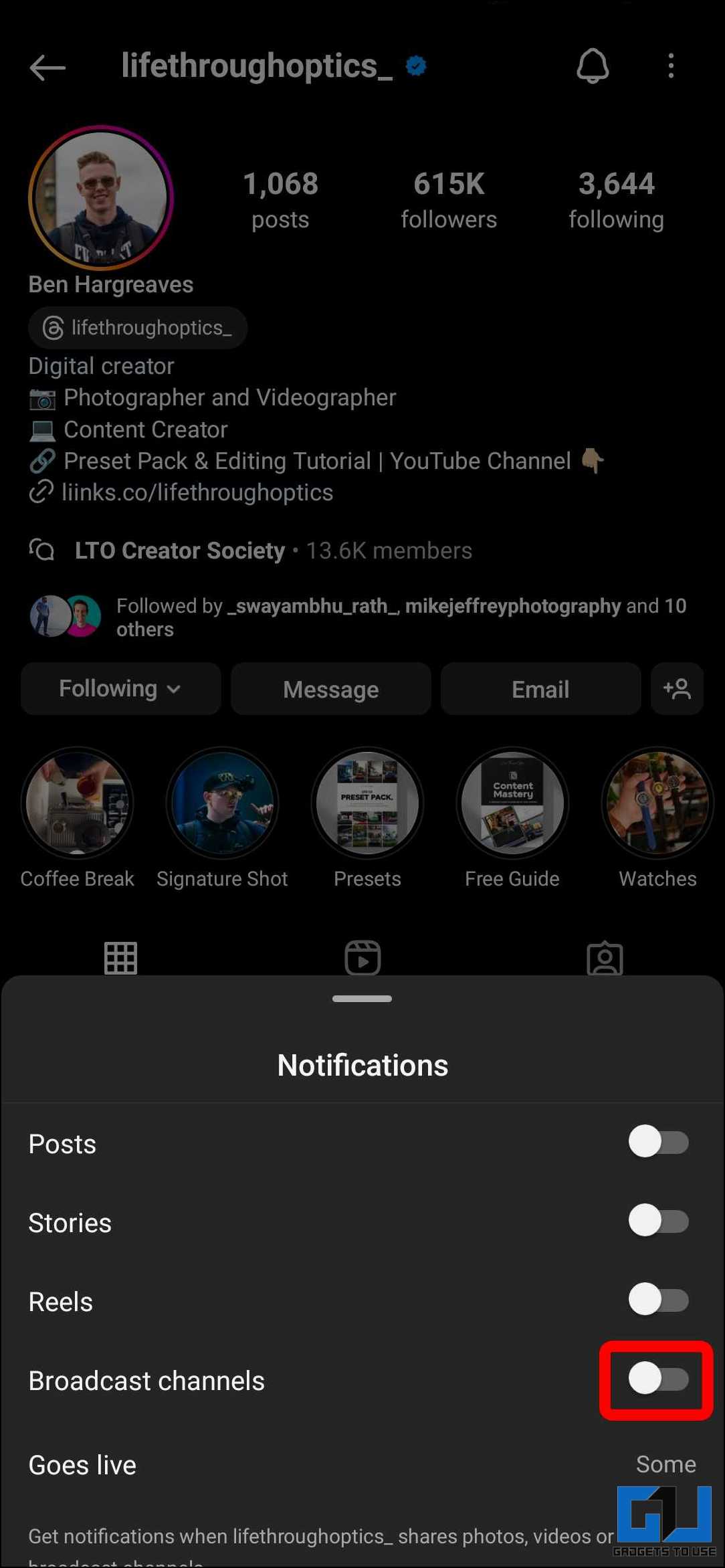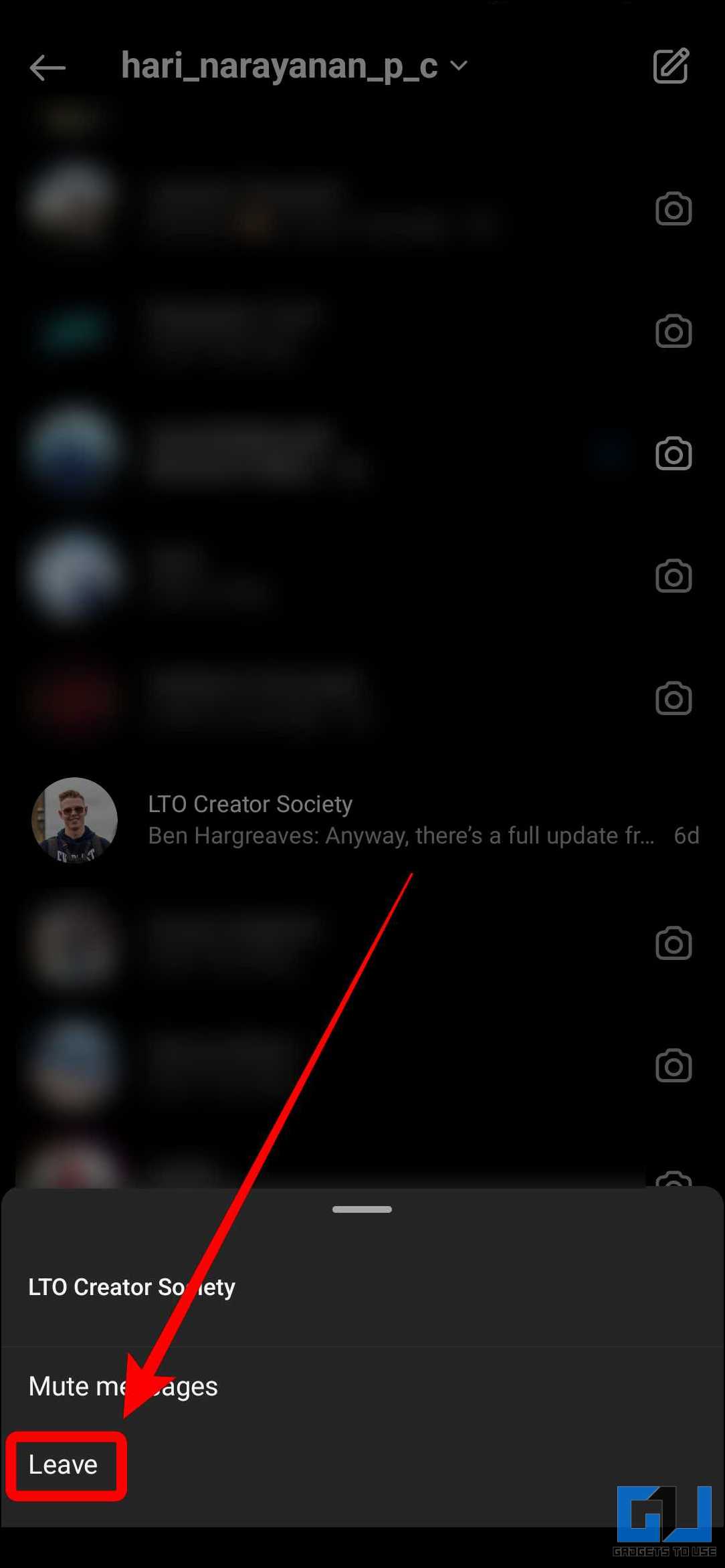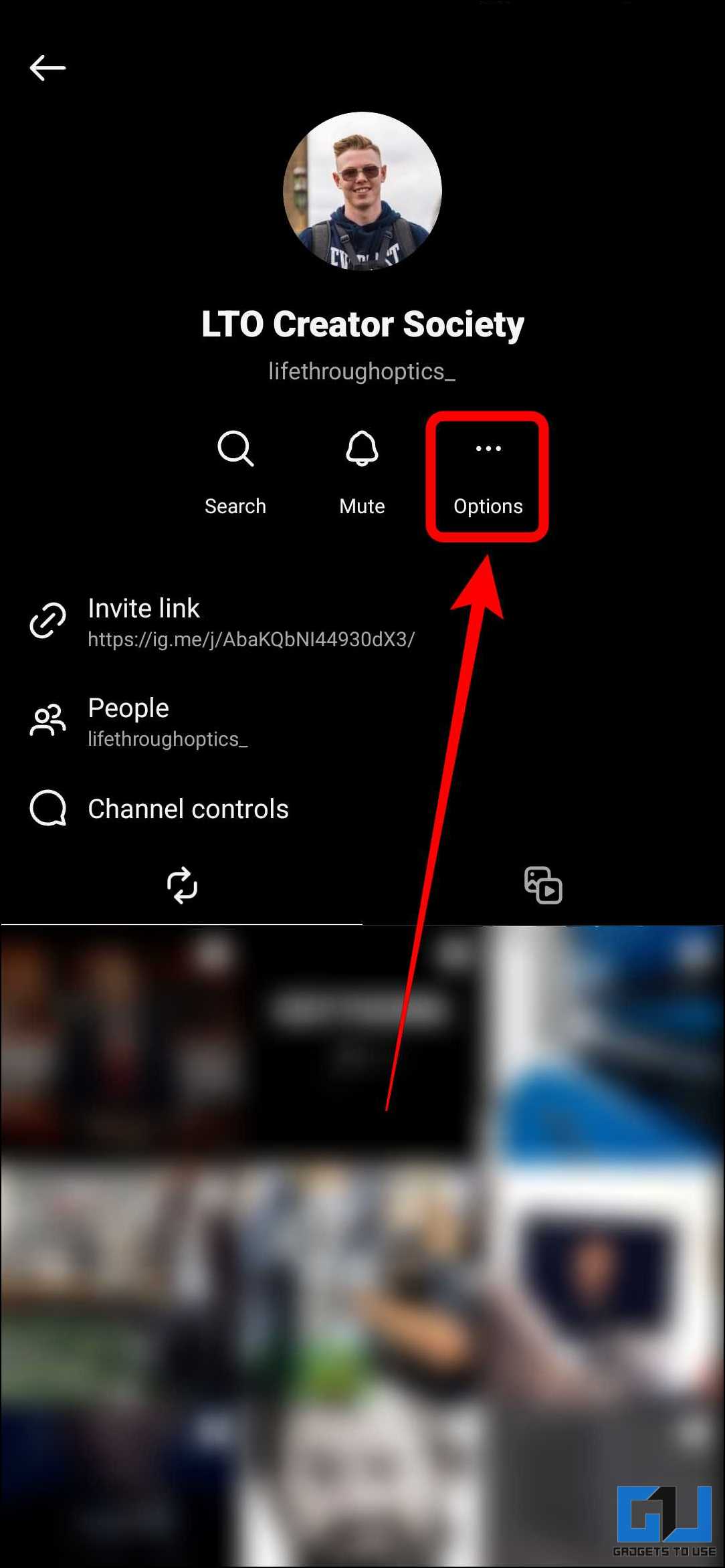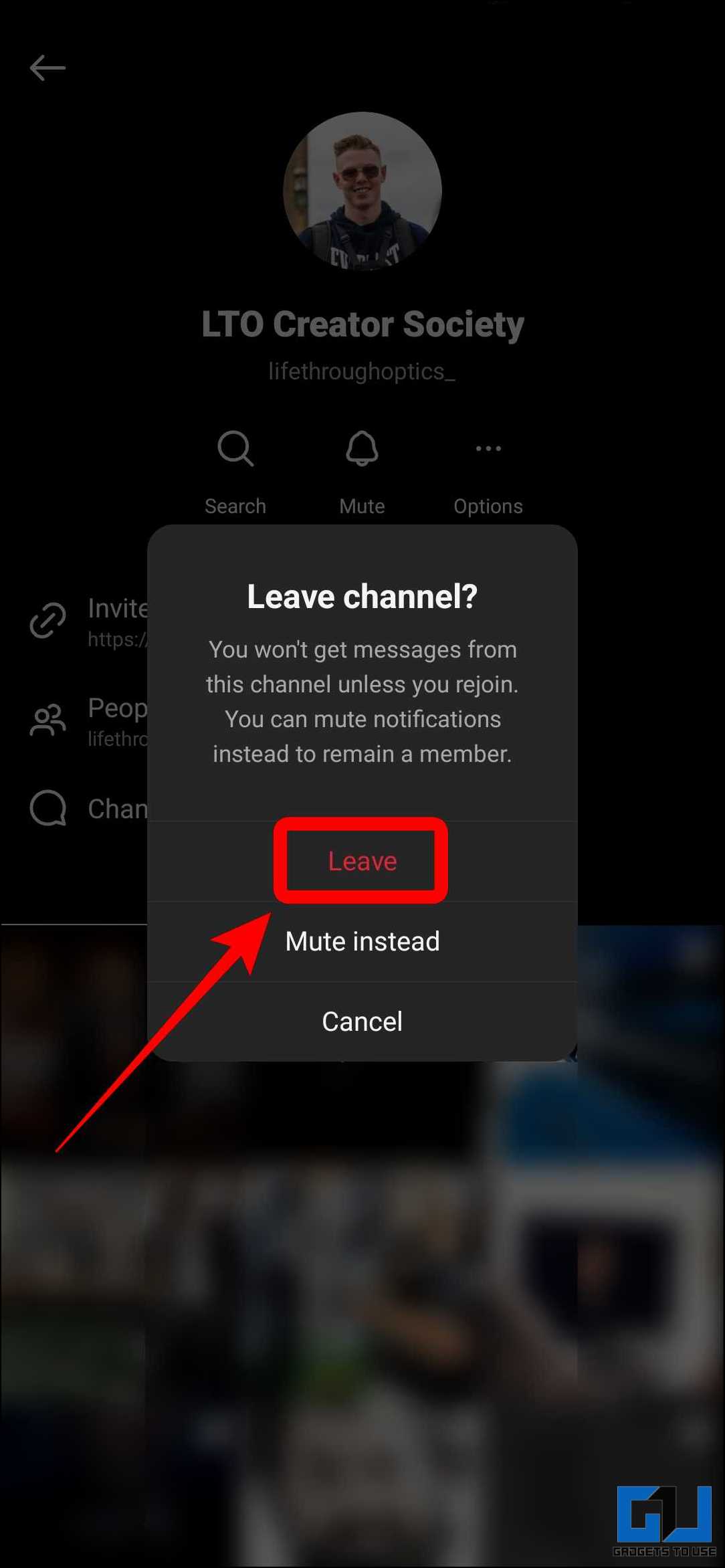Quick Answer
- Now, if you don’t want to receive notifications from a specific channel for a short period, you can temporarily disable broadcast notifications from that channel.
- While this is a great way to get updates on what the creators and other accounts you follow are up to, the large number of notifications can be overwhelming.
- Every time a creator you follow creates a broadcast channel, Instagram automatically sends you a notification.
Broadcast channels are public, one-to-many messaging tools for creators and brands to share updates and engage with their fans. While this is a great way to get updates on what the creators and other accounts you follow are up to, the large number of notifications can be overwhelming. If you joined some of your favorite creators’ channels and feel there are too many notifications, here are some methods to turn off notifications from Instagram broadcast channels.
How Do I Stop Instagram Broadcast Channel Notifications?
While getting updates from the creators you follow is fun, all the notifications can quickly become overwhelming. Thankfully, the methods below can be followed to reduce or avoid these annoying notifications from Instagram broadcast channels.
Method 1 – Mute All Broadcast Notifications
If you are bombarded with notifications from broadcast channels you have joined, one easy method is to disable broadcast notifications entirely. You can do this by going to the Instagram app’s settings and toggling off the options for broadcast notifications. Follow these steps to disable all broadcast notifications on your phone.
1. Open the Instagram app on your phone.
2. Go to the profile page by tapping your “profile picture” on the bottom right.
3. Tap on the hamburger menu icon in the top right corner.
4. Tap on “Settings and Privacy” from the menu.
5. Tap on “Notifications” under the settings and privacy.
6. Tap on “Messages.”
7. On the messages page, scroll down to broadcast channels. Here, set the options for broadcast channels to “Off.”
Once all these options are disabled, you won’t receive notifications from any broadcast channels on your device.
Method 2 – Mute Specific Broadcast Channel Notifications
If you are overwhelmed with notifications from a particular creator’s broadcast channel, you can choose to disable them. This can be directly done from the channel itself. Follow the steps below to mute a specific creator’s broadcast notifications.
1. Open the Instagram app on your phone.
2. Go to the Messages section by tapping the “Messenger” icon in the top right corner.
3. Go to the broadcast channel you want to disable notifications of.
4. Tap on the channel name at the top.
5. Tap on the “Mute” button on the channel info page.
6. Enable the toggle for “Mute messages.”
Now, you won’t receive any notifications from the specific broadcast channel. This method can be applied to all the channels you wish to participate in but still don’t want to get too many notifications.
Method 3 – Temporarily Mute Broadcast Notifications Individually
Now, if you don’t want to receive notifications from a specific channel for a short period, you can temporarily disable broadcast notifications from that channel. You can do this directly from the channel itself; follow these steps to do so.
1. Open the Instagram app on your phone.
2. Go to the Messages section by tapping the “Messenger” icon in the top right corner.
3. Go to the broadcast channel you want to disable notifications of.
4. Tap the “bell” icon in the top right corner.
5. From the popup, choose the duration until you want to mute notifications.
After this, notifications from that specific broadcast channel will be temporarily disabled for the set duration.
Method 4 – Mute Notifications for New Broadcast Channels
Broadcast channels are handy; hence, most creators make one for themselves. Every time a creator you follow creates a broadcast channel, Instagram automatically sends you a notification. The good thing is that you can disable notifications from that account. Here’s how it can be done.
1. Open the Instagram app on your phone.
2. Go to the user’s Instagram profile using the search menu at the bottom of the page.
3. Tap the “bell” icon in the top right corner of the profile page.
4. Turn off the toggle for broadcast channel notifications in the notifications menu.
You will not be notified if the creator creates a new broadcast channel. You can do the same for the new accounts you follow.
Method 5 – Leave the Broadcast Channel
Last but not least, if the above solution works out well, you always have the option to leave the broadcast channel from which you don’t want to receive notifications. Here’s how it can be done:
1. Open the Instagram app on your phone.
2. Go to the DM section by tapping the icon in the top right corner.
3. ‘Long press’ the broadcast channel you want to disable notifications for.
4. From the pop-up menu, tap “leave” to exit the channel.
5. Another way to do so is to go to the broadcast channel you want to disable notifications.
6. Tap the channel name at the top.
7. Tap “Options” and select “Leave” to exit the channel.
8. Tap “leave” to confirm your action on the pop-up menu.
Now that you have left the channel, you will not receive any more notifications.
FAQs
Q. What Are Instagram Broadcast Channels?
Instagram broadcast channels allow creators to engage with their followers on a large scale. Creators can directly communicate with their audience by sharing updates and behind-the-scenes moments and creating polls using text, photos, videos, and voice notes. Followers can react to the content and participate in polls, making it a dynamic way for creators to connect with their audience.
Q. Can You Leave a Broadcast Channel on a Computer?
Broadcast channels cannot be accessed on Instagram web right now. Thus, you cannot join or leave broadcast channels on your computer.
Q. How Do I Unsubscribe From a Broadcast Channel on Instagram?
If you don’t want to be part of the Instagram Broadcast channel, leave it from the chat list or the broadcast channel’s settings. Follow the method five mentioned above to learn how it can be done.
Q. How Can I Stop Instagram Broadcast Invite Spam Notifications?
Invitation notifications to join the broadcast channel of the creator or brand you already follow can be annoying, and recently, such notifications have become frequent. If you want to get rid of these notifications, check out our detailed guide to stop Instagram Broadcast Invite notifications.
Conclusion
Instagram broadcast channels are a fun way to update and interact with your favorite creators on the platform. However, too many notifications from all the channels you follow can be overwhelming. With the abovementioned methods, you can disable notifications from Instagram broadcast channels. Hopefully, this guide has helped you sort out the dilemma of Instagram broadcast notifications. Stay tuned to GadgetsToUse for more such reads.
You might be interested in the following:
- 11 Secret Tricks for Instagram Reels You Must Know in 2024
- 3 Ways to Unhide Comments on Instagram Reels or Posts
- 5 Ways to Save or Download an Instagram Live Video
- How to Allow Your Friends to Add Photos to Your Instagram Post
You can also follow us for instant tech news at Google News or for tips and tricks, smartphones & gadgets reviews, join the GadgetsToUse Telegram Group, or subscribe to the GadgetsToUse Youtube Channel for the latest review videos.