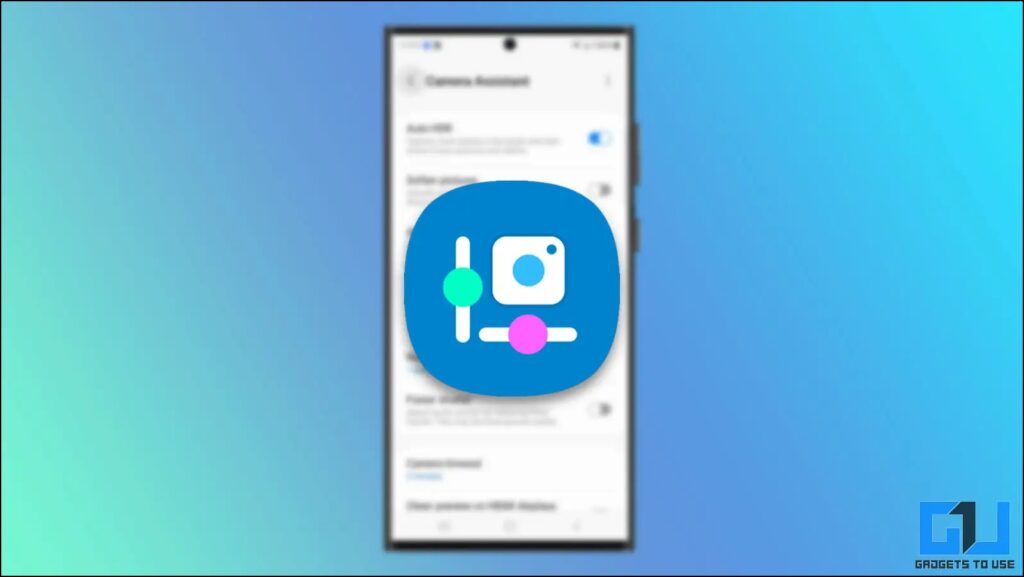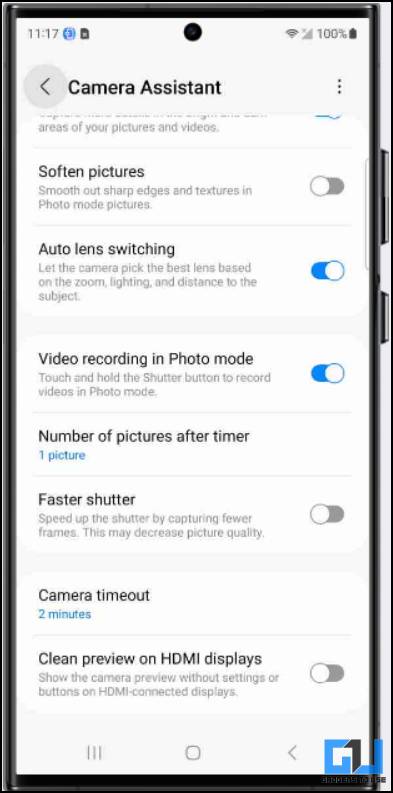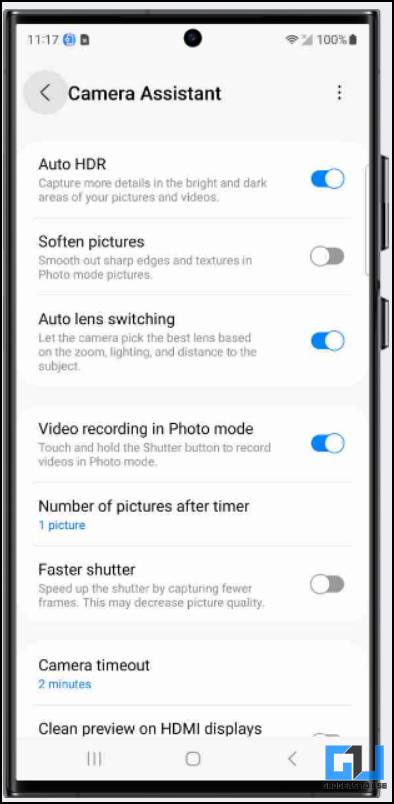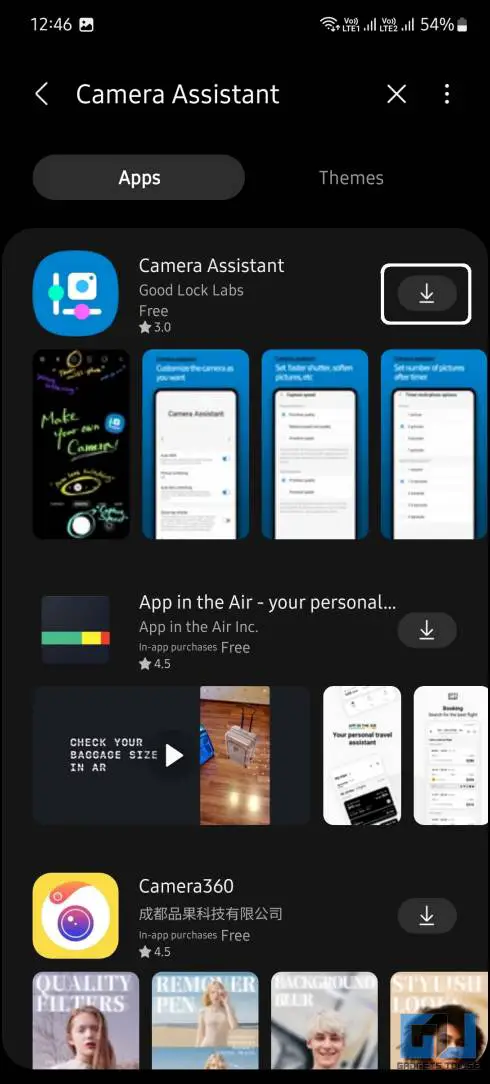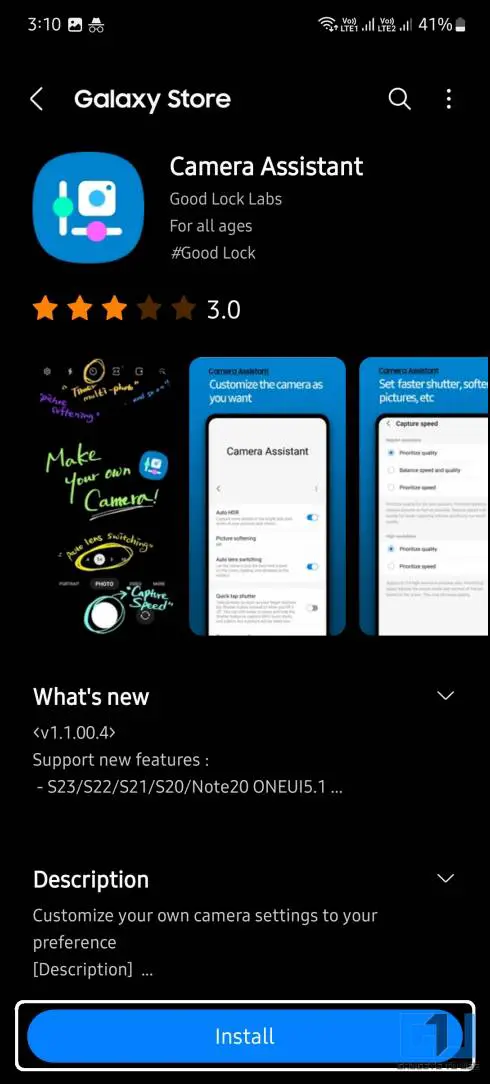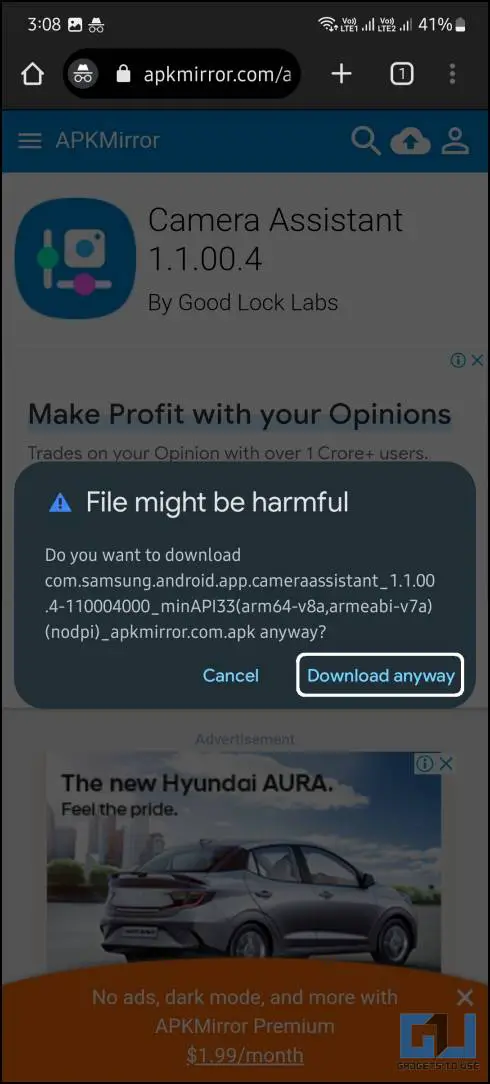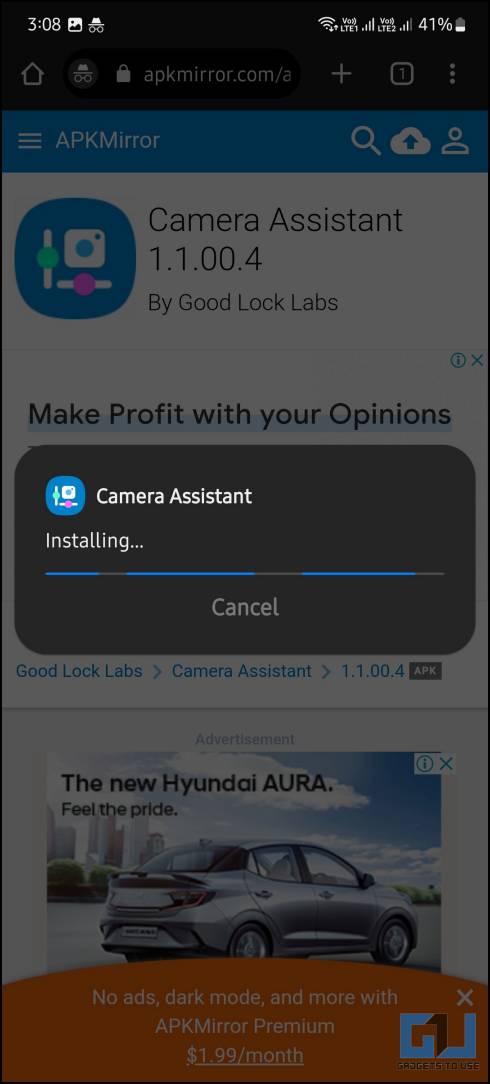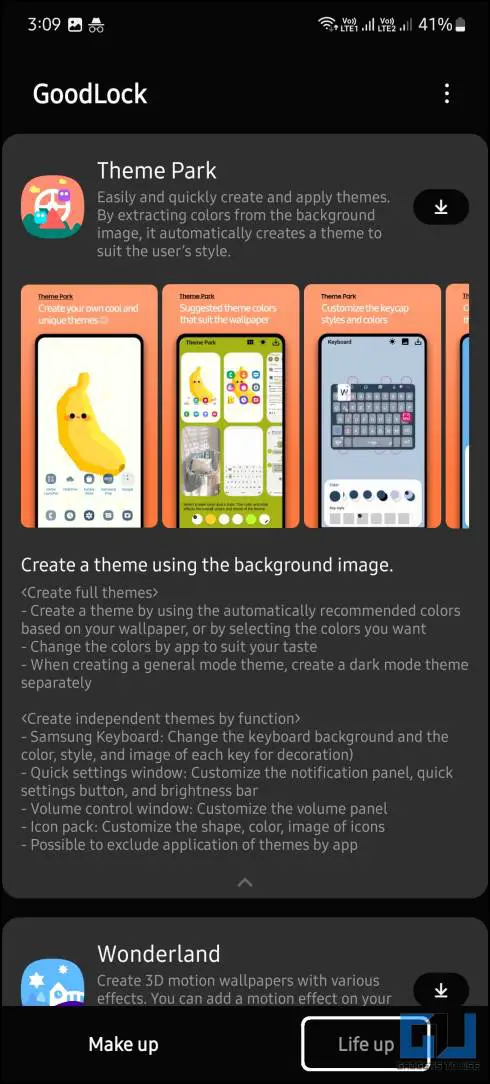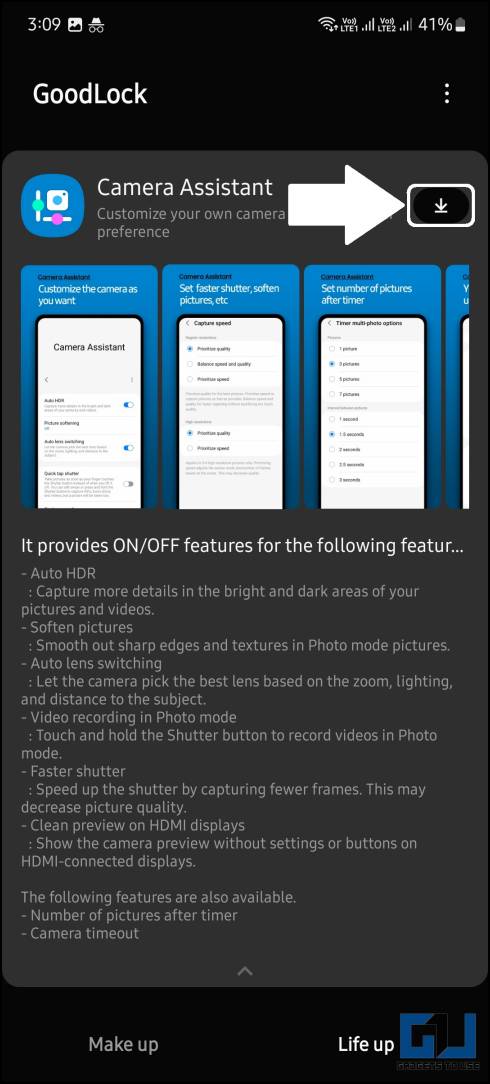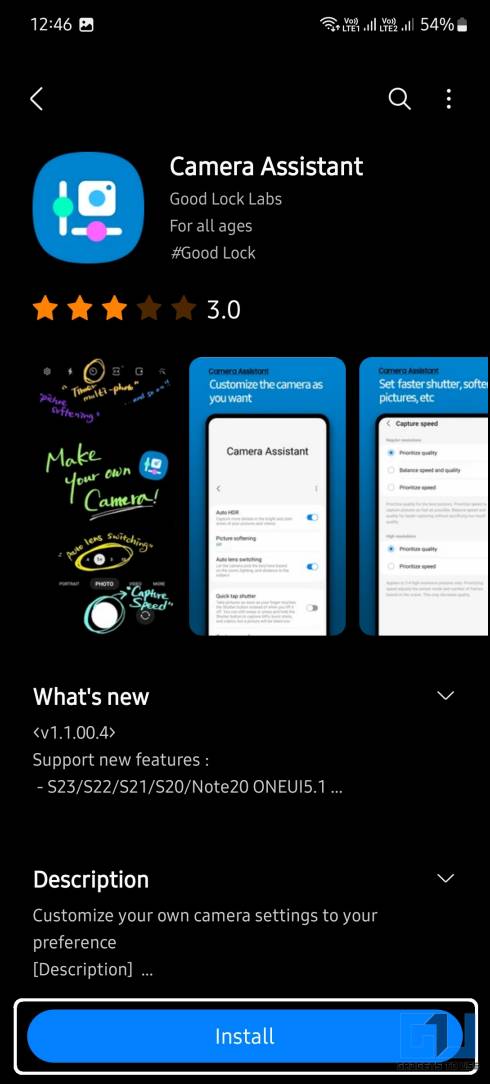Samsung Good Lock customization tool has got another update in the form of a new module called “Camera Assistant.” This new module adds many unique and experimental features to Samsung smartphone cameras. Today in this read, we are going to explain to you all its features of it and how you can install Samsung Camera Assistant on your supported Samsung Galaxy smartphone.
Top Features of the Samsung Camera Assistant
There are a couple of exciting features baked into the Samsung Camera Assistant app to help you improve your camera experience, as shown below,
Auto HDR
Auto HDR enables the High Dynamic Range features on your Samsung smartphone’s camera, that you will experience when you take pictures from your smartphone. HDR feature enhances the colors and dynamic range of the images you capture from your phone, with more details in shadows and well-lit areas.
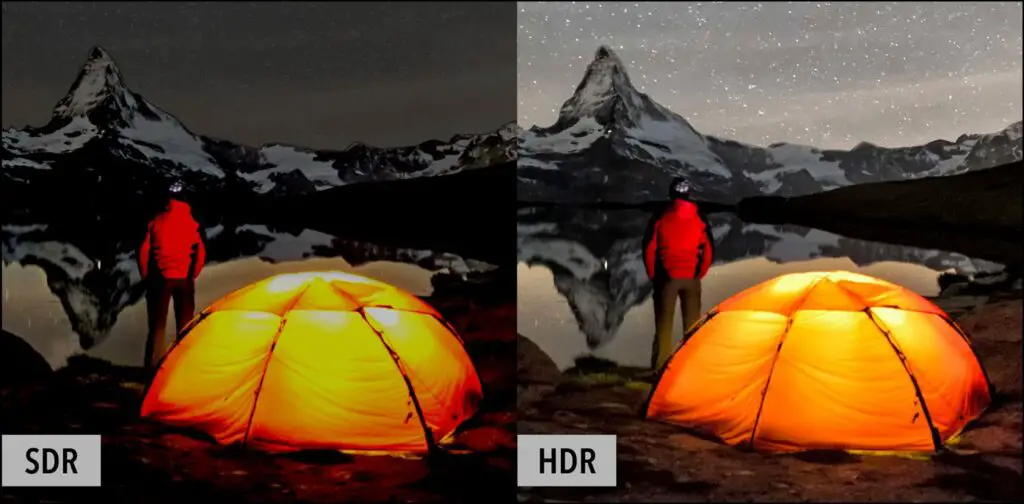
Soften Pictures
This feature softens the sharp edges detected in the pictures, giving you a better-looking image. This feature will help you a lot when you are taking selfies and want to look good in them.
Auto Lens Switching
Auto lens switching is a feature that helps you to switch between different lenses according to the scene. This feature works exactly like the camera switch feature in the Pro model of iPhones, where it changes to a different lens based on the screen detected by the camera viewfinder.
Video Recording in Photo Mode
Enabling this feature allows you to record videos by holding down the shutter button while in photo mode. Generally, if you hold the shutter key on the Samsung Camera app, it captures multiple pictures in burst mode.
Faster Shutter Speed
If you think the camera shutter speed is low on your Samsung smartphone, then this feature will come in handy. However, there is a drawback to this feature, i.e., the quality of the images will drop a little bit. If you are comfortable with this reduced quality, then you can increase the shutter speed of your Samsung device.
Clean Preview on HDMI displays
This feature is for those who capture professional videos using Samsung smartphones and connect to a bigger display via HDMI. You can enable this to get a better view of the viewfinder without the icons and settings blocking the screen.
Install and Use Camera Assistant on Samsung Smartphones
Installing the Samsung Camera Assistant on your Samsung smartphone is pretty easy. You can easily install it from the Galaxy Store, in case if you don’t see it in the Galaxy Store app, then try one of the methods mentioned below.
Method 10- Install Camera Assistant From Galaxy Store
Galaxy Store is Samsung’s exclusive app store that contains most of Samsung’s stock or related apps. You get to update or install stock Samsung apps from this store only. Here are the steps to install Camera Assistant from Galaxy Store:
1. Open the Galaxy Store app on your Samsung smartphone.
2. Tap the Search bar and search for Camera Assistant.
3. Now, tap the Install button to install it on your Samsung phone.
Method 2- Install Camera Assistant Using APK
If you don’t see the Camera Assistant app in Galaxy Store, then you can install the APK file for it on your phone. Follow the steps below to download and sideload the Camera Assistant APK file on your Samsung smartphone.
1. Go to the Camera Assistant APK download page on your phone’s browser.
2. Download the APK file on your smartphone from the Apkmirror website.
3. Next, launch the File Manager on your phone and navigate to the Downloads folder to locate the downloaded file.
4. Tap the APK file and hit Install. Once the app is installed, you can quickly launch the app from the app drawer.
Method 3- Install Camera Assistant Using Good Lock App
If you are already using the Good Lock app, then you can easily install the Camera Assistant app from there as well. Follow the steps mentioned below to do the same.
1. Launch the Good lock app and go to the Life up section.
2. Scroll to find the Camera assistant module.
3. Tap the Install button to install the Camera Assistant on your Samsung phone.
Once the app is installed, you can quickly launch the app from the Good Lock app or the app drawer.
FAQs
Q. What is the Samsung Camera Assistant app?
Camera Assistant app is a Good Lock Module that gives you extra Camera features on your Samsung Galaxy smartphones. You can read about all the features it provides in this article above.
Q. Is Camera Assistant App Available on Google Play Store?
The Camera Assistant app is a Samsung exclusive app, only available on the Samsung Galaxy Store app. You will not be able to find this app on Google Play Store.
Q. How to Revert the Camera Settings to Normal and Remove the Camera Assistant?
You can easily uninstall the Camera Assistant app from the app drawer just like you uninstall any other app from your smartphone. Once the app is deleted, the camera settings will revert to normal.
Wrapping Up
This is how you can install and use Samsung’s Camera Assistant app, which gives you extra features on the camera app. This app is currently limited to some Samsung smartphones, but maybe in the future, it will support more smartphones.
You might be interested in:
- 2 Ways to Create Custom Camera Filters in Samsung One UI
- How to Screen Calls With Bixby on Samsung Galaxy Phones
- 3 Ways to Install Custom Icon Packs on Samsung Phones
- 9 Ways to Fix Samsung Galaxy Store Not Downloading Apps
You can also follow us for instant tech news at Google News or for tips and tricks, smartphones & gadgets reviews, join GadgetsToUse Telegram Group or for the latest review videos subscribe GadgetsToUse YouTube Channel.