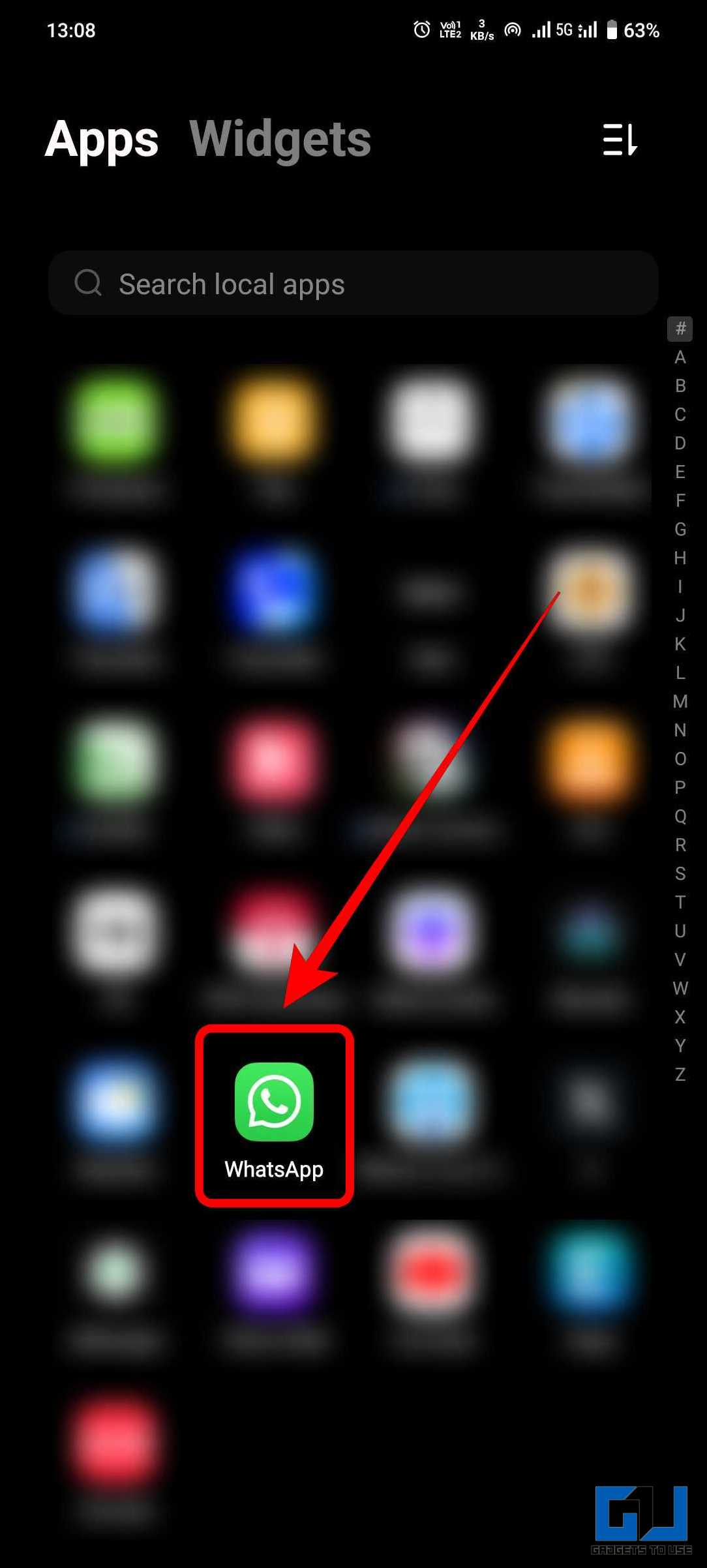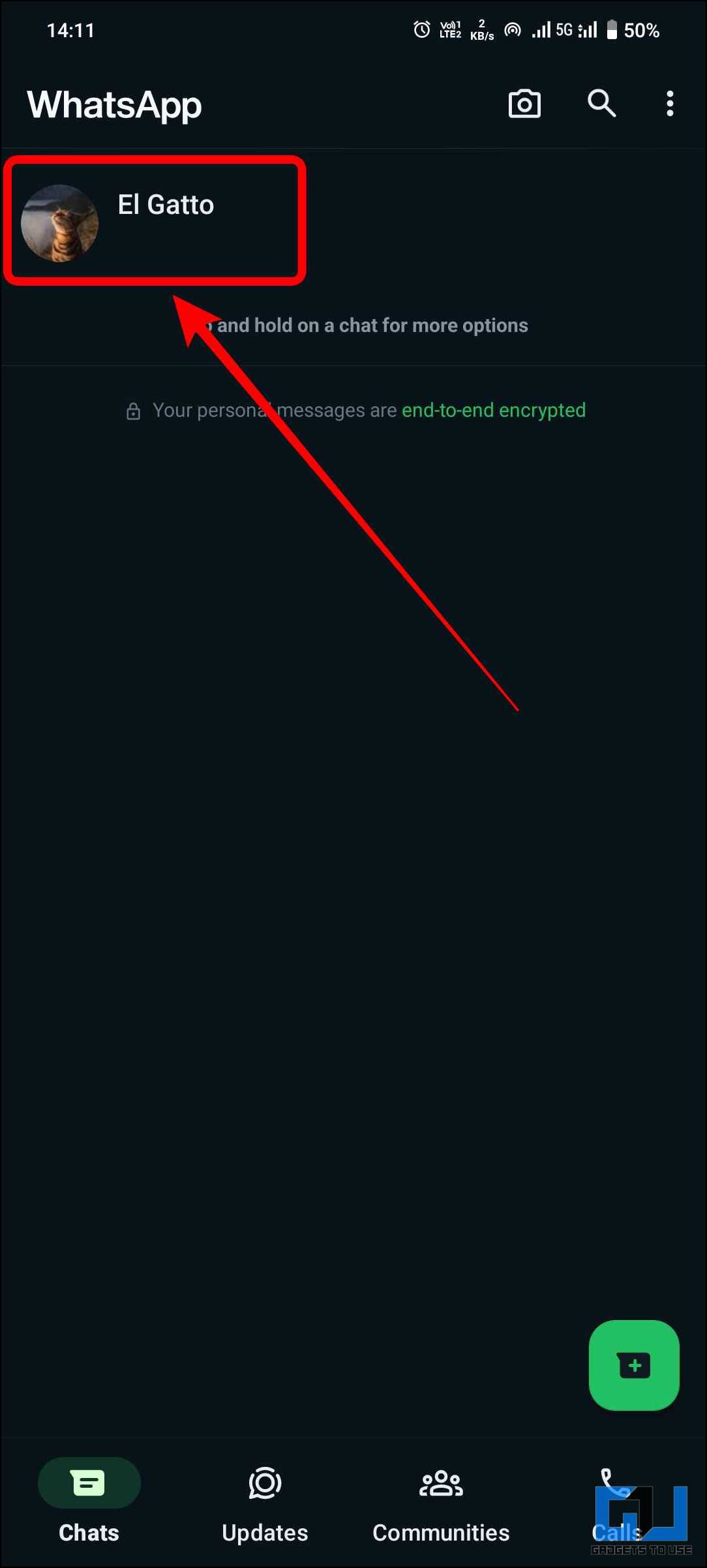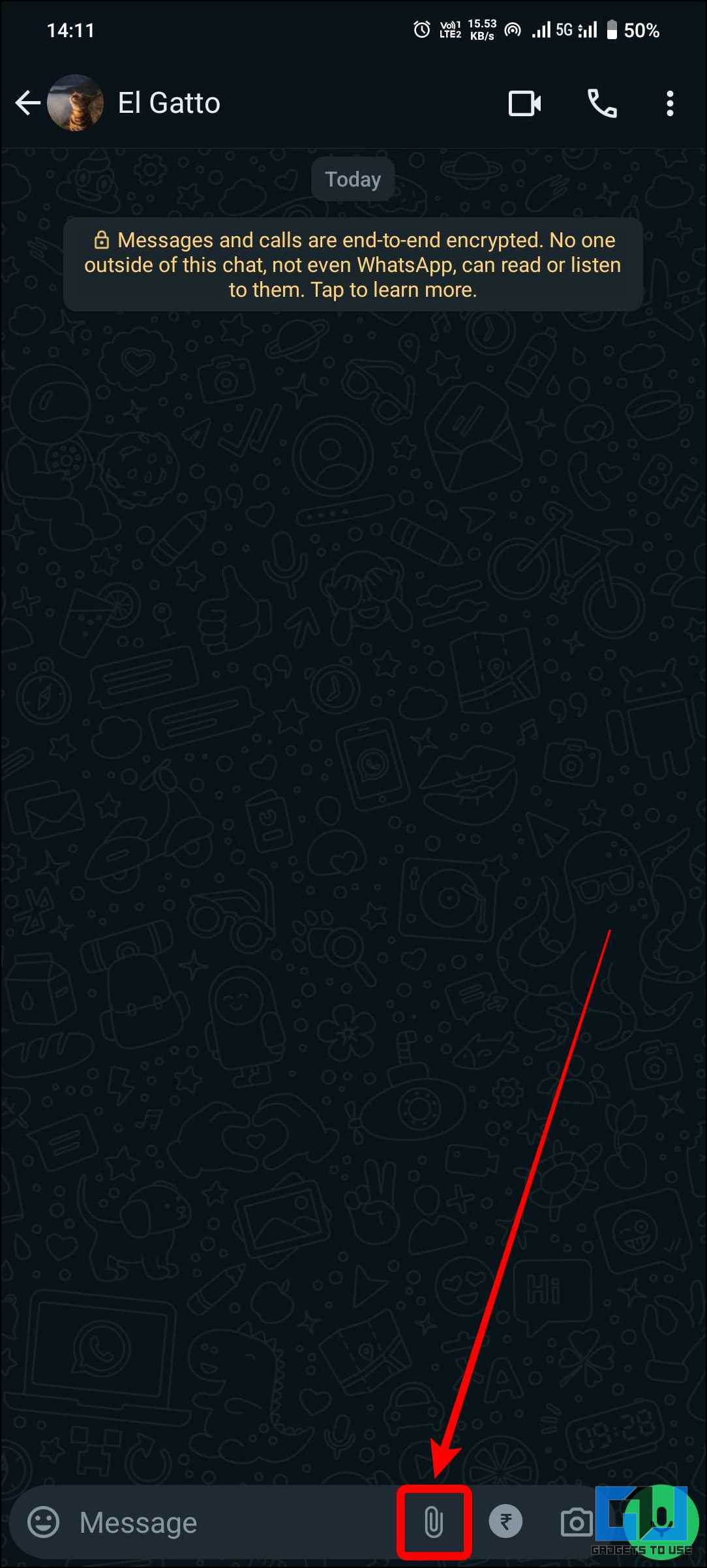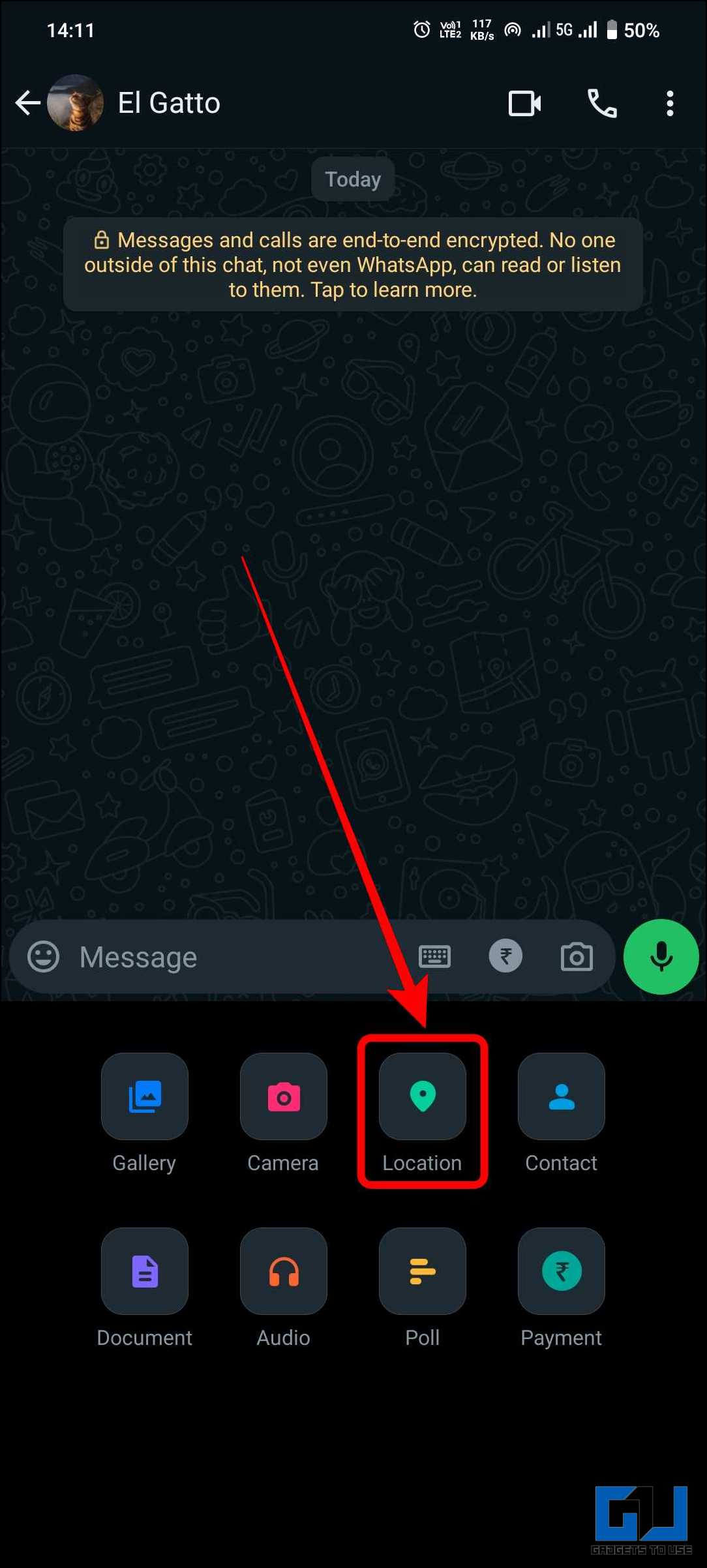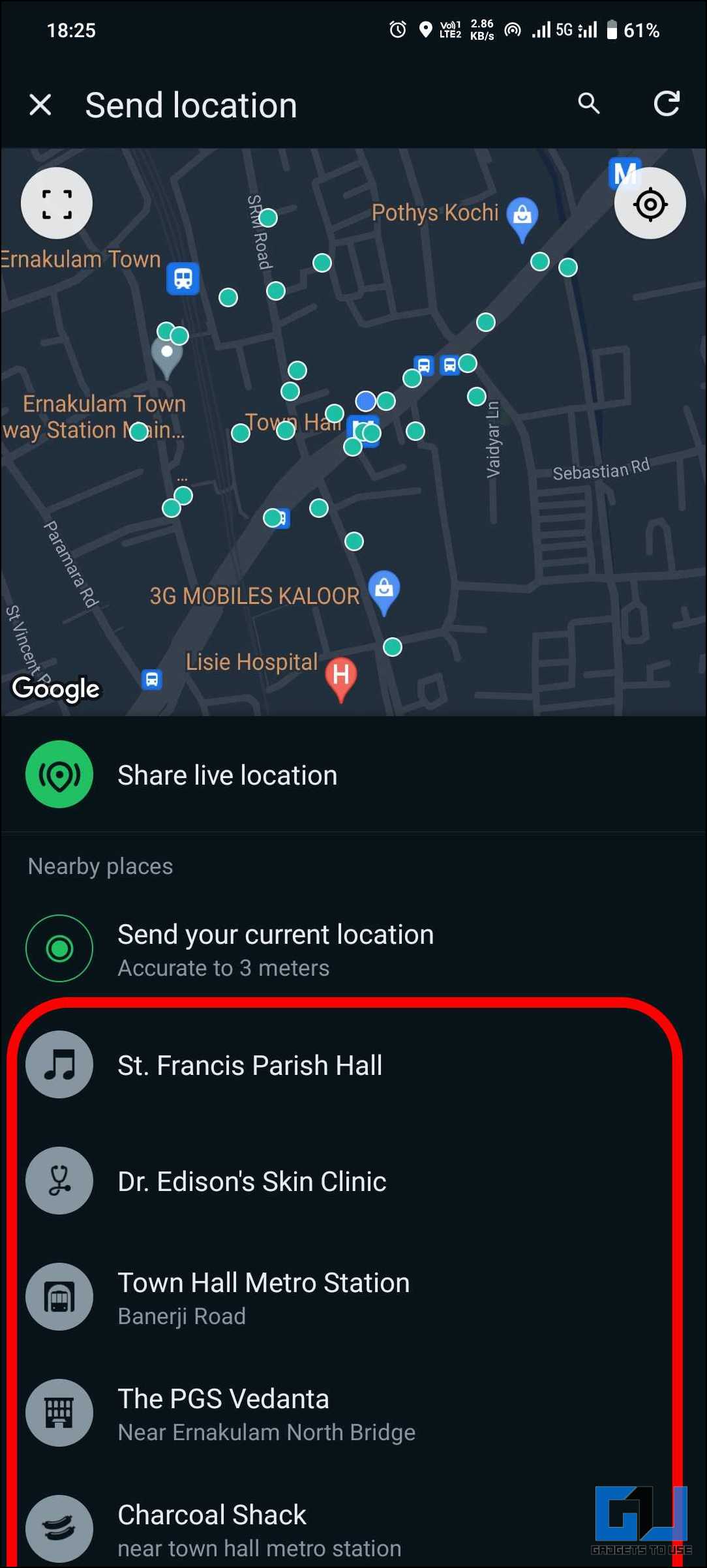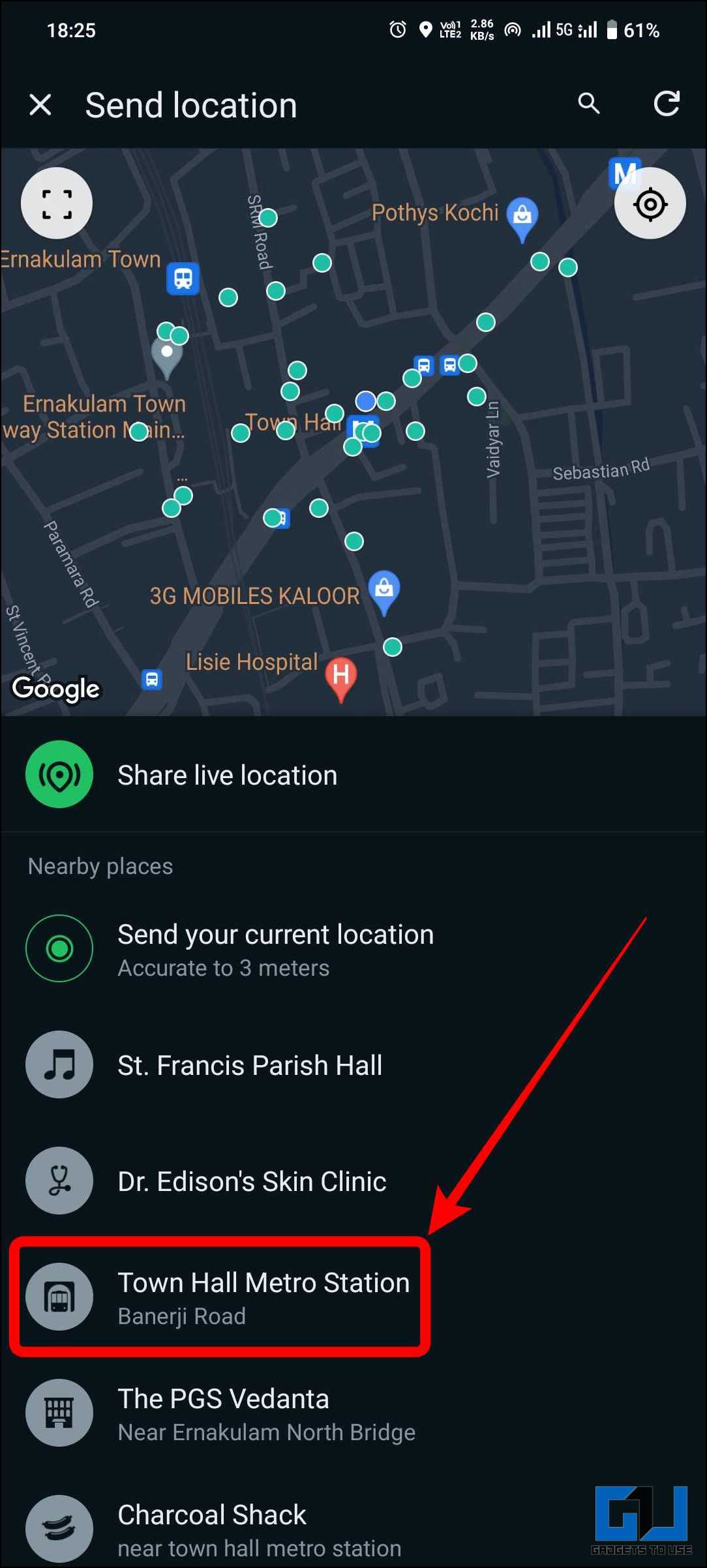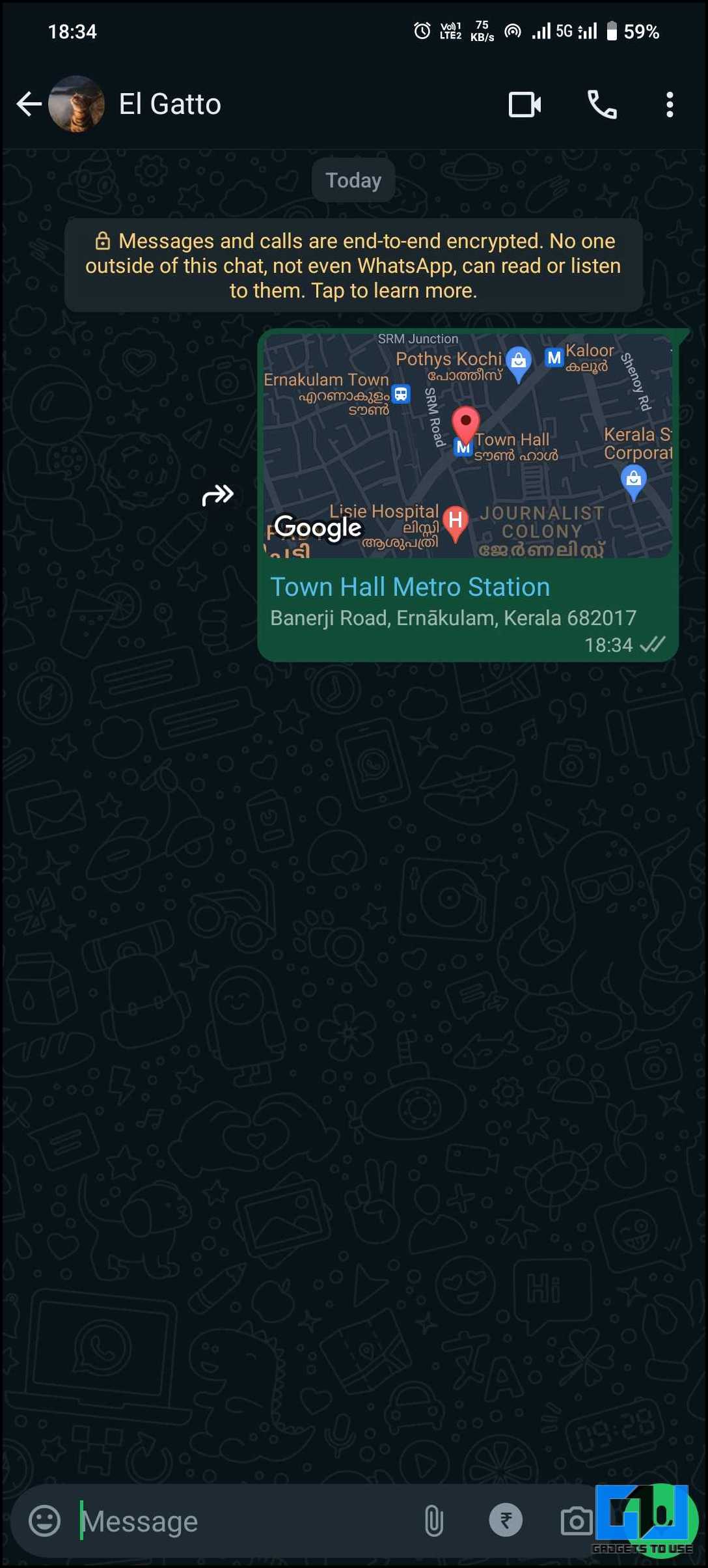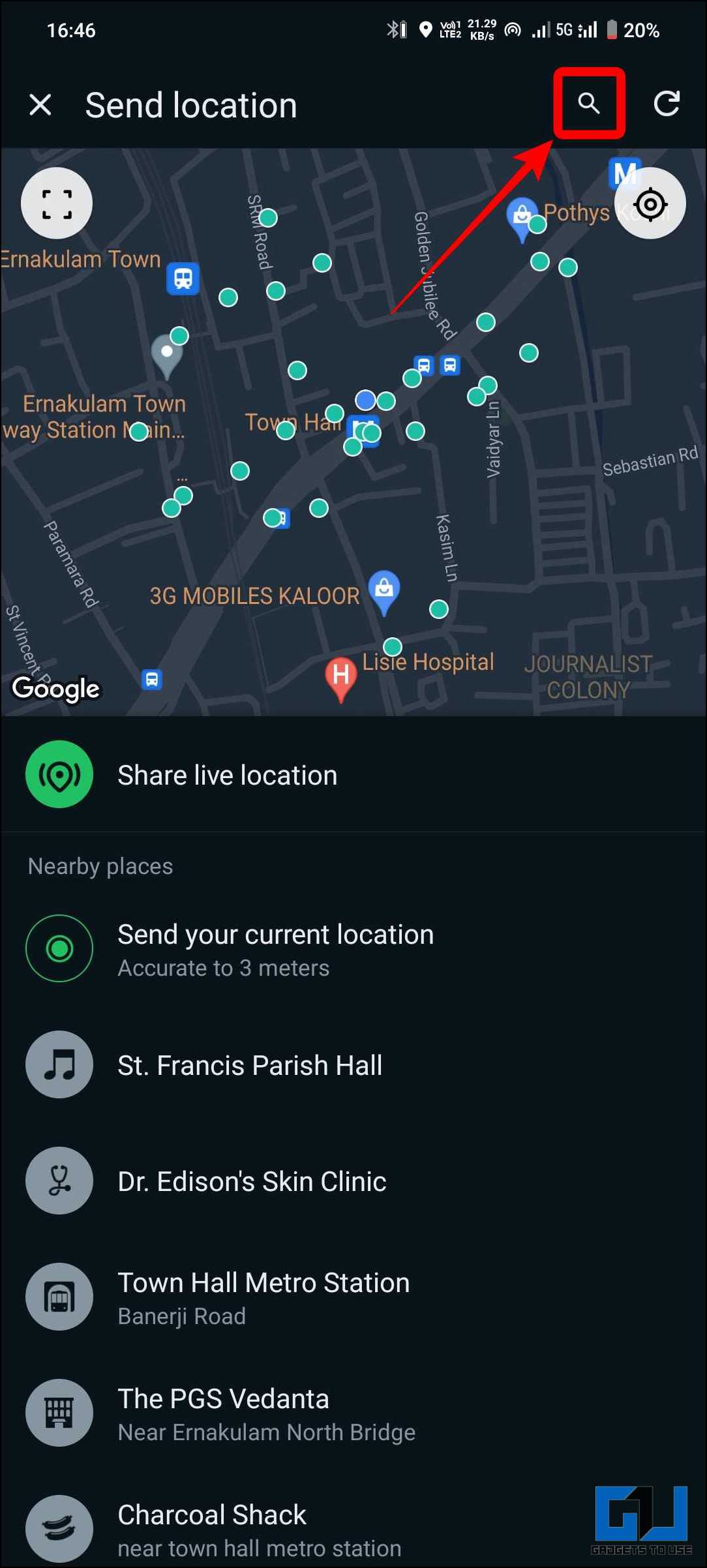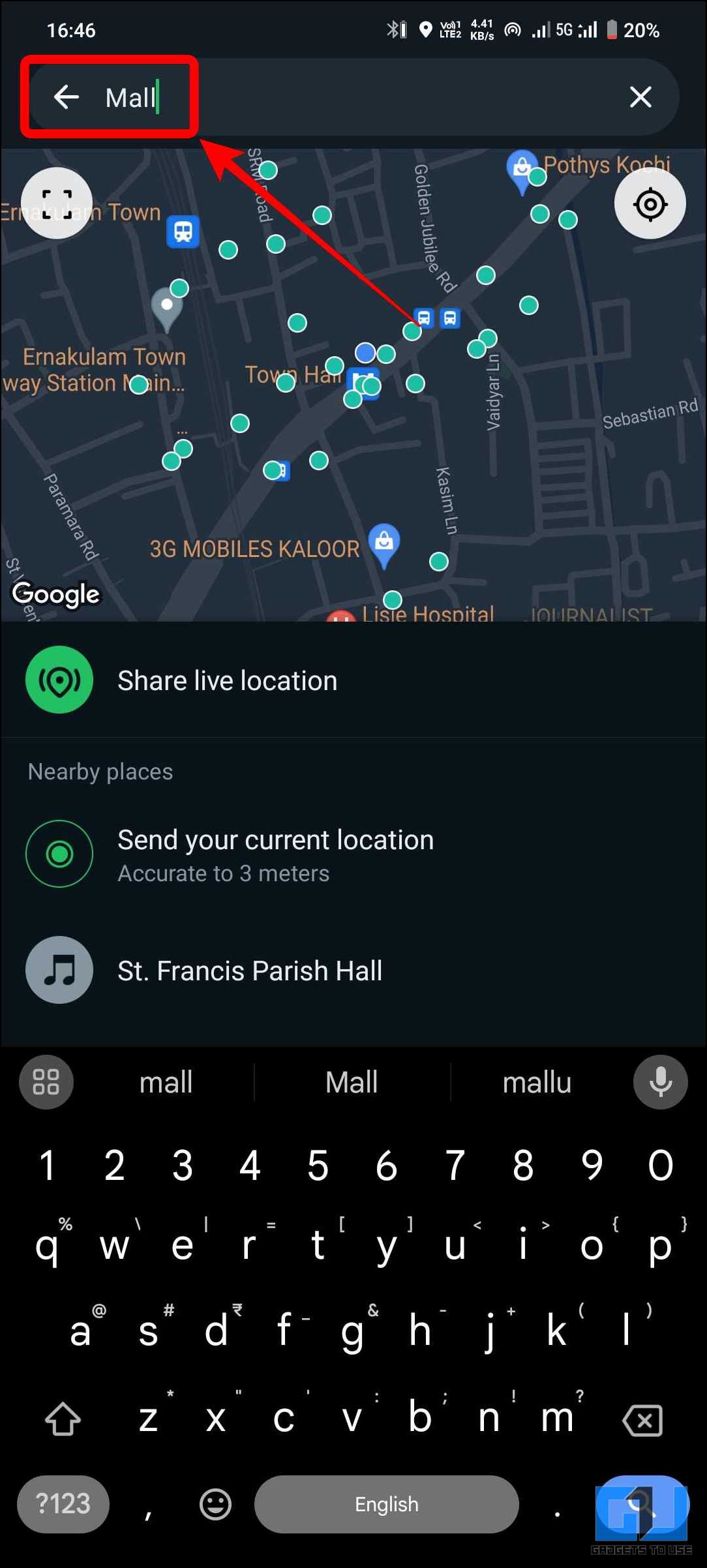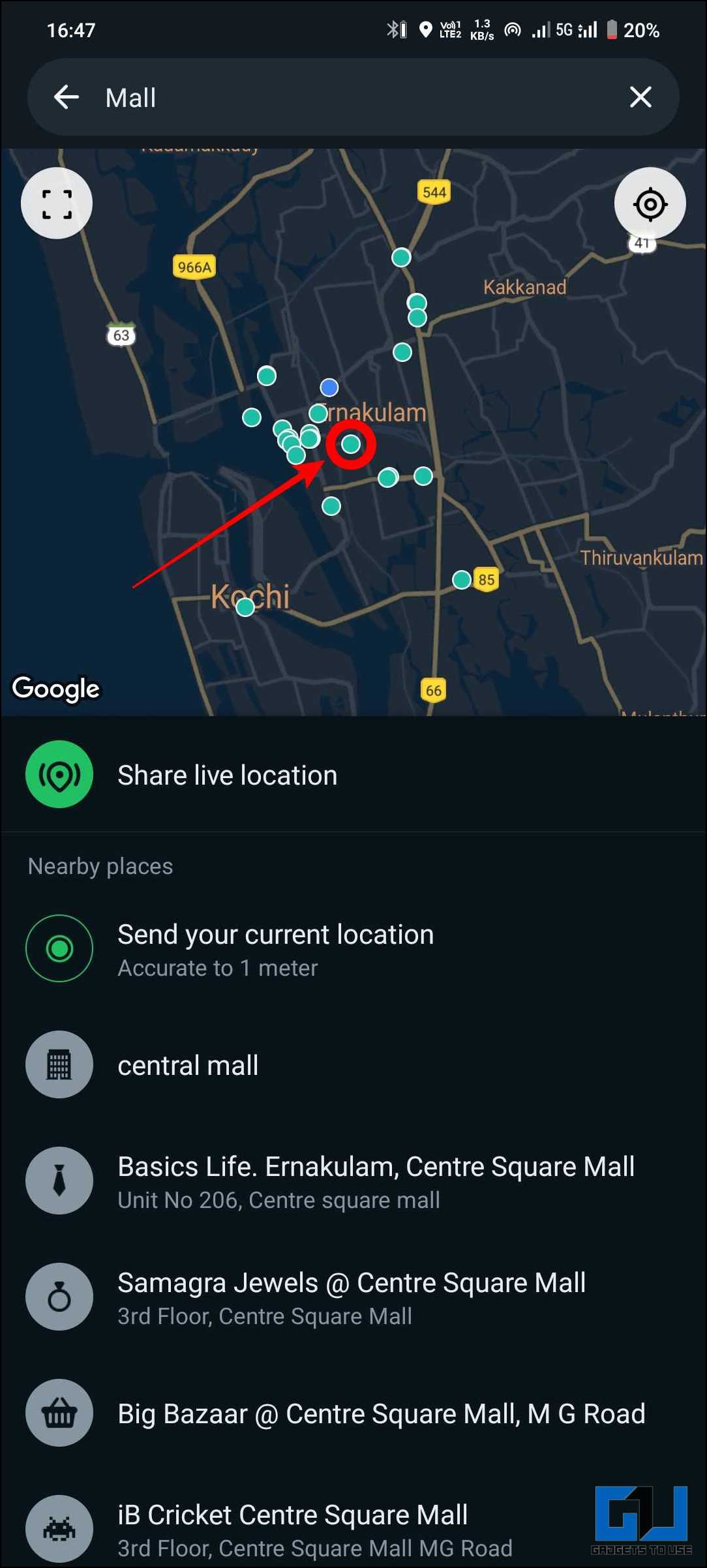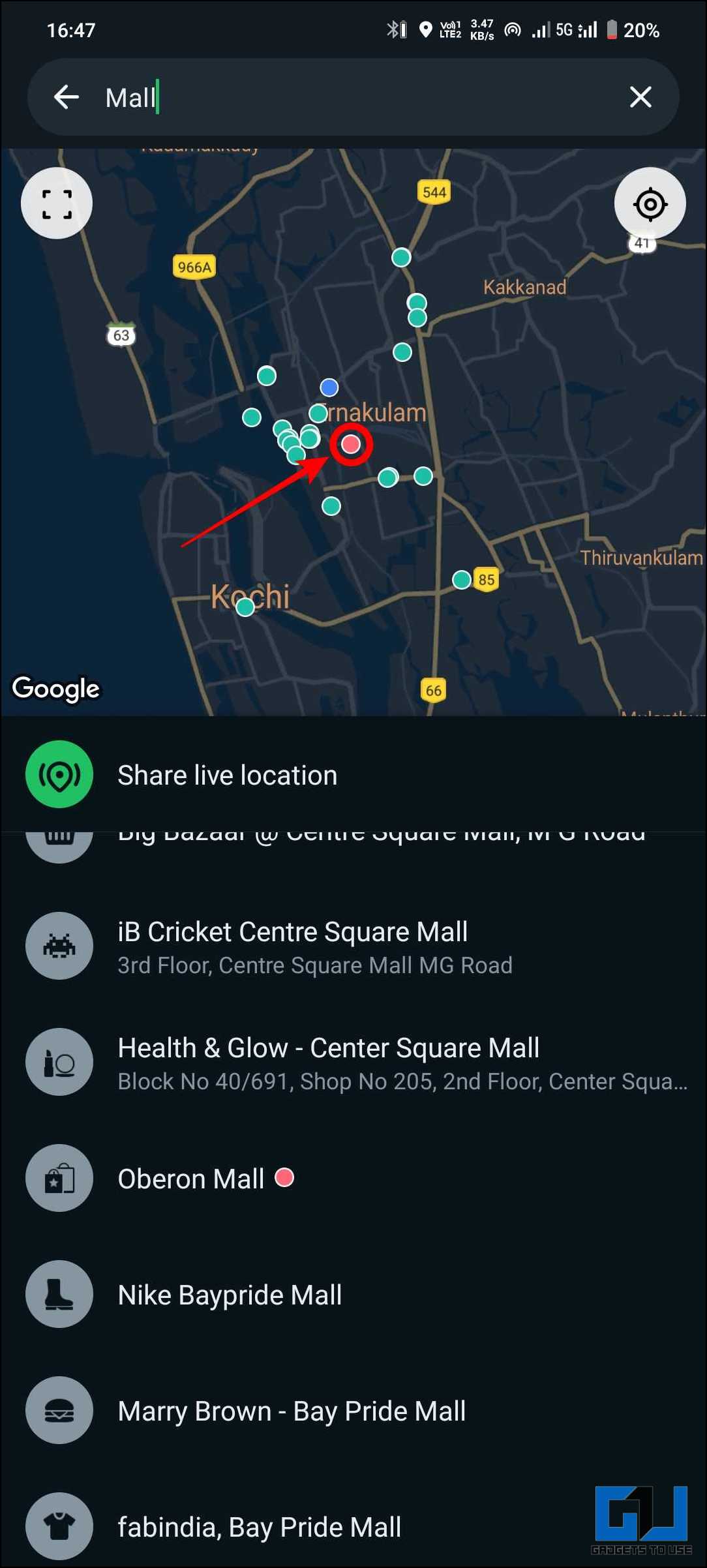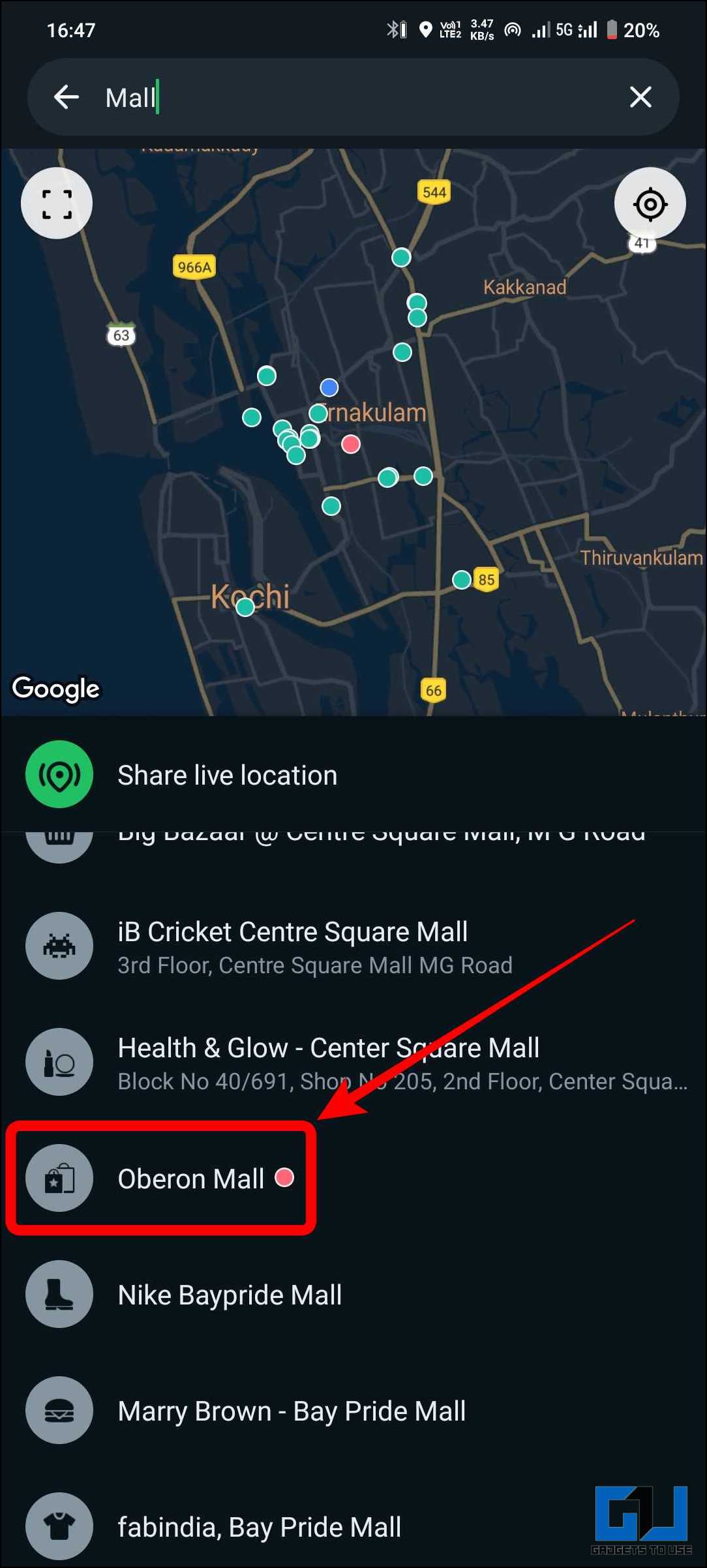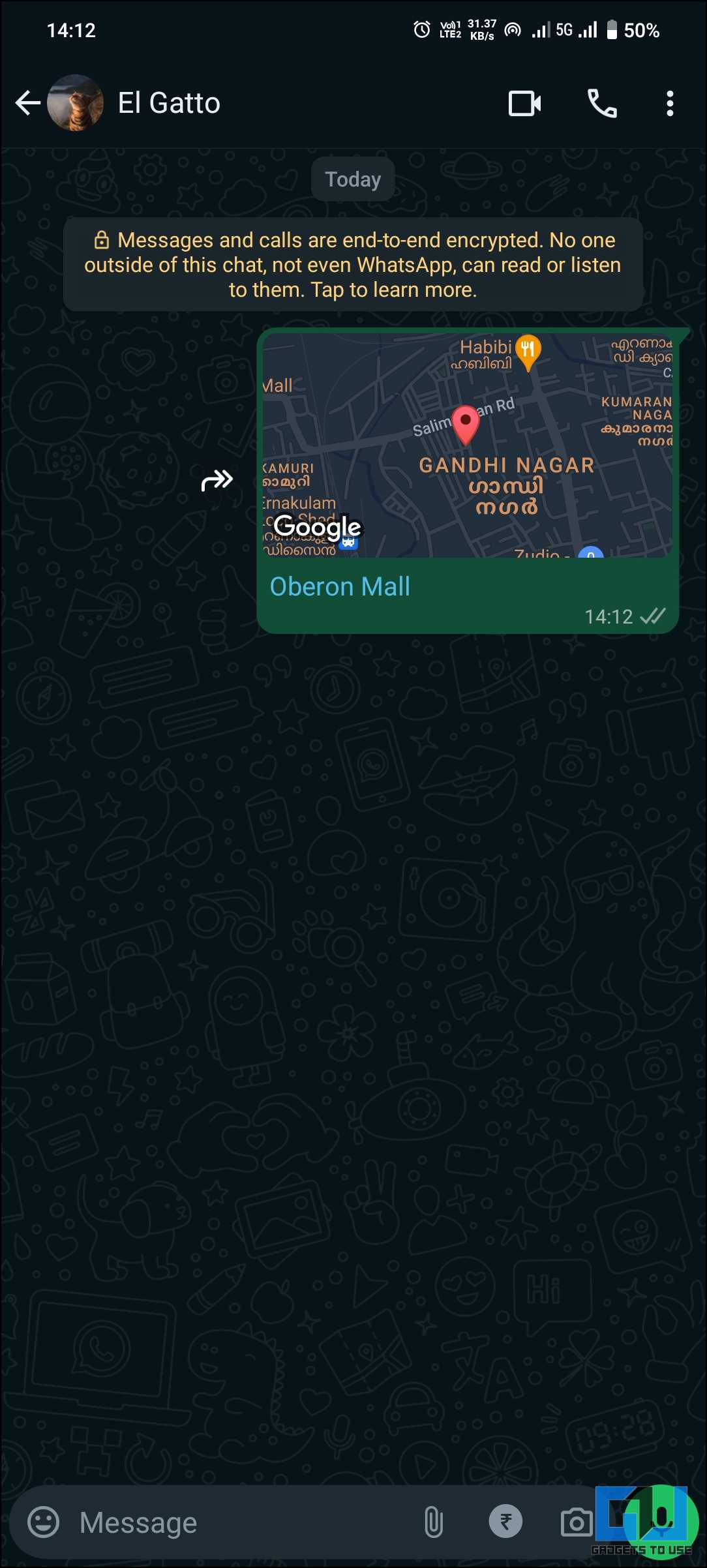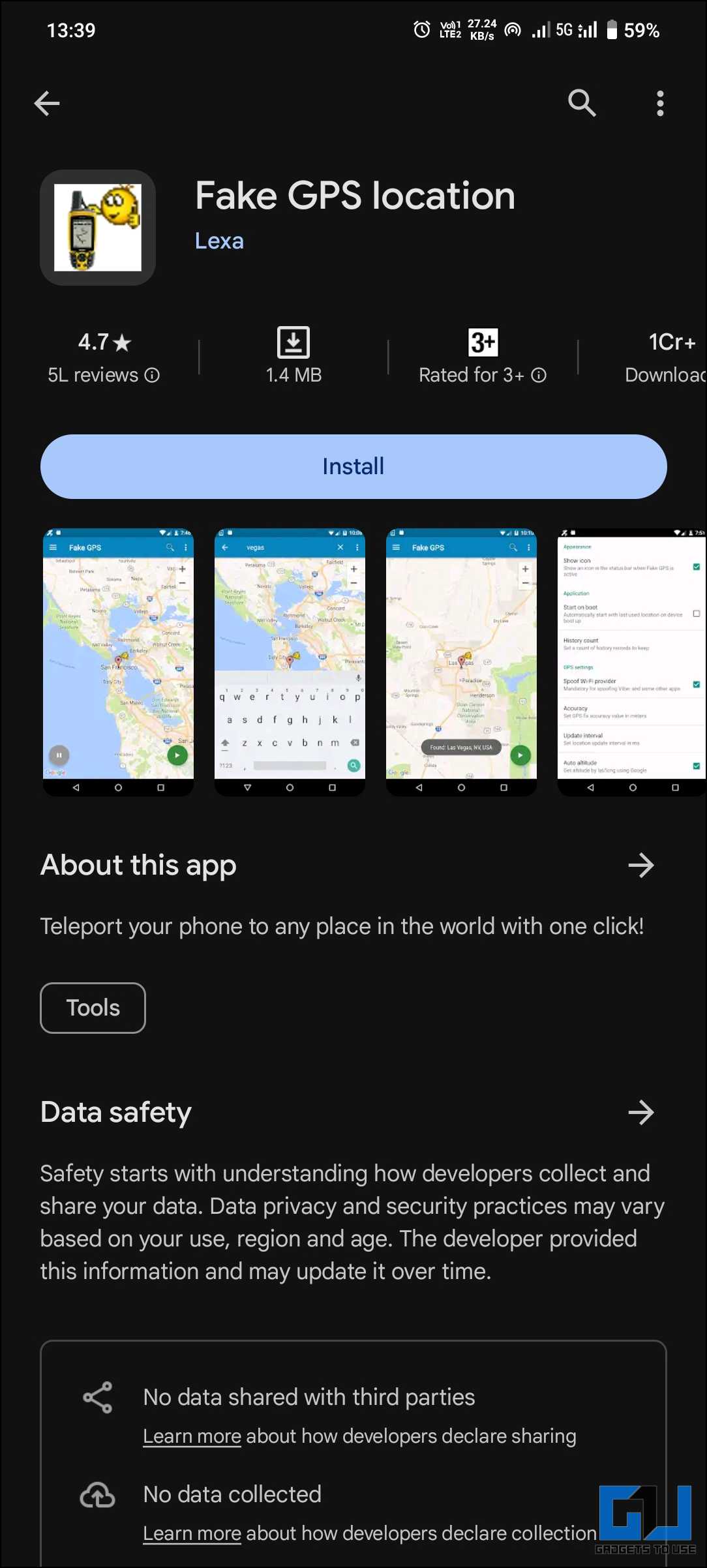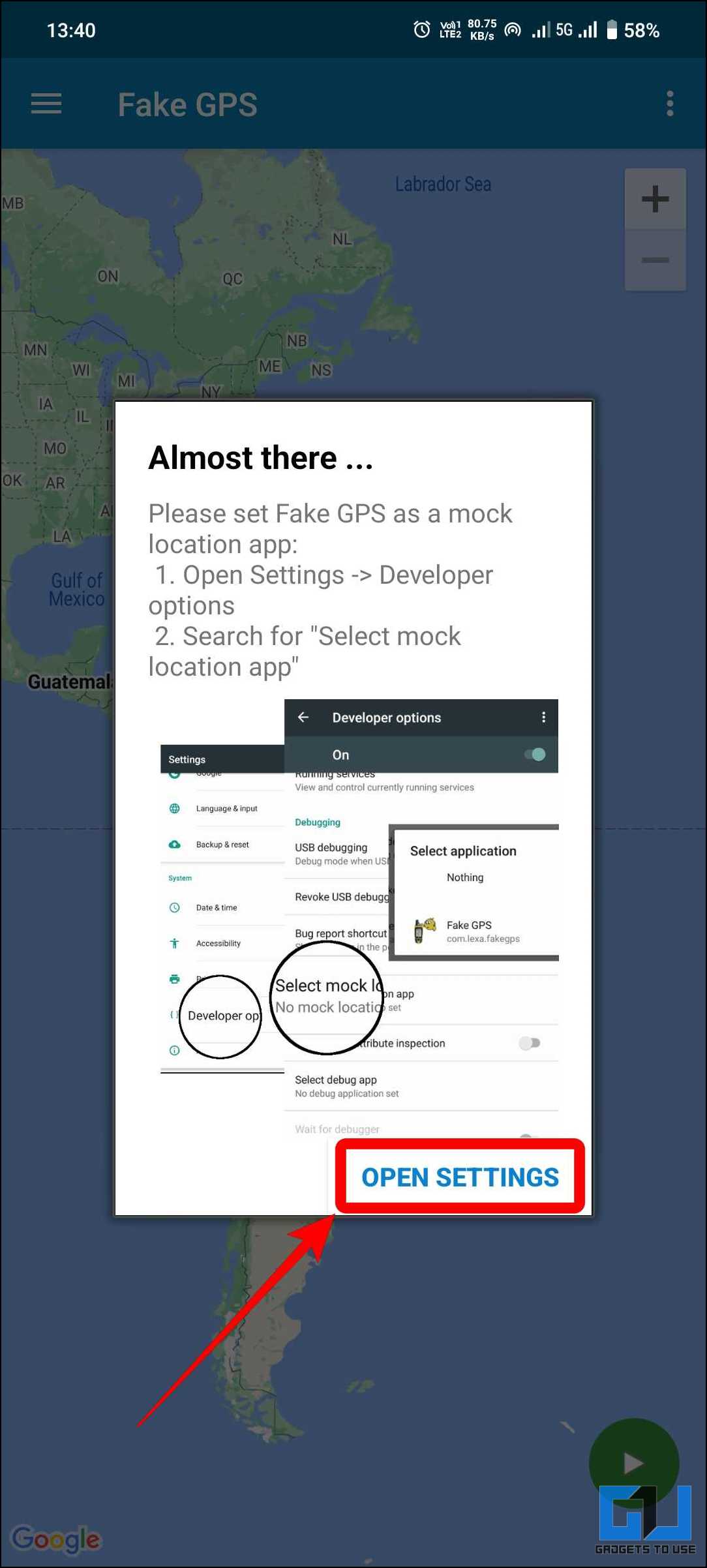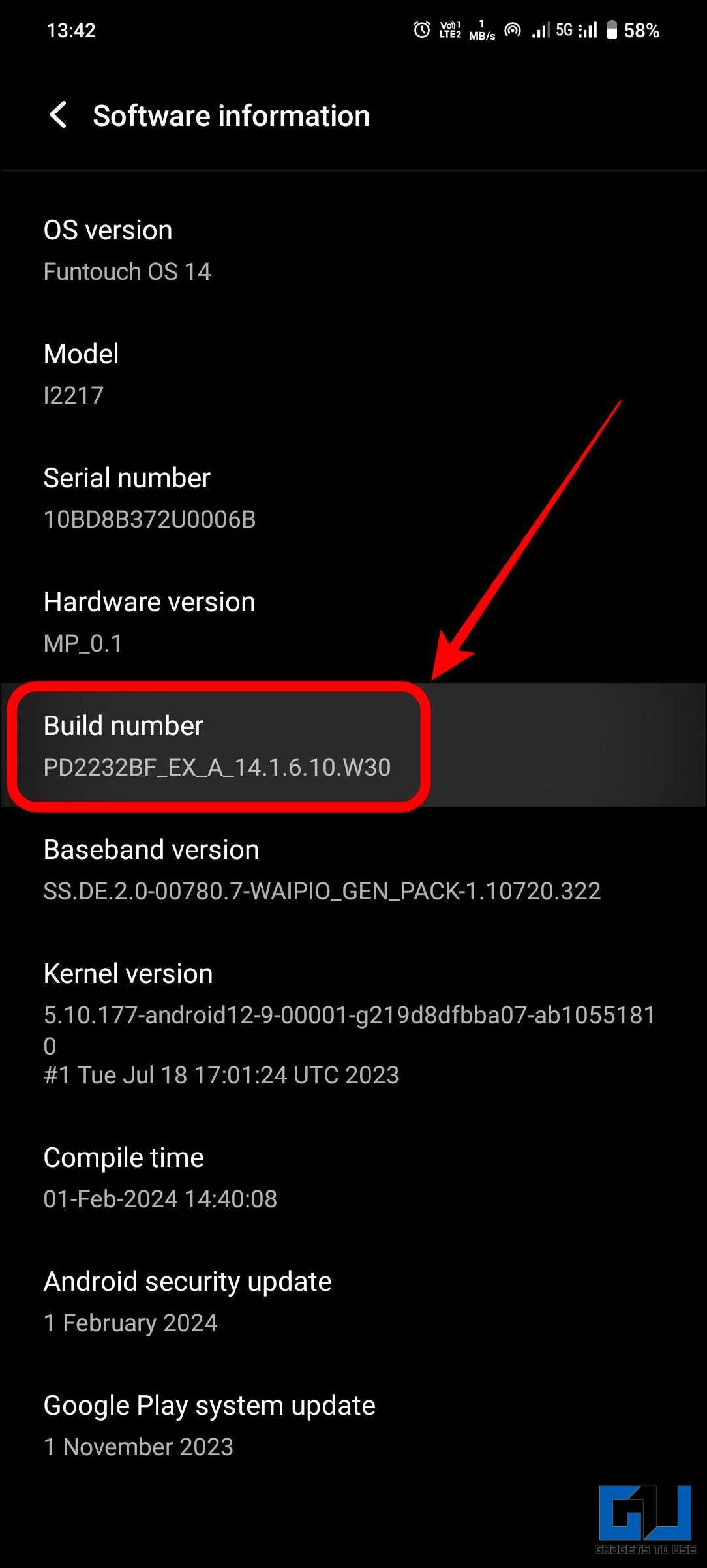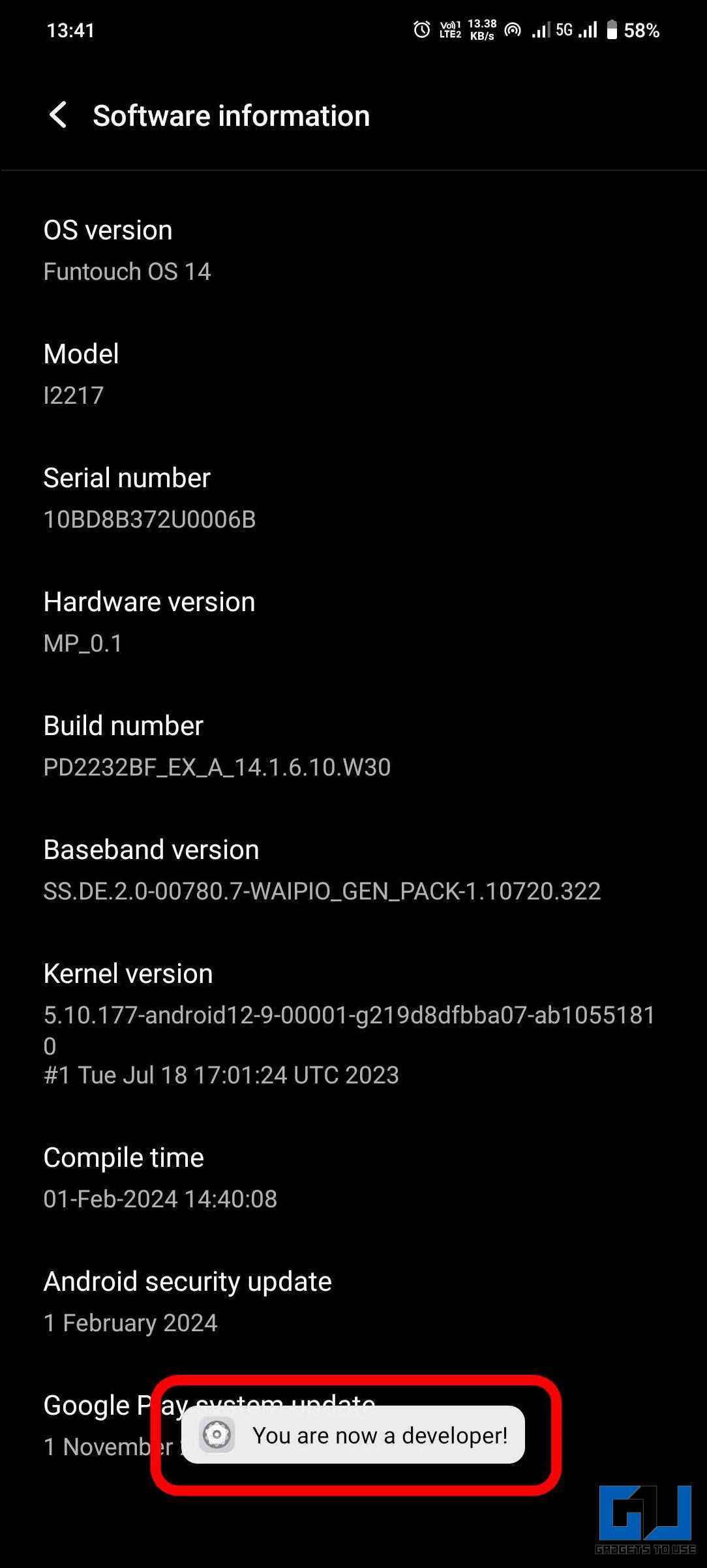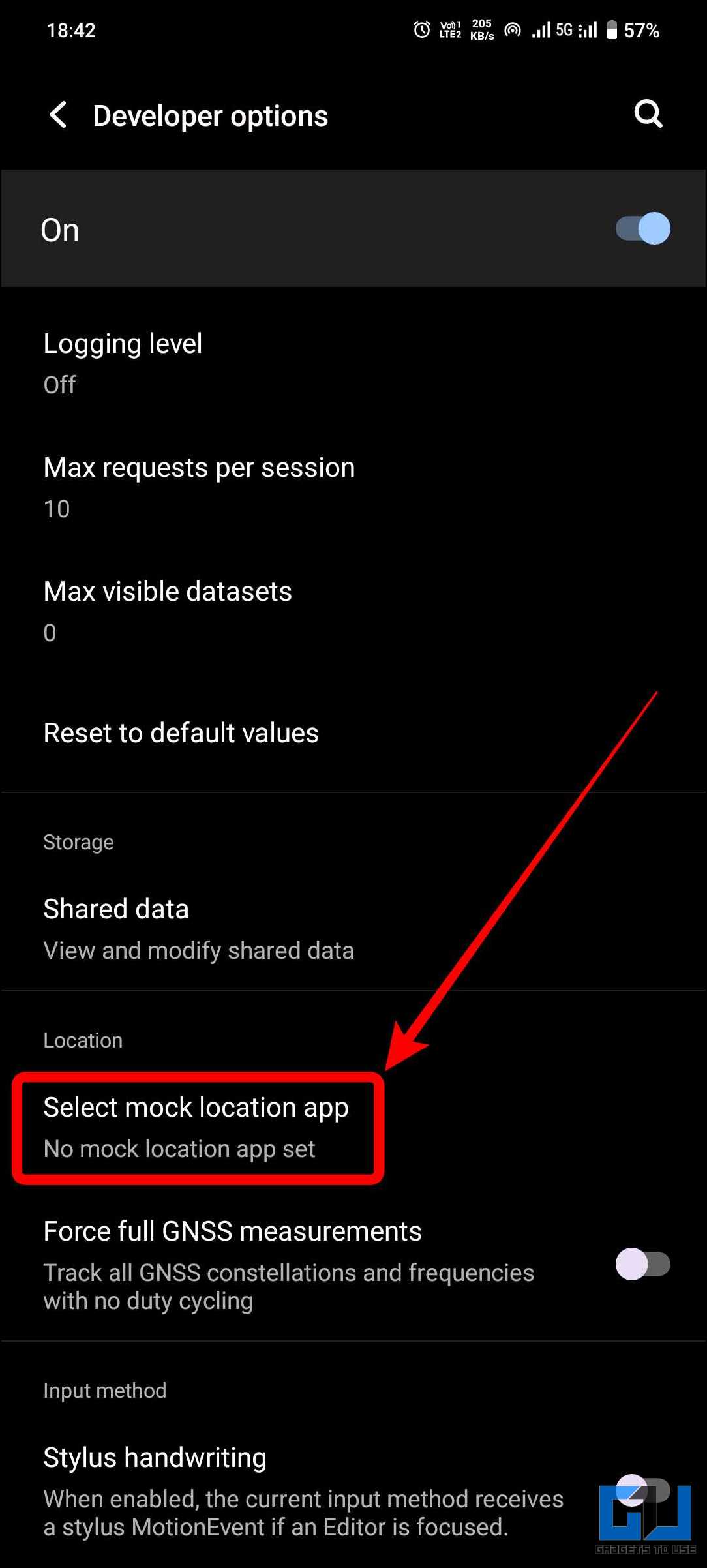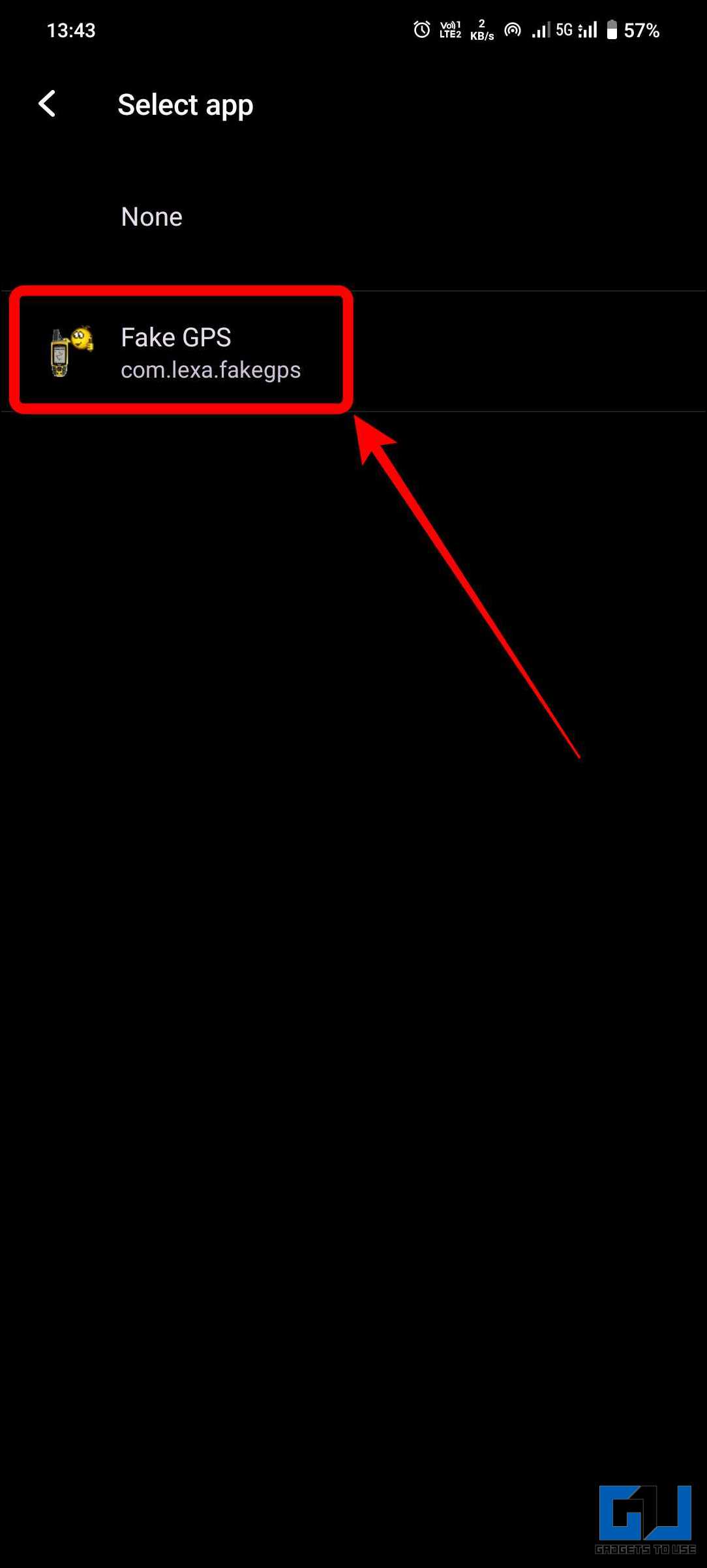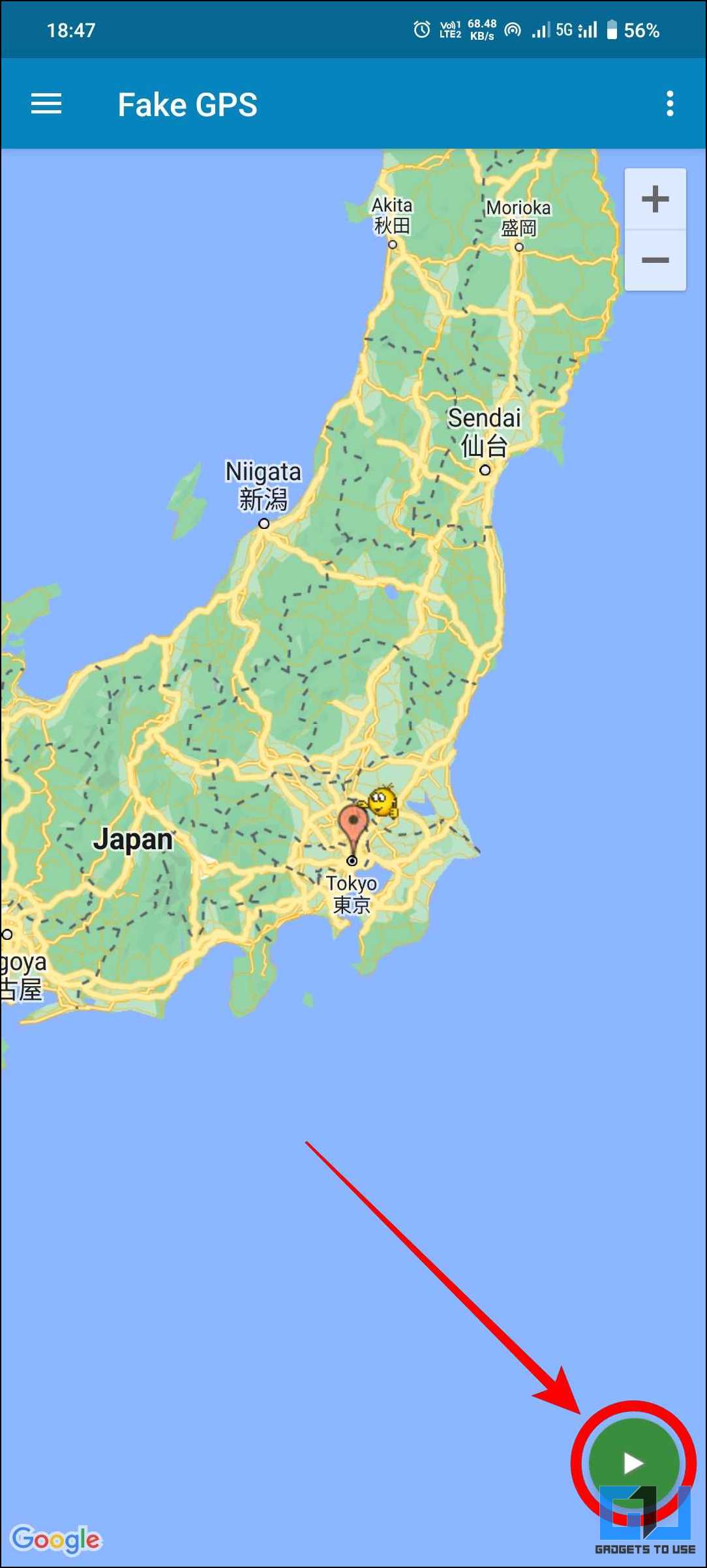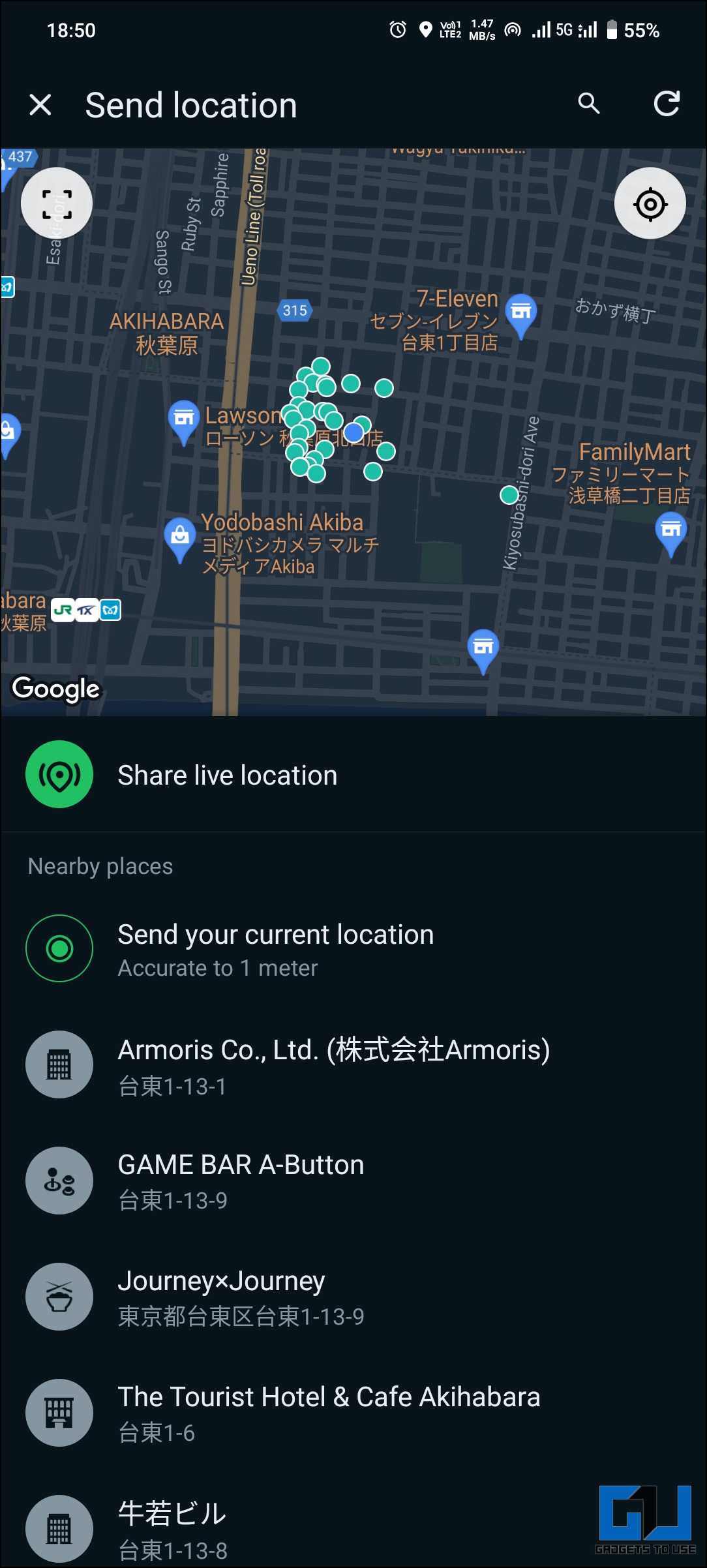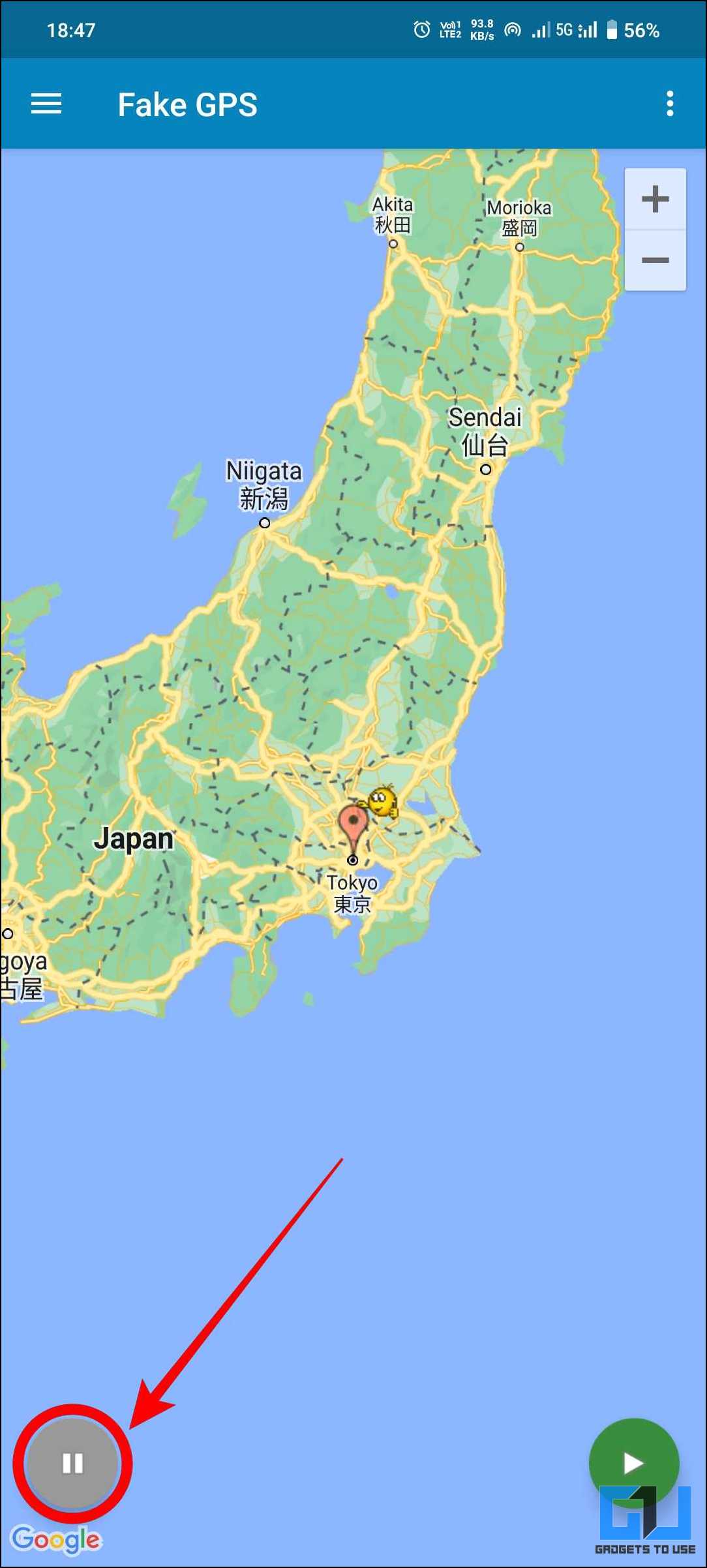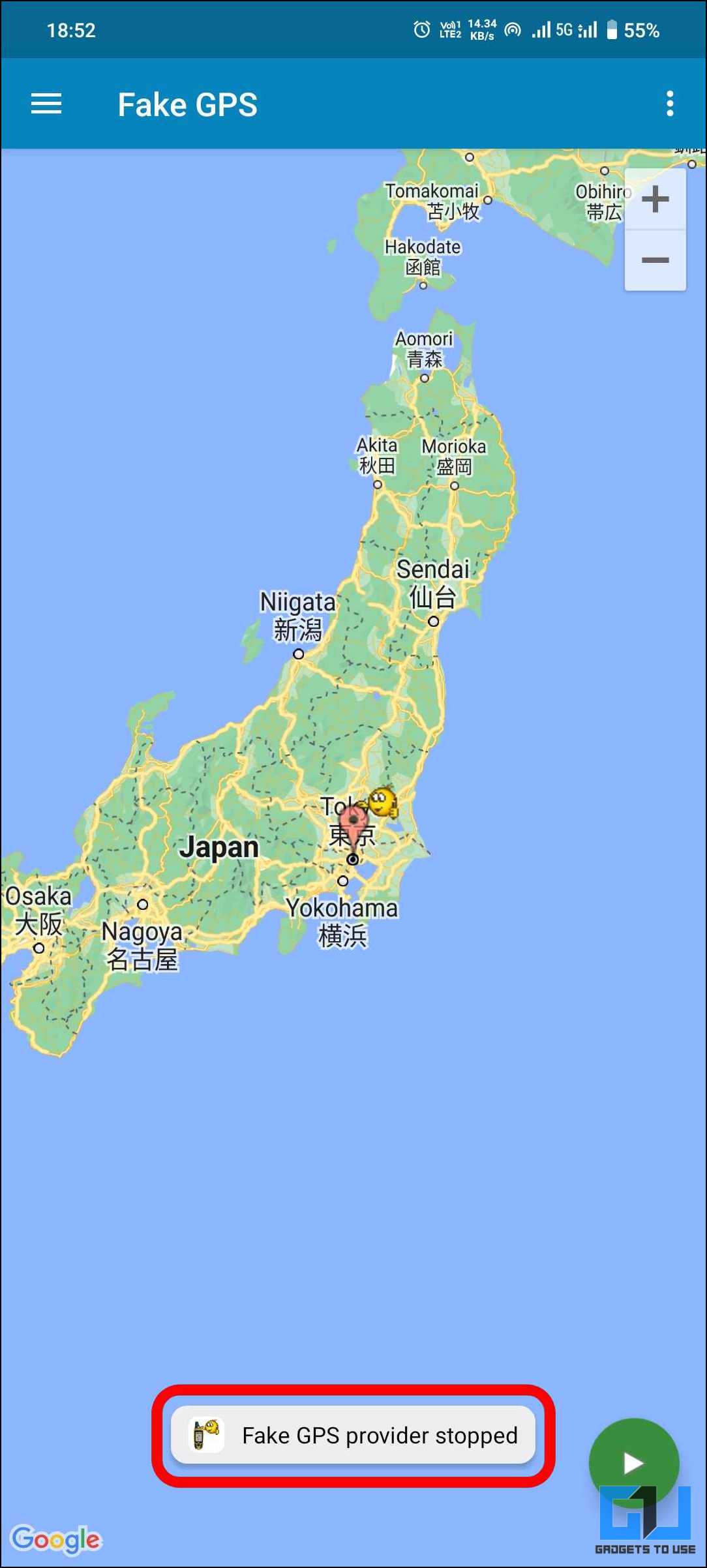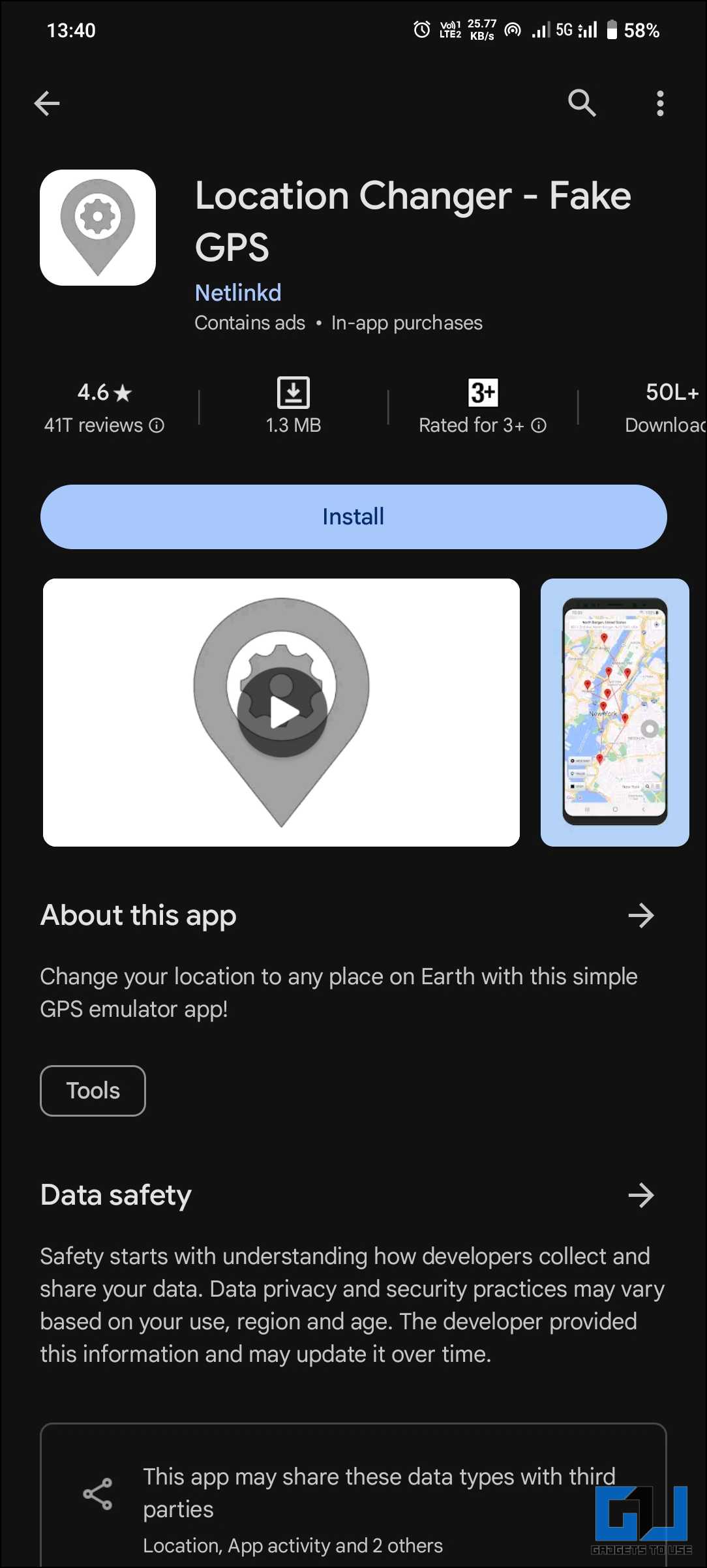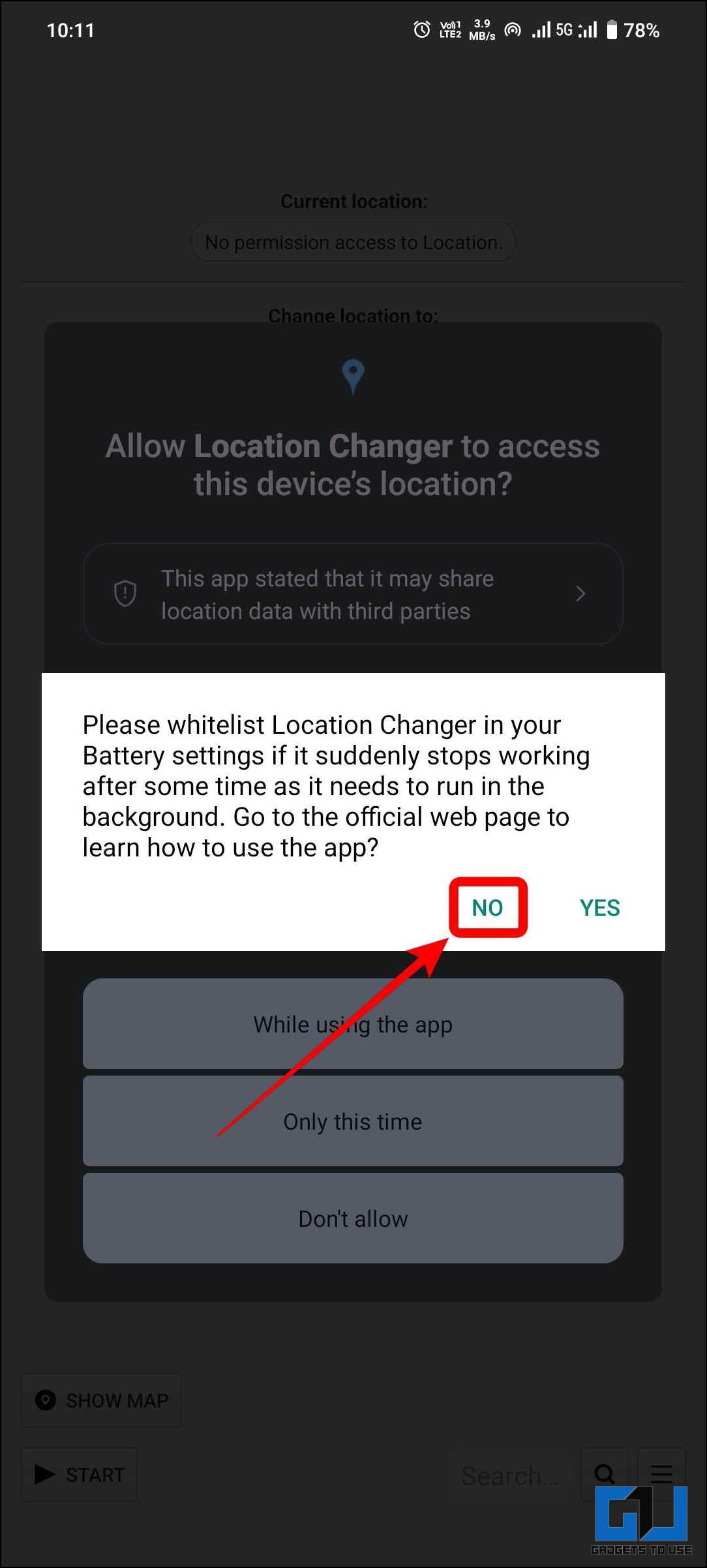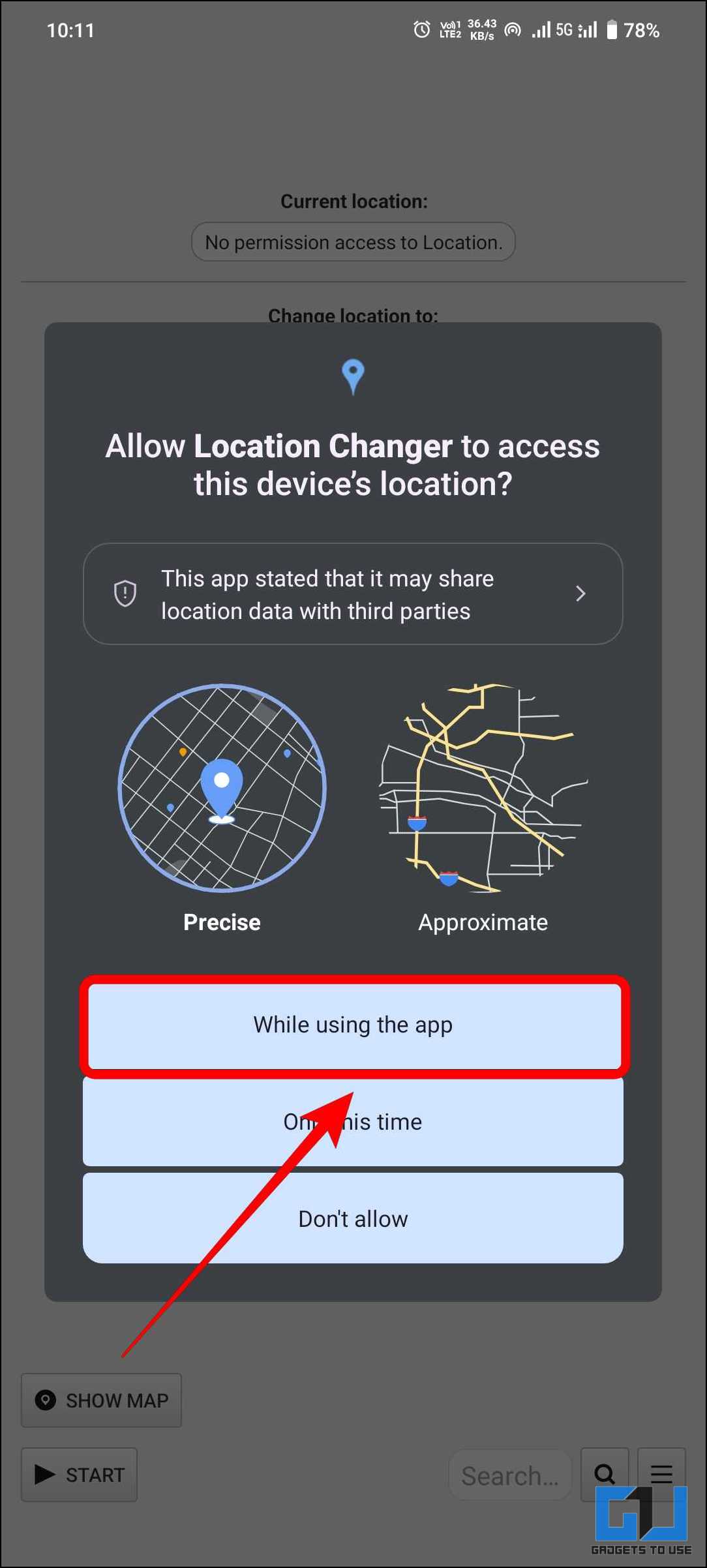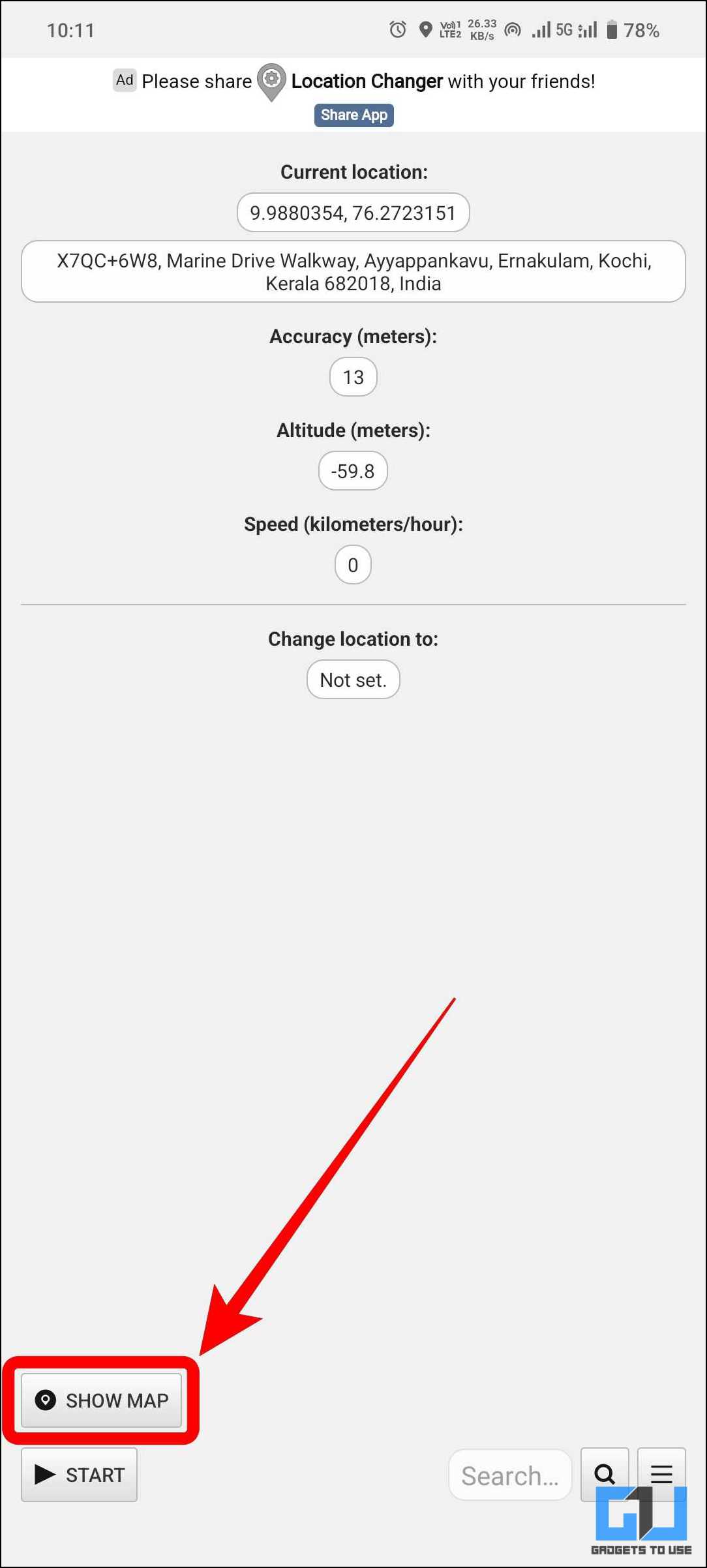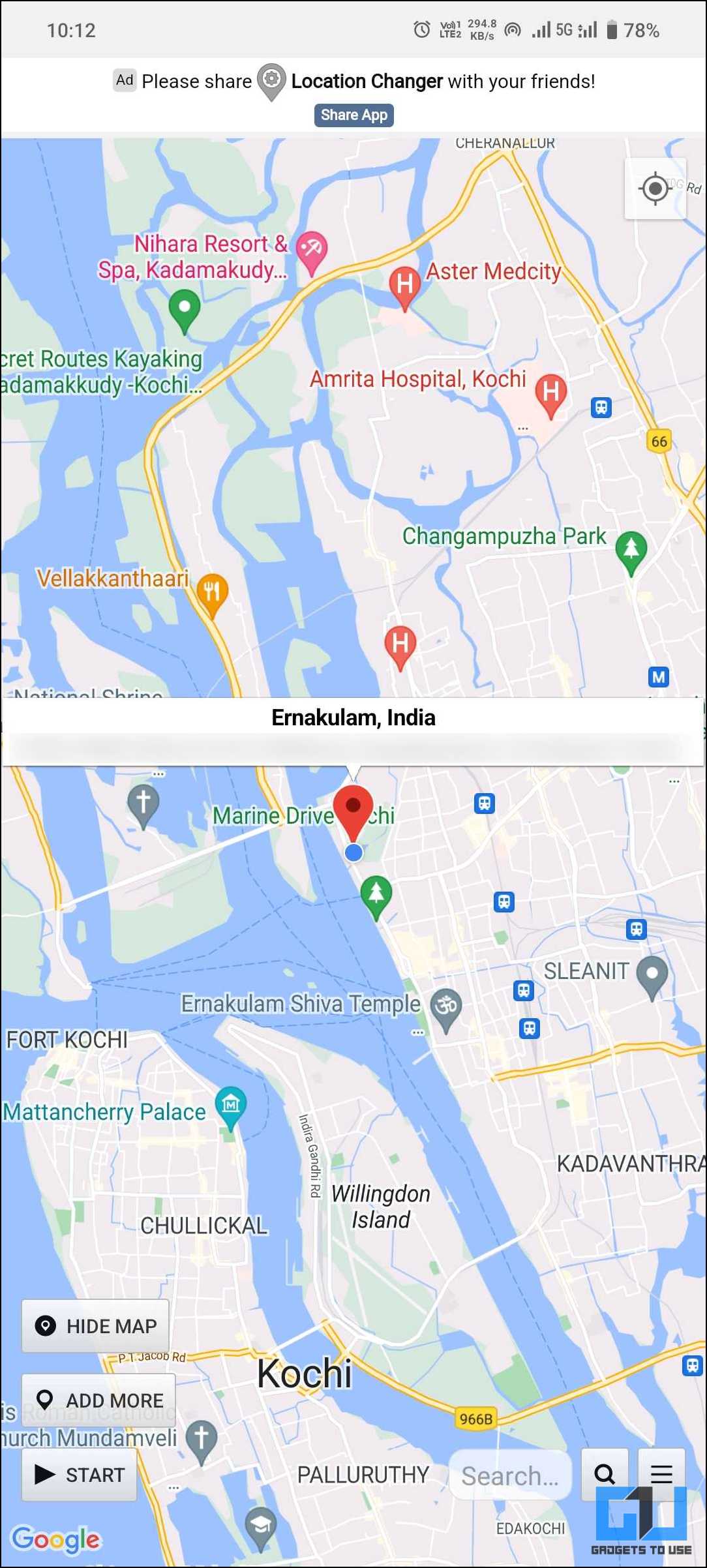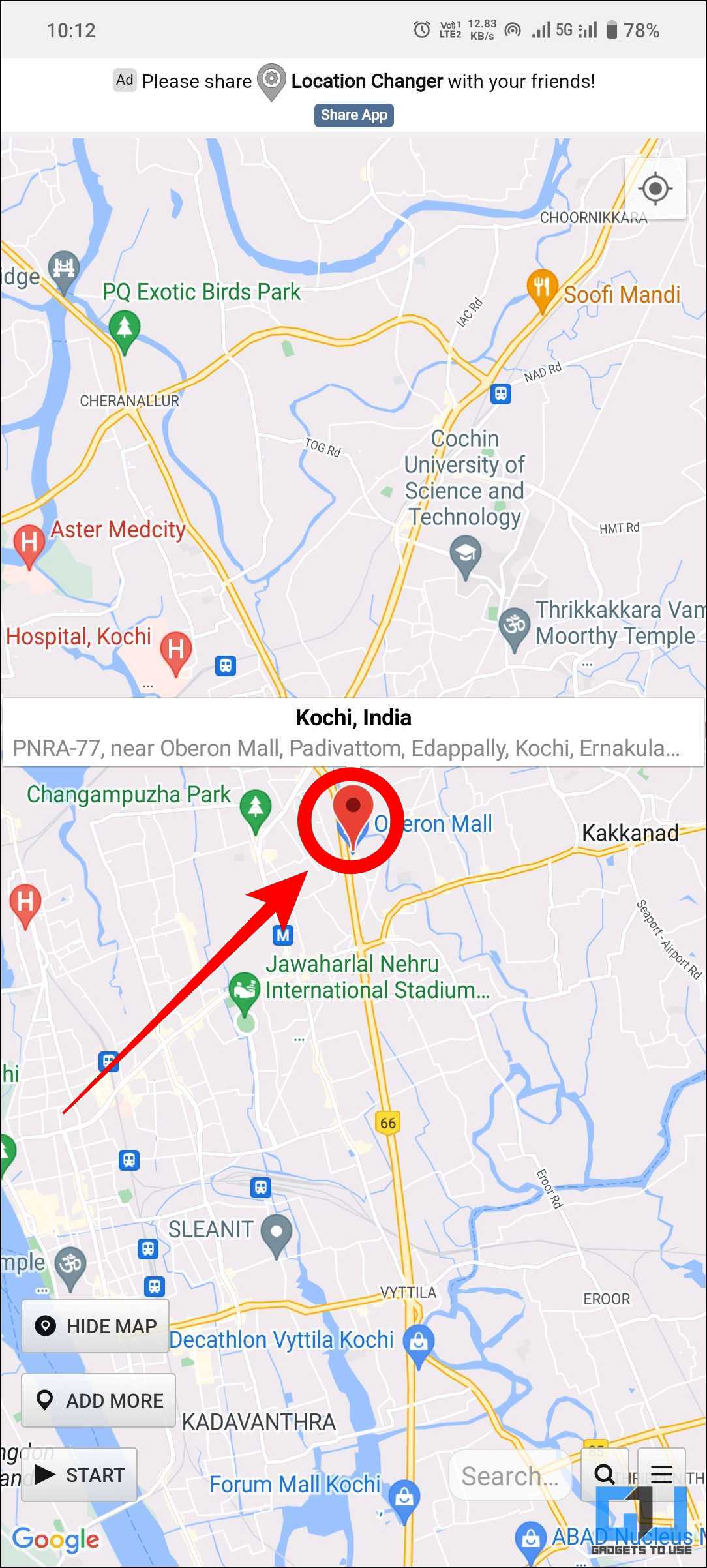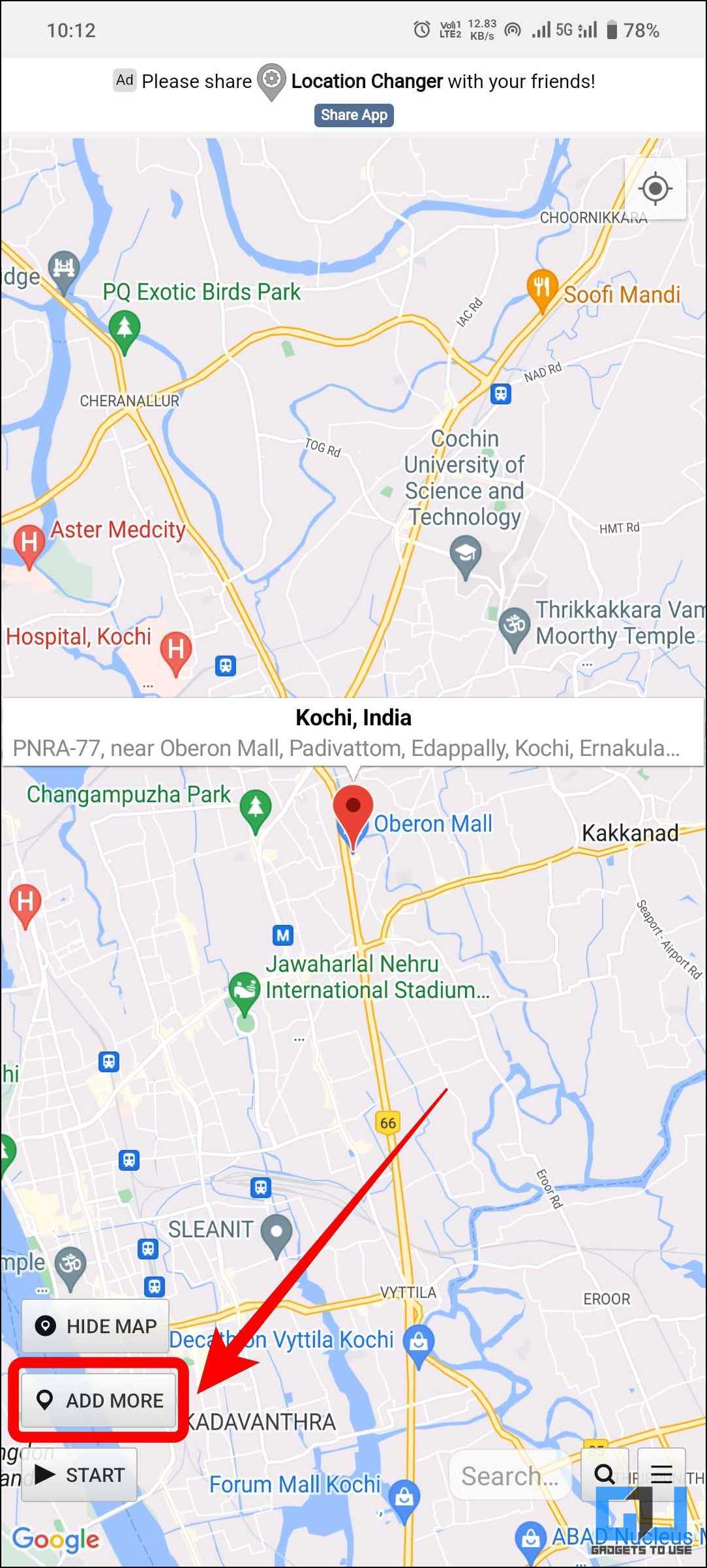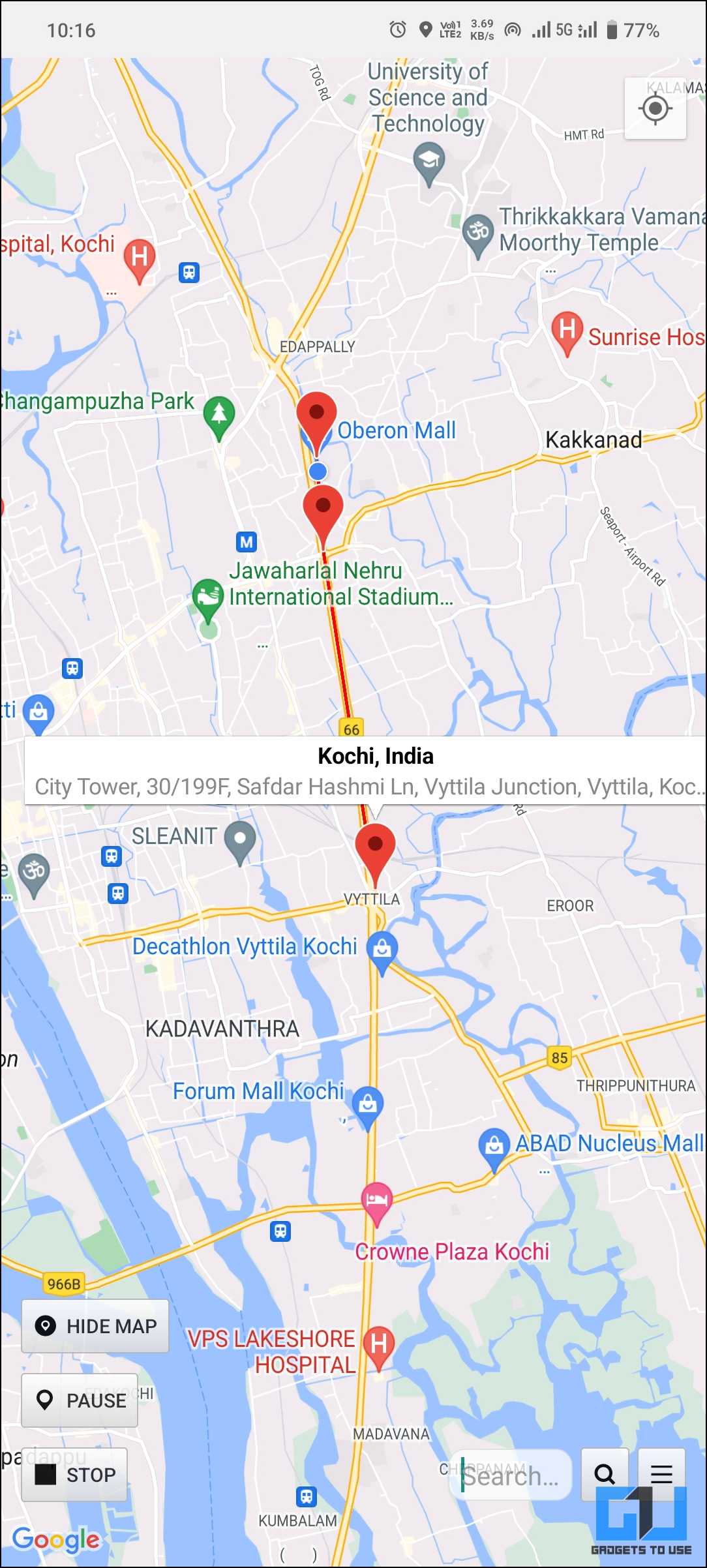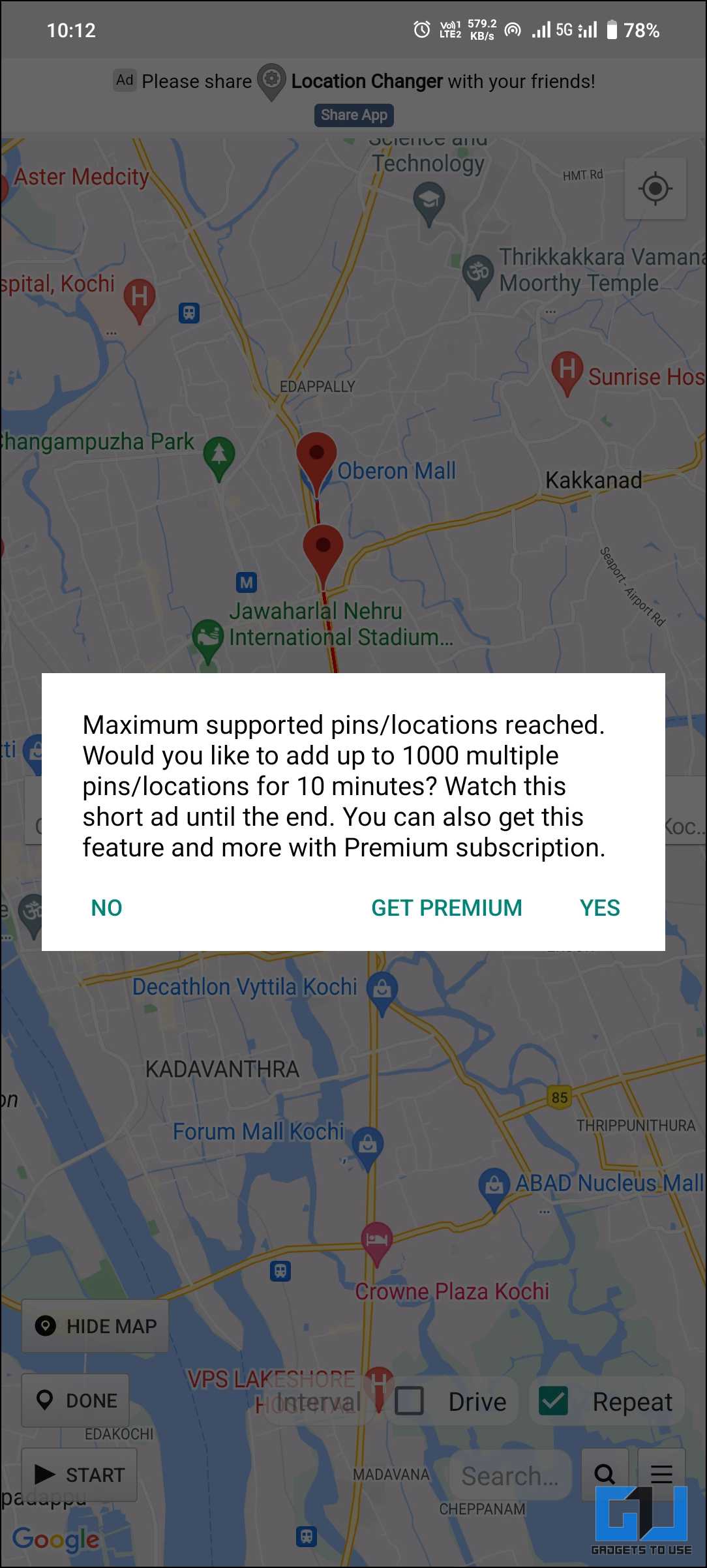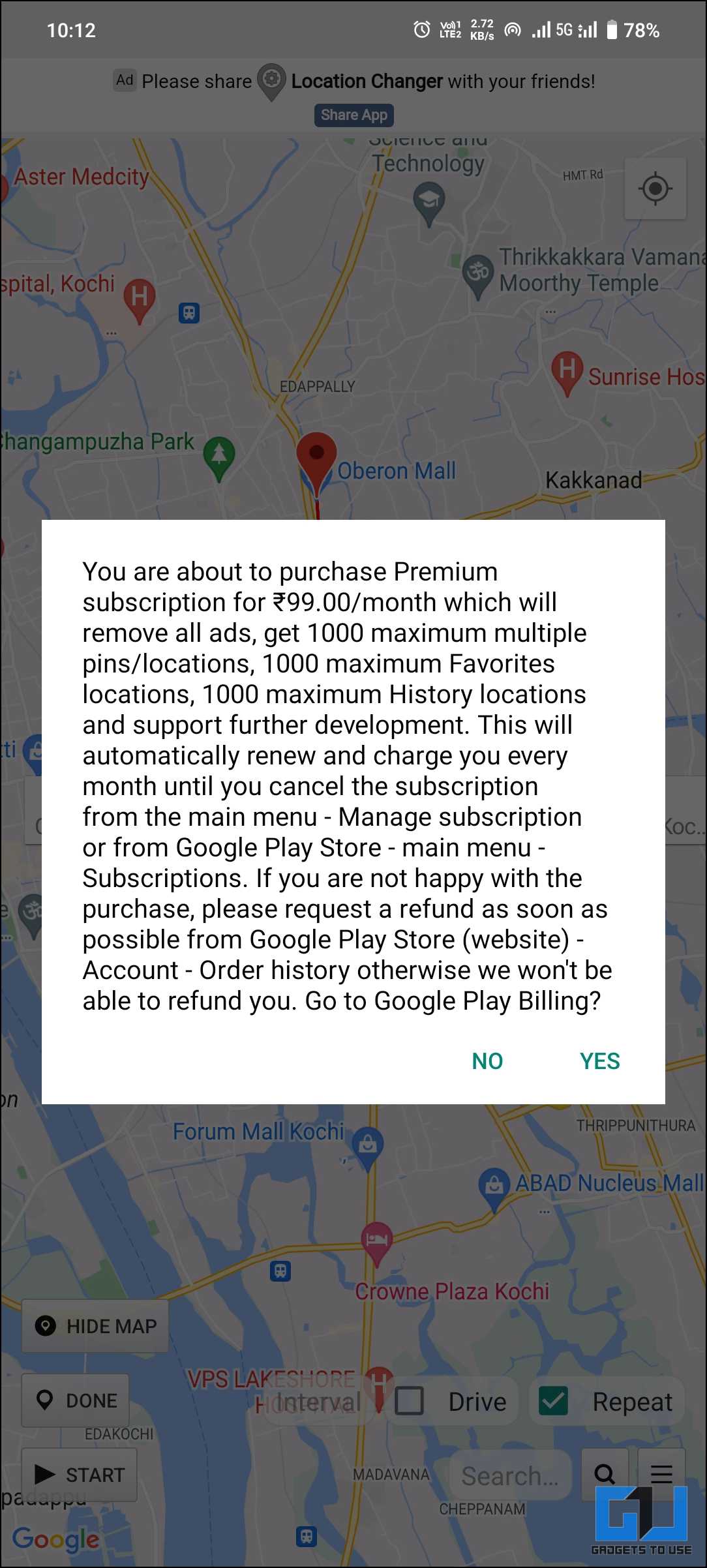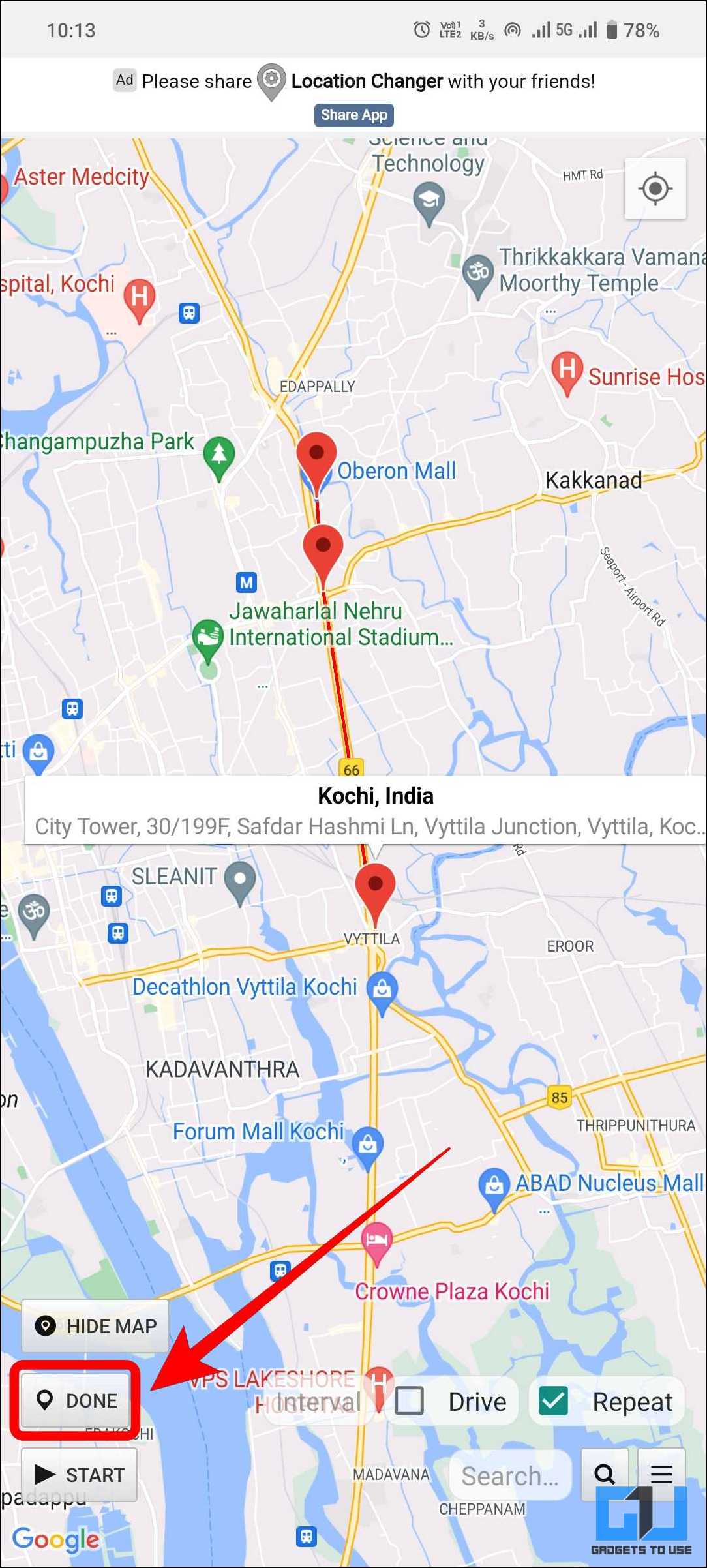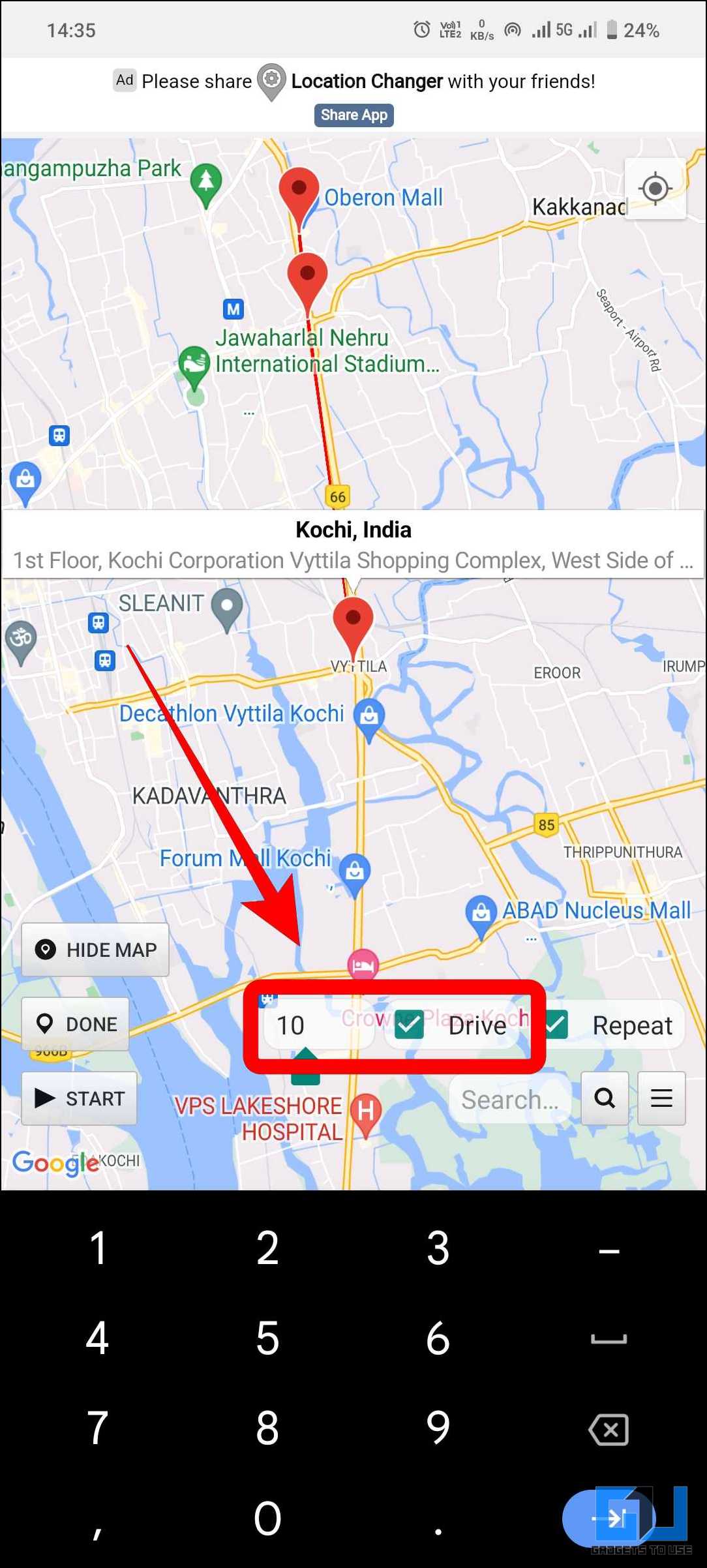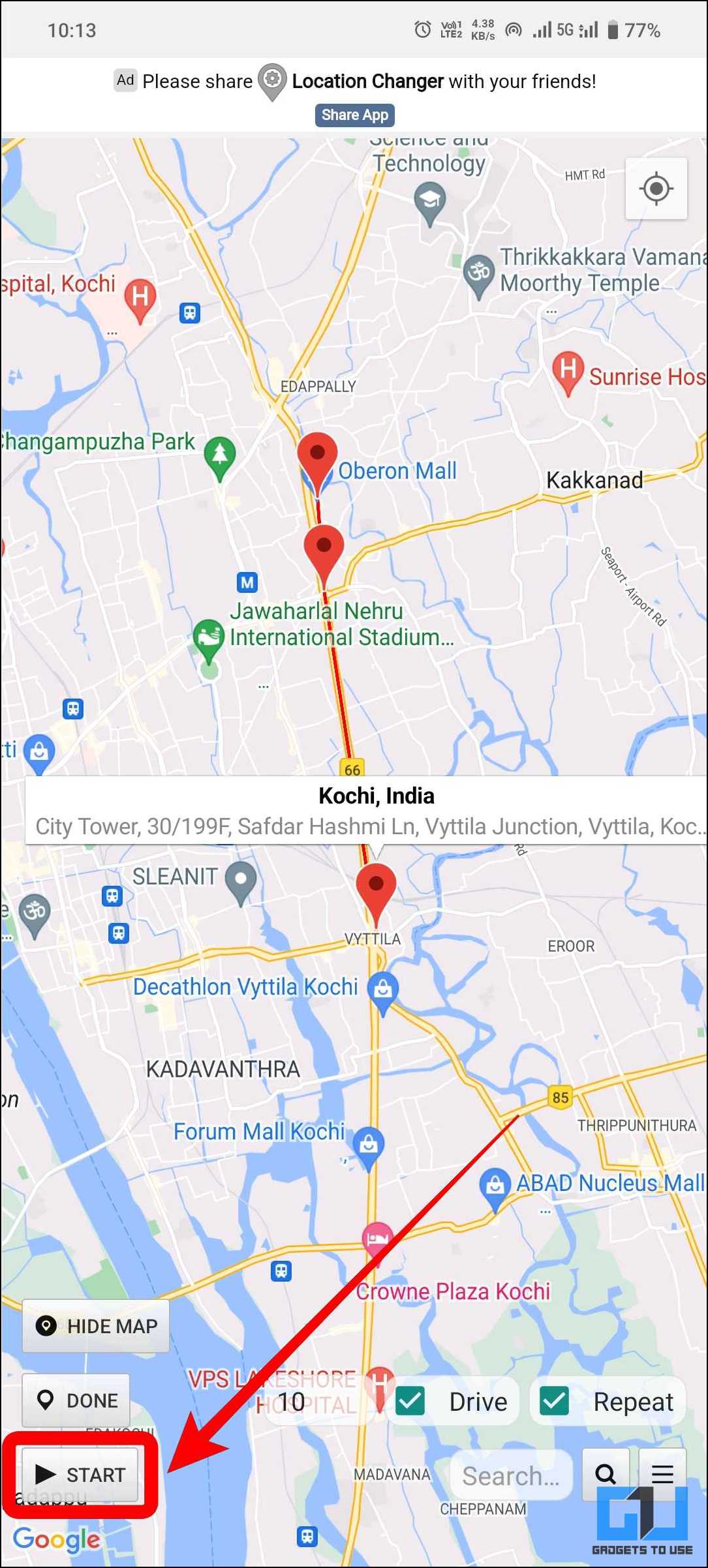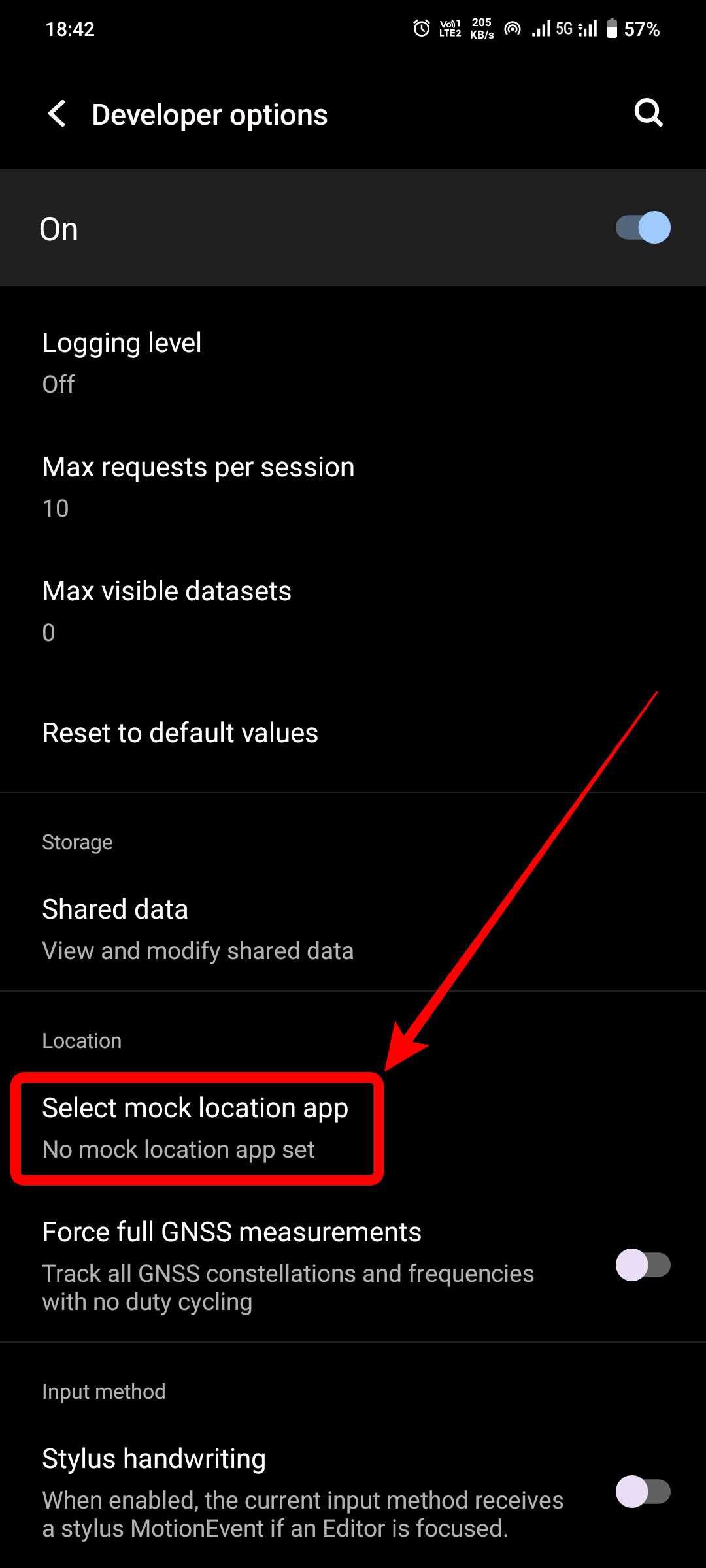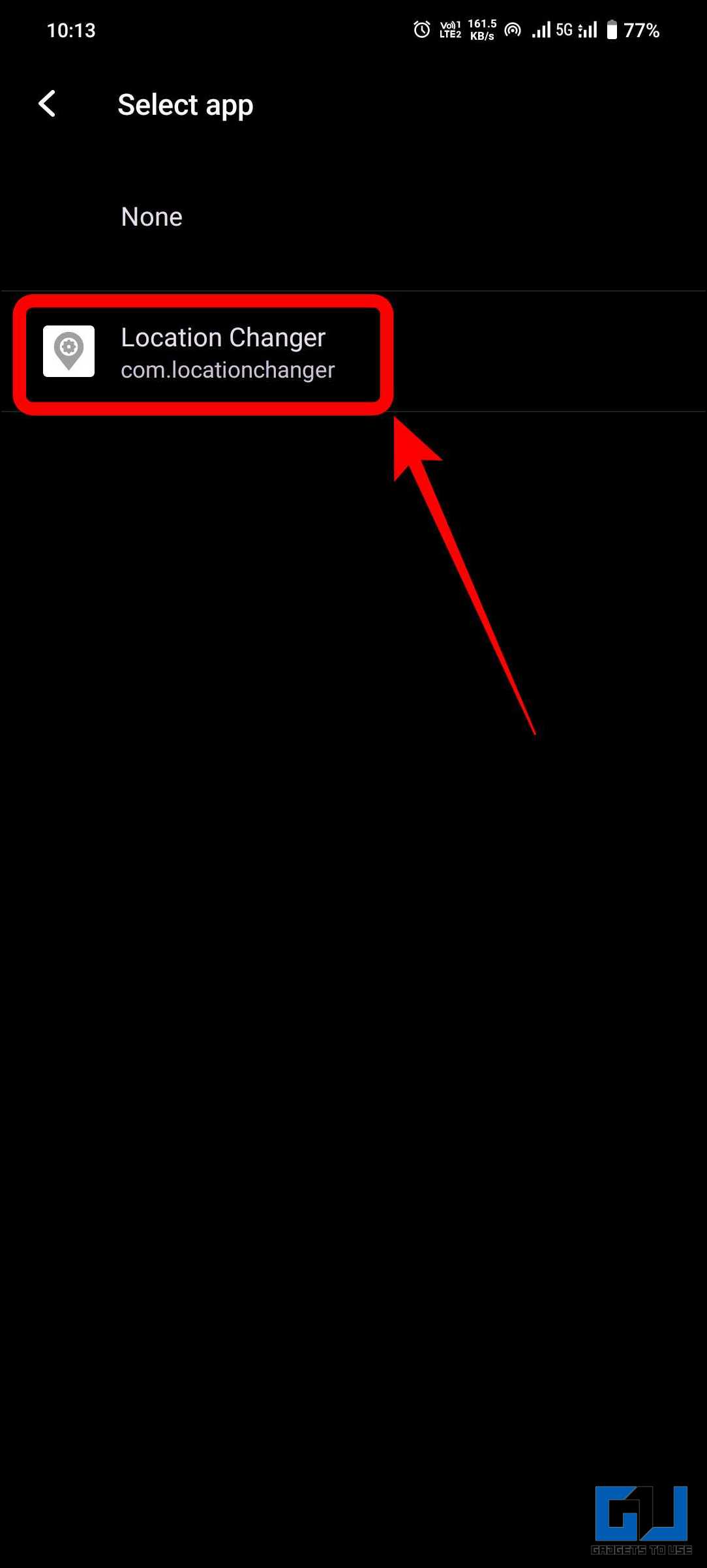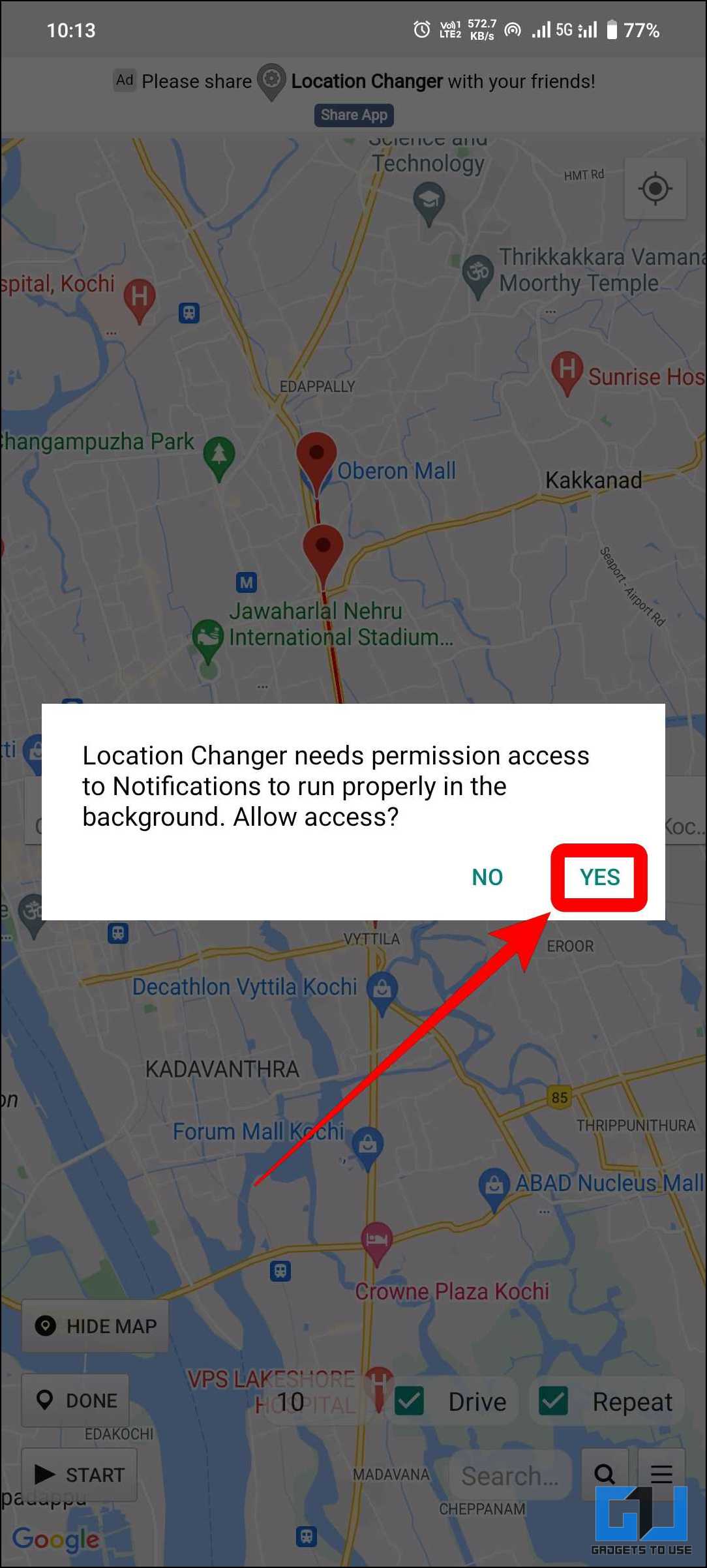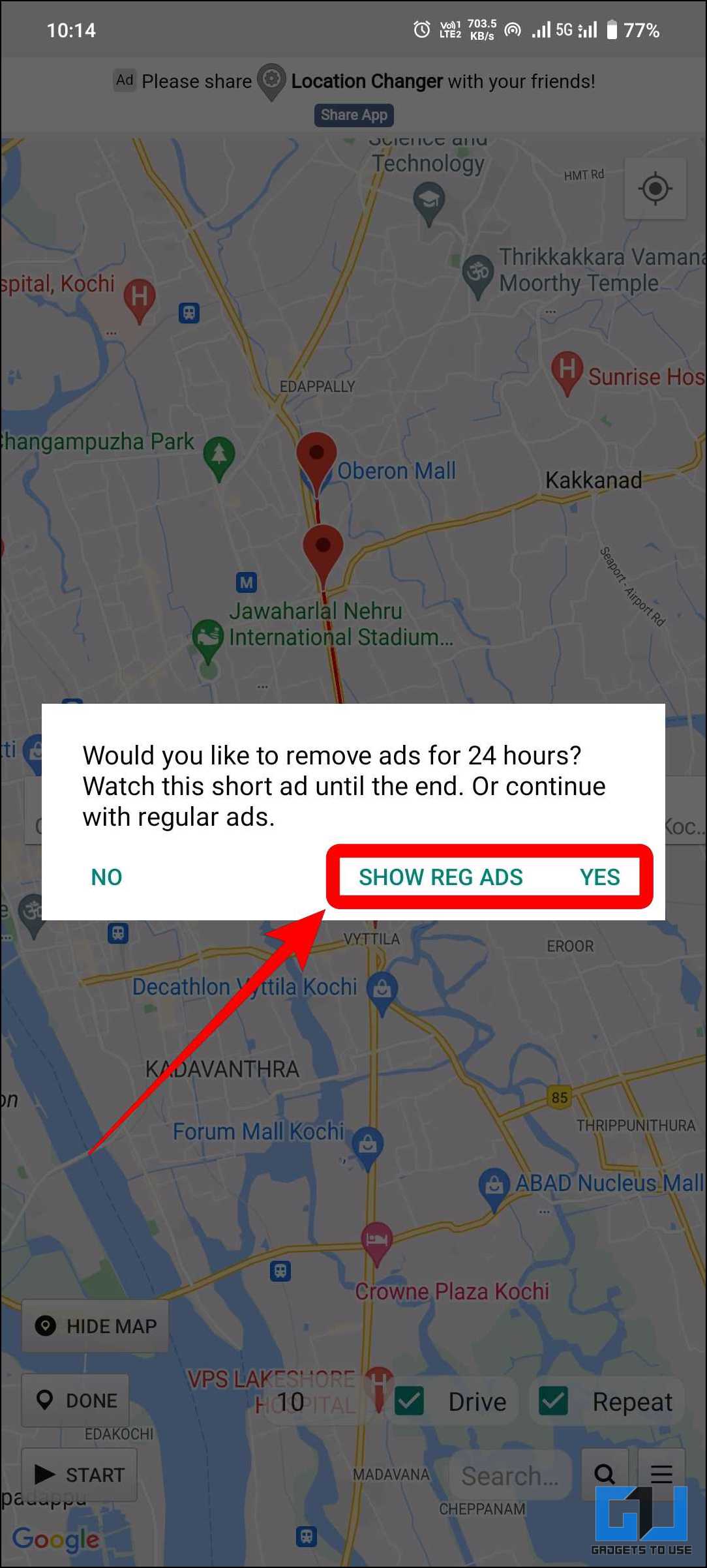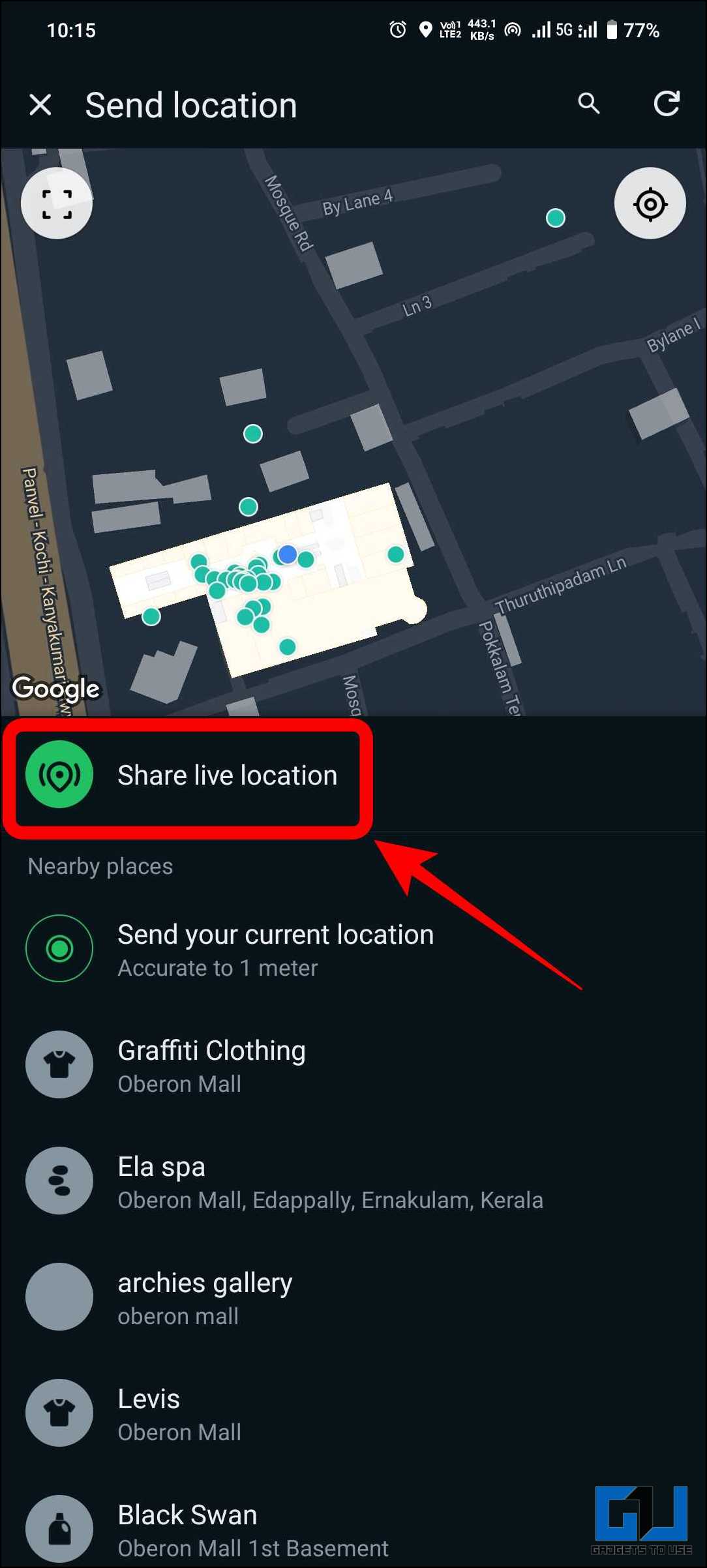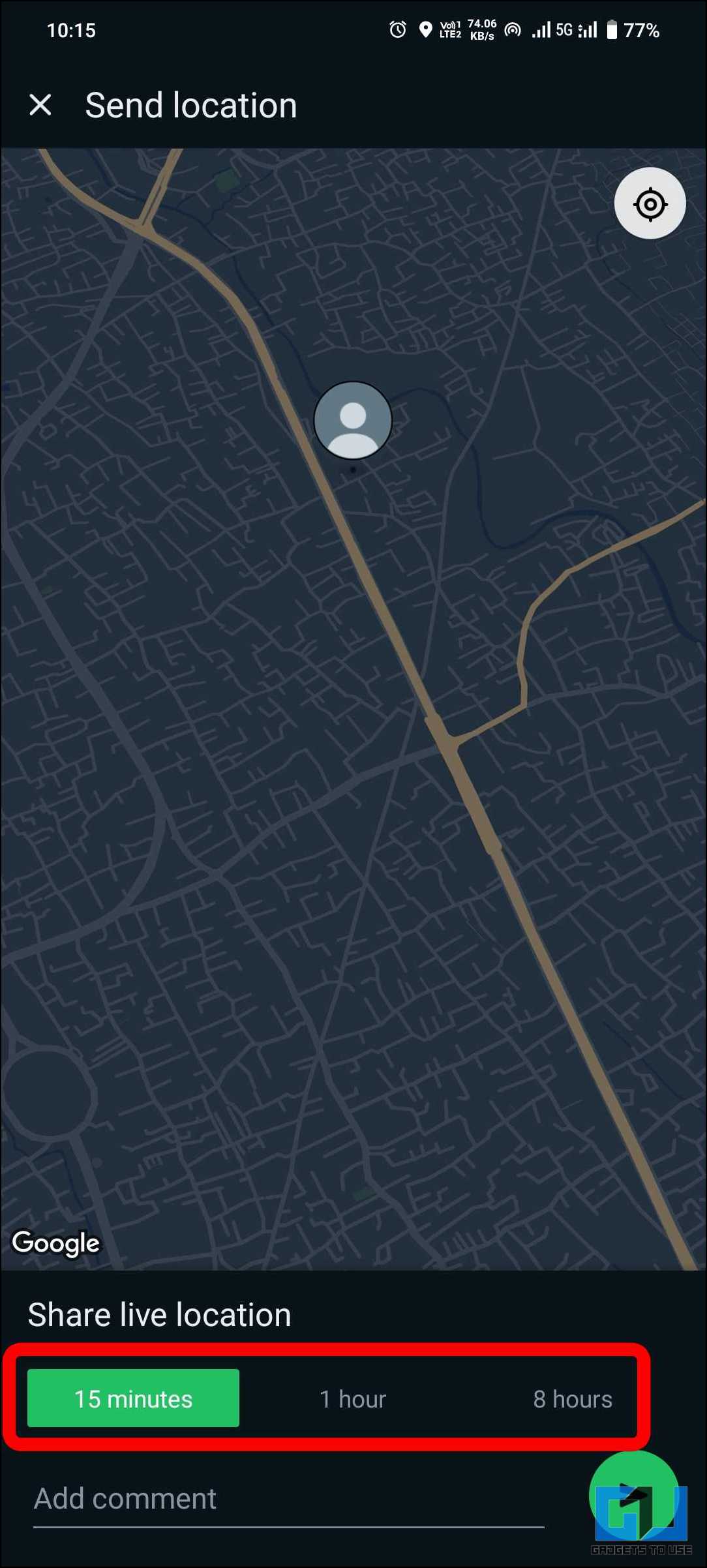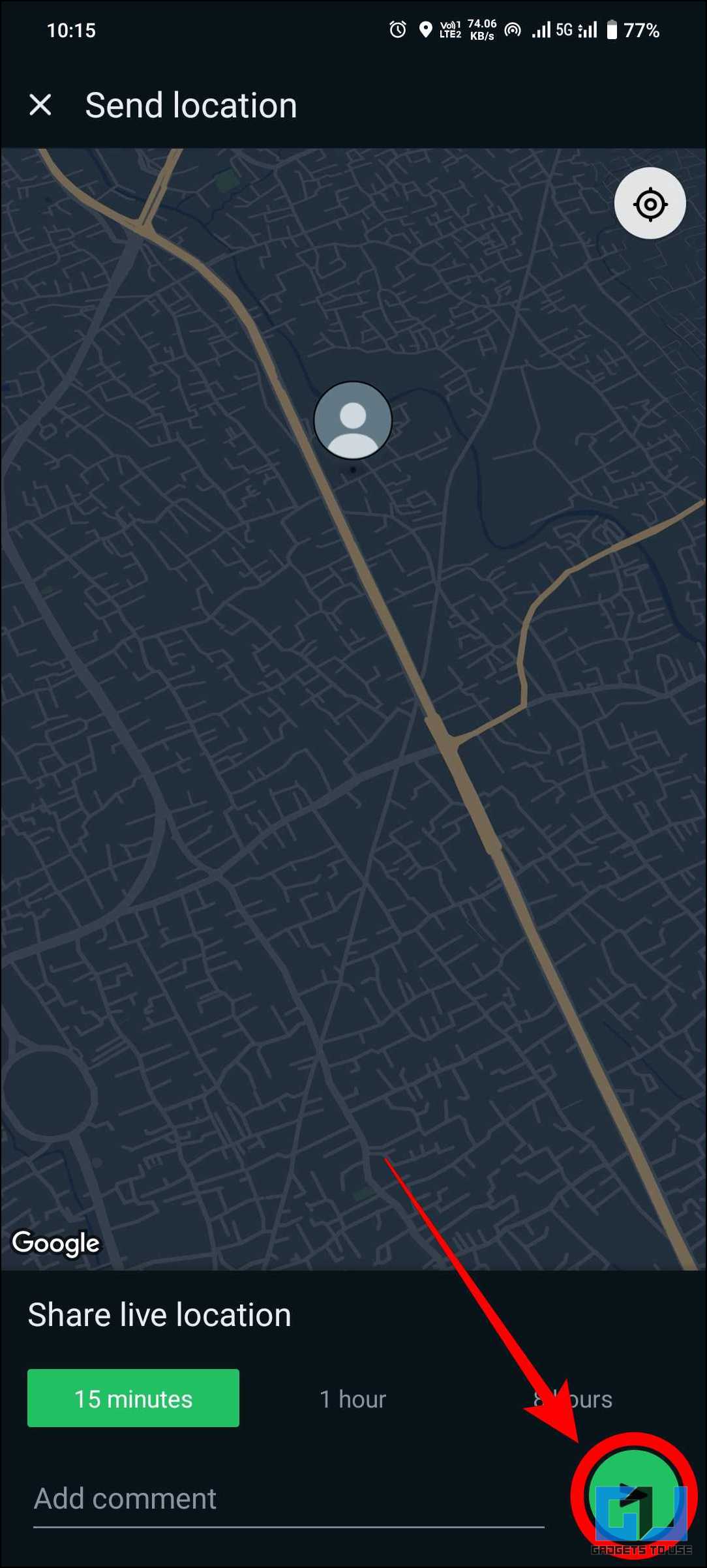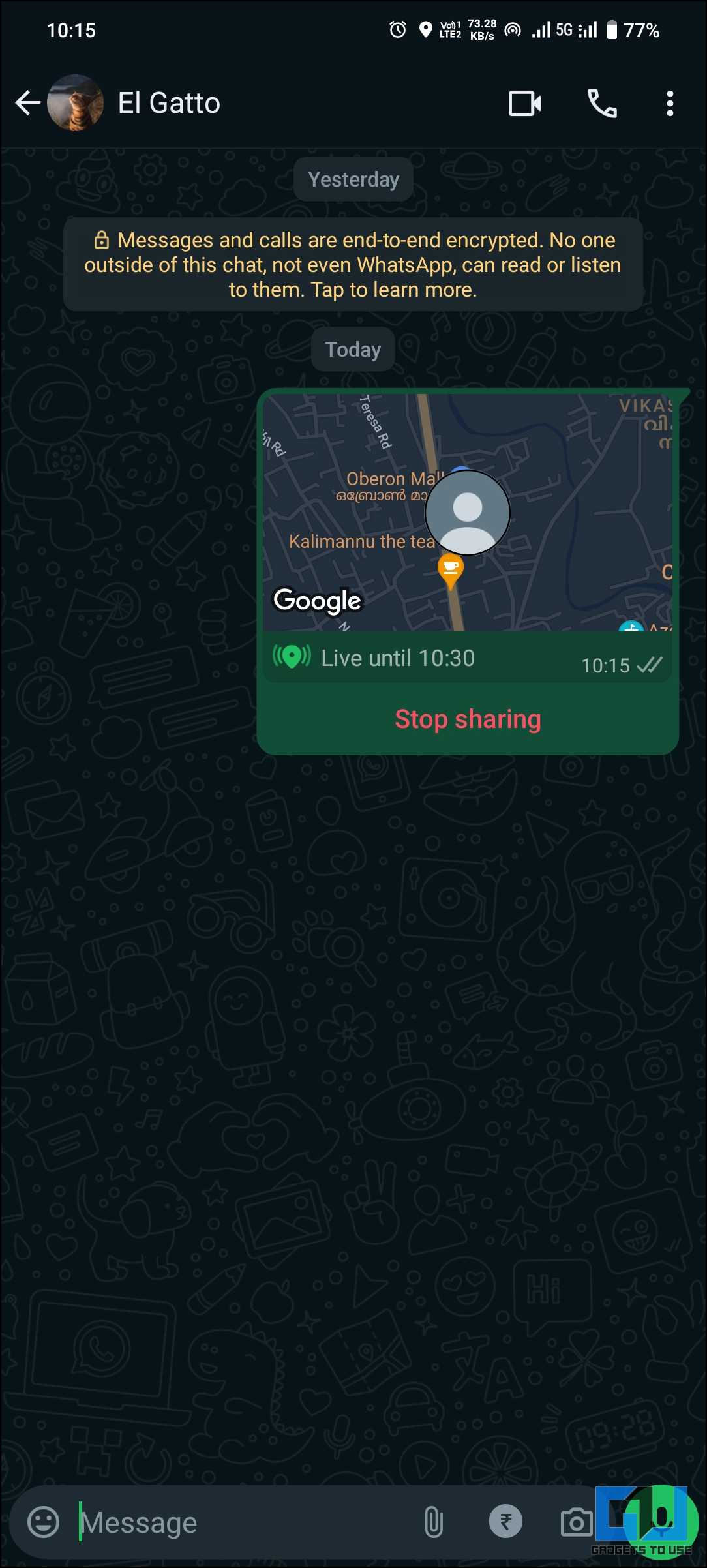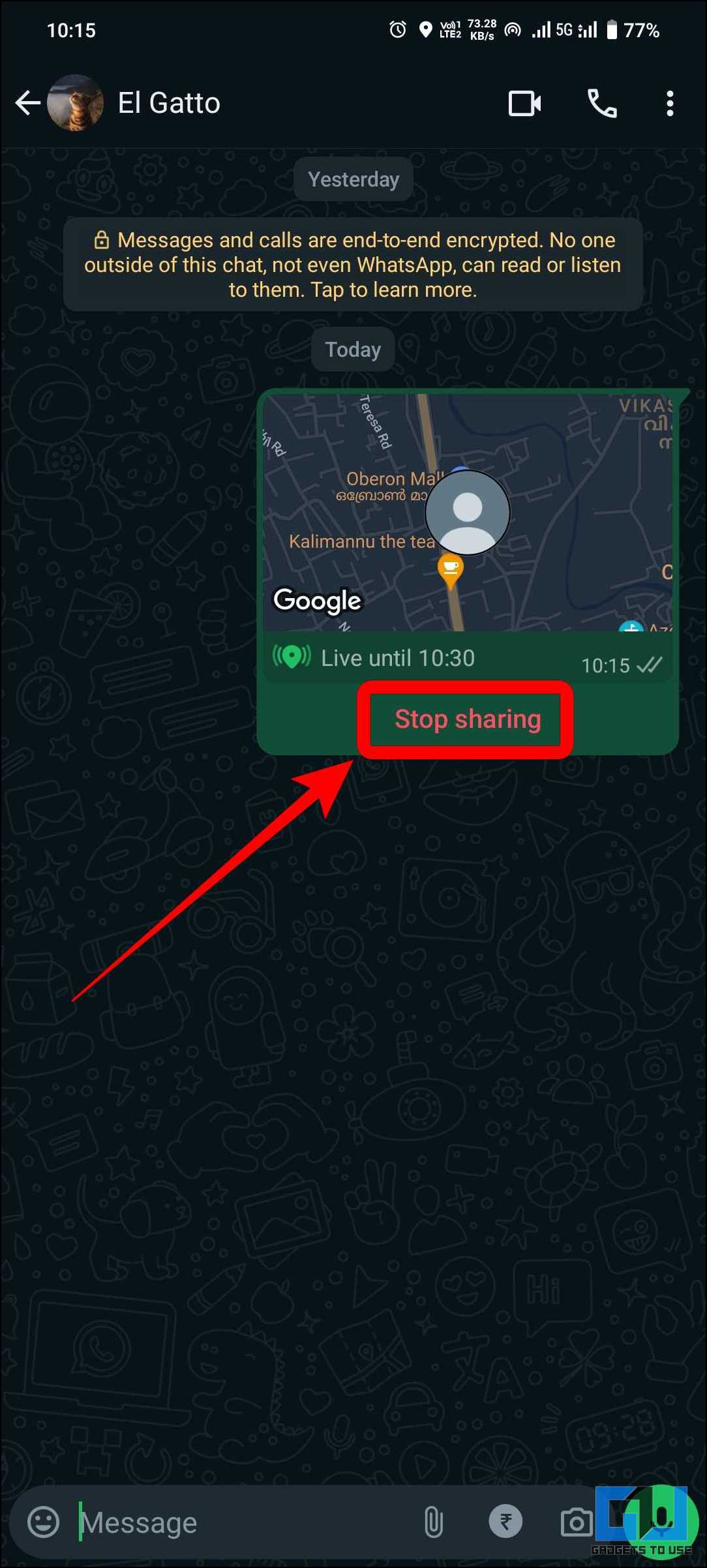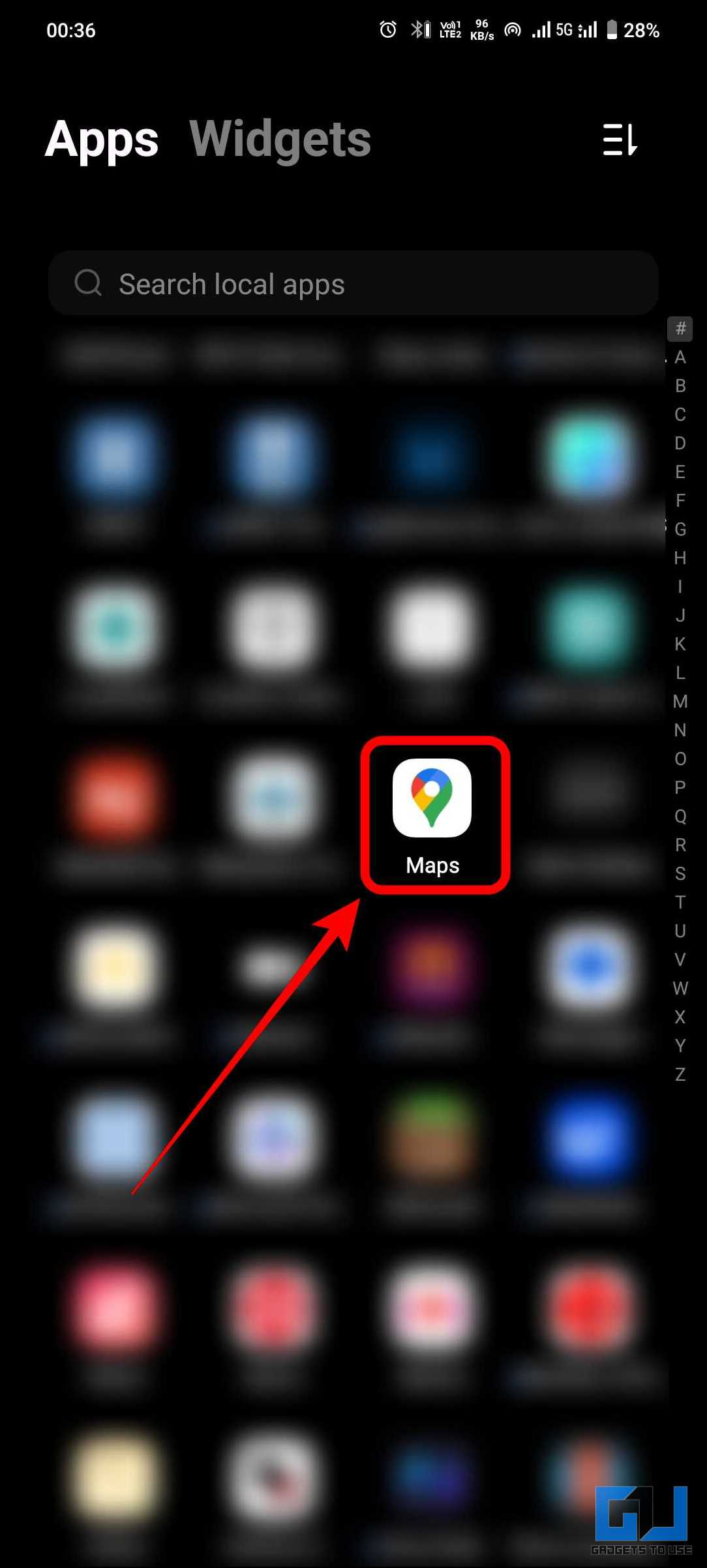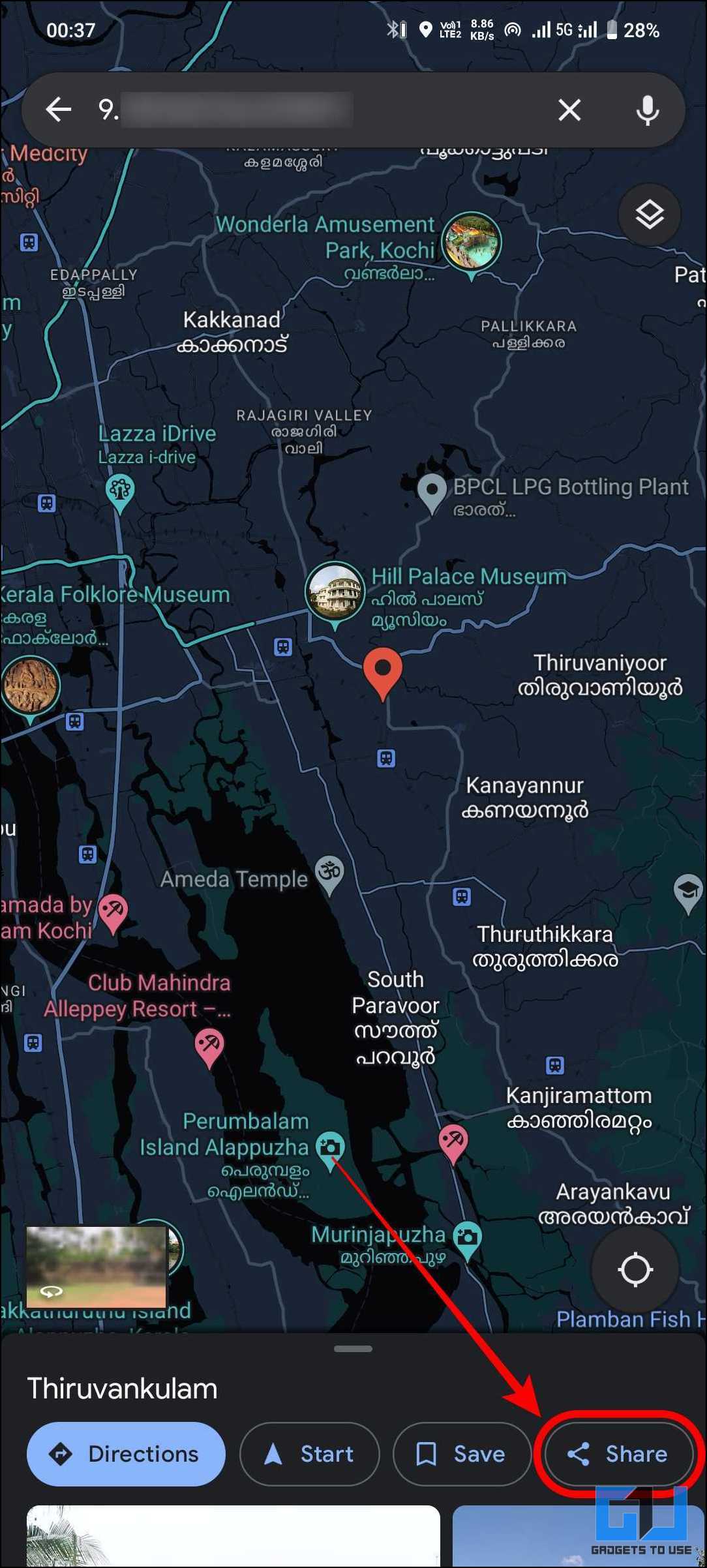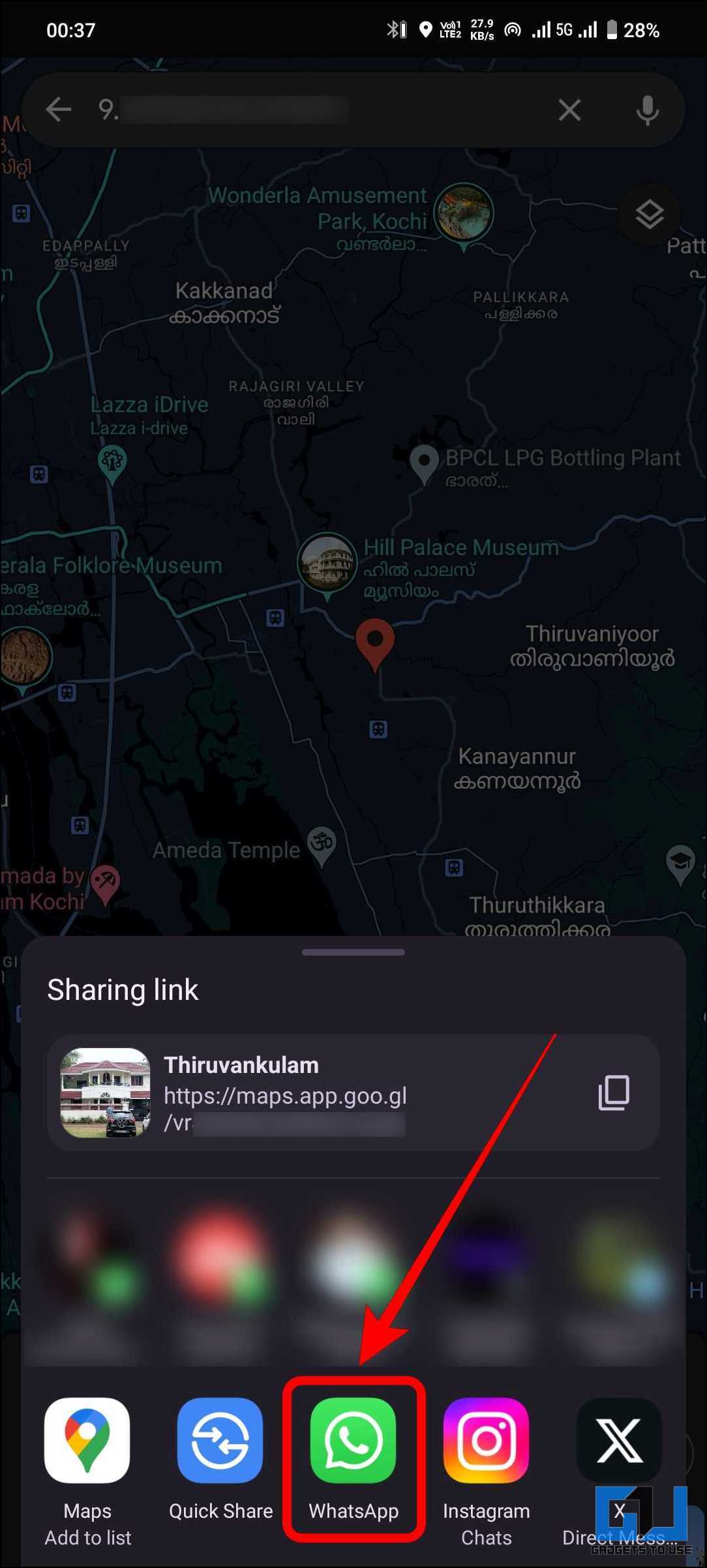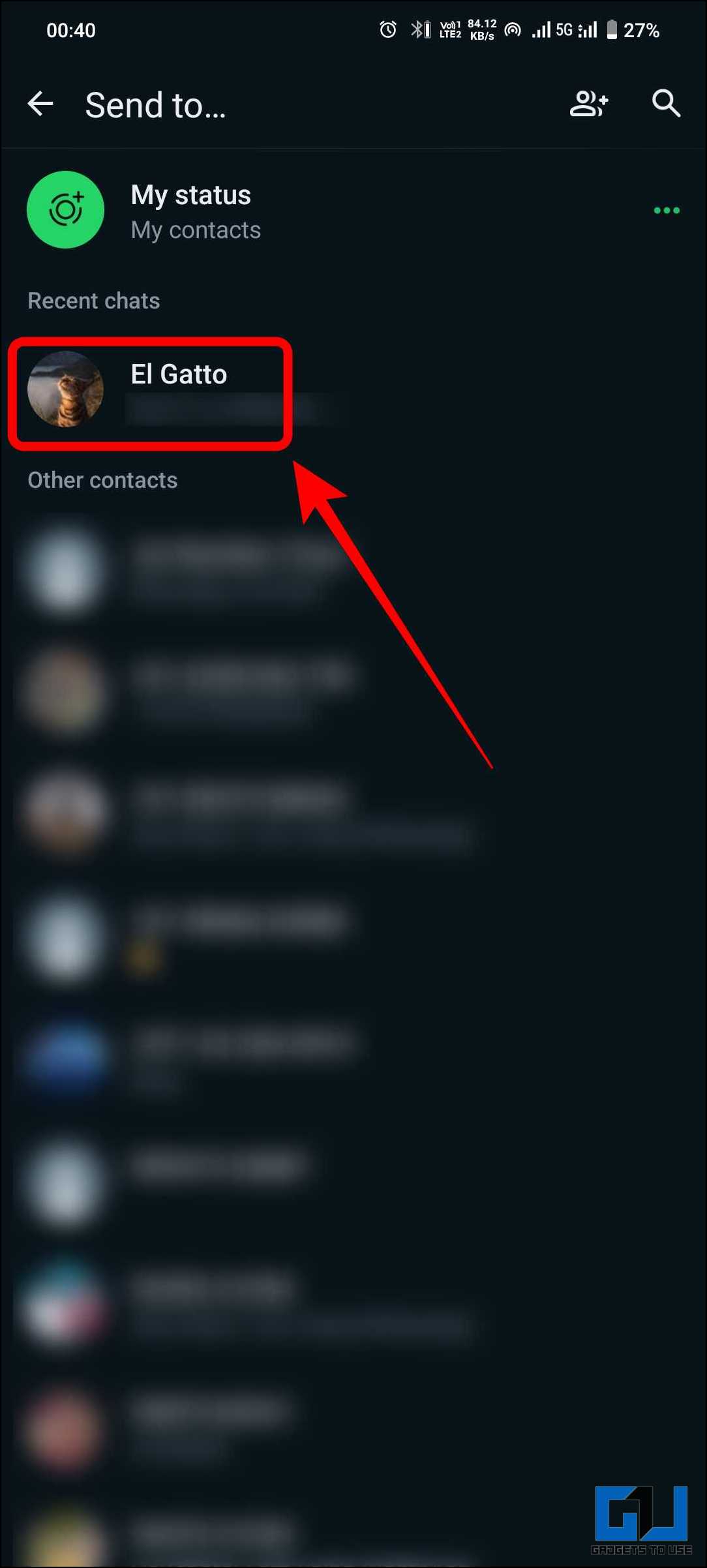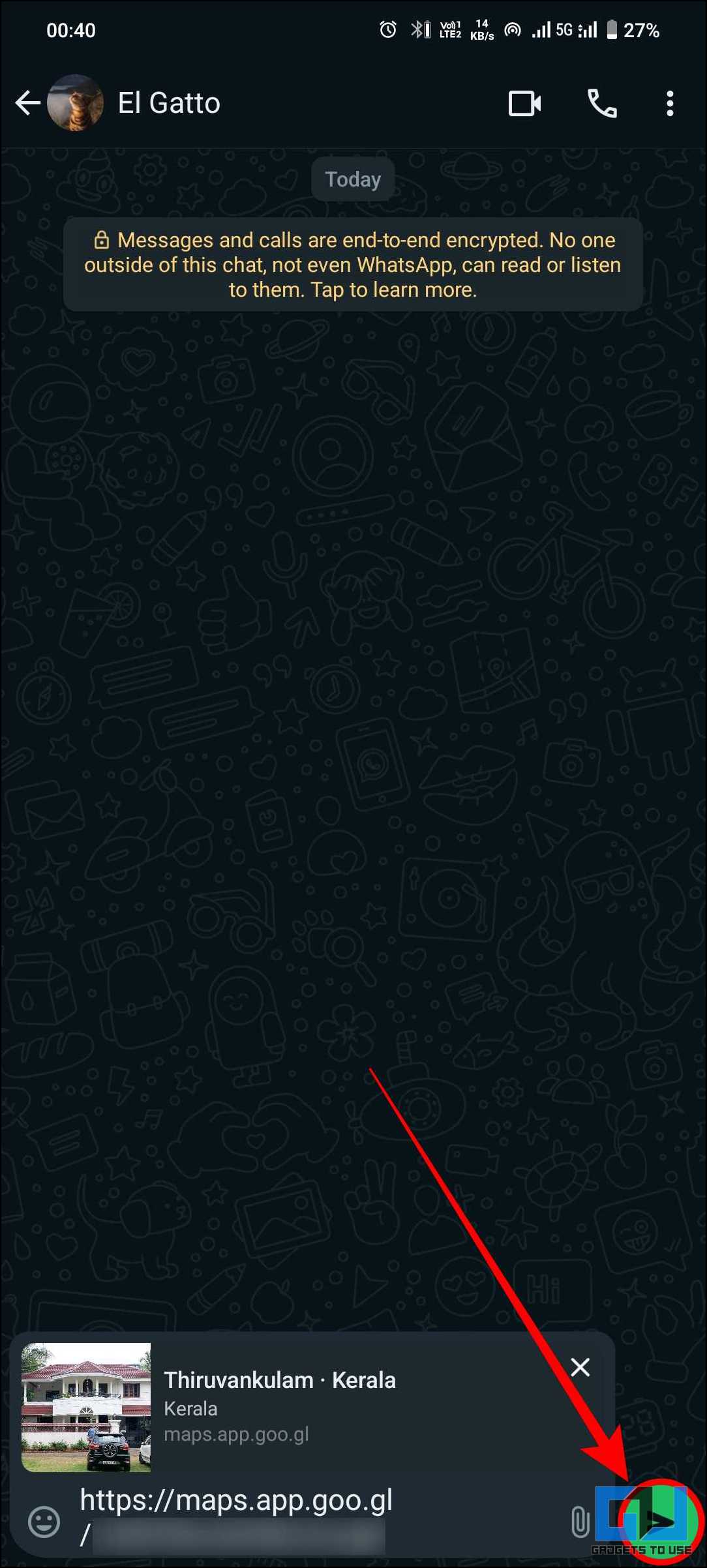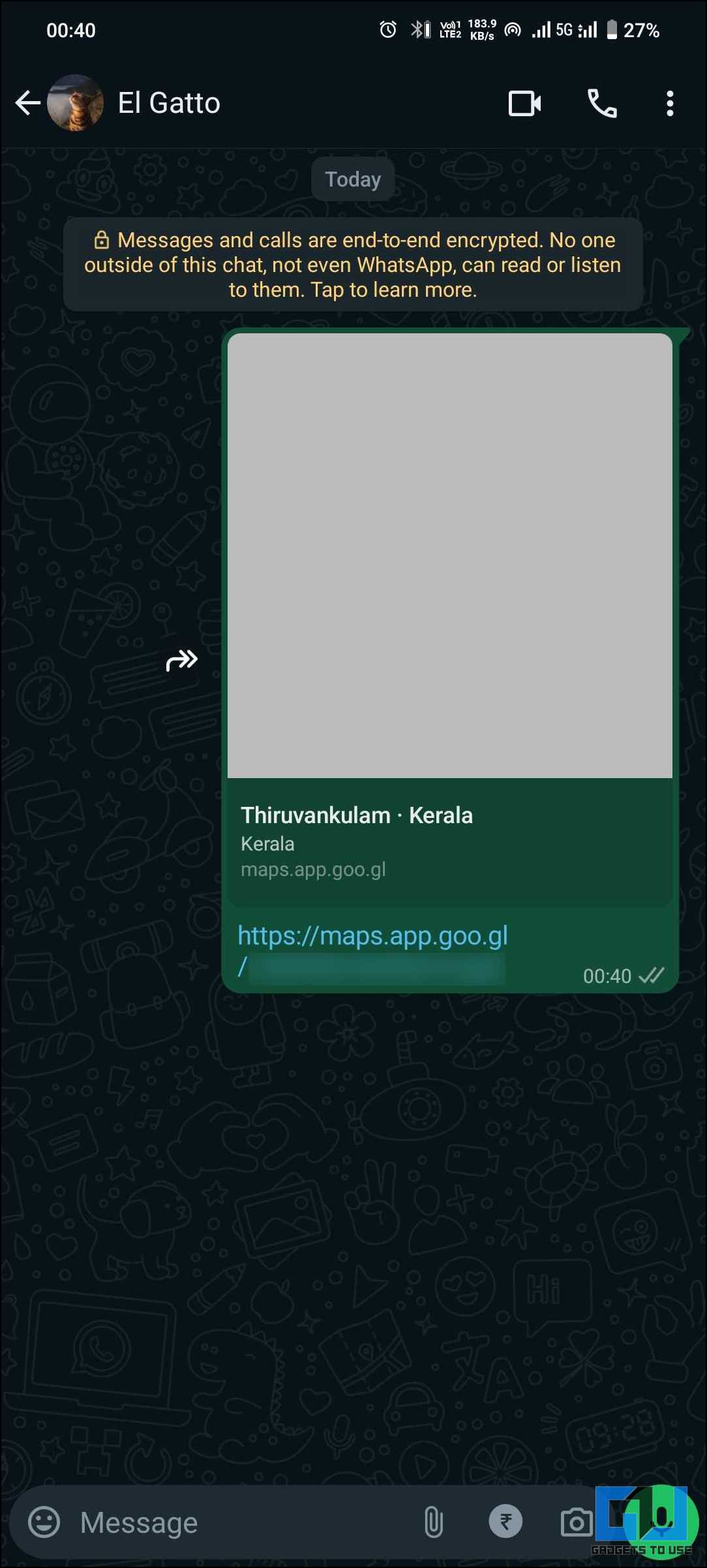Quick Answer
- If you want to send a location far from where you are, you must use a GPS spoofing app like Fake GPS Location.
- Another way to use WhatsApp’s built-in feature to fake your location is to search for a specific location and send it as your current location.
- Select the place you want to set as a fake location using the map and tap the “Play button” in the bottom right corner.
Location sharing on WhatsApp is a handy feature. But sometimes, we do not want to share our location with someone for privacy or fun. In such cases, there are ways to fake your location. This blog post will provide you with a few methods to help you send a fake WhatsApp location.
How Do I Send A Fake Location on WhatsApp?
Sometimes, you don’t want to share your location, whether to prank your friends, surprise your loved ones, or keep your location private. Whatever your reason for faking your location on WhatsApp, there are a few easy ways. This article will delve into five methods of sending a fake location on WhatsApp.
Method 1 – Use the Nearby Places Feature
The simplest method to fake your location on WhatsApp is to use the current location feature. Using this, you can send a permanent PIN of your chosen location. This is not similar to a live location, as it will not change as you move around in real-time.
To use the current location on WhatsApp, follow these steps:
1. Open WhatsApp on your device.
2. Select the chat to whom you want to send the location.
3. Tap on “Attachments” and select “Location” from the menu that pops up.
4. Here, you can see a list of nearby places.
5. Choose the location that you would like to share.
Method 2 – Use WhatsApp’s Current Location Feature
Another way to use WhatsApp’s built-in feature to fake your location is to search for a specific location and send it as your current location. The location pin is also permanent with this method so you can move around.
Follow the below-mentioned steps to send a current location on WhatsApp:
1. Open WhatsApp on your device.
2. Select the chat to whom you want to send the location.
3. Tap on “Attachments” and select “Location” from the list.
4. Tap the “Search” option and type the location name you want to send. You can also search using a keyword to find nearby places. Here, we will search for “Mall‘.
5. It will now show a list of nearby malls. You can tap on the pins in the map to see the names from the list
6. Choose the location to be sent and tap on it.
9. Now you have sent a location pin. This location will not change even if you move from there.
Method 3 – Use GPS Spoofing Apps
WhatsApp only allows you to send nearby locations in chat. If you want to send a location far from where you are, you must use a GPS spoofing app like Fake GPS Location. This app allows you to select any point on the map and set it as your fake location. However, this does not work for live locations when you are on the move. For that, refer to the next method.
Follow these steps to send a fake GPS location on WhatsApp:
1. Download the Fake GPS Location app from the Google Play Store and launch it.
2. Under Developer Settings, set the “Fake GPS location” as the mock location app.
3. To enable Developer Settings, go to the “Software Information” or “About” page under the settings and tap the “Build Number” seven times until it shows “You are now a developer’.
4. Go to developer settings and scroll down to find “Select mock location app” under the “Location” section. Now select “Fake GPS” to enable the application.
5. Open the “Fake GPS Location” app.
Select the place you want to set as a fake location using the map and tap the “Play button” in the bottom right corner. Now, the location you have set will be shown as your location.
6. Now go to WhatsApp and open the location attachment. You will see that your location has changed to what you selected in the app.
7. To disable the fake location service, go back into the app and tap the “pause button” in the bottom left corner.
Method 4 – Use the Location Changer App for Fake Live Locations
If you want to fake your live location, then “Location Changer – Fake GPS” has you covered. This application allows you to set a predefined path using pins and show movement along the path. This will help fake live locations on WhatsApp. To use this app, follow these steps –
1. Download the “Fake GPS Location” app from the Google Play Store.
2. Open the app and allow the required permissions.
3. The home page will show information related to the place you are at. Tap the “SHOW MAP” toggle to enter the map view.
4. The map view will show your current location and information about it.
5. Tap and hold to change the location pin to a particular place of interest.
6. To simulate traveling, tap on “ADD MORE” and tap and hold to add pins along the route from one place to another.
7. The free version of the app only allows for three pins. You can watch an ad to get 1000 multiple pins for 10 minutes or pay ₹99 per month for the premium subscription.
8. Once you have added all the required pins, tap on “DONE” in the bottom left corner.
9. Select an interval. Tap on “Drive.”
10. Now tap “START” to enable the fake location service.
11. As done in the previous method (Step 4), set the Location Changer app as the mock location app in developer settings.
12. Allow for notification access and watch an ad before starting. After the ad, the service will be running.
13. Now go to WhatsApp and open the location attachment.
14. The location you have selected in the app will now be updated as your current location. To send a live location, tap “Share live location.”
15. Select the duration to share it continuously and send it.
15. Your fake live location is now set; it will be available for the chosen duration.
16. Tap “Stop sharing” to end sharing your live location.
Method 5 – Use Google Maps to Share Locations
Finally, you can use Google Maps to send any location directly without hassle. You can drop a pin for any location in Google Maps and share it. It is not restricted to nearby places.
To send a location from Google Maps, follow these instructions –
1. Open Google Maps on your device.
2. In the app, long-press any location you want to select. Tap “Share” to share this location.
3. Select WhatsApp from the sharing menu.
4. Select the contact to whom you want to send.
5. Tap “send“. You have now sent a Google Maps link for the location you selected.
FAQs
Q. How Can I Send Another Location on WhatsApp?
In WhatsApp, you usually have the option to send your current location in a chat. If you don’t want to send your exact location, you can do so by selecting the nearby locations listed on the map.
Q. How Do I Share a Fake Location on WhatsApp?
There are a few methods that you can follow to share fake locations on WhatsApp. These include using a location-spoofing application, sending locations using Google Maps, or utilizing the built-in nearby locations feature in WhatsApp. You can follow the step-by-step instructions in this blog post to learn more about the process.
Q. Will Aeroplane Mode Hide My Location?
No. Turning on airplane mode does not disable the built-in GPS on your mobile device; it only disables the network capabilities. GPS works independently of network connectivity, so it remains functional even in airplane mode. However, location services for internet-based applications will be affected, as your location will not be updated unless you connect to a network.
Q. Can a Fake Location Be Detected?
Unfortunately, there is no foolproof way to detect if someone has sent you a fake location.
Conclusion
In this day and age, privacy is paramount, and your current location is a big part of that. You might want to share your location in many cases, but you do not want that to be precisely where you are. In such cases, sending a fake location can be helpful. Here, we have discussed a few simple methods to send a fake WhatsApp location by utilizing its built-in features and some third-party applications. Hopefully, it has been helpful for you. Stay tuned to GadgetsToUse for more such reads.
You might be interested in the following:
- 5 AI Tools to Find the Location Where the Photo Was Taken
- 5 Ways to Find Location-Tagged Photos on Your Phone or PC
- How to Find a Scammer’s Location and IP Address Using a Link
- 8 Ways to Share Maps Location on Uber, Instagram, WhatsApp, and More
You can also follow us for instant tech news at Google News or for tips and tricks, smartphones & gadgets reviews, join the GadgetsToUse Telegram Group, or subscribe to the GadgetsToUse Youtube Channel for the latest review videos.