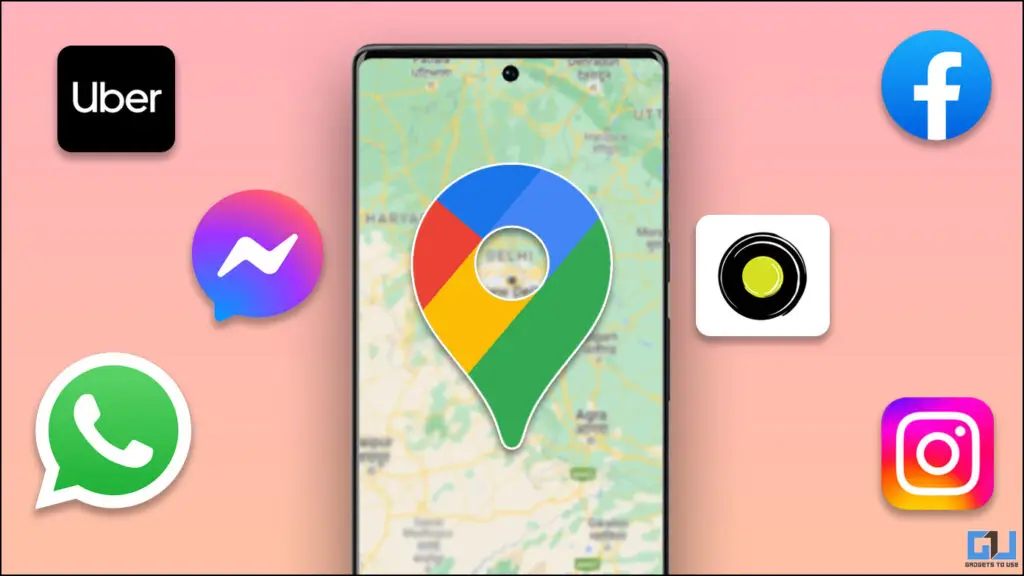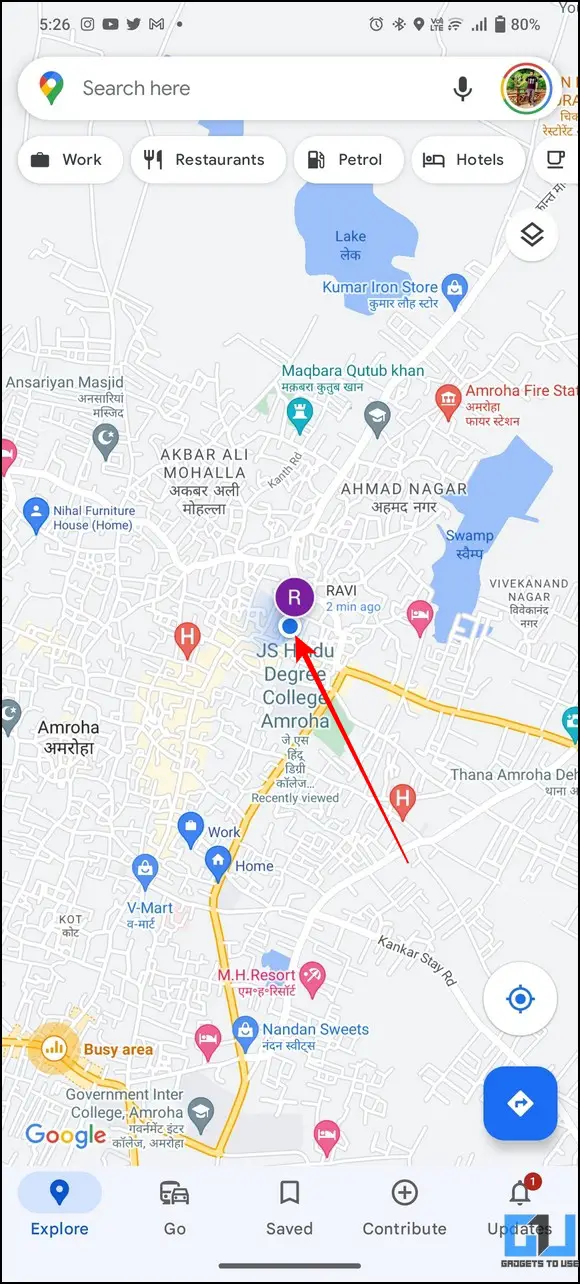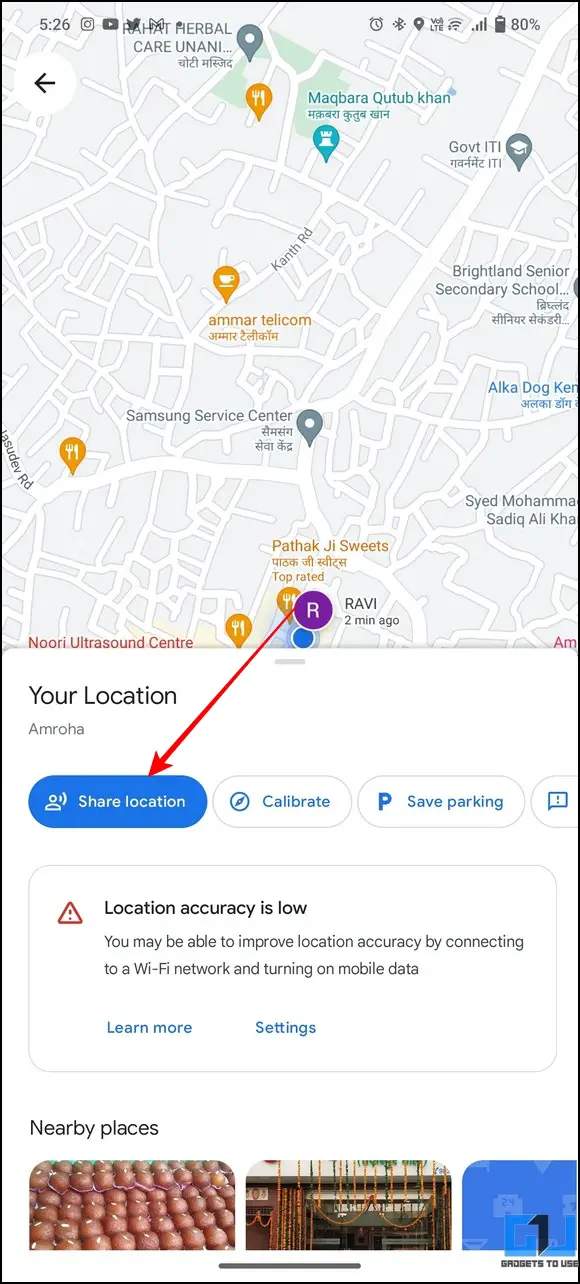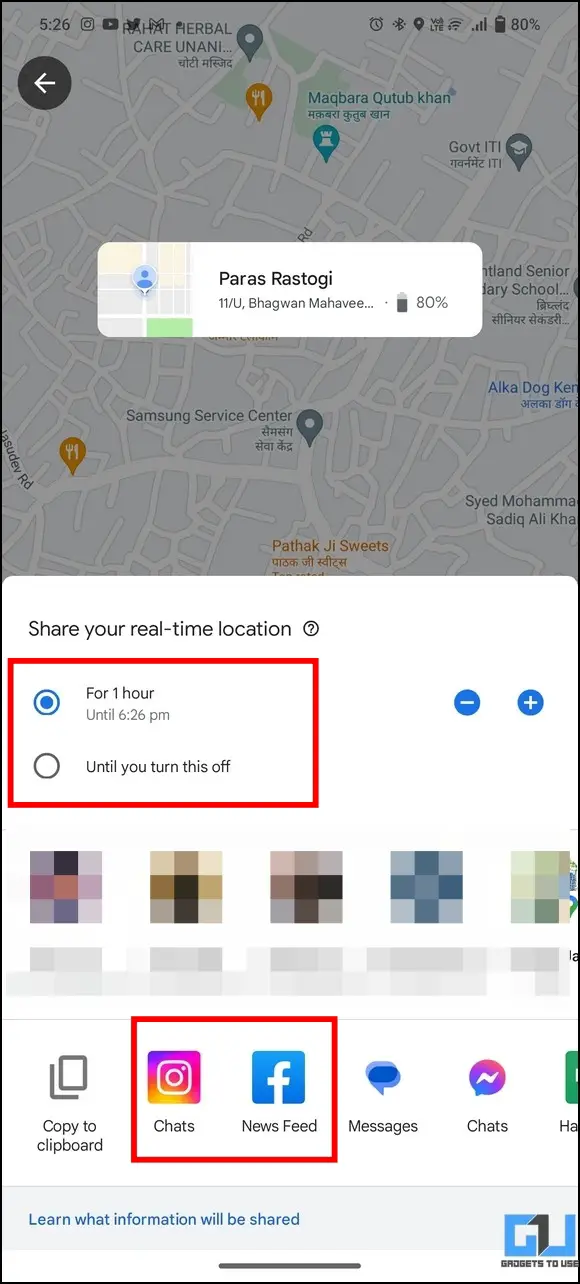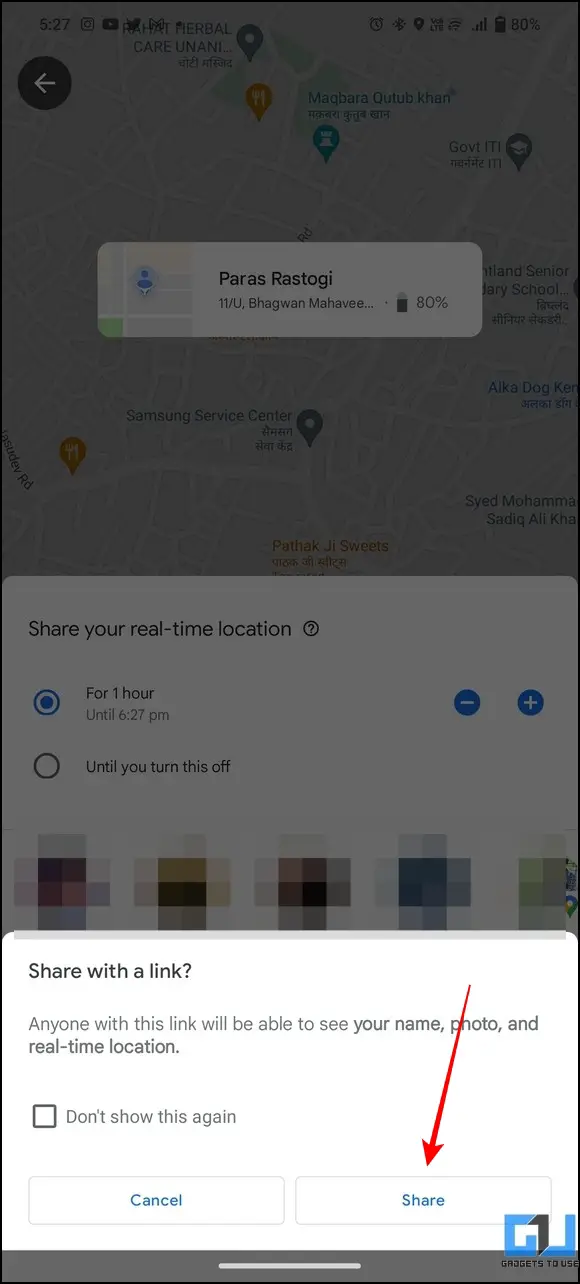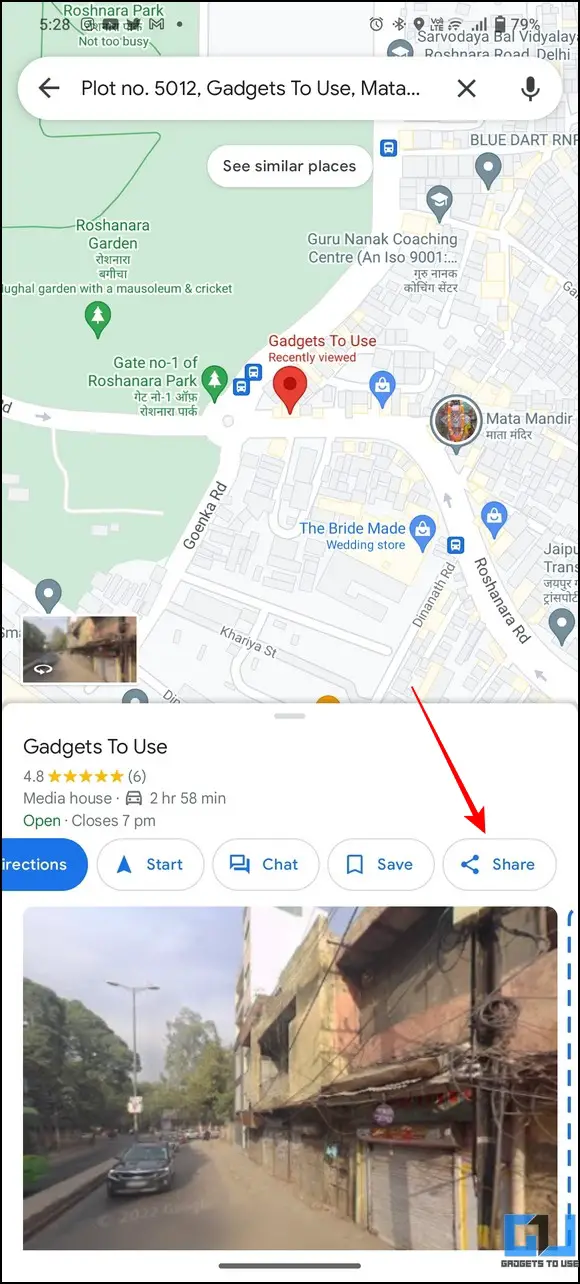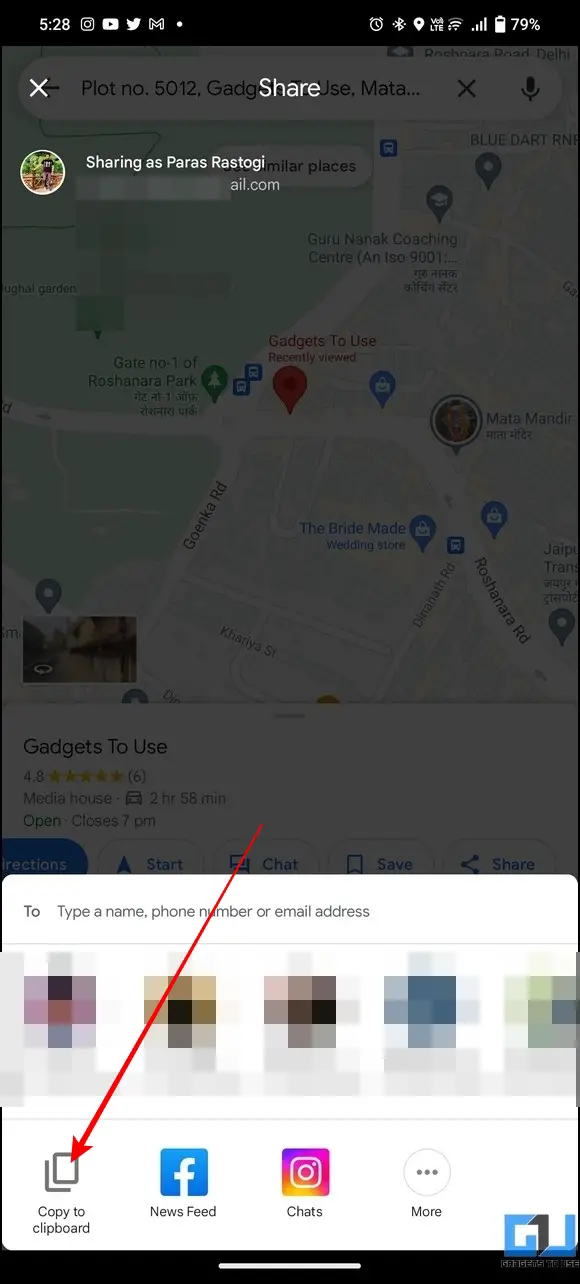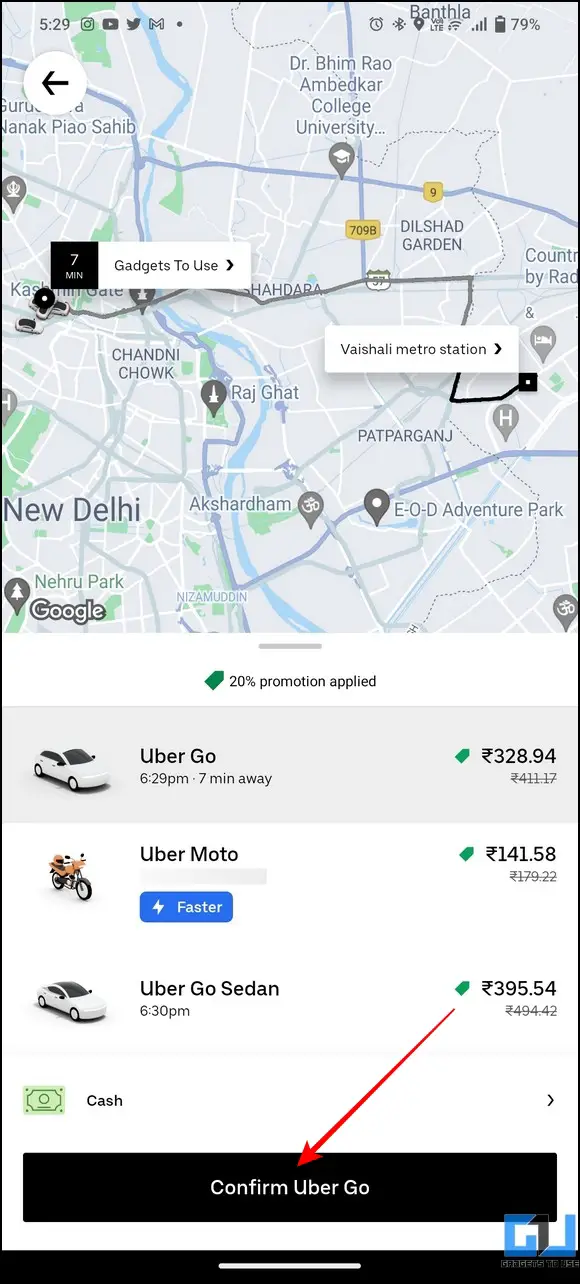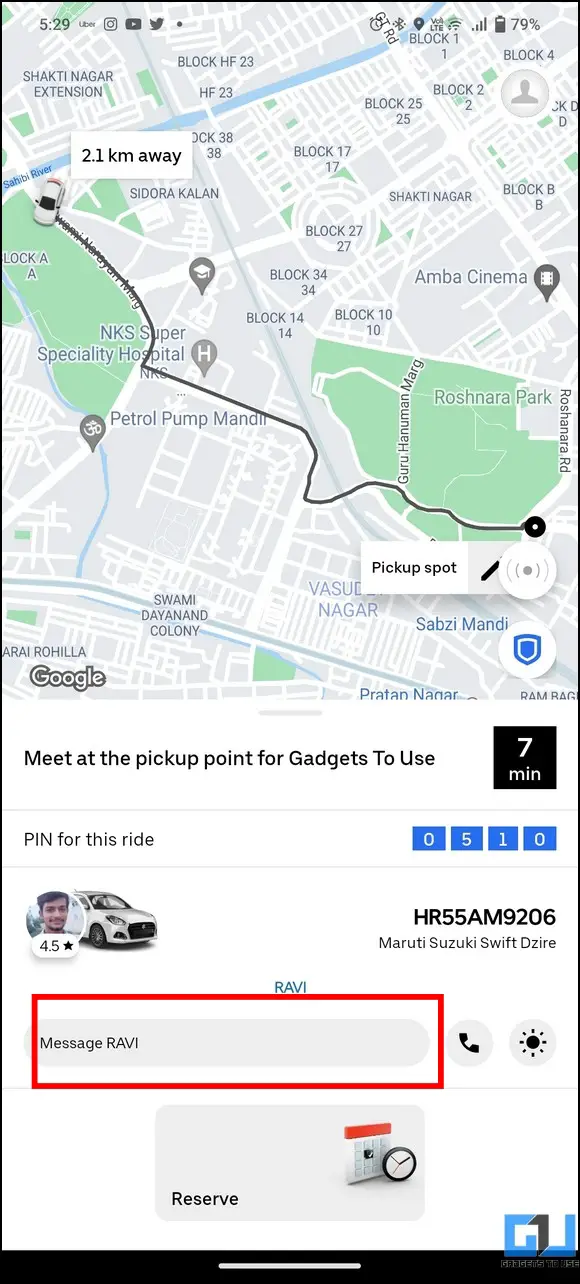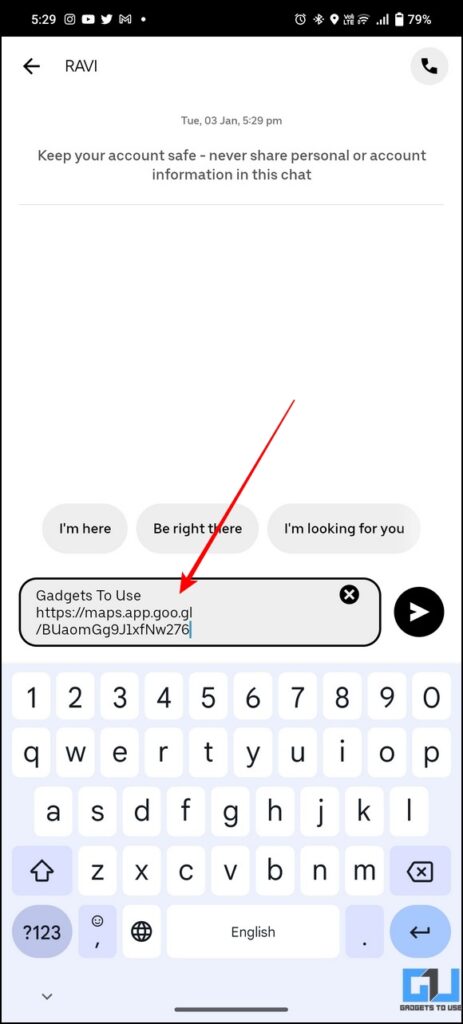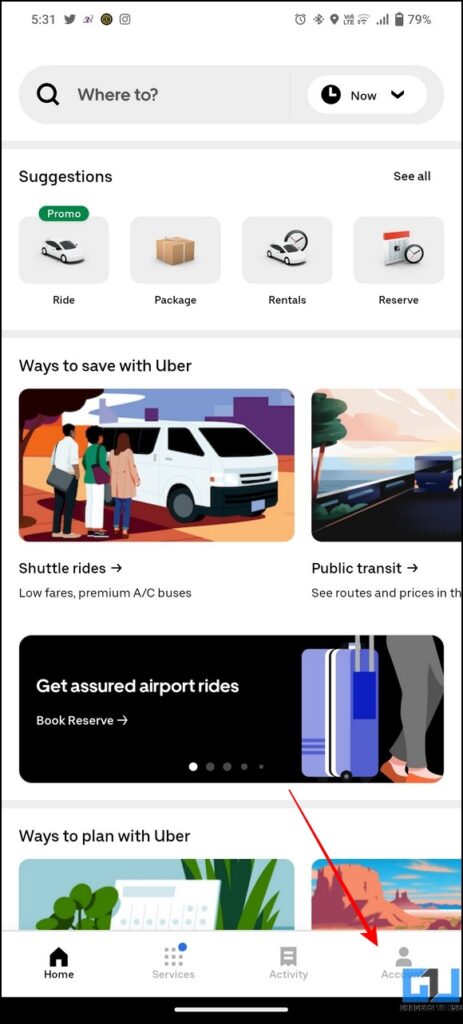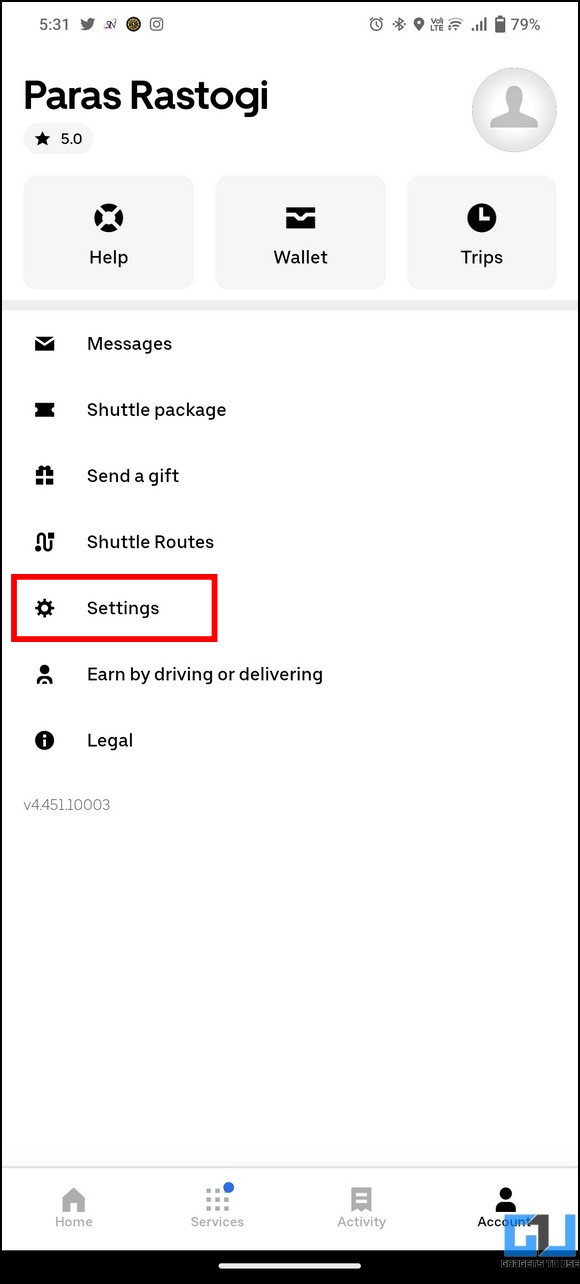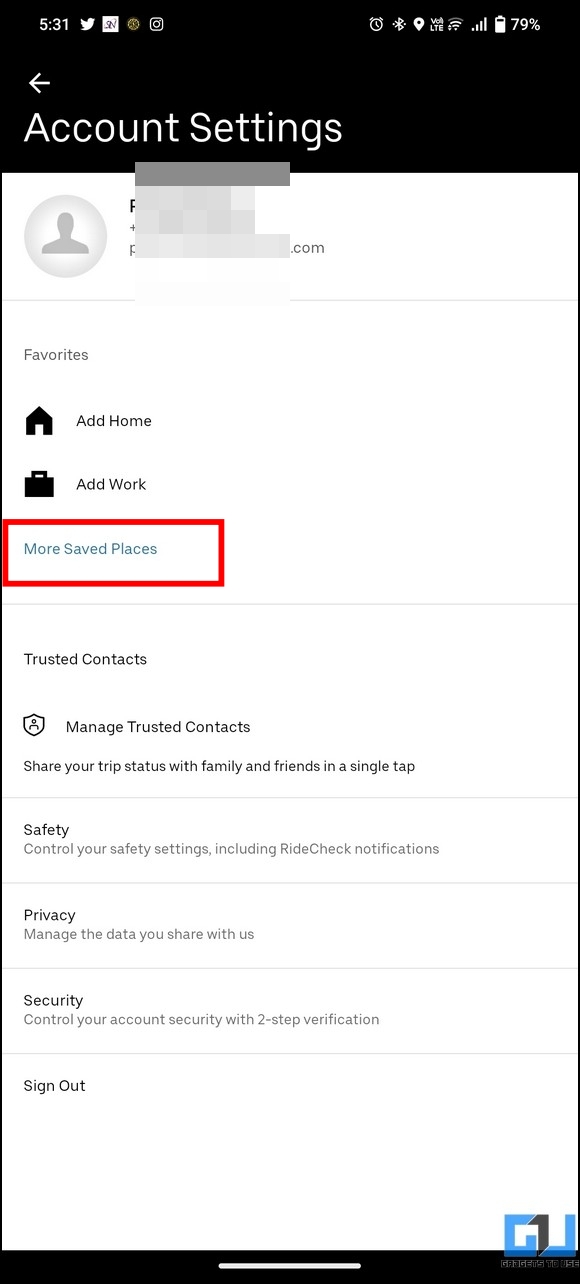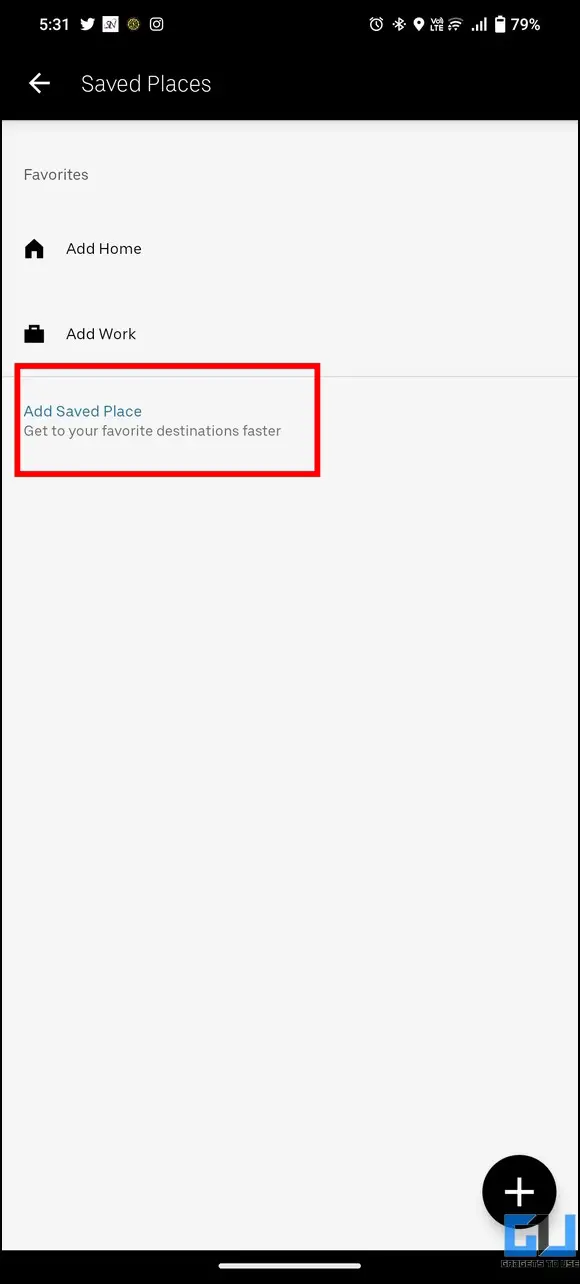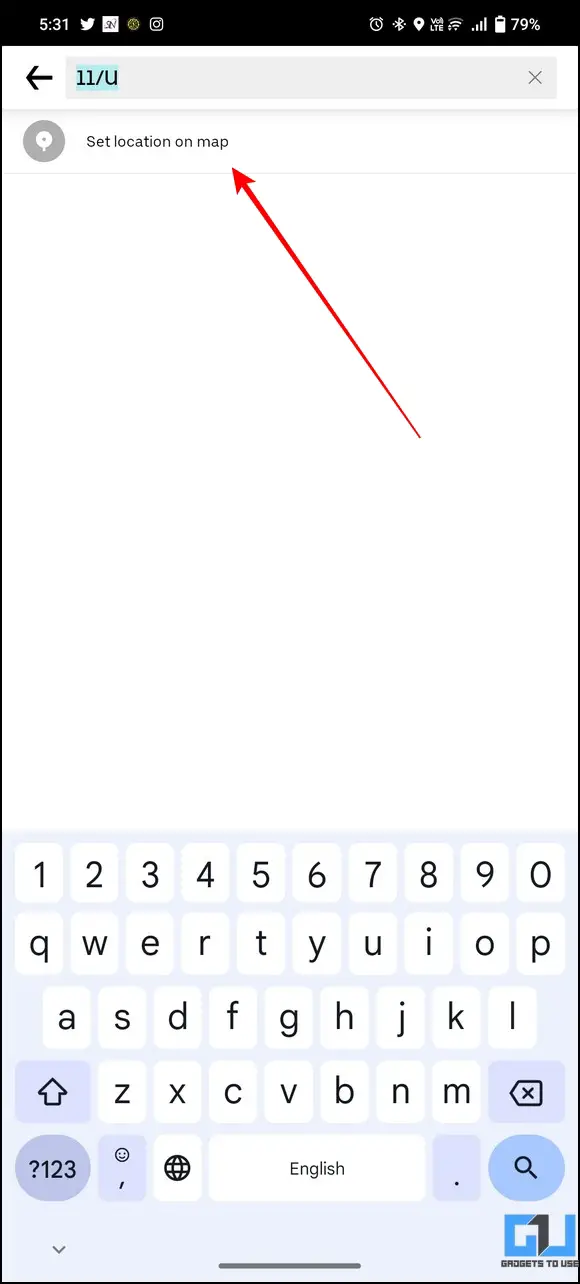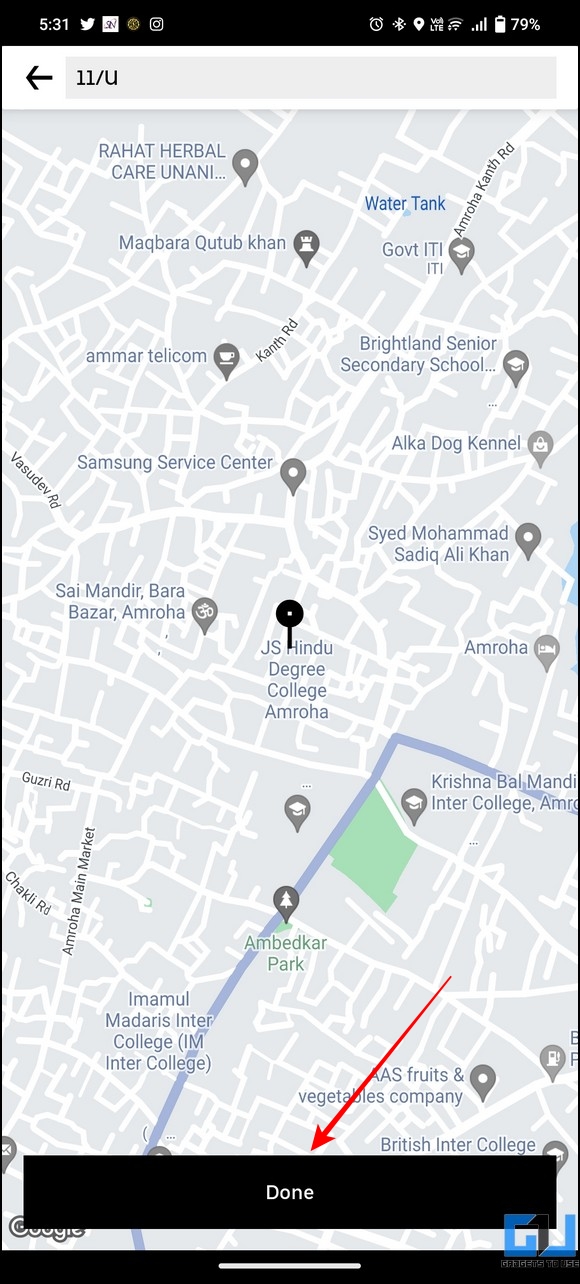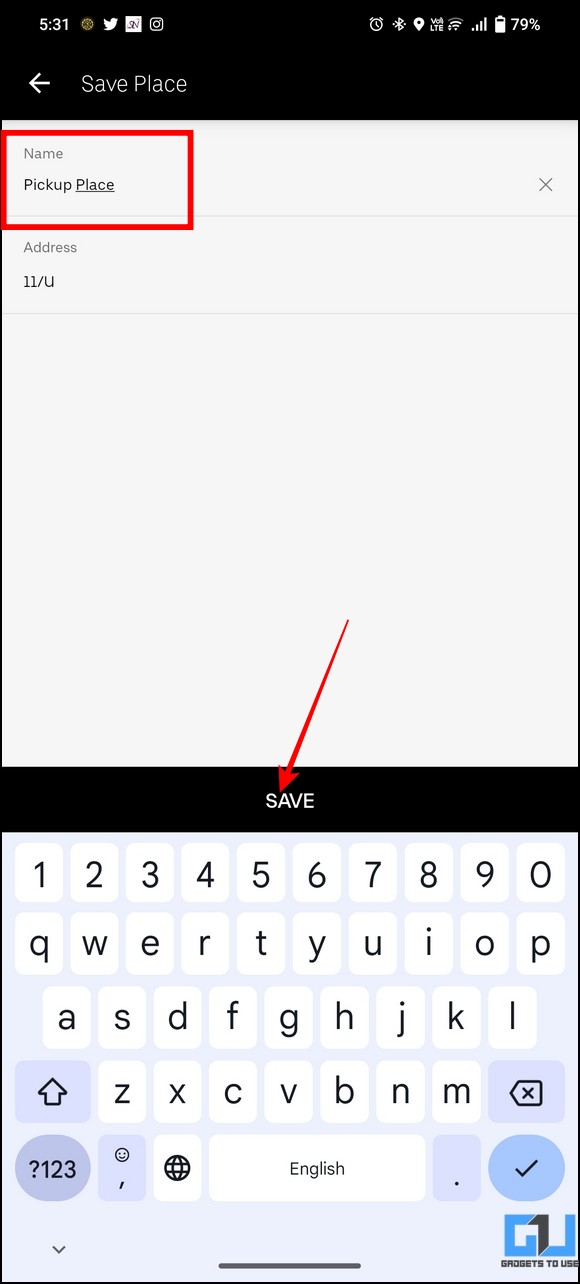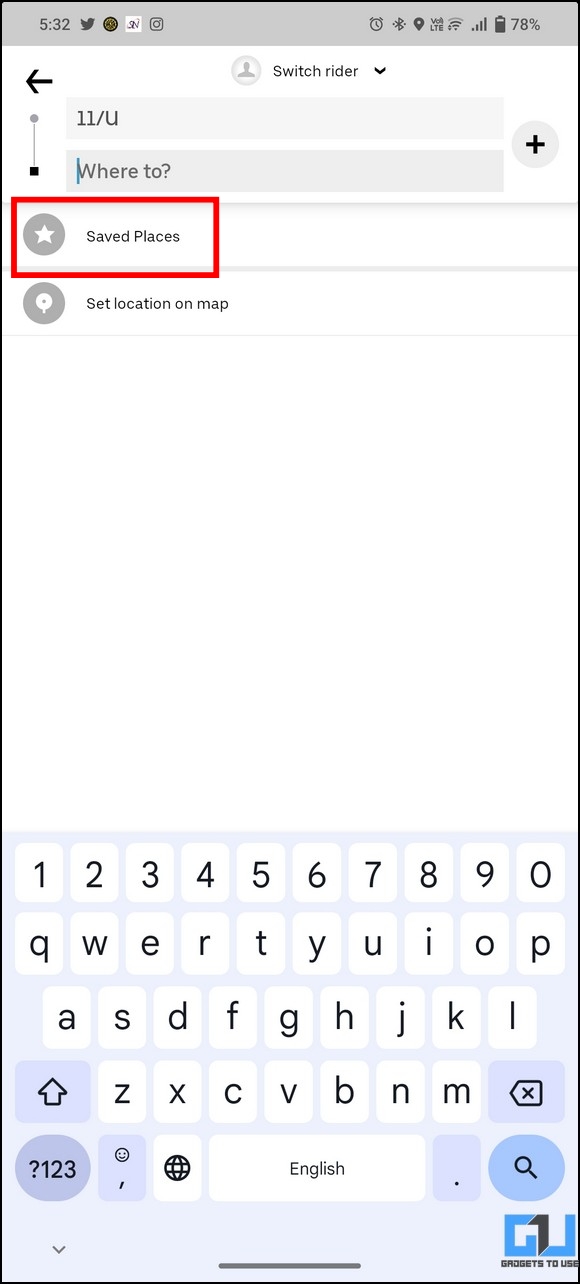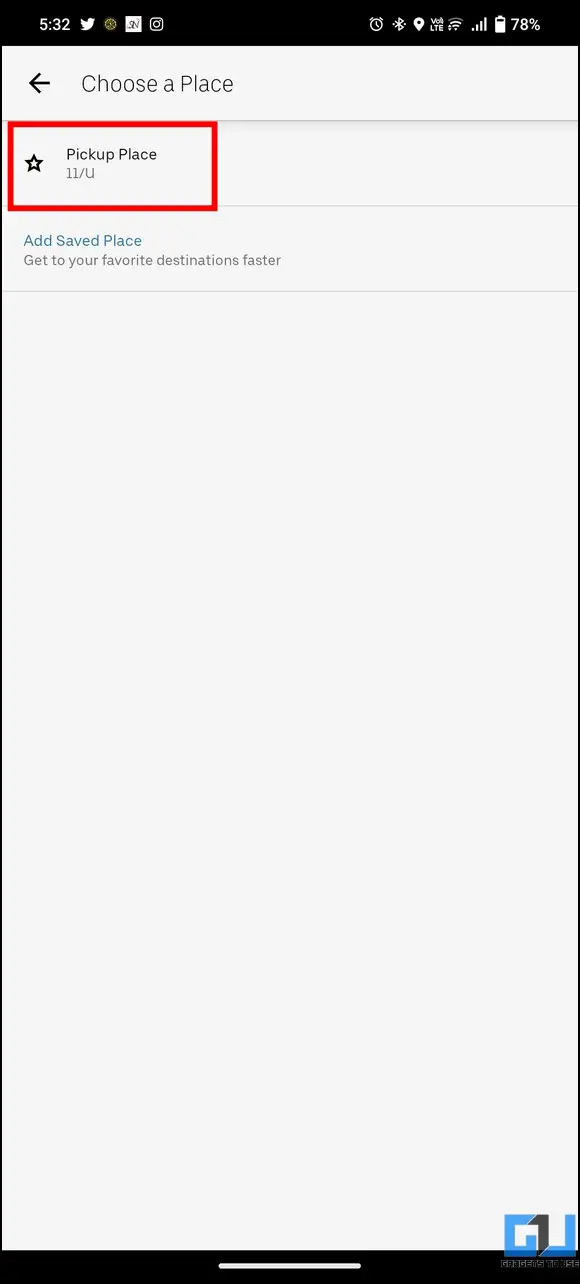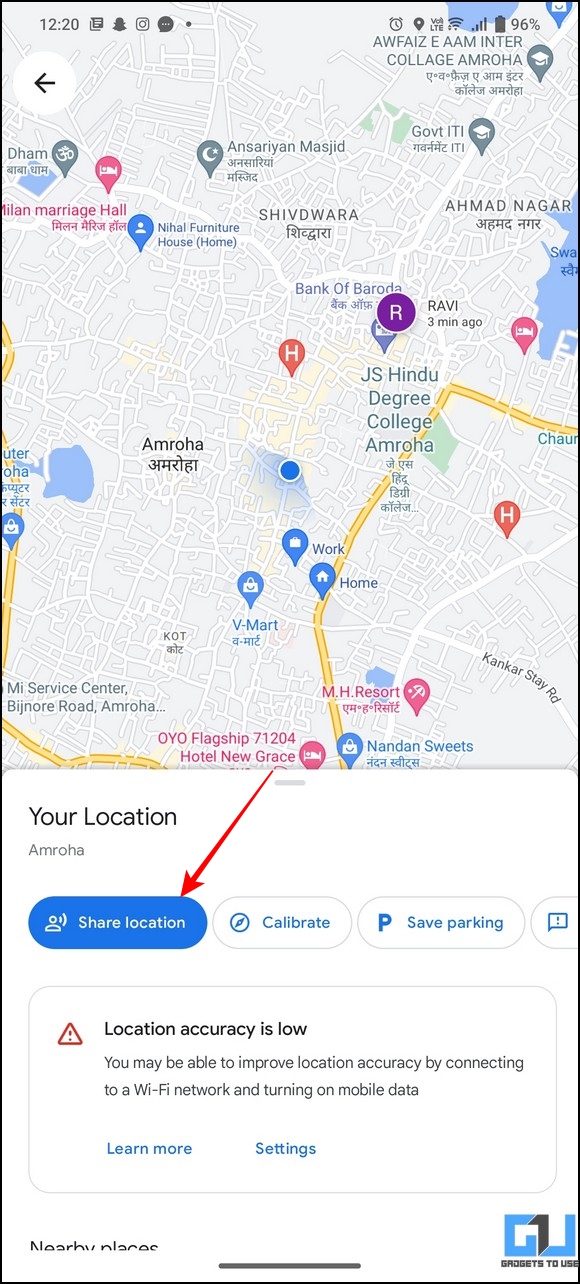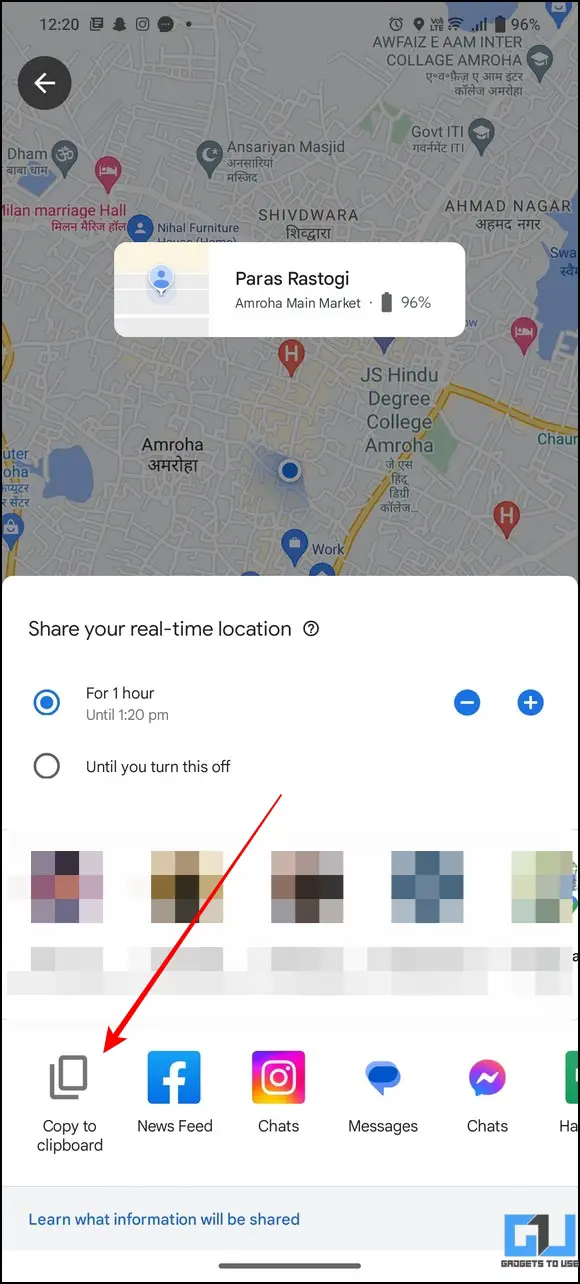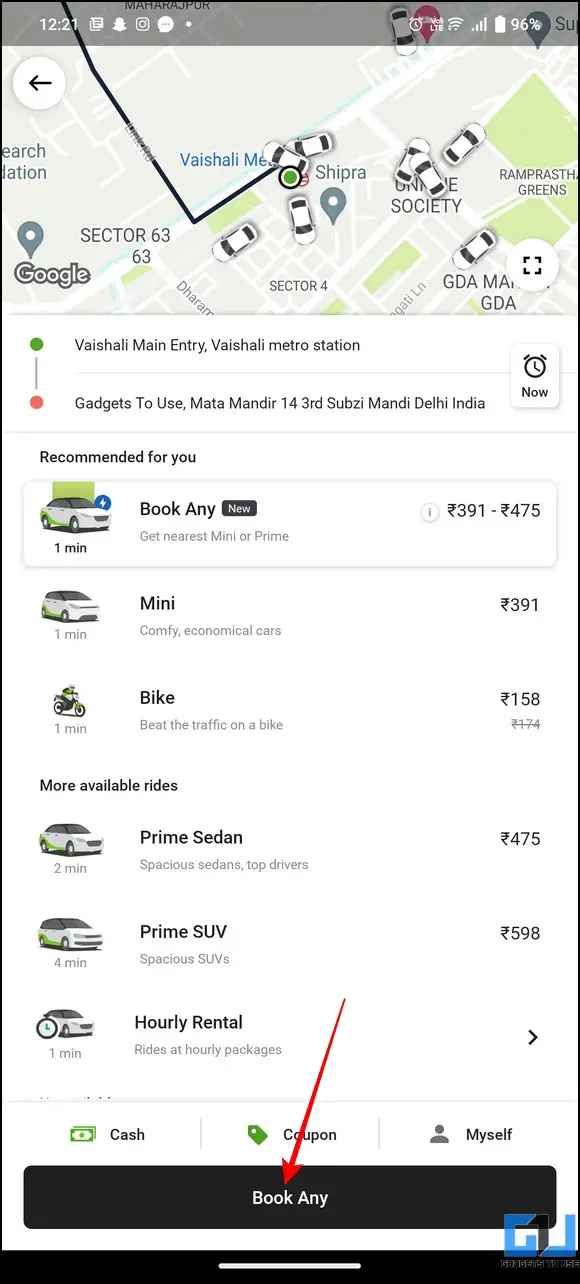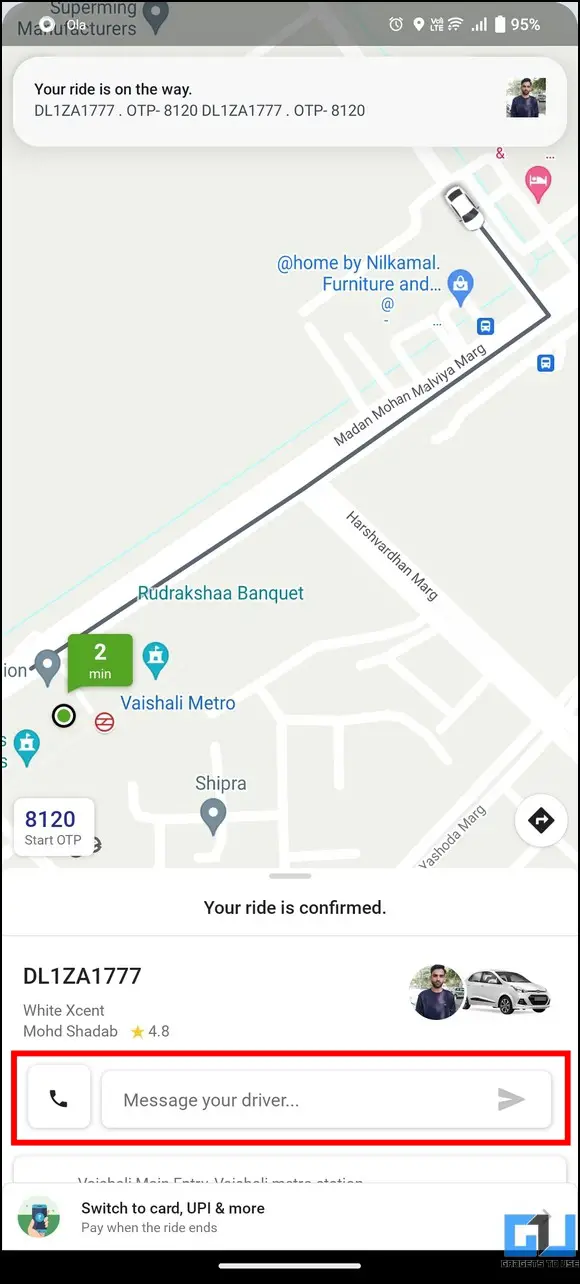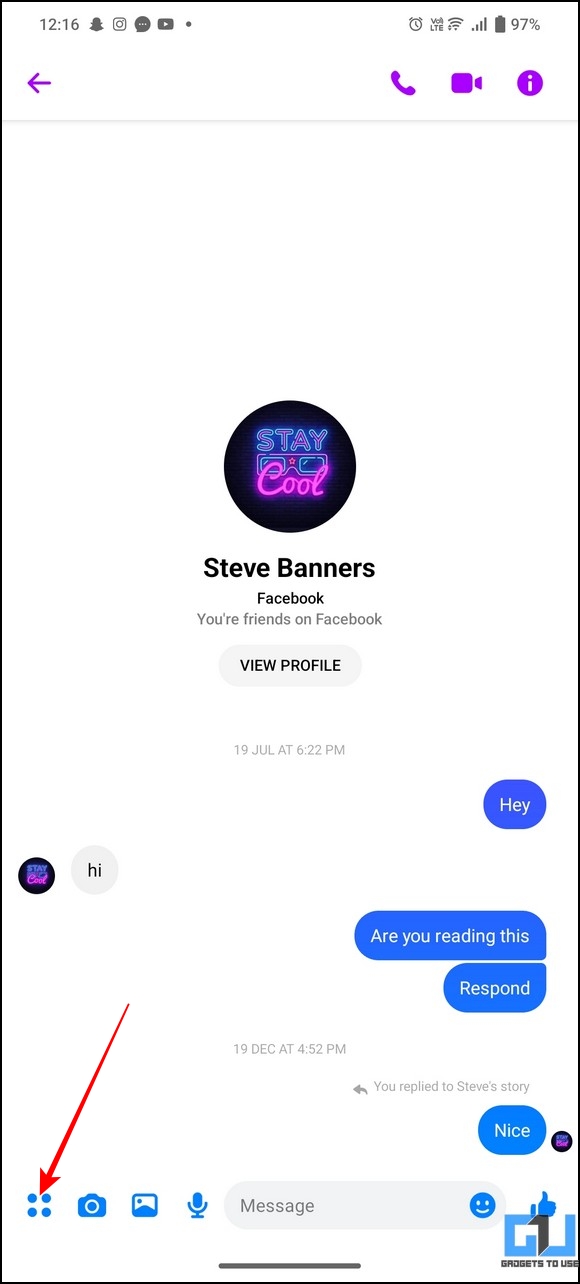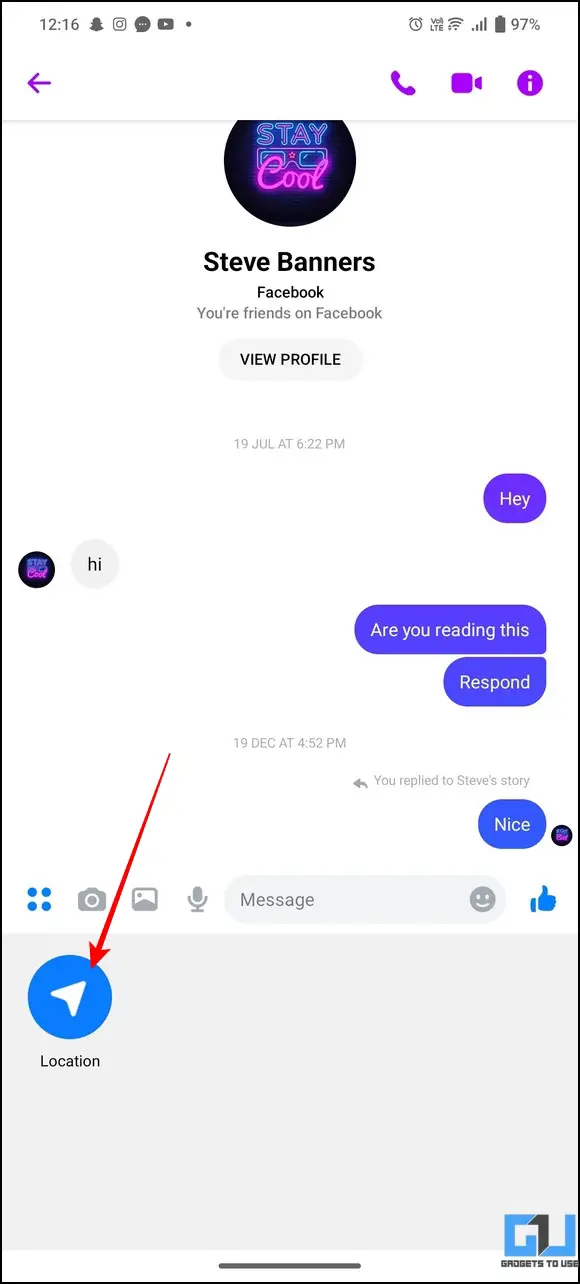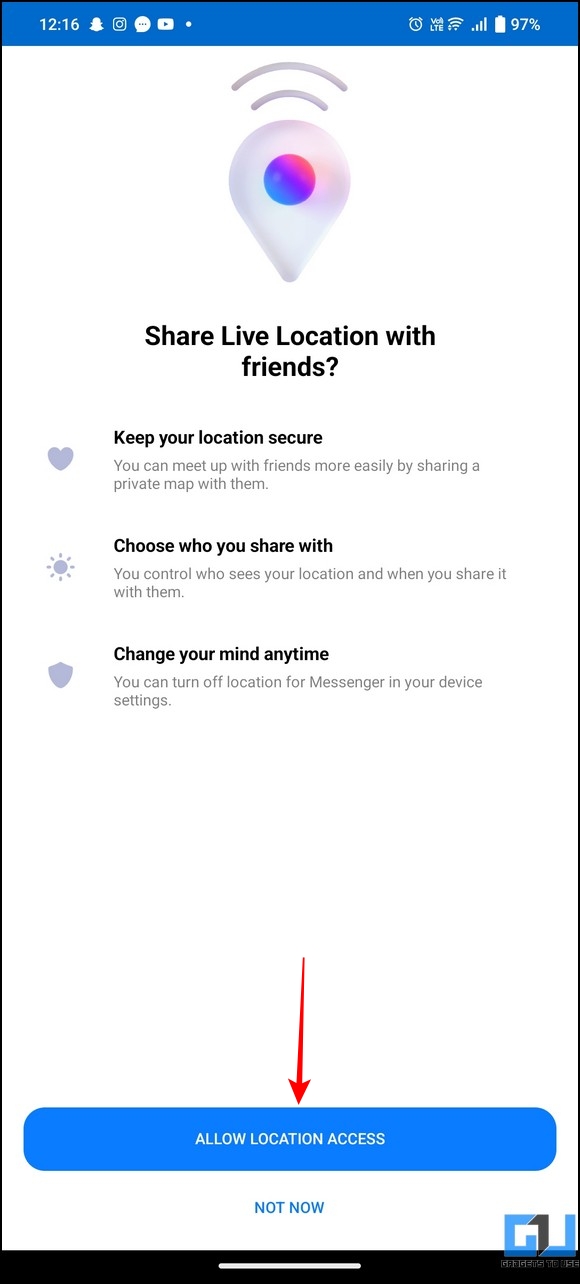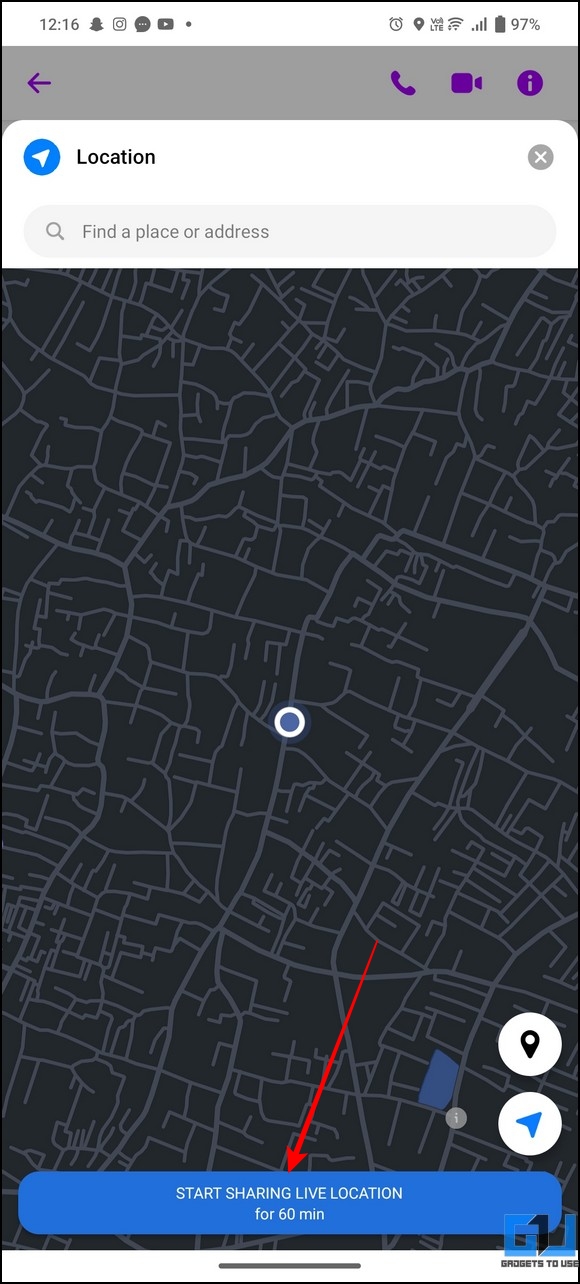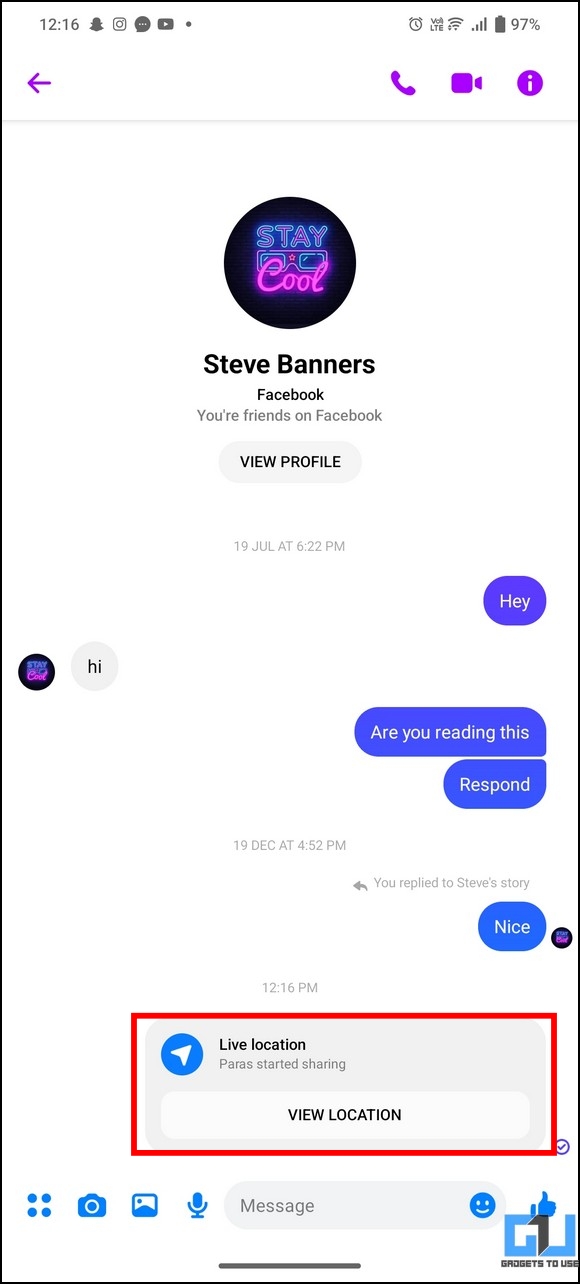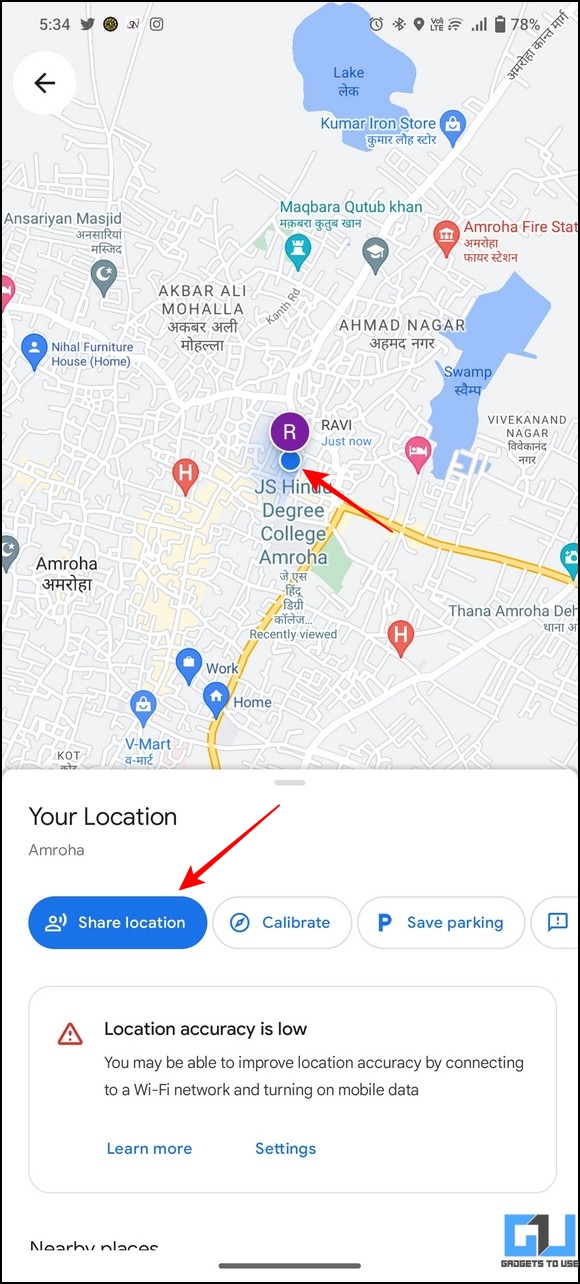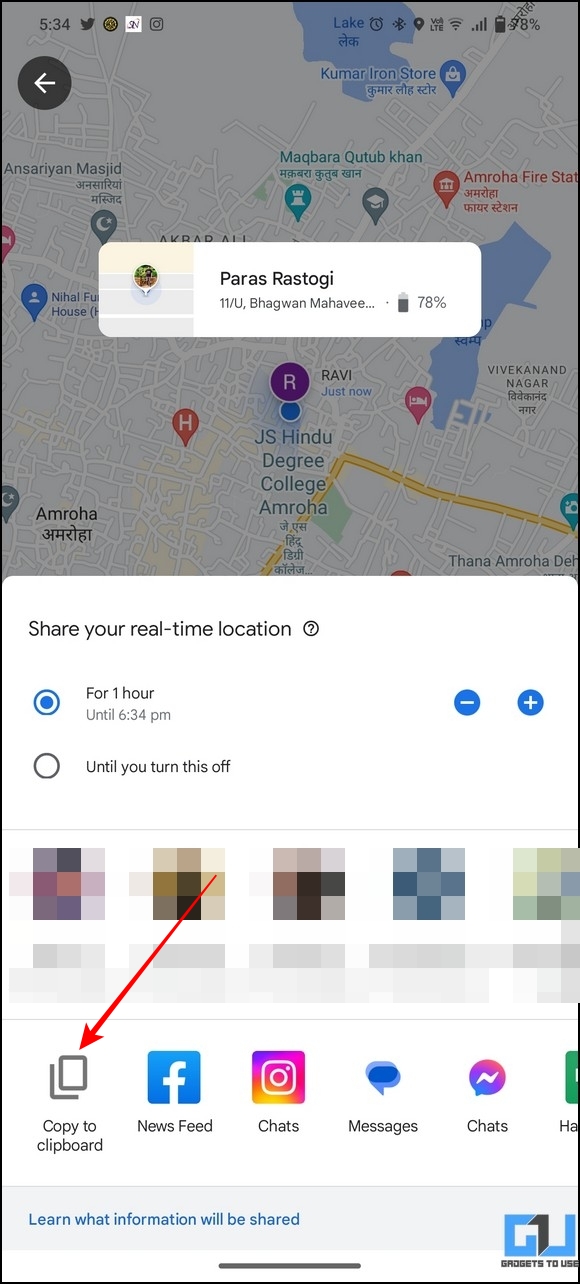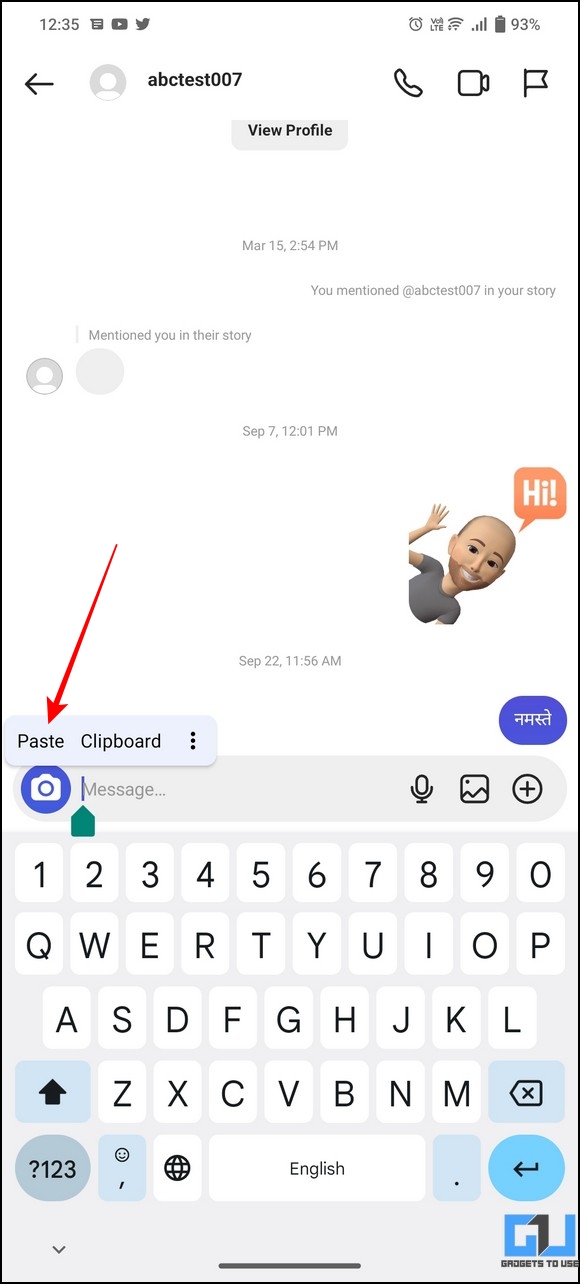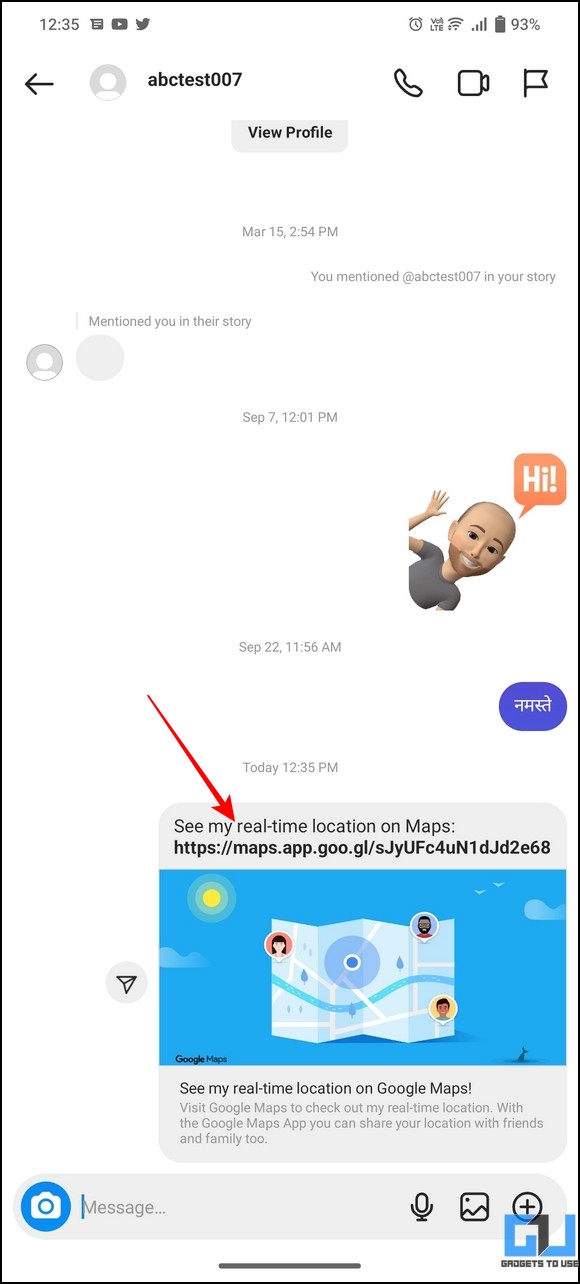Quick Answer
- Finally, while booking a new Uber ride, press the Saved Places button to pick the location you saved earlier and confirm your booking to get the cab at your current location.
- On the next page, press the Set Location on Map button to save your current location as a saved address on Uber.
- Besides sharing your Google Maps location manually, you can save your current location as a saved address inside the Uber app to book your cabs quickly without wasting much time.
Sharing your Google Maps location can come in handy while traveling or informing your whereabouts to loved ones. In dire times of need, you can also share or broadcast your Google Maps location on apps such as Facebook, Instagram, WhatsApp, etc. Furthermore, you can book hassle-free cabs on Uber. In this explainer, we’ll discuss how to share Google Map Locations on Facebook, Uber, Instagram, and WhatsApp.
How to Share Google Map Location On Facebook, Uber, Instagram, and WhatsApp
Below we have shared the six ways to share your Google Maps location with a few taps across various apps. So without any further adieu, let’s get started.
Share Google Maps Location Using in-App Options
The easiest method to share your Google Map location to various social apps such as Facebook, Instagram, and WhatsApp is by utilizing Google Map’s in-app options. Here’s how you can use them for sharing:
1. Open the Google Maps app (Android, iOS) and tap on your current location’s blue marker.
2. Press the Share location button from the popup window.
3. Next, choose the duration of the real-time location sharing and tap on your desired social media apps icon, such as Instagram, Facebook, or WhatsApp, to share it.
4. Finally, press the Share button to confirm your action.
That’s it! You’ve successfully shared your real-time location for a set duration with others using the Google Maps app.
Share any Google Maps Location via WhatsApp
Besides sharing your real-time location using the Google Maps app, you can also use WhatsApp’s in-app feature to share your live location in a jiffy. Follow our detailed explainer on ‘Share any Map Location on WhatsApp‘ to learn more about the same.
Book an Uber Ride by Sharing your Location
Getting an Uber ride at your current location can sometimes become tiresome if the driver fails to identify your location. Luckily, you can manually share your real-time Google Maps location with the driver through the Uber app for a swift experience. Here’s how you can do it:
1. Open the Google Maps app and copy your current location from the Share button.
2. Next, book a new ride to your destination using the Uber app.
3. Once the cab is allotted, you can interact with the cab driver using the Message field.
4. Paste your copied Google Maps address in the message field and send it to your cab driver to share your current live location. This way, neither you nor the cab driver will have difficulty reaching your pickup address. The Uber driver can access the link to view your live location at any point.
Share your Current Location with Uber using Saved Addresses
Besides sharing your Google Maps location manually, you can save your current location as a saved address inside the Uber app to book your cabs quickly without wasting much time. This way, you can create your own pickup points to repeat without typing the address again while booking cabs later. Follow these steps for an easy fix:
1. Open the Uber App (Android/ iOS) and switch to the Account tab in the bottom-right corner.
2. Next, press the Settings option and tap on More Saved Places.
3. Further, press the Add Saved Places button to add a new location.
4. On the next page, press the Set Location on Map button to save your current location as a saved address on Uber.
5. Provide a new name to this saved address and press the Save button to apply changes.
6. Finally, while booking a new Uber ride, press the Saved Places button to pick the location you saved earlier and confirm your booking to get the cab at your current location.
Book an OLA Cab by sharing your Maps Location
Like Uber, you can also share your current Google Maps address with OLA cabs by sending it directly to the driver. Follow these steps to achieve the same:
1. First, copy your current address details in Google Maps by pressing the Share Location and Copy to Clipboard buttons.
2. Next, book a new cab using the OLA app and find the Message column to share a message directly with your cab driver.
3. Finally, paste your copied map’s address in the message field and send it to your cab driver to let him know your exact location.
Note: When you book a new cab on Uber or OLA, the app automatically shares your current address with the driver.
Share Maps Location using the Facebook Messenger App
The Facebook messenger app also allows you to share your location in real time with your friends to help them track your whereabouts. Follow these easy steps to share your maps location using the messenger app tools:
1. Open your desired chat inside the Facebook Messenger app and press the four-dot icon in the bottom-left corner.
2. Next, press the Location button and provide the necessary location permission to the app.
3. Finally, tap the Start Sharing Live Location button and send it to your friend to share your current location.
Share your Google Maps location on Instagram
If you wish to share your Google Maps location with a friend on Instagram, you can DM him/her directly to share your current address. Here’s how:
1. Open the Google Maps app and Share your Location by tapping the blue location marker on the map.
2. Next, pick the time duration for real-time location sharing and press the Copy to Clipboard button to copy your Google Maps address.
3. Finally, open the direct message of your friend on Instagram with whom you wish to share your current location and paste the copied Maps link in the chat to send it.
4. That’s it! As soon as your friend taps on the sent link, he/she will be redirected to the Google Maps app displaying your shared location.
Share Live Location with Family Members on your iPhone
If your family members use iPhones, you can set up location sharing with them to always keep them informed about your live location. This can especially prove helpful in situations where they can’t reach you over a cellular call. Follow our detailed guide to learn to share location on iPhone.
Bonus: Share your Location Anytime with an SMS
Often while traveling to remote places, getting stable internet connectivity becomes a major issue for sharing live locations. However, if your smartphone does have cellular connectivity, you can use the old-school SMS technique to share your location from anywhere. Check out our quick guide on ‘Sharing Location via SMS‘ to learn more about it.
Frequently Asked Questions
Q: How to share Google Maps location on WhatsApp?
A: Follow the WhatsApp method in this explainer to learn to share the same.
Q: How to share your live location with Anyone?
A: You can share your live location with anyone through various social media apps or via Google maps. We have shared the detailed steps in the above guide.
Q: How can you share your location on Facebook with a friend?
A: You can share your location directly to Facebook using Google Maps in-app options or paste it manually inside the Messenger app to share it. For more details, refer to the steps listed above.
Q: Can your friends track your location on Facebook?
A: Once you’ve shared your live location with a friend on Facebook, they will be able to track you till the location-sharing duration expires.
Q: Can you share your location with friends on Instagram?
A: Yes, press the Share my location option inside Google Maps and select the Instagram option to DM it.
Wrapping Up
So these are all the methods for sharing your Google Maps location across apps like Uber, WhatsApp, Instagram, Facebook, and more. If you find it helpful, spread the word with your friends. Check out the below links for more useful guides, and stay tuned to GadgetsToUse for more such reads.
You might be interested in:
- 4 Ways to Measure Distance between Two Points in Google Maps
- How to Turn Off Business Ads in Google Maps
- 3 Ways to Use Google Maps on Phone while Connected to Android Auto
- 4 Ways to Fix Google Maps Rerouting Problem on Android and iPhone
You can also follow us for instant tech news at Google News or for tips and tricks, smartphones & gadgets reviews, join GadgetsToUse Telegram Group, or for the latest review videos subscribe GadgetsToUse Youtube Channel.