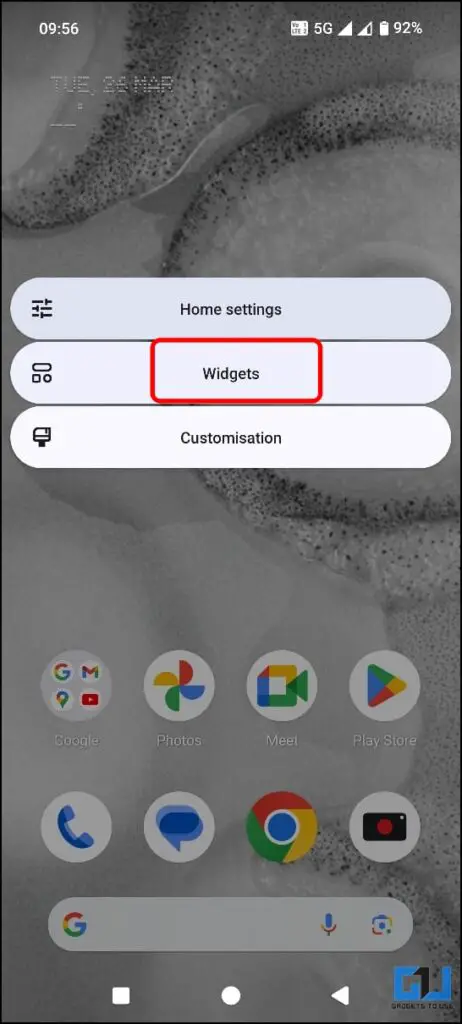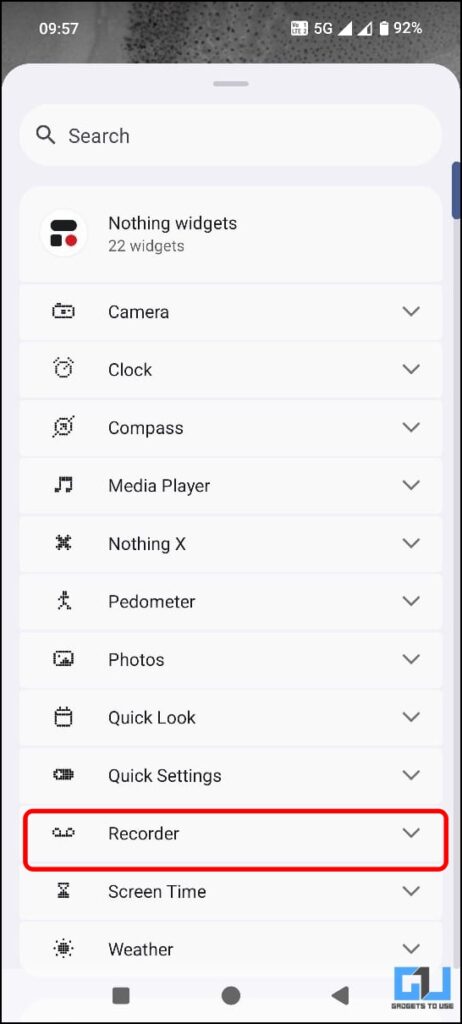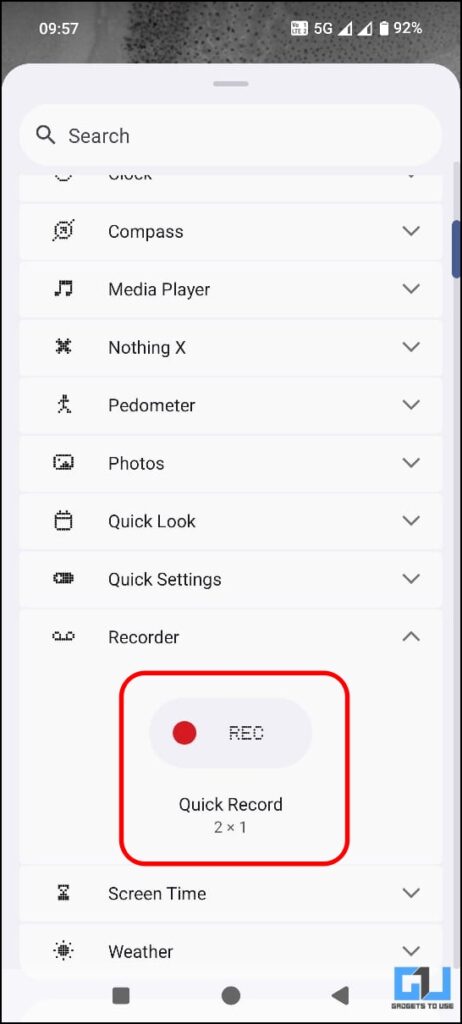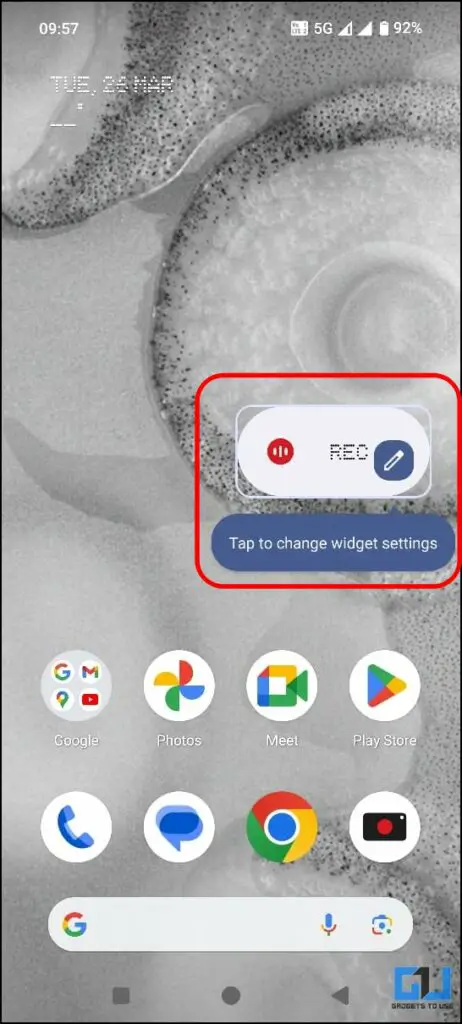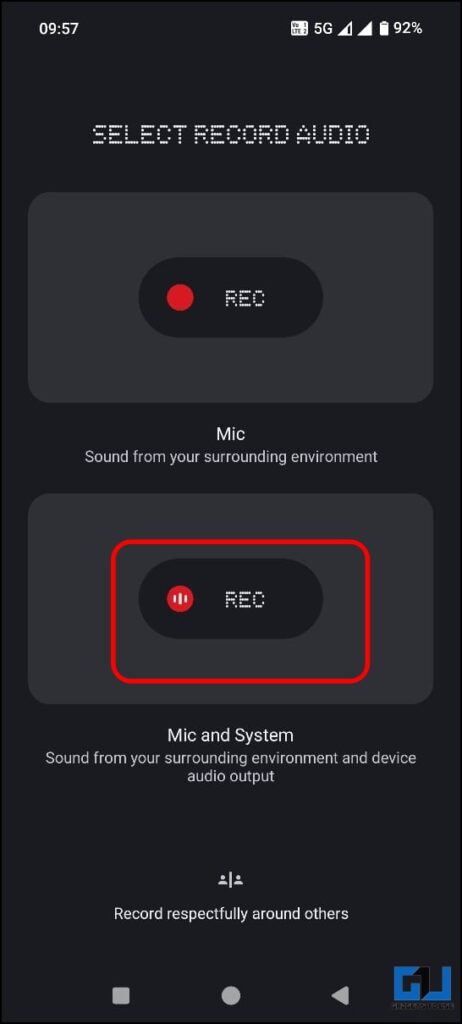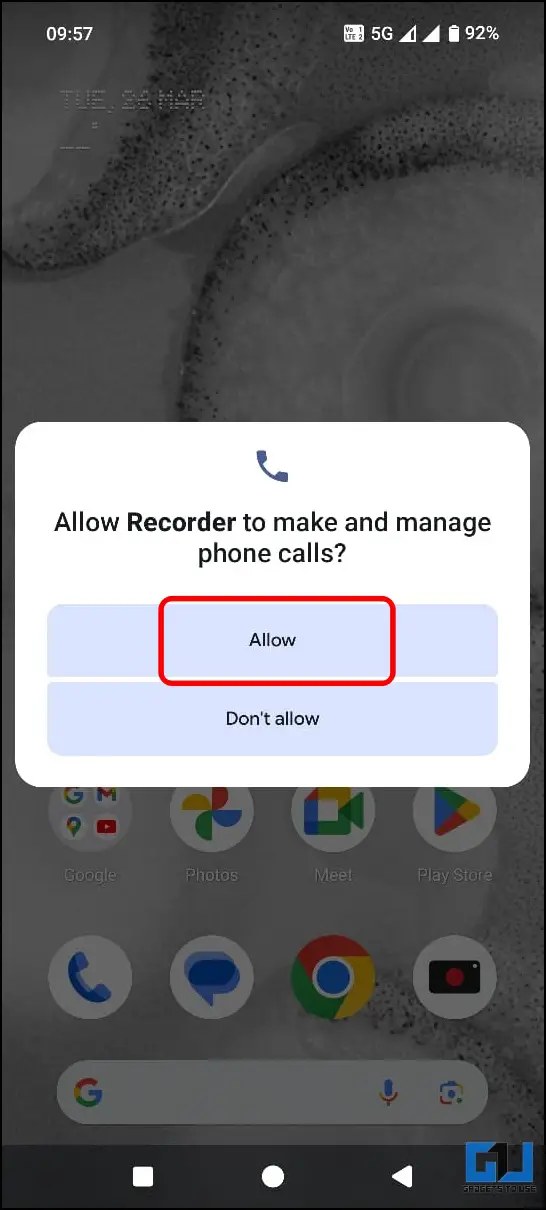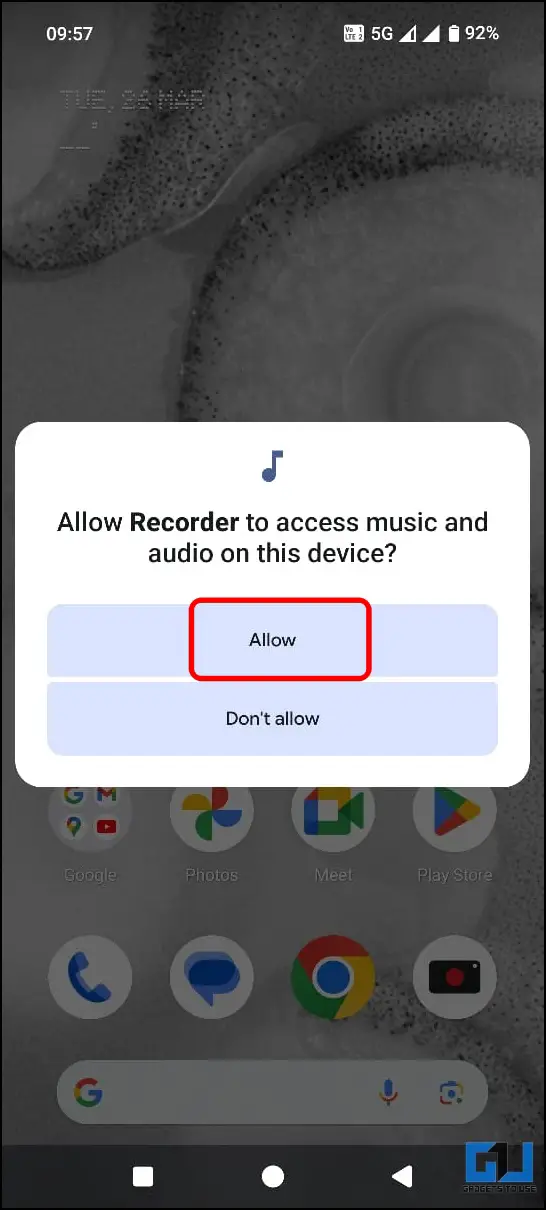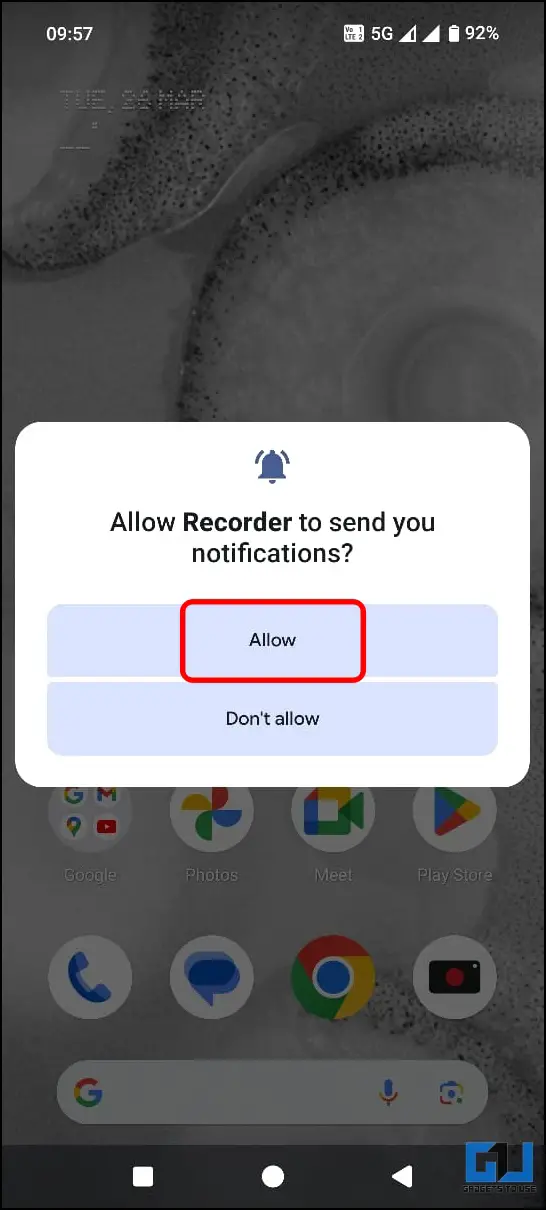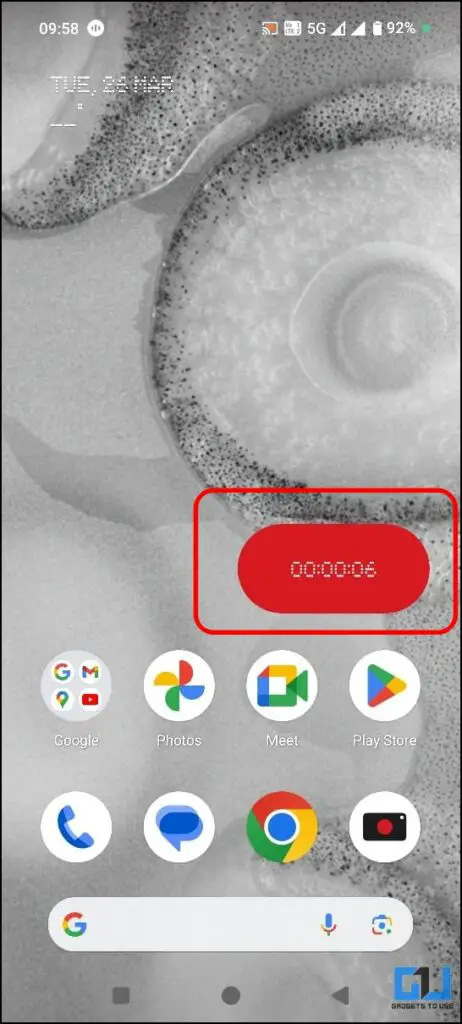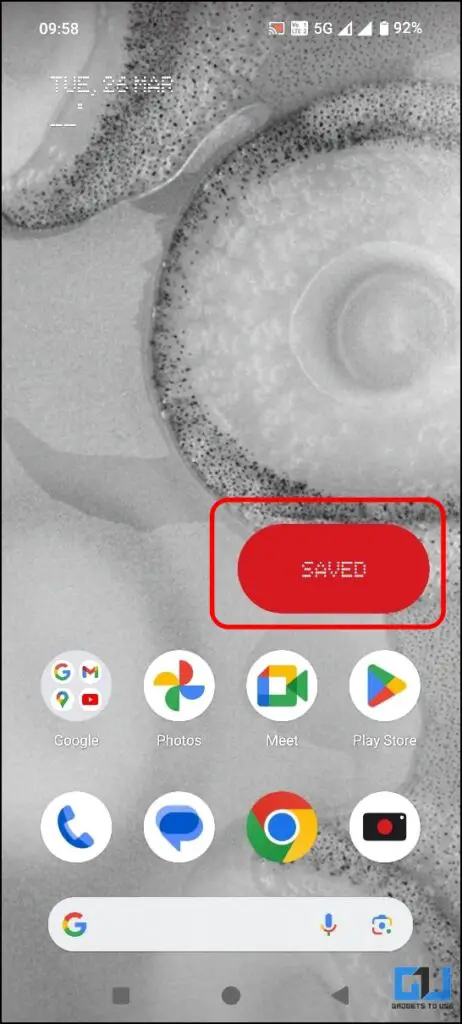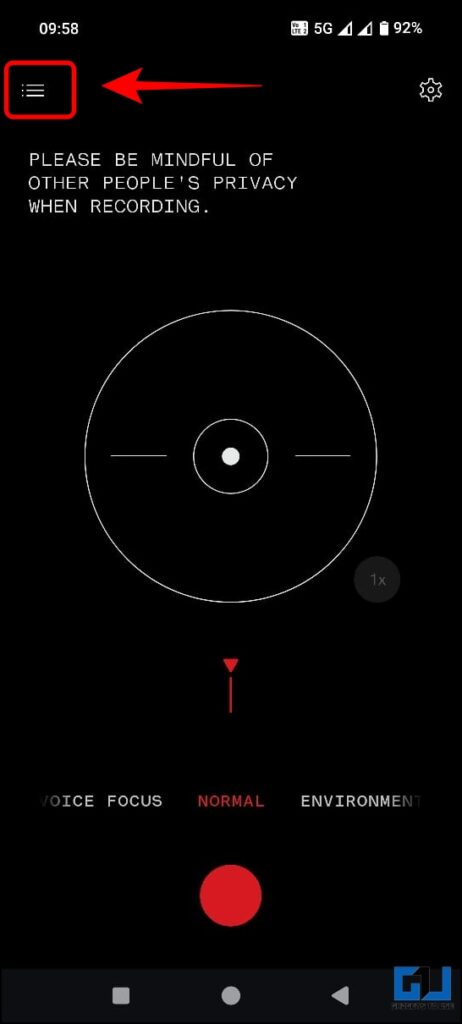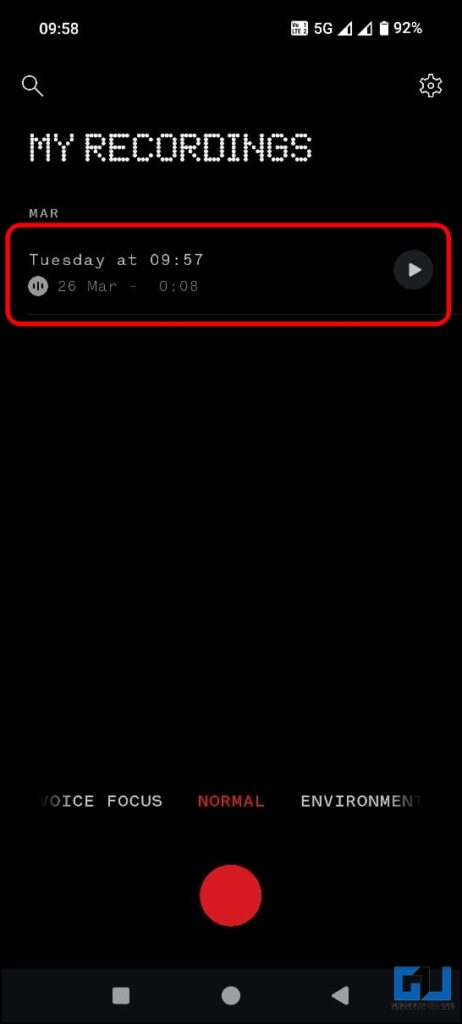Quick Answer
- The Recorder widget that does discreet call recording is rolling out in a phased manner to all the Nothing phones available in the market.
- Currently, the new recorder widget is available only on the Nothing Phone (2a) and will be rolled out to the Nothing Phone (1) and (2) soon.
- If your phone has not got the update yet, check out our other guide to disable call recording notifications on Google Dialer to do secret call recording without altering the other user.
As a young technology brand, Nothing has always kept its focus clear regarding software and features, i.e., to provide what the customer needs. The latest addition to this is the new discreet call recording feature. To record the call without alerting the other person on the call. If you are looking for a way, let’s see how to record calls on a Nothing Phone.
How Can You Record Calls on Your Nothing Phone Secretly
Just after launching their first budget phone, the Nothing Phone (2a), Carl Pei announced on X (formerly Twitter) that a new recorder widget would be coming to NothingOS to record voice calls discreetly. While recording calls is not legally prohibited, it falls under the right to privacy in some countries, so check the legal policies in your region before proceeding.
Method 1 – Using the Recorder Widget
Currently, the new recorder widget is available only on the Nothing Phone (2a) and will be rolled out to the Nothing Phone (1) and (2) soon. Follow these steps once you get the OTA update on your phone.
1. Tap and hold the home screen and select “Widgets” from the pop-up menu.
2. Expand the “Recorder” widget from the available list of widgets.
3. Now, tap and hold the “Quick Record” tile and place it on the home screen.
4. A new window will appear; select the “Mic and System” tile.
This will capture the sound from the surrounding environment and the audio output from the phone.
5. Tap the recorder widget and allow the following required permissions:
- Phone – To make and manage phone calls via the widget.
- Notifications – To send relevant notifications related to the recording.
- Music and Audio – To access the music and audio files and save the recording.
- Microphone – To record the voice from your end.
6. This will start the recording, and you can see the duration on the widget.
7. Tap the timer to stop the recording, and you will see the “Saved” text.
All the recordings can be found under the recorder app. Here’s how to locate them:
1. Launch the “Recorder” app on your Nothing phone, and tap the hamburger menu from the top left.
2. Select the recording you want to listen to and tap the “Play” button to play it.
Method 2 – Using the Google Dialer App
The Recorder widget that does discreet call recording is rolling out in a phased manner to all the Nothing phones available in the market. If your phone has not got the update yet, check out our other guide to disable call recording notifications on Google Dialer to do secret call recording without altering the other user.
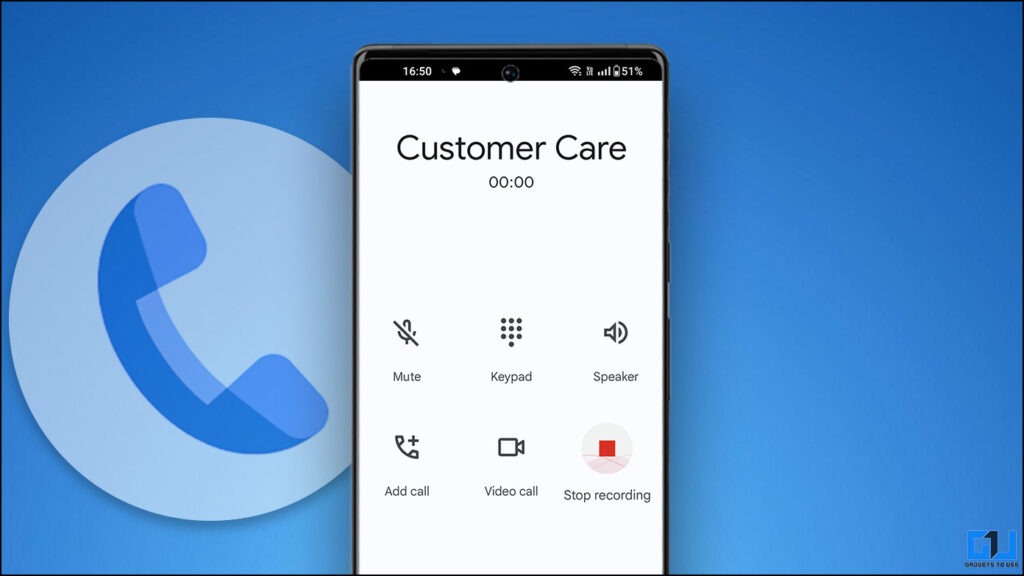
FAQs
Q. How Do I Record a Call on My Nothing Phone?
You can use the default Google Dialer to record calls on your Nothing phone. A new update, rolling out in phases, allows you to record calls using the new Recorder widget. Check the guide above to learn how to set it up on your Nothing Phone.
Q. When Will Nothing Phone (1) and (2) Get the Recorder Widget?
The recorder widget will be available on all the Nothing Phones. However, neither the brand nor any of the officials has given any timeline. Currently available on the Nothing Phone (2a), it should arrive via an OTA to watch when a new update arrives for your phone.
Q. Will the Nothing Recorder Widget Record VoIP Calls Like WhatsApp?
The Nothing Recorder widget captures sound from the System and the microphone, so technically, it should record VoIP calls like WhatsApp. If you cannot record them, remove the widget, re-add it, and select Mic and System.
Q. Does Nothing Phone Support Call Recording?
Yes. The Nothing Phones support call recording via the Google Dialer app, with a warning alert that can be removed. If your Nothing phone supports the new Recorder widget, you can also record calls via the widget.
Wrapping Up
In this read, we discussed two ways to record calls discreetly on a Nothing Phone: the default dialer and the recorder widget. Nothing’s vision to create a clean yet useful UI for their phones is holding off well and has turned into the USP of the brand, unlike other brands running in the hardware race. Do you like this Nothing approach, or would you also want to see them run for bleeding-edge hardware compromising on software? Let us know. Stay tuned to GadgetsToUse for more such reads.
You might be interested in the following:
- How to Redeem Perplexity Pro Offer of Nothing Phone (2a)
- How to Access, Listen, and Delete Google Call Recording On Android
- 7 Ways to Record Calls on Android Without Warning or Announcement
- 4 Ways to Enable Clear Calling On Your Phone (Android/iOS)
You can also follow us for instant tech news at Google News or for tips and tricks, smartphones & gadgets reviews, join the GadgetsToUse Telegram Group, or subscribe to the GadgetsToUse YouTube Channel for the latest review videos.