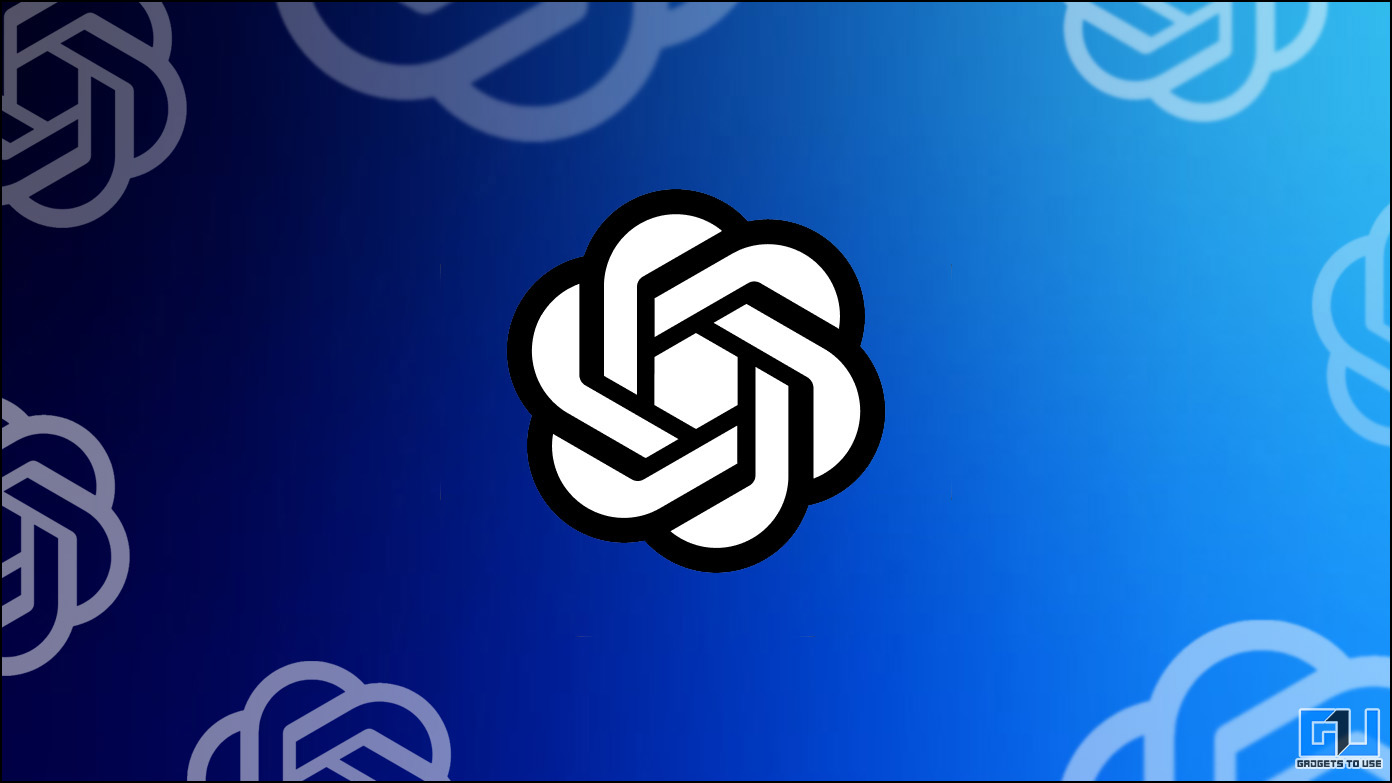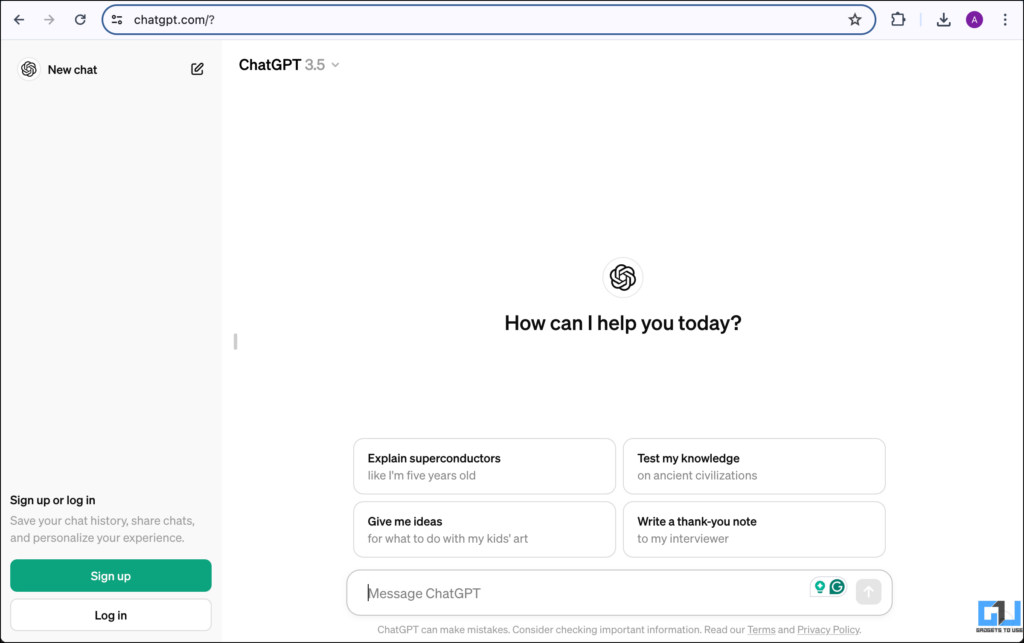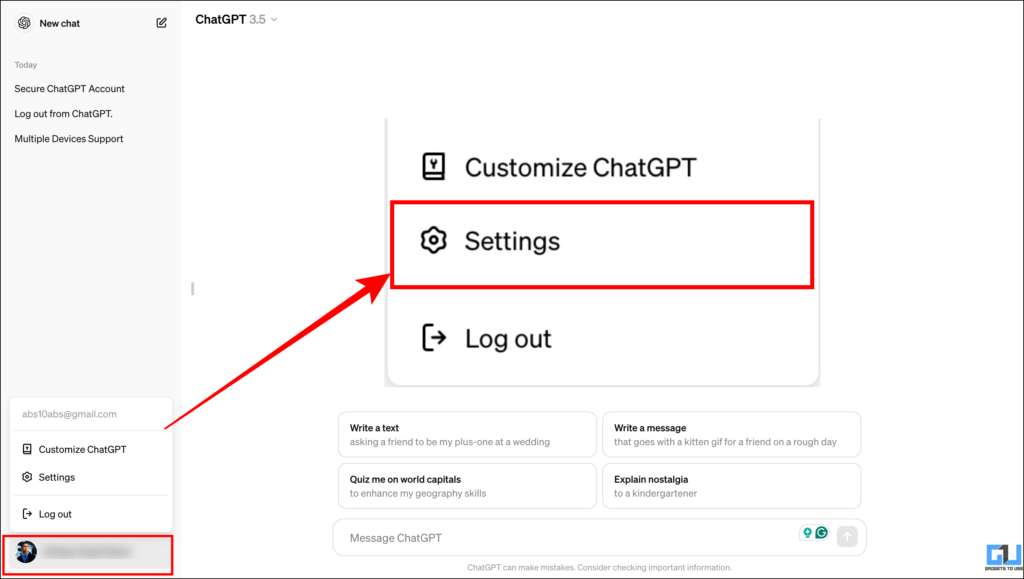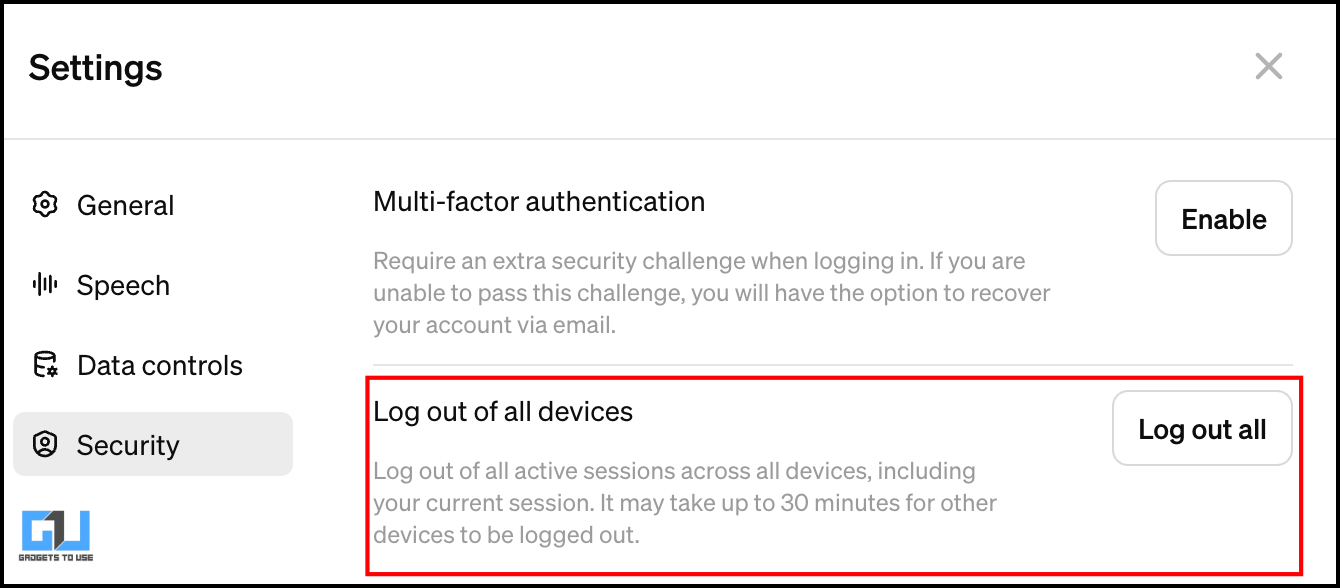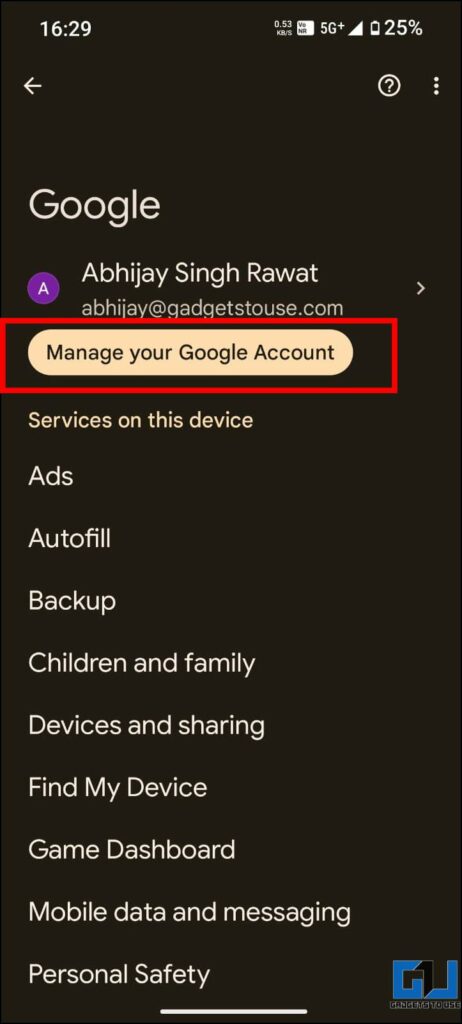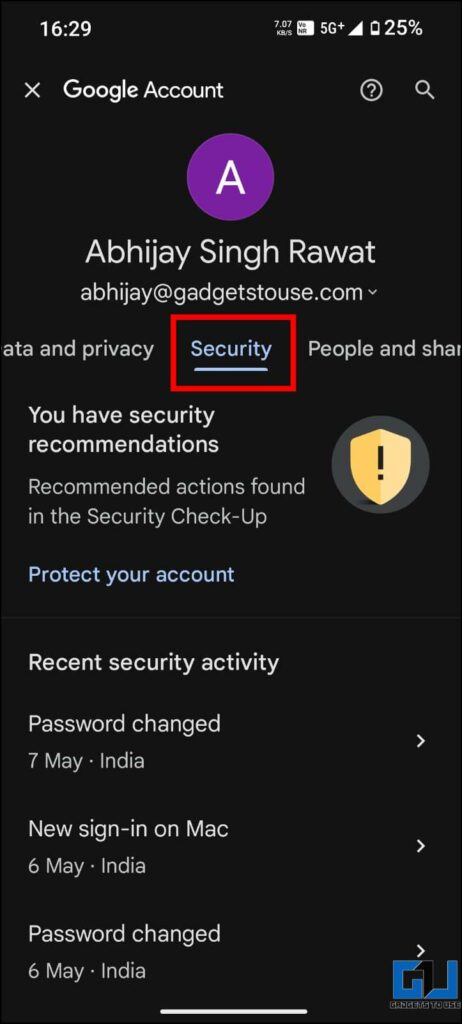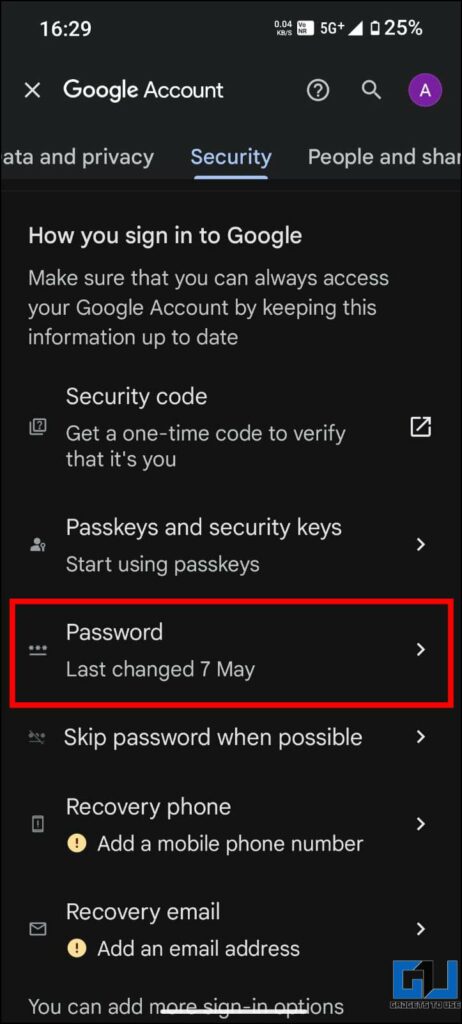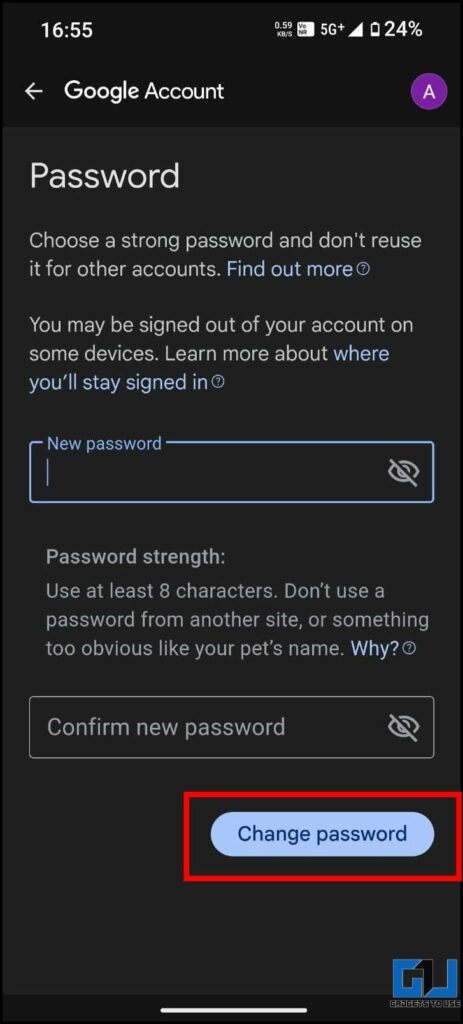Quick Answer
- Another way to automatically log out of your active ChatGPT session from the devices you’ve logged in to your account with one click is to change the password of the associated Google Account.
- While the methods mentioned above should help you log out of your active sessions of ChatGPT, if they don’t work, as a lender of last resort, the only option we are left with is to delete the ChatGPT account.
- While we can clear the chat history and our data, it is advisable to log off your ChatGPT session from other devices you are not using to prevent such data breaches.
ChatGPT has blended into our lives as we optimize our work or seek personalized responses across various platforms like web apps, mobile apps, or the default digital assistants and widgets. While it appears bloomy, things could be dark if someone can access our account to read all our ChatGPT chats. In this read, we’ll help you log out of all your active ChatGPT sessions.
Reasons to Log Out Active ChatGPT Sessions
A data breach is one primary reason to log out of your ChatGPT from the devices you don’t use anymore. Here are a couple more reasons why you must log out of all your ChatGPT sessions:
- In case you are selling your old mobiles and devices with logged-in accounts.
- You have temporarily lent your device to a friend or family member.
- Your ChatGPT account got hacked.
- To avoid unwanted snooping in private, work-related chats,
- To prevent unauthorized access or misuse of your account for illegal activities.
How Do You Log Out of Your ChatGPT Account From All Other Devices?
Nowadays, we unknowingly share and store our sensitive data on A.I. chatbots like ChatGPT, Gemini, or Co-Pilot (previously known as Bing), which can lead us into trouble if compromised. While we can clear the chat history and our data, it is advisable to log off your ChatGPT session from other devices you are not using to prevent such data breaches.
Below, we have discussed three ways to help you log out of your ChatGPT account across all your devices.
Method 1 – Log Out of All Devices Using the Web Client
If you use ChatGPT via the web client, follow these steps to log out of all active ChatGPT Sessions.
1. Open the ChatGPT website in your browser, and log in to your account if you have not already.
2. Expand the menu on the bottom left and click on your account to open a dropdown menu.
3. Click on the “Settings” option.
4. In the Settings menu, navigate to the “Security” section and click “Log out all” in front of the “Log out of all devices” option.
5. Confirm your action by clicking the “Log out all” button on the pop-up that appears on the screen.
This will end your current and active sessions across all devices. It can take up to thirty minutes for ChatGPT to log out of your account from other devices.
Method 2 – Change Your Google Account Password
Another way to automatically log out of your active ChatGPT session from the devices you’ve logged in to your account with one click is to change the password of the associated Google Account.
1. Launch any app by Google on your phone, tap your profile picture or initials on the top right, and tap the “Manage your Google Account” option.
2. Navigate to the “Security” tab in the scrollbar.
3. Under “How to sign in to Google,” click “Password.”
4. You might need to sign in again for security reasons.
5. Enter your current password and then your new password.
6. Click “Change Password” to confirm the change.
While changing the linked Google Account password has resulted in a successful log-out of all ChatGPT sessions for some users, it is important to note that this method might not work 100% due to cache, session persistence, etc.
Method 3 – Deleting the ChatGPT account
While the methods mentioned above should help you log out of your active sessions of ChatGPT, if they don’t work, as a lender of last resort, the only option we are left with is to delete the ChatGPT account.
1. Open a web browser, go to the ChatGPT website, and sign in to your ChatGPT account if prompted.
2. Click on your account from the bottom left and select “Settings” from the menu that appears.
3. In the Settings window, click “Data Controls” in the left-side menu.
4. Click the red “Delete” button before the “Delete Account.”
5. Now, type your account email address and”DELETE” in the fields provided to confirm that you want to delete your account permanently.
6. Click the “Delete” button to complete the process. Your ChatGPT account and all associated data will be immediately deleted.
If you or someone else has recently logged in to a new device and attempts to delete the account, ChatGPT further requests another login for authentication.
However, in the case of your account being hacked, since authentication login can easily be bypassed. It is important to note that this method will permanently delete the ChatGPT account, and you cannot create a new account using the same email ID.
FAQs
Q. Can I Log Out of All Active ChatGPT Sessions Using the Mobile App?
No. Unfortunately, this feature is only limited to the web version. However, you can visit the ChatGPT website on a mobile browser and access the same “Log out all” devices feature.
Q. I Do Not Want to Delete My Account, but I Want to Erase All Previous Chats With ChatGPT. What Should I Do?
If you do not want to delete your ChatGPT account, follow our detailed guide to delete the ChatGPT history.
Q. I Have a ChatGPT Plus Subscription. Will My Account Be Accessible on Multiple Devices?
No. If you have a ChatGPT Plus subscription, you can only log in with one active session. If you try to log in on a new device further, the previous session will automatically be logged out.
Final Thoughts
While it is important to keep your ChatGPT account secure, you can add a layer of security by enabling two-factor authentication (2FA) for logging in. To avoid such risk of a data breach or privacy threats, it is recommended to use ChatGPT only on trusted devices and log out all other sessions using the abovementioned method. Stay tuned to GadgetsToUse for more such tips.
Here are a few related reads that might interest you:
- How to Make ChatGPT Understand Your Persona, and Life
- 9 Ways to Identify Fake ChatGPT Apps (Android and iOS)
- 2 Ways to Logout From Paytm App
- 10 Ways to Fix ChatGPT Not Saving Your Conversations
You can also follow us for instant tech news at Google News or for tips and tricks, smartphones & gadgets reviews, join the GadgetsToUse Telegram Group, or subscribe to the GadgetsToUse Youtube Channel for the latest review videos.