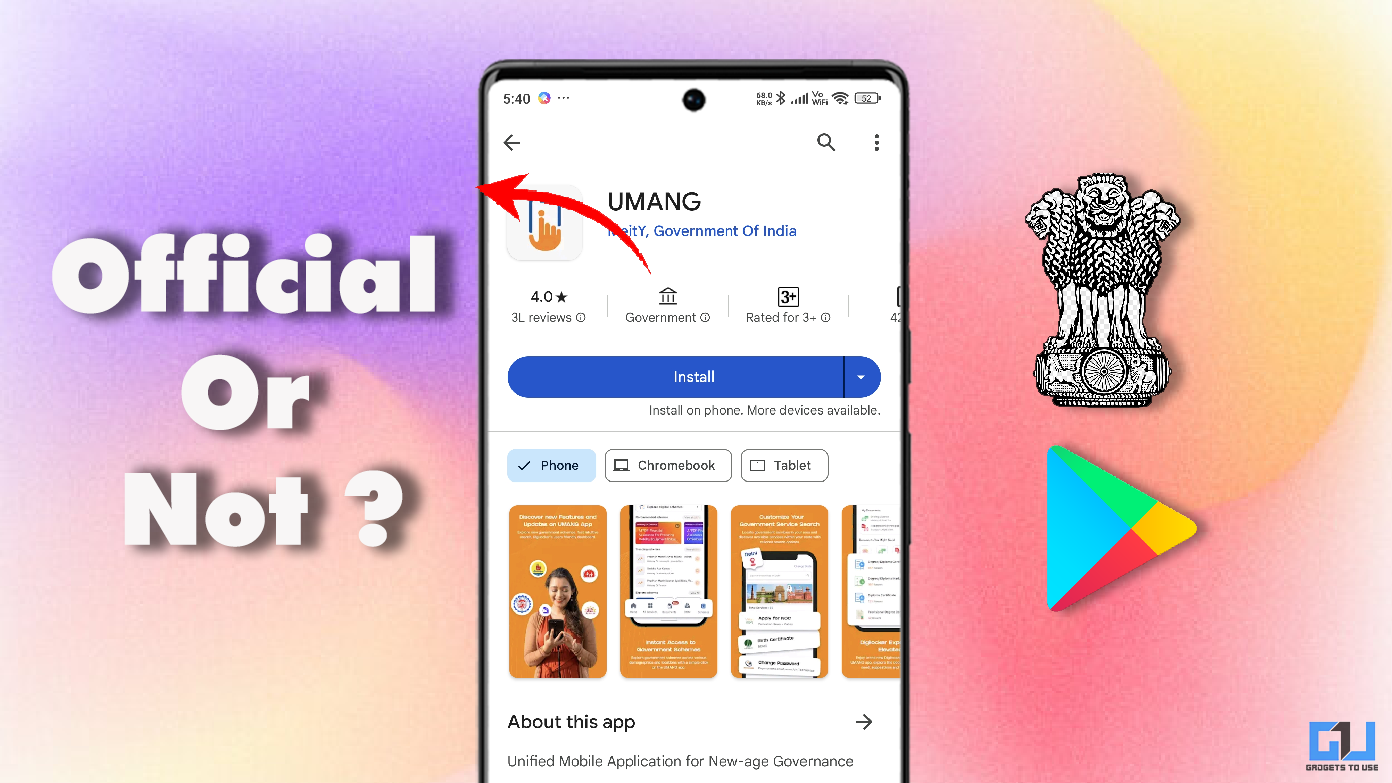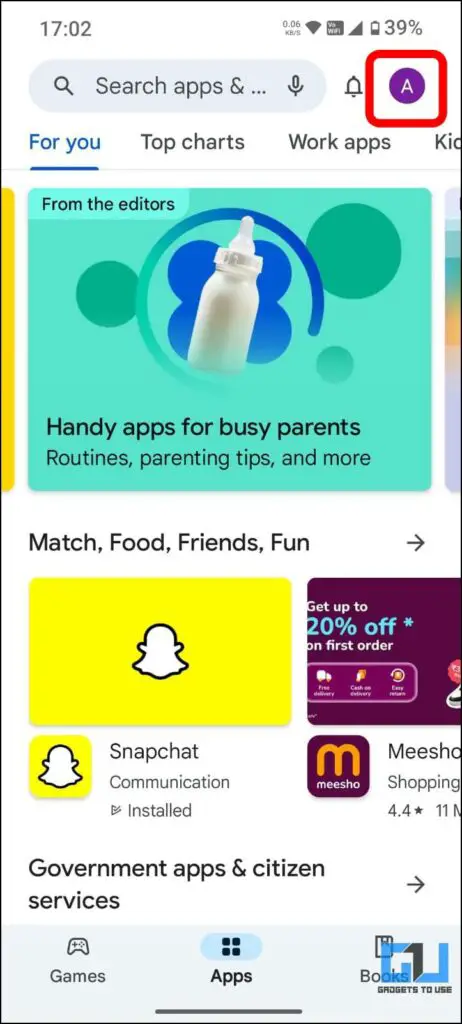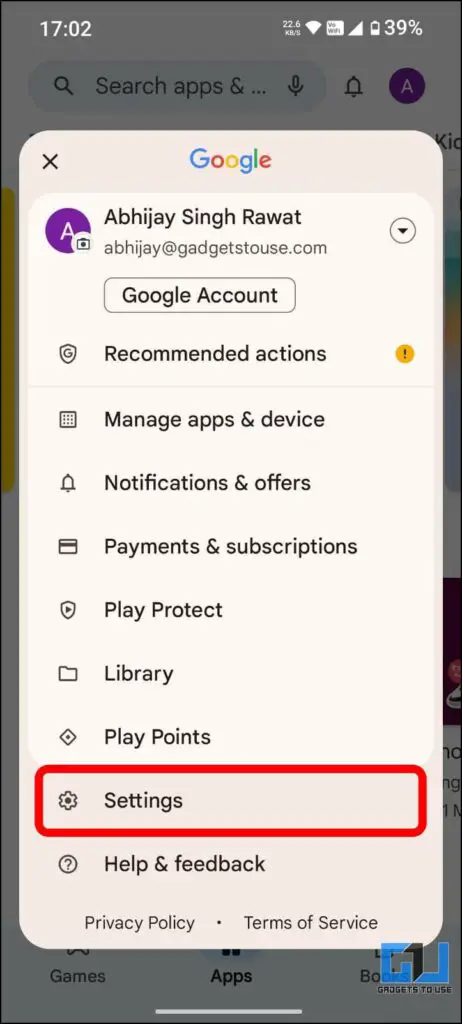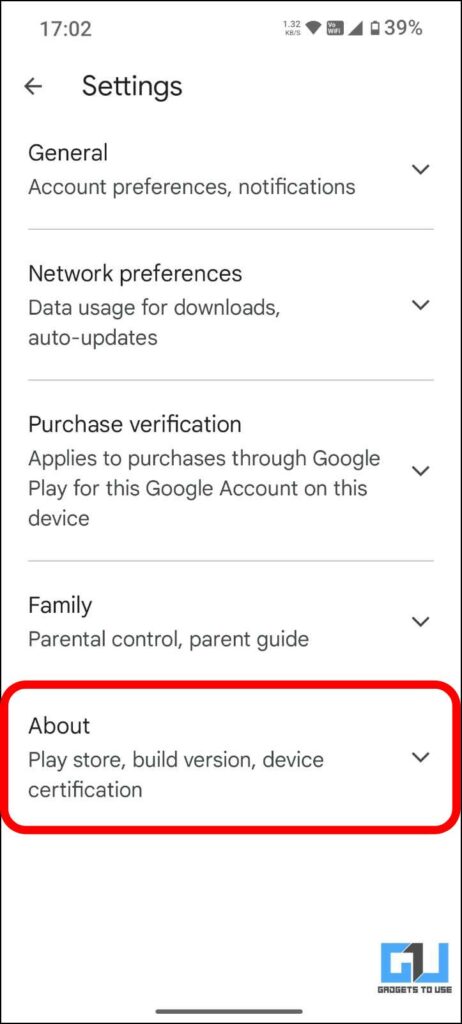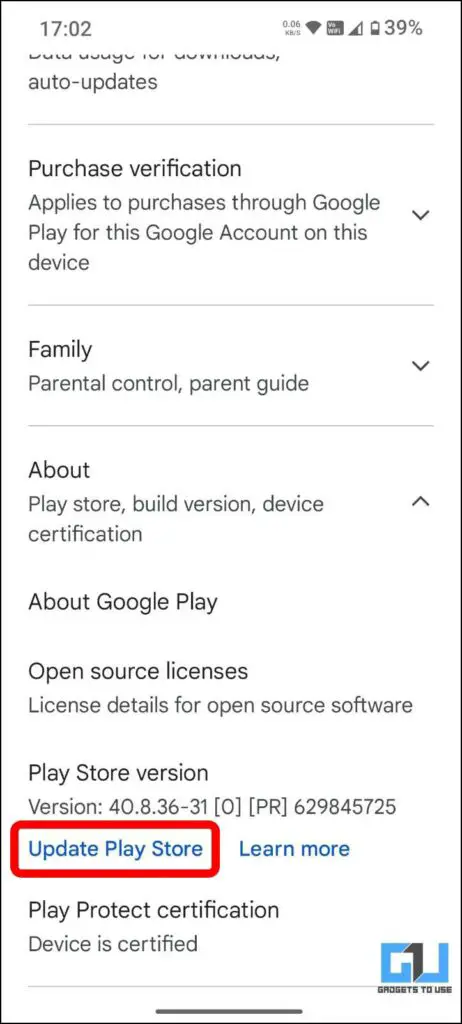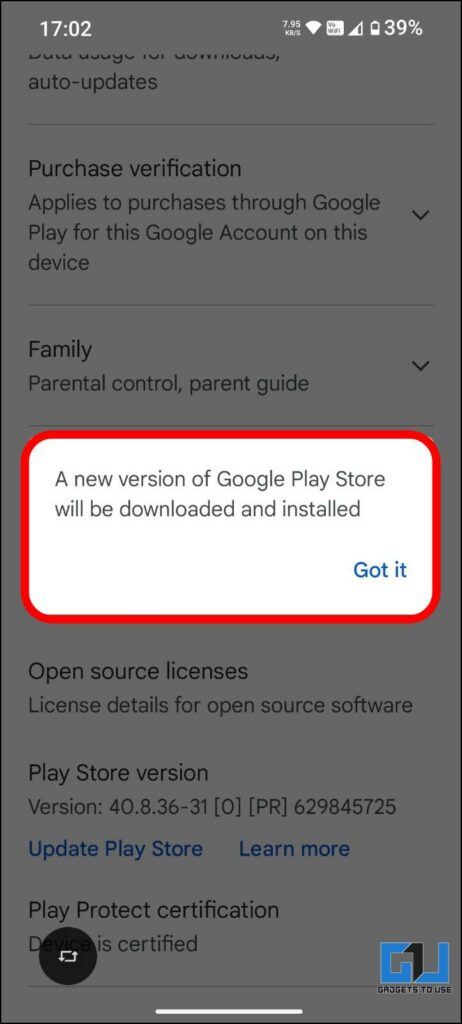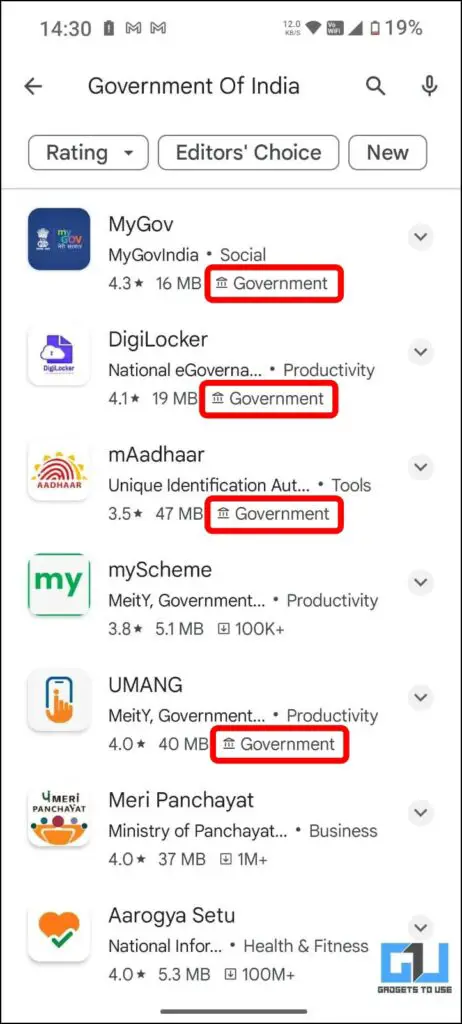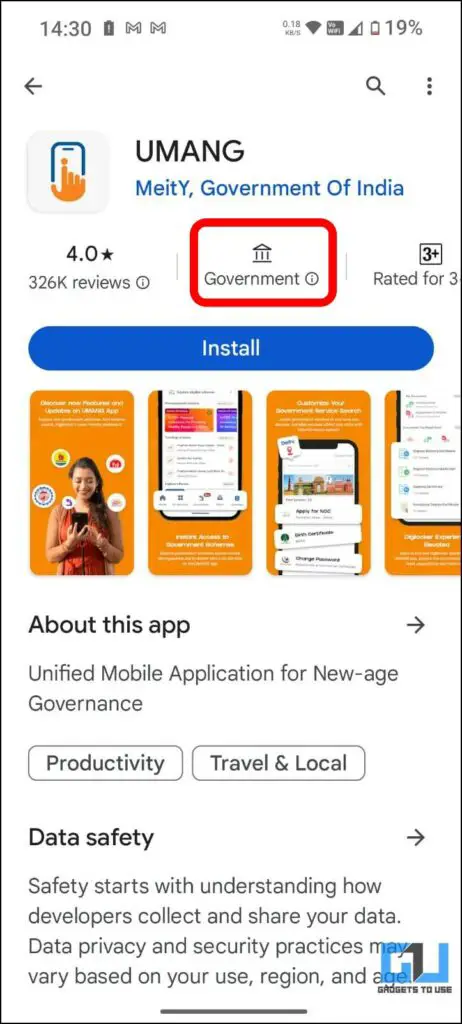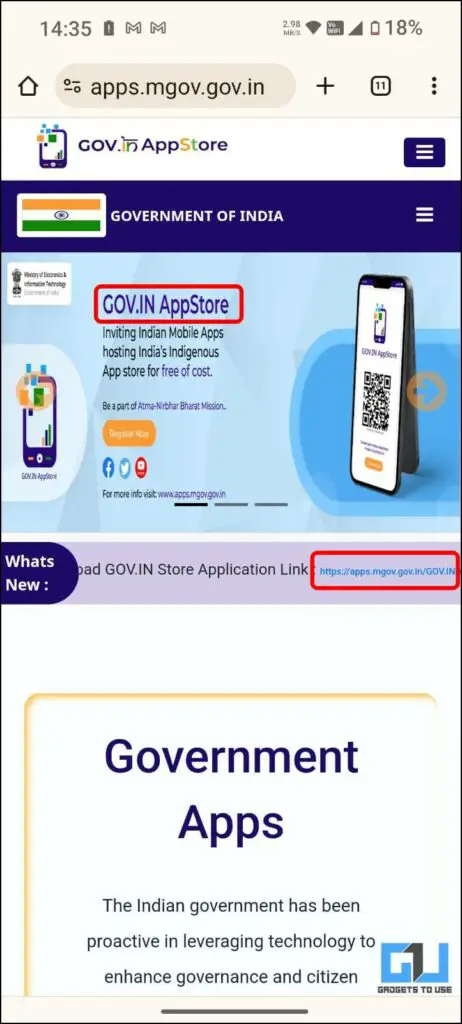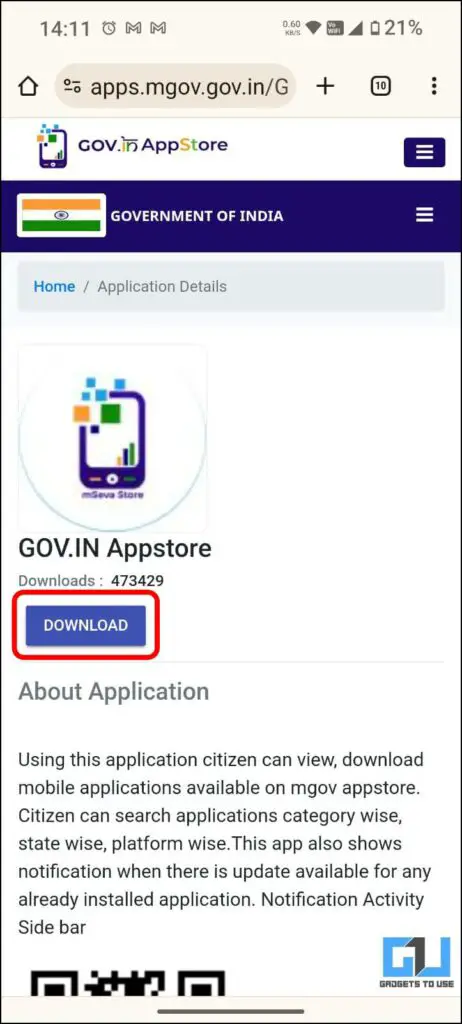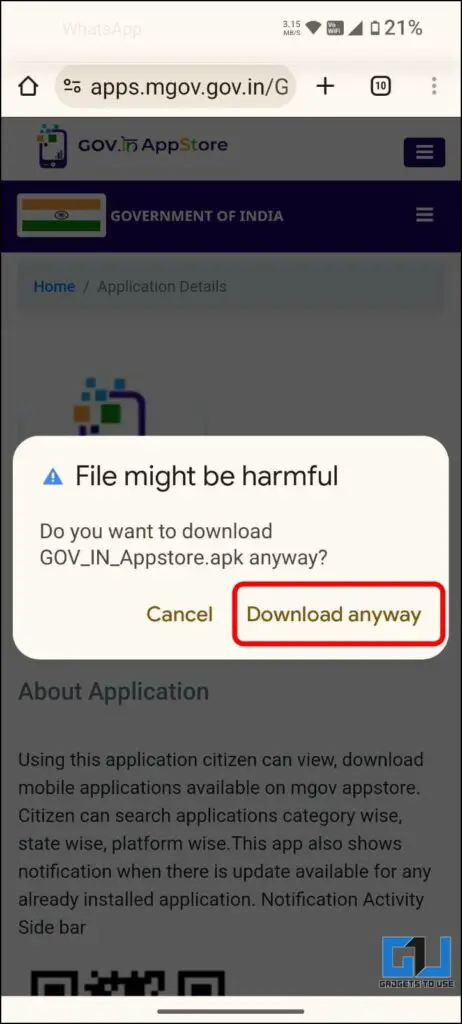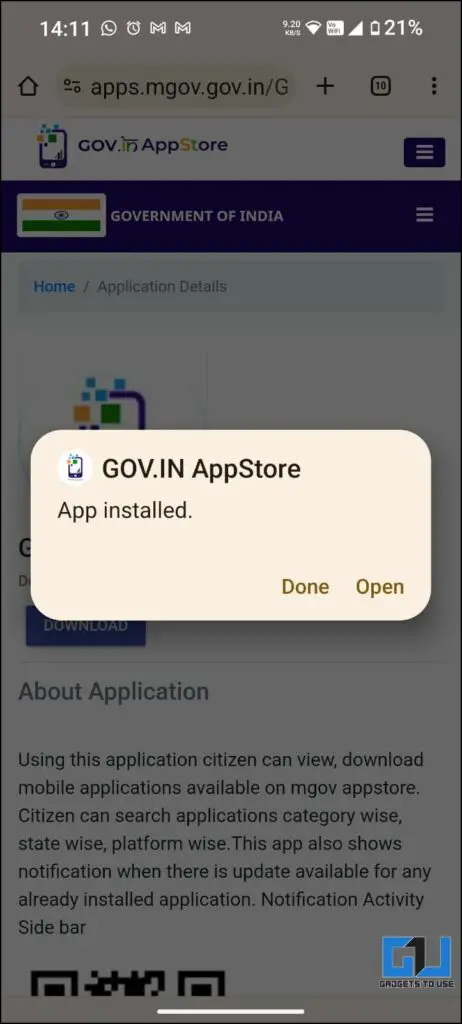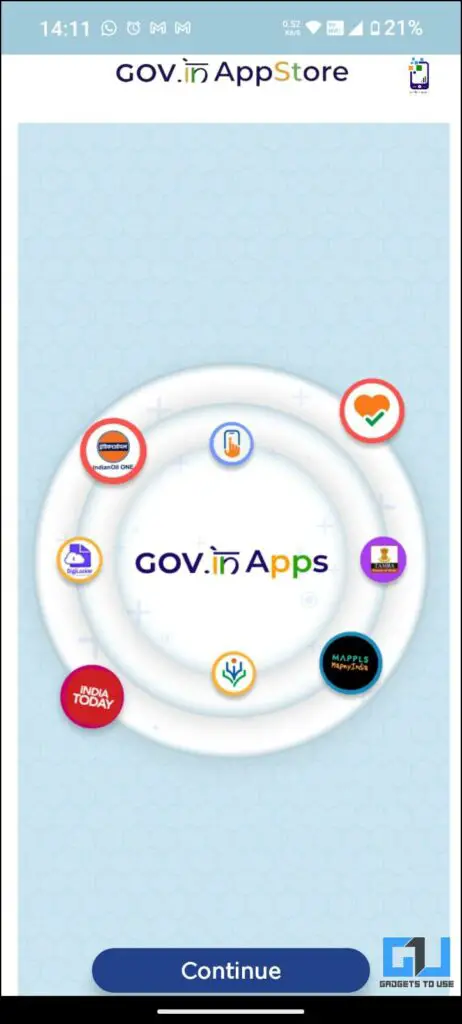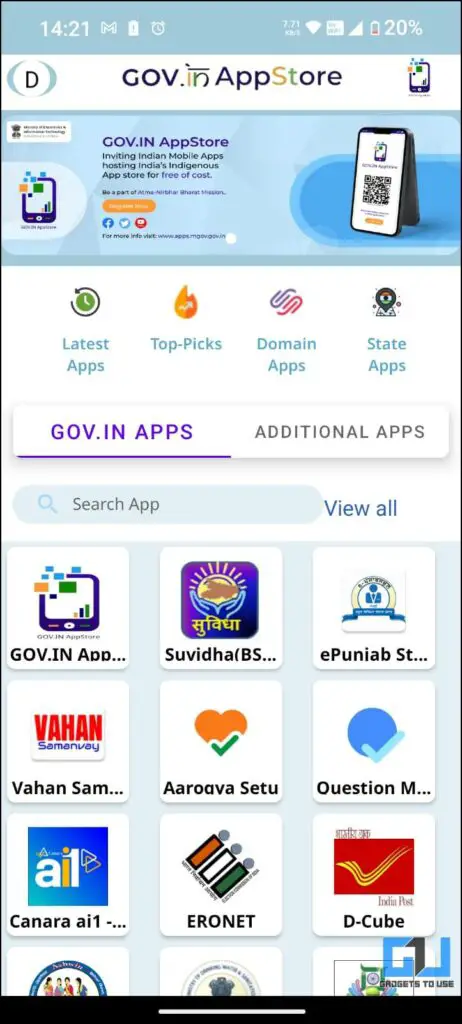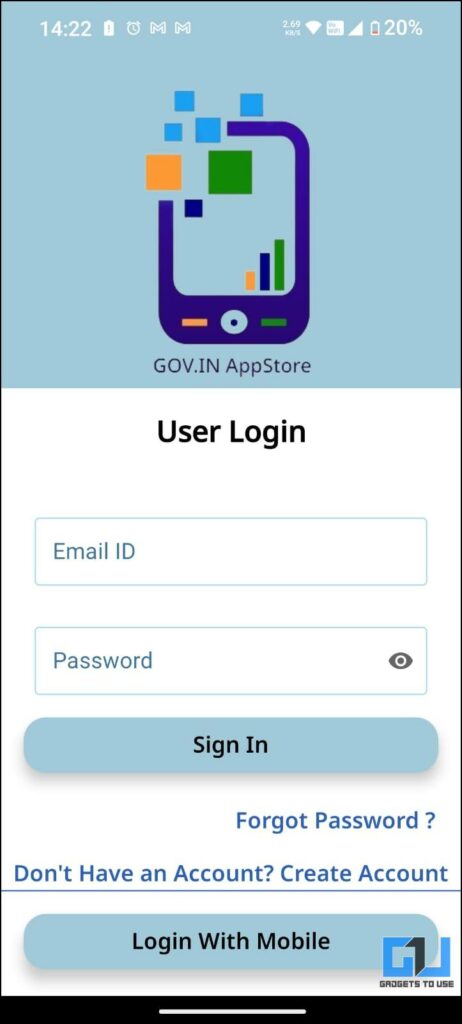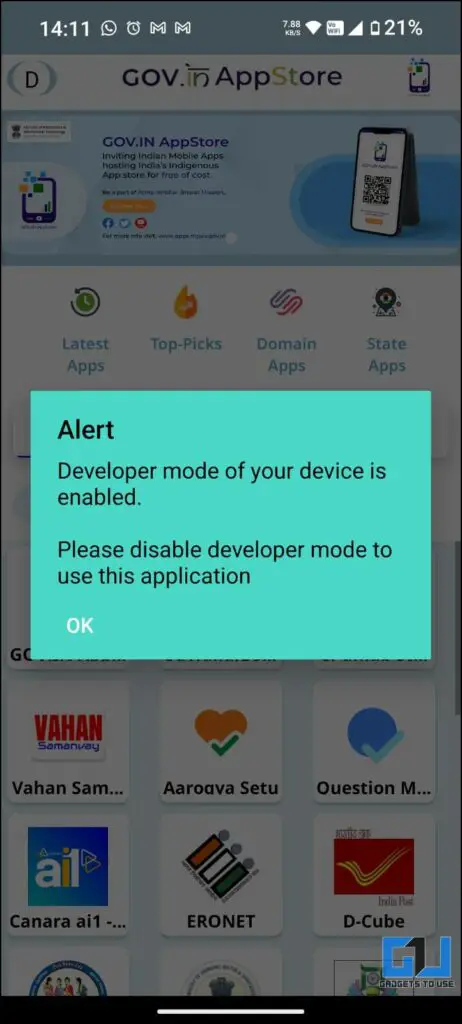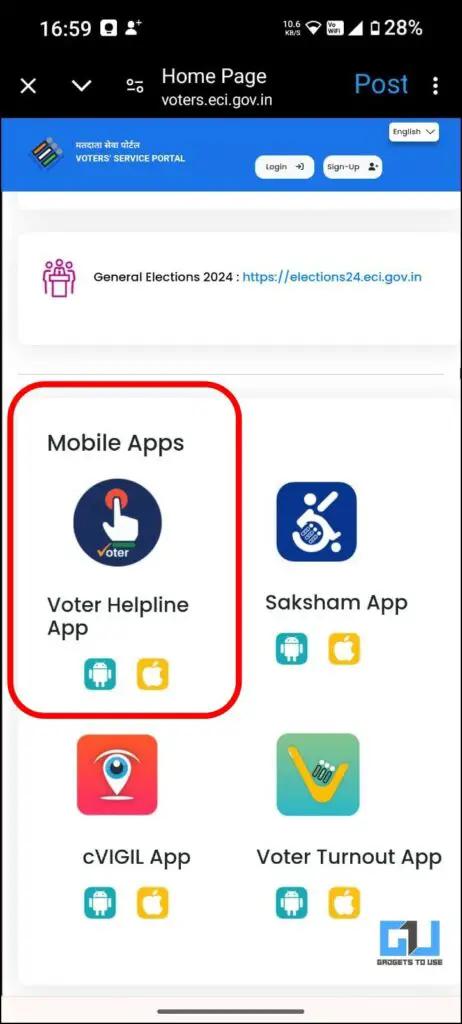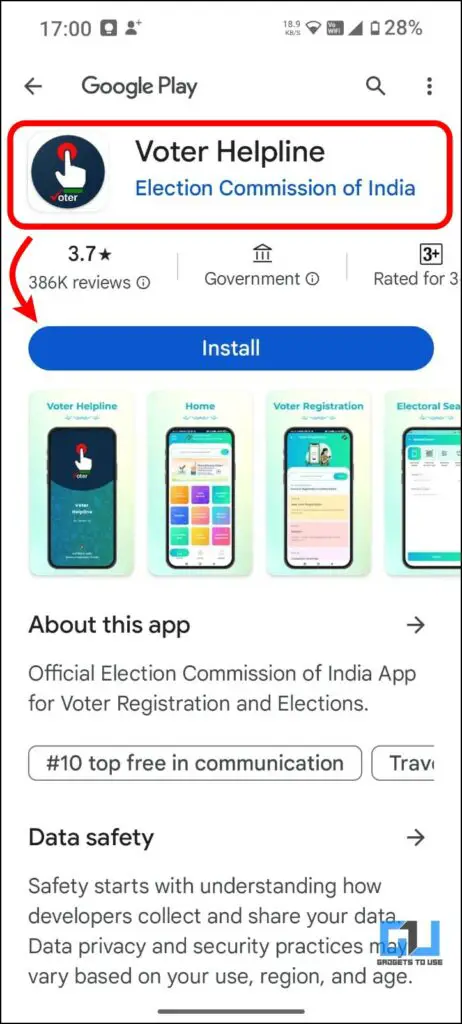Quick Answer
- It is important to note that if the developer options are enabled on your smartphone, and a pop-up window will alert you to disable it.
- Once updated, you will be able to see the apps with the “Government” label and a parliament/bank-like icon next to it.
- Launch the Google Play Store and navigate to the top right corner of the screen to select the “Profile account icon”.
We’ve all at least heard of or fallen for scams firsthand, and as technology continues to advance, so do the new ways fraudsters set out to scam us. Some of the recent frauds are done by impersonating government apps to access your personal or financial sensitive data. In this guide, we will read how you can download and install verified official government apps to use their services on your phones.
How to Find out if App Is Officially Owned by Govt
To tackle the rise of fraudulent apps, Google has introduced new updates to its Play Store (version 40.7.29-31 and above) in some countries, which now clearly identifies verified Government apps for its users. Here is a list of countries where the feature is now live.
- United Kingdom
- United States
- India
- Brazil
- Indonesia
- Mexico
- Germany
- Australia
- Canada
- Japan
- France
Google plans to expand and make all government apps available on its Play Store soon. Here are three ways you can verify and use government apps.
Method 1 – Using Google Play Store
To verify that government apps are genuine on the Play Store, you must update them to the latest version. Below are the steps for doing this.
1. Launch the Google Play Store and navigate to the top right corner of the screen to select the “Profile account icon”.
2. A drop-down menu will appear on the screen. Tap on “Settings.”
3. Scroll down to locate the About section on the Settings screen and expand it.
4. In the drop-down menu, tap the “Update Play Store” button.
A confirmatory dialogue box will appear for installing a new Play Store app version.
5. Once updated, you will be able to see the apps with the “Government” label and a parliament/bank-like icon next to it. You can also see the “Government” tag in the app list in the Google Play Store.
Method 2 – Using Govt Appstore
Another way to directly download official Govt. apps is through their official website and app stores. By following the steps below, you can install apps that are not yet listed on the Play Store.
1. Open the official govt. website on your Android smartphone and locate the download app store link as shown.
2. Proceed to the download link of the government apps store and tap download.
3. A safety pop-up window will appear on the screen, asking for confirmation to download the Appstore APK file. Proceed to tap “Download anyway.”
4. The Appstore application will begin installation shortly. Once done, tap on “Open” and follow the on-screen instructions of the app.
5. Once the first-time setup is complete, the home screen of the Govt. Appstore will be visible to you.
6. Now, you will be able to install and access all government apps and features from within the Appstore. To install government apps, you must log in or create an account once before proceeding.
It is important to note that if the developer options are enabled on your smartphone, and a pop-up window will alert you to disable it. The app will not function until the developer mode is deactivated.
Method 3 – Using Govt. Social Media Handles
In order to use official govt. services as well as be updated with the latest trends, you can also follow their social media handles in order to follow safe and verified links for you to use. Here is how you can do it.
1. Open the official social media handle of government portals/services.
Google knows everything ,do you?
09 December 2023 is the last date to fill the #DeshKaForm. The clock is ticking ⏳
Download the Voter Helpline App or visit https://t.co/s2OXIwmQqP#ECI #SSR2024 #SVEEP #GoRegister pic.twitter.com/JjO43WUims
— Election Commission of India (@ECISVEEP) December 6, 2023
2. Follow the link given in the post and install the official govt. application to use.
FAQs
Q. Is It Safe to Install Govt. Apps From Apk Files?
No. It is not recommended to install Government apps from apk files, especially from third-party or unknown sources. However, if required you can go to the official govt. website to install the verified app. For more details, refer to the method mentioned above.
Q. How Can I Identify Govt. Apps on Google Play Store?
To identify apps on the Play Store, you can look for the ‘government’ icon with the label of Government mentioned below. For more details, check the above methods in this guide.
Q. Is It Safe to Install Govt. Apps From Unknown SMS Links?
No. You must not download apps from random SMS or links. To access govt. services, proceed to install govt. apps from trusted App Store such as Google Play Store or Govt. Appstore as mentioned in the methods above.
Q. I Cannot See the Government Label on the Play Store Apps. Is It Available in My Country?
In a recent update, Google has released the ‘Government’ label app feature on the Play Store. While it has been rolled out for the a few countries, it will soon be rolled out globally. Here is a list of countries which currently supports this feature.
- United Kingdom
- United States
- India
- Brazil
- Indonesia
- Mexico
- Germany
- Australia
- Canada
- Japan
- France
Final Thoughts
With the increase in fraud and scams, these methods help us be safe while accessing government services on our smartphones. You must take precautions and avoid installing any app files from unknown sources to protect your data. For more such safety tips, follow GadgetsToUse and check out the following reads below.
- 4 Ways to Check if a Call Is Spam or Fraud
- How to Find a Scammer’s Location and IP Address Using a Link
- 3 Ways to Lock Your Aadhaar Biometric to Avoid Money Fraud
- How to Search Truecaller Government Services Directory
You can also follow us for instant tech news at Google News or for tips and tricks, smartphones & gadgets reviews, join the GadgetsToUse Telegram Group, or subscribe to the GadgetsToUse Youtube Channel for the latest review videos.