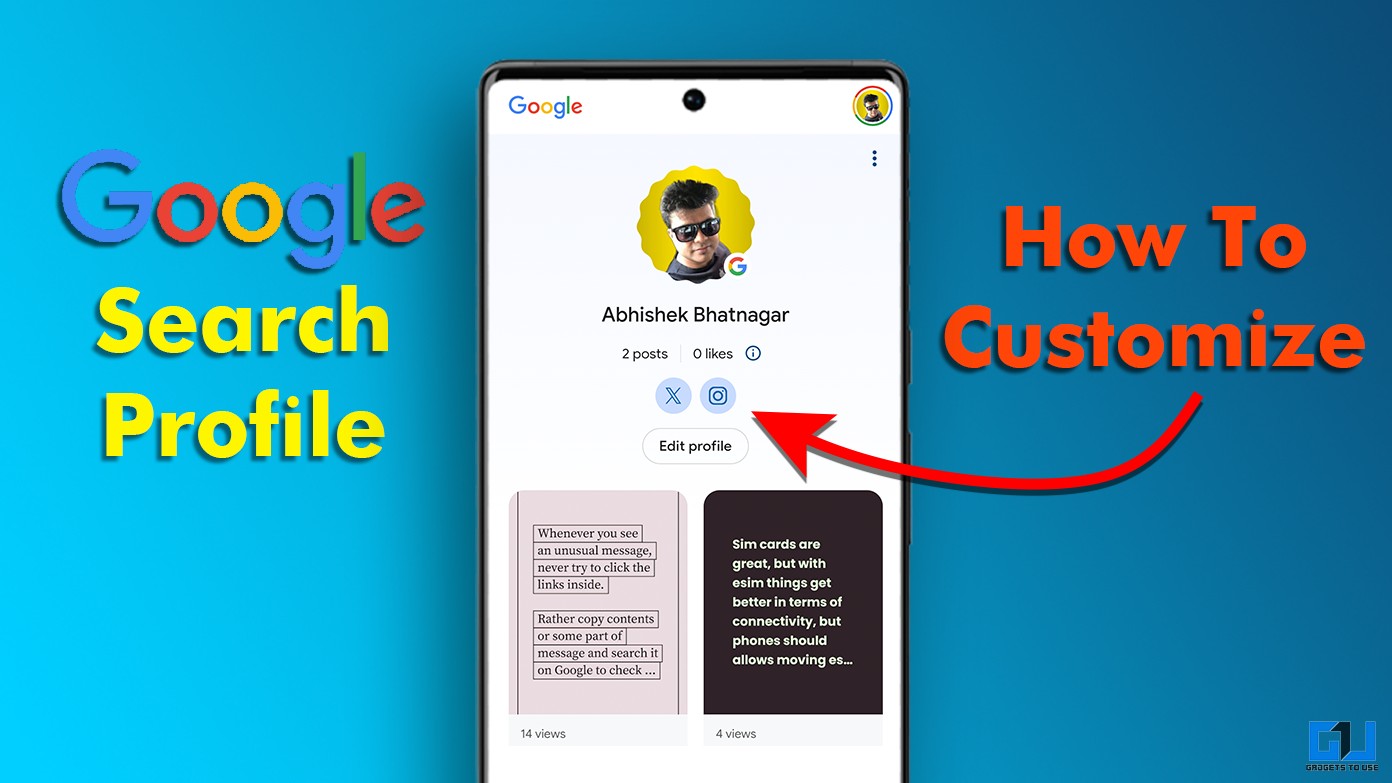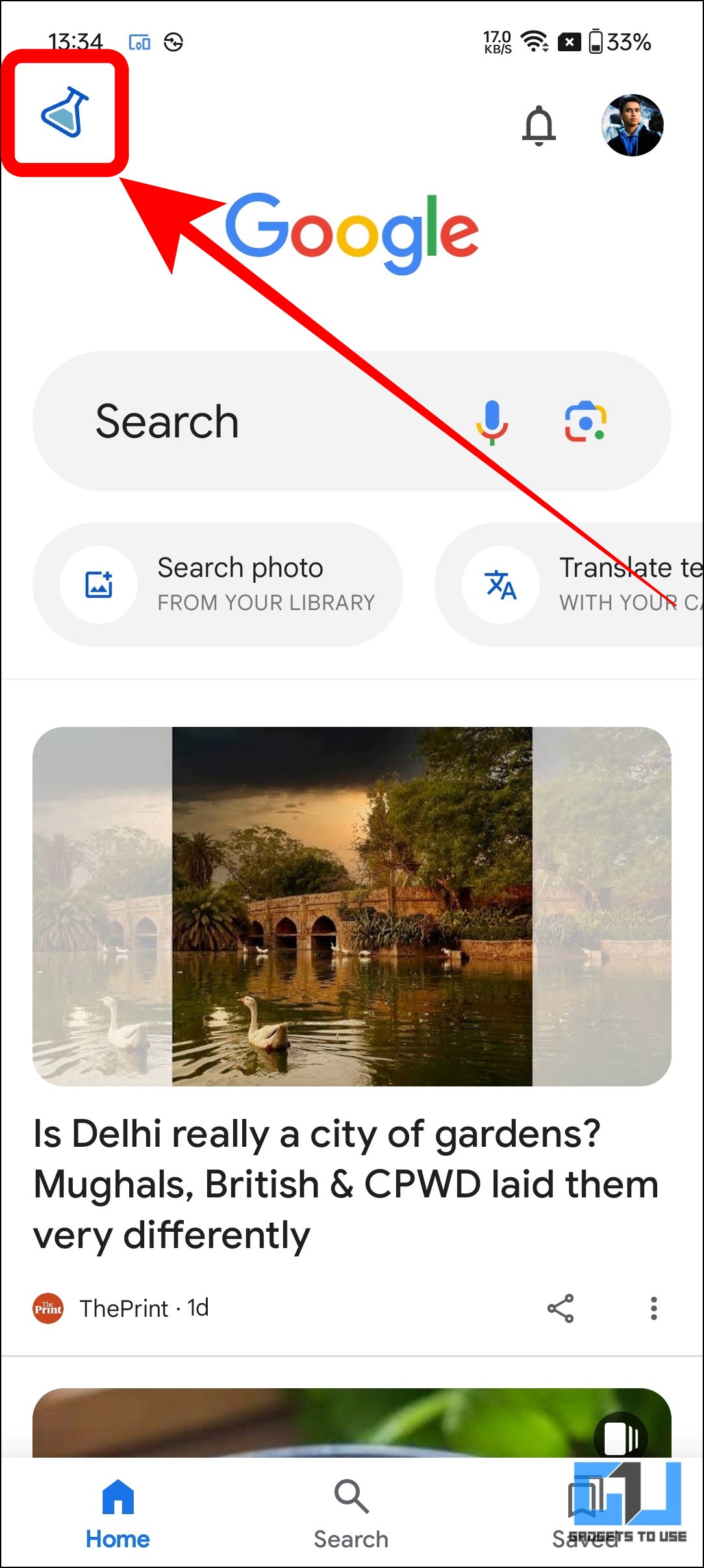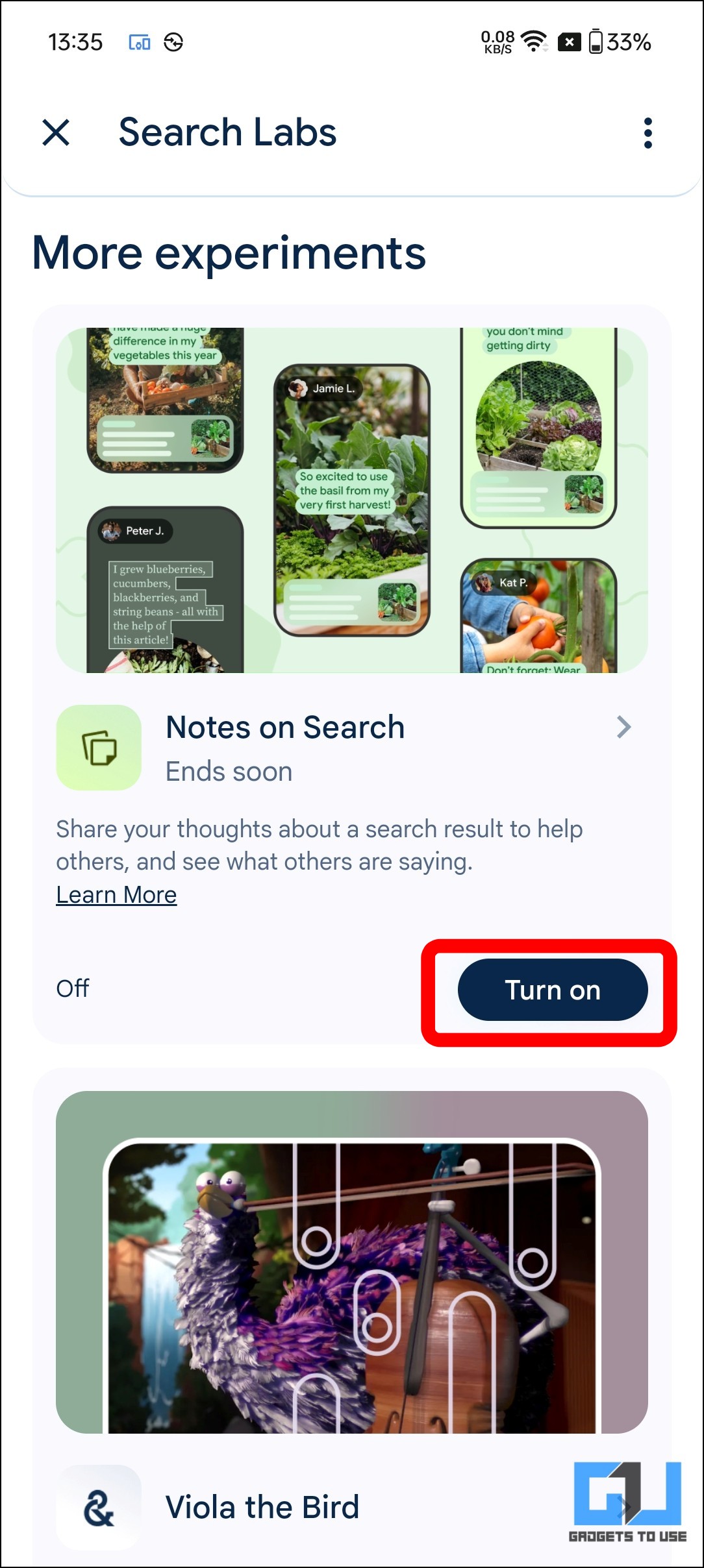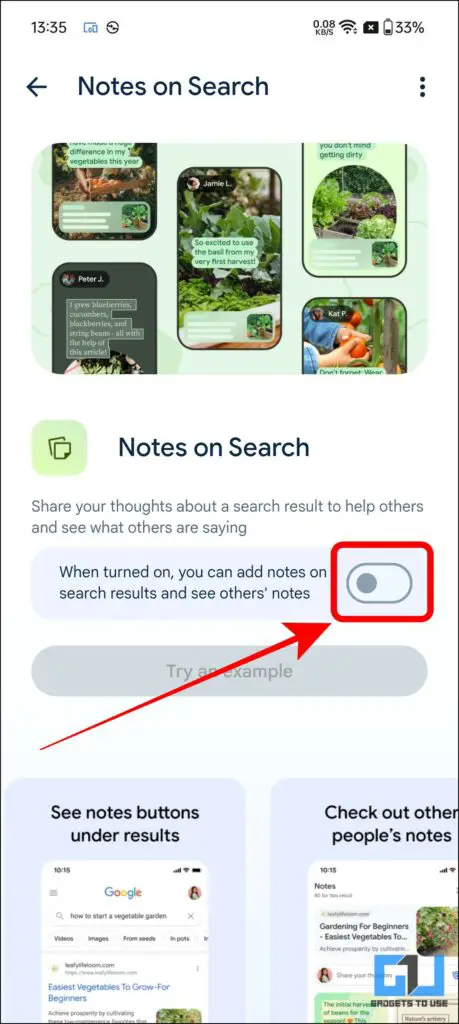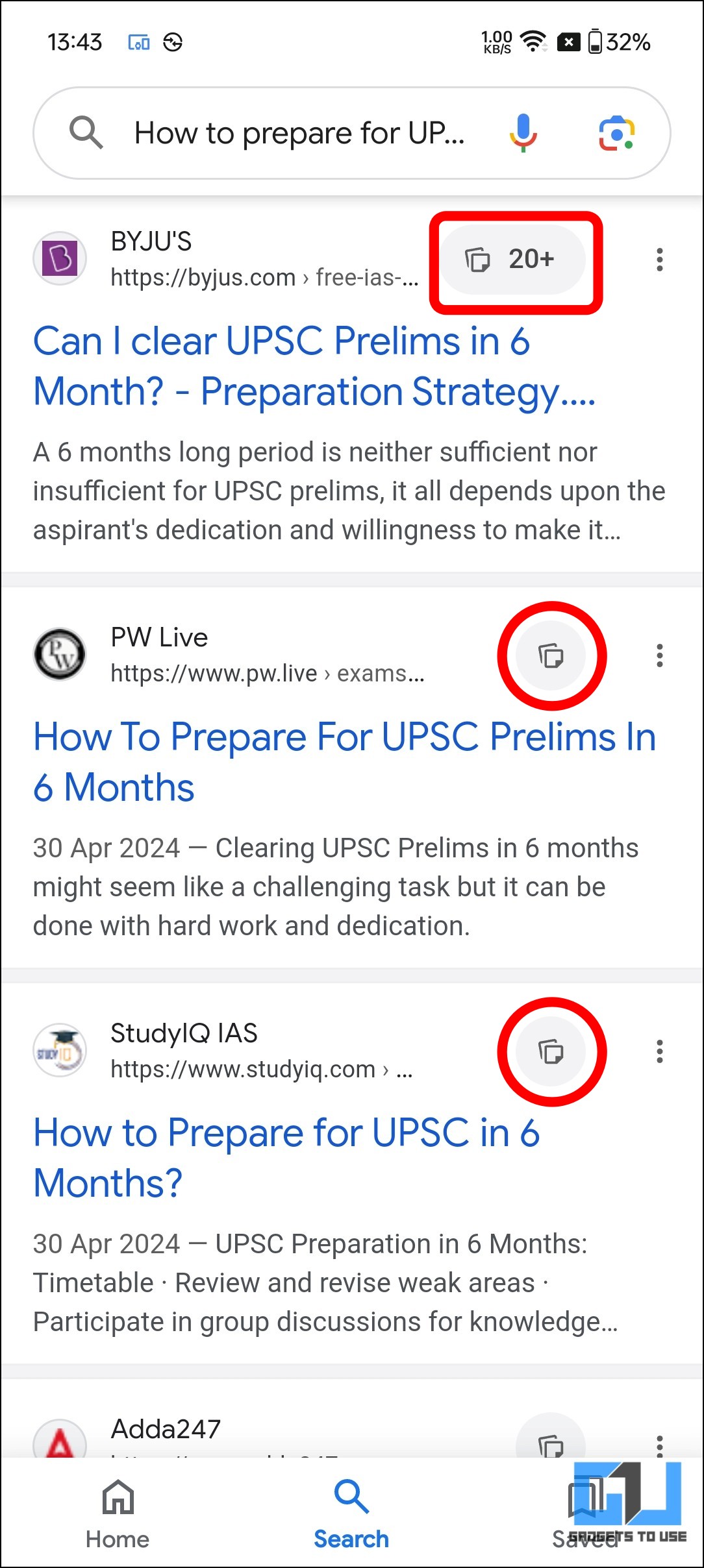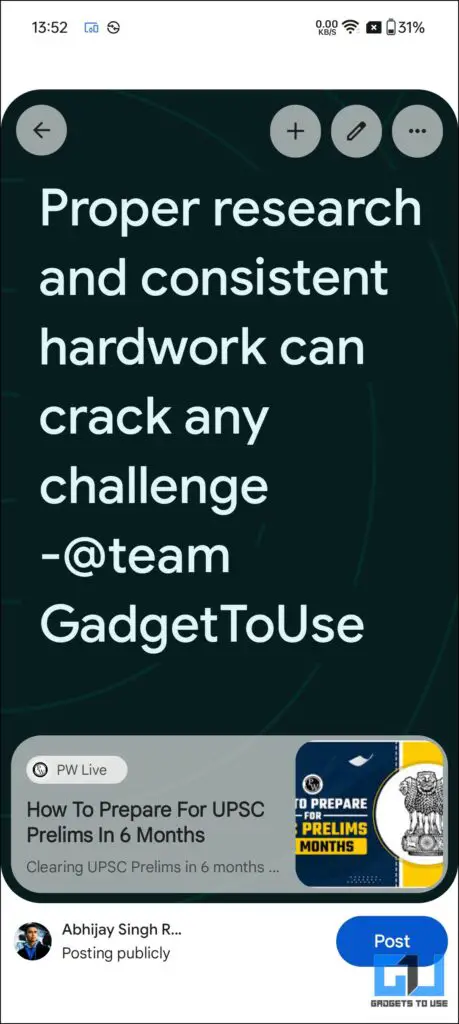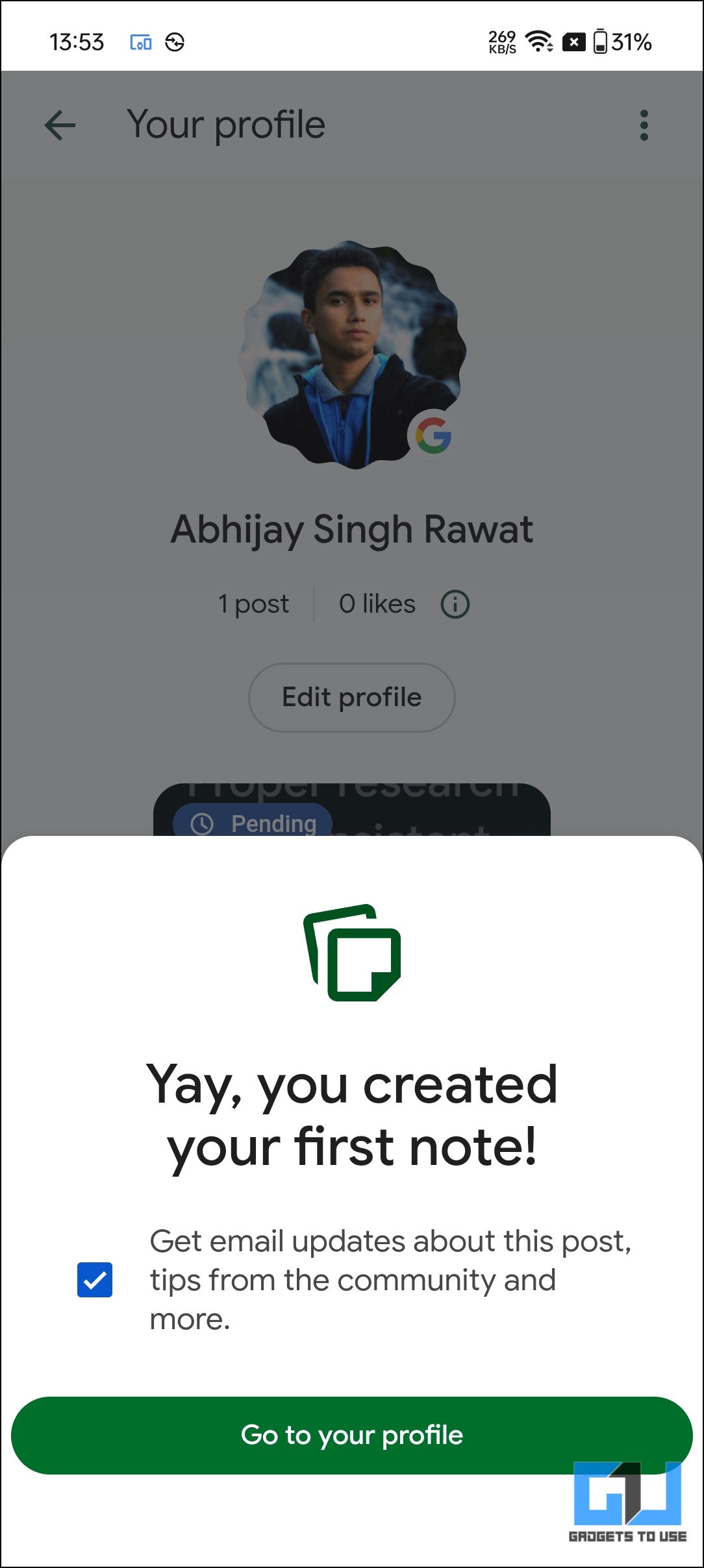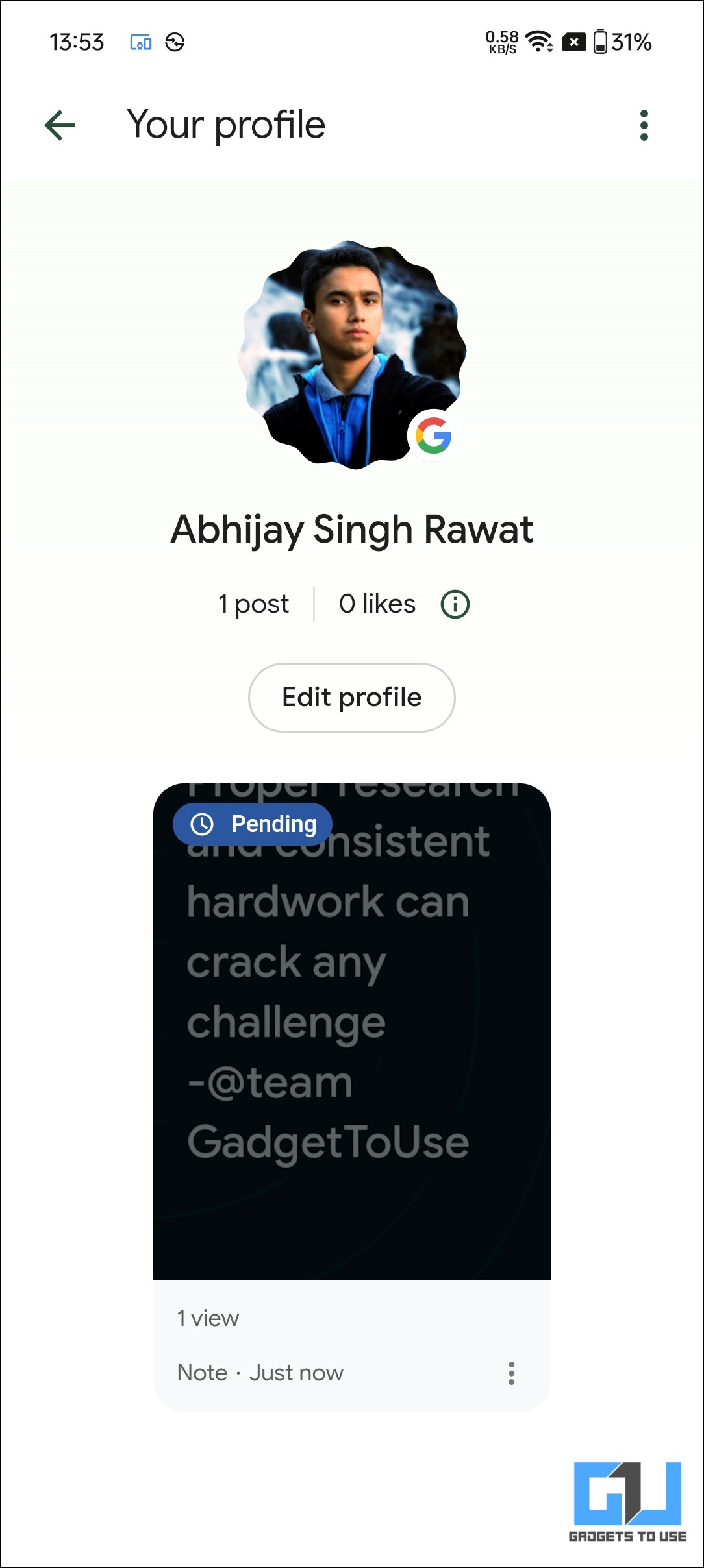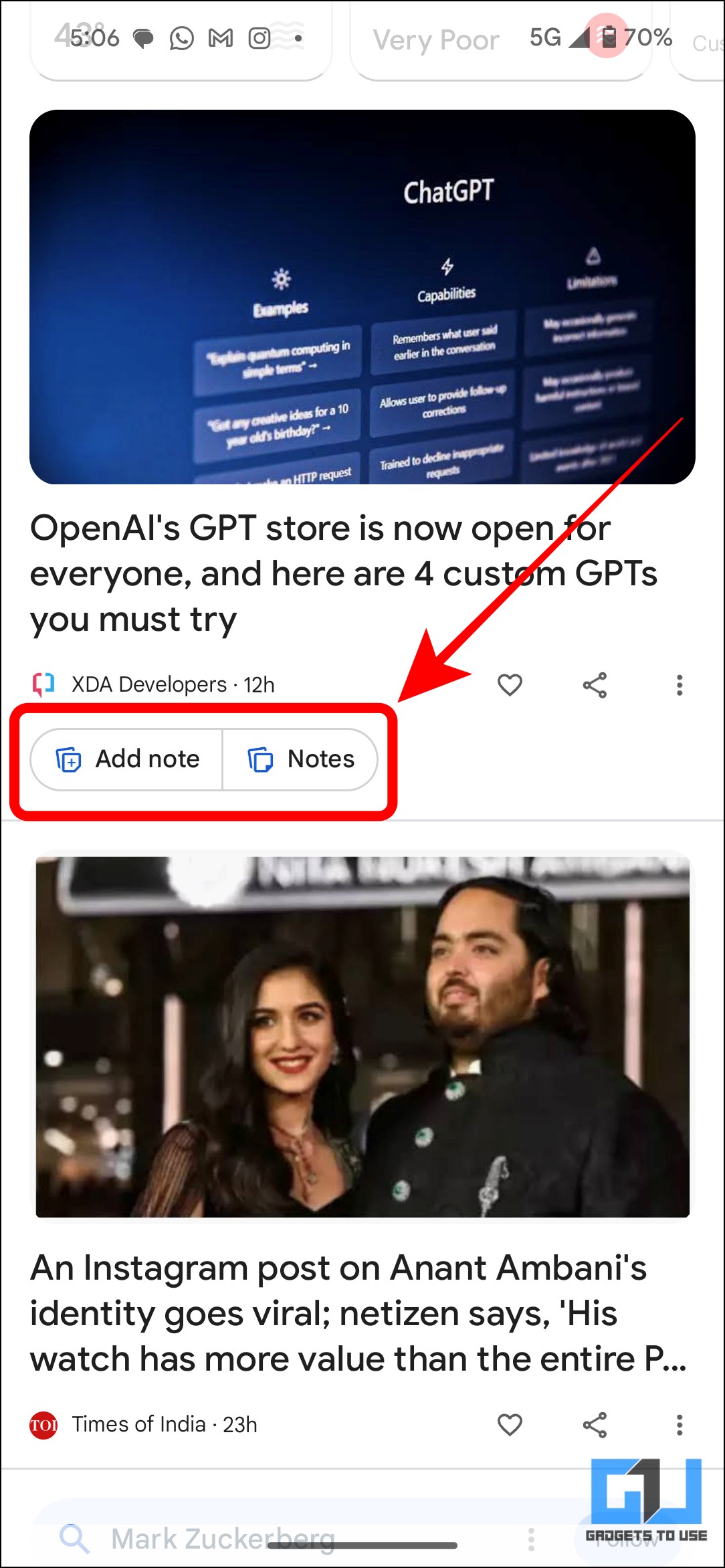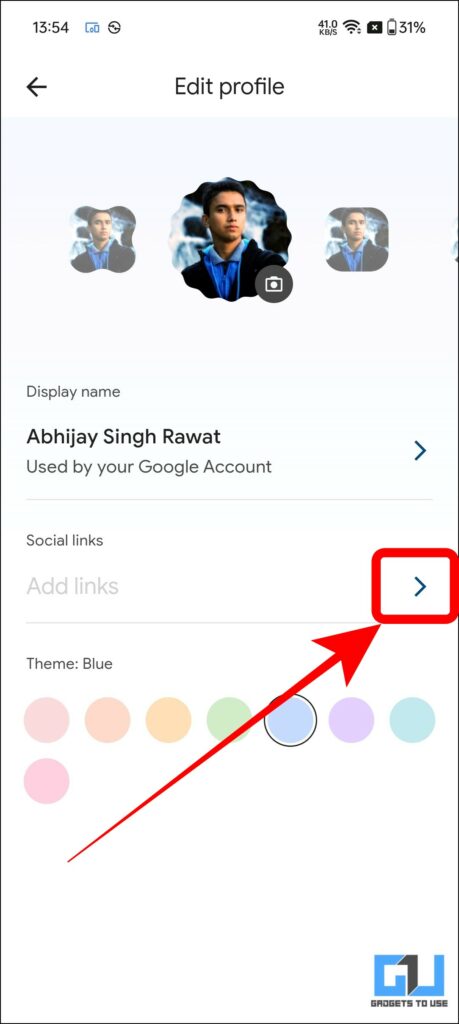Quick Answer
- The Google Search Profile is a great way to build a community of people who can use the Notes for Search feature for comprehensive research, share opinions and flag fake news and misinformation.
- To add social media links to your Google Search Profile, you must ensure you have posted your first note on Google Search or Discover.
- The Google Search Profile seems to be Google’s version of social media integrated with Search, letting us share our thoughts regarding the links and webpages displayed in the result.
Google introduced the Notes for Search feature in November 2023, enabling you to add your opinions and insights regarding a webpage. However, to do this, you need to have your own Google Search Profile. This Search Profile can help you create and share your own opinion as well as access others’ notes. In this guide, you can learn how to create your own profile and customize it the way you want to.
Steps to Create Your Google Search Profile
The Google Search Profile seems to be Google’s version of social media integrated with Search, letting us share our thoughts regarding the links and webpages displayed in the result. To get started with your own Google Search Profile, follow the steps below.
1. Go to Google Profile. You will see a blank profile with “Your name” and zero posts or likes in the profile.
2. Next, head to the Google Search app and tap on the Search Labs icon.
3. Then, scroll down to locate and tap to open the Notes on Search.
4. Toggle to turn on the Notes on Search feature.
5. Next, head over to the Google Search app and search for any query or click on Try an example. The search results will now have a “Notes” icon next to the webpage links, as shown in the image.
6. Tap on the icon to open notes of the webpage. Now add your first Note by tapping on the highlighted icon next to the “Share your thoughts” text field.
Enter the text you feel could add value to readers (related to the topic, link, or search query) and hit Post.
7. A pop-up box will confirm your first Note posted on Google.
8. You can now see your Google Search Profile with your Google account picture and the Note you recently published.
Important: You must note that you can also add and check notes from the Google Discover page on your Google Search app. Here is what it looks like.
Steps to Customize Your Google Search Profile
To personalise your Google Profile page and make it more interesting, you can follow the steps below.
1. Go to “Edit Profile” on the Google Profile page.
2. Next, tap on the “Social links” button to add your social media handles to your Google Profile.
Note: You can also change the frame of your profile display or change the theme colour of your Profile page.
FAQs
Q. Can I Add Notes to Webpages on Google Search or Discover?
Yes. You can add your notes or access notes written by others on Google Search and Discover. To do so, you must create enable Notes for Search on Google Labs and create your Google Profile. For a detailed step-by-step guide, read the method above.
Q. How Can I Add Social Media Links to My Google Profile?
To add social media links to your Google Search Profile, you must ensure you have posted your first note on Google Search or Discover. Then, go to Edit Profile> Social Links> Choose your desired social media platform. For an even better understanding, you can also check the guide above.
Q. Why Should I Create My Google Search Profile?
Once you create your Google Search Profile, you can post your own insights and opinions as well as access notes shared by others. This would help to give feedback regarding the webpage and your own experience, or even mark it as misinformation for others to watch out for.
Wrapping Up
The Google Search Profile is a great way to build a community of people who can use the Notes for Search feature for comprehensive research, share opinions and flag fake news and misinformation. In this guide we learnt how you can get started by creating your profile and joining the community of Google’s Notes for Search. For more such reads follow GadgetsToUse and check out the following links below.
- This New Feature Simplifies Google Search for You
- 2 Ways to Google Search From Telegram or WhatsApp Without Leaving App
- 4 Methods to Save Google Search Results Links on PC or Phone
- What Are Notes on Google Search? How to Enable and Use Them?
- 3 Ways You Can Disable Google AI Overviews in Search Results
You can also follow us for instant tech news at Google News or for tips and tricks, smartphones & gadgets reviews, join the GadgetsToUse Telegram Group, or subscribe to the GadgetsToUse Youtube Channel for the latest review videos.