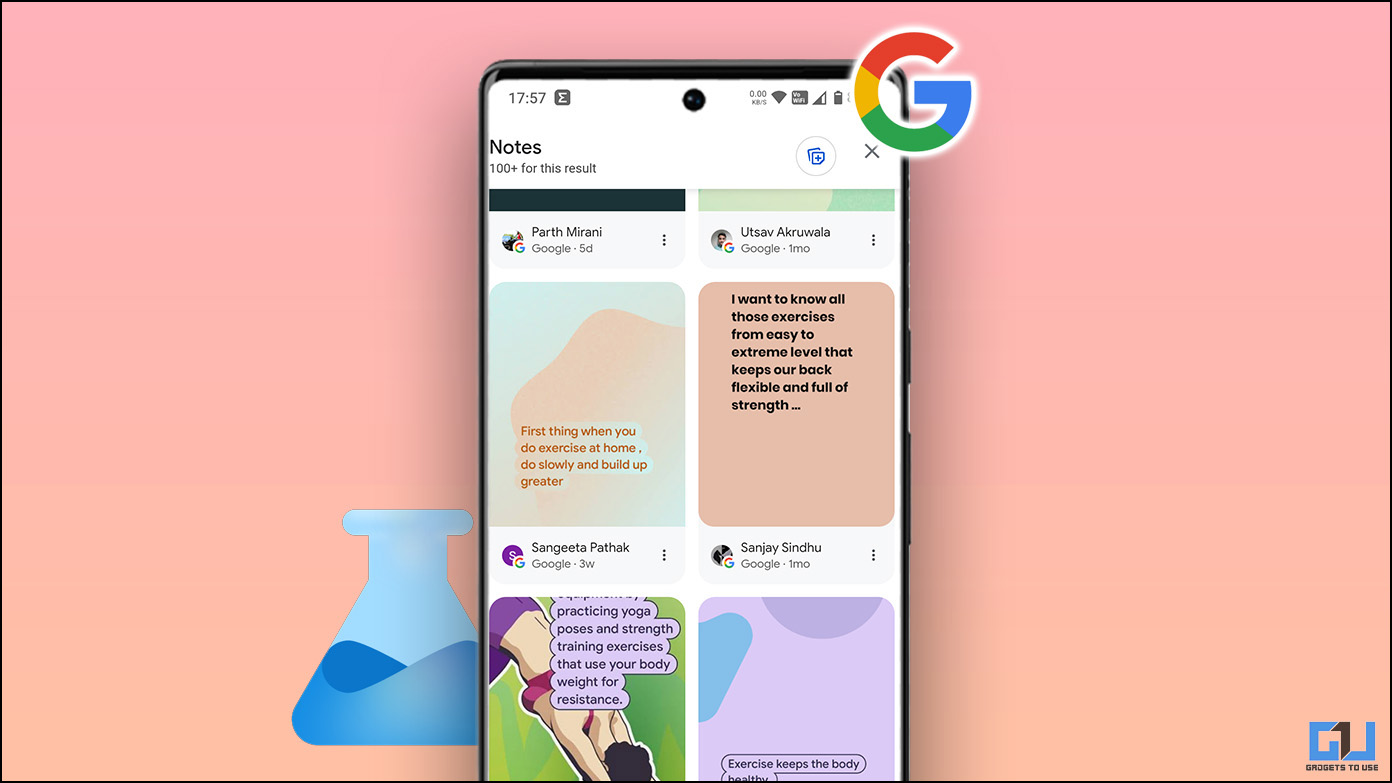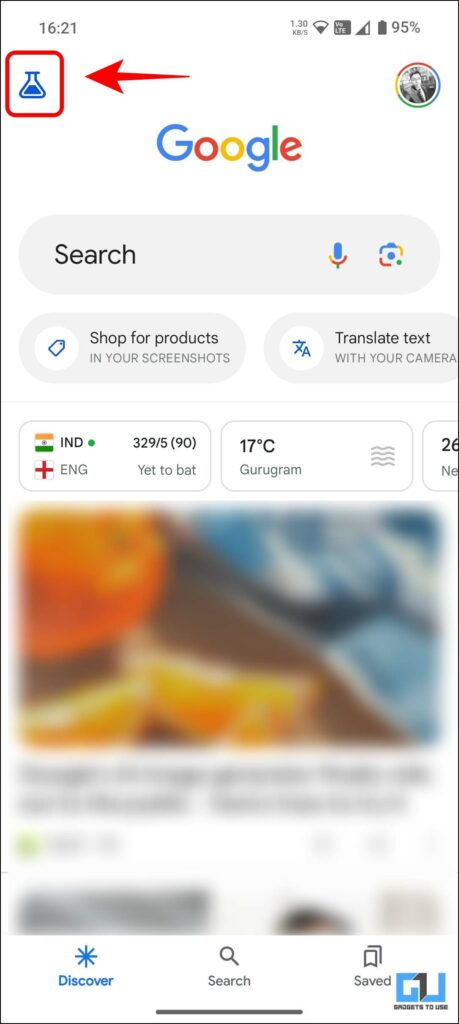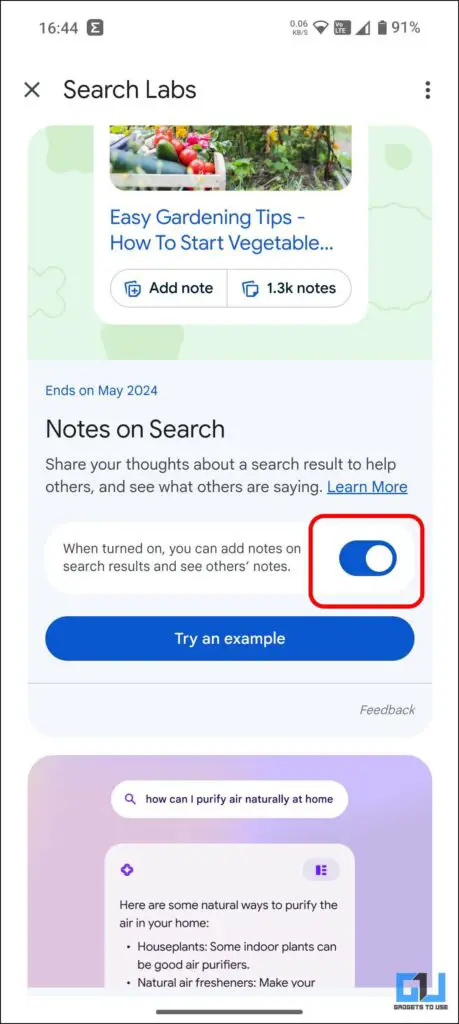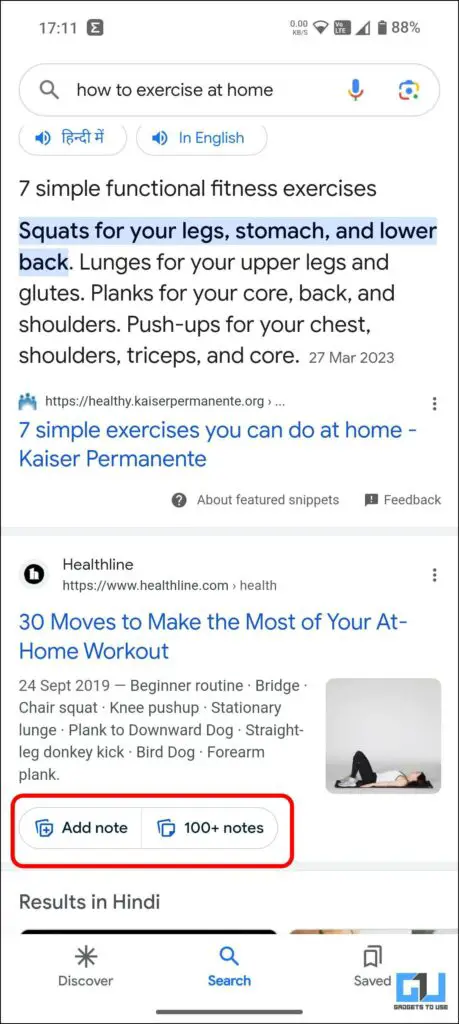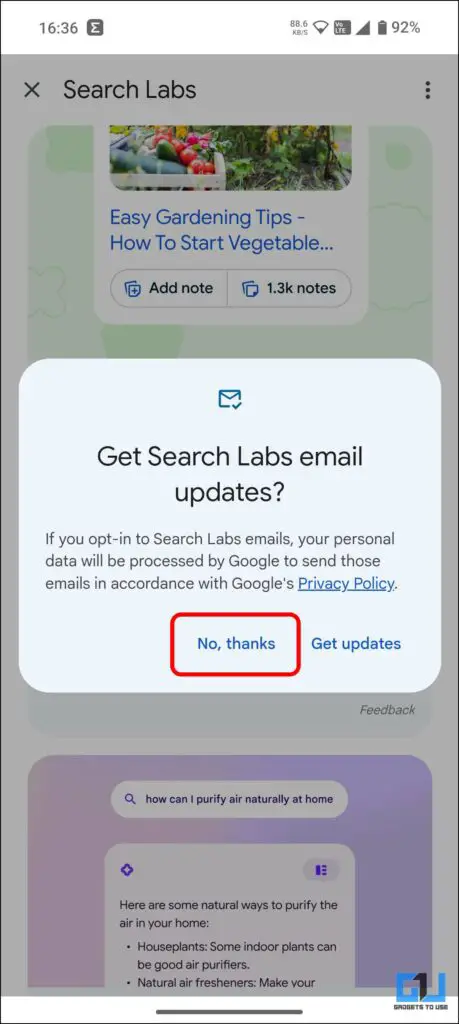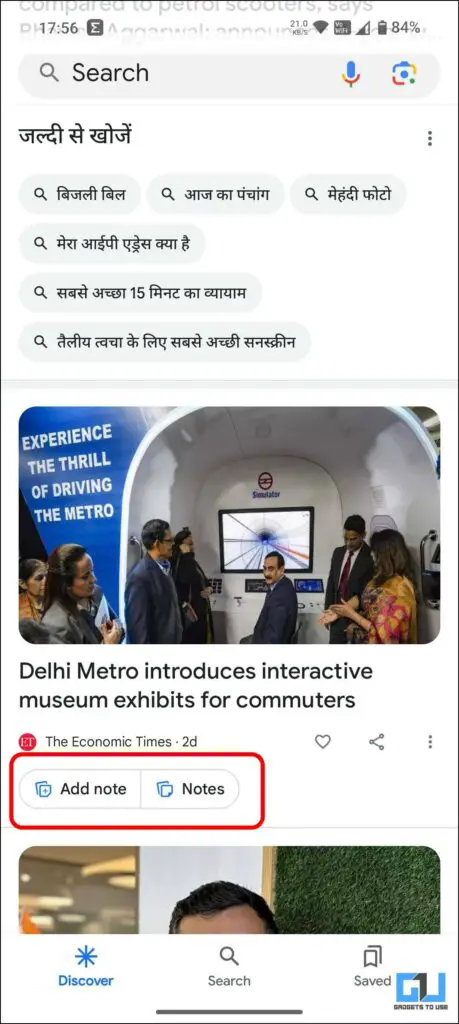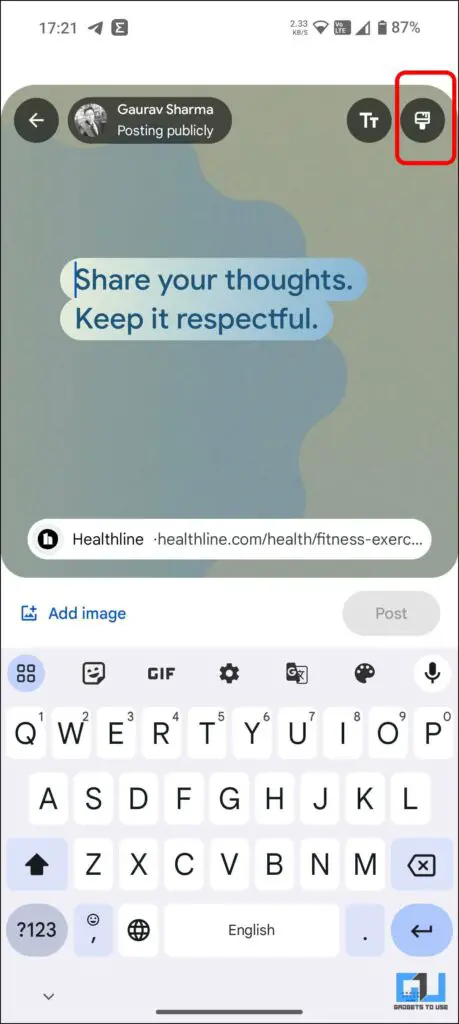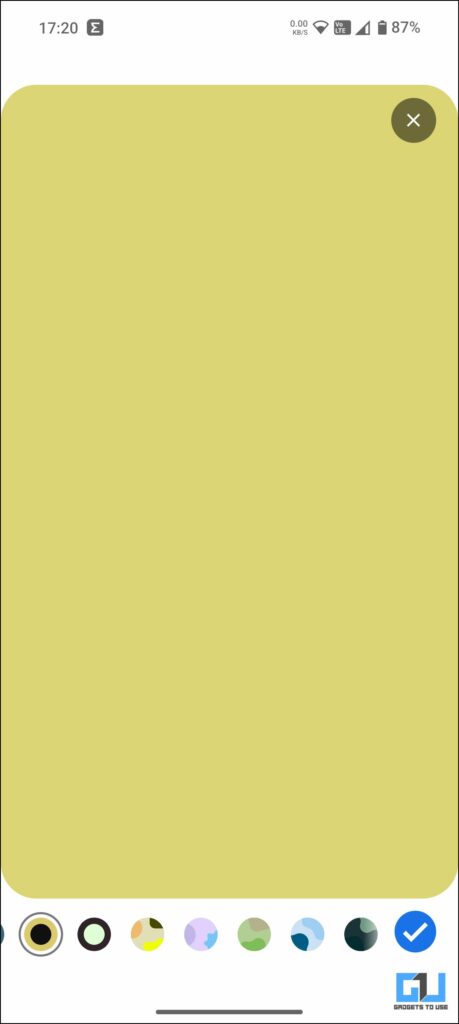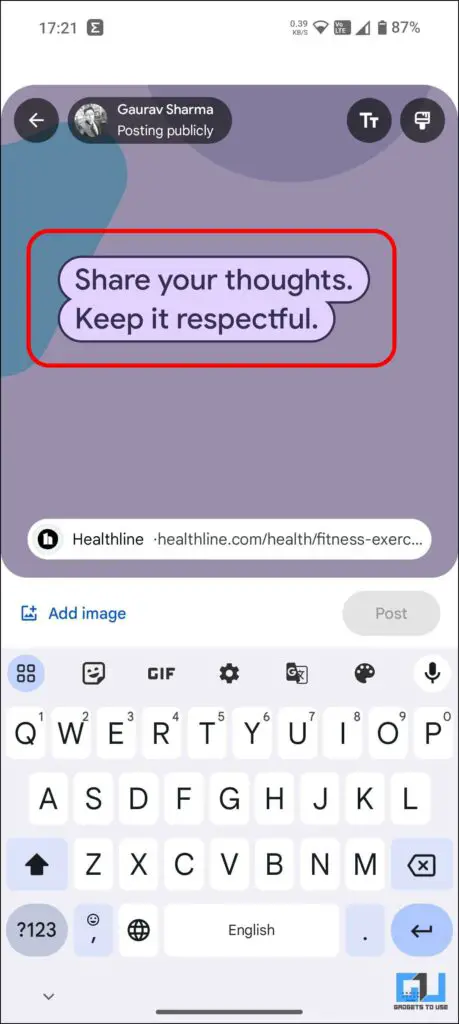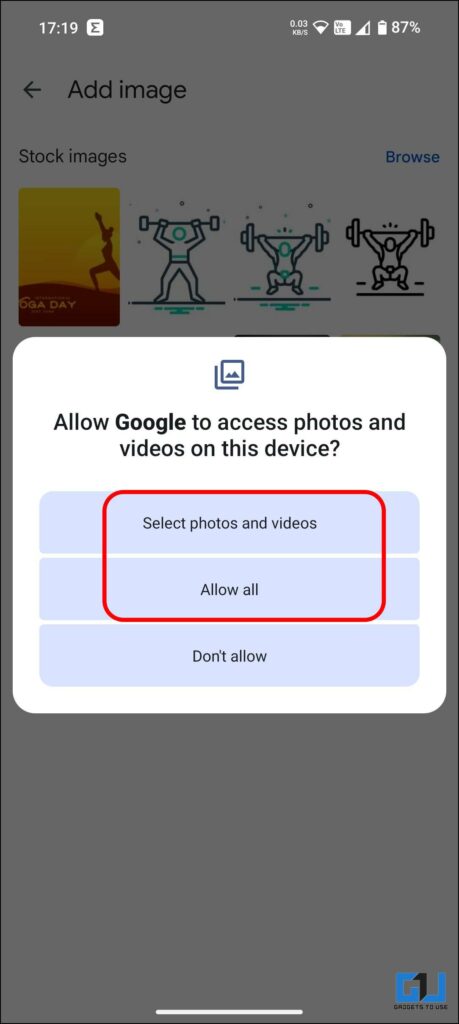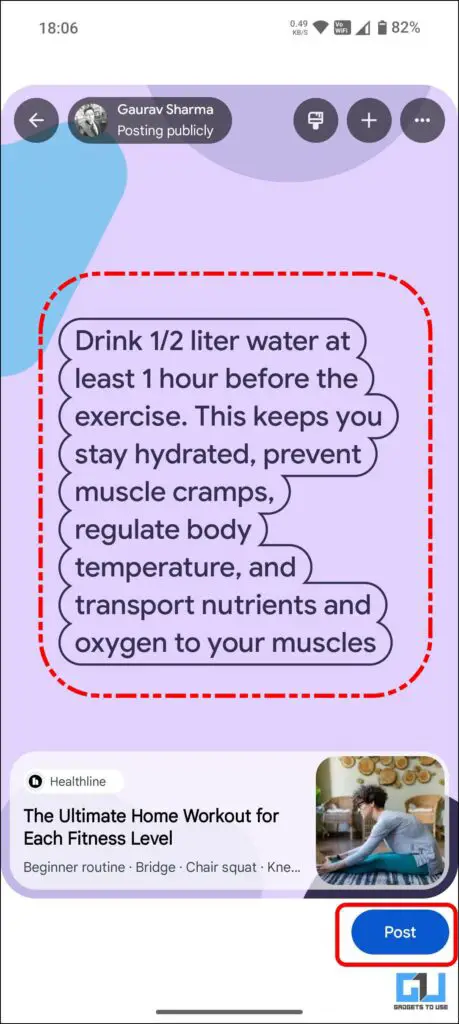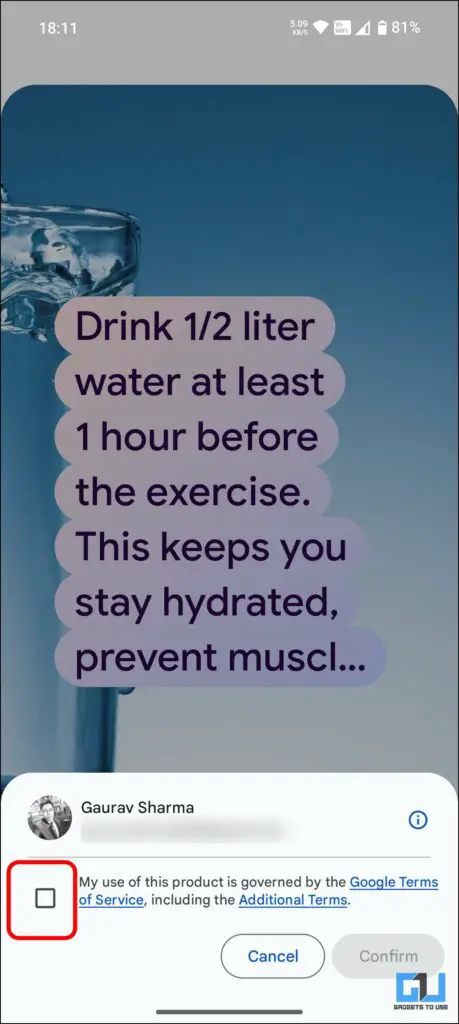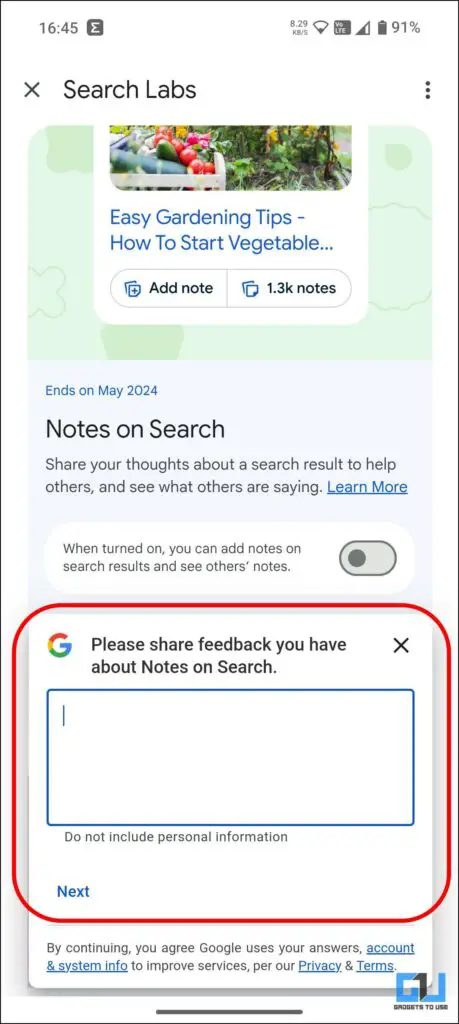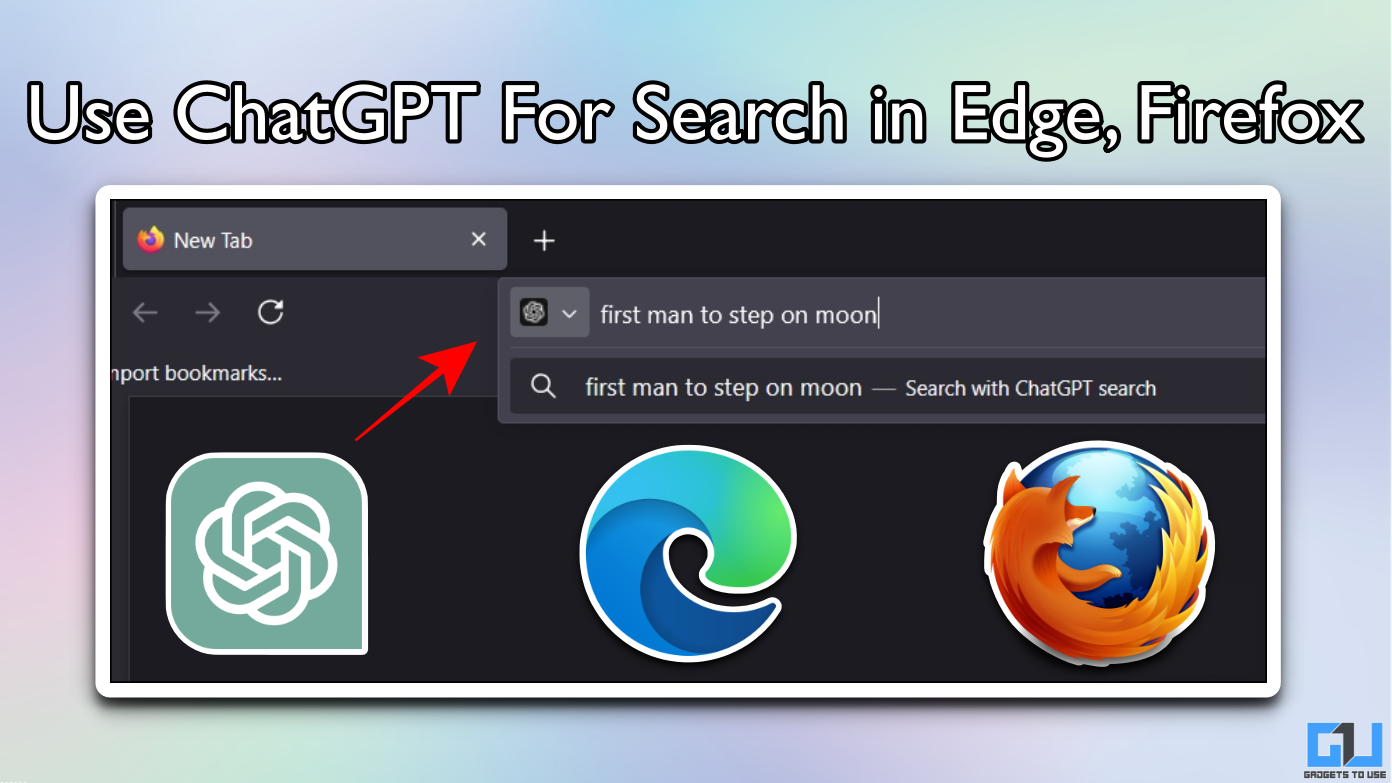Quick Answer
- Once you have enabled the Notes on Search feature for Google Search Labs, you can add a note from your end to help other Google users learn about your personal experience and insights about something they are looking for.
- You can also share your feedback with the Google team about what you disliked about the Notes on the Search feature and why you are disabling it.
- You must reside in a supported region and use only the supported languages to access the Notes on Google Search feature.
We look up answers to our questions on Google Search, as it is the most popular search engine with a vast data depository. However, while searching for some specific questions, we sometimes require real-world experiences from users who have been in our place before us. To make up for this, Google introduced Notes on Google Search. In this read, we’ll explore what they are, how to use them, and more.
Steps to Enable Notes on Google Search
Being a search engine, Google wants everyone to get answers to their questions. That’s why they have introduced Notes, which will let people share their practical knowledge on Google Search, helping others find the best answers for their weirdest or most wonderfully unique questions and discover what’s most useful for them on the web. Here’s how to enable Notes on Google Search.
1. Launch the Google App (Google Play Store / Apple App Store) on your phone, and tap the Erlenmeyer glass flask icon at the top left.
2. Now, ensure the Notes to Search toggle is enabled.
Now, whenever you search for anything on Google from your smartphone, you can see the notes shared by others and add your notes.
You can opt-in for search lab emails; if you do so, your data will be processed by Google to send updates to your inbox.
Currently, it is available as an experiment in the US and India and supports only English and Hindi.
Steps to Create a Note on Google Search
Once you have enabled the Notes on Search feature for Google Search Labs, you can add a note from your end to help other Google users learn about your personal experience and insights about something they are looking for. Here’s how to create a note on Google Search.
1. Tap the Add Note option from Google Search or Discover results to go to the Notes Editor tab.
2. Once on the Note Editor window, you can make the following changes:
- Tap the paintbrush icon to change the note background.
- Tap the Plus (+) icon to add:
- Text,
-
- Images (you can use stock images or add images from your phone) or
-
- Stickers (it supports both stickers and GIFs).
- Tap the three dots at the top right to share any feedback about the notes or issues you have experienced.
3. Tap the Post button to publish your note.
4. When prompted, agree that you are using Google Product as per the Google Terms and Services and agree to be governed by the rules. Tap Confirm to post your Note.
Once your note is posted, all other Google users can see it based on their search. Only your profile picture and name will be visible alongside your note; your personal information, like your email address and other details, won’t be shared publicly.
Steps to Turn off Notes on Google Search
Since Notes is in the experimental stage, you might encounter bugs or hiccups if you have decided to turn them off. Here’s how it can be done.
1. Launch the Google App on your phone, and tap the Erlenmeyer glass flask icon at the top left.
2. Now, turn off the Notes on Search toggle to disable the Notes experimental features.
You can also share your feedback with the Google team about what you disliked about the Notes on the Search feature and why you are disabling it.
FAQS
Q. What Are Google Notes on Search Results?
Notes on Google Search is an experimental feature under Google Search Generative Experience (SGE). It allows the user to share his/her perspective, experience, or knowledge on content in Google results. Notes are publicly visible and are attached to a specific search result or Discover article.
Q. How Can I Add a Note to Google Search?
You must reside in a supported region and use only the supported languages to access the Notes on Google Search feature. Follow the above-mentioned steps to enable and post Notes on Google Search. Currently, it is available only in these regions:
- US (English), and
- India (English and Hin.
Wrapping Up
In this read, we discussed Notes on Google Search, its benefits, supported regions and languages, how to see notes shared by others, and how to add your notes. Since it is an experimental feature, there are bugs, like it takes a considerable time to upload your note with an image, and they aren’t available on most search topics, etc.
In the future, Google plans to expand it to more regions and share insights about notes with site owners. This will surely help users across the globe to get answers to their questions quickly, with advice from real users and experts. Stay tuned to GadgetsToUse for more such reads, and check the ones linked below.
Also, Read:
You can also follow us for instant tech news at Google News or for tips and tricks, smartphones & gadgets reviews, join the GadgetsToUse Telegram Group, or subscribe to the GadgetsToUse Youtube Channel for the latest review videos.