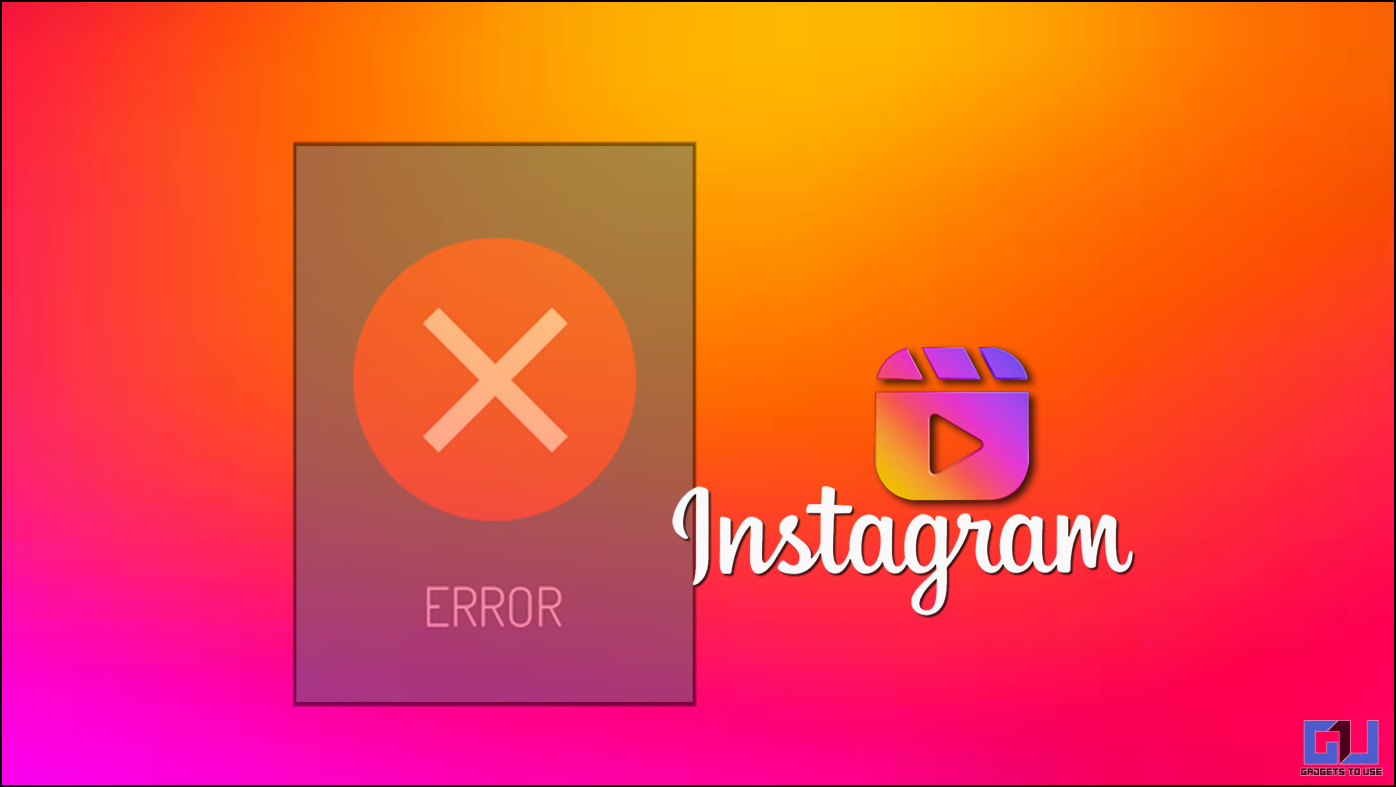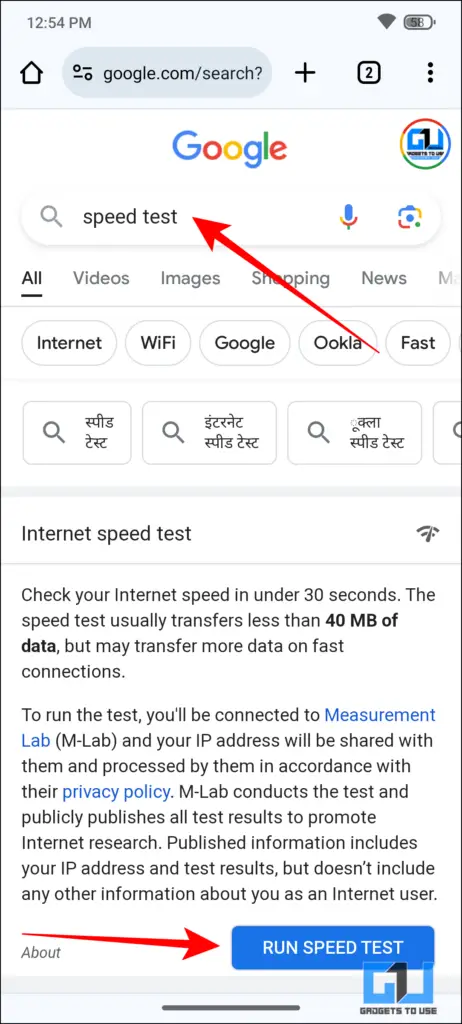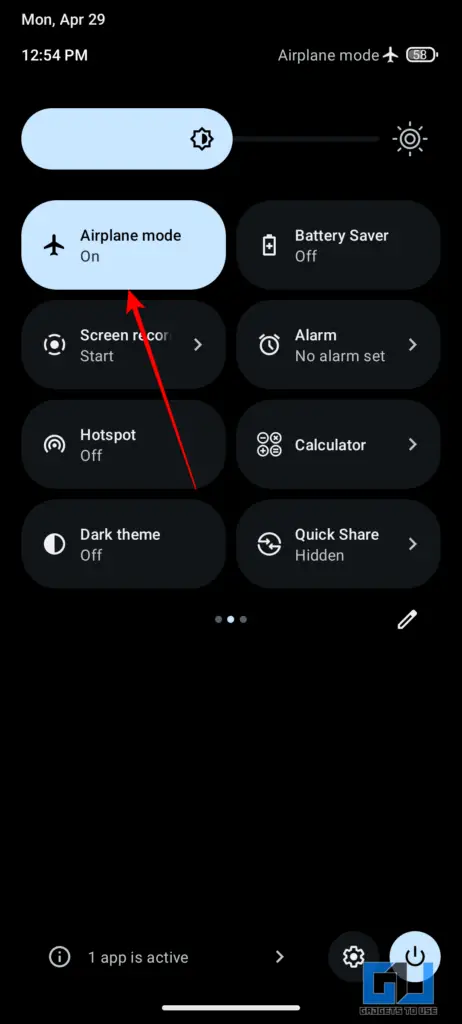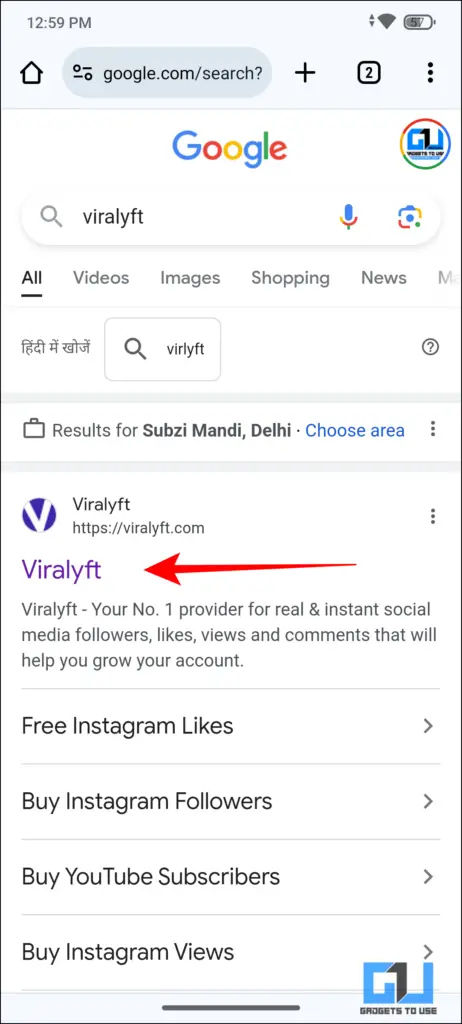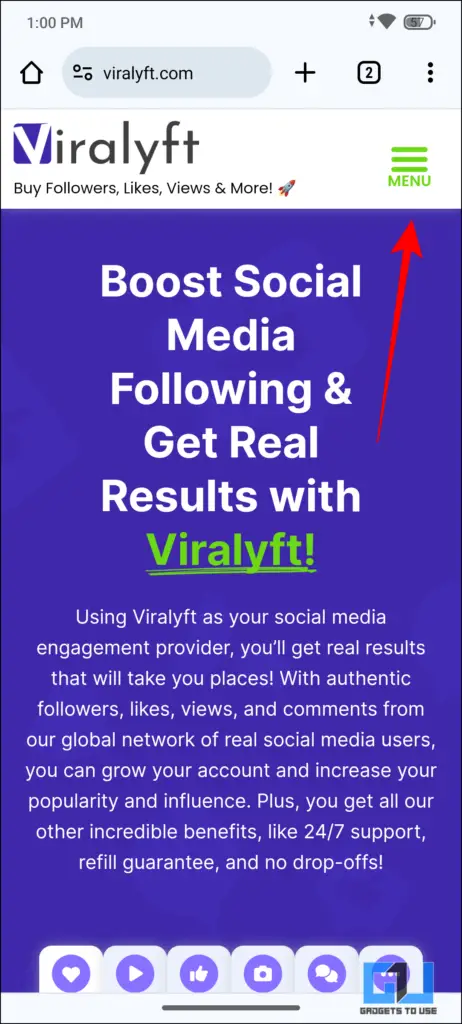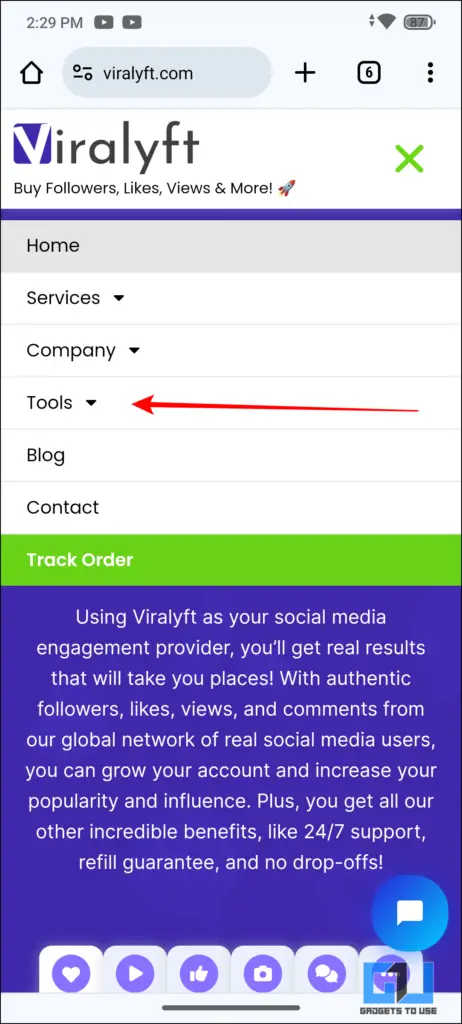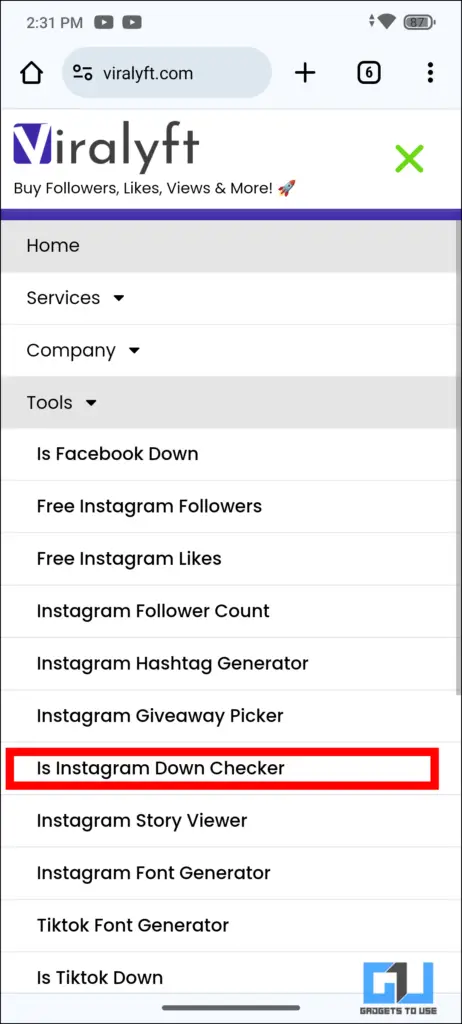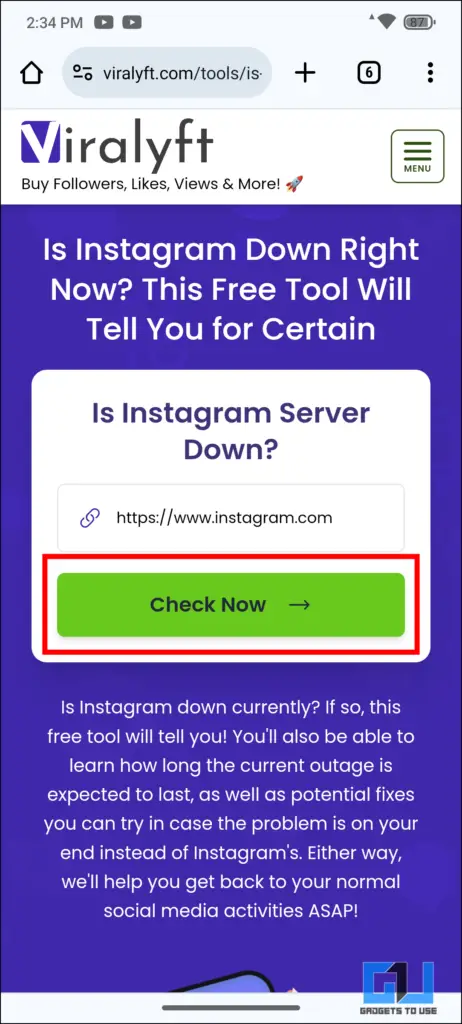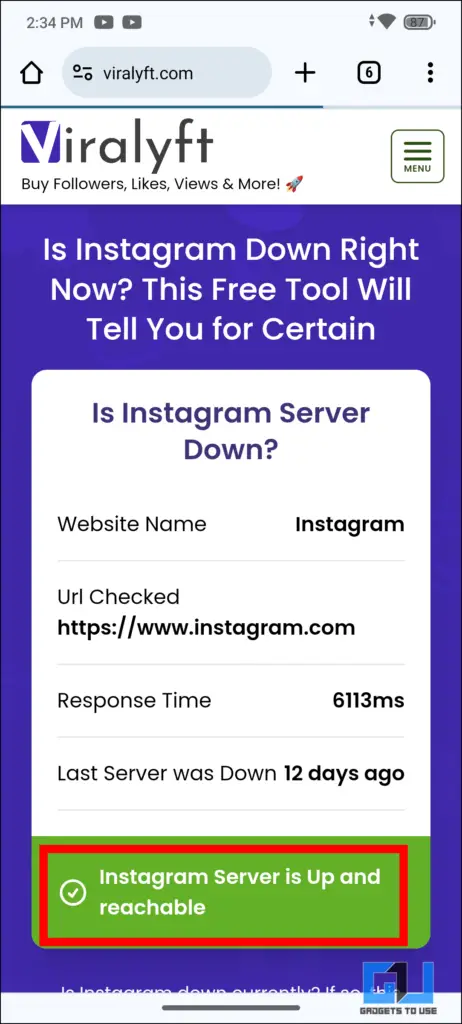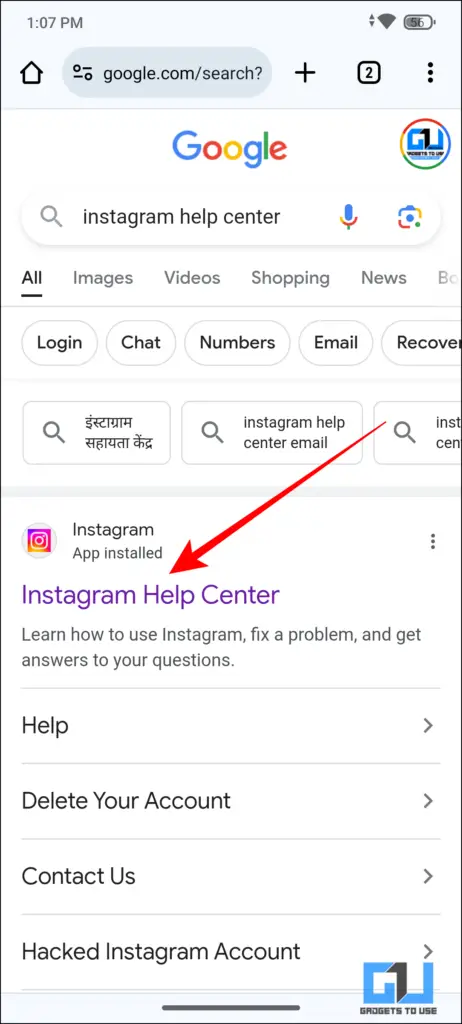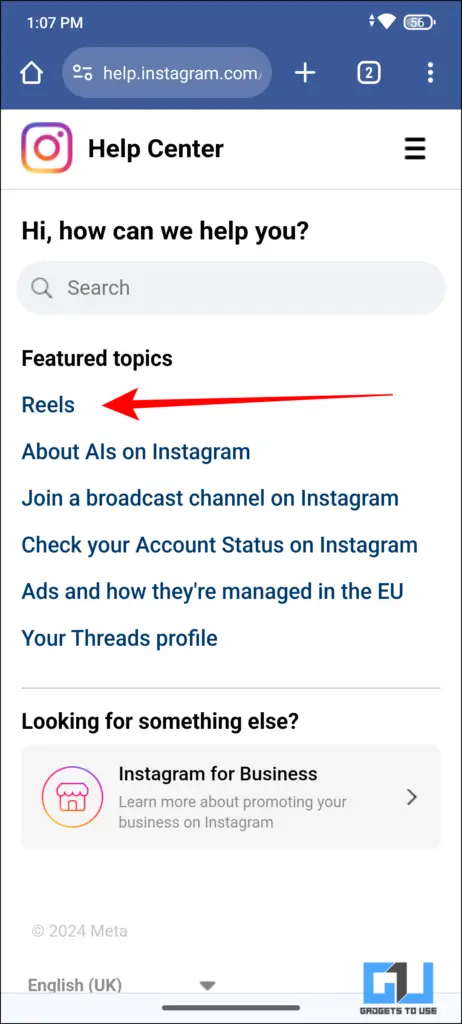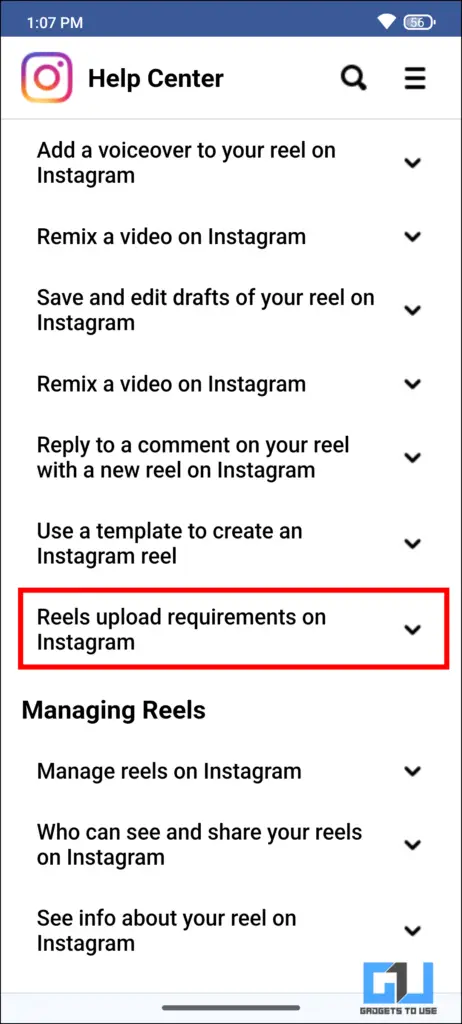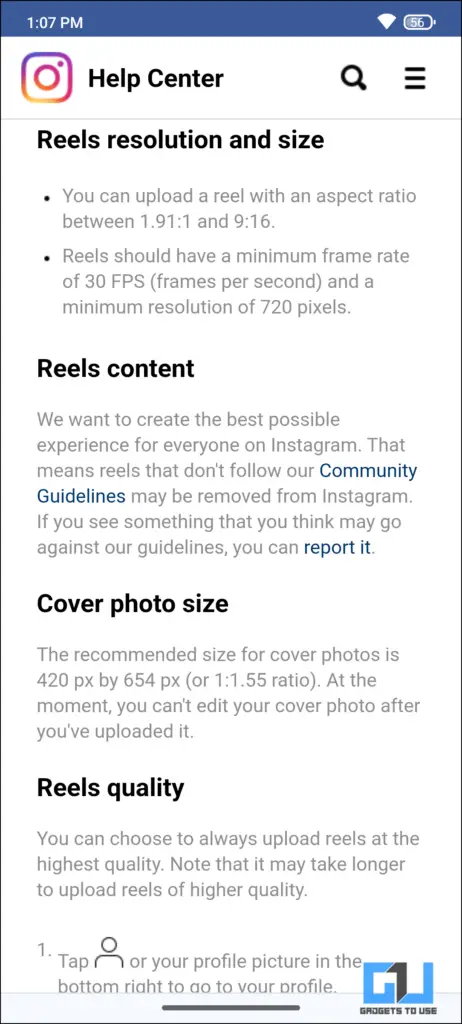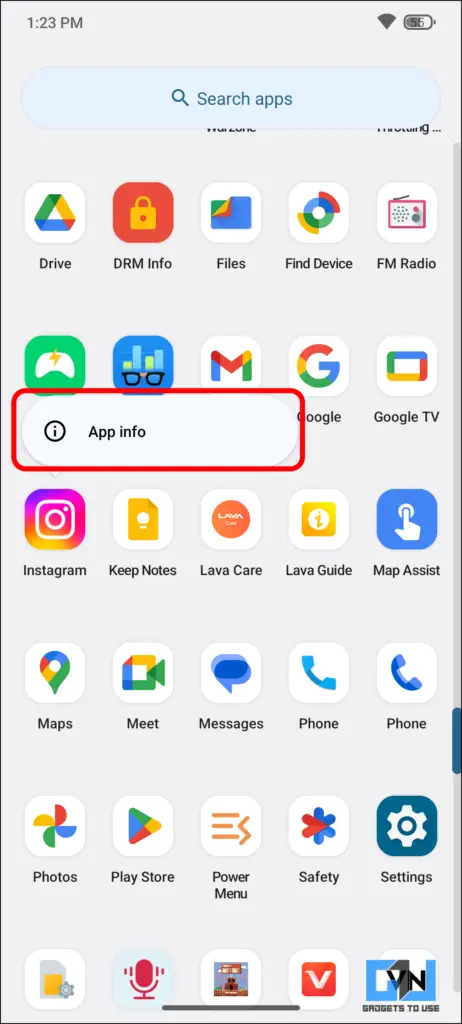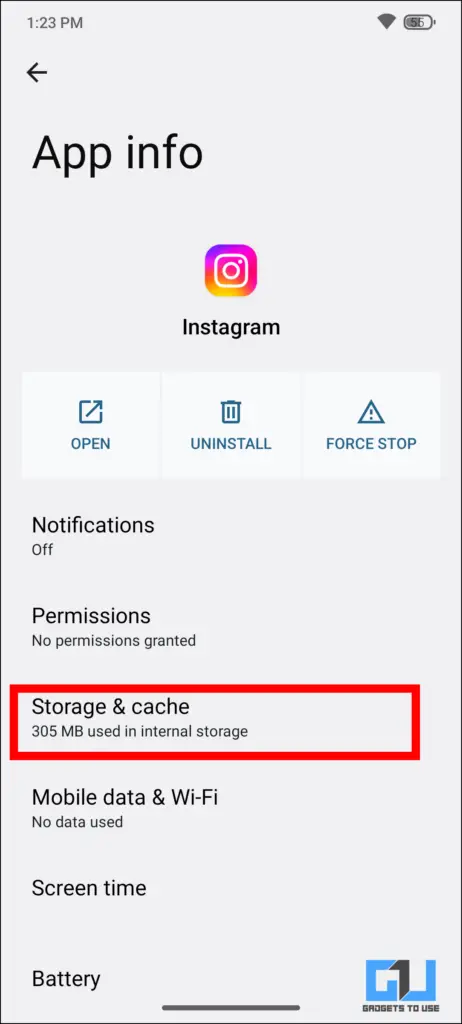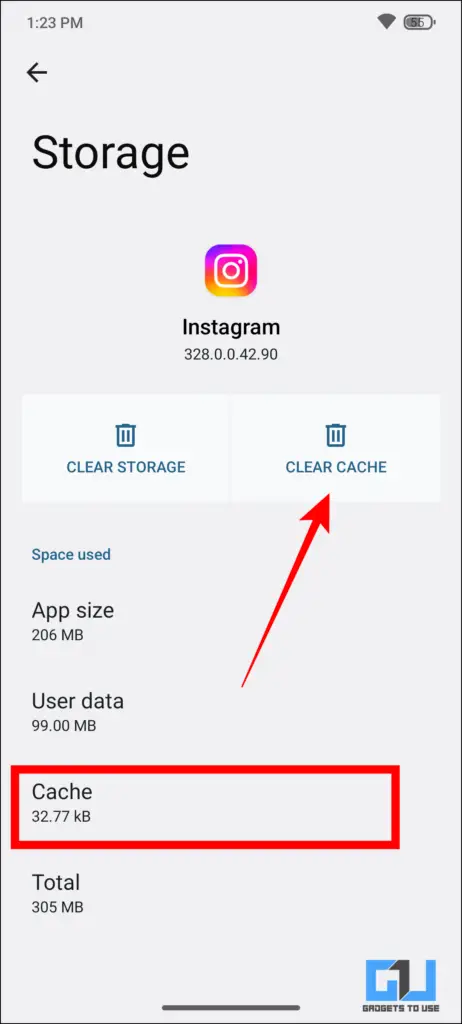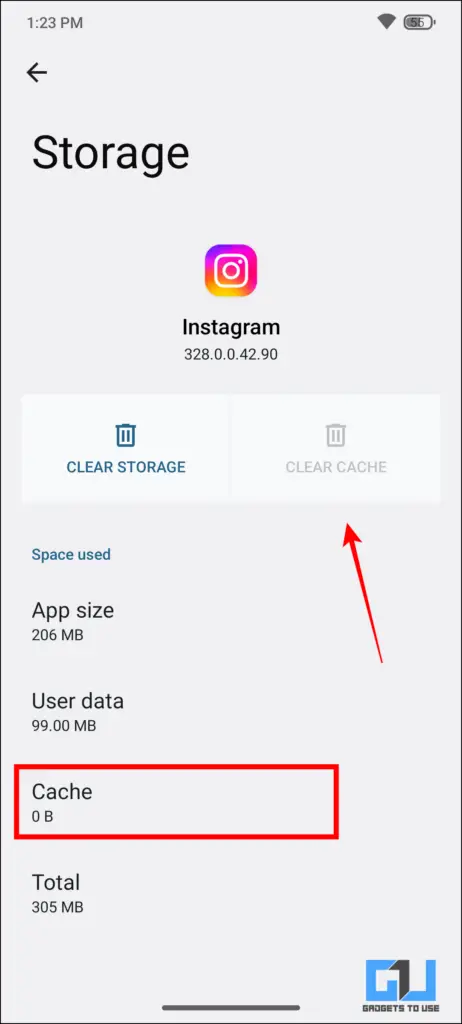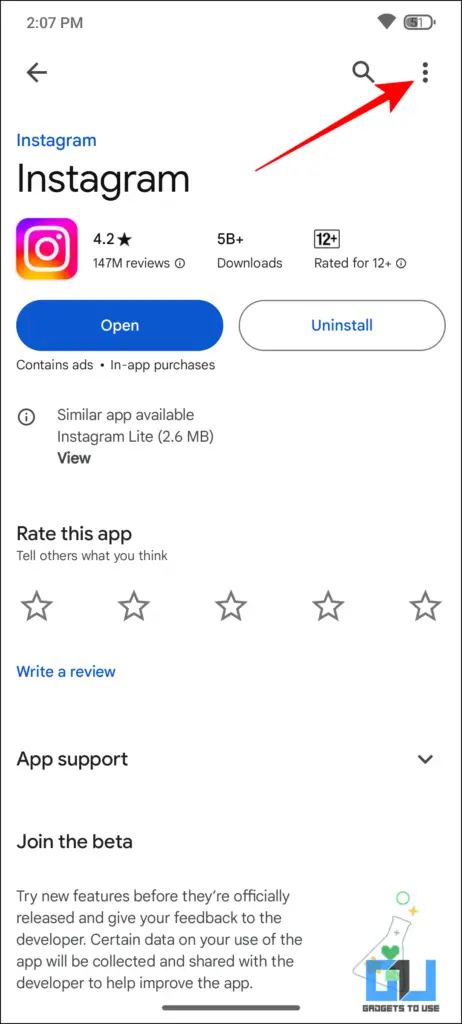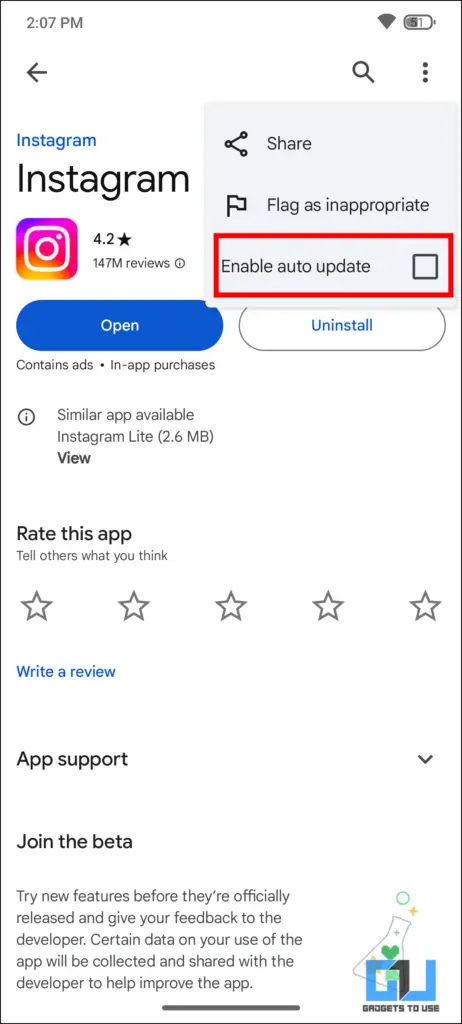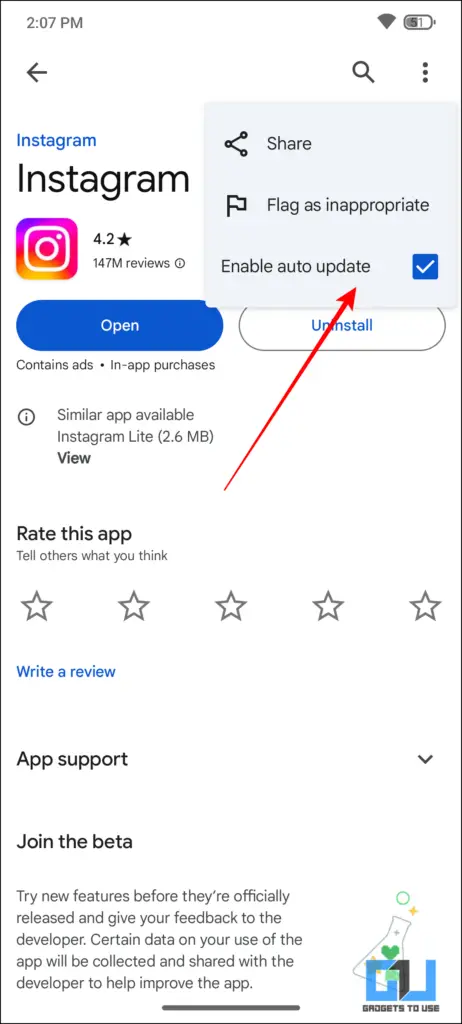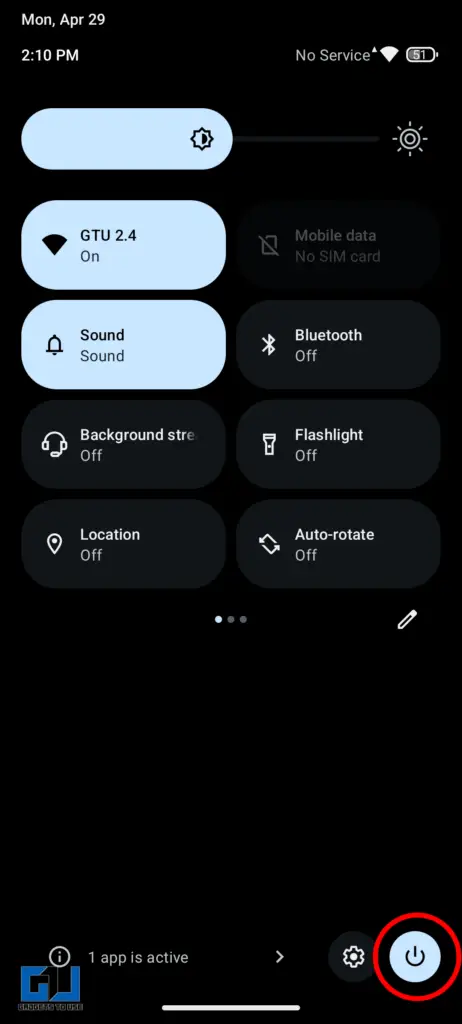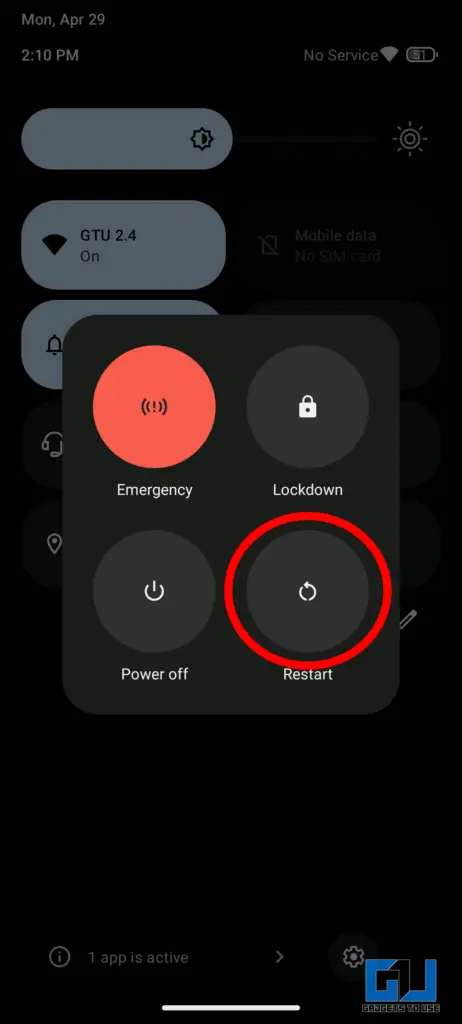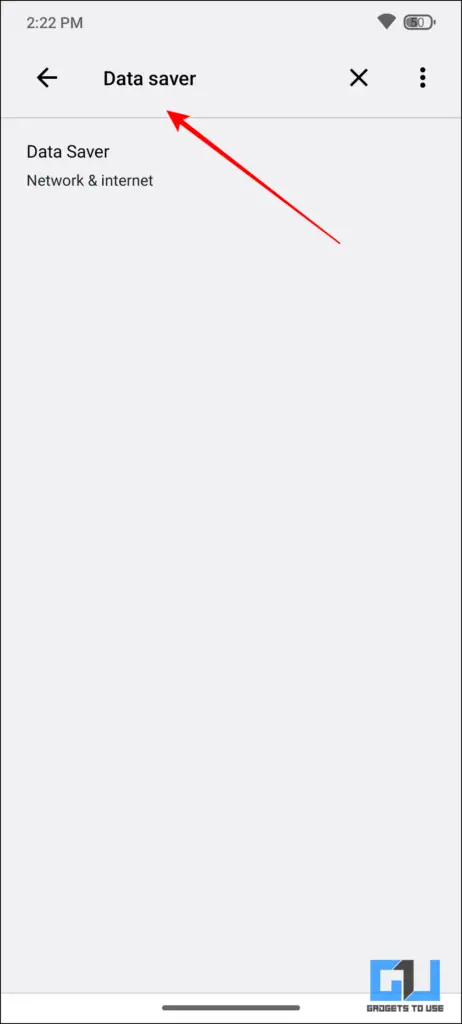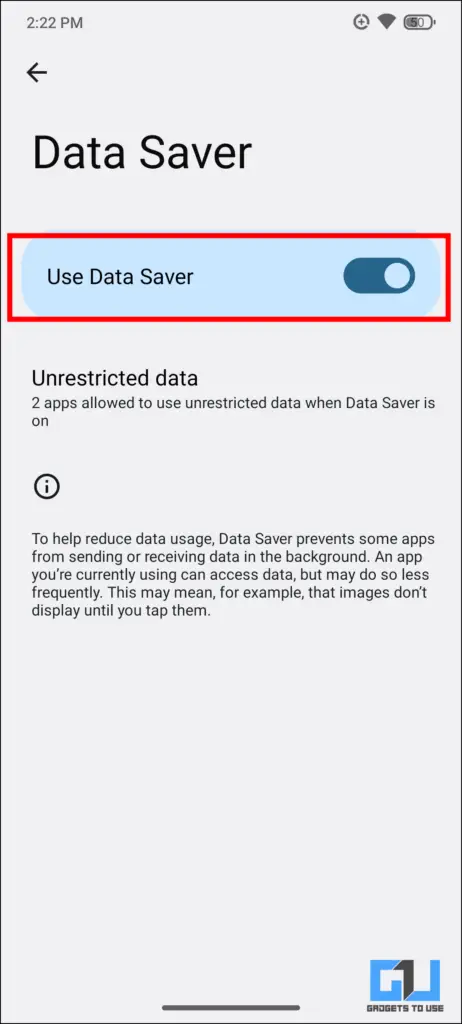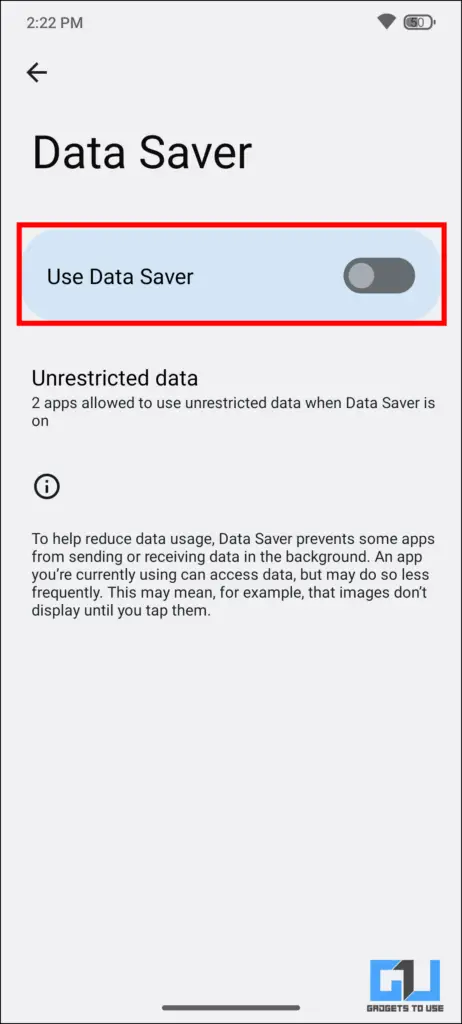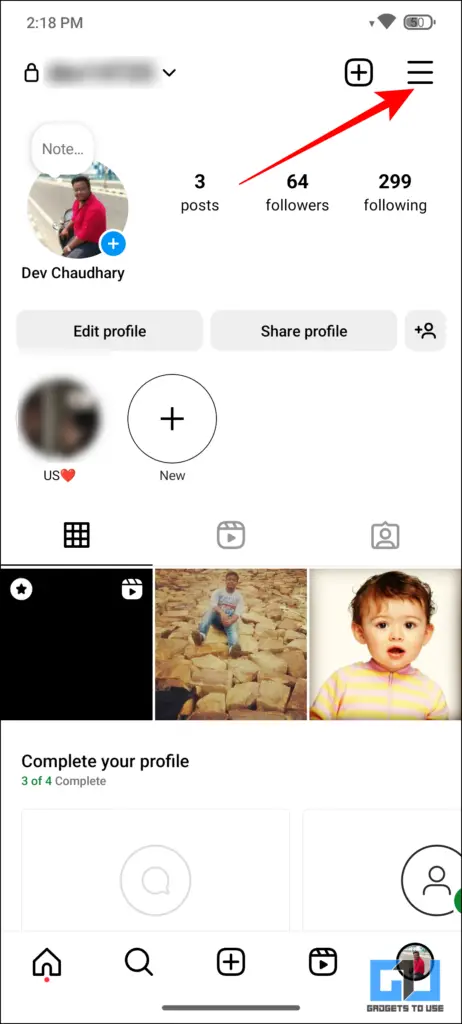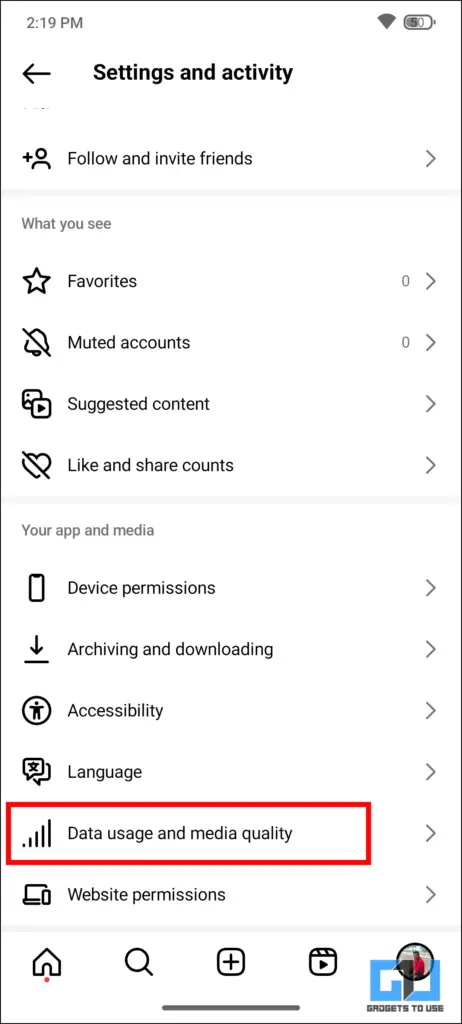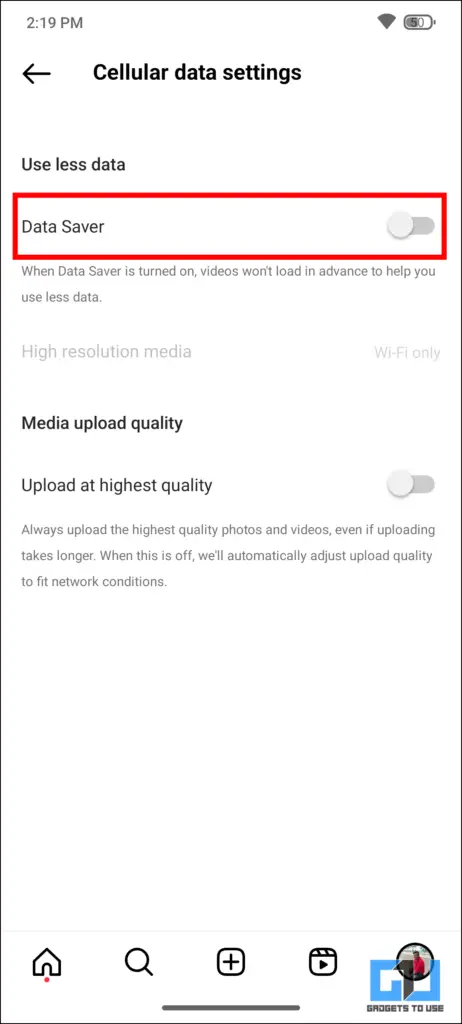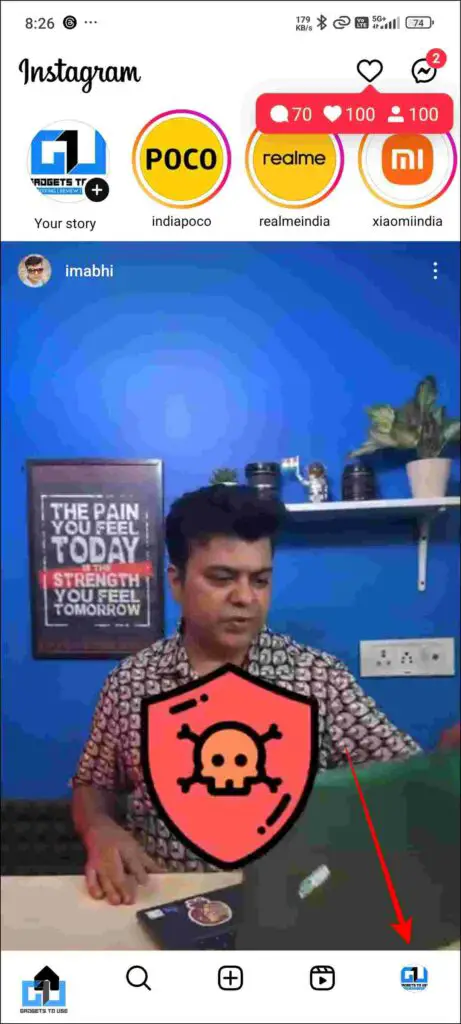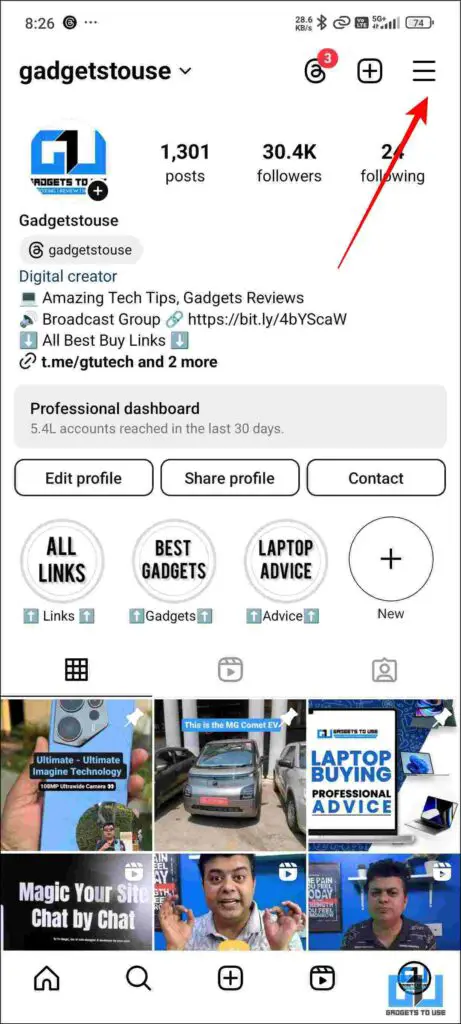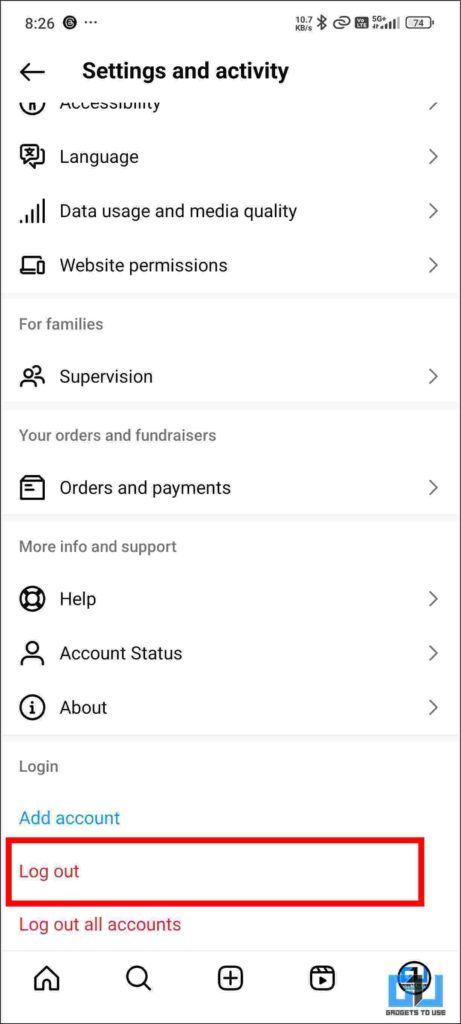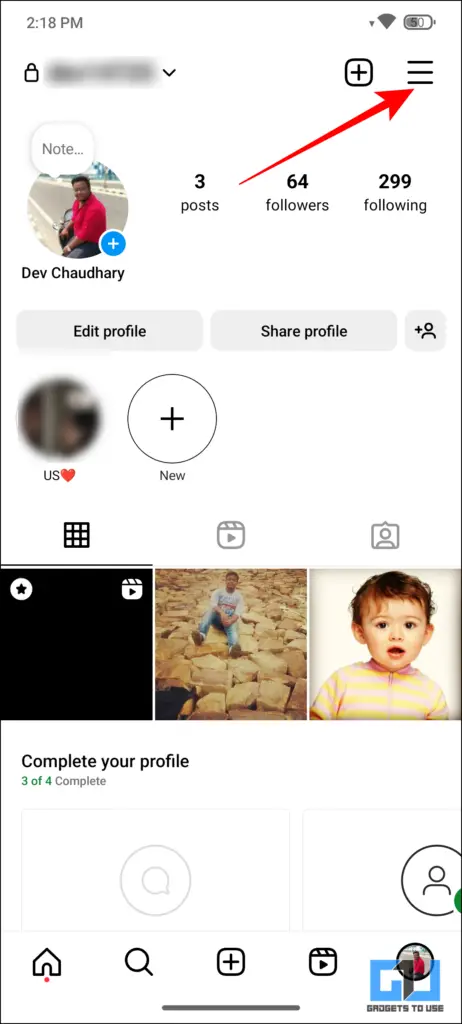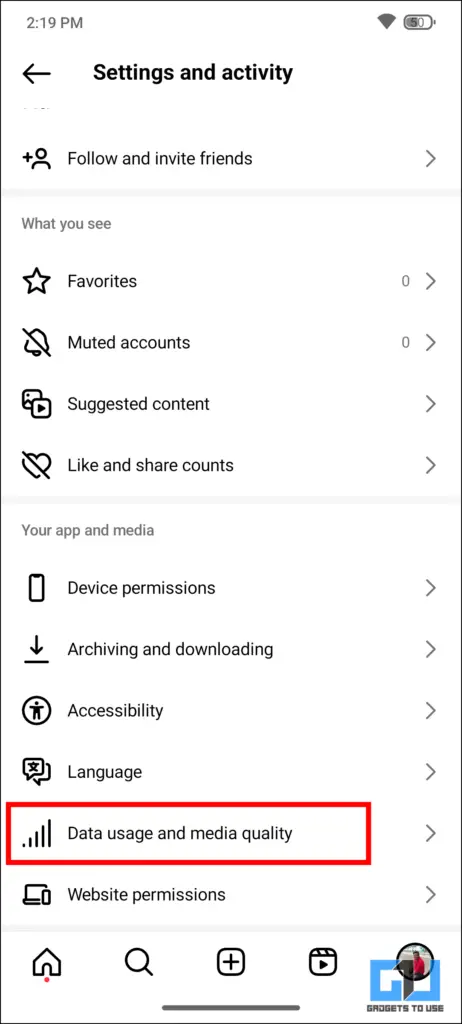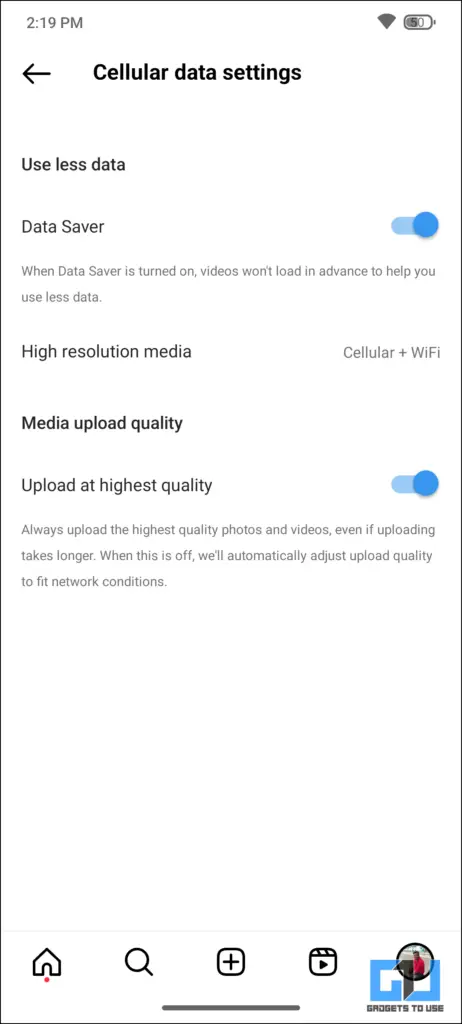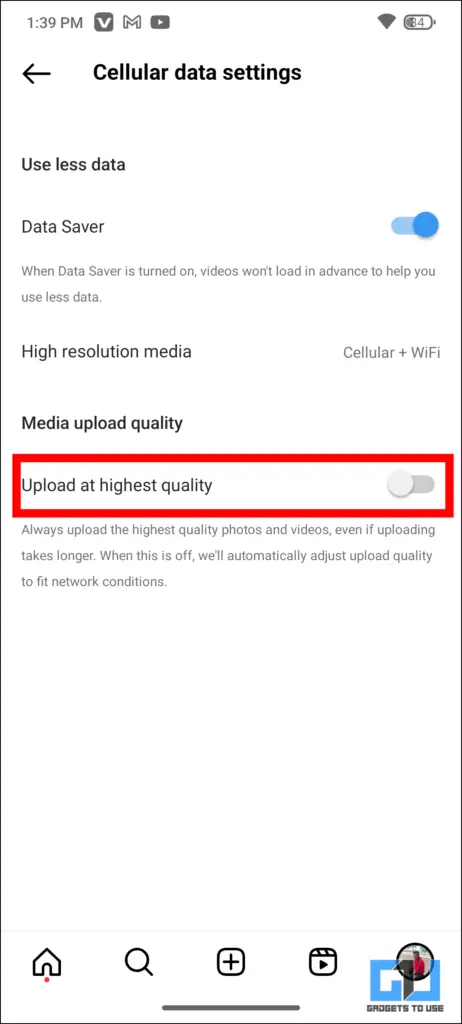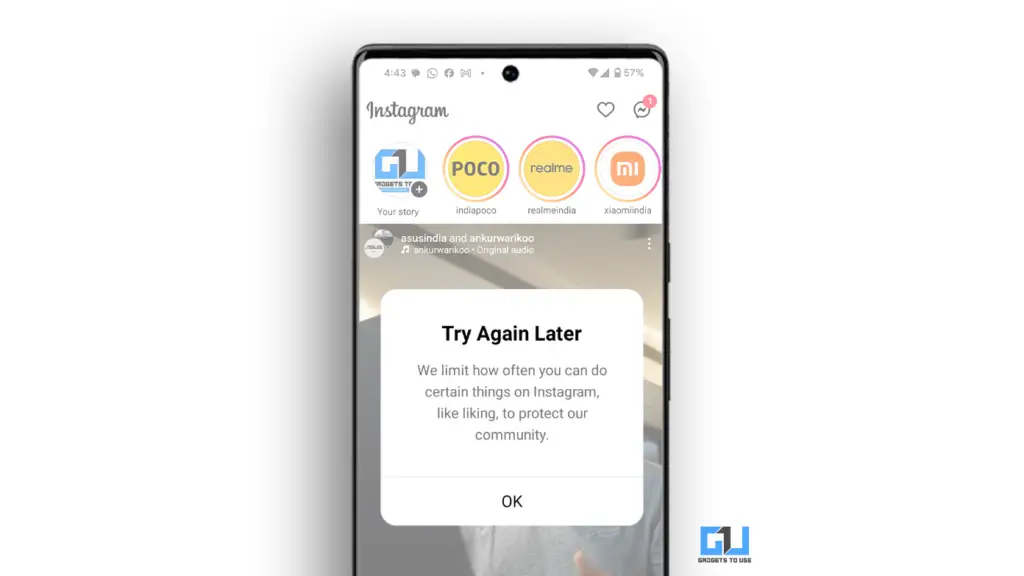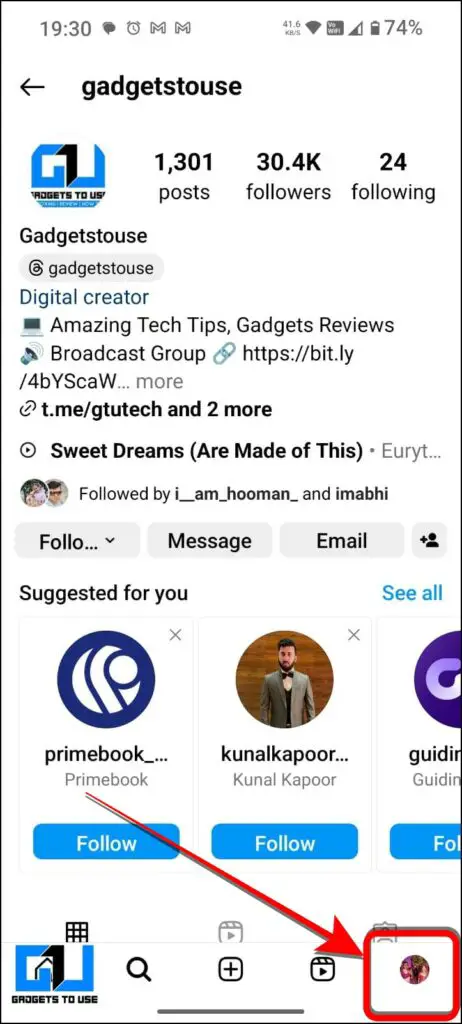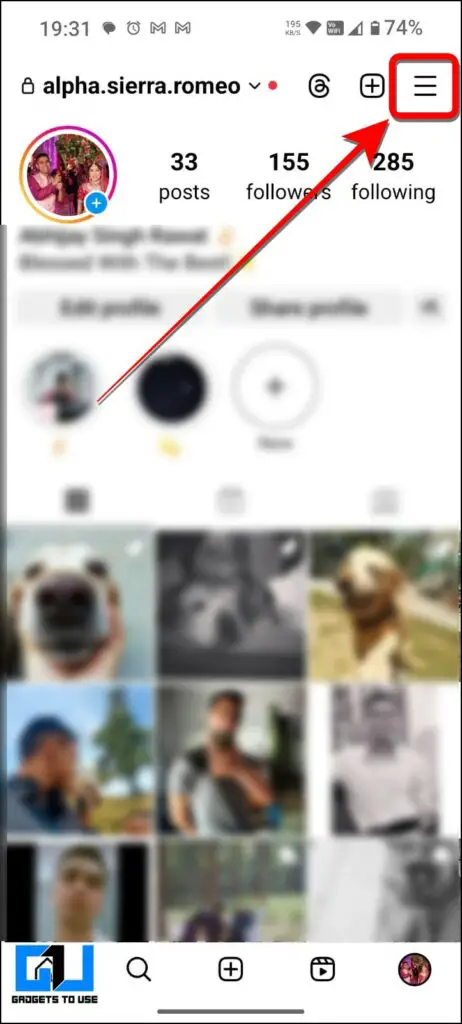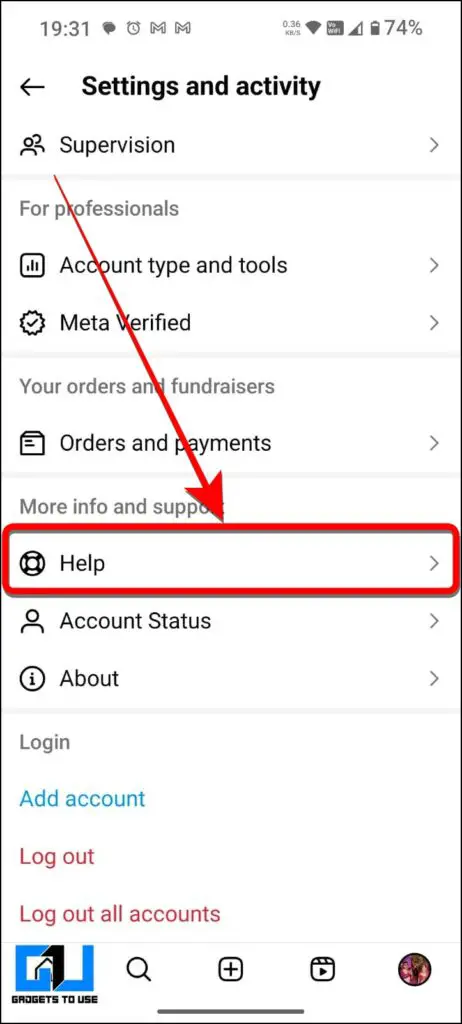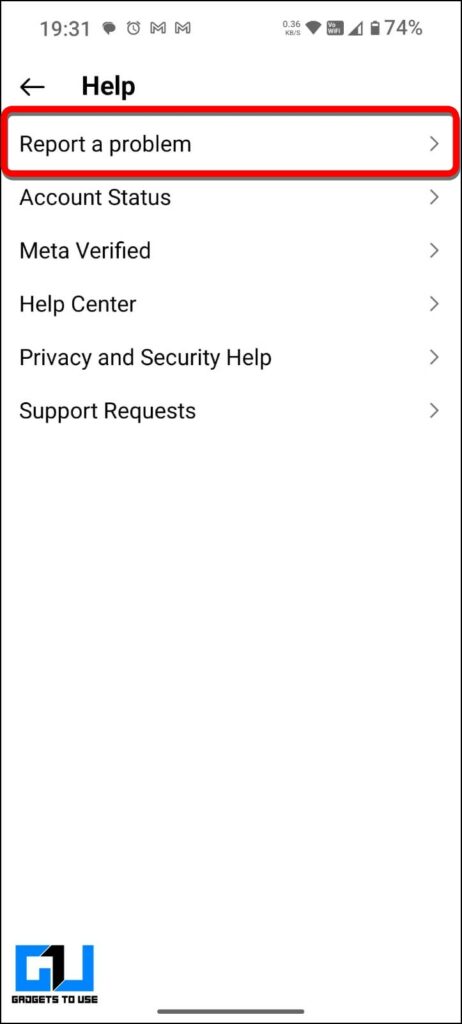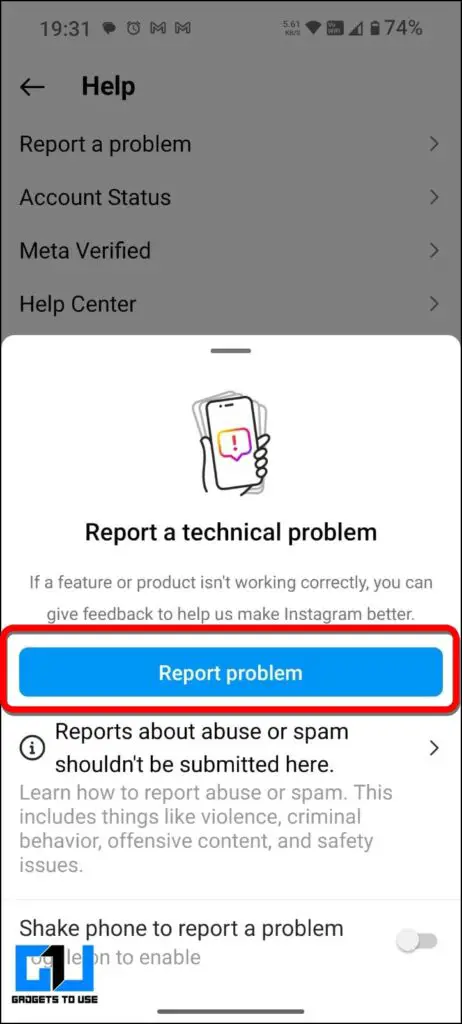Quick Answer
- If you have been using Instagram for a very long time, then there is a high chance that you will have a lot of data in the Cache memory.
- And if you created a Reel and ever got stuck while uploading it on Instagram, you might wonder how you fix it.
- You can also do a little speed test to check if your internet speed is up to the mark.
Vertical-form videos are all the hype right now, be it YouTube shorts or Instagram reels. And if you created a Reel and ever got stuck while uploading it on Instagram, you might wonder how you fix it. At times, there is little to no proper indication as to why it is not getting uploaded. In this guide, we are going to address this issue and will help you fix this error to post reels on Instagram.
My Instagram Reel Is Stuck At Uploading. How Do I Fix It?
There are multiple reasons why your Reel is getting stuck. For example, there may be network issues or it may not be up to the Instagram guidelines. We are going to remedy this in this guide. Follow the steps below and never have any reel stuck again.
Method 1 : Check Your Network Connection
We start by having a look at your internet connection. Try opening any other app or website or searching something on the internet. You can also do a little speed test to check if your internet speed is up to the mark.
1. Type Speed test on Google and can do a speed test. If the speed is not good that means your internet is not running at the required speed to upload the reel.
2. Check if the network is switching between 5G to 4G. When the network switches, it can cause the internet speed to go down.
3. Reset your network by turning on the “Airplane Mode”. Deactivate it. After a minute, it will reset your network, and your network issues will be resolved.
Method 2 : Check Whether Instagram Servers Are Down
You also need to check if the Instagram server is down or not. If that is the case then you can wait for a bit, and once the server is back online. You can upload your reels without any issues. Although You can check the state of the server through the websites mentioned below.
1. Go to your browser and enter Viralyft.
2. From there click on the “Menu” button on the top right Corner.
3. From the dropdown menu choose “Tools.”
4. Then from there click on “Is Instagram Down Checker.”
5. Click on “Check Now.” You will then know if Instagram is down or not.
Method 3 : Ensure Your Reel Meets Instagram’s Policy
While uploading any reel, you need to ensure that the video follows Instagram’s Policy. Otherwise, it will not be uploaded. You can change it accordingly and then reupload it. You can find the policy using the method below.
1. Search and click for “Instagram Help Center.”
2. Click on “Reels,” and you can see all the guidelines for recording and editing the reel.
3. Scroll down and locate the section named “Reels upload requirements.” Click on it.
4. Now you can check if the reel you are trying to upload checks all the boxes or not.
Method 4 : Clear Instagram’s App Cache
If you have been using Instagram for a very long time, then there is a high chance that you will have a lot of data in the Cache memory. Which can sometimes hinder the functionality of the application. There is a very simple solution to this, simply erase Cache memory. Then the operation of your applications will be smooth. To delete that data follow the steps.
1. Long press on the “Instagram” app icon and click on “App Info”.
2. Once the opened, click “Storage & Cache.”
3. You will see the option “Clear Cache.” Click on it, and your cache memory will be deleted.
Using this method can also fix the problem you are facing. If not, you can try the next method.
Method 5 : Update The Instagram App
Not having an updated version of the application can be the reason your reel is not uploading. You can set your application to auto-update. Otherwise, you can manually do it as well from the Play Store.
1. Go to Play Store and Search Instagram.
2. Click on the top right corner and then click on the three dots.
3. A pop-up menu will appear, on which you can enable auto-update.
4. If an update is there you can just tap on update.
Method 6 : Restart Your Phone
Sometimes restarting your phone is the best way to go. It will reset the entire thing and can also fix the bug that would be causing the error in uploading your reel.
1. Drag your notification tray down and click on the power icon.
2. Then just click on “Restart”. Your device will restart fixing the problem.
Method 7 : Disable Data Saver On Your Phone Settings
You can also disable the data-saving mode on your device and from your Instagram app. This can be another reason why the reel is not uploading: It might be using too much data, and the data saver mode is not allowing it to do so. To fix this, follow the steps below.
1. Open the settings of your device by pulling your notification tray down, and click on the setting icon.
2. Search Data saver in the search bar. Click on Data Saver.
3. Toggle to turn off the “Data Saver” and see if the issue is resolved.
Method 8 : Disable Data Saver On The Instagram App
1. Open the Instagram Application.
2. Click on the bottom right of your Screen. Accessing the Biography page.
3. From there, click on the top right corner of the screen on the “Hamburger” menu.
4. Then scroll down to “Data usage and media quality” and click on it.
5. Then disable the “Data Saver” option mentioned there.
Method 9 : Log Out And Login Back To Your Account
If nothing works to this point, then simply try to log out of your Instagram account and log in back again this can fix the existing problem most of the time. It is very simple to do so.
1. Click on the bottom right corner of your Instagram app to take you to the biography page.
2. Click on the three horizontal lines in the top right corner.
3. Then scroll down to the very end, and you will see the option of “Logout”. Tap on it and log out of your app.
4. Once you have been logged out, just enter your login details again and try uploading the reel now.
Method 10 : Turn Off High-Quality Media Uploads
The Last thing you can try is to disable high-quality video uploads. This can make your internet faster, as there will be less load on it, and you can very easily upload videos.
1. Open the Instagram app.
2. Click on the bottom right corner of your Instagram app to take you to the biography page.
3. From there, access the settings by tapping the hamburger menu.
4. Then click on “Data usage and media quality“.
5. Then turn off the “Upload at highest-quality” option.
Method 11 : Avoid Multiple Instagram Reel Uploads In A Day
While Instagram does not restrict the number of reels you can post per day, it is generally recommended that you avoid posting excessively to prevent being flagged as spam. In an online post, the social media tool Buffer mentioned that the ideal daily limit for Instagram is 50, including posts, reels, and stories sent within a 24-hour period. If you decide to upload multiple reels in a day, you might see a screen with an error box like this.
Method 12 : Reaching Out To Instagram Support Team
If you are unable to upload Instagram Reels and they get stuck at the posting stage, you can reach out to the Instagram Support Team for assistance using the Instagram Help Center and report the problem through the app.
To do so, you must visit the Instagram Help Center at help.instagram.com to see if there are any known issues or solutions related to your problem.
If this does not work, use the steps below to report it to the Instagram team via the app.
1. Open the Instagram app and go to your profile by tapping your profile picture in the bottom right corner.
2. Tap the three horizontal lines (menu) in the top right corner to open “Settings and activity.”
3. At the bottom of the menu, locate and tap “Help” and then “Report a Problem.”
4. Here, you can describe your issue with uploading Reels and include screenshots if necessary.
FAQs
Q. Why Is My Instagram Reel Stuck At Uploading?
There are several reasons for this, such as the fact that you may not have a proper internet connection, multiple uploads marked as spam, the reel not following the Instagram guidelines and so on. For a complete list and fixes, check out comprehensive guide here.
Q. What is the best size for Instagram reels?
The correct size for an Instagram reel is 1080 pixels wide and 1920 pixels tall, with a 9:16 aspect ratio.
Q. How Can I Reach Out To Instagram Support?
To reach out to Instagram support, you open the Instagram app, go to Settings>Help>Report a Problem> and describe your problem (with screenshots if you want). For a step-by-step guide, read more in this guide above.
Wrapping Up
We have discussed various ways to upload your stuck reel. Following the steps mentioned above will solve this particular issue. These are very rudimentary steps; anyone can do these checks and have a smooth experience. Reels are a crucial part of content these days, so the fun should not be stopped by any means. Stay tuned to GadgetsToUse for more such tips and tricks.
- 10 Ways to Upload Instagram Photos, Videos Without Compression or Losing Quality
- 2 Ways to Find an Instagram Account Using Phone Number
- 11 Secret Tricks for Instagram Reels You Must Know in 2024
- 12 Ways to Fix Can’t Post a Comment on Instagram
- 5 Ways to Save or Download an Instagram Live Video
You can also follow us for instant tech news at Google News or for tips and tricks, smartphones & gadgets reviews, join the GadgetsToUse Telegram Group, or subscribe to the GadgetsToUse Youtube Channel for the latest review videos.