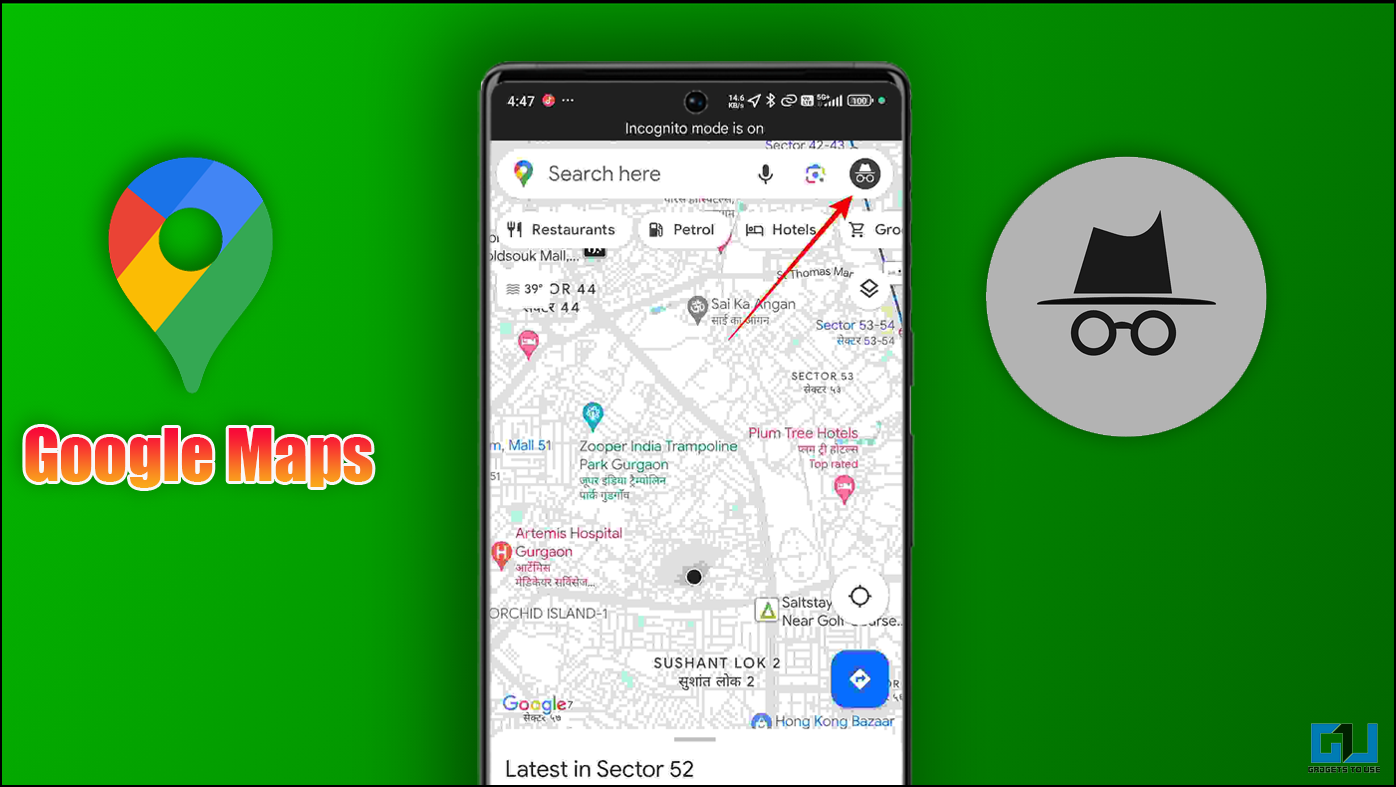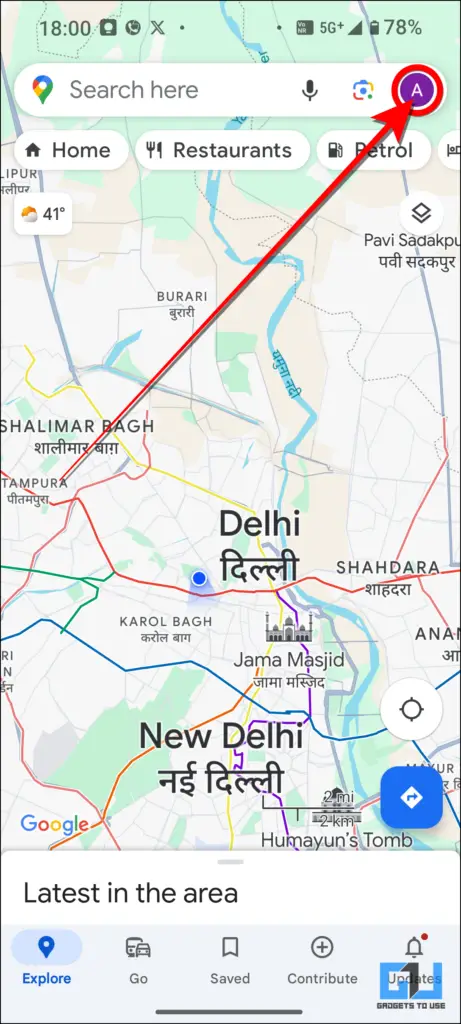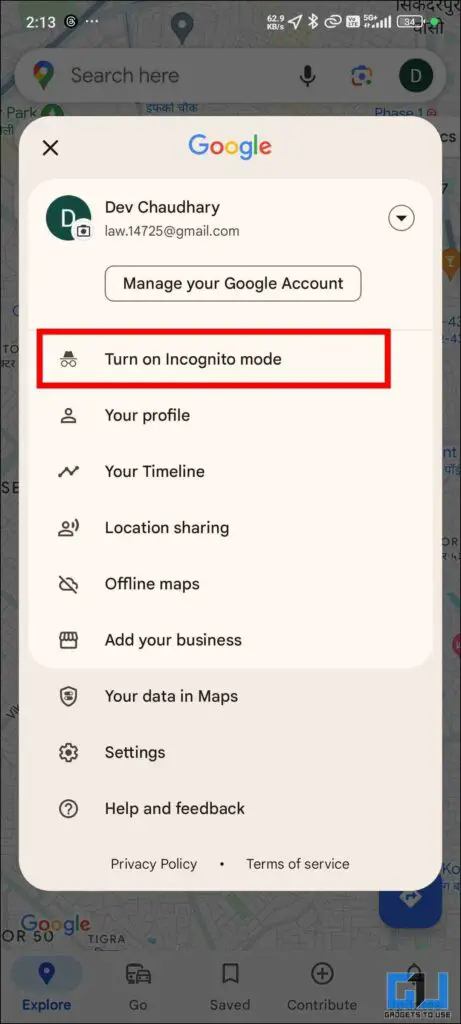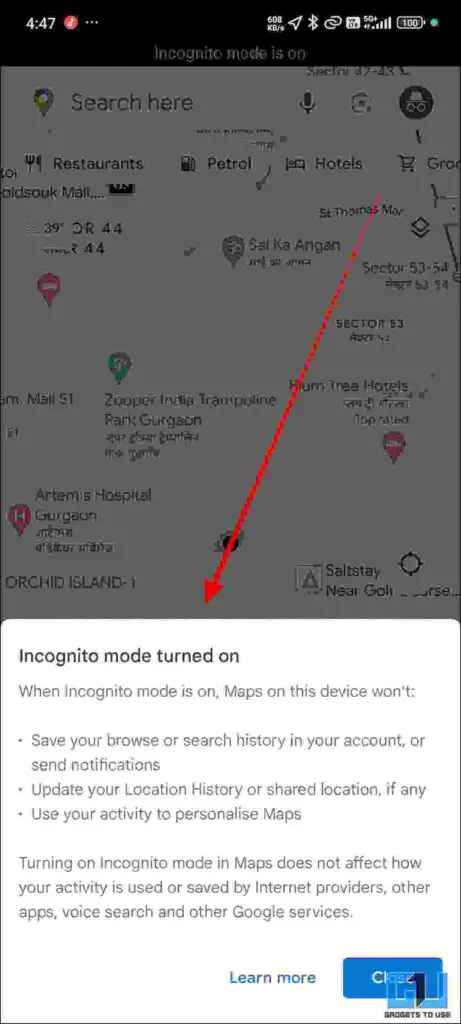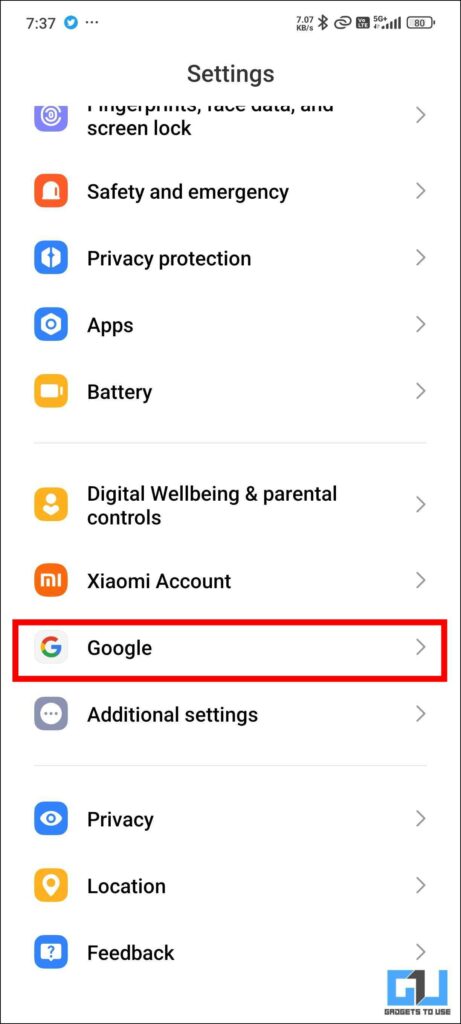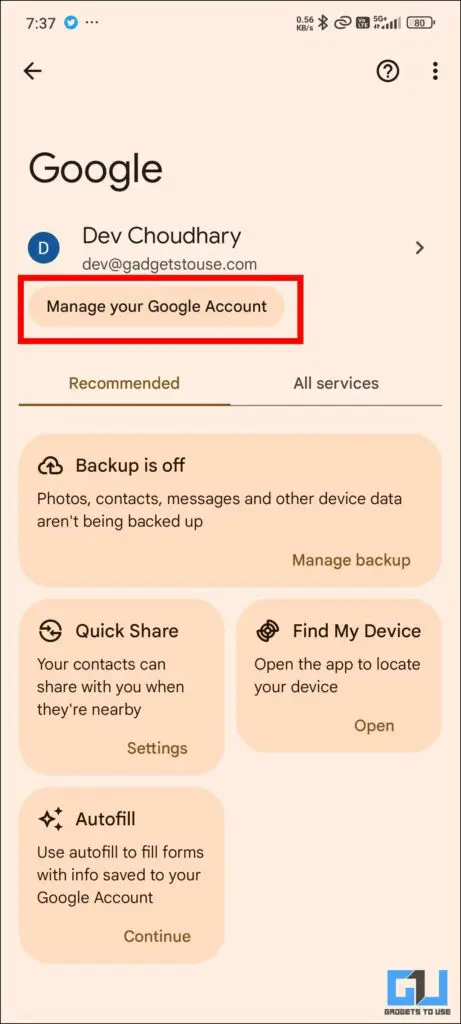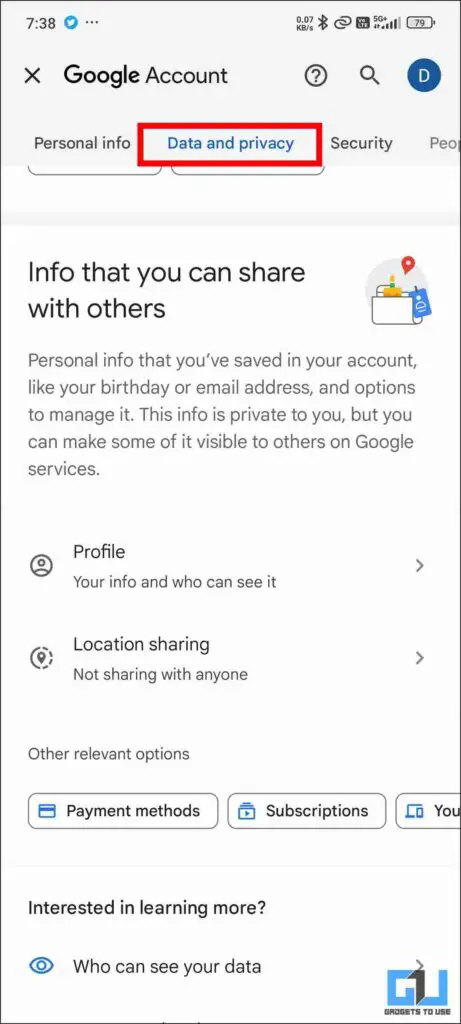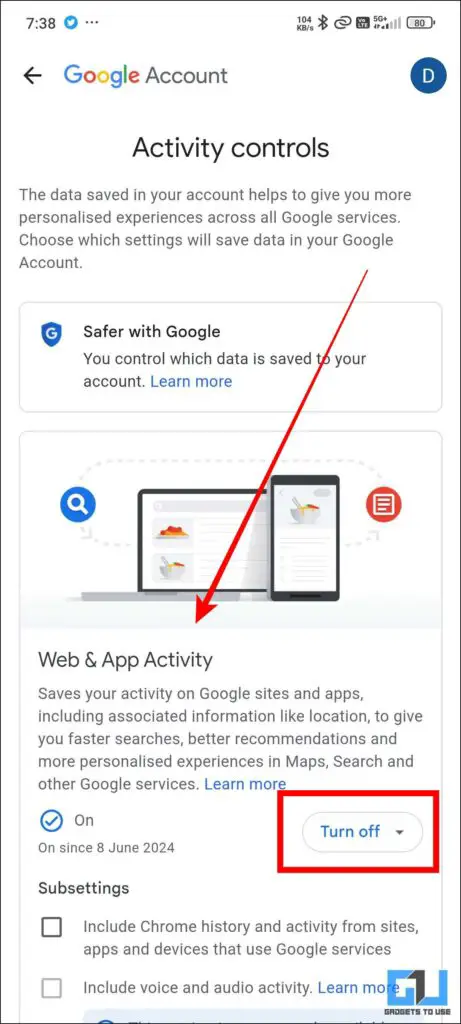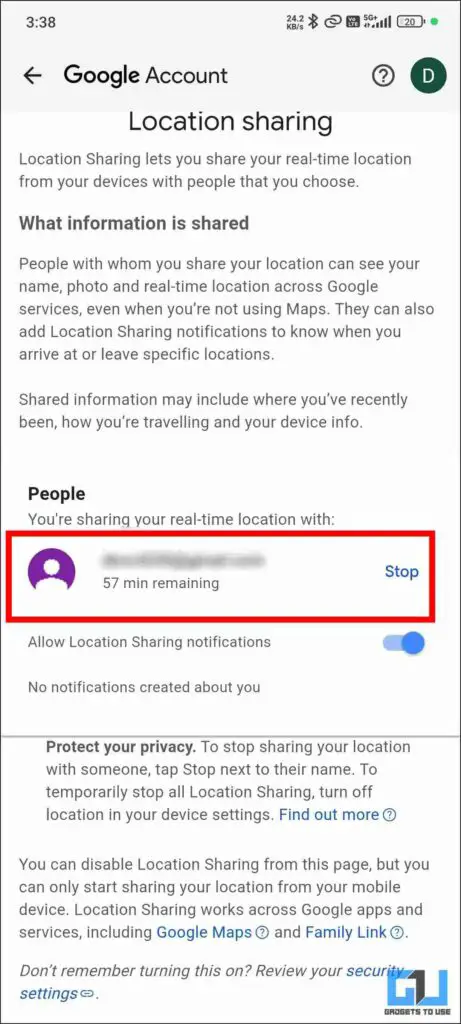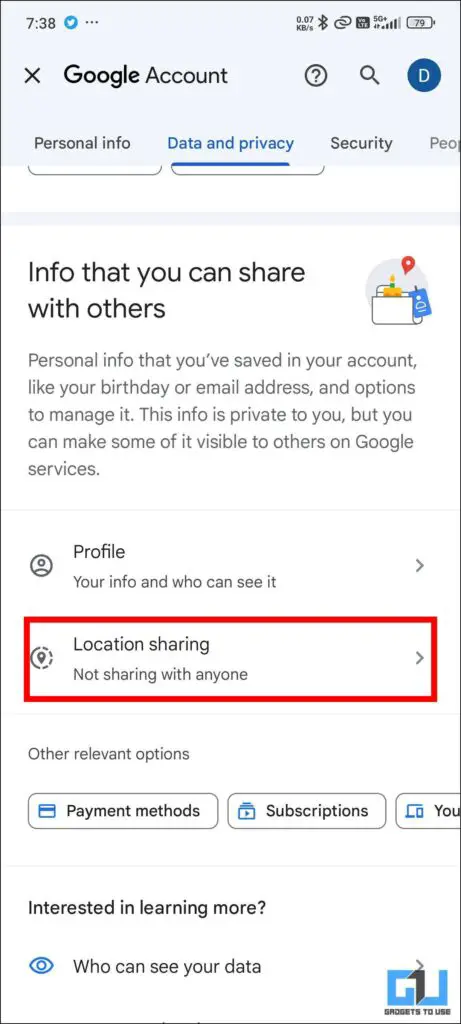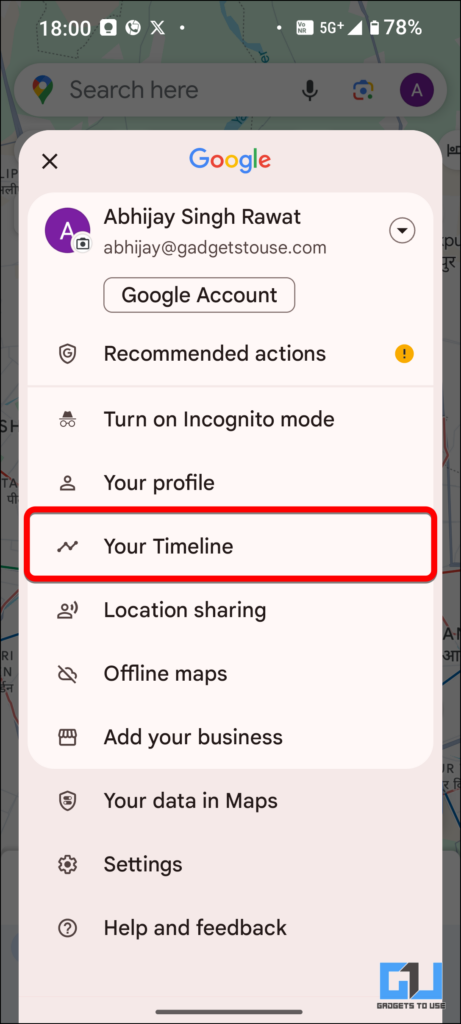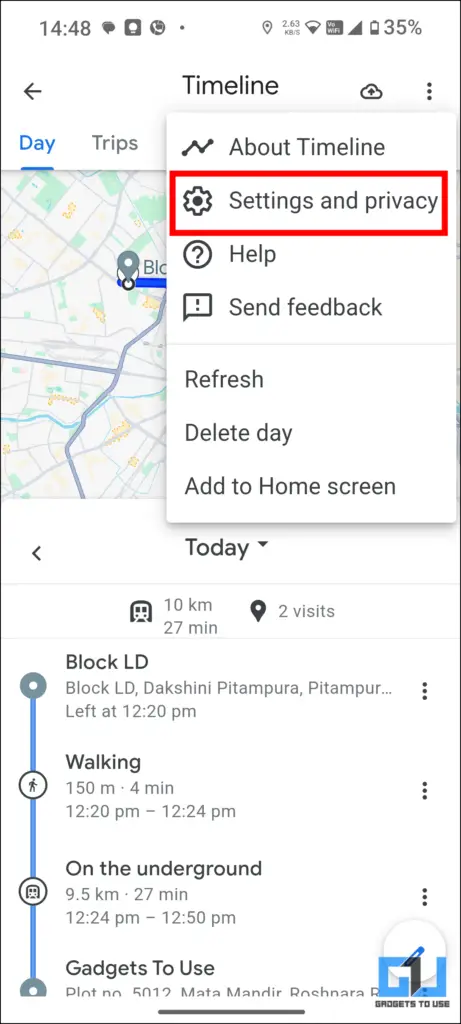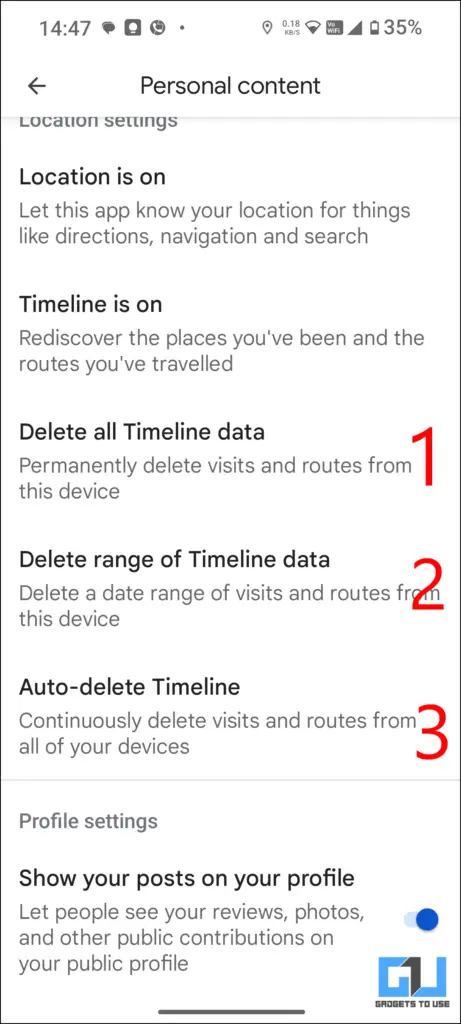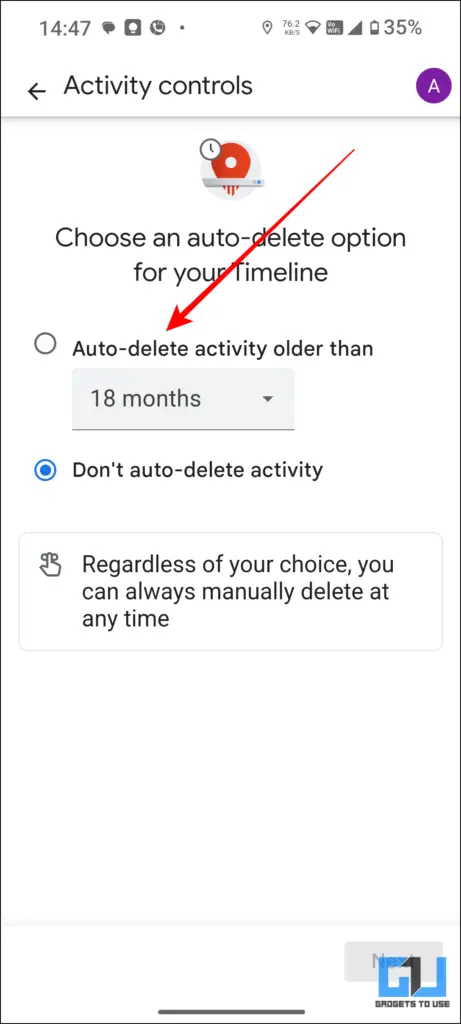Quick Answer
- Through this, you can also stop data sharing from every device in which your Google account is signed in.
- However, it is also true that it records and stores every location that you have visited and searched for in your lifetime.
- You need to open Google Maps and then open your account and click on Enable Incognito Mode.
We are in the digital era now. Everything we do online is getting tracked and recorded. We need to make sure we are safe and none of this data is getting used in a bad way. There is one specific app that allow us to navigate through any part of the world. This app is a double-edged sword as it can also let someone know of your current location. You can voluntarily share your location with friends and family but being cautious is always recommended. In this read, you will learn three ways to remove your Google Maps Location History.
How to Hide Your Location on Google Maps
Google Maps are a lifesaver when you are travelling to different cities. However, it is also true that it records and stores every location that you have visited and searched for in your lifetime. If you do not want Google to track your every move you can use the below steps. This will ensure that your data is safe.
Method 1 – Turn on the Incognito Mode
When Incognito mode is on Google Maps will not save your search history or send any notifications. Also this will let you share your location and also update it if needed. You can also add personalization to your Maps.
1. Open The Google Map app and then click on your profile icon on the top right.
2. In the Pop-up window, Click “Turn on Incognito mode.”
3. Once done you will see the guidelines of the incognito mode.
4. You can turn off the incognito mode by repeating the same steps and clicking “Turn Off Incognito Mode.”
Method 2 – Turn Off Web Activity for your Google Account
There is another way of preventing Google from accessing your data and location history which is through the Google account settings. Through this, you can also stop data sharing from every device in which your Google account is signed in. You can also enable several privacy checks. Including location history and places you have visited, web searches and many more.
1. Open the device settings.
2. Tap on Google and then click on “Manage Your Account Settings.”
3. Click on Data and Privacy, and from there toggle off the Web and app activity.
This will prevent any app or browser from collecting your data of any kind.
4. To stop your location sharing you need to click on Location Sharing and then tap “Stop.”
Method 3 – Access the Timeline From Your Google Maps
You can delete your existing data from your Google Maps account. To stop it from getting accessed. This helps add another layer to your data protection, you can access all the data that have been stored within your timeline.
1. Open the Google Maps App and access the Profile page.
2. Click on “Your Timeline“, then click on Review Settings.
3. From there click on Settings and Privacy to access settings for your timeline.
4. After which, you can choose among the given options. Also, you can set it to auto deletion.
FAQs
Q. Can Google Access Your Location Even When the Device Location Is Turned Off?
Google can still track your location through Web Activity and also location history on your Device.
Q. How Do I Delete My Data From My Google Account?
You can delete your data from your Google Account settings. For more detailed steps, please refer to the article above.
Q. How to Enable Incognito Mode in Google Maps?
You need to open Google Maps and then open your account and click on Enable Incognito Mode.
Wrapping Up
We have discussed the best three ways you can protect your data and stop Google Maps from accessing it. This article will help you to juice up some privacy barriers when it comes to your data. We live in a Digital Era, though we can not stop our data from getting used. We can definitely put some checks to make sure not everything is out there. For more such mind breaching tips and tricks stay tuned to GadgetsToUse.
- 4 Ways You Can Use ChatGPT in Incognito Mode
- 2 Ways to Lock Chrome Incognito Tab With Face ID on iPhone
- 3 Ways to Fix Google Maps Live View Greyed Out or Not Working
- How to Blur Your House or Sensitive Content on Google Maps
You can also follow us for instant tech news at Google News or for tips and tricks, smartphones & gadgets reviews, join the GadgetsToUse Telegram Group, or subscribe to the GadgetsToUse Youtube Channel for the latest review videos.