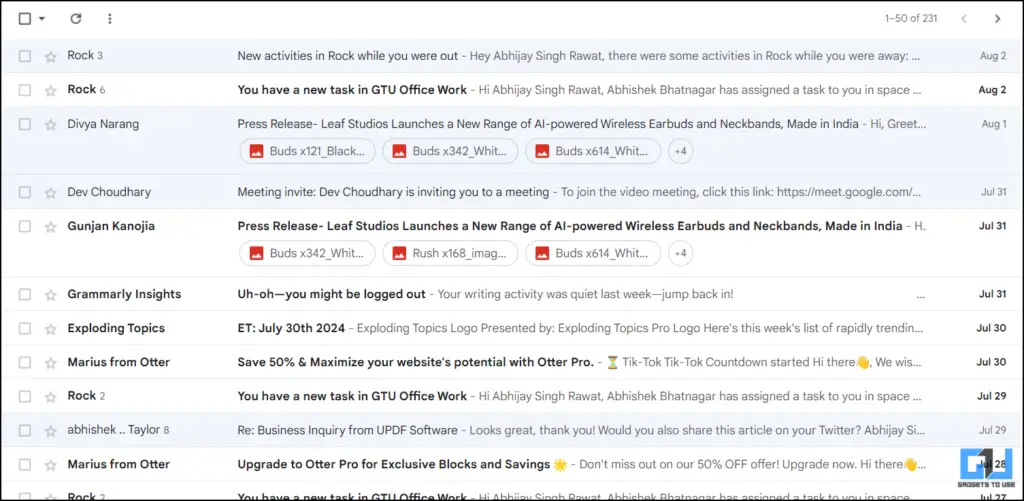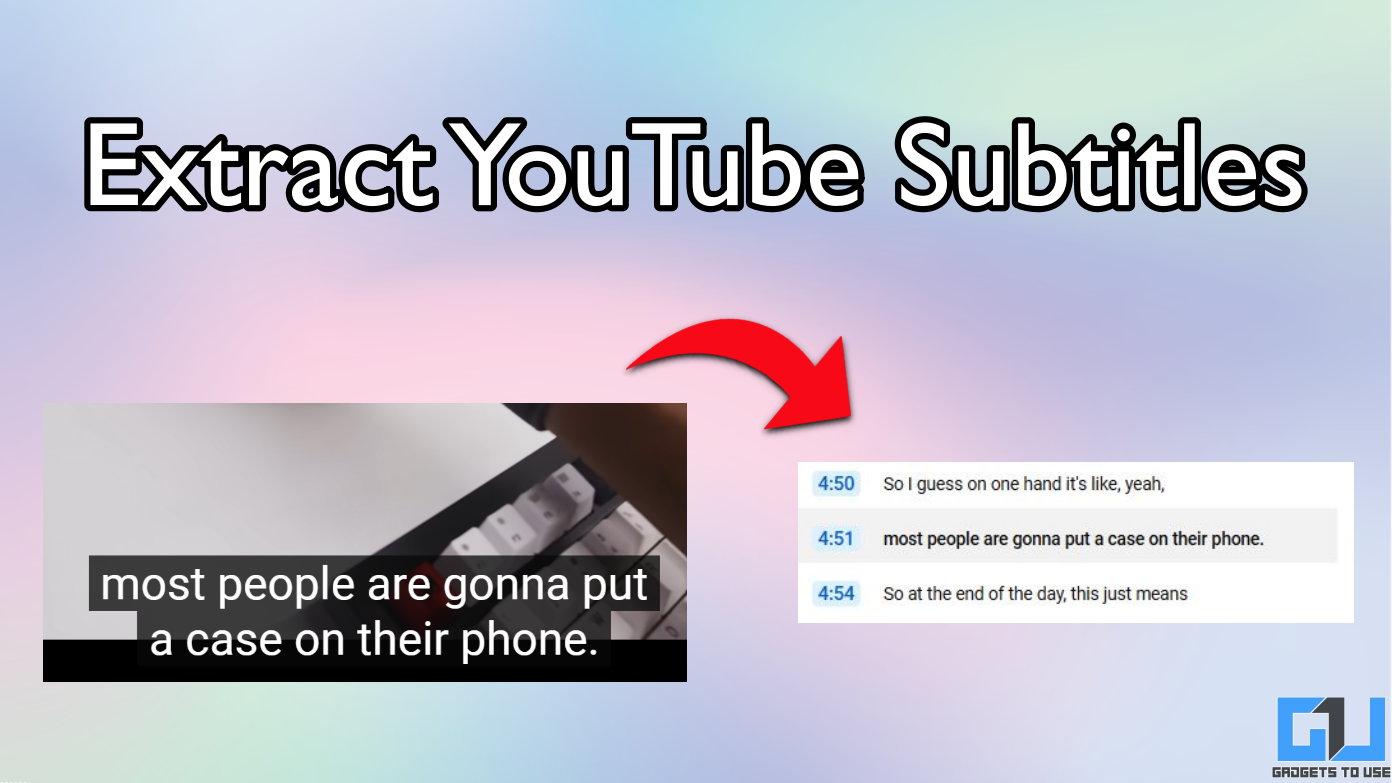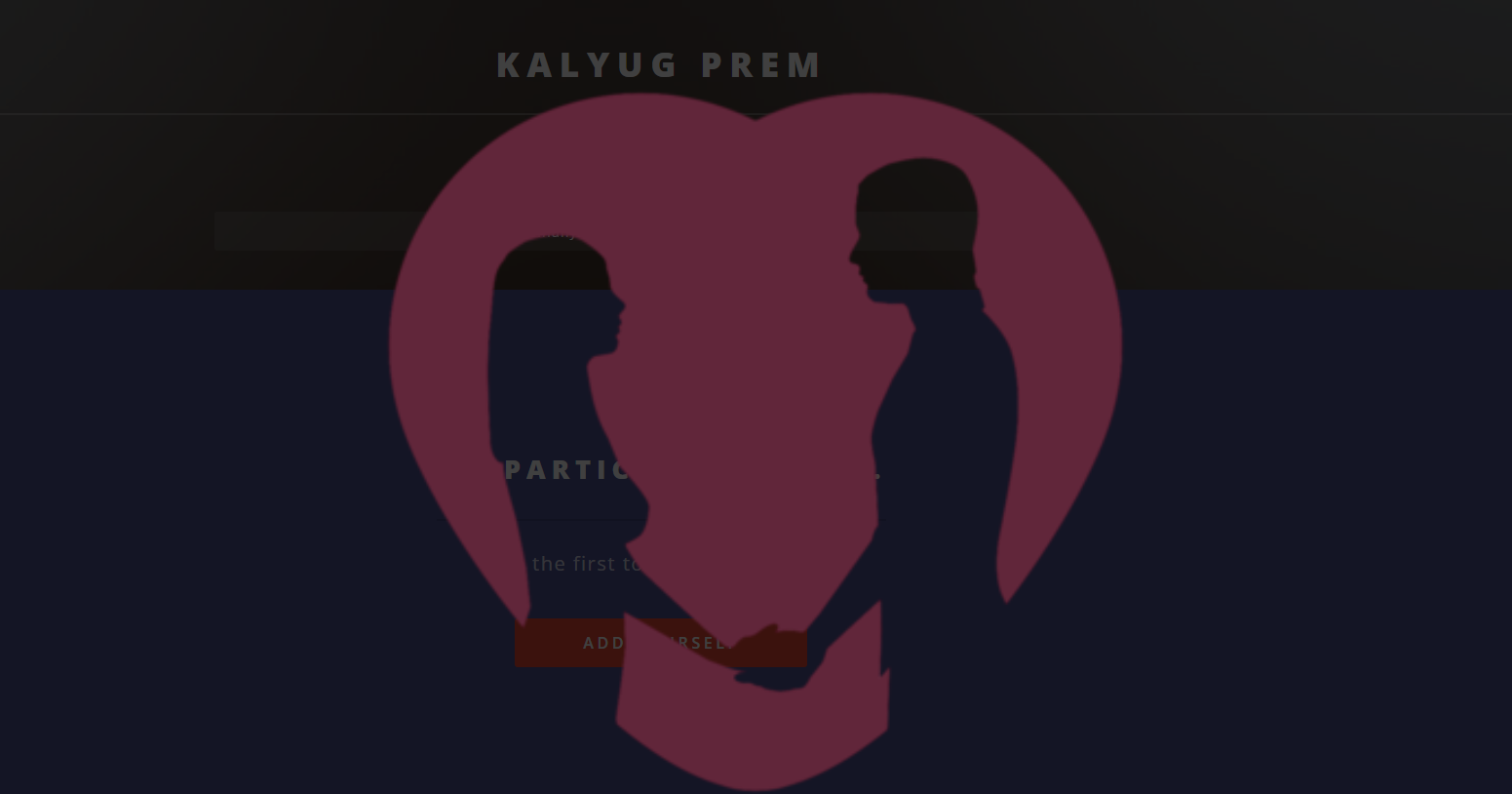Short Summary
- In this guide, you learnt how you can use a secret extension to filter important emails in your inbox.
- You can use the Gmail Sender Icons extension from the Chrome Web Store to filter out important emails and avoid spam.
- Emails have become as important as the primary means of communication and having a spam-free email is the need of the hour.
Often, we find ourselves skimming through the endless clutter of emails, hardly being able to distinguish between spam and important ones. Well, now that it come to an end, we have a super useful extension that has your back. Read along to find out more.
Table of Contents
Toggle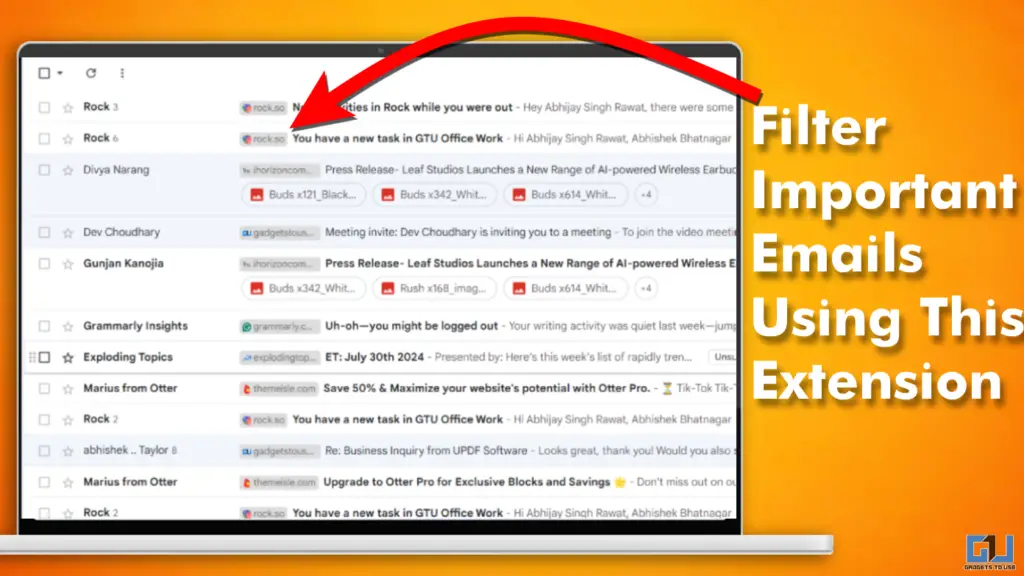
The Need To Filter Important Emails
Getting rid of unwanted emails can be a herculean task but necessary, too. Having an organized or spam-free inbox can significantly save one’s time and increase security and productivity. And to do so, we have just the tool for you. Just follow the steps in the method below.
How To Filter Out Unnecessary Emails
To get rid of annoying spam in your Gmail, you must log in with your Google Account.
1. Open the Chrome Web Store and search for the Gmail Sender Icons extension, and install it.
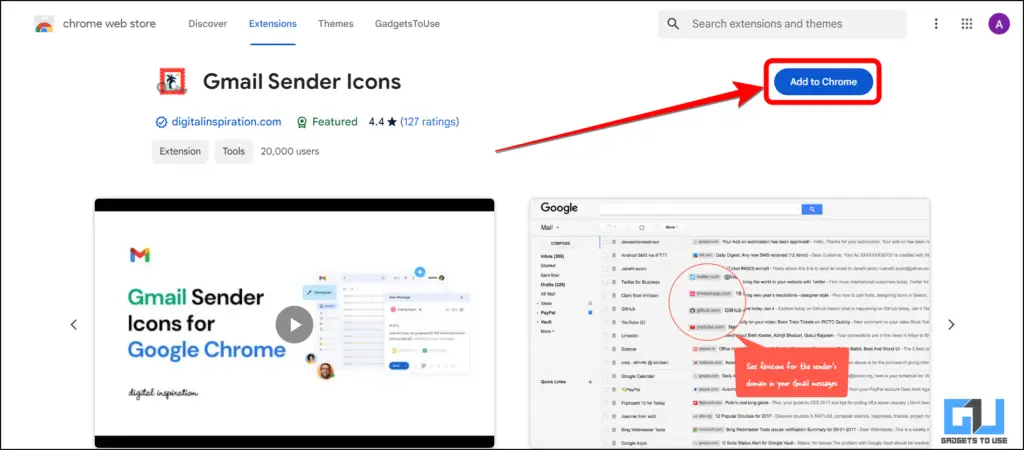
2. Accept the necessary permissions and launch the extension.
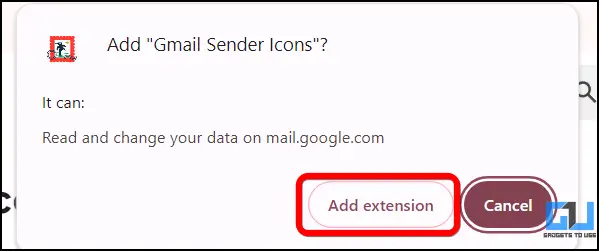
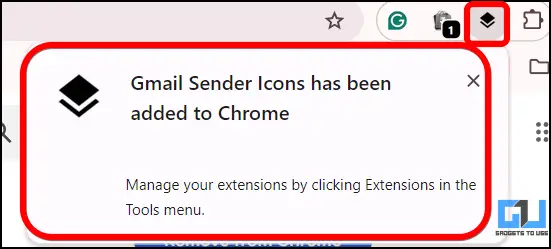
3. Then go to your Gmail inbox and reload it. You will now see that domain names are visible with colour tags.
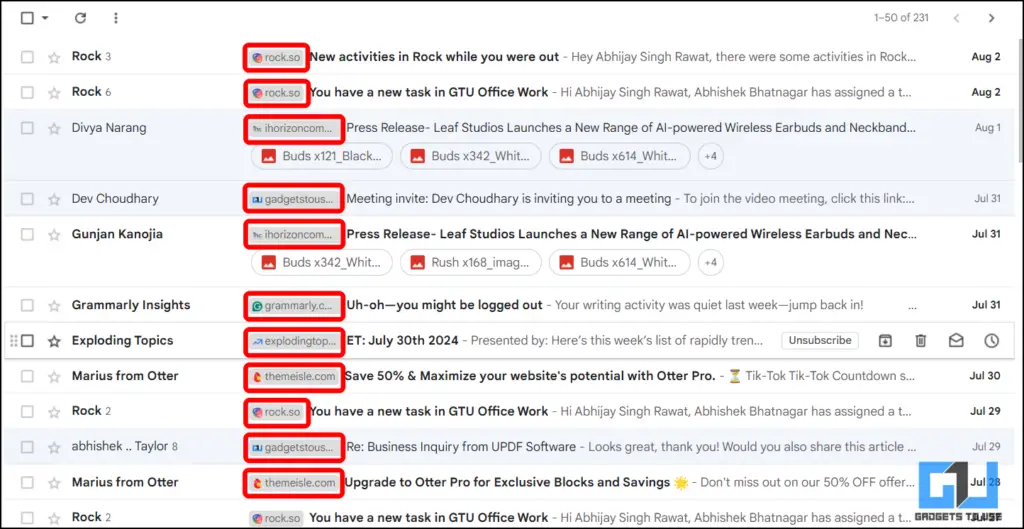
5. With this extension, you will be able to filter out spam as well as phishing emails from your inbox.
FAQs
Q. How to Filter Important Emails in Gmail?
To filter out unnecessary mails from your Gmail inbox, install the Gmail Sender Icons extension from the Chrome Web Store. For a step-by-step guide, check out the article above.
Q. How to Filter Spam in My Gmail Inbox?
You can use the Gmail Sender Icons extension from the Chrome Web Store to filter out important emails and avoid spam. Using this extension, you can check for the authentic domain of the sender and avoid unwanted spam and phishing emails accordingly.
Wrapping Up
Emails have become as important as the primary means of communication and having a spam-free email is the need of the hour. In this guide, you learnt how you can use a secret extension to filter important emails in your inbox. For more such useful tips and guides, follow GadetsToUse and check out the following reads.
- 2 Ways to Stop Gemini From Accessing Your Gmail or Google Drive Docs
- 18 Ways to Fix New Emails Not Showing In Gmail
- 4 Ways to Block Emails in Gmail by Word or Phrase
- 10 Ways to Fix Can’t Send an Email With Attachments in Gmail
You can also follow us for instant tech news at Google News or for tips and tricks, smartphones & gadgets reviews, join the GadgetsToUse Telegram Group, or subscribe to the GadgetsToUse Youtube Channel for the latest review videos.