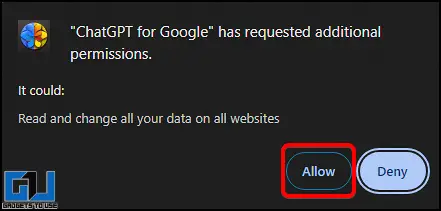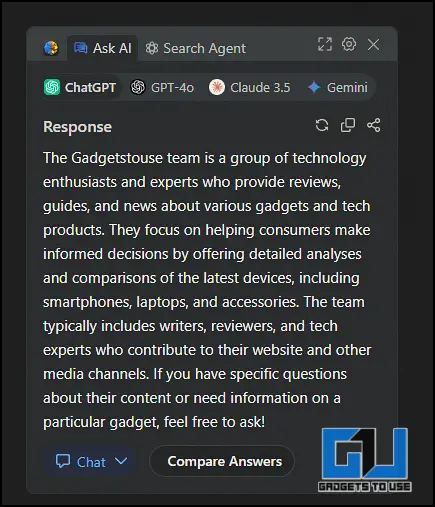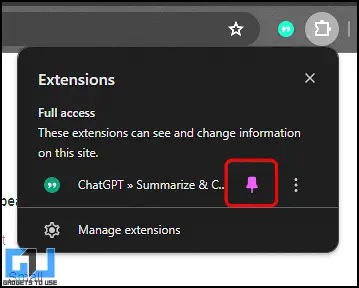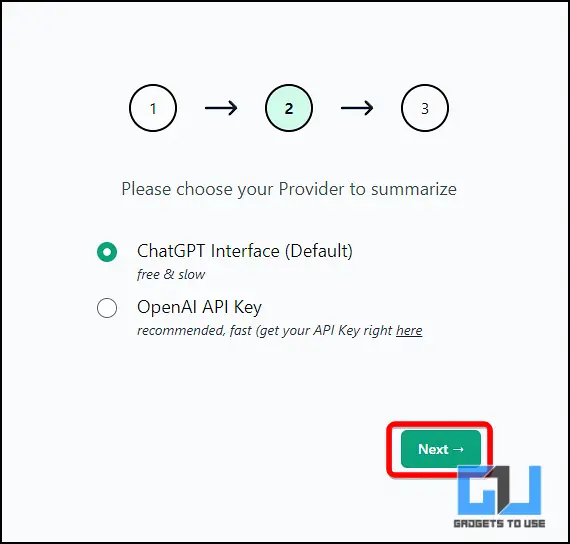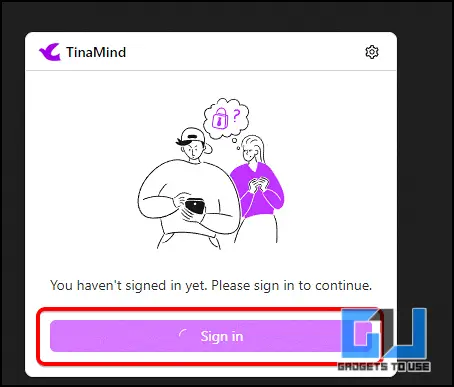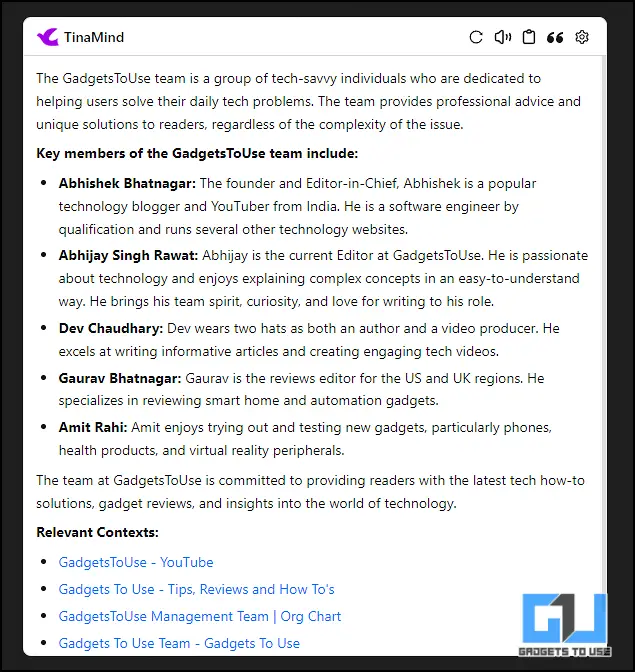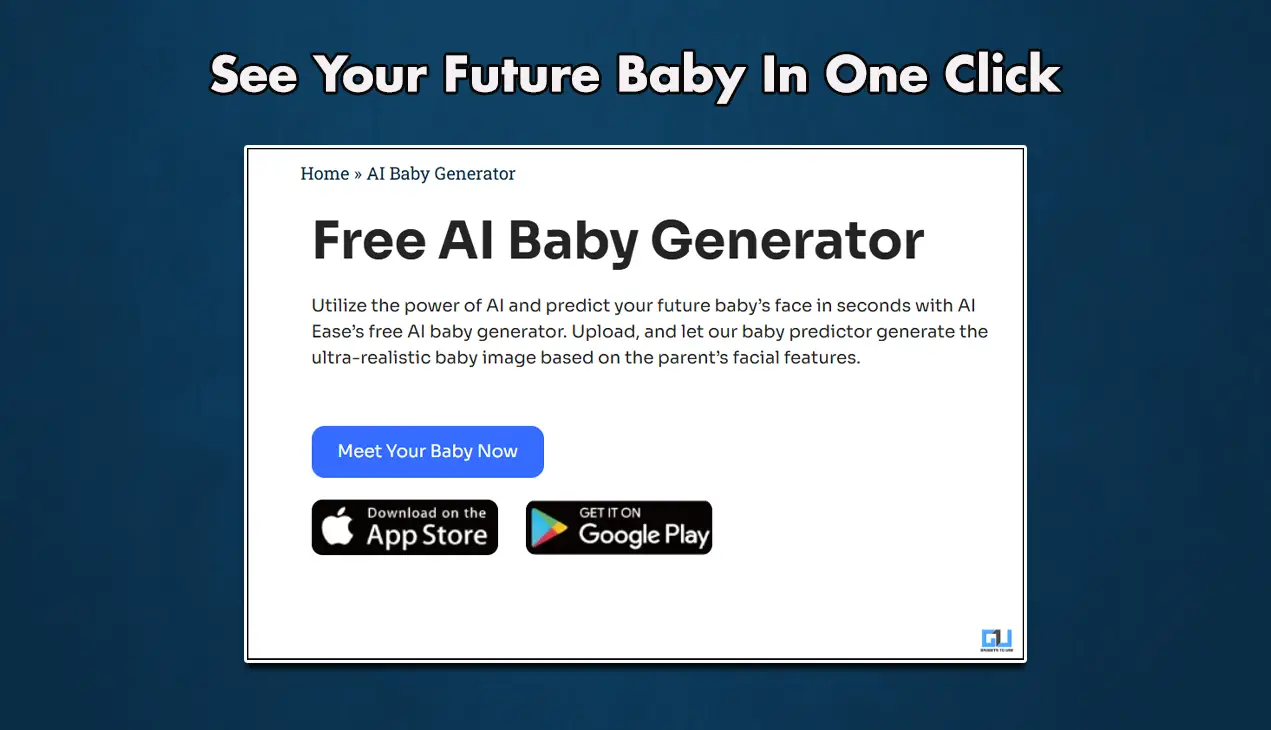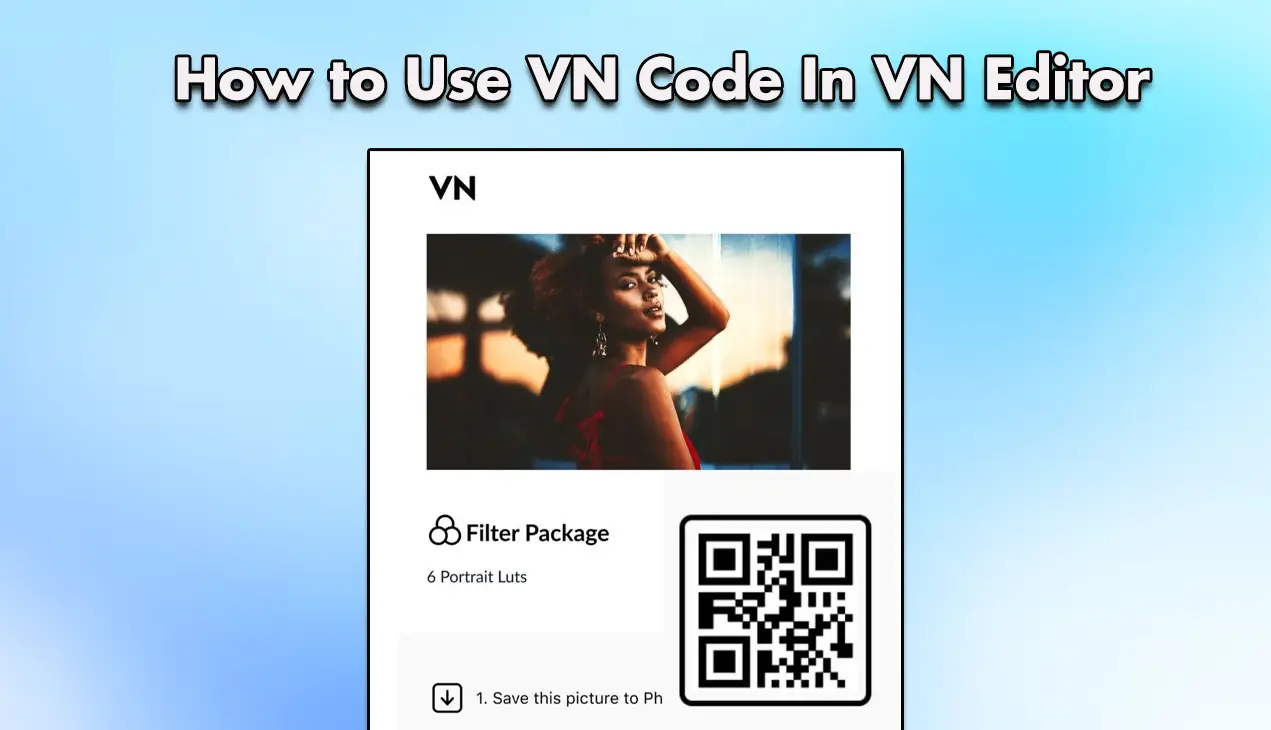Quick Answer
- The TinaMind AI assistant uses ChatGPT 4 to answer searched queries, and I found it one of the easiest tools to set up and use.
- During my testing, I found that this tool required me to login with ChatGPT and then was actually fast and to the point with its answers, securing around 4/5 scores.
- Next, after searching the query on Google, click on the extension in the toolbar.
Google AI overviews are highly popular with their concise and crisp answers but are often found to lack accuracy. Therefore, most of us rely on ChatGPT searches on Google. In this article, I will tell you two ways to have both Google AI overview and ChatGPT search side by side.
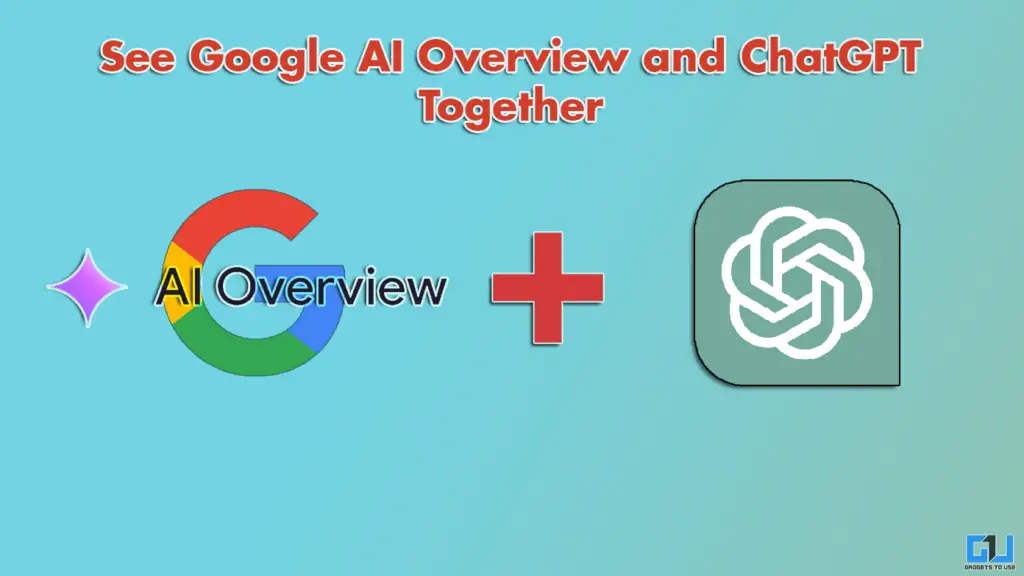
How To Check Google AI Overview and ChatGPT Together?
You must have noticed AI-generated summaries at the top of search results on Google. These are the AI Overviews by Google, which enhance your traditional search experience by allowing you to grasp complex topics quickly without navigating multiple links.
On the other hand, ChatGPT, developed by OpenAI, is known for its excellence in generating human-like responses through natural language processing. ChatGPT’s latest model offers are also used by some to search across the internet, along with its conversational-style interactions and context-aware answers. But what if I told you you could have them both using three ways? Read below to find out how.
Method 1 – Using ChatGPT For Google Extension
In one of our earlier guides, we mentioned how this tool can give ChatGPT answers based on Google Search. Out of a score of 5, the tool easily secures 3.5 for its ease of use and quick responses. Overall, it does what it promises and has wide support for multiple search engines.
1. Install the ChatGPT for Google Extension from the Chrome Web Store.
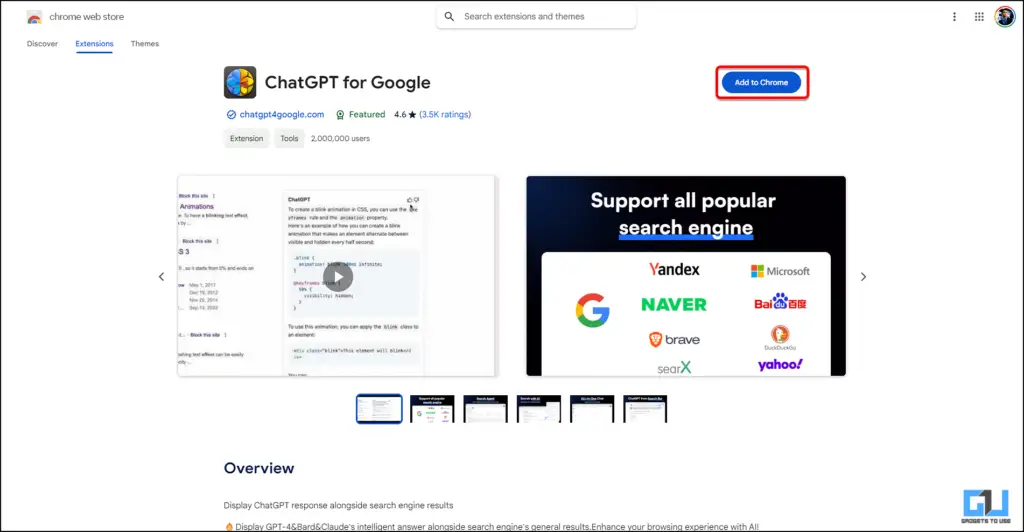
2. Next, add the extension when prompted on the dialogue box.
3. Once installed, the extension will seek for permissions as shown below.
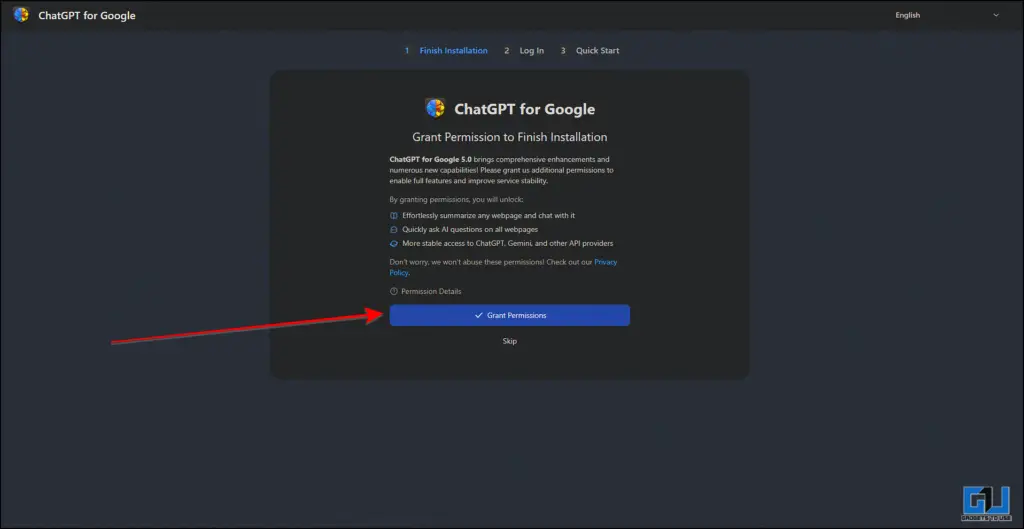
4. Quickly grant the extension required permission and begin using Google search.
5. You can see a answer from ChatGPT based on free or paid subscription of your ChatGPT Plus account.
Method 2 – Using ChatGPT Summarize and Chat Extension
Another extension which lets you have the side by side experience of using AI overview and ChatGPT is this extension. During my testing, I found that this tool required me to login with ChatGPT and then was actually fast and to the point with its answers, securing around 4/5 scores.
1. To get started on using this tool, install it from the Chrome Web Store.
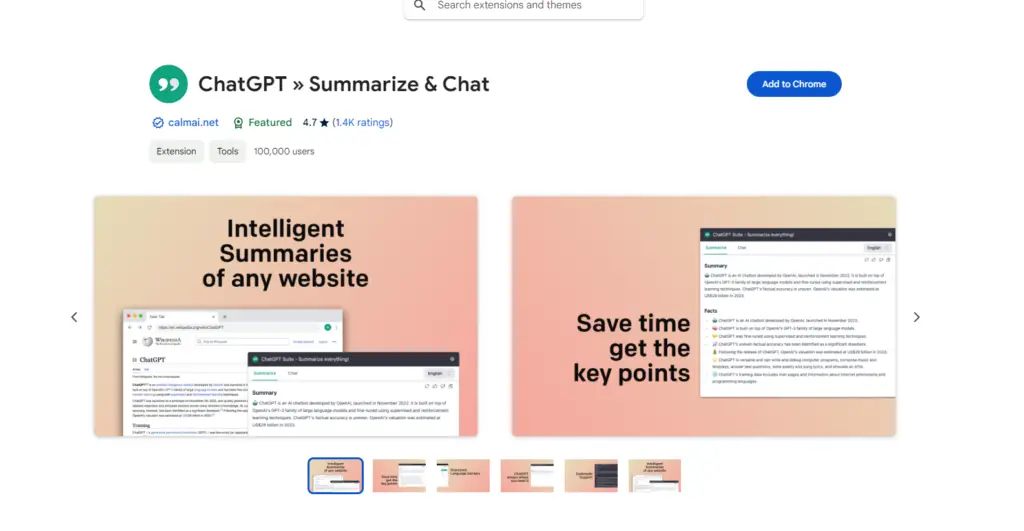
2. Next, pin the extension to the top of the toolbar.
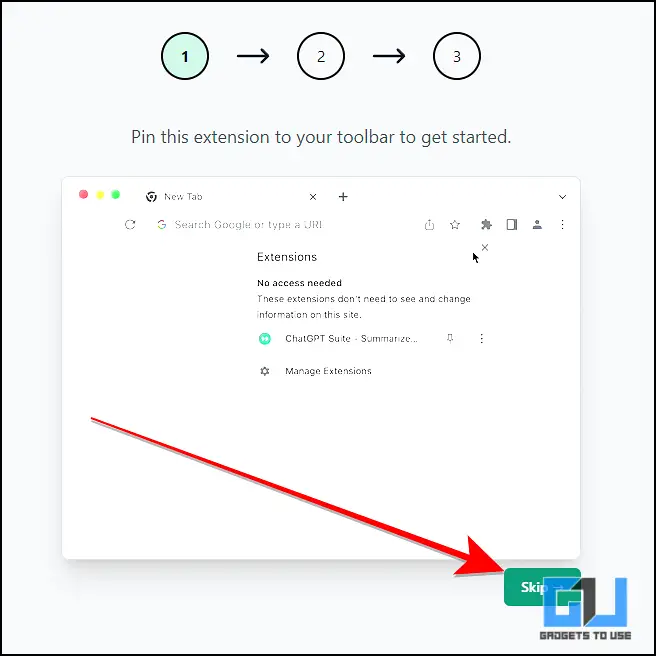
3. You can choose from the free slow interface as well as use OpenAI’s API key if you have the ChatGPT Plus subscription.
4. Continue setting up the extension in the settings and save them.
6. Next, after searching the query on Google, click on the extension in the toolbar. You will now be able to see a quick point-wise summary as well as ask questions on the same.
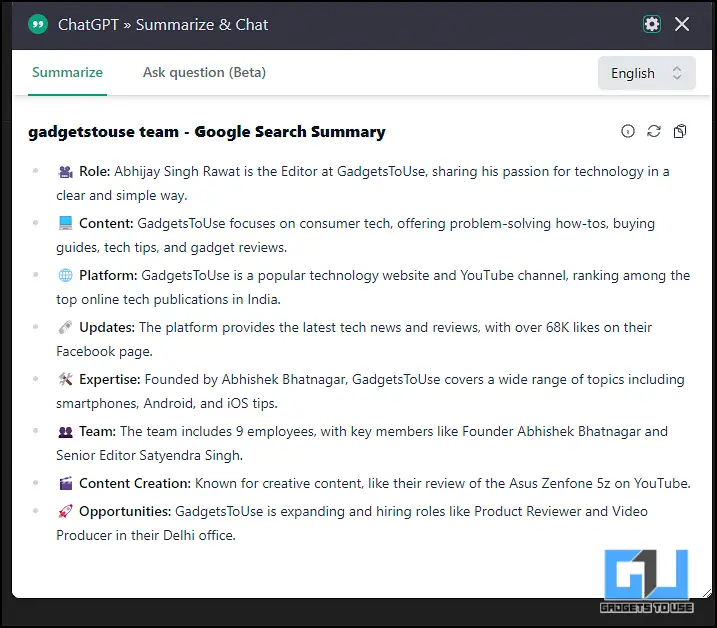
Method 3 – Using Tina Mind Assistant Extension
The TinaMind AI assistant uses ChatGPT 4 to answer searched queries, and I found it one of the easiest tools to set up and use. Being an assistant, it offers more than just searches, which is excellent for those looking for added functionality. In my testing, the extension scored a 4.5/5 and performed best out of the three with its quality answers.
1. To begin setting the extension up, add it to Chrome from the Chrome Web Store.
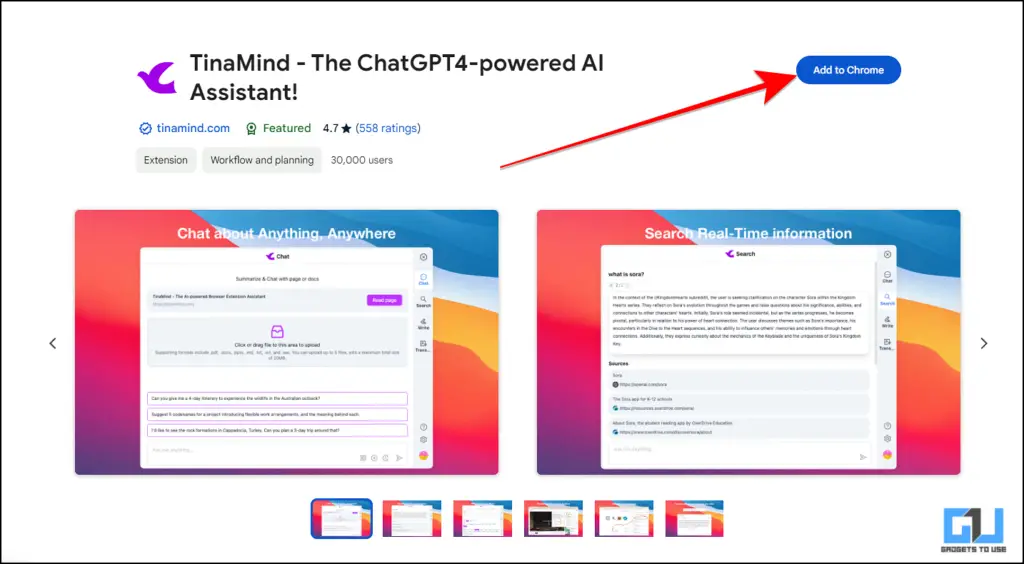
2. Once added, you will be required to sign in to use the TinaMind AI assistant. You may use your Google Account to do so.
3. Once setup is complete, go ahead to search any query on the internet. The TinaMind assistant uses ChatGPT to summarise and answer all queries without having to again log in for ChatGPT.
FAQs
Q. How Can I Use ChatGPT To Search The Internet?
The free version of ChatGPT often lacks the most up-to-date data on the Internet, making it less ideal for searching. However, as mentioned in the article above, you can use free Google Chrome extensions such as ChatGPT for Google, TinaMind Assistant, and more.
Q. Can I Compare Google AI Overview and ChatGPT Side-By-Side?
Yes. You can use both ChatGPT and Google AI overview next to each other while searching for a query. For a detailed step-by-step guide to do this, you can refer to the article above.
Wrapping Up
In this read, we learnt how we can use both ChatGPT and Google AI Overview results in search next to one another. For more such AI tips and guides, follow GadgetsToUse and check out the following reads.
- 3 Ways You Can Disable Google AI Overviews in Search Results
- How to Create a Custom ChatGPT Assistant for Fast Responses
- 4 Ways You Can Use ChatGPT in Incognito Mode
You can also follow us for instant tech news at Google News or for tips and tricks, smartphones & gadgets reviews, join the GadgetsToUse Telegram Group, or subscribe to the GadgetsToUse Youtube Channel for the latest review videos.