Quick Answer
- While the Meta-owned app has several lesser-known features, I will share a few WhatsApp privacy features and methods that will ensure your chats and conversations are secure.
- The features I am sharing are known only to a few people but are largely hidden from most of us.
- If you have sensitive information or a business account I will highly recommend you do this.
You have to pay ten thousand rupees on your next WhatsApp call. Yes, this is not exaggerated. WhatsApp scams are at an all-time high. Scammers will call you from unknown numbers and introduce themselves as police. You will also see a police officer in their DP, and they will have details of your family members. They will target you and try to ransom some money out of you.
This can happen to the best of us, and you can not record such calls. So, what can you do to prevent such scams? While the Meta-owned app has several lesser-known features, I will share a few WhatsApp privacy features and methods that will ensure your chats and conversations are secure.
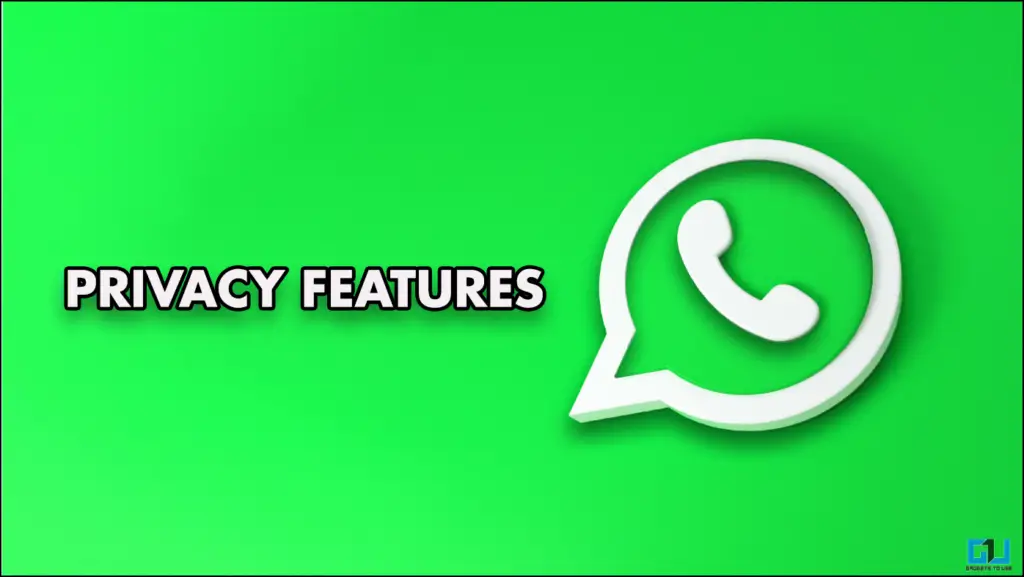
Put a Stop to Scams by Enabling These Features
WhatsApp has a user base of more than five hundred million in India alone. With such a large number of users, safety and privacy become major concerns. We had the chance to speak with WhatsApp’s head of product, Mr. Alice Newton-Rex, who highlighted the extensive safety measures WhatsApp has taken to check scams on the platform. The features I am sharing are known only to a few people but are largely hidden from most of us.
We are also going to address the privacy features for WhatsApp business. WhatsApp’s business vertical is blooming. As this happens, many scammers have created business accounts to scam money out of you. They look identical to the original business accounts and also have the same products. So, be sure to double-check before doing business.
1. End-To-End Encryption
When we talk about privacy, the first thing that pops into mind is what if someone is reading our chats. Well, this is where end-to-end encryption comes into play. This ensures no one other than the sender and the receiver of the chats can read them. WhatsApp cannot read any of our chats, audio, or video calls. You can also check to see if your chats are encrypted or not.
1. Click on the person’s profile picture and then click on Encryption.
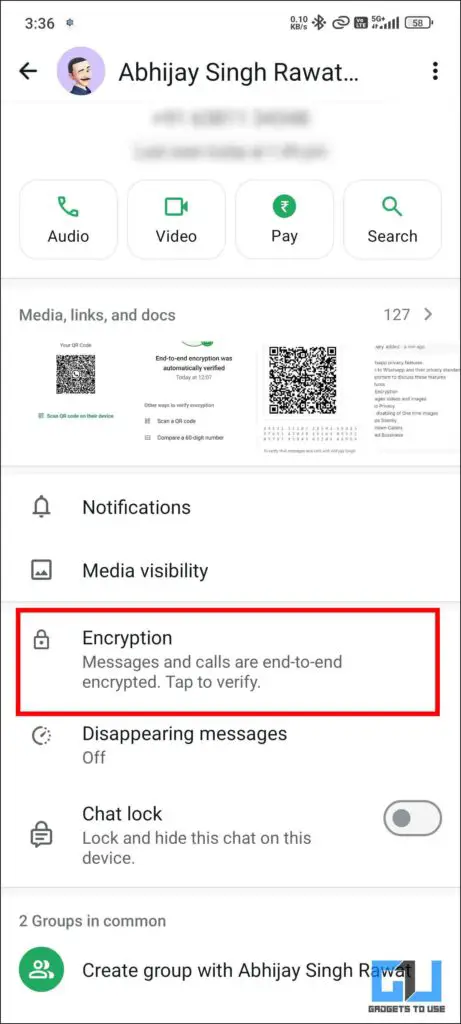
2. You will then see a QR code, along with a 60-digit code.
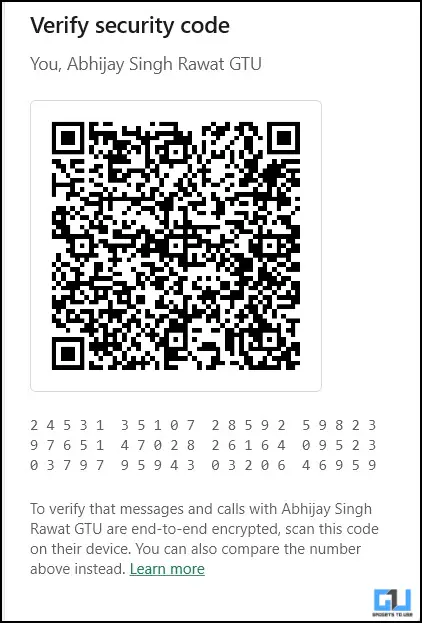
3. Now scan the other person’s QR code to see a green mark, ensuring chats are encrypted.
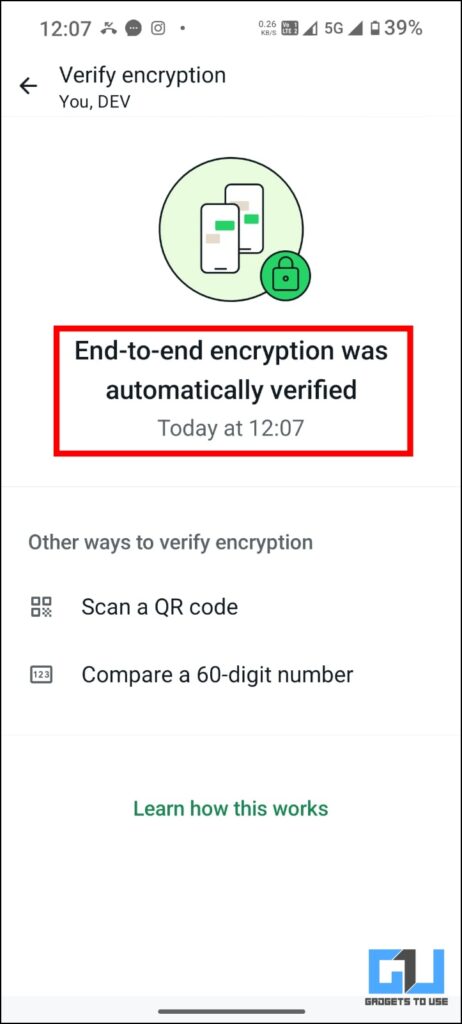
4. If not, verify the 60-digit code on both devices.
2. Back-Up Encryption
We can also encrypt our WhatsApp backup. One has to do this manually from the user’s settings. We have to create an encryption key or password of our own. If you have sensitive information or a business account I will highly recommend you do this.
1. Open the user settings, then click on chats.
2. Then head over to chat backups and click on End-to-End encryption backup.
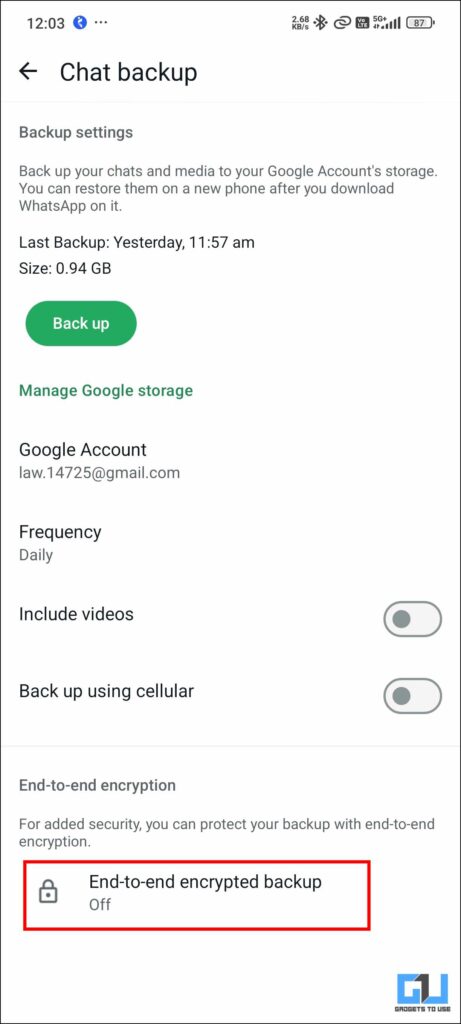
3. After that, click on “Turn On.”

4. You can create your own password or use an encryption key.
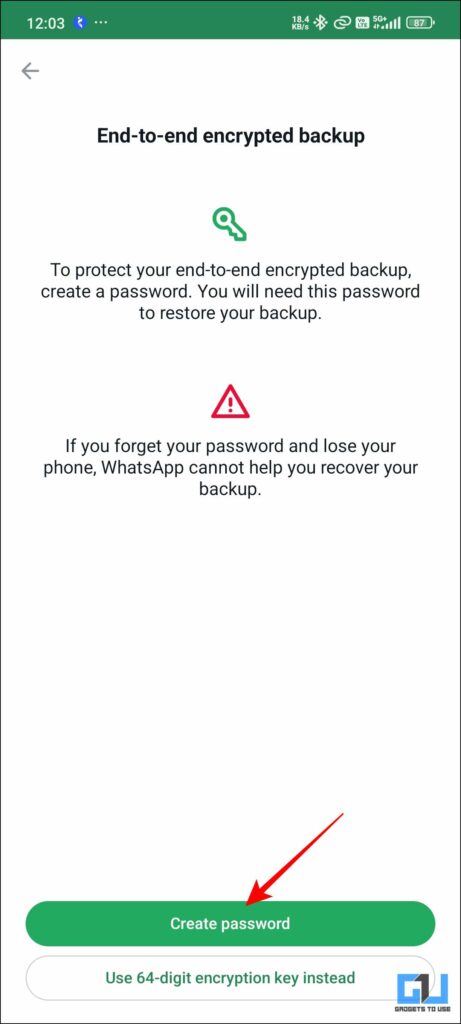
5. For the password, you must ensure it includes six characters and one letter.
6. Finally, click on Create, and your backup will be encrypted in the background.
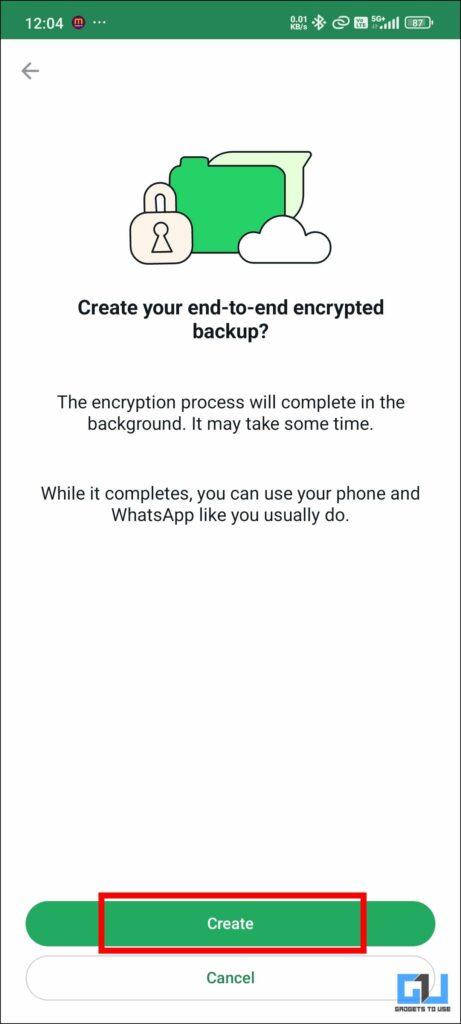
3. One-Time View For Images, Videos, and Audio
You can use this feature when sharing a file you do not want to circulate further. Simply set it to View once, and as soon as the receiver has watched it, it will be auto-delete. You can do this for any image, video, or audio file. The person who has received it won’t be able to transfer it or take a screenshot of it. To do this, tap the One icon next to the Send button whenever you share any file.
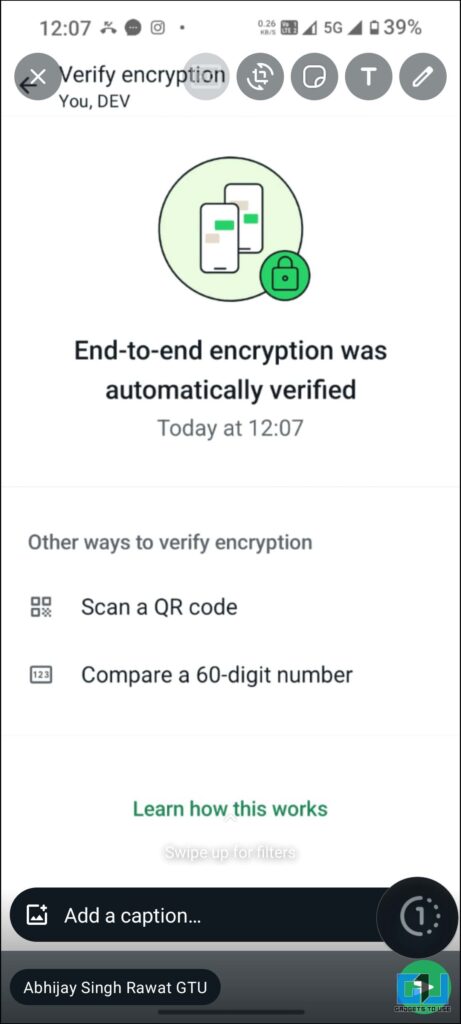
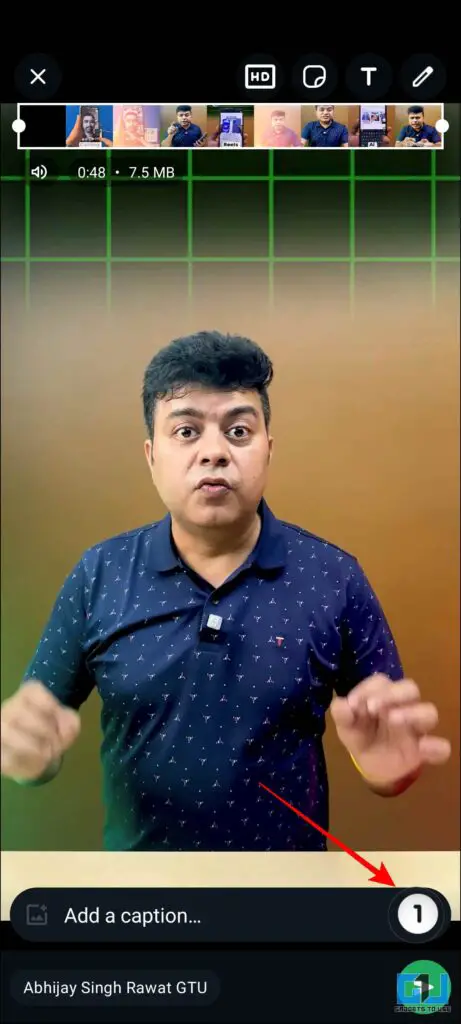
4. Privacy Settings of Profile Picture and Status
We are identified through our Profile Picture. This is something that we update too on a regular basis. However, sometimes, this can also be used to scam people. They can download your image and create a fake account. The same is the case for the status that we put up. Even though status is something that we share with our friends and family members, sharing it with everyone can be harmful. There are privacy settings that we can apply to both the statuses and our DP.
1. Click on the three dots on the top right and then click on “Settings.”
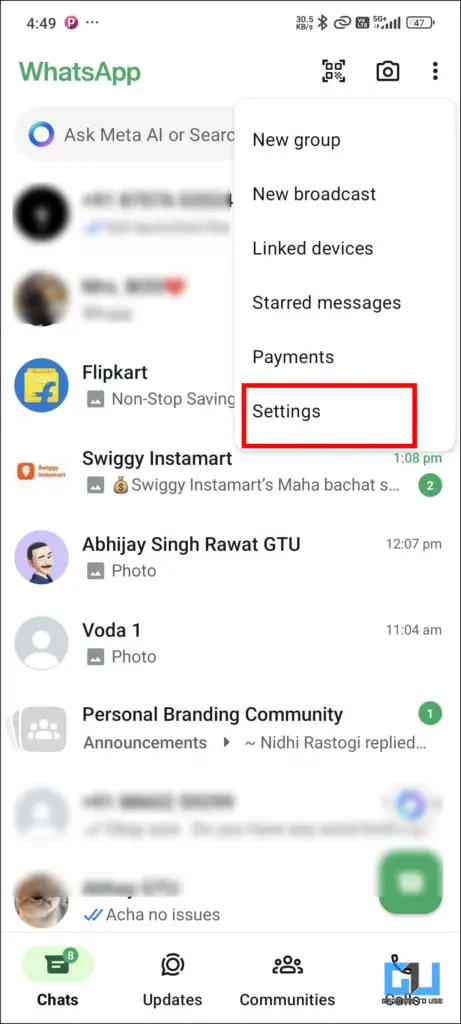
2. Head over to Privacy, then to Profile Picture.

3. Then, decide from the given presets with whom you want to share your DP.
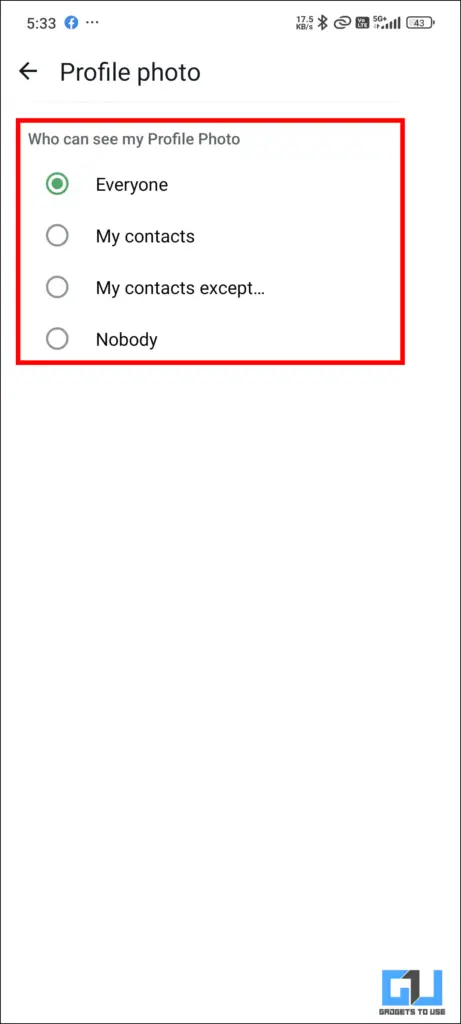
4. For status, tap on status, and you can choose the people you want to share your status with.
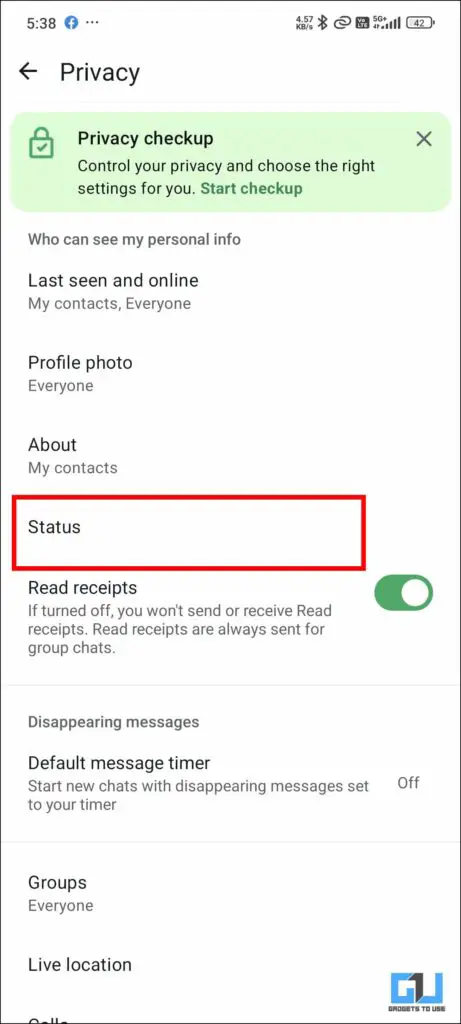
5. If you click on exclude, then you can decide whom it will never show.
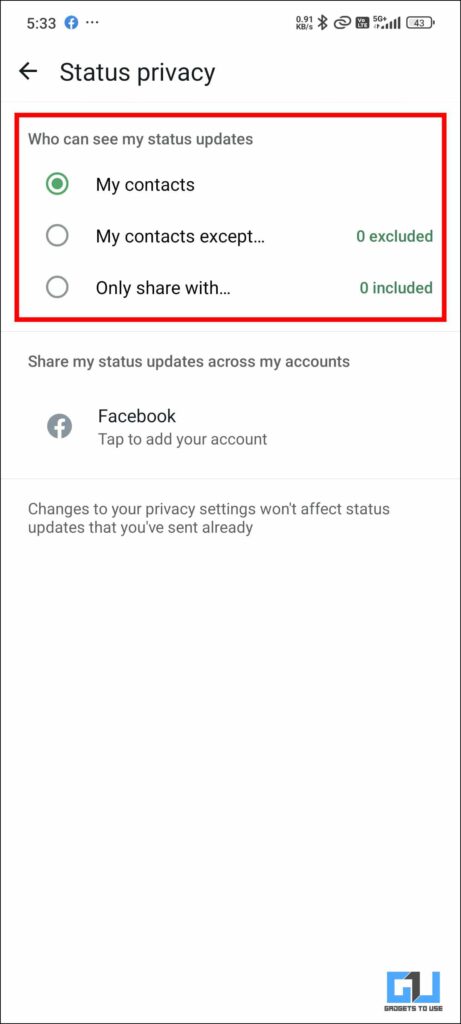
5. Leave Any Group Silently
Introverts like me and you(probably) do not want to alarm the 49 others when we are leaving the group. So WhatsApp now only lets the admins know that we have left the group. Unlike before where every member can see a message telling them you left. Now you can leave any group that is not to your liking.
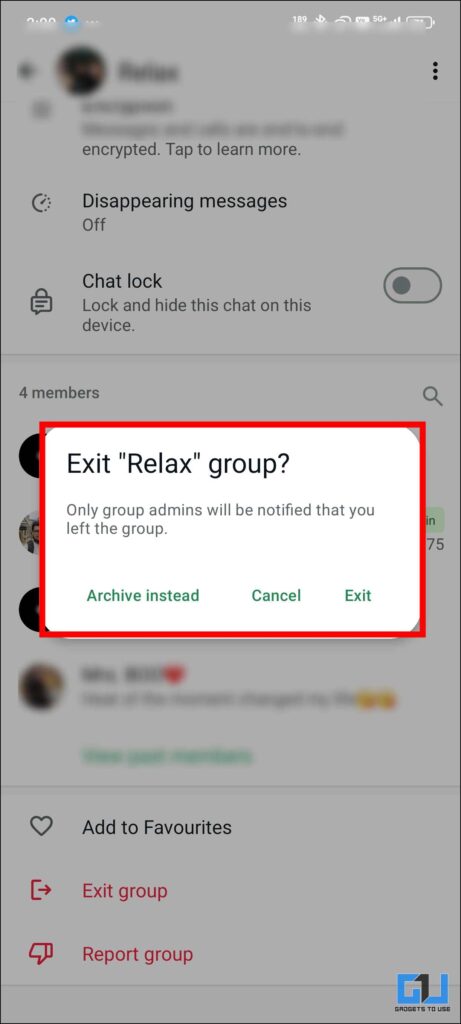
You can also change the settings and decide who can or cannot add you to any group. If you select your contacts, then only your contacts can add you to any group. If someone who is unknown to you tries to add you, then you will receive a personal invite. You can then decide whether to accept the invitation.
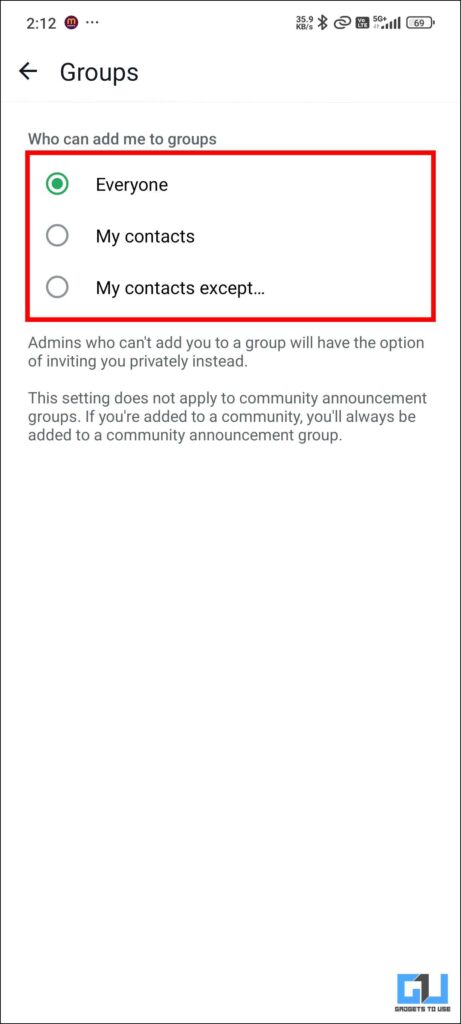
6. Chat Lock
If you have a special someone or a college group that is too modest for everyone. Then you might consider the chat lock feature of WhatsApp. When you lock any chat, it is no longer visible on the chat screen. It is tucked in the locked chat folder. You can either set your own password or use biometrics to unlock the chats. You can very easily lock any chat. Just head over to their profile page, scroll down to the Chat Lock option, and toggle it on.
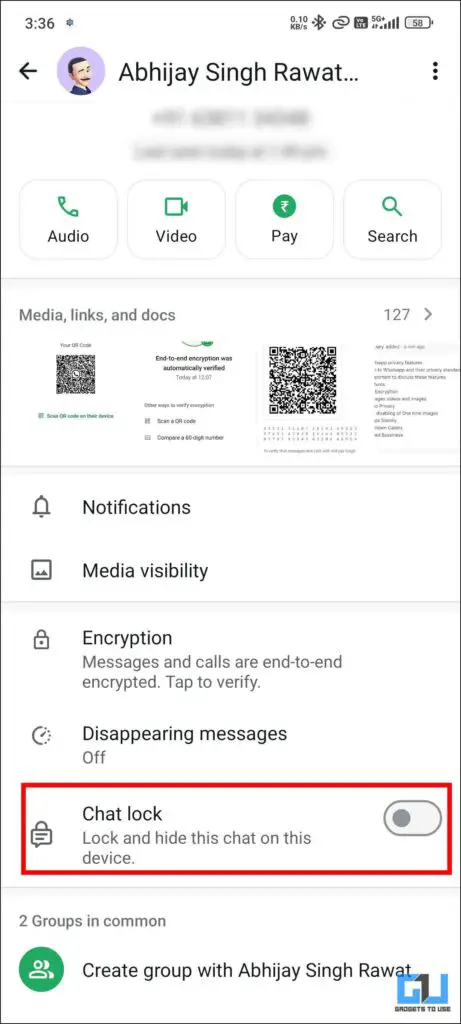
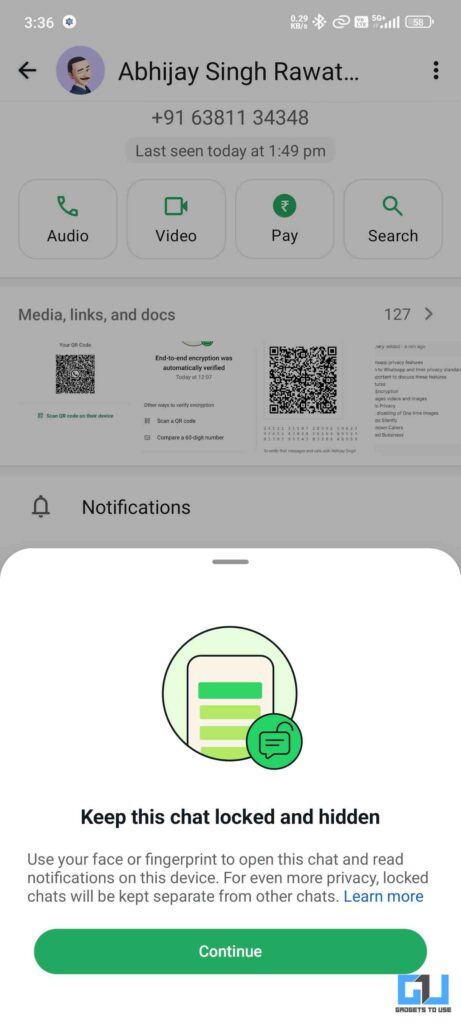
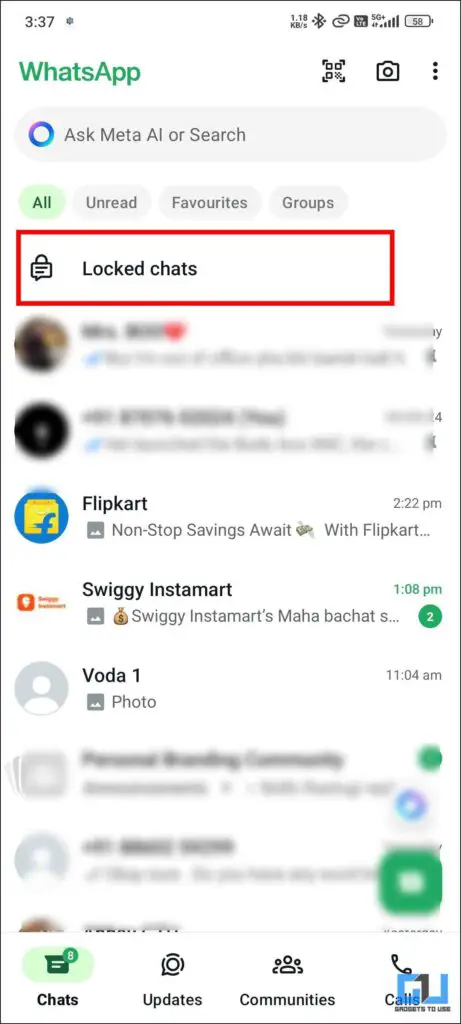
Notifications of the locked chats will not show any kind of preview, and you will need a password to access them.
7. Silence Unknown Callers
If you are receiving a number of calls from different unknown numbers, this WhatsApp privacy features is the key to your problem. They can be scammers; you can prevent all these calls by enabling a simple feature. Head to settings under Privacy and then scroll down to Silence Unknown Callers.
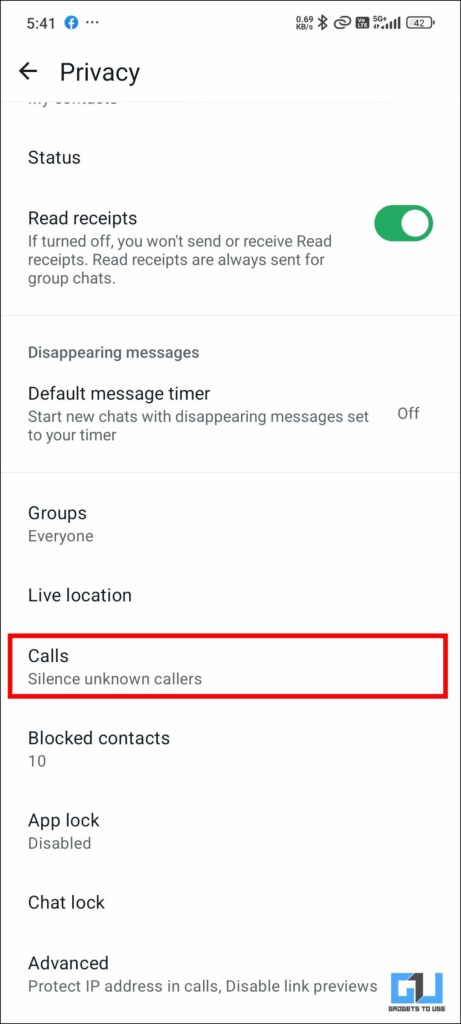
Toggle it on, and this will put a stop to all those unnecessary calls. Only your contacts will be able to call you.

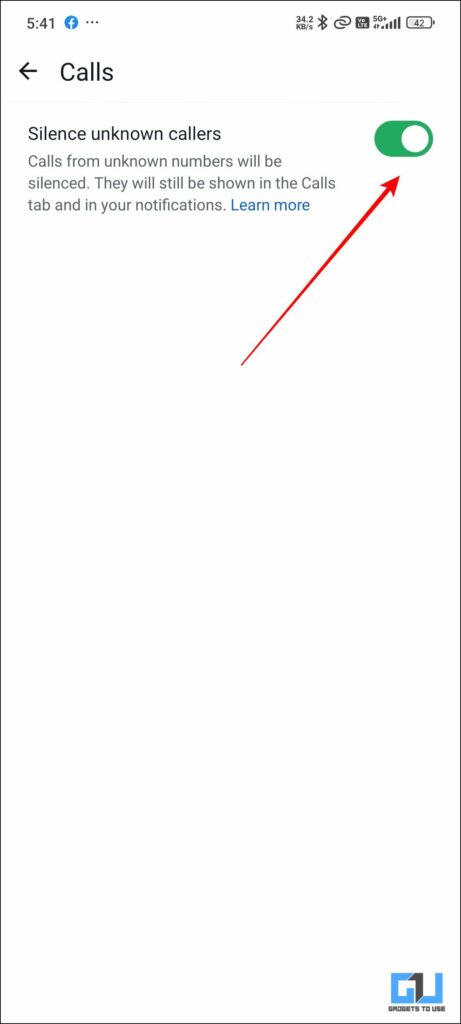
8. Meta Verified For Bussiness Accounts
Since the launch of WhatsApp Bussiness, a number of online businesses have migrated to WhatsApp; these businesses also have a lot of fakes as well. Just by looking, you can not distinguish between the real and the fake ones. To remedy this, a Meta verification badge is used. This badge proves that a business is verified and it is safe to buy anything from there.
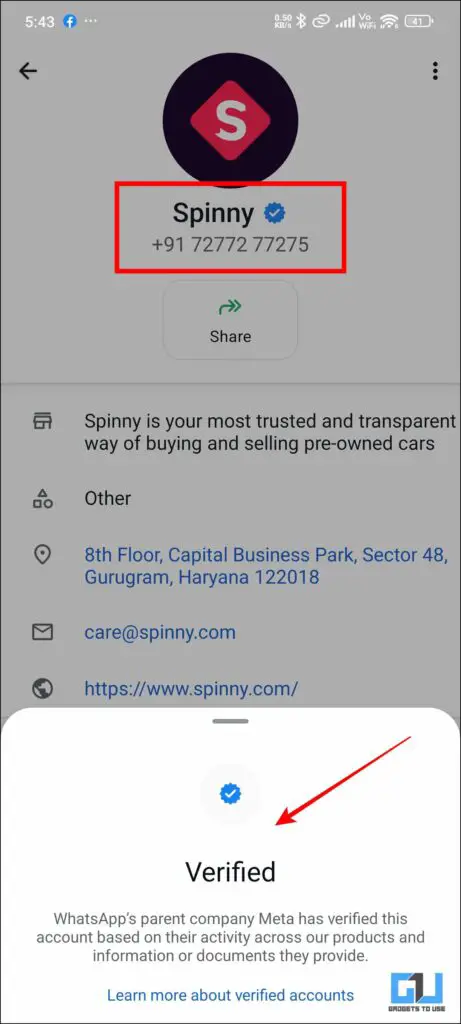
This badge signifies that the business has passed a series of checks. You can do business with such accounts without giving them a second thought.
Bonus Tip 9: Privacy Check-up
This is a shortcut to all that we have discussed so far in the article. Consider this a doorway leading you directly to all the privacy settings on your WhatsApp. You can change your chat privacy and status settings and even handle your encryptions. For your Privacy Check-up, head over to settings and then to Privacy. On the top, you will find the Privacy check-up.
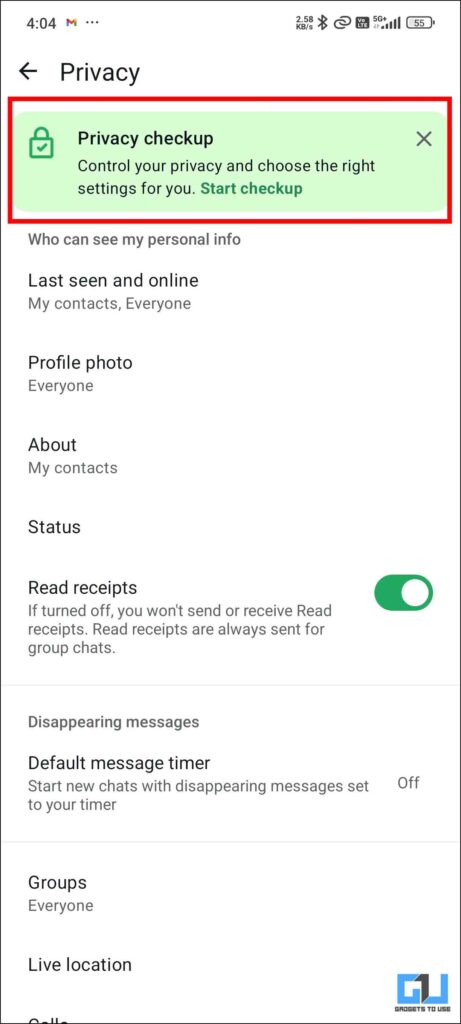
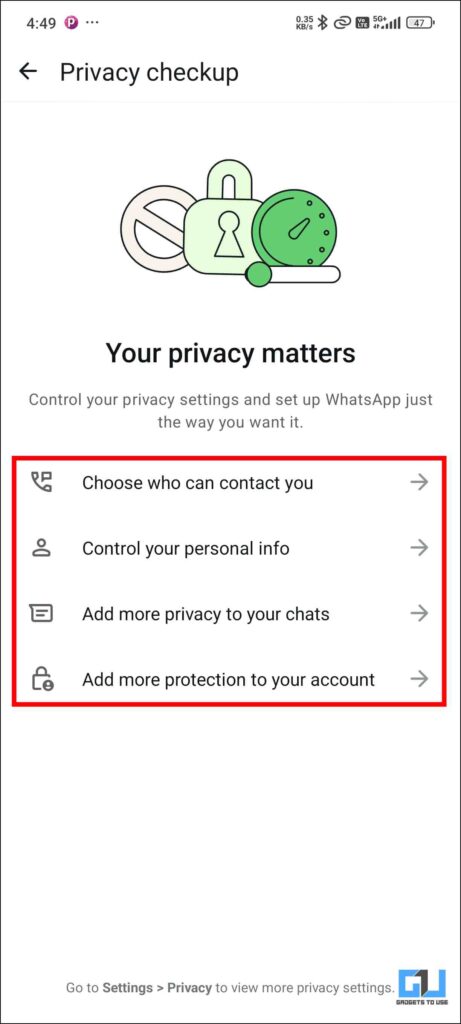
FAQs
Q. How Can I Stop Unknown People Calling Me on Whatsapp?
You can use the privacy settings on WhatsApp. Simply head to Settings>Privacy>Silence Unknown Callers. You can find a detailed explanation of all WhatsApp privacy features in the article above.
Q. How Can I Stop Strangers From Adding Me to Whatsapp Groups?
You can change this by tweaking the privacy settings. Head over to privacy>Groups>Only Contacts. By doing this, only people in your contacts will be able to add you.
Q. How Can I Identify Authentic Business on Whatsapp?
All the original business owners on WhatsApp have meta badges. This shows that their account has been tested on several parameters before the badges are issued. You can learn more about this in the article above.
Wrapping Up
We have extensively covered the lesser known WhatsApp privacy features. If you have followed every feature we discussed here, your account will be safe. This will ensure privacy for your account. These features can be double-checked using the Privacy Check-up. For more such informative content, follow GadgetsToUse.
- 8 Hidden WhatsApp Features Which You MUST Know
- How To Search Reels On WhatsApp and Instagram Using Meta AI
- 3 Ways to Report WhatsApp International Scam Calls
- How to Use WhatsApp’s Meta AI? Is It Better Than Others?
You can also follow us for instant tech news at Google News or for tips and tricks, smartphones & gadgets reviews, join the GadgetsToUse Telegram Group, or subscribe to the GadgetsToUse Youtube Channel for the latest review videos.










