Quick Answer
- This feature is a must, as it offers a disturbance-free experience and adaptive frame rates in games with a maintained device temperature.
- As a Vivo or iQOO user, you must already be enjoying a feature-rich device, but what if I tell you there’s so much more you can discover.
- If you play competitive games on your Vivo or iQOO device, it is recommended that you turn on the Esports Mode to optimize your device for peak gaming performance.
Both Vivo and iQOO are popular smartphone brands that offer their consumers innovative and even flagship features at a relatively affordable price. As a Vivo or iQOO user, you must already be enjoying a feature-rich device, but what if I tell you there’s so much more you can discover? Here are 20 secret tips, tricks, and hidden features to take your smartphone experience to the next level.
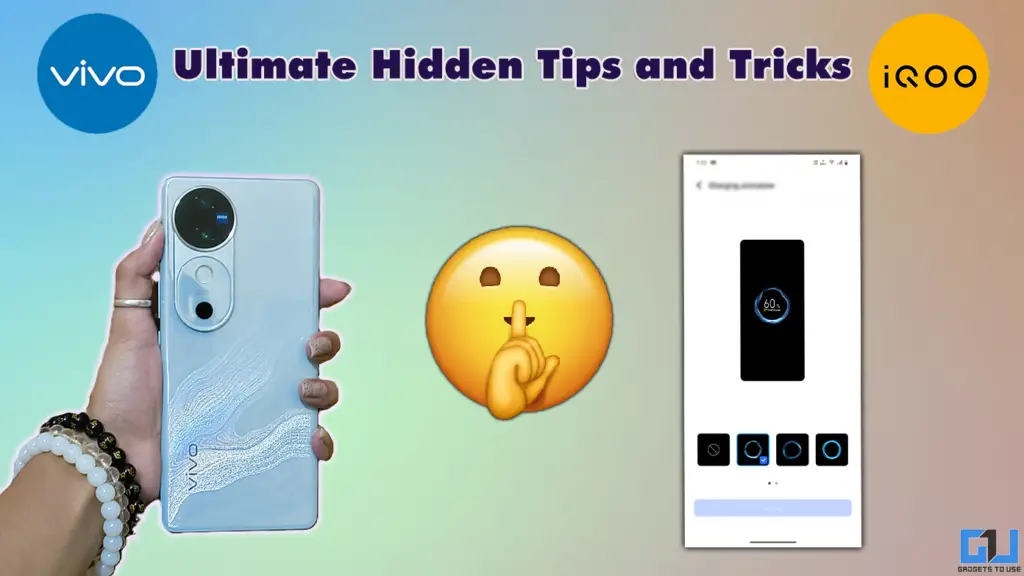
Vivo (which also owns iQOO) is known to have plenty of features across its wide range of phones. While Vivo is known for its camera prowess, iQOO is a well-known sub-brand aimed at gaming and performance. But did you know both these OS ecosystems share quite a few lesser-known features on your device? Let’s begin with some smart features.
Smart Features
1. Smart Calling
The “Smart Calling” feature is one of the most useful features, which lets you pick up the call when placing it near your ear. Additionally, you can choose to enable more ways to decide how you want to take calls, mute them or switch between speaker to handset. Here’s how you can enable them.
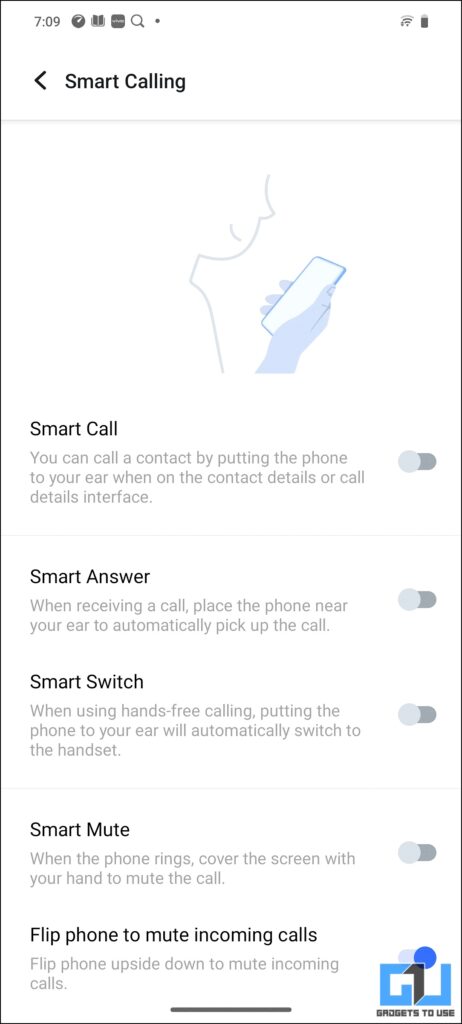
- Go to Settings > Sound & Vibration
- Scroll down to Smart Calling and toggle it on
2. Smart Screen On/Off
Another secret tip is the Smart Screen feature in Vivo and iQOO phones. When turned on, this feature ensures that while you’re looking at the screen, it stays on, and as soon as you look away, it turns off automatically. To enable this, follow these steps.
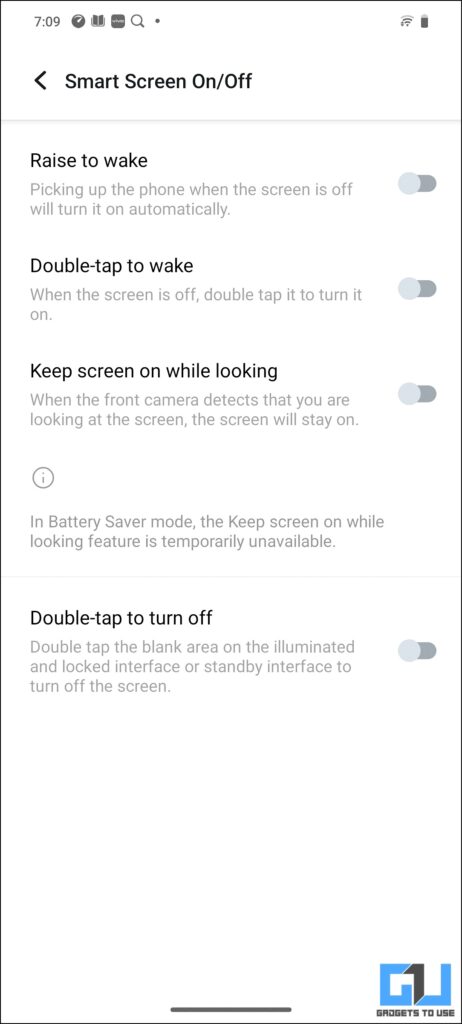
- Navigate to Settings > Display & Brightness
- Find Smart Screen On/Off and enable it
3. Smart Reply
Smart reply is another great tip that, when enabled, provides intelligent reply suggestions based on the context of the received message or SMS conversation. Here’s how you can use it.
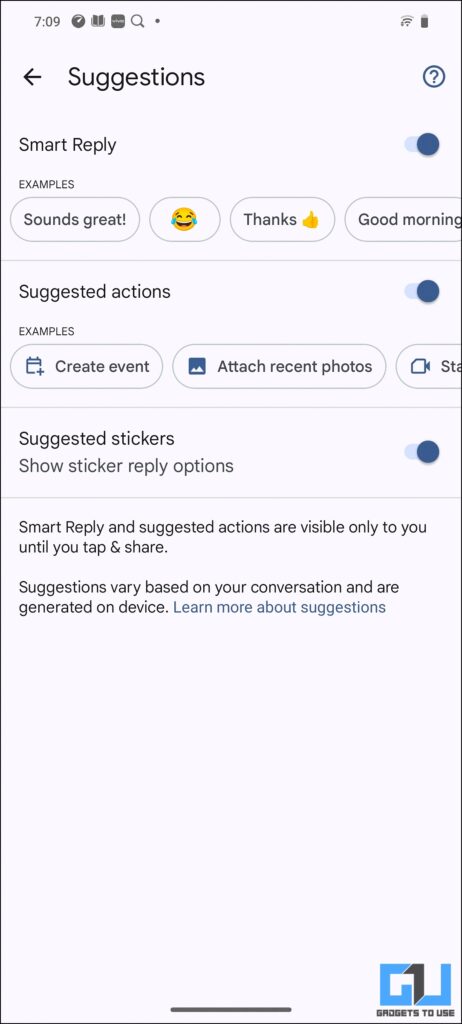
- Open Messages app
- Tap on a conversation
- Look for suggested replies above the keyboard
4. Smart Mirroring
If you use your smartphone to share it on your TV or monitors, the Smart Mirroring feature lets you easily mirror your phone’s screen across compatible devices. You also get to additional features in your Vivo and iQOO devices such as Privacy Protection (for private floating notifications) and Off-screen monitoring. To set it up follow these steps:
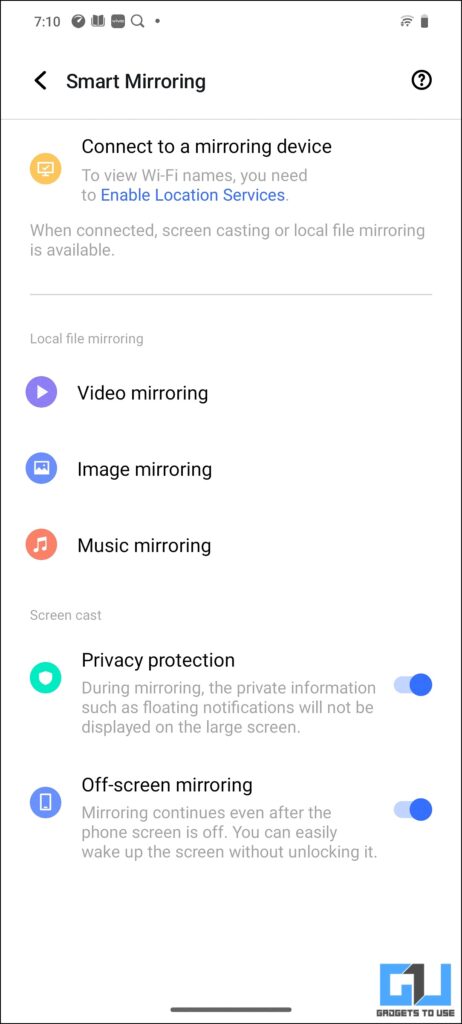
- Go to Settings > Connection & Sharing
- Tap on Smart Mirroring and follow the prompts
Gaming Enhancements
For a gamer like me, many hidden gaming features in Vivo and iQOO phones have helped me have a focused and smooth gameplay experience. Here are all the gaming enhancement tricks I found out.
5. Game Sidebar
The Game Sidebar feature is a very handful feature that gives you quick access to settings and tools while gaming without interrupting your gameplay. To set it up, do this:
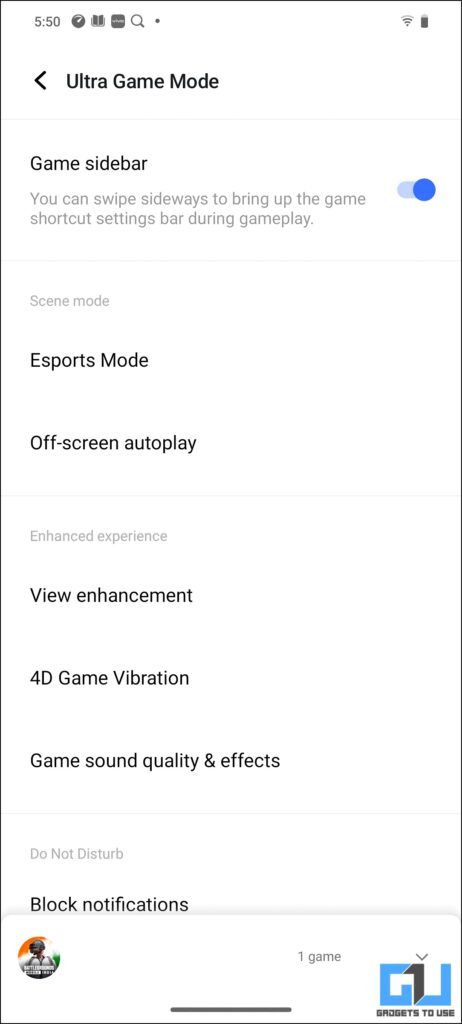
- Open Settings > Ultra Game Mode.
- Toggle to turn on the Game sidebar.
6. Esports Mode
If you play competitive games on your Vivo or iQOO device, it is recommended that you turn on the Esports Mode to optimize your device for peak gaming performance. This feature is a must, as it offers a disturbance-free experience and adaptive frame rates in games with a maintained device temperature.
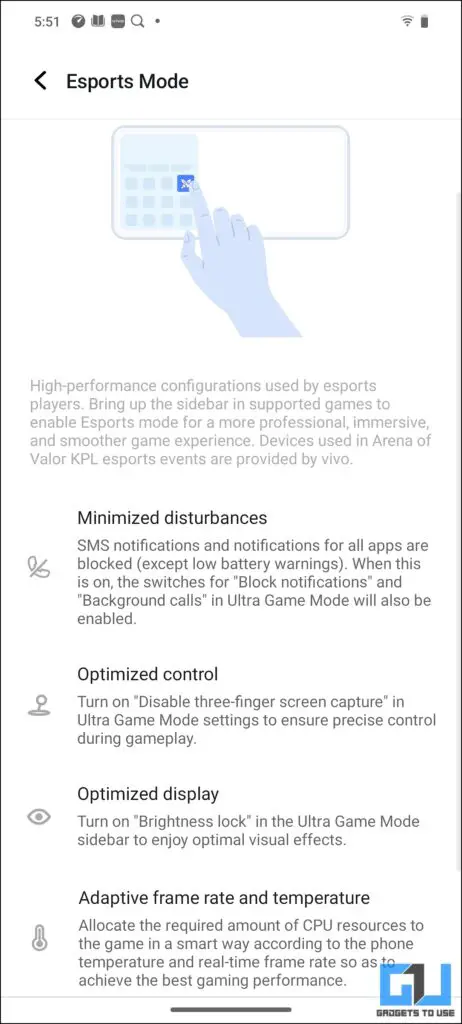
- Open Game Sidebar during a game
- Tap on Esports Mode
7. Game Sound Quality & Effects
If you’re someone who likes to hear every beat, bullet or blast of the game, turning on this feature is a good choice. You can choose a suitable age group to notice the difference in it. To turn it on:
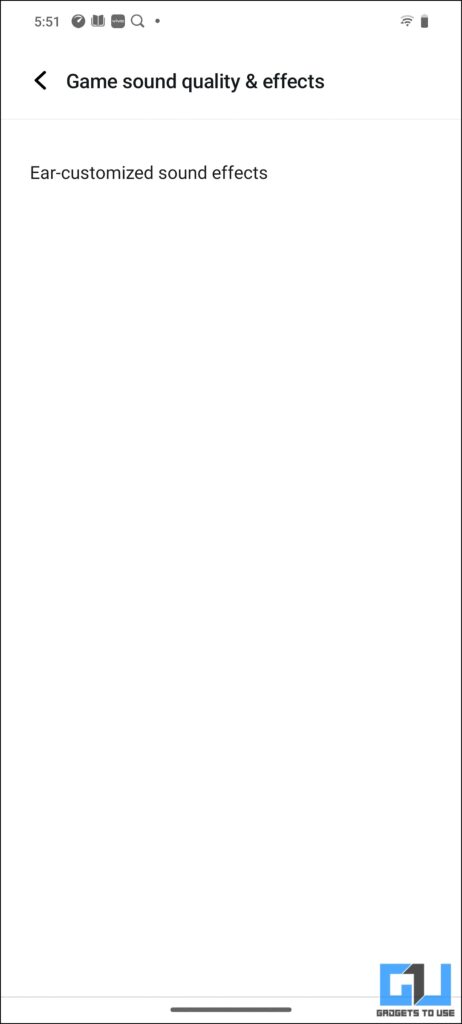
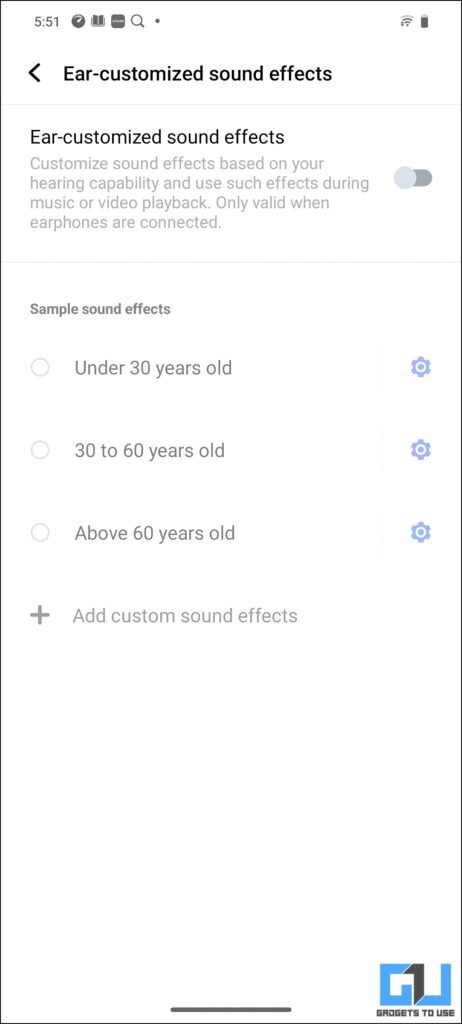
- Open Game Sidebar
- Tap on Sound Effects
- Choose your preferred audio profile
8. 4D Game Vibration
If you’ve used console gaming, vibrations in it make the experience come alive. From Mortal Kombat to Call of Duty, the enhanced haptic feedback while gaming gets the jitters on your handheld smartphone. Here’s how you can get it started.
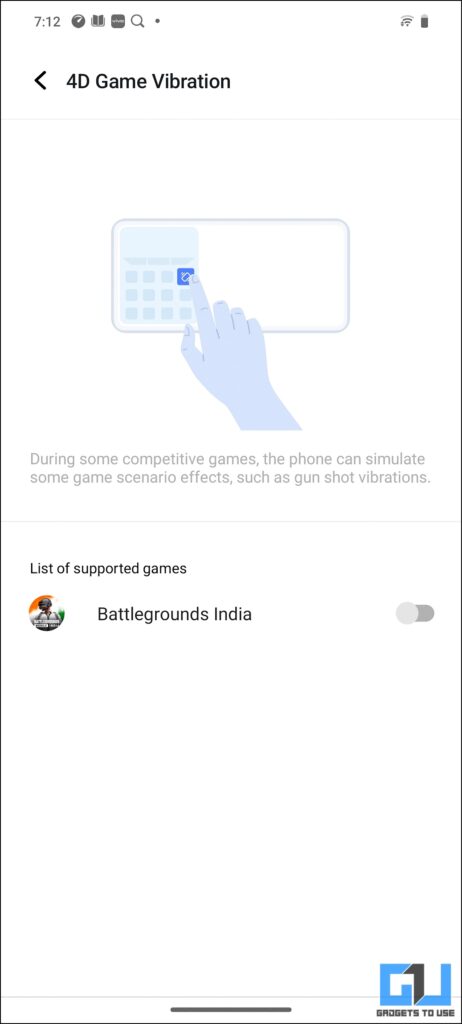
- Open Game Sidebar.
- Look for 4D Game Vibration and toggle it on.
9. Game Picture-in-Picture
Well, say you’ve died in the game, are waiting to respawn, and want to continue to watch your series meanwhile, this feature lets you multitask while gaming with floating windows. To use this:
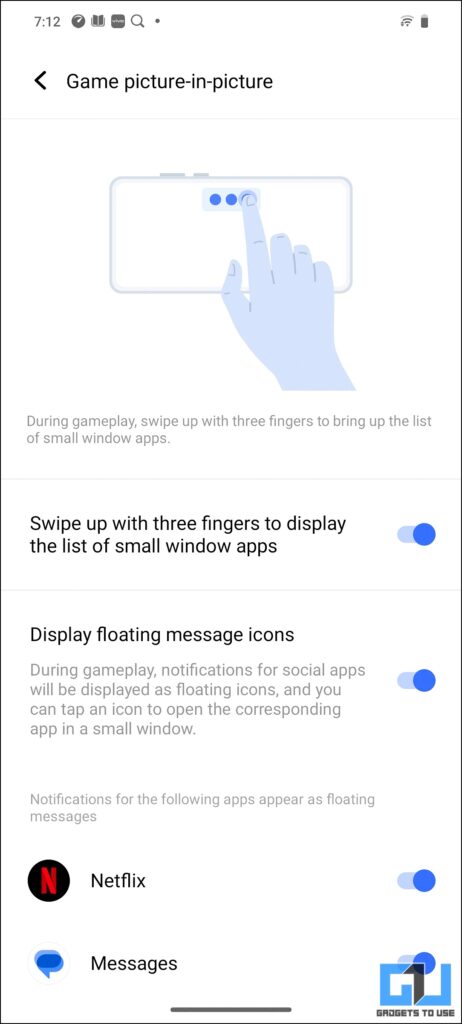
- Open Game Sidebar
- Tap on Floating Window
- Select the app you want to open
Performance Boosters
10. Multi-Turbo
Multi-Turbo is a performance optimization feature in Vivo and iQOO phones that enhances gaming and overall device performance by optimizing network, CPU, GPU, and cooling systems. Turning it on enhances smoother gameplay, reduces frame drops, improves network stability, and improves device responsiveness during resource-intensive tasks. To use it:
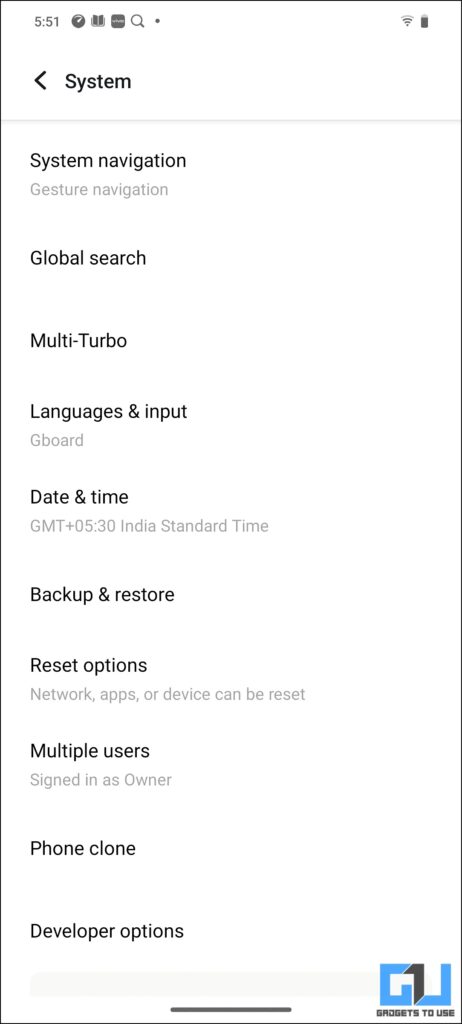
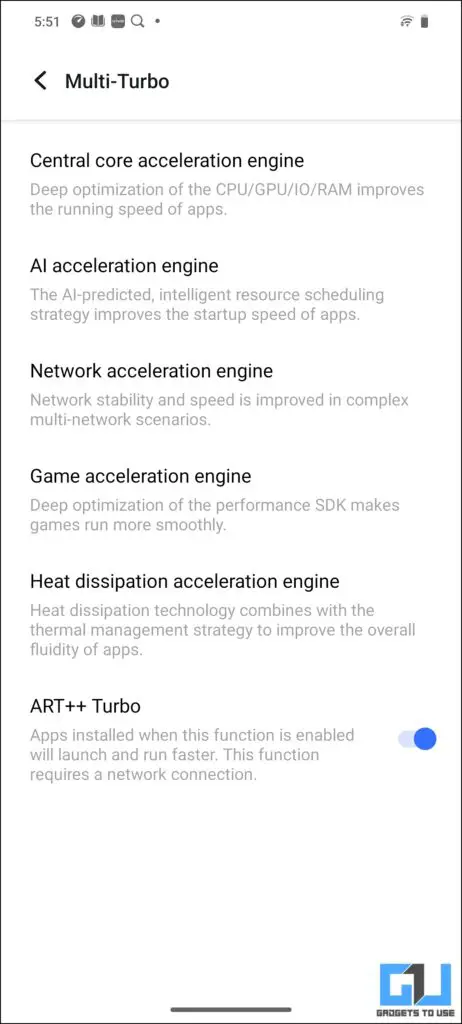
- Go to Settings > System
- Find Multi-Turbo and turn it on
11. Optimized Battery Charging
Another useful tip to extend your Vivo/iQOO’s battery lifespan is using this smart charging feature. To use this:
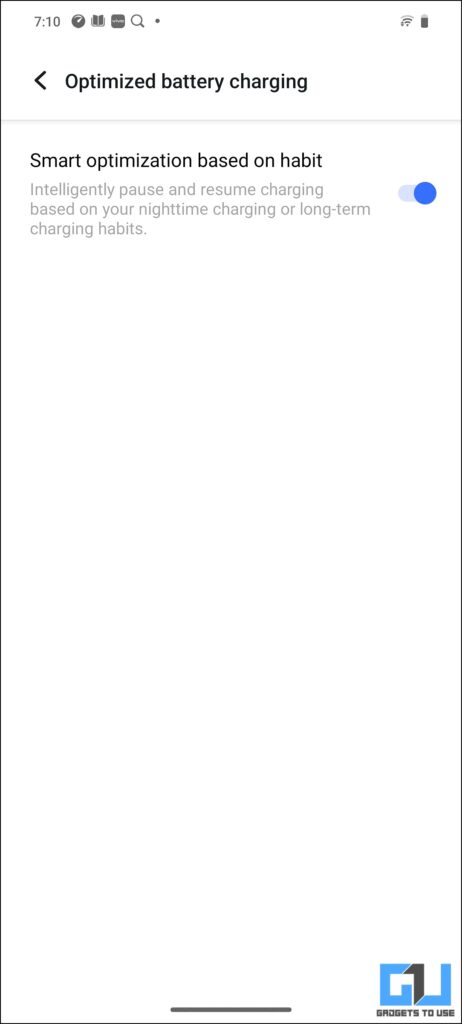
- Navigate to Settings > Battery
- Look for Optimized Battery Charging and toggle it on
12. Upgrade Settings
Keep your device up-to-date with the latest features and security patches
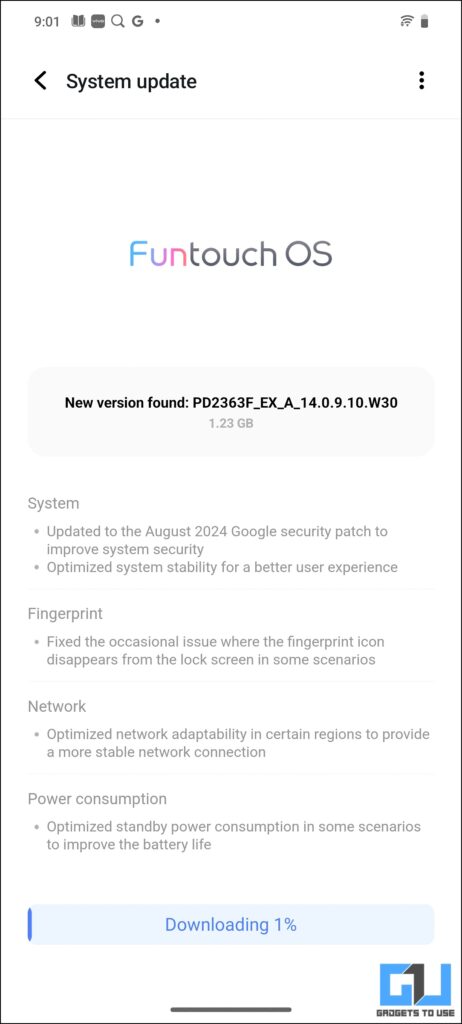
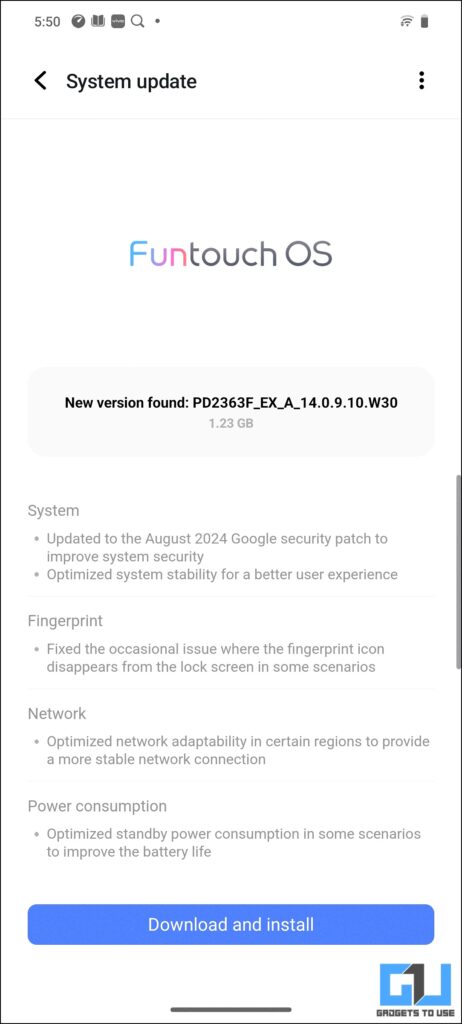
- Go to Settings > System Update
- Tap Check for Updates
Visual Enhancements
13. View Enhancement
When it comes to viewing the phone under dim or excessively bright conditions, the View Enhancement feature helps you out. It adjusts the screen colours of your Vivo/iQOO device for optimal viewing in any lighting conditions. Here’s how you can enable it:
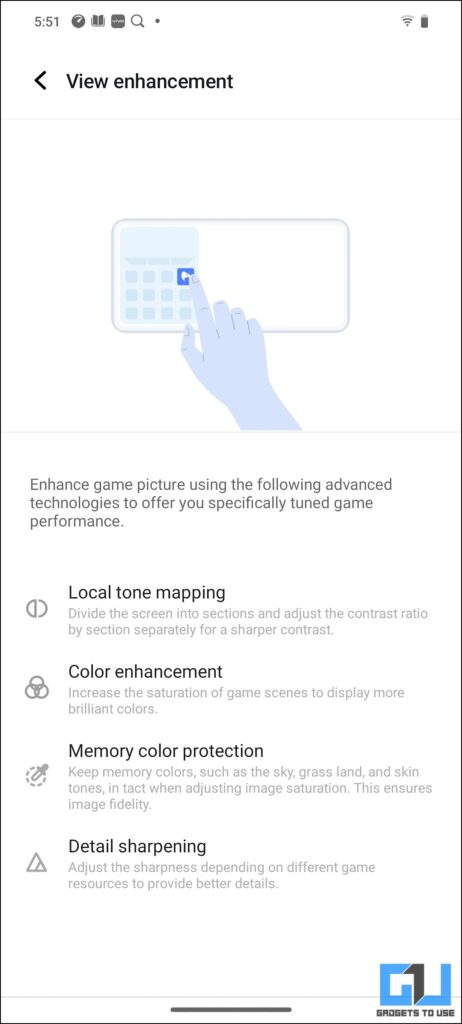
- Go to Settings > Display & Brightness
- Tap on View Enhancement and choose your preferred mode
14. Visual Enhancement
Another great but not very well-known feature is the Visual Enhancement feature, which improves the video quality for a more vivid viewing experience. To enable this:
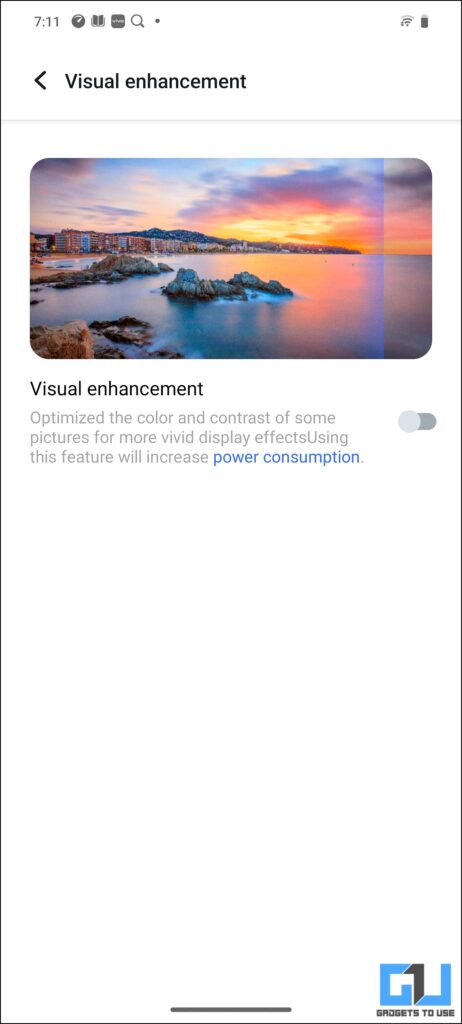
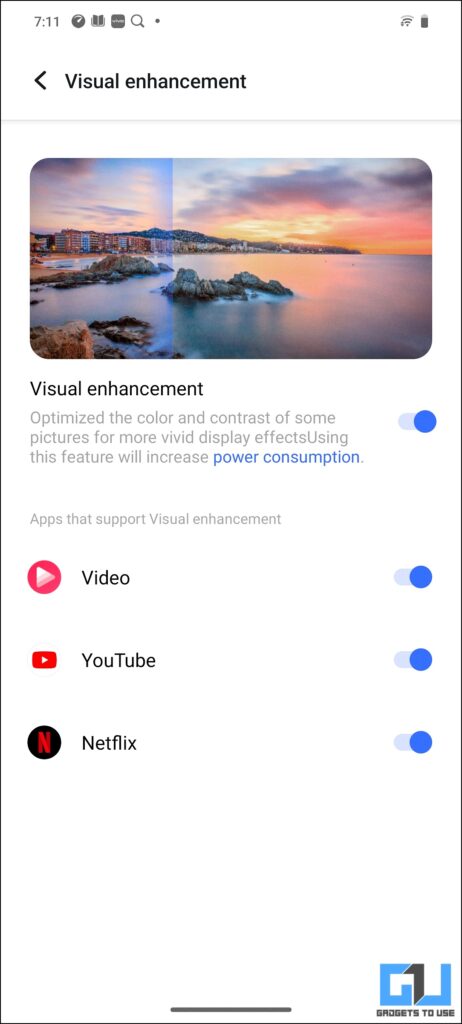
- Open Settings > Display & Brightness
- Find Visual Enhancement and turn it on
15. Portrait Features
Another hidden gem of a feature that lets you capture stunning portraits on your phone with AI-powered enhancements is the Portrait feature in the native camera. P.S. – it also lets you remove moles in images.
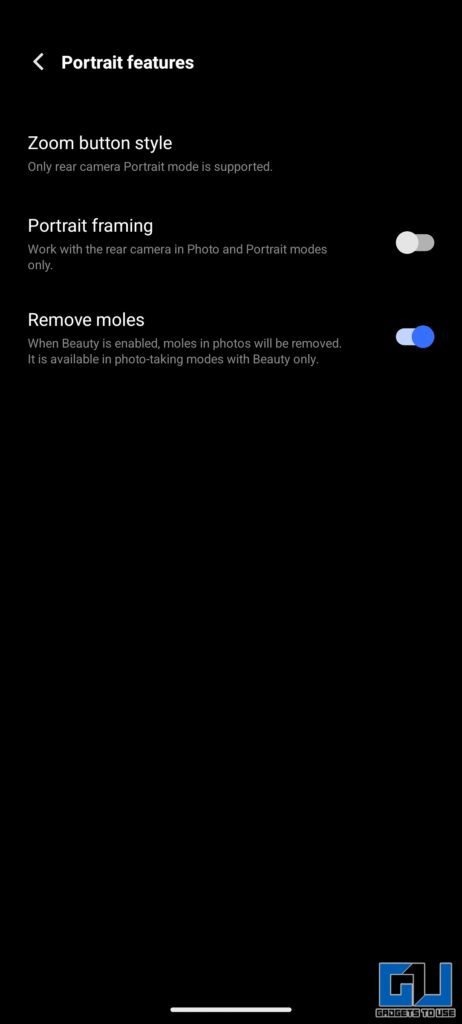
To use this:
- Open Camera app
- Swipe to Portrait mode
- Experiment with different effects
Privacy and Security
16. App Clone
If you want to use multiple accounts on any of your Vivo/iQOO devices, use the App Clone feature to create multiple copies and use them as you wish. To do so:
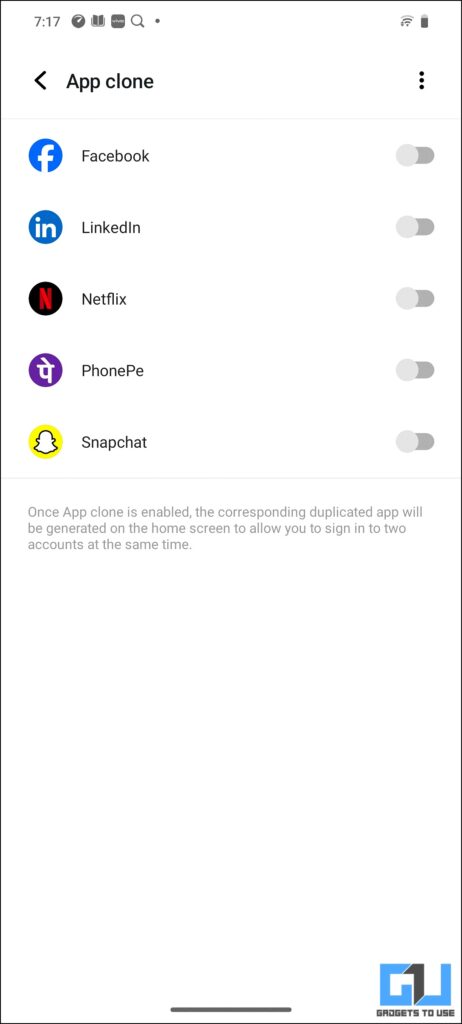
- Go to Settings > App & Notifications
- Tap on App Clone and select the apps you want to clone
17. Block Spam Calls
If you’re someone who is troubled by spam calls now and then, you can filter out unwanted calls for a peaceful experience by blocking them off. To do so:
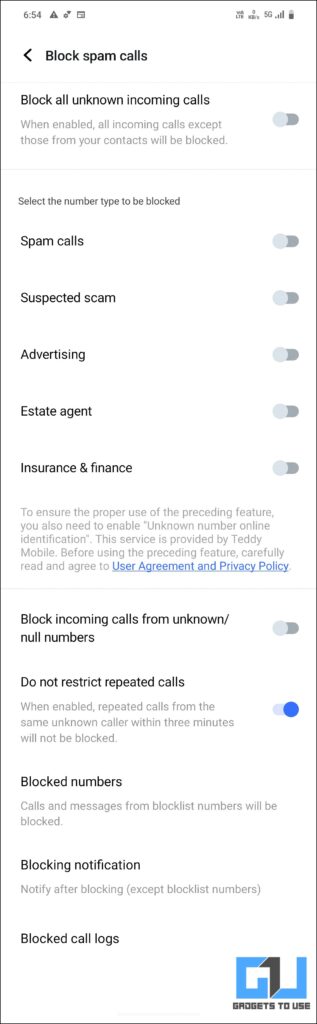
- Open Phone app
- Tap on the three-dot menu > Settings
- Enable Block Spam Calls
18. Face Beauty for Video Calling
Vivo and iQOO also come with an interesting feature that lets you look your best during video calls with AI-powered beautification. To use:
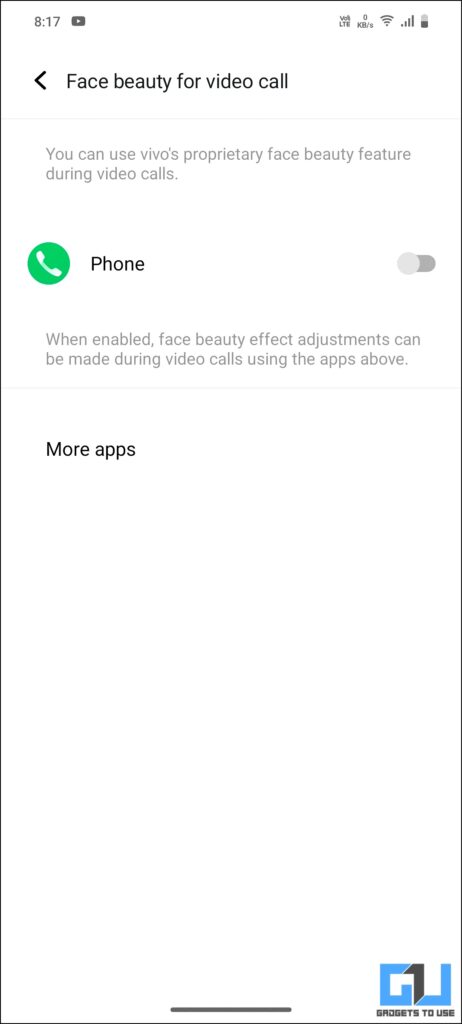
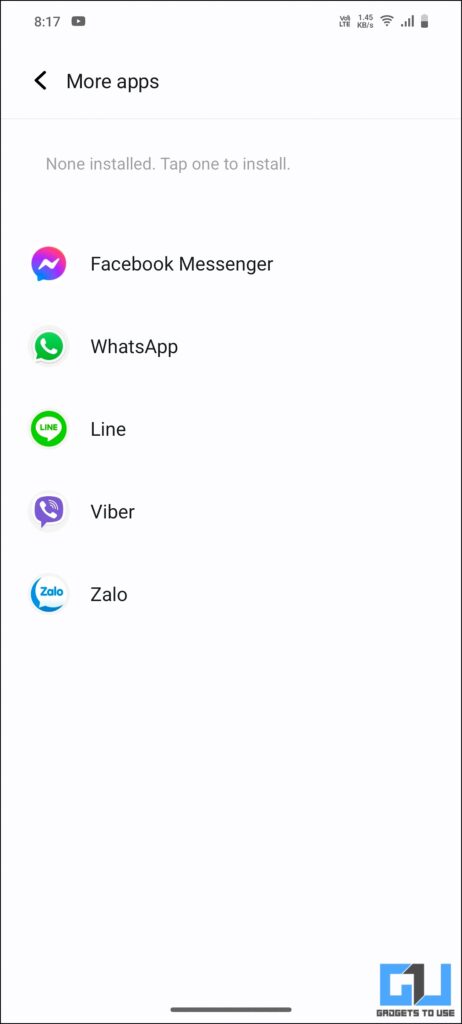
- Open a video calling app
- Look for the beauty or filter option
- Adjust settings to your preference
Productivity Tools
19. Task Timer
Task timer is a useful feature that lets you schedule your phone to power on/off, vibrate or even set on an aeroplane based on the day of the time. To use this:
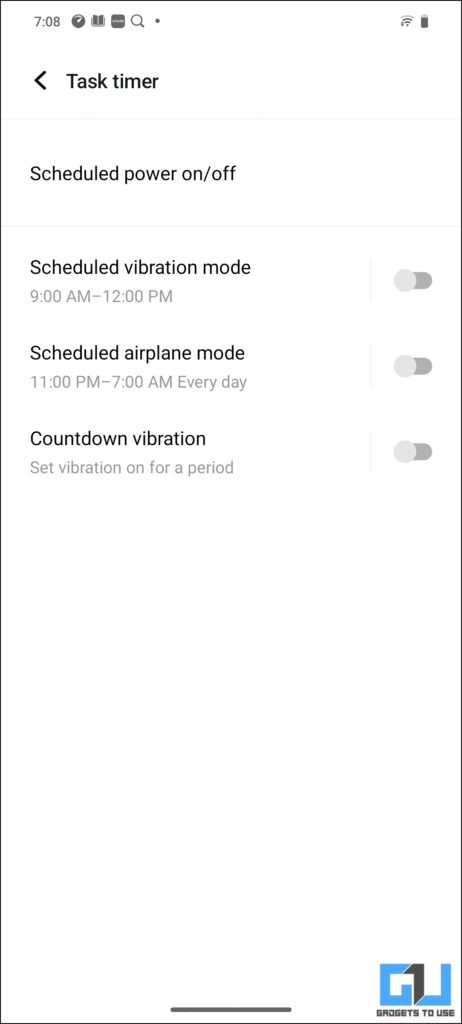
- Open Settings
- Tap on Shortcuts & accessibility.
- Enable Task Timer
20. Voice Isolation
Much like iPhones, both Vivo and iQOO devices have a voice isolation feature that reduces background noise. To enable this:
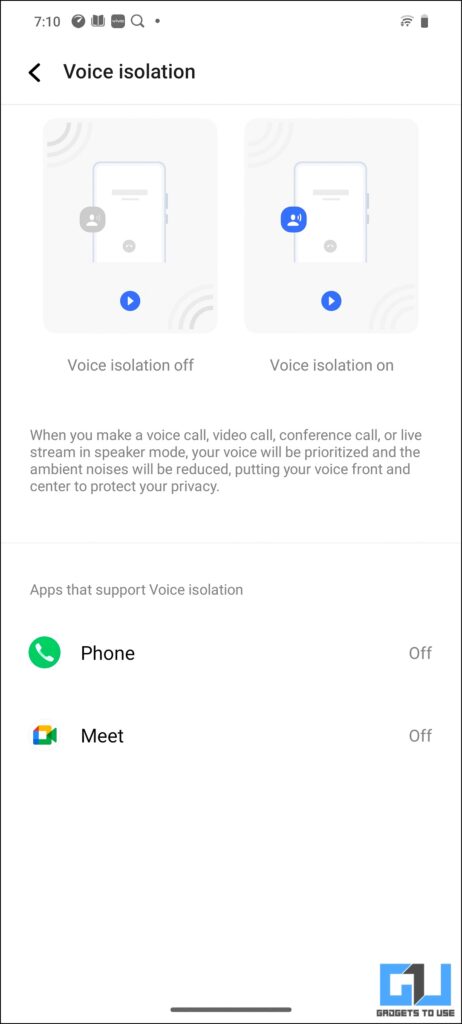
- During a call, tap on the three-dot menu
- Select Voice Isolation
FAQs
Q. How Do I Access the Game Sidebar?
Swipe from the edge of the screen during gameplay to reveal the Game Sidebar.
Q. Can I Customize the Smart Calling Feature?
Yes, you can adjust sensitivity and set quiet hours in the Smart Calling settings.
Q. Is Multi-Turbo Always Active?
Multi-Turbo can be set to activate automatically or manually, depending on your preference.
Q. How Often Should I Check for System Updates?
It’s recommended to check for updates weekly or enable automatic updates in the System Update settings.
Q. Are Privacy Features Available on All Vivo and Iqoo Models?
Most privacy features are available across the range, but some advanced options may be limited to newer models.
Wrapping Up
By exploring these hidden features and tips, you’ll unlock the full potential of your Vivo or iQOO device, enhancing your daily smartphone experience with improved performance, productivity, and entertainment options. For more tips, tricks, and hidden features, follow GadgetsToUse.
You May Also Like:-
- 20+ FunTouchOS 13 Tips & Tricks for Vivo and iQOO Phones
- 5 Ways to Delete V-Appstore on Vivo and iQOO Phones
- 3 Ways to Stop Apps from Being Killed on Vivo Phones
You can also follow us for instant tech news at Google News or for tips and tricks, smartphones & gadgets reviews, join the GadgetsToUse Telegram Group, or subscribe to the GadgetsToUse Youtube Channel for the latest review videos.












