Quick Answer
- In this article, I will share three ways you can repair a phone with dead speaker.
- Surely, you can get a new phone or have the speakers changed, but that all takes time and money.
- If you feel like your device’s sound is lagging or there are treble or bass issues, then you can download this app.
What are the two things you do the most while using your smartphone? Watching content and playing games are the most common answers. I binge-watch a lot of shows and scroll through reels and shorts. If I have time, I will play a little. One thing that makes the experience complete is sound. Can you imagine watching videos and playing games with a dead speaker? Scary, right? Well, some of you readers might be living this horrible imagination. The speakers of your phone might be dead due to water spillage or a nasty drop or anything else.
We are going to discuss how to use and fix phone with dead speaker. Surely, you can get a new phone or have the speakers changed, but that all takes time and money! In this article, I will share three ways you can repair a phone with dead speaker.
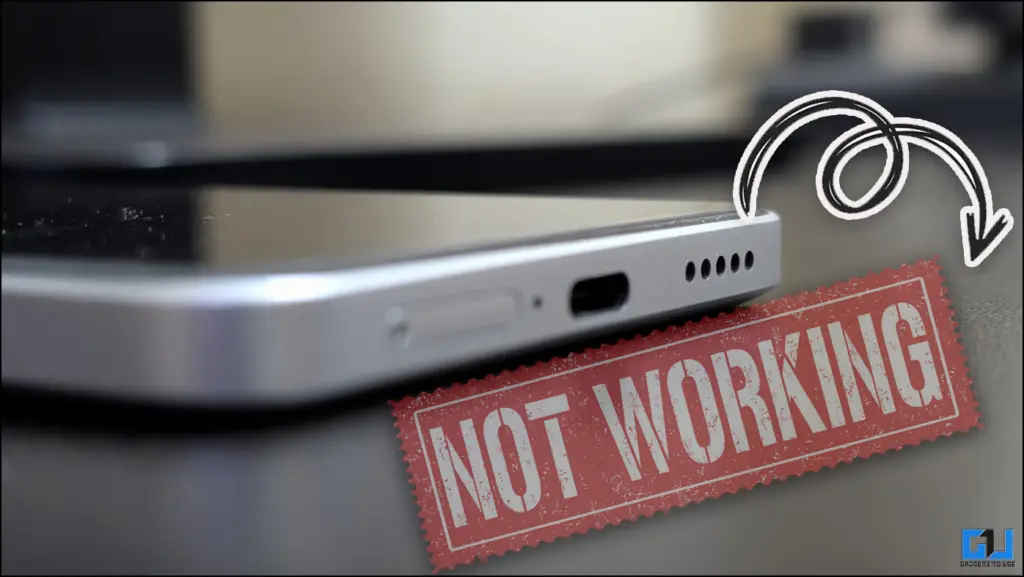
1 2 3 Audio Testing
There are multiple reasons why your speakers stop working. It can be a hardware issue, physical damage, or water damage. Replacing speakers is costly, especially for newer generations of mobile devices. Sometimes the damage is temporary and fixable. We can test our speakers using apps that are available on PlayStore.
Speaker Checker
Not every speaker issue can be checked by placing the speaker close to your ears and guessing if it sounds proper. We have apps that can diagnose this more correctly. Open the app and run the checks mentioned there. These apps also let you change the equalizer settings and control the audio output to your liking.
1. Install the Speaker Checker application on your device.
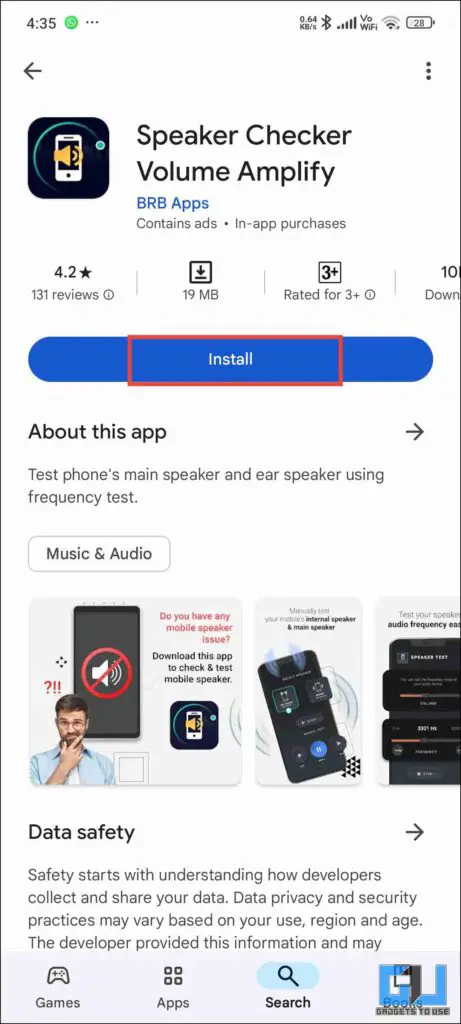
2. Launch the app, then click on the test speaker option. You can choose between the ear speaker or the main speaker.
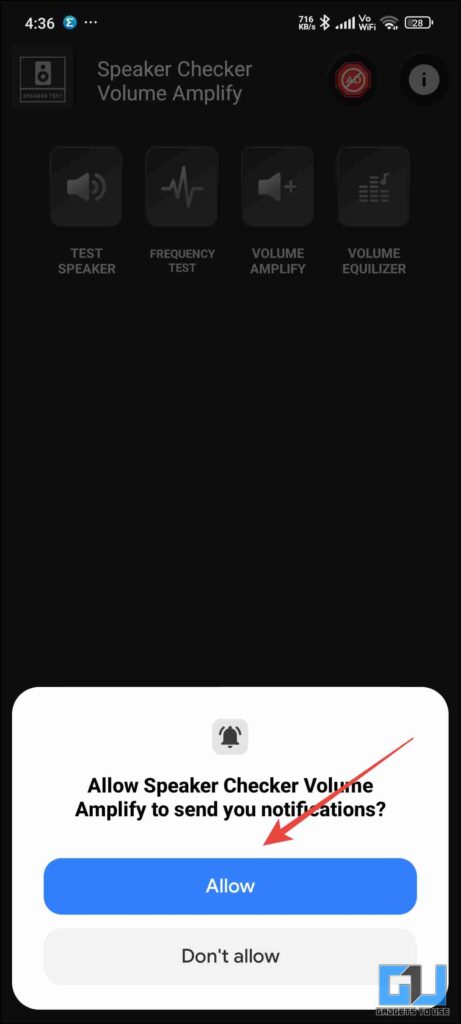
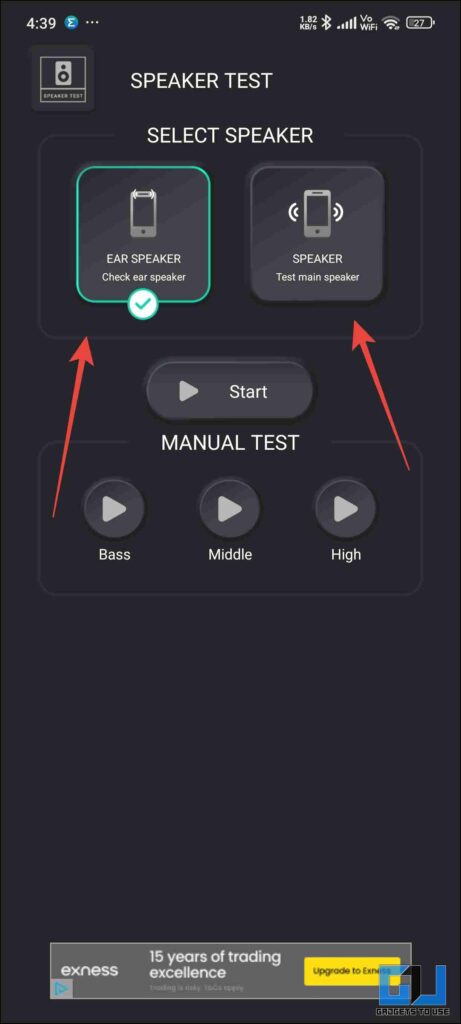
3. After the test is done, you can see the efficiency of your speakers.
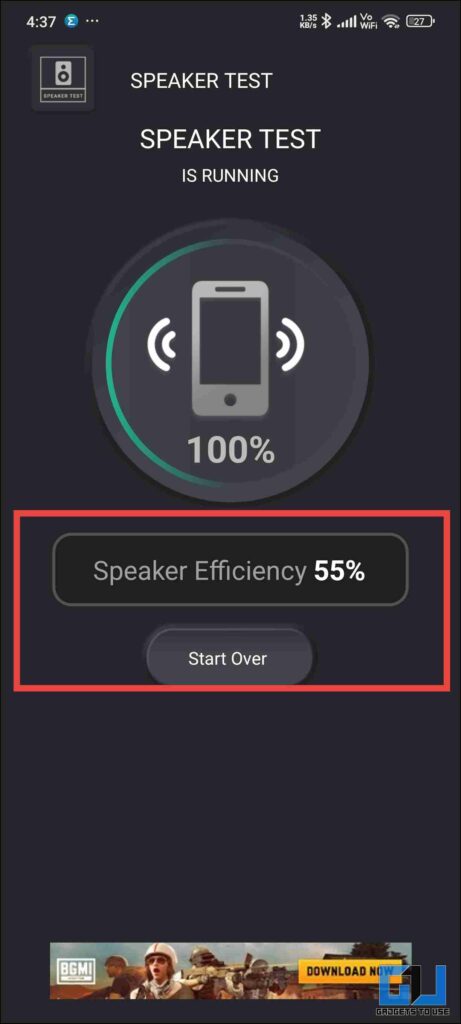
4. You can manually test speakers.
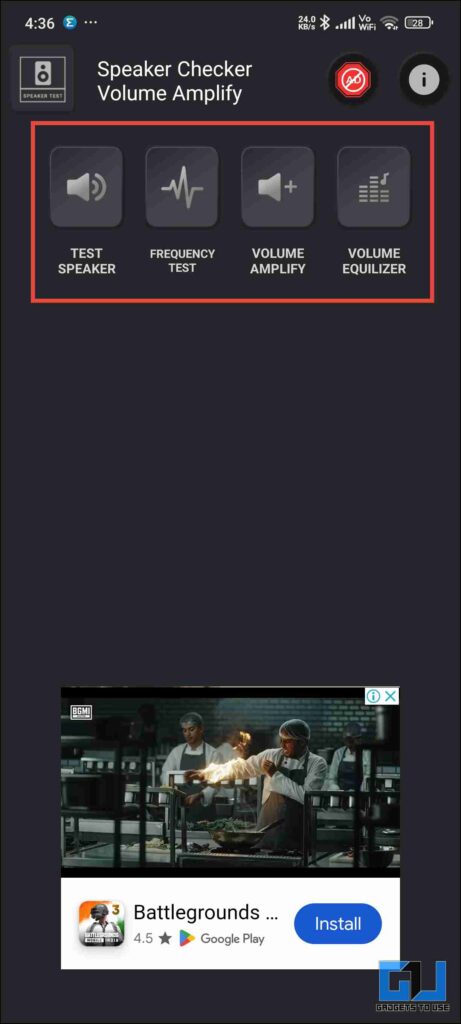
Speaker Check
If you feel like your device’s sound is lagging or there are treble or bass issues, then you can download this app. This lets you calibrate and change settings. You can also check your speaker, bass, and audio test. This is a free application, so there are frequent ads.
1. Install the Sound Check application from Playstore.
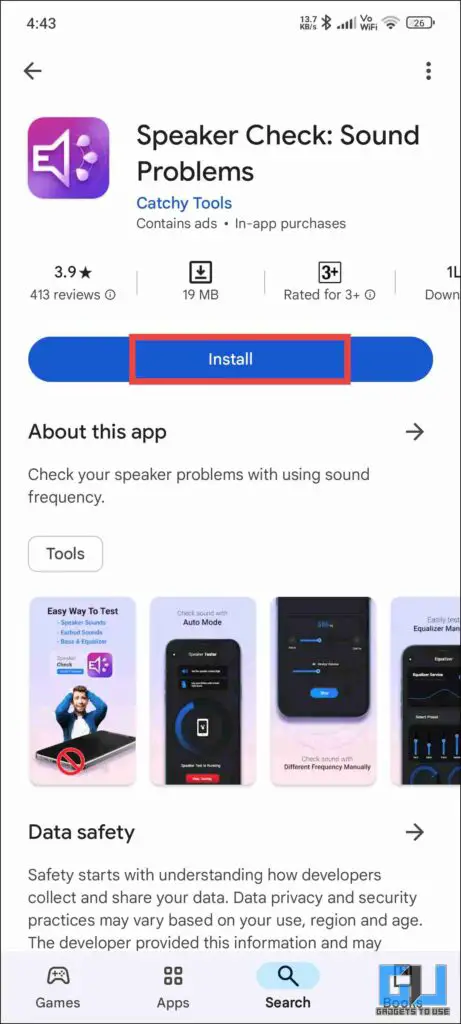
2. On the homepage, you can see different tasting menus.
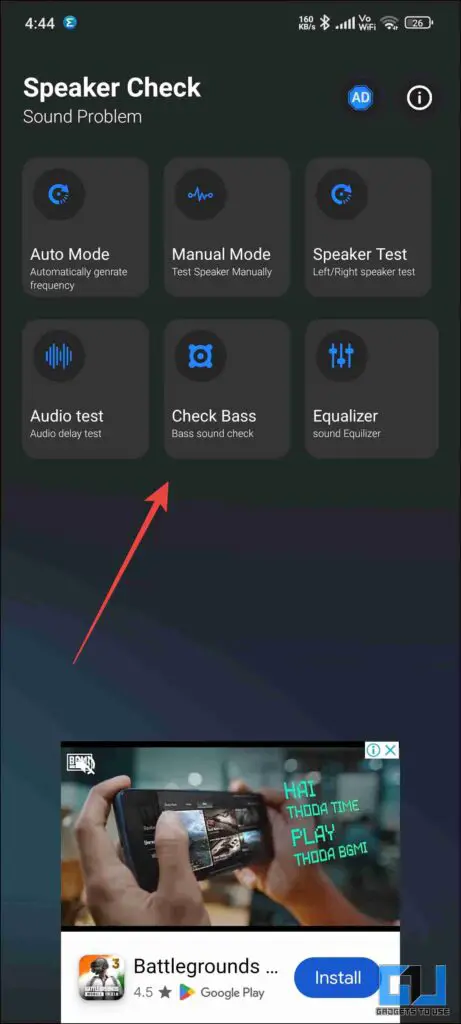
3. You can choose according to your needs and then run the test.
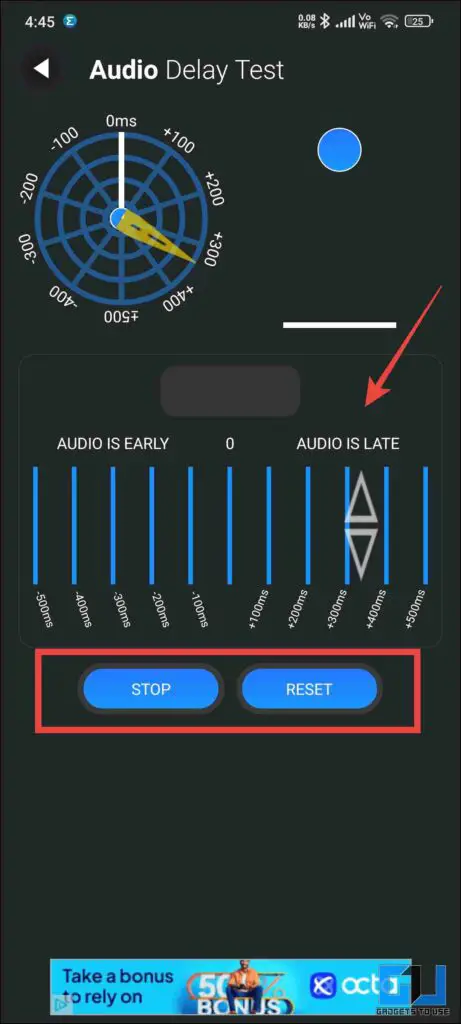
4. Through the equalizer, you can make changes to the default audio output settings.
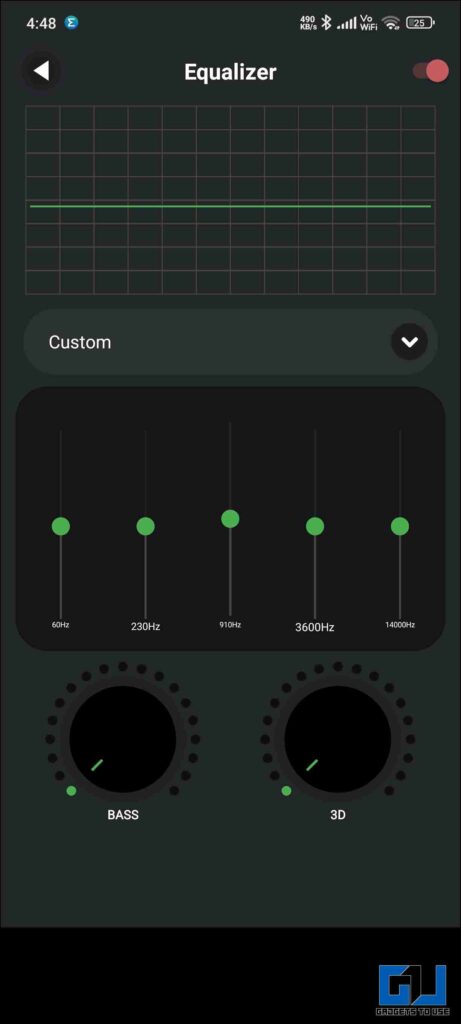
Audio Relay
If you find that your speakers are dead during testing, you can use this application. This redirects the audio output from your laptop or PC. It works both ways and transmits the audio to the device with working speakers.
1. Install Audio Relay application on both mobile and PC.
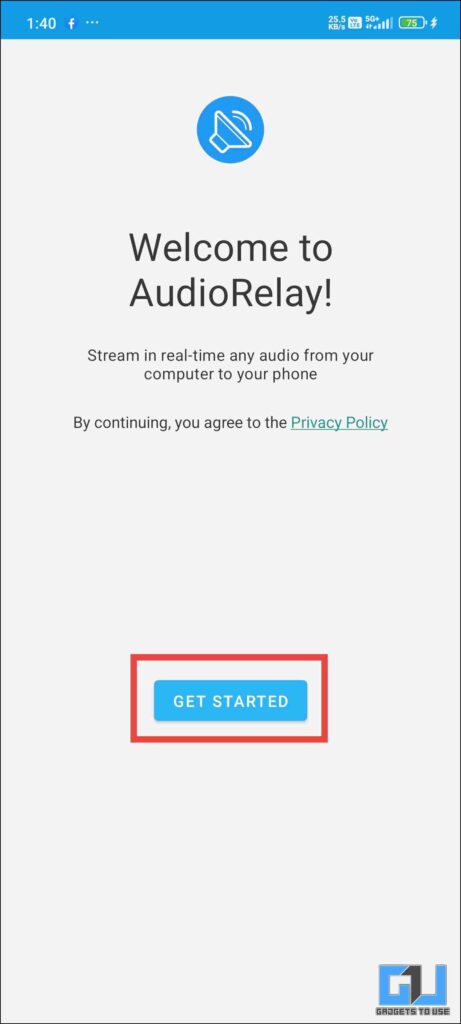
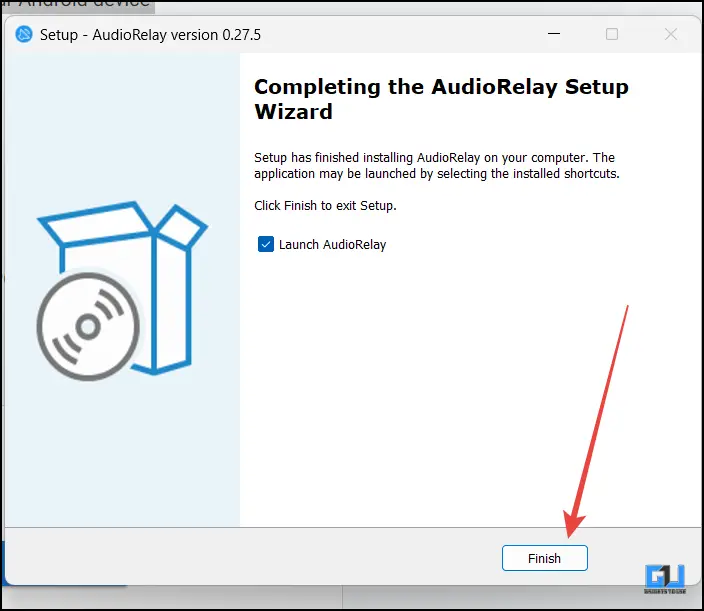
2. Once installed on your phone, open the server tab. Click on the App source and allow permissions.
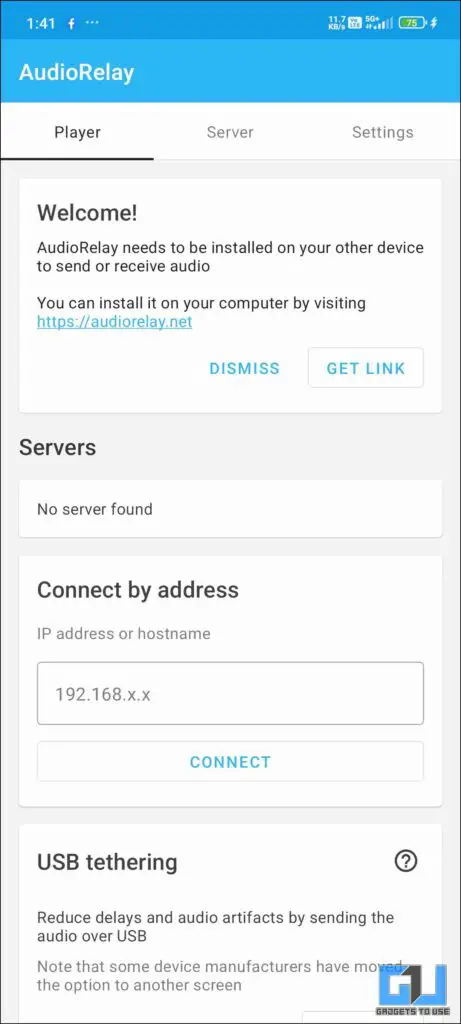
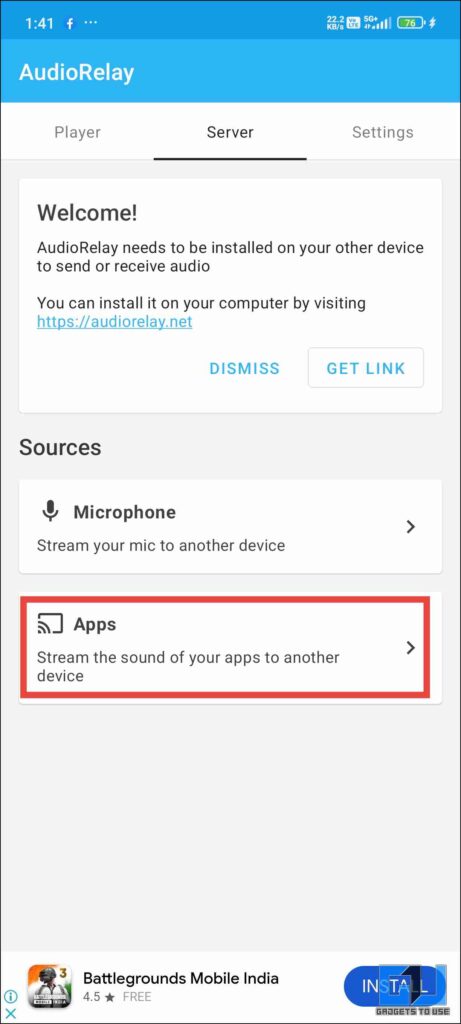
3. This will create a server that you can connect to using your PC
4. Now, on your PC, open Audio Relay and go to the Player tab. Then, choose the device hosting the server.
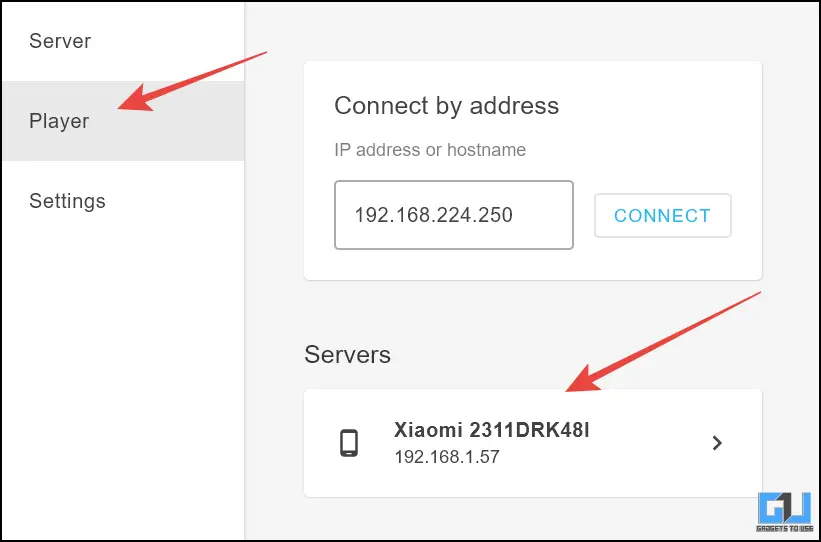
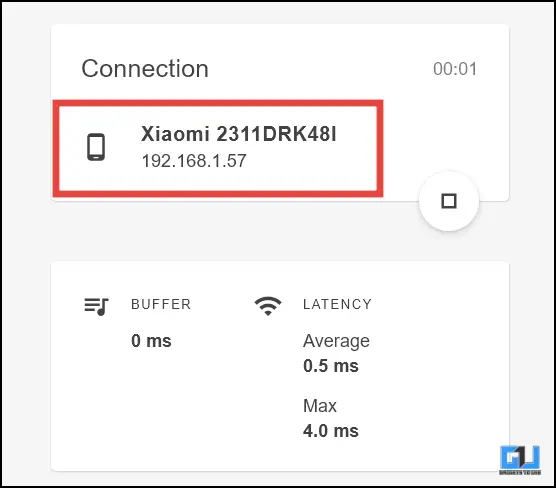
5. Once connected, audio will be played on your PC instead of your phone.
FAQs
Q. Speakers on My Phone Are Not Working. How Can I Check?
You can check and fix your phone’s dead speaker by apps like Sound Cheker and Sound Check. You can find the detailed method in the article above.
Q. Speakers on My Phone Are Not Working. What Can I Do?
If your speakers are dead , you can use Audio Relay through this app you can transmit the audio from your phone to your laptop. You can find the detailed steps in the article above.
Wrapping Up
In this article we covered how we can troubleshoot and fix speaker issues. If the speaker is completely nonfunctional then you can use audio realy to channel the sound through your PC. These methods are helpful when you are running low on budget and are saving to buy a new phone. You can also check the audio output through the app mentioned in the article. For more such useful tips stay tuned to GadgetsToUse.
- What Is Audio Emoji in Google Phone and How to Disable It
- 3 Ways to Detect AI-Generated Voice or Audio
- 2 Ways to Create Video from Audio
You can also follow us for instant tech news at Google News or for tips and tricks, smartphones & gadgets reviews, join the GadgetsToUse Telegram Group, or subscribe to the GadgetsToUse Youtube Channel for the latest review videos.










