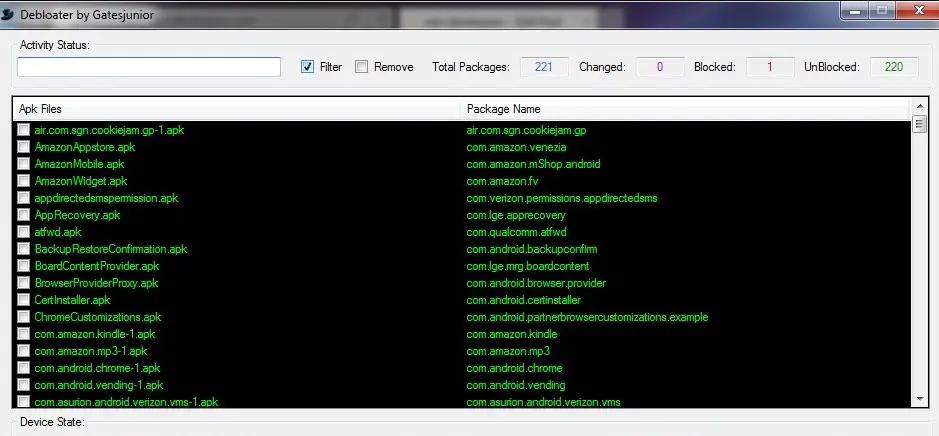Quick Answer
- If you have a phone running MIUI, the chances are that you may get spam notifications like “Get new features, update now,” asking you to install or update apps on your phone.
- So, in short, it spams you unless you install the apps it wants you to use on your phone.
- Yet, we have a few workarounds that can help you eliminate annoying GetApps notifications on your Xiaomi, Redmi, or Poco phone running MIUI.
Disable GetApps on Xiaomi, Redmi, or Poco Running MIUI
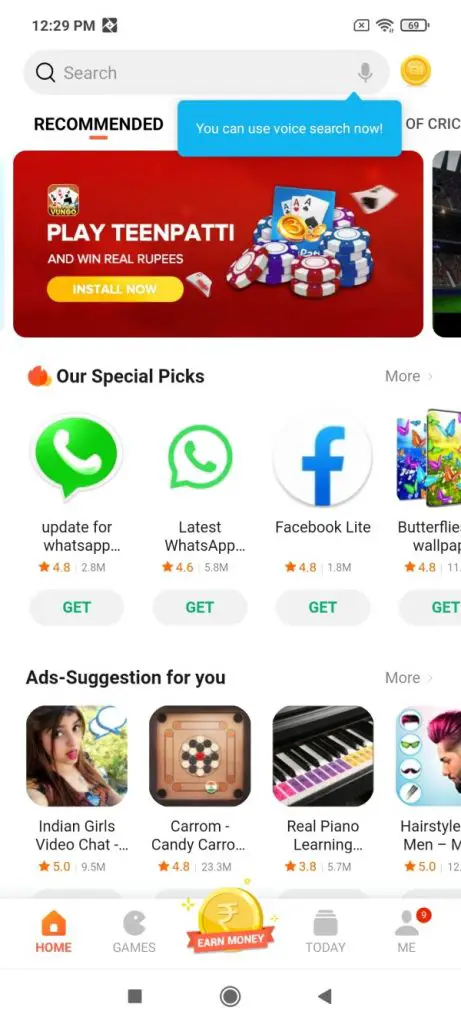
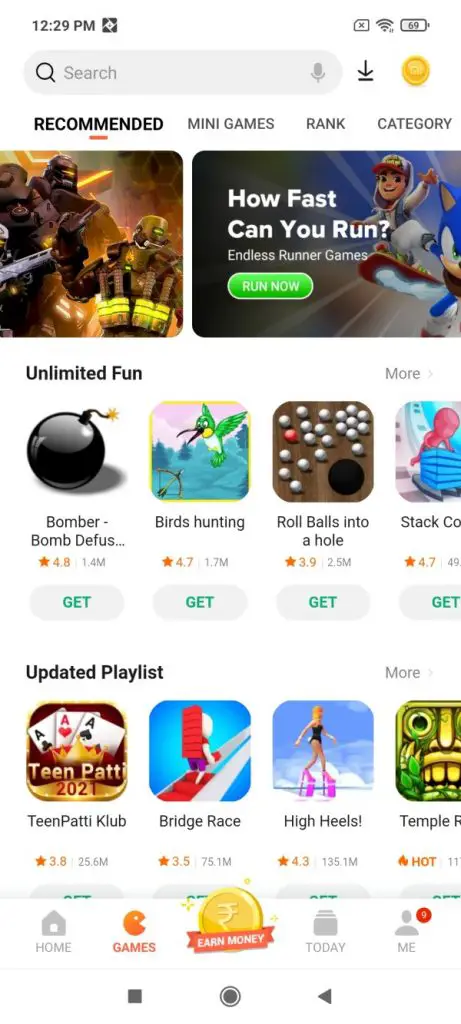
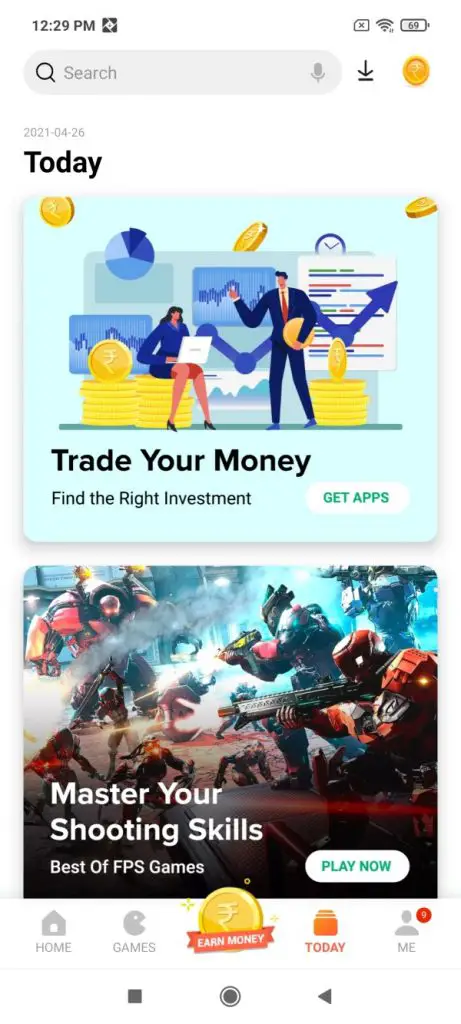
1. Turn Off Notifications
MIUI doesn’t offer the option to disable GetApps. However, it does let you turn off notifications for the same, as follows: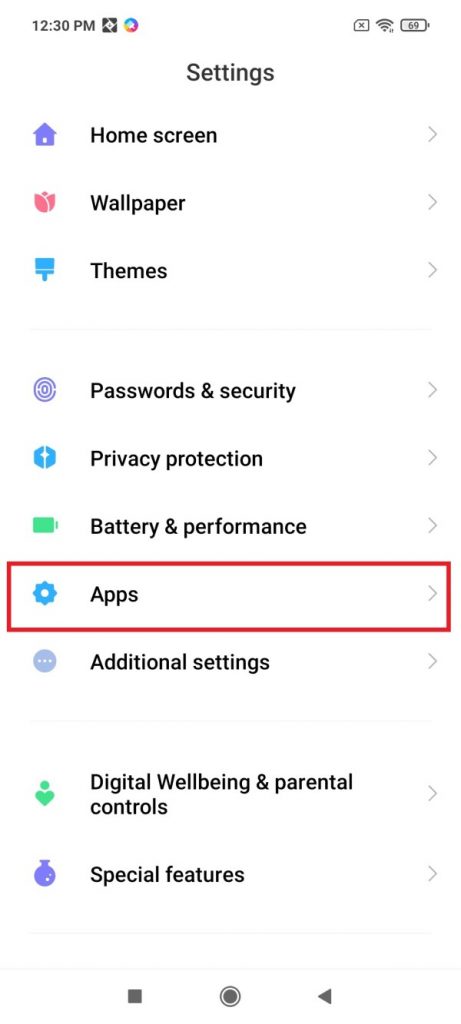
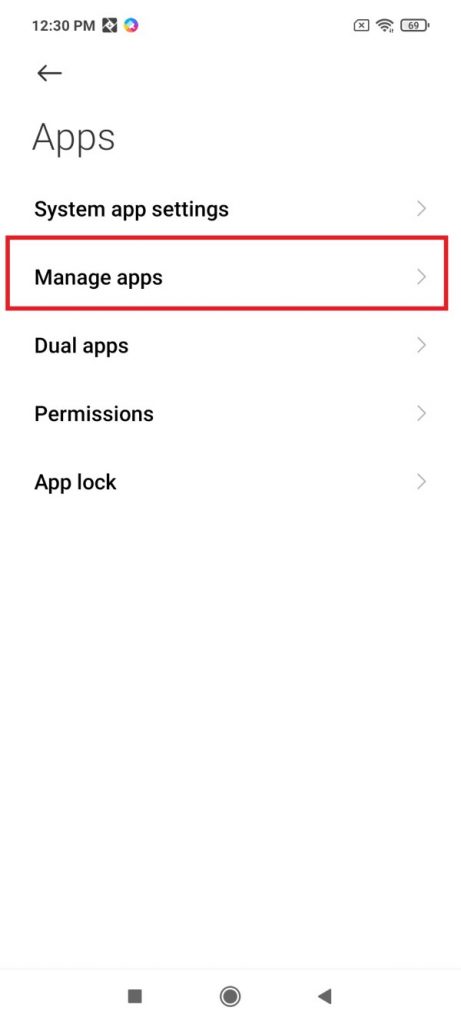
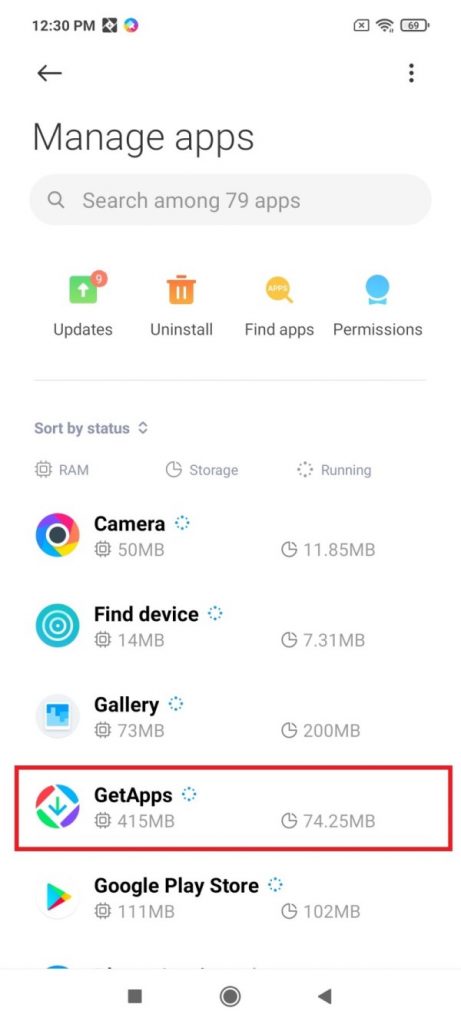
- Open Settings on your Xiaomi, Redmi, or Poco phone.
- Go to Apps > Manage Apps.
- Here, look for GetApps. Tap it.
- On the next screen, click on Notifications.
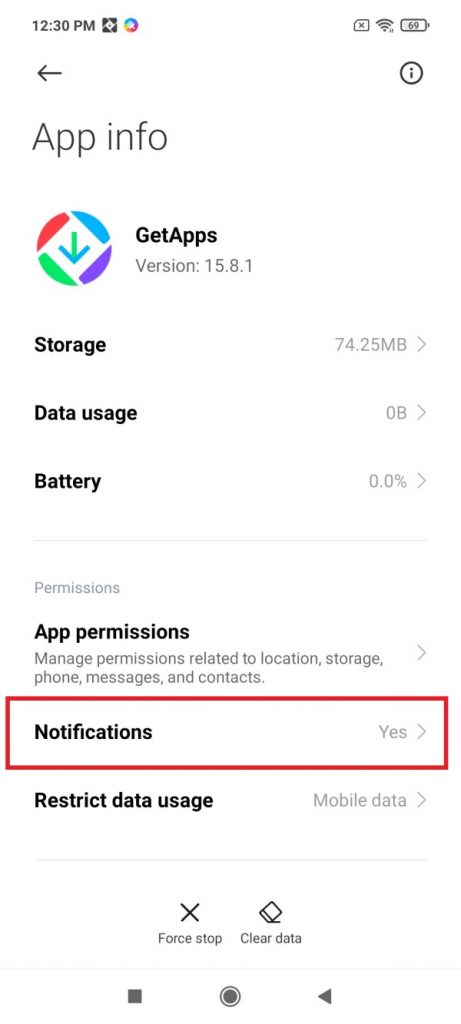
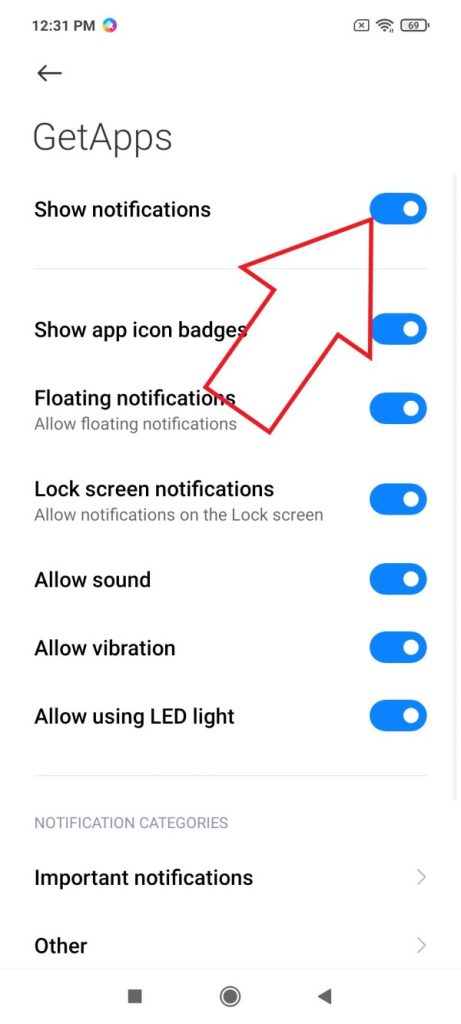
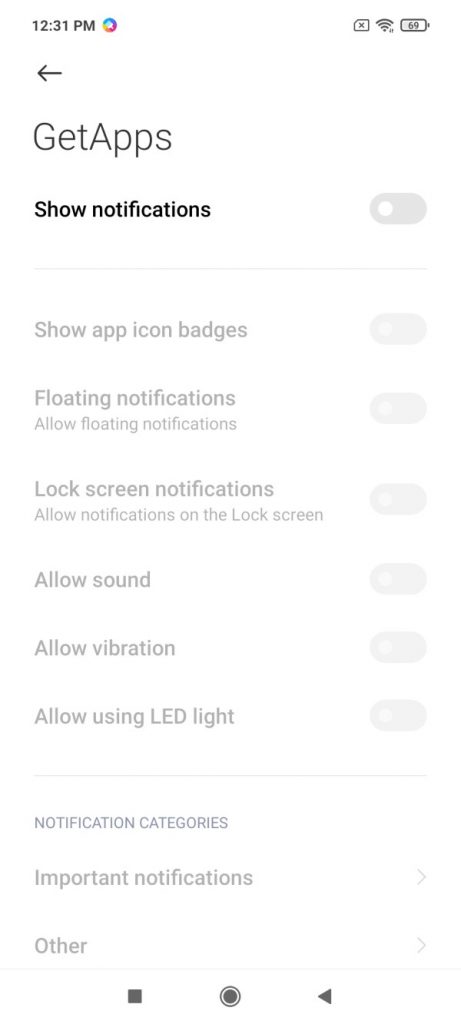
2. Turn Off the Authorisation from Device Settings
Another method of disabling GetApps on any device is to revoke its internet connection. You can do this by accessing the device settings. Simply access your device’s security settings. 1. Open settings and scroll down to Fingerprints and screen lock settings.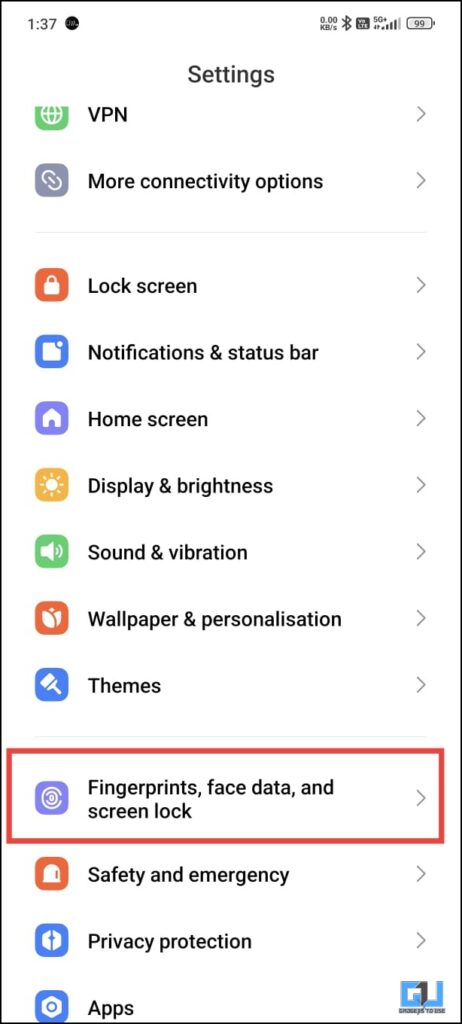
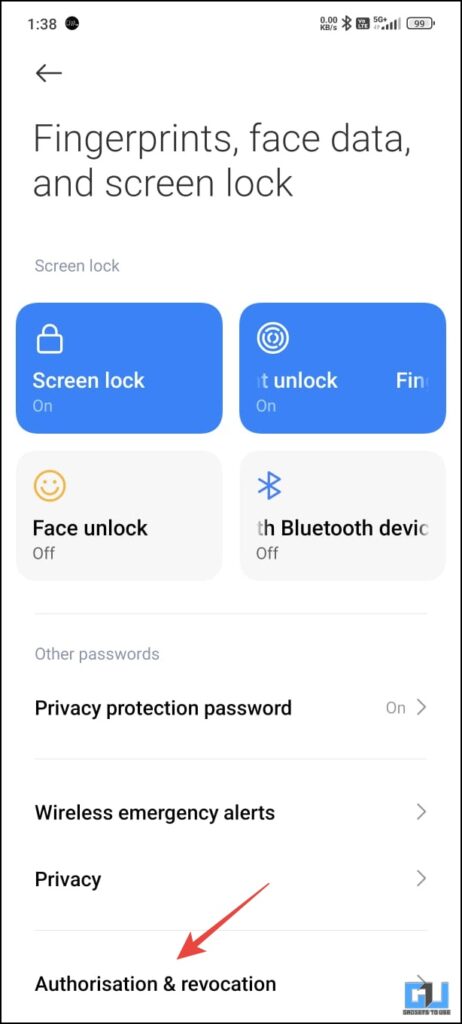
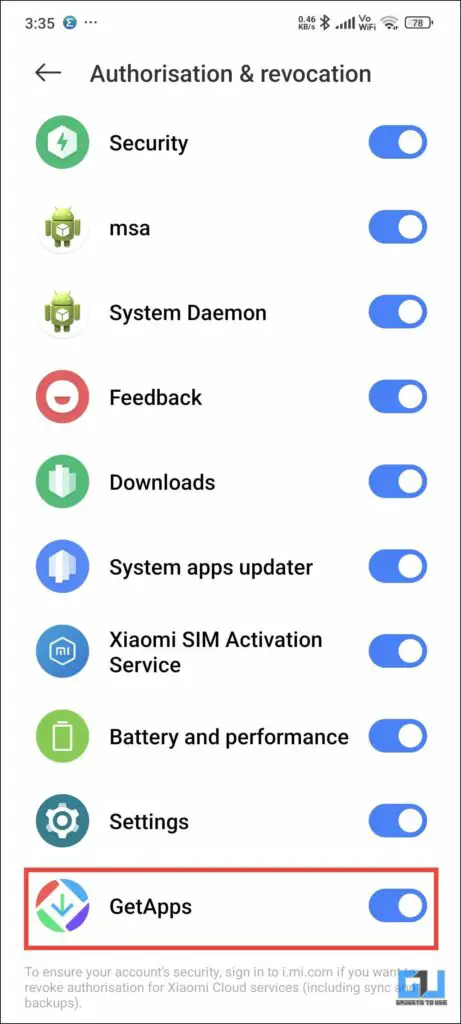
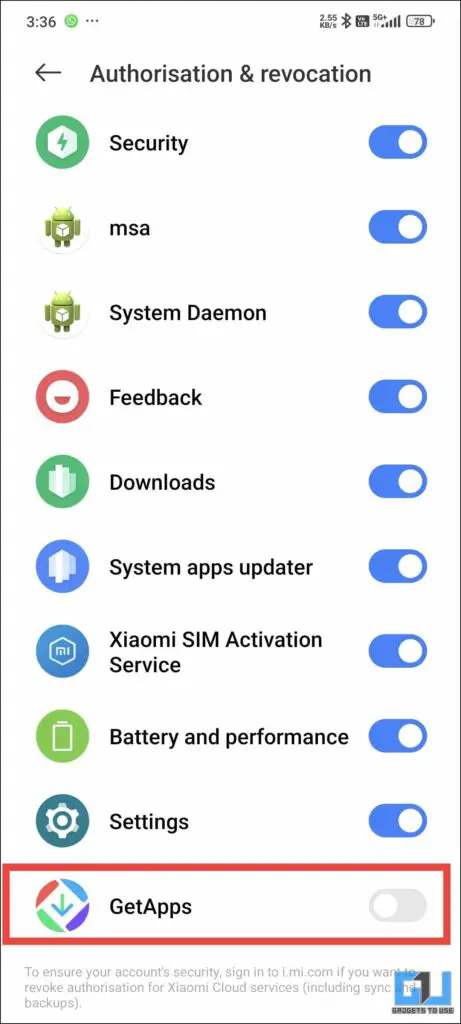
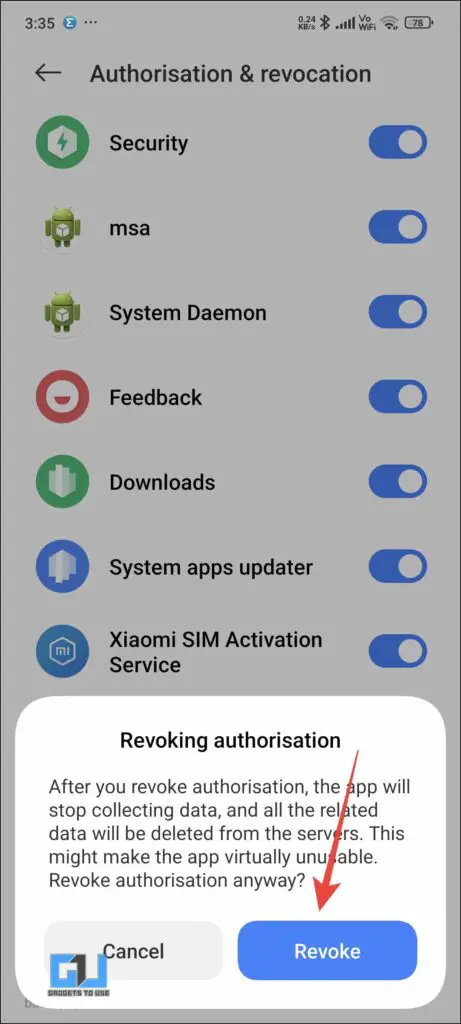
3. Disable GetApps via PC (using ADB)
To remove GetApps permanently from your Xiaomi phone, you can use ADB commands which we usually use to remove bloatware from Android phones. Below is a three-step process to remove GetApps using ADB on your computer.Step 1- Pre-Requisites
- Download the ADB for your PC (Windows, Mac, Linux). Extract the zip file on your drive.
- On your phone, enable Developer Options. To do it, go to Settings > About device, tap the MIUI Version seven times until you see “Developer options have been enabled.”
- After that, go to Additional Settings > Developer Options.
- Here, turn on USB Debugging.
Step 2- Connect Phone via ADB
- Connect your Xiaomi phone to your PC using a USB cable.
- Change the access to File Transfer from the option in the notification pane.
- Confirm when asked to allow USB debugging access on your phone.
Step 3- Uninstall GetApps using ADB Commands
- Open Command Prompt on your computer. OR go to the ADB folder, press Shift + Right-Click > Open PowerShell Window, or Open Command Prompt Here.
- Type and enter “adb devices” to check if the device is connected.
- Then, enter “adb shell.”
- Enter the following command: “pm uninstall –k ––user 0 com.xiaomi.mipicks”
3. Using Debloater Tool on PC
Debloater is a tool used to remove bloatware apps from Android devices. It works similar to the ADB method discussed above- you can use it if ADB seems too complicated for you.- Enable USB debugging is enabled on your device if not already.
- Now, download the Debloater tool and install it on your PC.
- Open the tool and connect the phone using the USB cable to your computer. Please wait for it to detect your device.
- Now, click on “Read Phone Packages” to see the list of all installed apps on your device.
- Double click on the GetApps (com.xiaomi.mipicks) and tap the Apply button.
Wrapping Up- Get Rid of GetApps in MIUI
This was all about how you can remove and disable GetApps notifications on your Xiaomi, Redmi, or Poco phone. This will help you get rid of unwanted app update notifications in MIUI. You can also use the above-discussed methods to remove other bloatware apps from your Xiaomi device. By the way, several people have lately reported apps stopped working issues on their Xiaomi phone. If you’re facing any such issue on your phone, check these ways to fix the MSA keeps stopping error on MIUI. Stay tuned for more such articles.You can also follow us for instant tech news at Google News or for tips and tricks, smartphones & gadgets reviews, join GadgetsToUse Telegram Group or for the latest review videos subscribe GadgetsToUse Youtube Channel.
Was this article helpful?
YesNo