Quick Answer
- Whether you’re an e-commerce business owner, a social media influencer, or a graphic designer, adding shadows to your images can significantly improve their visual appeal and realism.
- Do I need professional editing skills to add shadows to my images using these AI tools.
- Yes, most AI shadow generators allow you to adjust various parameters such as opacity, blur, angle, and color to achieve the desired effect for your images.
• AI-powered tools simplify the process of adding realistic shadows to images online
• Free and user-friendly options are available for both beginners and professionals
In today’s digital age, the ability to enhance images with professional-looking effects has become increasingly important. Whether you’re an e-commerce business owner, a social media influencer, or a graphic designer, adding shadows to your images can significantly improve their visual appeal and realism. In this guide, we will learn how you can add shadow to any image online using free AI tools.
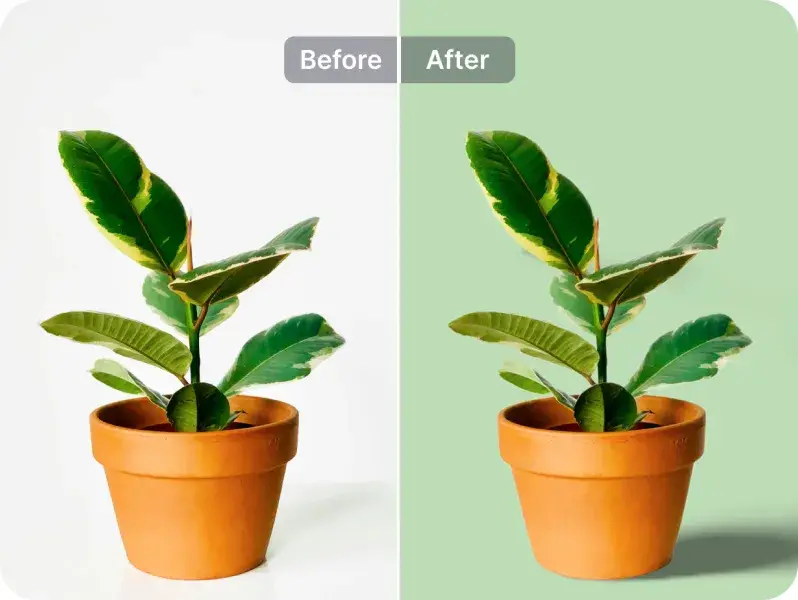
Adding Shadow to Images Online
Adding shadows to images online has become an essential technique for enhancing visual appeal and creating more realistic, professional-looking graphics. Shadows can be used to do the following:
- Create depth and dimension, making products appear more realistic
- Enhance visual separation between subjects and backgrounds
- Convey information about the environment or setting of the photograph
- Improve overall image quality for marketing materials, product listings, and social media posts
Different Methods to Add Shadows to Images Using AI
AI-powered tools have revolutionized the process of adding shadows to images, making it accessible to users of all skill levels. Here are three popular methods:
1. Picsart’s Shadow Photo Editor
Picsart offers a user-friendly interface for adding shadows to images with just a few clicks.
1. Upload an image to the Picsart editor
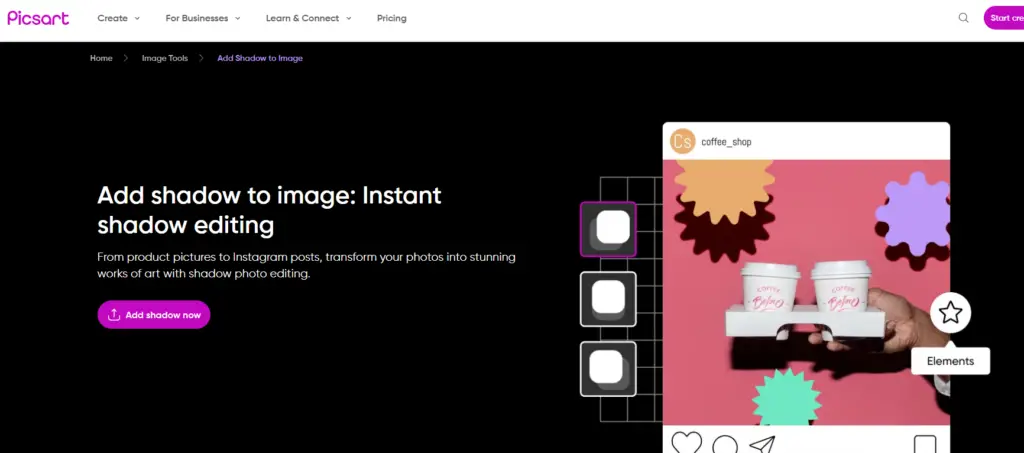
2. Choose the elements you want to add shadows to.
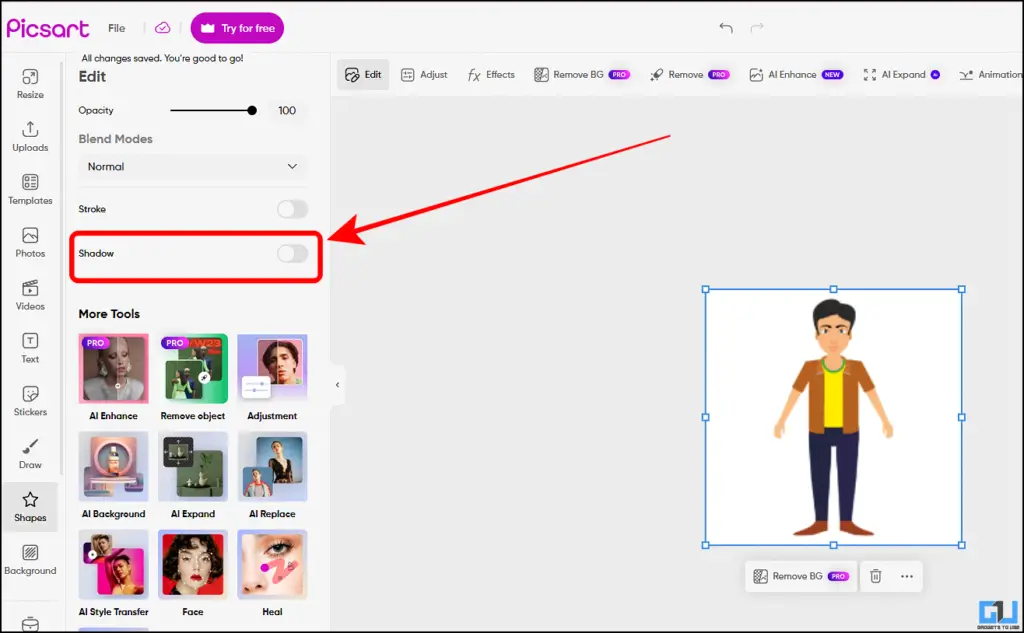
3. Click on the “Shadows” button in the toolbar
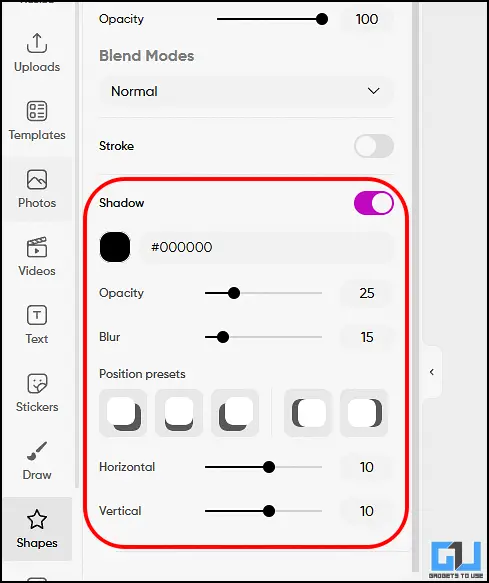
4. Adjust shadow parameters such as blur, opacity, and angle
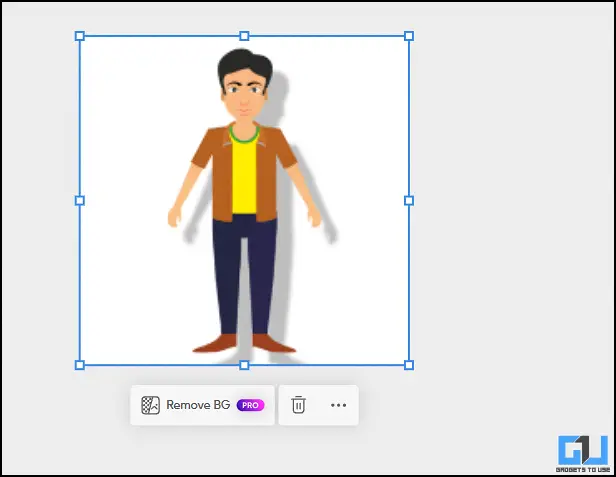
5. Fine-tune the shadow effect as needed
6. Download your edited image in various formats
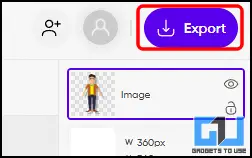
2. PhotoRoom’s AI Shadows Tool
PhotoRoom’s AI-powered shadow generator creates realistic shadows instantly.
1. Access the AI Shadows tool on PhotoRoom’s website
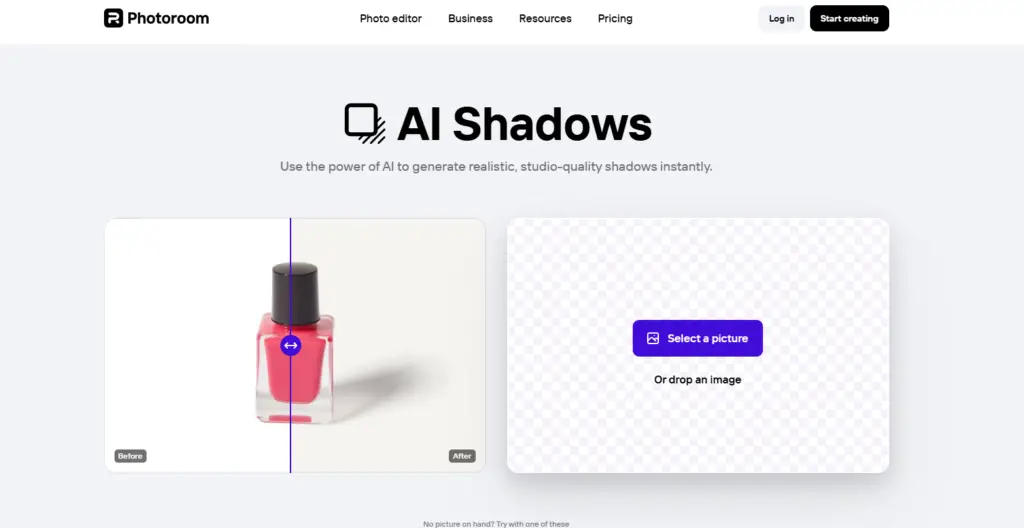
2. Upload your image to the editor

3. Select the object in the image for shadow application
4. Choose from various shadow styles (soft, hard, floating, or colored)

5. Customize the shadow effect to your liking

6. Download your edited image in any format as requested.
3. insMind’s AI Shadow Generator
insMind provides an AI-driven solution for adding shadows to product photos and other images.
1. Open the AI Shadow Generator tool on insMind’s website
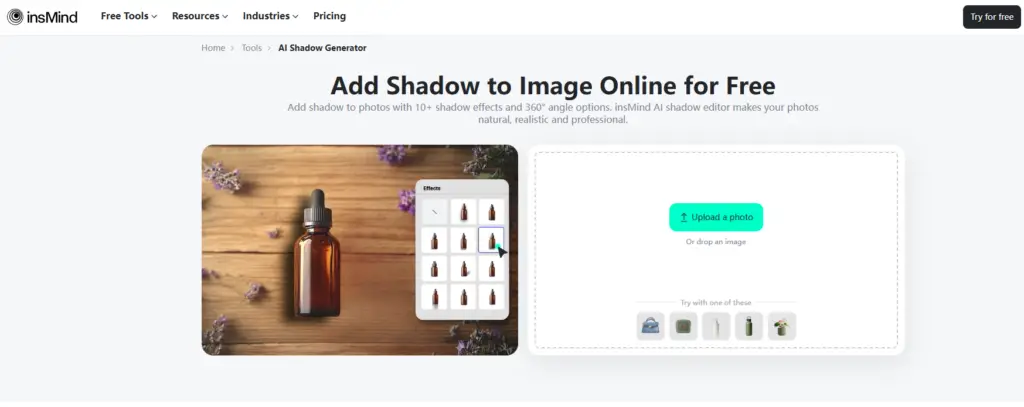
2. Upload your photo to the tool
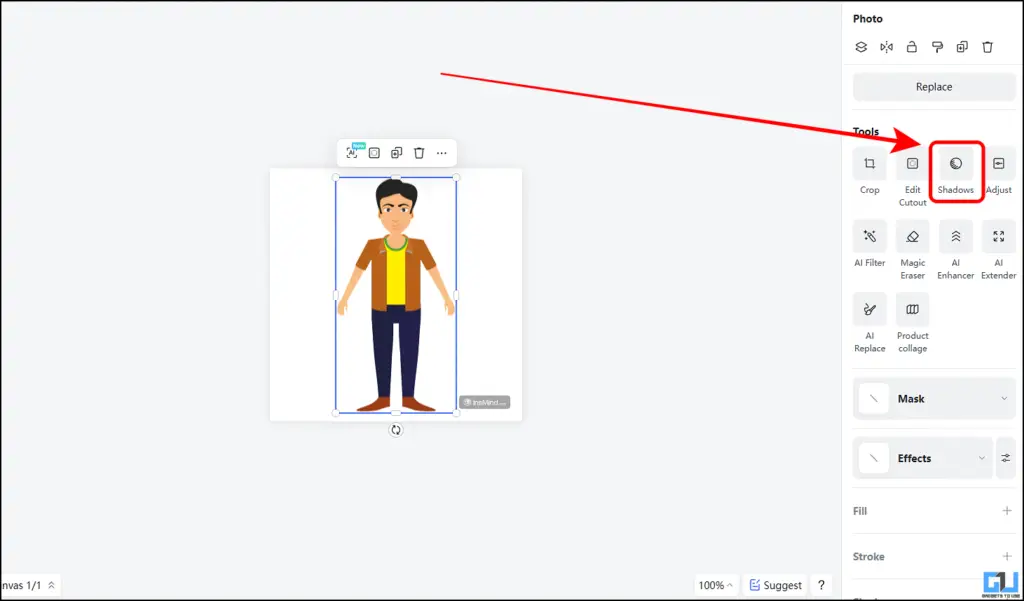
3. Select the main object in the image
4. Let the AI automatically detect and apply a shadow
5. Adjust shadow parameters if needed

6. Download your edited image with the added shadow

FAQs
Q. Do I need professional editing skills to add shadows to my images using these AI tools?
No, these AI-powered tools are designed to be user-friendly and accessible to beginners and professionals alike. They simplify the process of adding shadows, requiring no prior editing experience.
Q. Can I customize the shadows added by AI tools?
Yes, most AI shadow generators allow you to adjust various parameters such as opacity, blur, angle, and color to achieve the desired effect for your images.
Wrapping Up
In this guide, you’ve learned how to easily add realistic shadows to any image using free AI-powered tools available online. This enhances your visual content without the need for complex editing software or professional skills. For more such guides, tech tips, and how-tos, follow GadgetsToUse.
- How to Flip any Image Online (4 Ways)\
- How to Create Headshots and Realistic AI Images Using A1.Art AI Tool
- This Microsoft App Allows To Remove Background, Add Blur, Or Generate Images
- Image Toolbox: 16 Image Editing Tools in One Free App
- 5 Ways To Remove Text From Images on Windows
You can also follow us for instant tech news at Google News or for tips and tricks, smartphones & gadgets reviews, join the GadgetsToUse Telegram Group, or subscribe to the GadgetsToUse Youtube Channel for the latest review videos.










