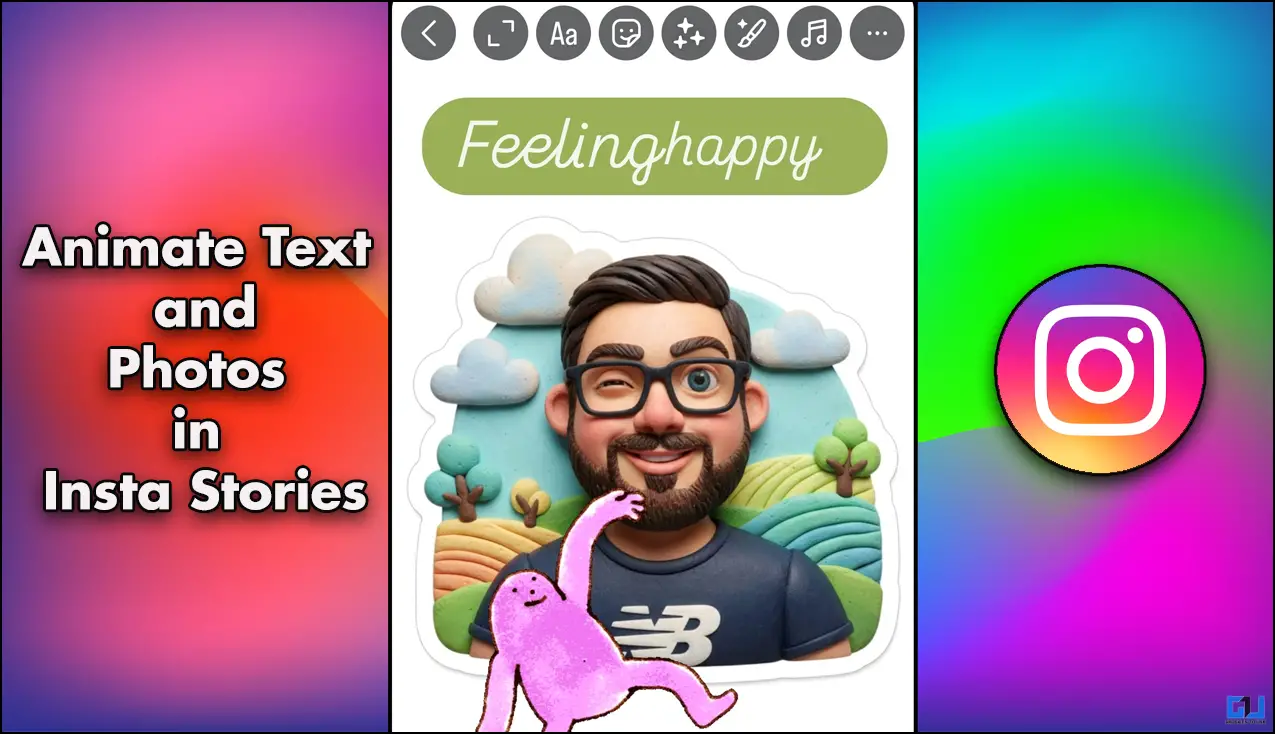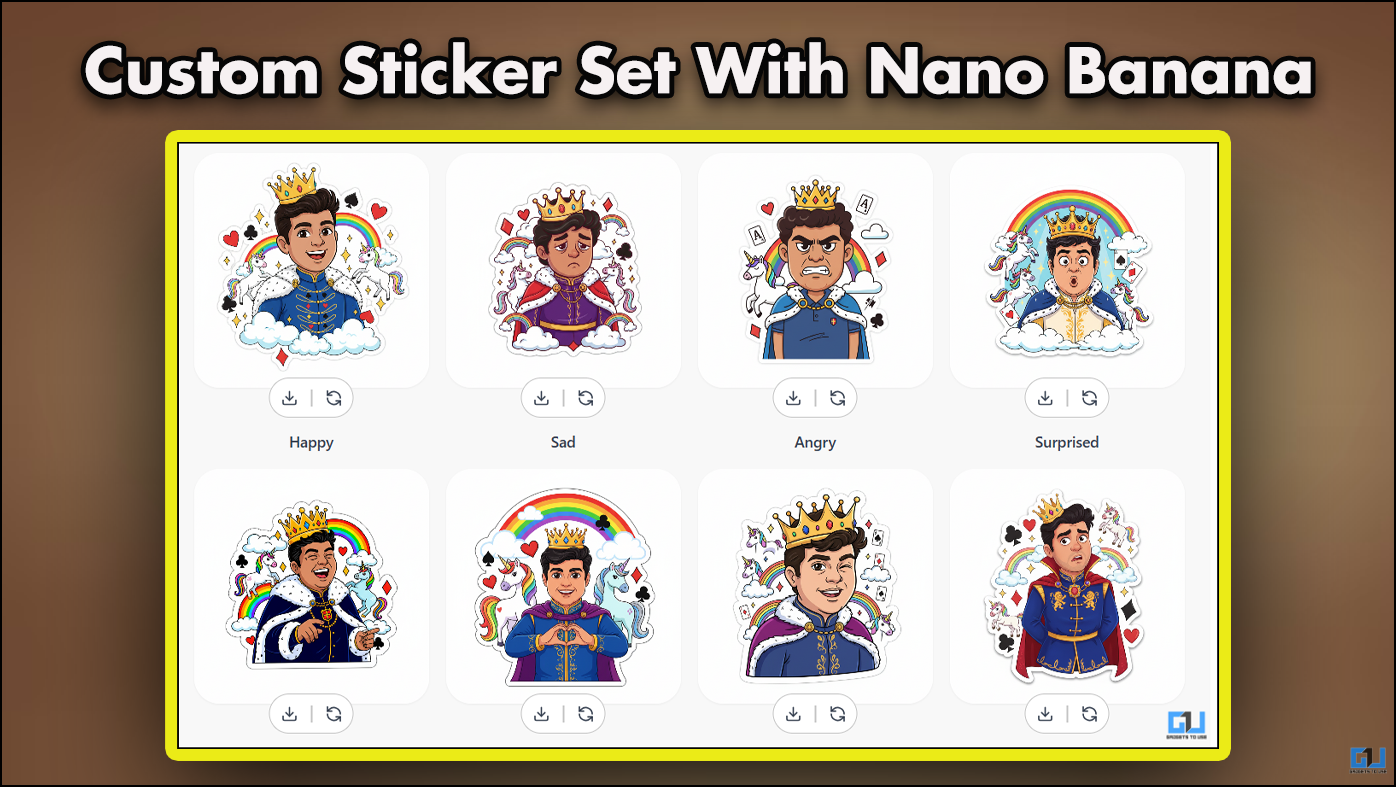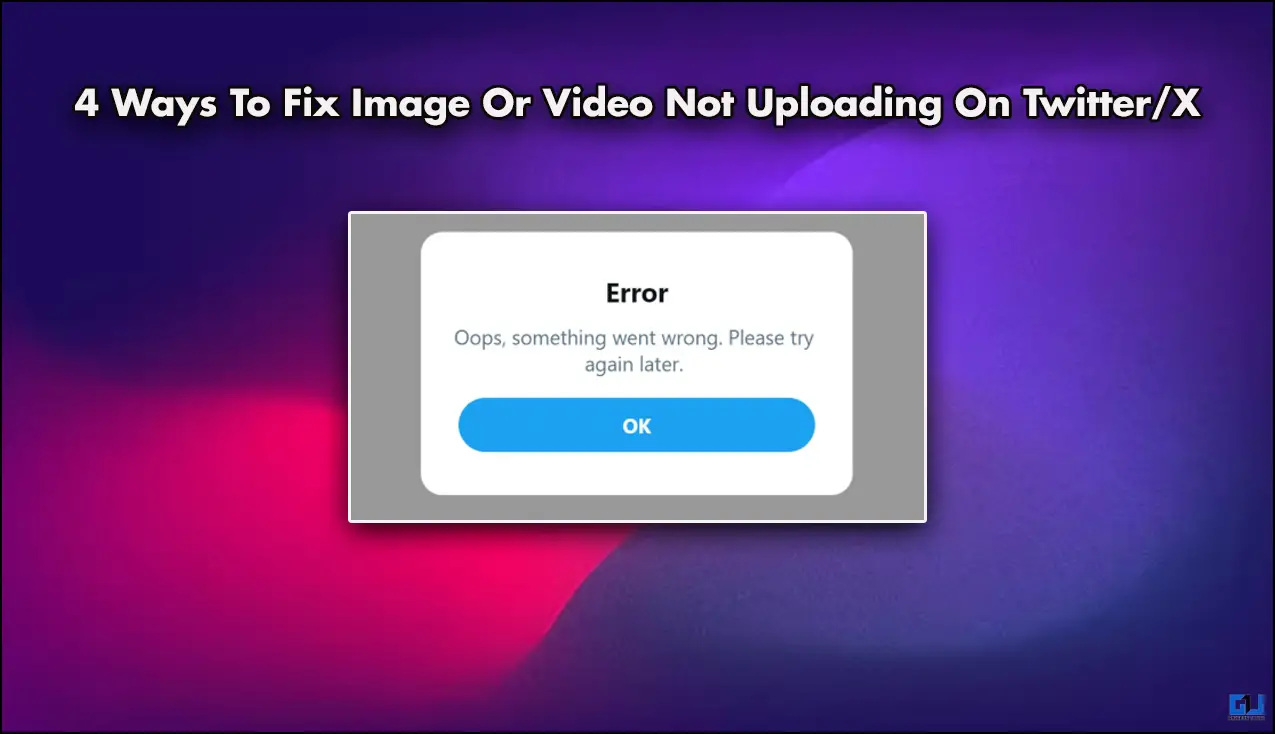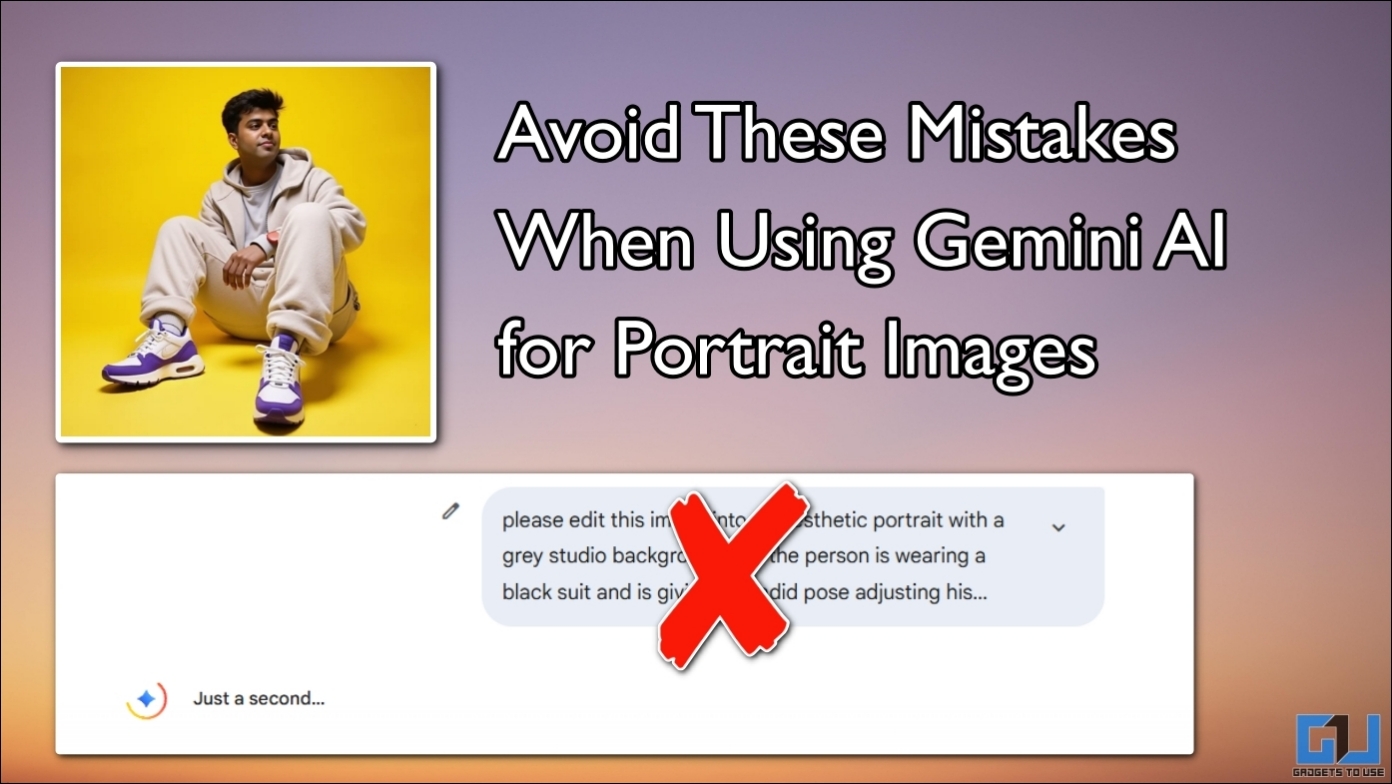Quick Answer
- You can use the Circle to Search feature on any device by installing the Circle to Search app from the Google Play Store, changing your default….
- As mentioned in the introduction, there are two ways to use Circle to Search feature on your Nothing device- the official way and the workaround.
- The Circle to Search feature is currently available on Nothing Phone 2, Phone (2a), and Phone (2a) Plus running Nothing OS 3.
On December 26, Carl-Pei led Nothing finally soft launched the Circle to Search feature for its devices. Currently available for phones running on Nothing OS 3.0 are the Nothing Phone 2, Phone (2a) and Phone (2a) Plus. But what if I tell you that you use the AI feature on any phone irrespective of the Nothing OS version? Here are two ways how to set up and use the Circle to Search feature on your Nothing devices.
(Also read: 6 Ways to Get Circle to Search on iPhone or Any Android Phone)
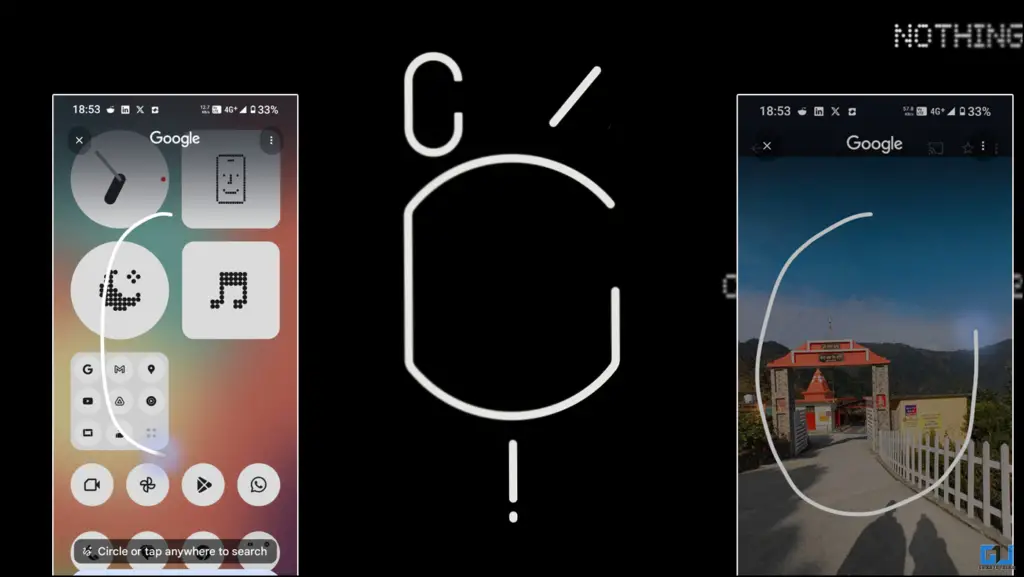
Circle to Search Now Available on Nothing OS 3.0
Nothing has officially launched the Circle to Search feature for select devices running Nothing OS 3.0. This AI-powered feature allows users to search for anything on their screen by using simple gestures. Introduced first by Samsung and Google, this feature comes as a great news for users as they can experience AI features not easily accessible to mid budget or old phones.
Setting up Circle to Search on Nothing Phones
As mentioned in the introduction, there are two ways to use Circle to Search feature on your Nothing device- the official way and the workaround. Below are the steps to use the AI feature on eligible devices i.e. – Nothing Phone 2, Phone (2a) and Phone (2a) Plus.
1. After ensuring that your Nothing OS 3.0 is the stable build, open settings and go to ‘Special features‘.
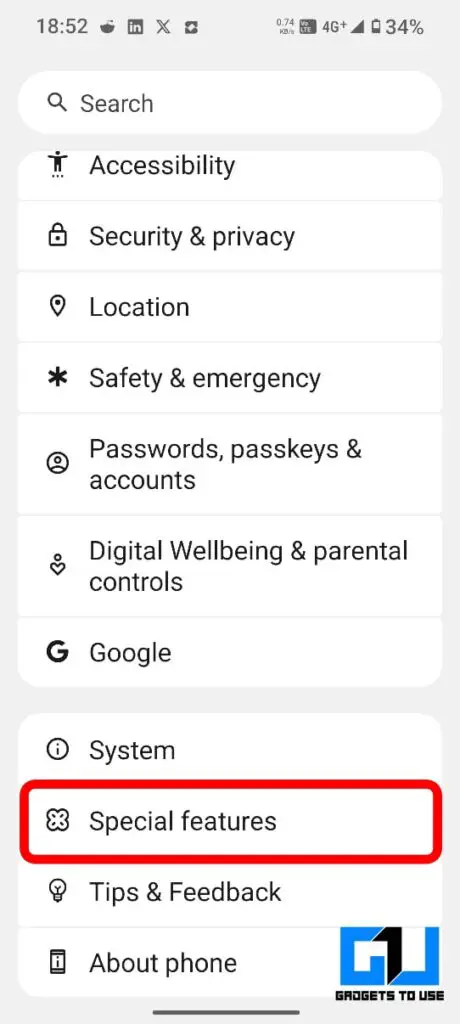
2. Next, open ‘Gestures‘ then ‘Navigation mode‘.

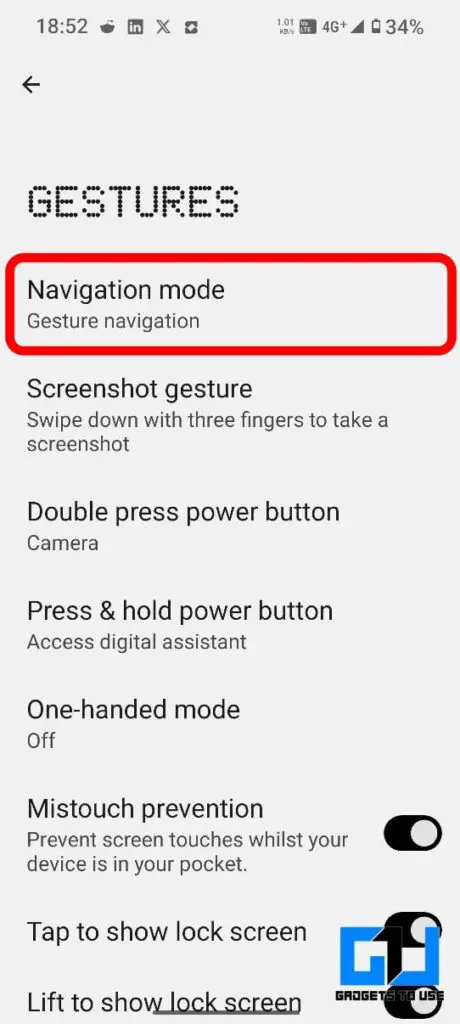
3. Scroll down below to find ‘Circle to Search‘ toggle button.
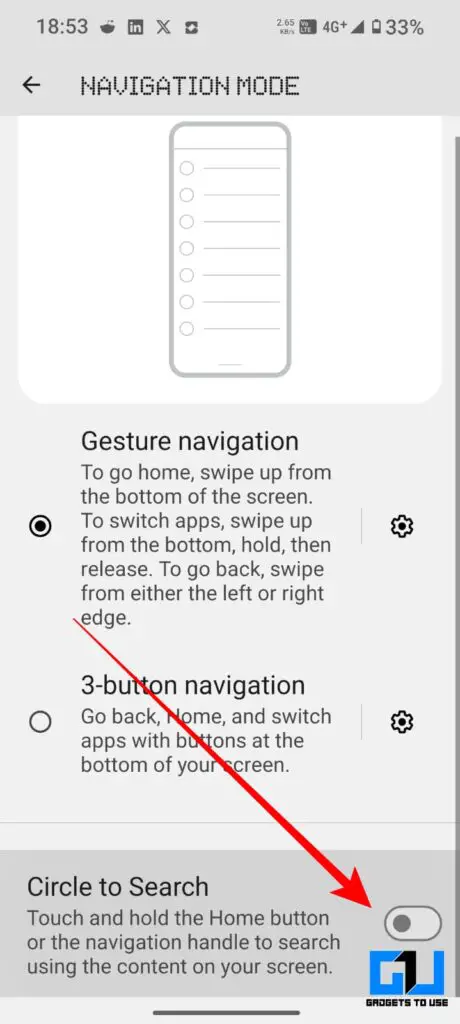
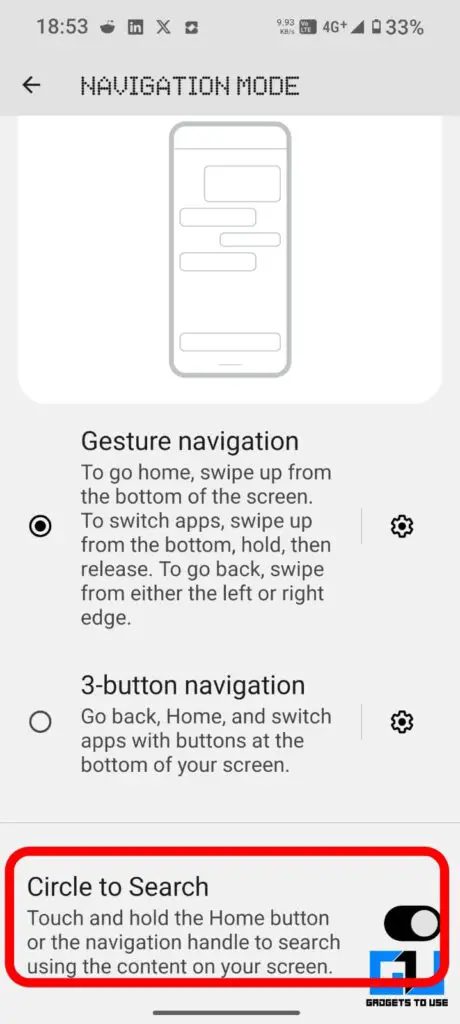
4. Now, to use the feature, simply tap and hold on the Navigation bar (or Home button in case of 3 button naviation).
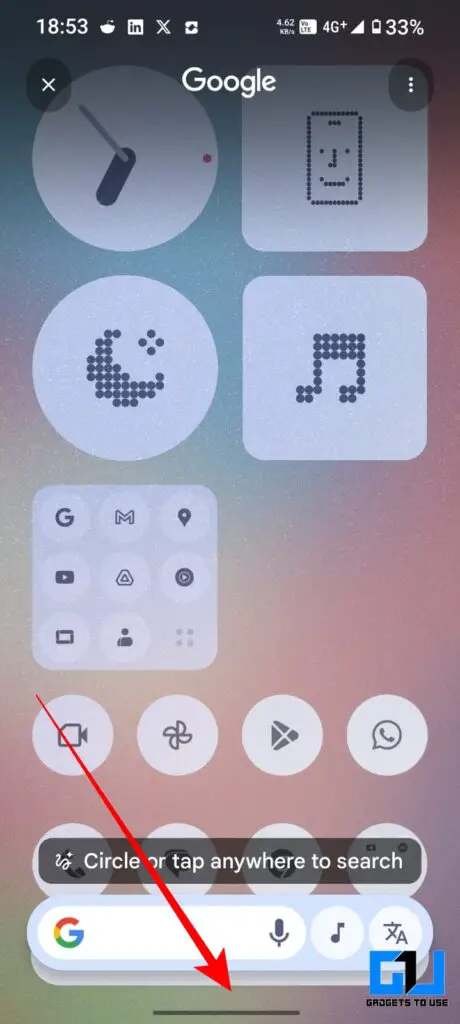
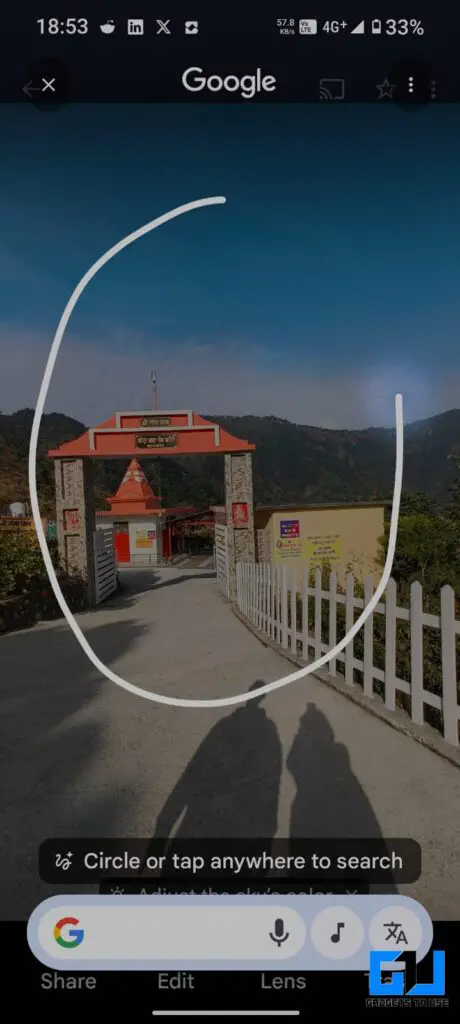
5. You can now draw a circle and search any object as you require.
Alternative Way to use Circle to Search feature
Yes, you read that right! Don’t have the Nothing OS 3.0, or heck even a Nothing device, don’t worry. For all those missing out this feature, this app can let you do this for free. Here’s how to use it.
1. Install the Circle to Search app from the Google Play Store.
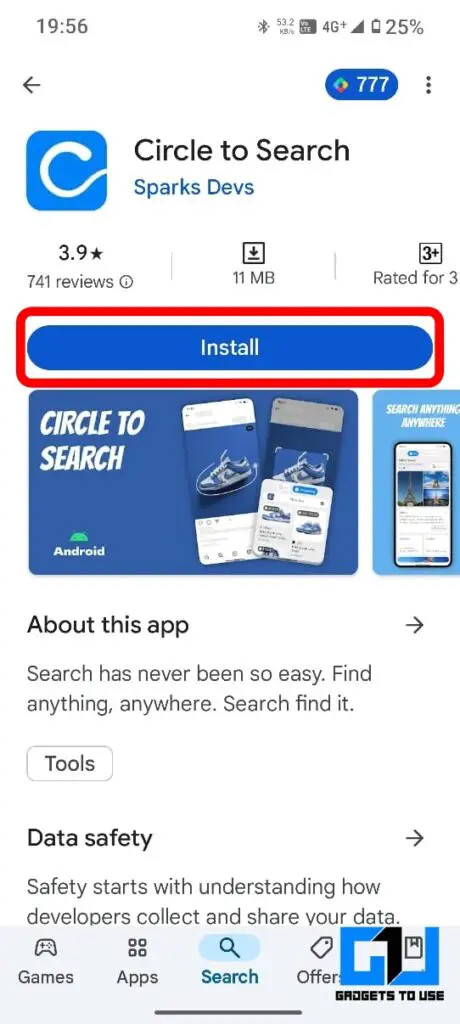
2. Then go to settings by tapping on the shortcut as shown in the image to change the default assistant.
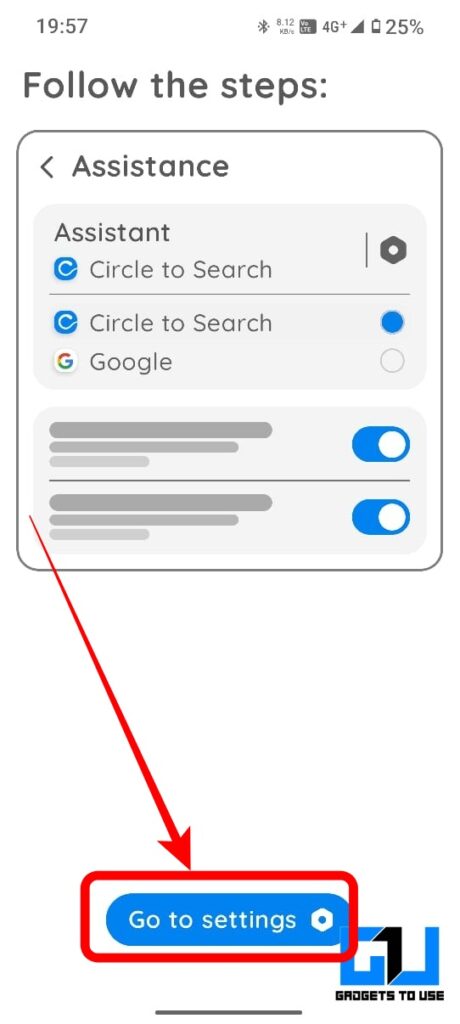
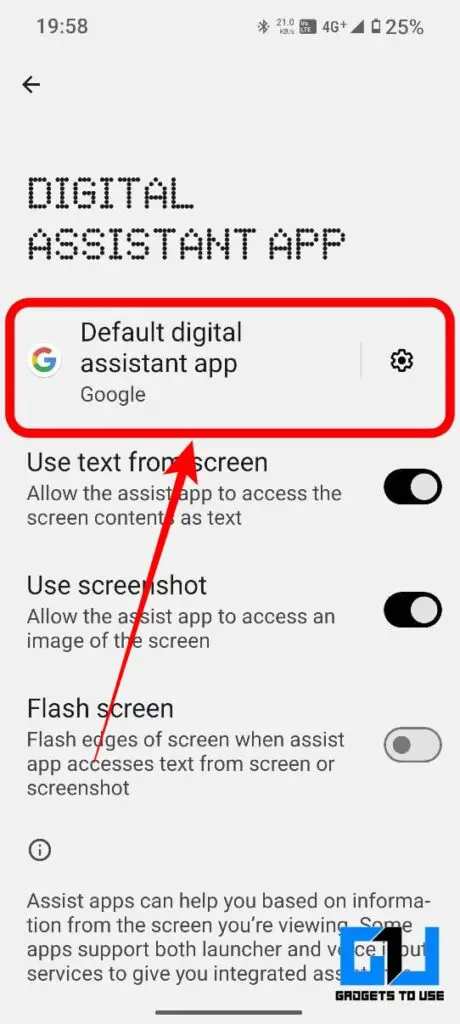
3. Next, select the Circle to Search from the options and press ok
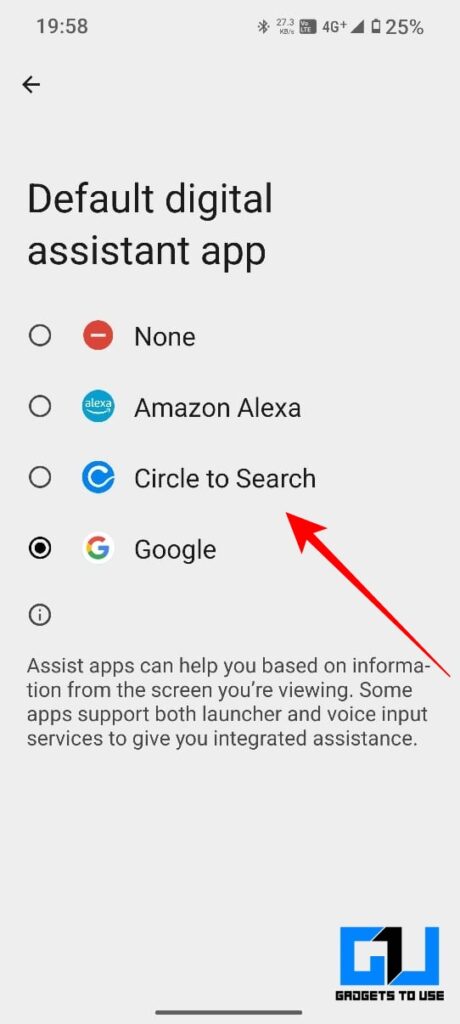
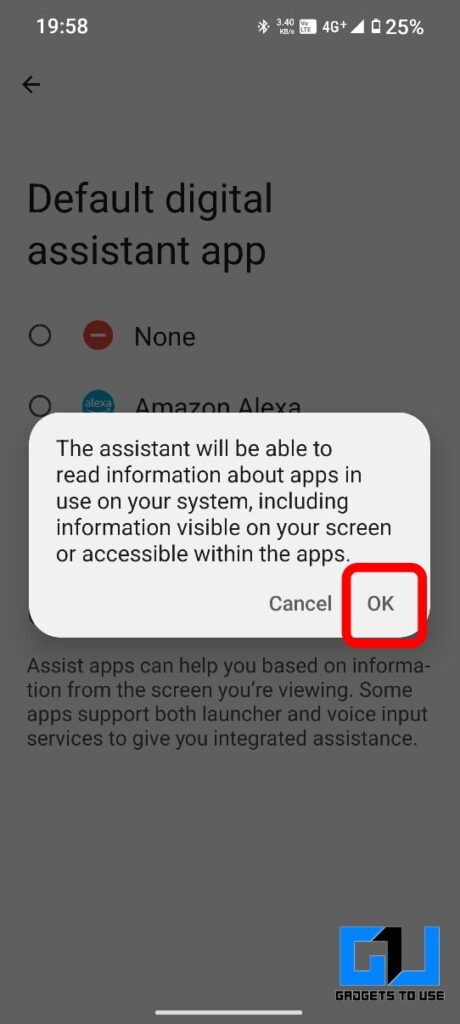
4. With the default assistant changed, you can now access the feature by press and holding the naviagtion bar or the home button.
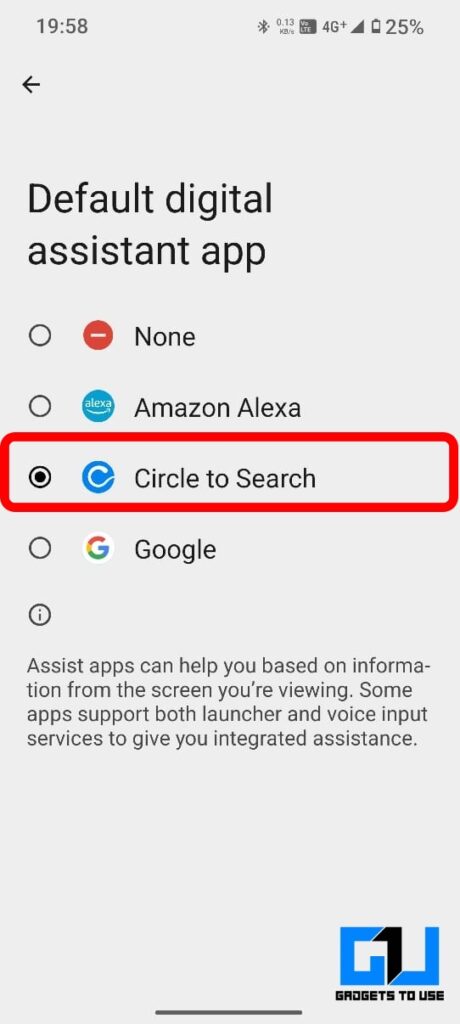
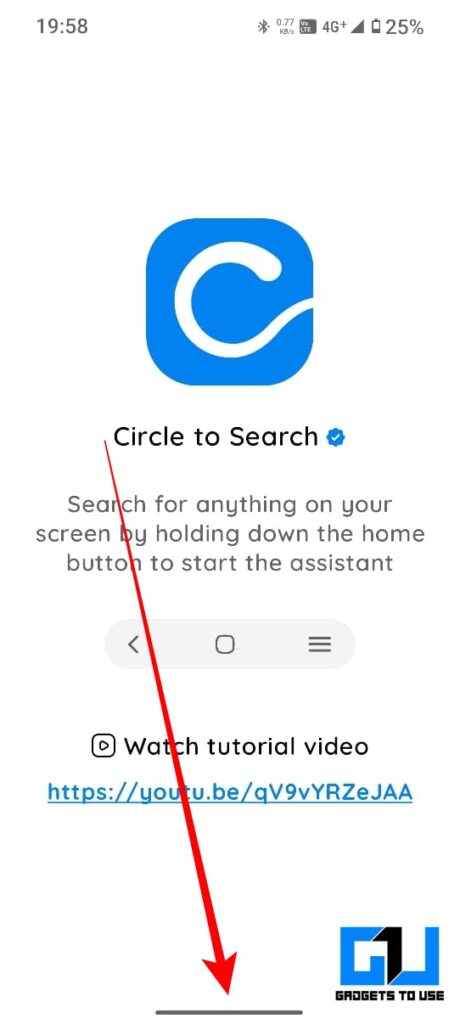
5. Feel free to circle any object and search it up on Google.
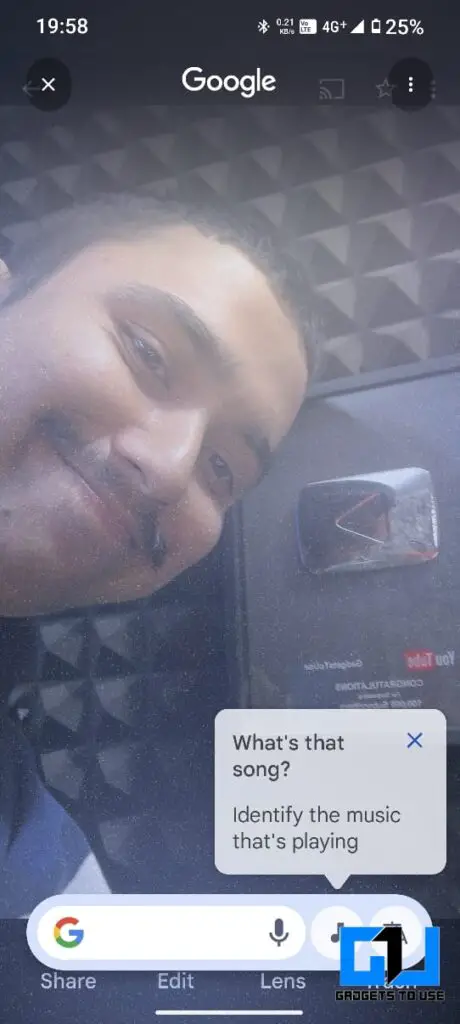
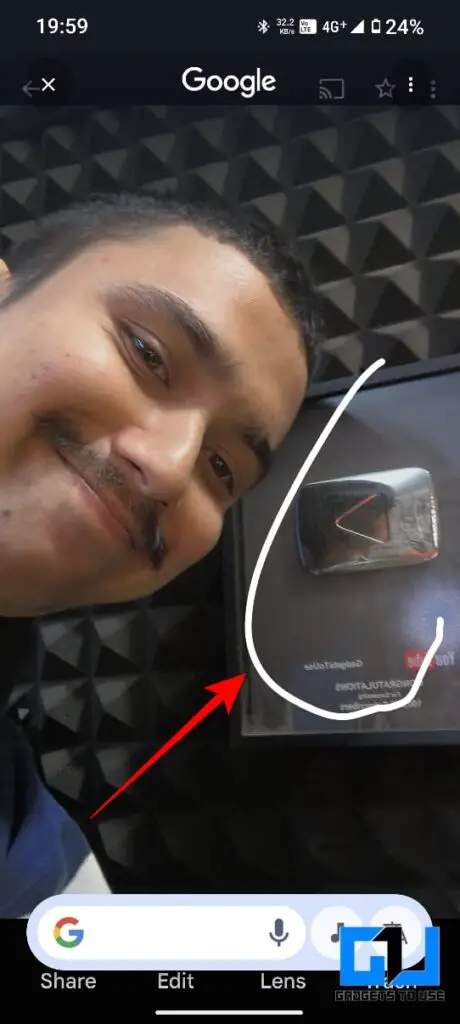
6. Example results of searching the YouTube Play button is as follows.
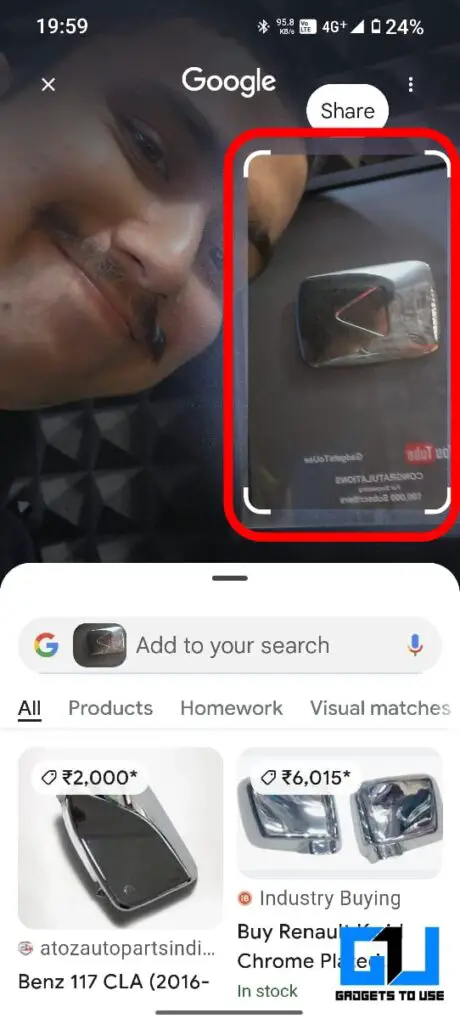
FAQs
Q. Which Nothing Phone can use the Circle to Search feature?
The Circle to Search feature is currently available on Nothing Phone 2, Phone (2a), and Phone (2a) Plus running Nothing OS 3.0. However, if your phone isn’t listed above, you can try our workaround method discussed in the article above.
Q. Can I use Circle to Search feature on my CMF Phone 1?
While, the Circle to Search feature is not available on the CMF Phone 1 yet. However, you can try using the alternative method mentioned above by installing the Circle to Search app as shared in the article above.
Q. How to use Circle to Search feature on any device?
You can use the Circle to Search feature on any device by installing the Circle to Search app from the Google Play Store, changing your default assistant to Circle to Search in your phone’s settings, and then accessing it by pressing and holding the navigation bar or home button. For a step-by-step guide with images read the method above.
Wrapping Up
In this article, we explored two ways to use Circle to Search on your Nothing (or CMF) Phones. To stay updated with the latest tech news, tips, and how-to’s follow GadgetsToUse.
- How to Install Nothing AI Gallery App on Any Nothing Devices
- How to take partial screen recordings/sharing on Nothing OS 3.0
- How to Enable Discreet Call Recording on a Nothing Phone
- How to Enable Music Visualisation on Nothing Phone (2)?
You can also follow us for instant tech news at Google News or for tips and tricks, smartphones & gadgets reviews, join the GadgetsToUse Telegram Group, or subscribe to the GadgetsToUse Youtube Channel for the latest review videos.