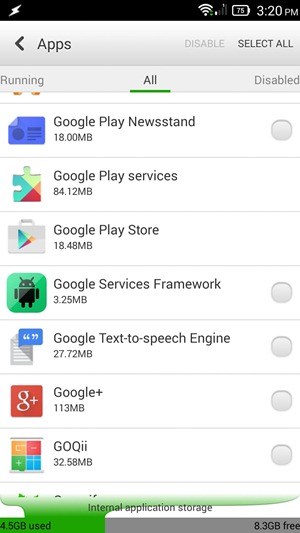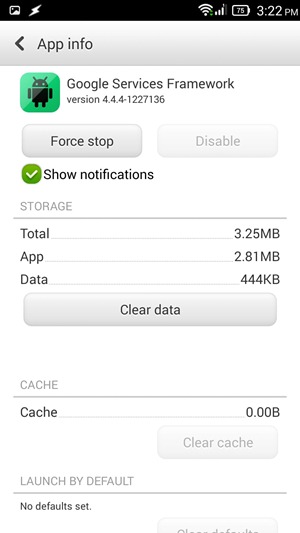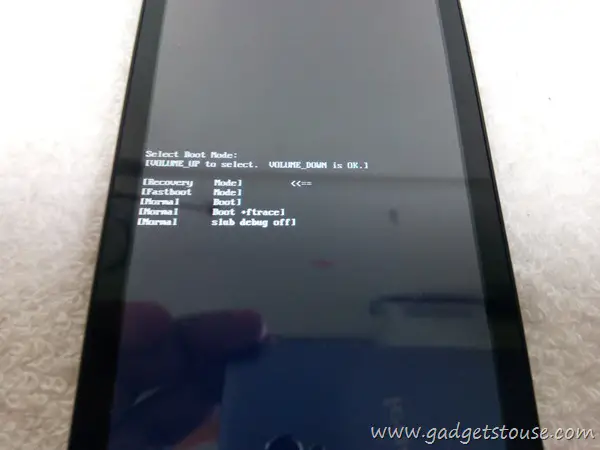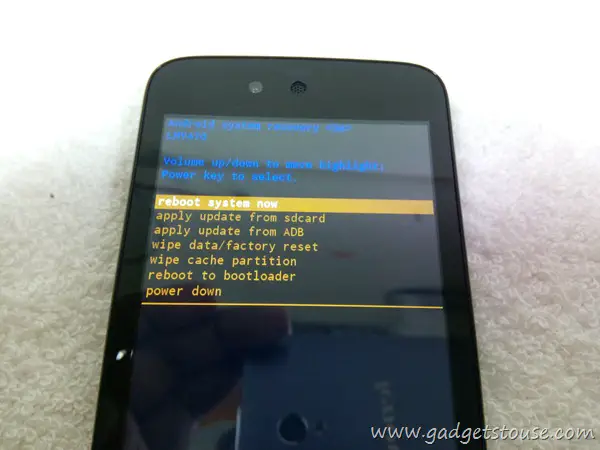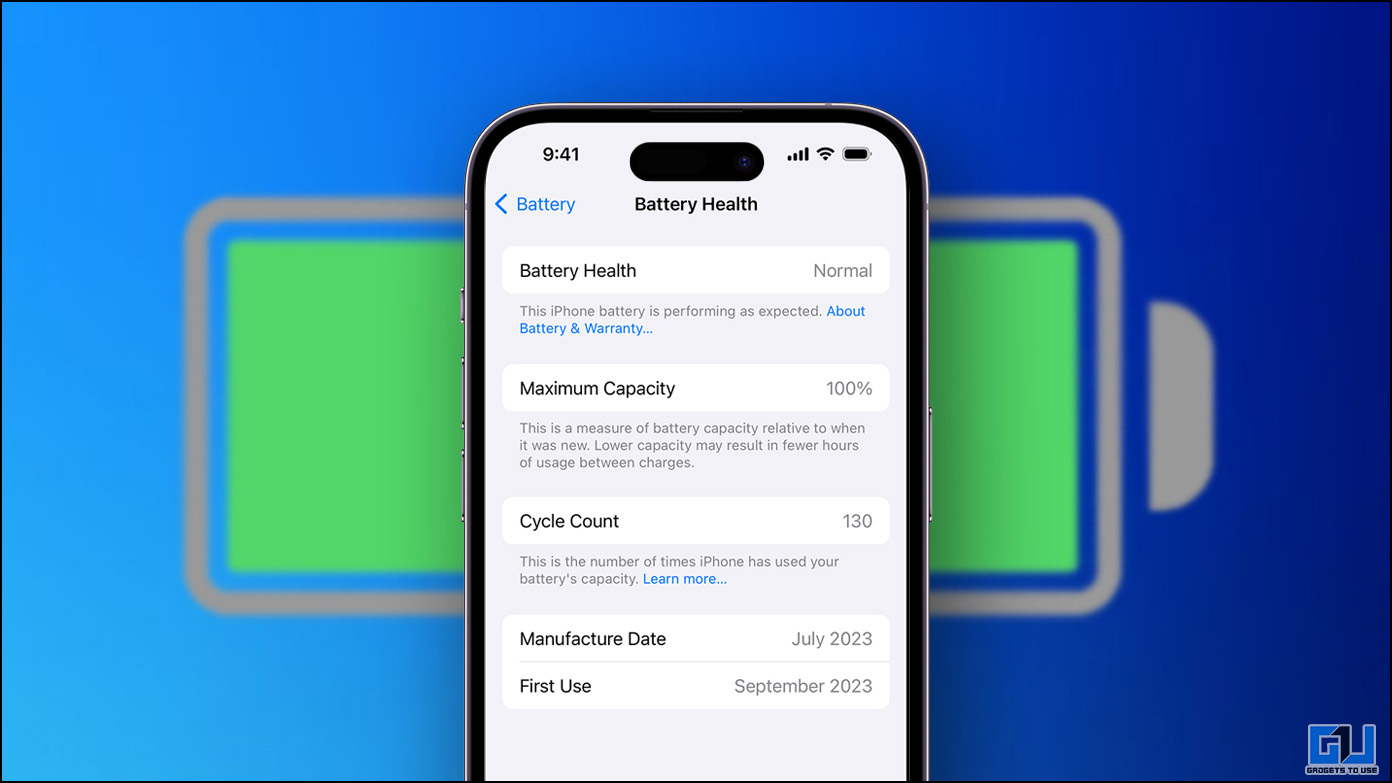Android one phones have finally started getting OTA Android Lollipop update and there have been some minor issues. There are users who haven’t got the update option and then there are some who had it but lost the option later once they freed up space for update or even those who pushed the download button, but couldn’t proceed at the moment. Here are some of the ways you could use to force OTA update on your device
Recommended: What is OTA and How to check and Install OTA Updates
Google Services Framework
Here is what you need to do –
Step 1: Go to Settings>>Apps
Step 2: Swipe to All tab and locate Google Services Framework
Step 2: Tab Google Services Framework and hit Clear Data and Force Stop
Step 3: Now Check for Update (Settings>>About Phone>>system update)
You might have to repeat this for even 7 to 8 times. If you still don’t get any update notification, you can reboot your phone and try again. If OTA update has been released for your device, this will work for you.
Clearing Google Service Frameworks, makes it look like you just had a factory reset to Google servers. This also means you risk temporarily breaking notifications from apps like Gmail, Google Drive, etc. Once the new ID is assigned to your device and other apps everything will work as before.
Manually download update
You can manually download update and flash it on your device. This becomes a lot easier if you are running stock devices. Here are the steps you need to follow for Android One devices. Your phone will not loose warranty or gain root access as this is official OTA update.
Step 1: Download the update file (Micromax Canvas A1, Karbonn Sparkle V, Spice Dream Uno) and store them on your SD card
Step 2: Switch off your device and hold the Volume Up + power key till you see bootloader Menu
Step 3: Be careful not to press Volume down key. Navigate to recover mode option in the list, and then press volume down key to select it.
Step 4: You will see android icon lying down as shown in the image above.
Step 5: Now press powerkey and Volume up button, to see the recovery menu
Step 6: Now navigate to “Apply update from SD Card” option, select the Zip file you downloaded. (navigate – Volume rocker, Select – Power key)
Now select reboot system option and wait for a few minutes.
Other Nexus Devices
You can similarly find OTA packages for all Nexus devices easily. The procedure to boost into recovery mode will be different for all devices (Check combinations). And since SD card is not present, you will have to sideload update Zip file using ADB.
To begin with….
Install Java development kit 7 or higher and Android SDK on your PC. You should have SDK and command prompt setup before you proceed. Enable developer options (tap build number 7 times in settings>>about phone) and check USB Debugging. If you are updating a device running Lollipop, ‘Enable OEM unlock’ should be checked.
You need not unlock your bootloader while side loading OTA update. For flashing factory images, you need to unlock bootloader if it’s locked.
Now follow these steps –
Step 1: Manually turn off your phone and tablet and open boot loader menu using the proper combination
Step 2: Now enter recovery mode, navigating via volume down and selecting using power key.
Step 3: You will see Android bot lying down with an exclaimation mark. Now press power key and then volume up key to enter recovery menu
Step 4: Now scroll to apply update from ADB and press the power button to select it. Your Nexus will now tell you to send update file using ADB.
Step 5: Open command prompt. use the command ./adb sideload [OTA file].zip to send file to your phone. To simplify things add the OTA file in Platform Tools directory beforehand.
Step 6: Reboot your device. You are done.
Recommended: Why are OTA Updates on Your Android Smartphone often Delayed?
Manually Update Nexus 5 to Android 5.0 Lollipop
You can download some OTA packages for Nexus devices from the table below.
| Phone Name | Build number | Download link |
| Nexus 5 | KTU84P to LRX21O | Download |
| Nexus 4 | KTU84P to LRX21O | Download |
| Nexus 10 | KTU84P to LRX21P | Download |
| Nexus 9 | LRX21L to LRX21Q | Download |
| Nexus 7 2013 WiFi | KTU84P to LRX21P | Download |
| Nexus 7 2012 WiFi | KTU84P to LRX21P | Download |
Conclusion
The process isn’t very difficult and will remain valid for future updates as well. For now, most nexus devices have already received OTA udpate. If your Android One phone hasn’t received OTA update yet, you can sideload the OTA update simply using SD card without any need for setting up Android SDK either.