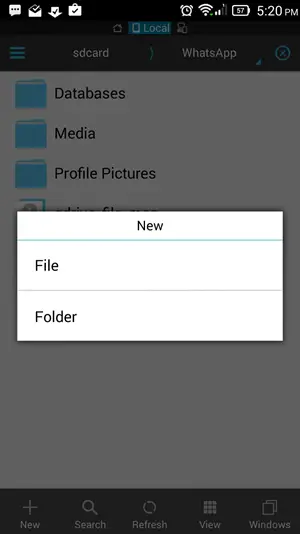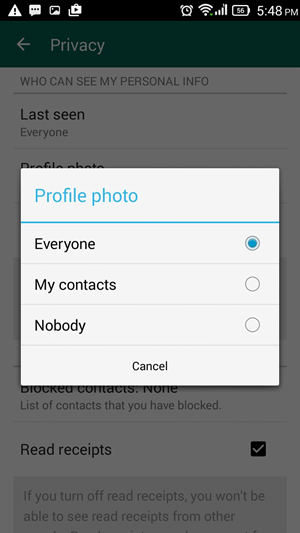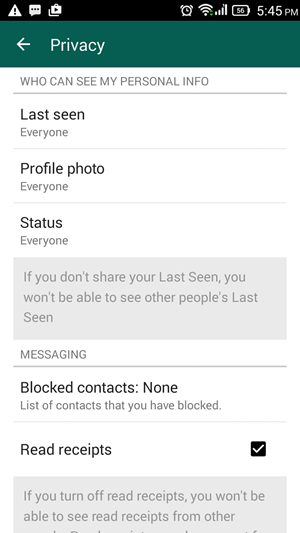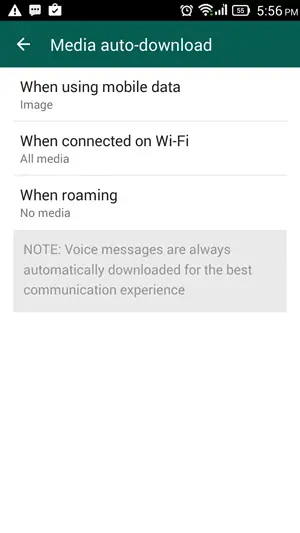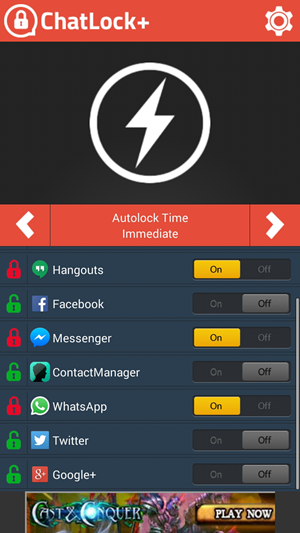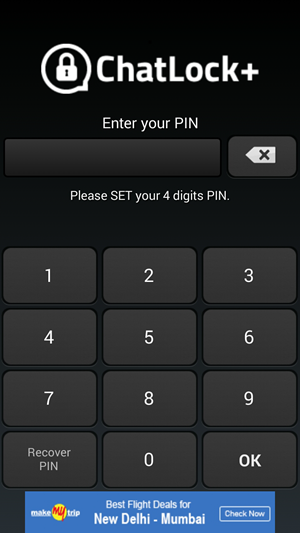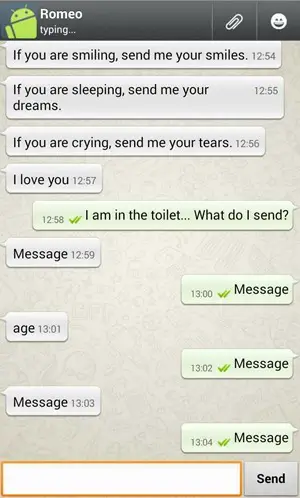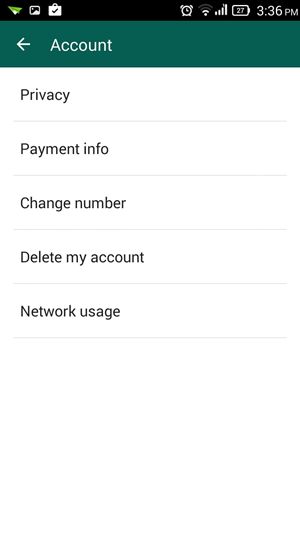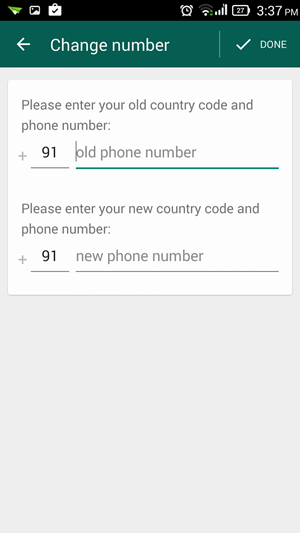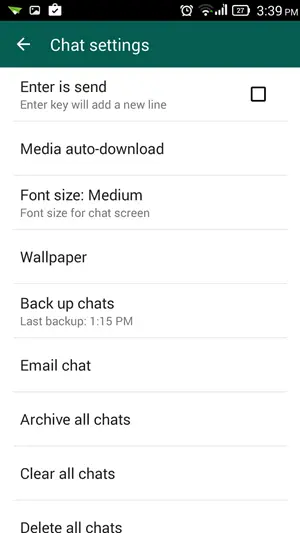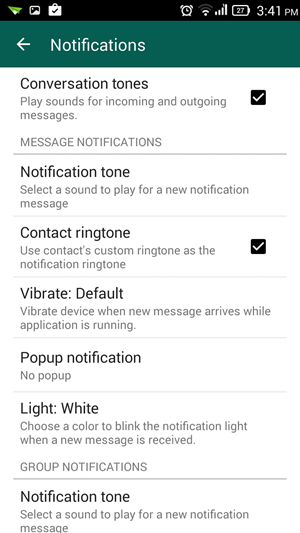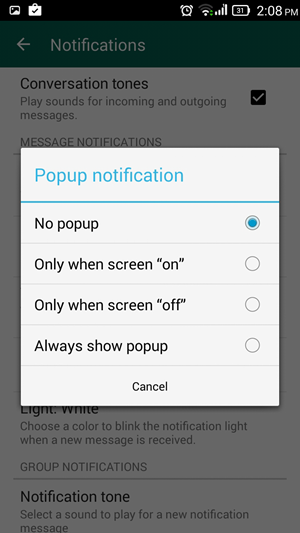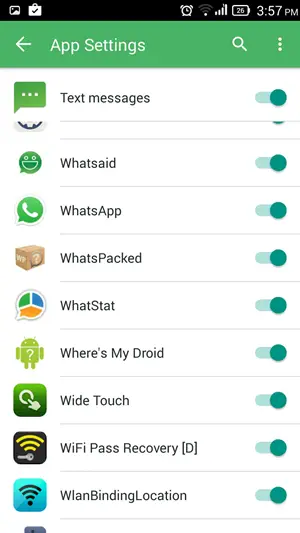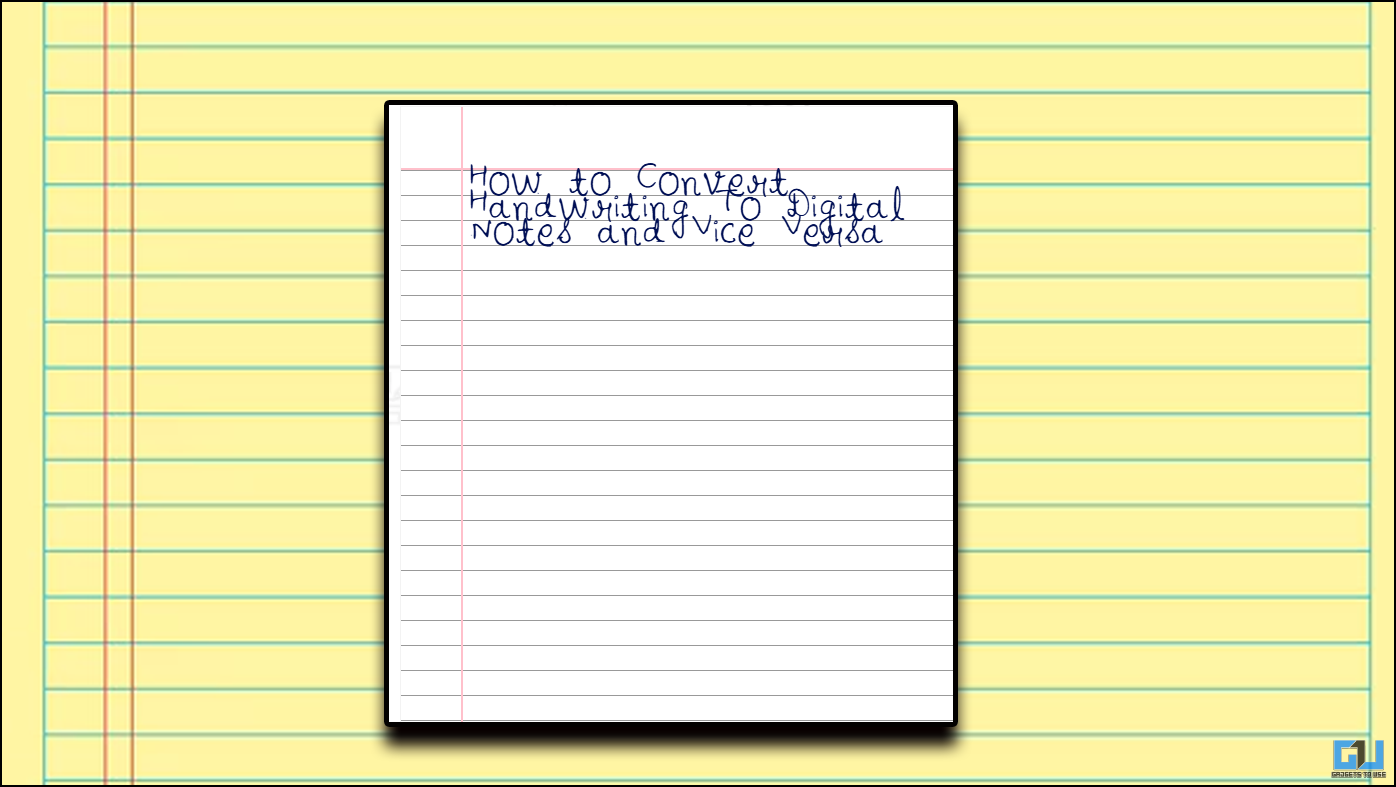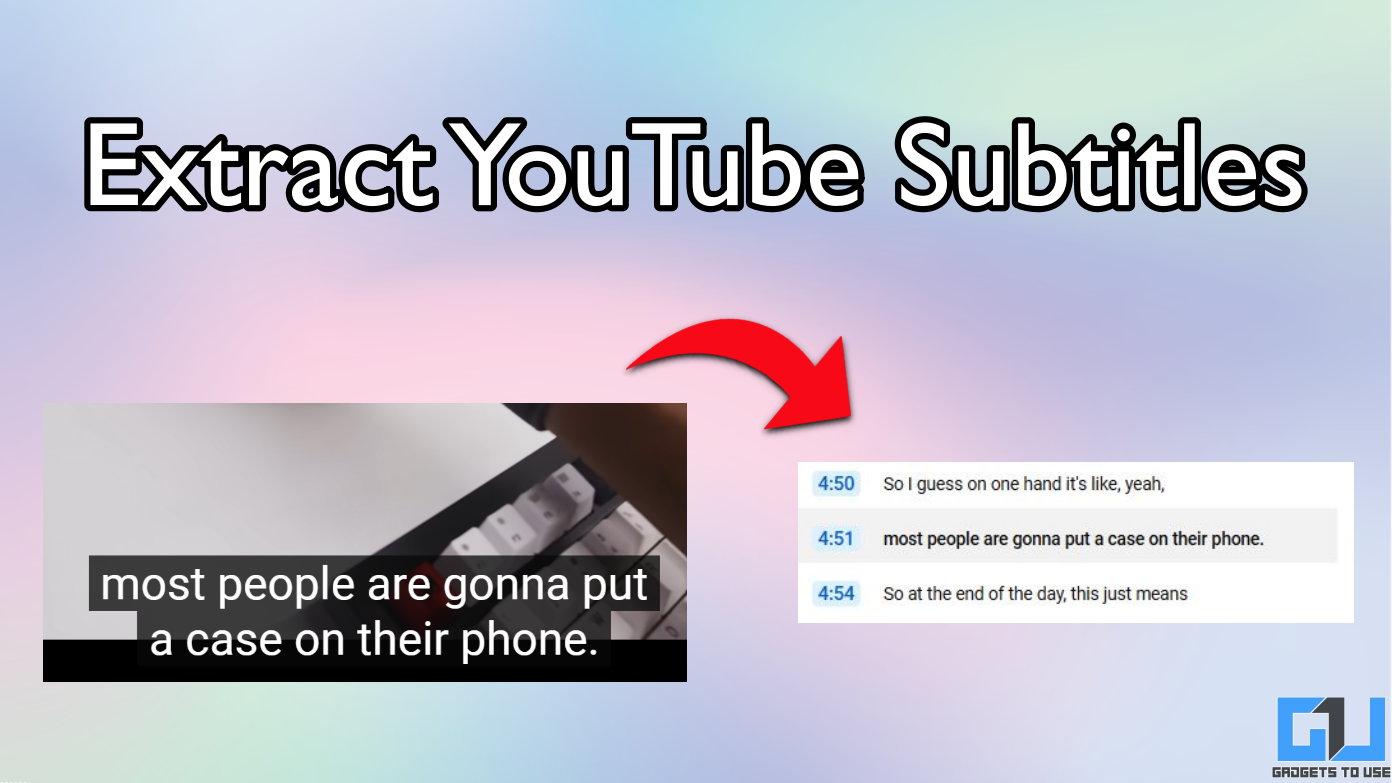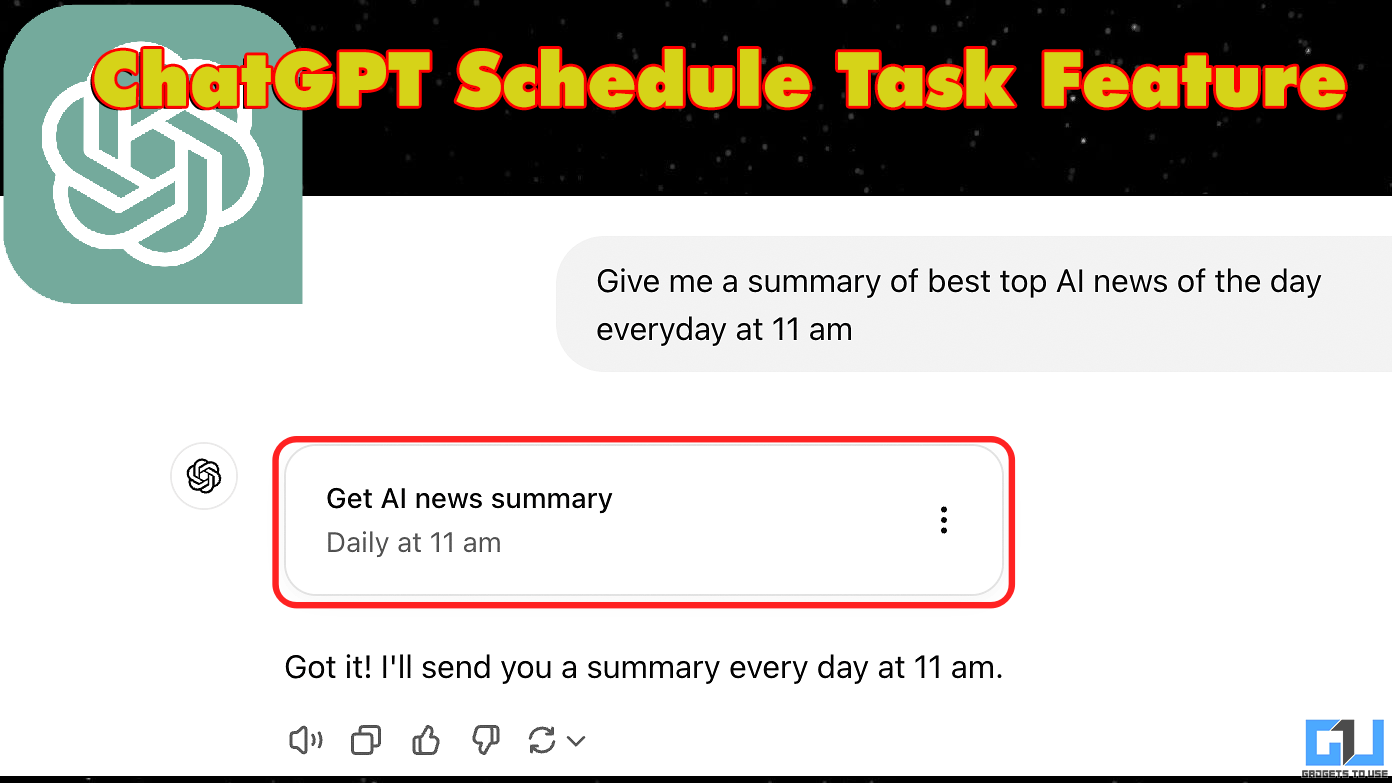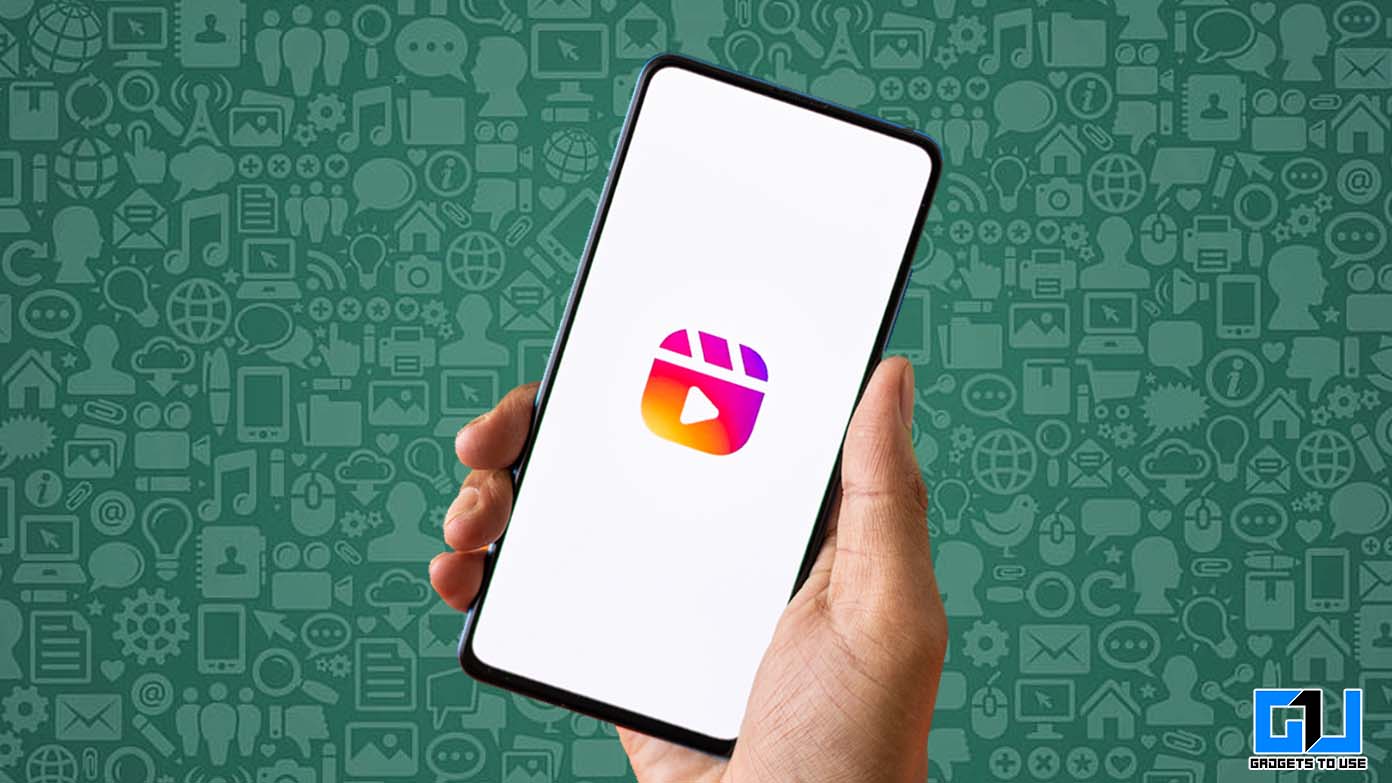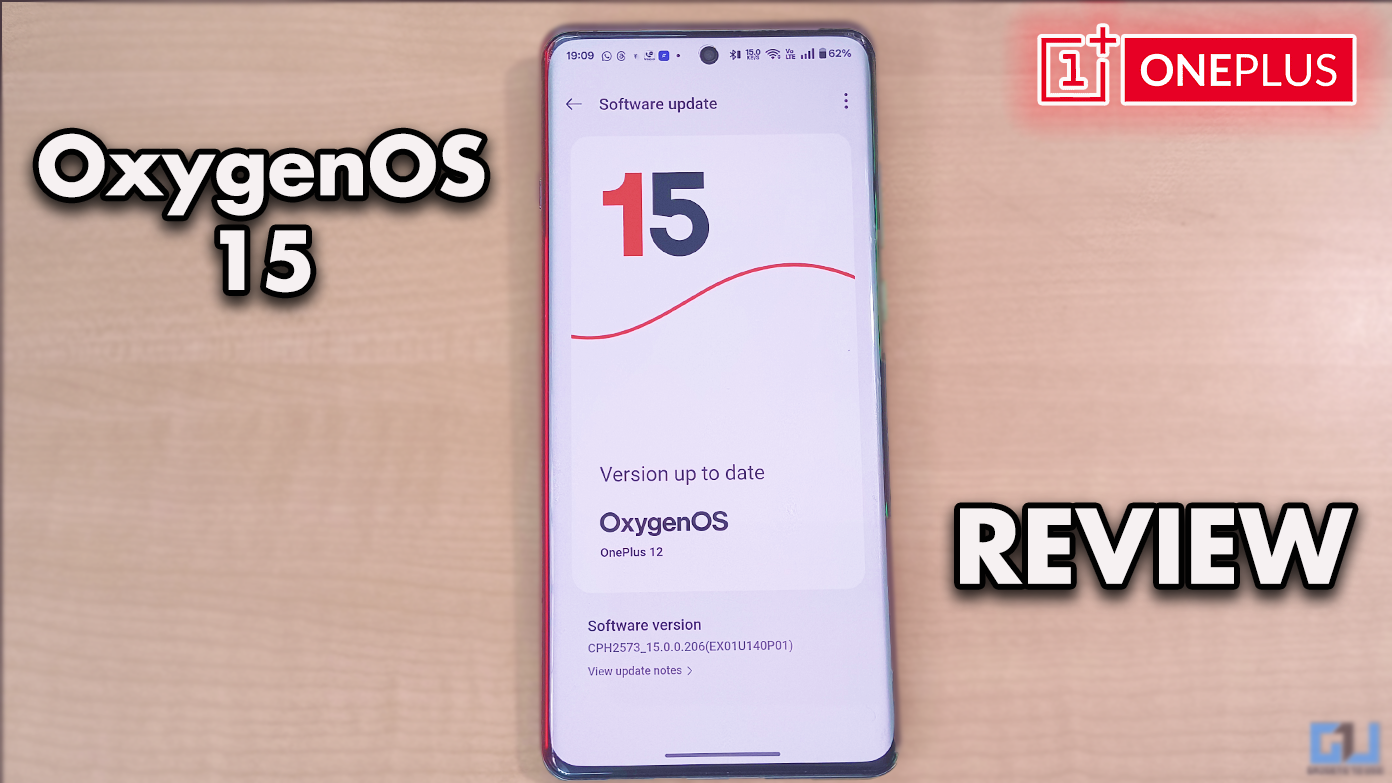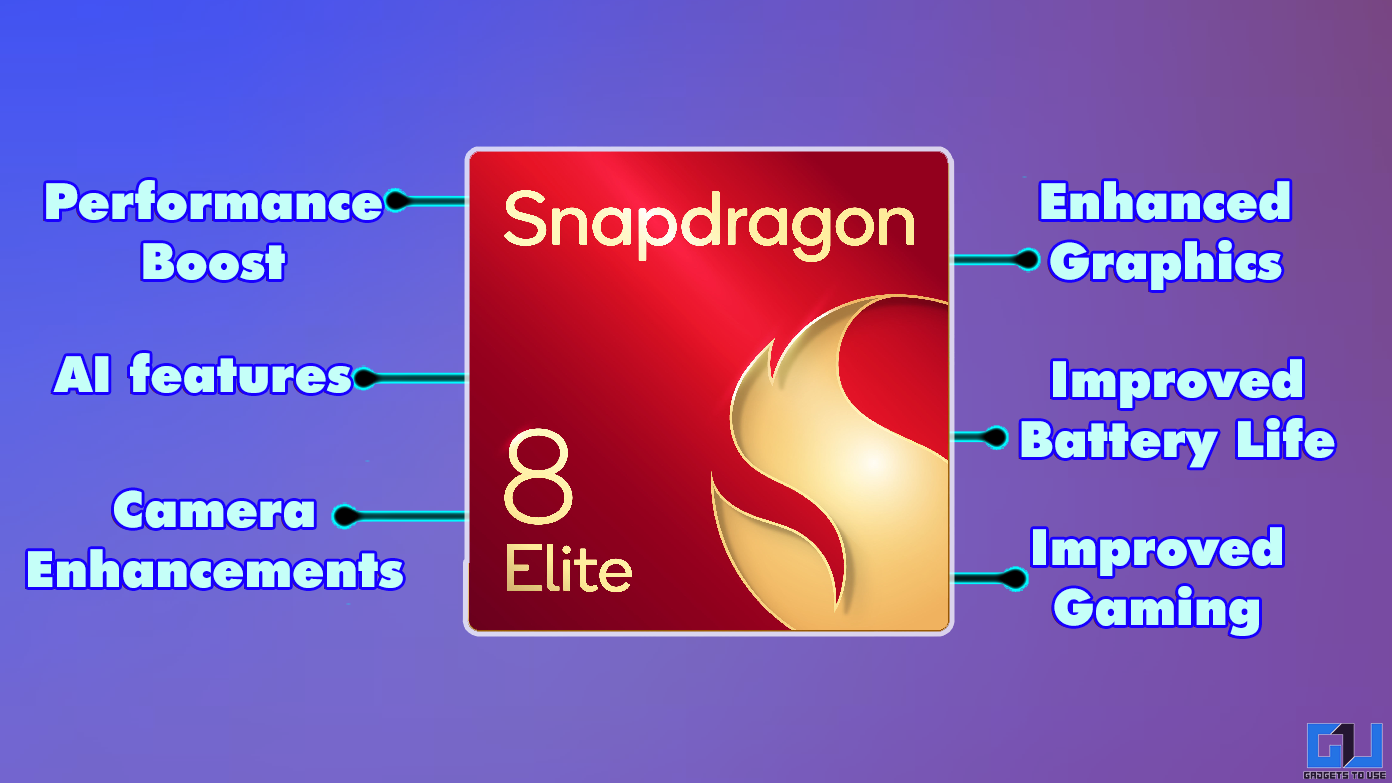Short Summary
- There are chances that you might get obscene content on your phone from a particular group on WhatsApp or perhaps if you truly believe what happens on WhatsApp should stay on WhatsApp, here is a simple trick which can resolve this.
- After you backup your chat history, you have to copy your WhatsApp folder on your SD card or internal storage and transfer it to your new phone.
- If you can’t locate nomedia file from your phone, connect the phone to your PC and open the WhatsApp folder to locate and delete the .
WhatsApp is the number one chat messenger, simply because it has the largest user base across the globe. If you frequently use the messaging platform to communicate with your friends and family, here are some useful tips that you can use.
Table of Contents
ToggleAvoid WhatsApp images from showing up in your gallery
There are chances that you might get obscene content on your phone from a particular group on WhatsApp or perhaps if you truly believe what happens on WhatsApp should stay on WhatsApp, here is a simple trick which can resolve this.
Step 1: Just open any file explorer and open the WhatsApp folder
Step 2: Add a new file and name it .nomedia
That’s it, your whatsApp pictures and videos will vanish from your gallery, though you can still access and share them from WhatsApp. You can delete the nomedia file later and reboot your phone to reverse this. If you can’t locate nomedia file from your phone, connect the phone to your PC and open the WhatsApp folder to locate and delete the .nomedia file.
iOS users can simply go to Settings>> privacy>>Photos and and uncheck WhatsApp from the list
How to Hide your Last seen and Profile Picture
WhatsApp now allows you to hide your privacy settings. If you don’t wish for unknown contacts to view your profile picture or the known once to see your last seen status, you can switch it off from settings.
Step 1: Open your WhatsApp setting from the menu button on top right in Android
Step 2: Go to Accounts>>Privacy and alter your Last Seen and Profile Photo settings.
From here you can define who gets to see your last seen and profile picture. Same steps are valid for iOS, Android and Windows Phone.
Stop Auto download of Media Files
WhatsApp by default downloads images and videos your friends send if you are connected to a WiFi network and Photos only if you are consuming Mobile data. You can change this behavior from the app settings.
Step 1: Go to Settings>>Chat settings and select Media Auto Download
Step 2: From here you can check or uncheck what you wish to be downloaded while on WiFi, Roaming or Mobile Data. The layout is little different, but You can follow the same steps for Android, iOS and Windows Phone.
Lock WhatsApp conversations
Your WhatsApp conversations are private and if you wish to secure them with a pass code, there are several third party apps which can help you. we recommend you use Messenger and Chat Lock, which allows you to add separate pin for messenger and mail apps. Windows Phone users can use Smart App Lock
Fake Whats App conversation
You can create fake conversations with famous personalities to prank your friends. Android users can do this by simply downloading Apps like Yazzy on playstore or sideload a third party app like WhatSaid on their Android phones.
Recommended: WhatsApp Question Answer FAQ- Doubts Cleared
Change WhatsApp Number Without Loosing Chat
If you are changing your Phone number and want to take all your WhatsApp conversations with you, instead of uninstalling and reinstalling the app, do it the right way.
Step 1: Go to Settings>>Account>> Change Number
Step 2: Enter your old number and verify your new number.
Your settings, groups and account info. If you change your phone now, you can carry the same SIM and Chat history with you. You can carry this out on Windows and iOS devices too.
Backup and Carry Conversation from One Phone to Another
By default WhatsApp backs up your account data once a day. You can however, go to settings >> Chat settings and backup your current chat history anytime.
Step 1: After you backup your chat history, you have to copy your WhatsApp folder on your SD card or internal storage and transfer it to your new phone. This can be done using file explorer, a USB cable and PC or any other way
Step 2: Install WhatsApp on the new phone and set it up using the same phone number. If you have a new SIM, change the number before you proceed with Step 1 using the method explained above.
On iOS You can use iCloud backup or iTunes to transfer chat history from one iPhone to another, while on Windows Phone OS, You can backup Chats to SD card and transfer the SD card Ii n your new smartphone.
Recover Deleted Messages
To recover deleted messages, simply uninstall and reinstall WhatsApp. WhatsApp backs up data at 4 am daily if you are connected to WiFi. Chats till last backup will be restored using this process.
Pop up messages on whatsApp
If you always wish to be on top of things, you can get your WhatsApp notifications to pop up on off screen, on screen or always.
Step 1: Go to settings>>Notifications>>pop up notification
Step 2: Select the appropriate option and you are done.
Popup notifications are valid only on Android phones.
Get WhatsApp Notification on Desktop
To get WhatsApp notifications on Android and iOS you can download Pushbullet on Android and iOS. The app is one of the must have apps for all users and can be used to mirror WhatsApp notifications on your PC or Mac. You can also reply to messages from the notifications.
Recommended: How to Reply to WhatsApp, Hangouts, FB and Other Messages From Your PC
Conclusion
These are some useful WhatsApp tips and tricks which you can use on Android, iOS and Windows. Due to open nature of platform, rooted users on Android can twist and bend a lot more for features like WhatsApp Chat heads, Themes and WhatsApp Stats . If you know another trick or have a whatsapp wish list share with us in the comment section below.