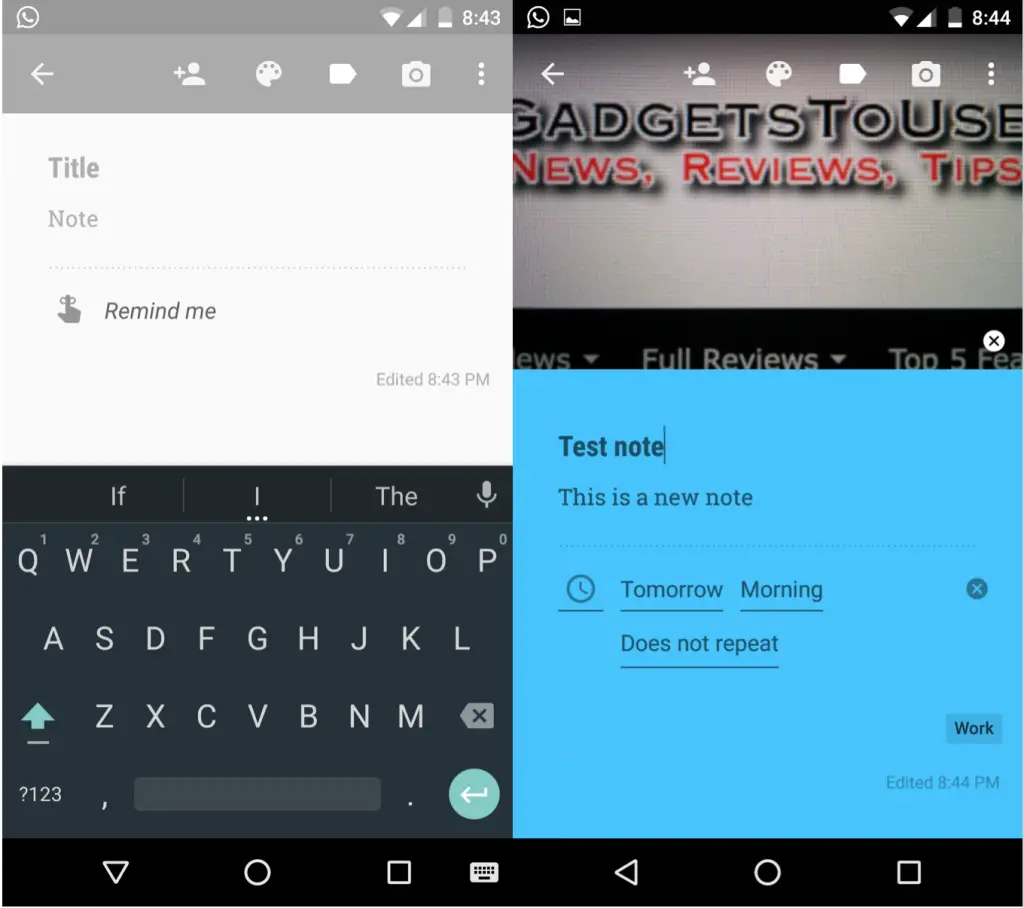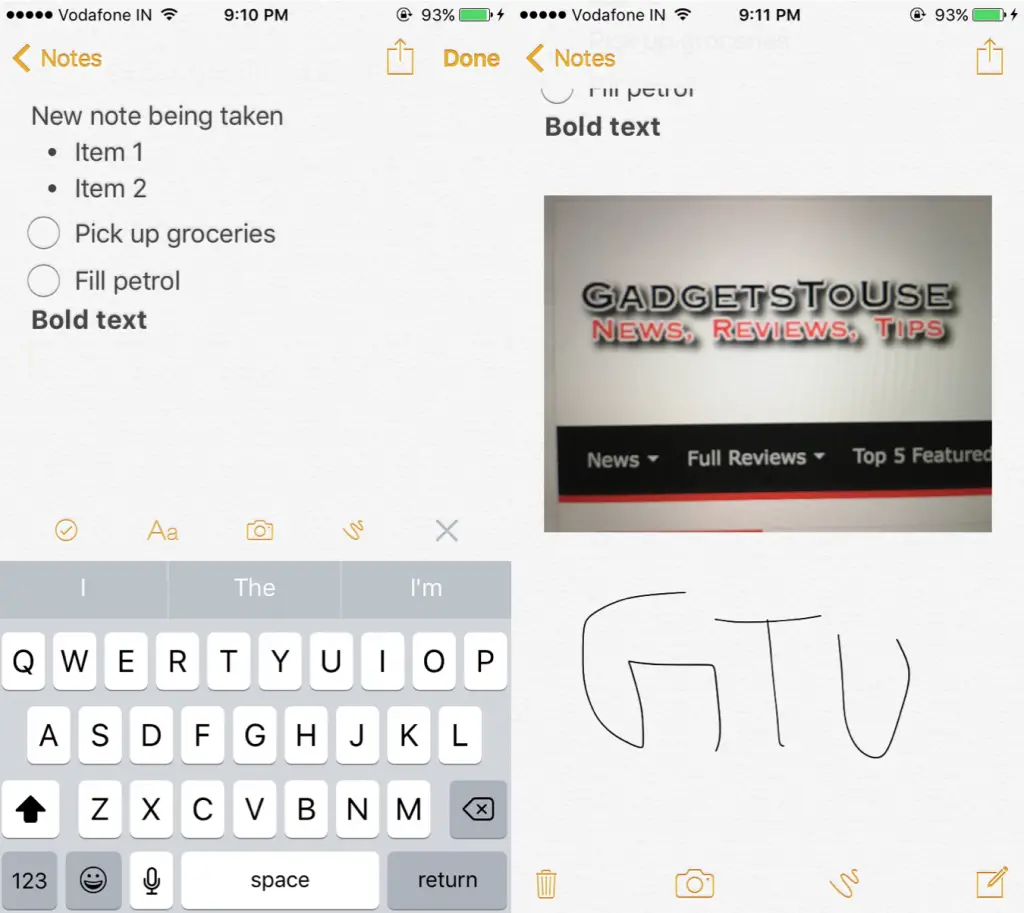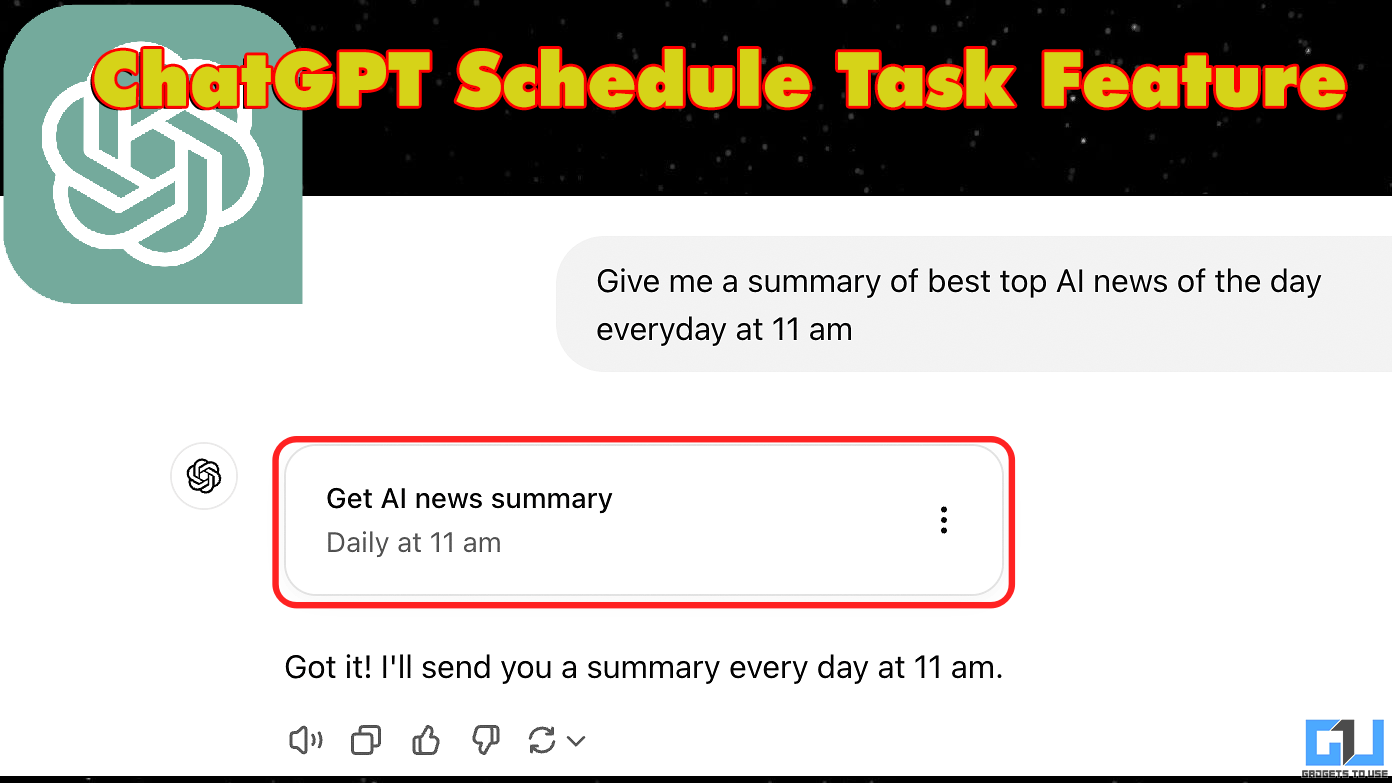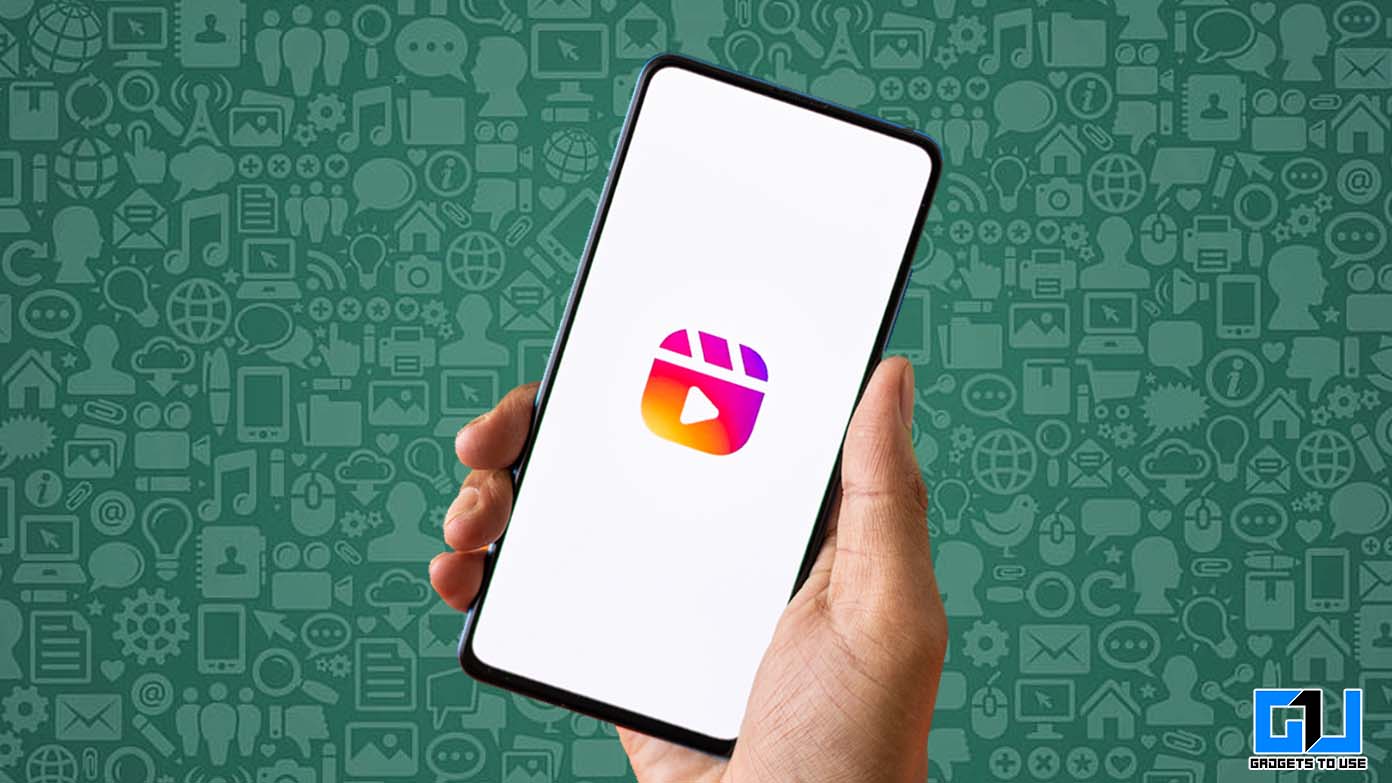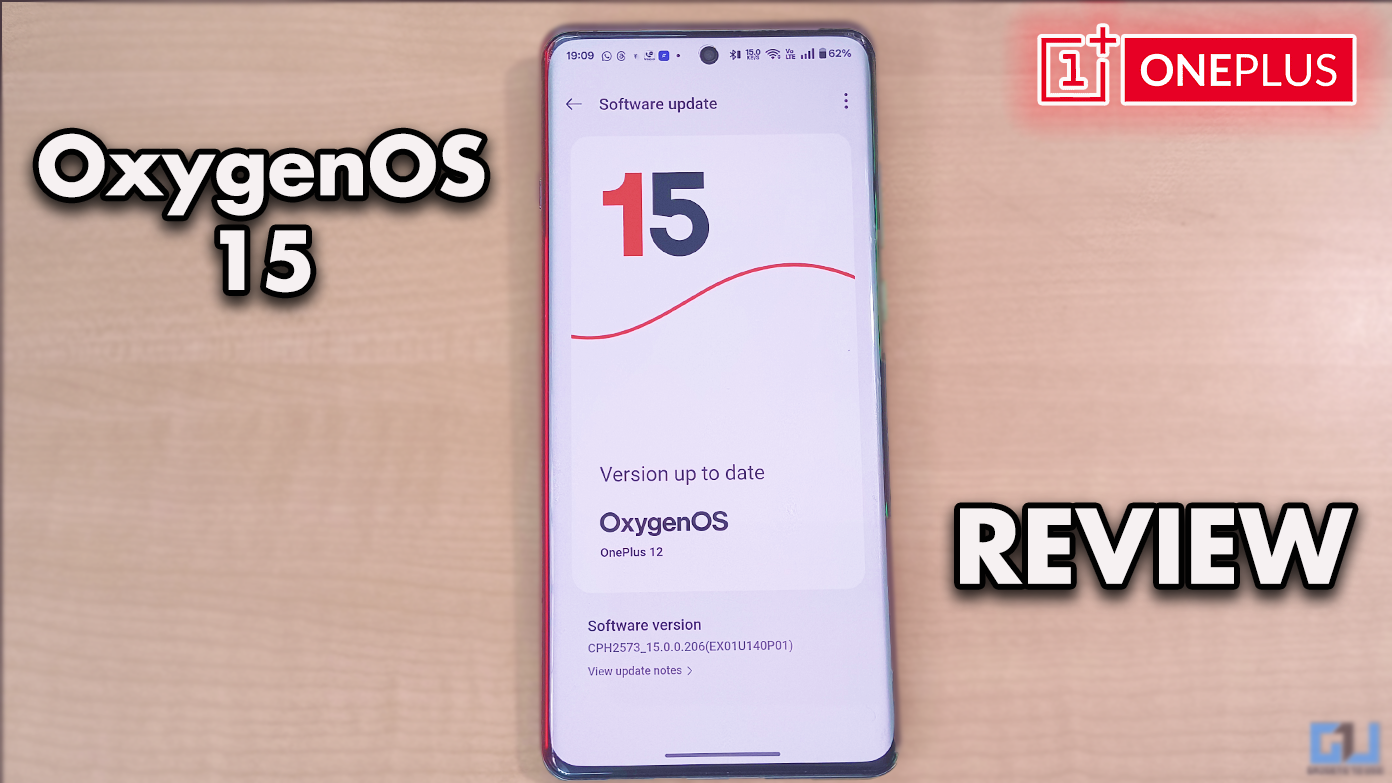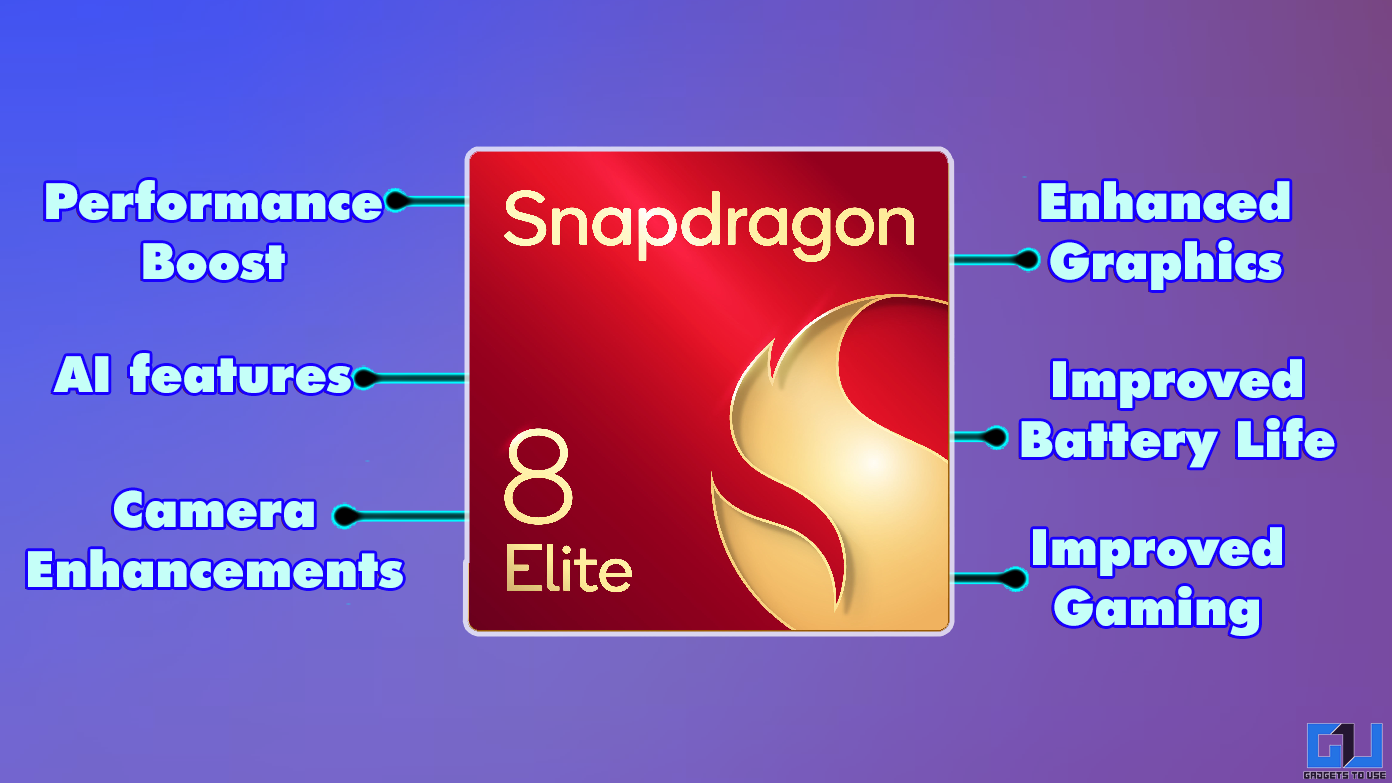Short Summary
- Once you’re done, click on the persistent ‘call ongoing’ message on your phone(hidden in the status bar if you can’t see it persistently) to head back to your call.
- iOS offers a built-in Notes app that allows you to do almost everything you might want to do in a jiffy.
- Ever run into those situations where you are on a call and the person you’re speaking to tell you a vital piece of information.
Ever run into those situations where you are on a call and the person you’re speaking to tell you a vital piece of information? The best practice, when faced with such a dilemma is to quickly jot that tidbit down. Being advocates of built-in/third party apps, let us tell you about three apps that let you take notes while on a phone call.
Table of Contents
ToggleAndroid
Going alphabetically, let’s start with the most widely-used OS. On Android, you can download an app called Google Keep(many of you might be familiar with this app, some may even have it pre-installed). While on the call, press your home button to land on your home screen. Further, launch the app to reveal Google Keep’s minimalistic interface. Here, you can take quick notes, colour-coordinate them, add tags to organise them according to ‘work’, ‘personal’ or one of your own liking. You can also add checklists and time and location based reminders to your note too. Once you’re done, click on the persistent ‘call ongoing’ message on your phone(hidden in the status bar if you can’t see it persistently) to head back to your call.
iOS
iOS offers a built-in Notes app that allows you to do almost everything you might want to do in a jiffy. Similar to Android, press the home button to be taken to the home screen. Here, you can locate and launch the notes app (pull down on the home screen to launch an app through Spotlight search). Once there, click on the pencil-on-paper icon to start a new note. iOS 9 users can also take advantage of the new formatting options in the updated Notes app which allows you to make checklists, set headings, enter images, links, set formatting options etc. Once you’re done, you can tap on your status bar(now a solid green colour with the call’s time displayed) to head back to your call.
Windows
Windows Phone users have OneNote preinstalled. While on the call, tap the Windows button to take you to your start screen. From here, swipe left to see your list of installed apps. Find and launch OneNote(you may have to locate it within the Office app and swipe right) and tap the ‘+’ icon to jot down a new note. OneNote supports most of the aforementioned abilities and even adds the ability to segregate notes into Notebooks. Once you’re done you can head back to the call.
You can’t possibly be made to remember every single detail the caller tells you; taking a note of everything you need to do is only logical. With these apps you will never find yourself at a loss of knowing what tiny little detail you’ve been trying so hard to remember was. Just don’t forget to ask your caller to hold on while you jot away.