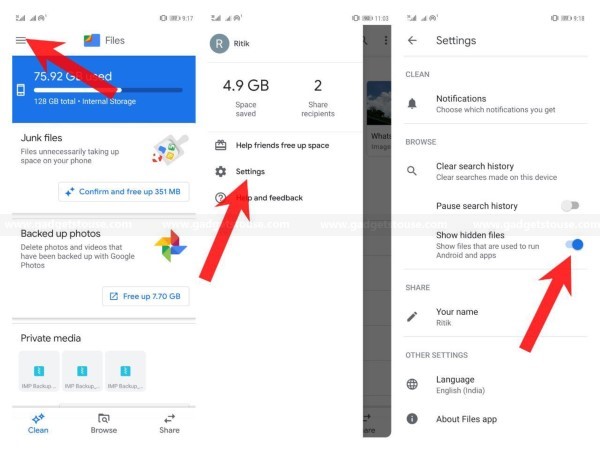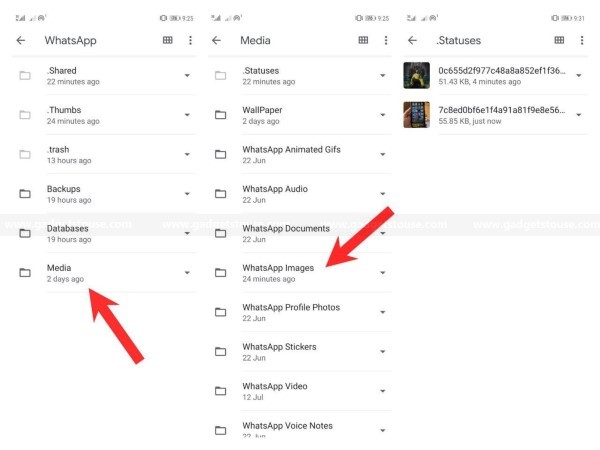Undoubtedly, WhatsApp’s status feature has emerged to be an effective alternative to Instagram stories, gaining a lot of traction in recent times. As revealed by the giant, nearly 500 million WhatsApp users post status every day on the platform.
Similar to Instagram and Snapchat stories, images, or videos uploaded by you will disappear after 24 hours. You can post your own WhatsApp Status as well as watch the ones posted by your contacts in the Status section. Having said that, what if you want to save WhatsApp status on your Android phone? Well, you can easily download and save anyone’s WhatsApp status by using the steps given below.
Save WhatsApp Status on Your Android Phone
We often find some useful images or videos posted on WhatsApp status by our contacts. And while it’s easier to save an image by taking a screenshot, it becomes difficult to save someone’s status if its a video or an image with a caption covering the bottom portion.
Luckily, you can save WhatsApp statuses directly on your phone that too without any captions using a simple file manager. To do the same, follow the steps below:
1] Open Google Files app on your Android phone. Note that you can use any file manager of your choice, but since the steps will vary, we are using Google Files here. It comes pre-installed on Google’s Pixel-lineup and can also be download from Google Play Store.
2] Tap the hamburger menu on the top left corner to reveal the sidebar and click on Settings. If using a Google Pixel smartphone, you need to tap the three dots on given on the top-right.
3] On the following page, flick the toggle next to Show Hidden Files option to enable it. Google Pixel users, on the other hand, need to enable Show internal storage.
4] Now, go back to the File app’s homepage and click on Internal storage.
5] Navigate to WhatsApp > Media. Here you’ll find a new folder dubbed as “.Statuses.”
6] All the WhatsApp status photos and videos that you’ve already viewed (even if it’s been more than 24 hours) will be available here. You long-press the files, tap Copy, and paste them on your desired location in phone’s internal storage.
Alternative method- Using Whatsave app
Well, if you aren’t comfortable with the method above as it’s quite lengthy, you can use apps like Status Saver and Whatsave to save WhatsApp statuses right from within the app.
1] Download and install Whatsave on your Android from Google Play Store.
2] Open the app and grant it necessary storage permissions.
3] That’s it; you’ll now see a list of all status images and videos uploaded by your contacts. Simply tap on any of them and click on Save and it’ll be downloaded on your phone’s internal storage.
Wrapping Up
So this was all about how you can save your contact’s WhatsApp statuses on your Android phone by either using file manager or status saver apps. As a gentle note, please let the person know that you have saved their Status for future use. That said, what method do you prefer for the same? Let us know in the comments below. Also, feel free to reach us in case of any doubts or queries.
Also, read How to Enable Dark Mode in WhatsApp on Android.