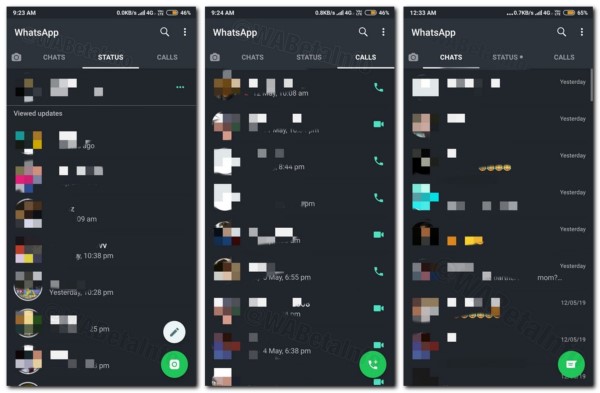Quick Answer
- That being said, if you are in a hurry and can’t wait for the official roll-out, catch up with our guide below on how to enable dark mode in WhatsApp on Android.
- So this was all about how you can enable dark mode in WhatsApp on Android phone by either using Android Q’s system-wide dark mode or taking benefit of GBWhatsApp’s native theming engine.
- The first method for getting dark mode on WhatsApp requires you to have a phone running the latest Android Q Beta update.
WhatsApp has been reportedly working on a dark mode interface since the last year. However, the feature is still not ready yet. That being said, if you are in a hurry and can’t wait for the official roll-out, catch up with our guide below on how to enable dark mode in WhatsApp on Android.
Enable Dark Mode in WhatsApp on Android
Indeed, the dark mode is one of the biggest UX changes that developers have started moving onto in recent times. Popular apps, including Google Photos, Chrome, Keep and Facebook Messenger now come with an optional dark theme.
In fact, Google is adding a full-fledged system-wide dark mode in Android Q, which in itself defines its significance amongst consumers.
As a matter of fact, the dark mode helps in conserving a reasonable amount of battery on phones with OLED displays. This is because black pixels, being LEDs that are turned off, don’t require any power at all.
Anyways, even if your phone doesn’t have an OLED display, it’s still good to have a dark mode for its simplicity and eye-friendly nature. Yes, having a dark background with white text causes way lesser strain on your eyes than white background with black text, especially in low light.
While the feature hasn’t been rolled out officially yet, you can still enable dark mode in WhatsApp on Android using the following tweaks:
On phones running Android Q Beta
The first method for getting dark mode on WhatsApp requires you to have a phone running the latest Android Q Beta update. Notably, any of the compatible smartphones including Google Pixel-lineup, Asus Zenfone 5Z, Huawei Mate 20 Pro, Realme 3 Pro, OnePlus 6T and more can be updated to Android Q manually by enrolling into Android Q beta program.
If you’ve got a phone running Android Q, follow the steps below to enable dark theme on WhatsApp:
1] Navigate to Settings > Display > Theme > Dark. Doing this will enable dark interface colors on your Android device.
2] Now, go the About phone section and tap on the build number for seven times to enable Developer Options.
3] Inside the developer options, look for Override force-dark button and click on it. This will enable system-wide dark mode across all apps, including WhatsApp on your phone.
4] While you’ve enabled dark interface colors for WhatsApp, the chat background will still look bright due to wallpapers. To make it blend with the dark theme, open Settings > Chats > Wallpapers and select any solid black wallpaper.
Alternative method- Using GBWhatsApp
Unfortunately, if your phone isn’t running Android Q Beta, the only possible way to enable dark mode in WhatsApp is by using third-party clients like GBWhatsApp or WhatsApp Plus. Notably, GBWhatsApp has native support for theming. Hence, you can install any dark theme as per your choice to enjoy the dark interface colors.
Anyways, keep in mind that it’s not an official app by WhatsApp and lately the company has been imposing a temporary ban on GBWA users. And while GBWhatsApp’s latest update is said to be ban-proof, we still suggest being cautious while using any such third-party mods.
Wrapping Up
So this was all about how you can enable dark mode in WhatsApp on Android phone by either using Android Q’s system-wide dark mode or taking benefit of GBWhatsApp’s native theming engine. However, the methods aren’t perfect and more specifically not for everyone out there; hence, we suggest waiting for the official roll-out of dark mode which should start anytime in the near future.
According to some reports, the new update will also get redesigned emojis, followed by nifty cosmetic changes. That being said, do you prefer dark interface colors over the default light mode? Let us know in the comments below. Also, feel free to reach us in case of any doubts or queries.
Also, read How to Get Dark Mode on Google Chrome for Android.