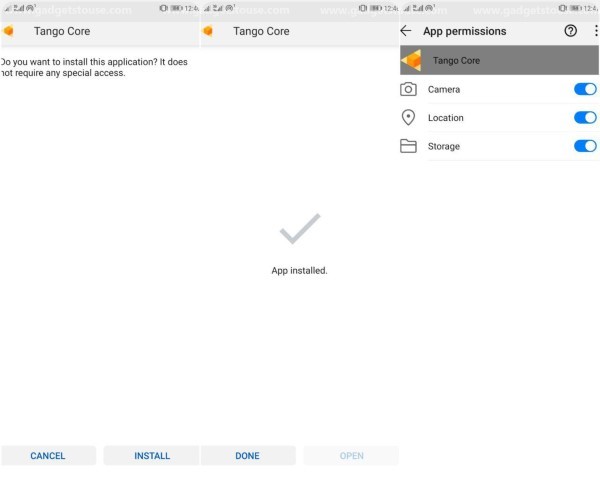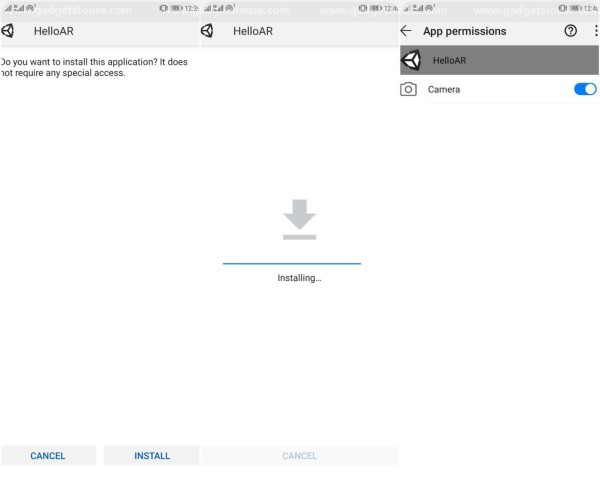Quick Answer
- All-inclusive, ARCore determines both the position and orientation of the phone as it moves through space, alongside detecting the surface and estimating the average lighting in the area around it.
- As a result, you’ll no longer have to deal with ‘AR is not enabled on this device’ issue and can freely install ARCore on your Android using the detailed steps mentioned below.
- Anyways, before starting with the steps, let’s have a look at what ARCore actually is and how does it work to make virtual things interact with the real environment.
There’s no doubt that Google ARCore has revolutionized the augmented reality on Android smartphones. And it indeed has changed the way we interact virtually with our surroundings; Google AR stickers are a sweat example for starters.
However, the ARCore platform currently supports limited devices, comprising more of newer and powerful smartphones. As a result, you won’t be able to install Google ARCore services from Play Store on an unsupported handset. And even if you manage to sideload, it won’t work at all.
So, how to enable ARCore on any Android phone? Well, we’ve got your back. Anyways, before starting with the steps, let’s have a look at what ARCore actually is and how does it work to make virtual things interact with the real environment.
What is ARCore, and how does it work?
Google ARCore is actually a platform by Google to create Augmented Reality experiences without needing to have profound knowledge of OpenGL, rendering, etc. It allows your phone to sense its environment, understand the world, and interact with information.
Primarily, it uses the following three key technologies to integrate virtual content with the real world as seen through your phone’s camera:
- Motion tracking: It allows the phone to understand and track its position relative to the outer surroundings.
- Environmental understanding: This allows the phone to detect the size and location of all type of surfaces: horizontal, vertical, and angled surfaces like the ground, a table, or walls.
- Light estimation: This allows the phone to estimate the environment’s current lighting conditions to form more realistic looking virtual overlays.
All-inclusive, ARCore determines both the position and orientation of the phone as it moves through space, alongside detecting the surface and estimating the average lighting in the area around it. This allows it to create its own understanding of the world around it.
Enable ARCore on any Android phone
Well, Google is continually working on adding support for more and more Android devices for the ARCore platform. However, in the meanwhile, folks at Github have already made it possible for us to install and test ARCore on any of our Android devices.
The Github developer Thomas Suarez has come up with a modified version of the Google ARCore service app where he has removed the checks for supported devices. As a result, you’ll no longer have to deal with ‘AR is not enabled on this device’ issue and can freely install ARCore on your Android using the detailed steps mentioned below.
1] Download and install the modified ARCore app on your Android phone.
2] After you’ve installed modded ARCore services, download and install the Hello AR app from here (make sure to enable the ability to install apps from unknown sources in your phone’s settings).
3] Once you’re done with the installation, navigate to the list of all apps present on your phone in the settings. Here, locate both the apps (ARCore and HelloAR) and enable all the required permissions.
That’s it; you can run Augmented reality apps on ARCore unsupported devices.
How to use ARCore?
After following the steps above, just launch the HelloAR app. On opening it, you’ll be greeted with a simple camera interface. Simply point it towards a plain surface, pan across and wait for it to evaluate the scene. Thereafter, you can tap on the screen to add AR props (or Bugdroids) in the field. Here, you’ll notice that the props are at a stationary position on the surface and aren’t moving with the device.
We tried the app on Xiaomi Redmi Note 4, and it worked perfectly well. However, since it’s only a preview version of ARCore, it might crash on some models, especially the dated ones. So make sure to check once for your device. You can also try the Google AR Stickers in the GCam mod, if available for your device.
Wrapping Up
So this was all about how you can enable ARCore on any Android phone without rooting or tweaking around with system files. Just install a mod, and you’re good to download and enjoy the available AR games and applications. However, do note that your experience might differ from device to device.
By the way, did the app work on your phone? Let us know in the comments below. Also, feel free to reach us in case of any doubts or queries and don’t forget to follow us on Twitter.
Also, read Hate Twitter’s New Design? Here’s How to Get Old Twitter Back.