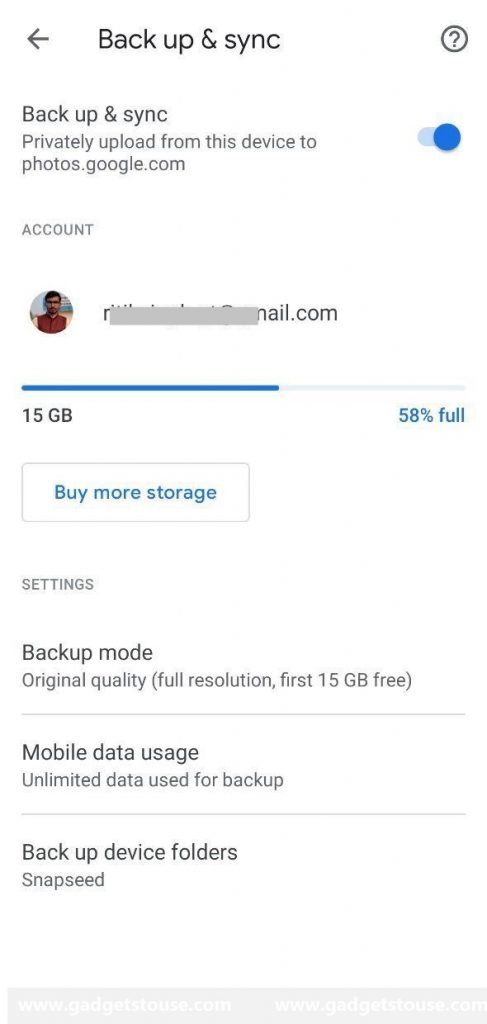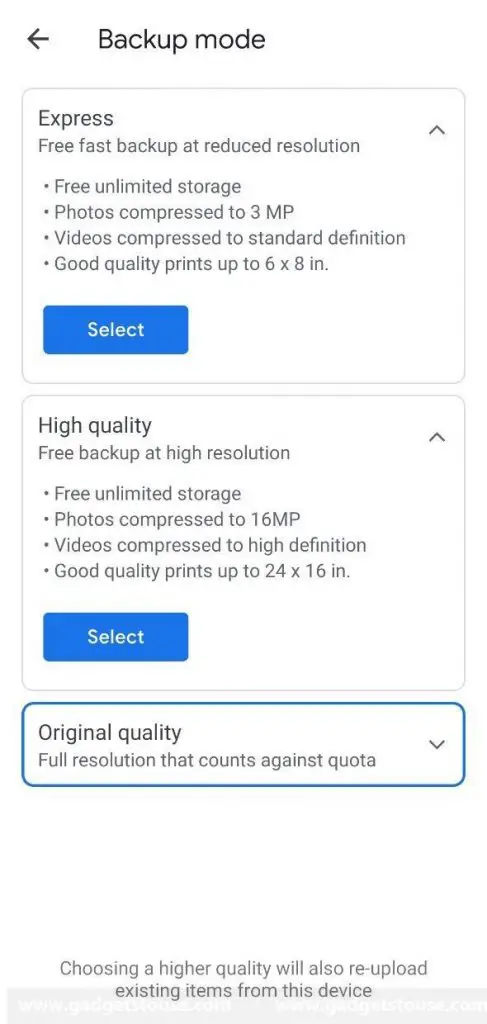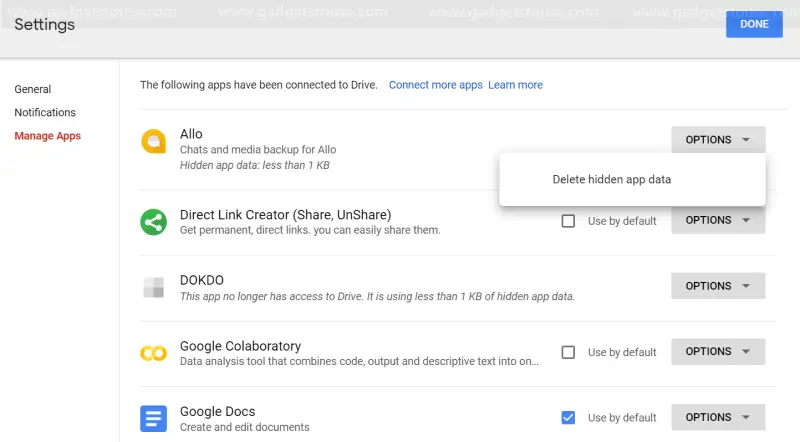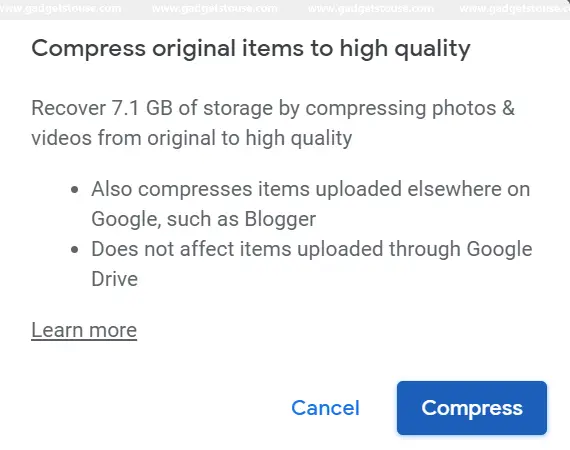Google Photos is indeed one of the most reliable platforms for storing photos and video backups on the cloud. Plus, it’s highly convenient and time-saving as everything is automatic- just keep the backup option turned on, and it’ll start uploading as soon as you take a new picture.
However, unless you own a Pixel, Google restricts the total amount of free storage you can use for backups. And this is a big turn off for many, given that there’s no comparable alternative, and the provided 15GB of space is not enough for stuffing all your account data.
That being said, if you still want to stick to Google Photos but with more storage space, two of the possible options could be either getting a new Pixel or buying more storage by upgrading your plan on Google One. Anyways, if the above options aren’t feasible for you, we are here with some simple workarounds on how to get unlimited storage on Google Photos.
Get unlimited storage on Google Photos
As noted, Google cuts the space occupied by images uploaded in the original quality from your available free plan of 15GB. On the contrary, it allows unlimited storage space for uploads in high quality, i.e., pictures optimized by Google, which may not bear the inherent quality.
So, if you’re not really fond of uploading in the highest quality, you can change your backup settings to get unlimited uploads using the steps below.
- Open Google Photos on your device.
- Tap on the hamburger menu given on the top left corner or swipe right from the edge to open the sidebar.
- Navigate to the Backup & Sync section under Settings.
- Click on Backup mode and select the High-quality option.
That’s it. The images you upload will now be compressed to 16-megapixels (you can still take good quality prints up to 24 x 16 inches), while videos will be reduced to standard high definition. The data used by high-quality content will not be counted in your quota, and you can backup an endless amount of pictures and videos on Google Photos.
Tips to get more storage on Google
There are certain tips and tricks using which you can manage getting more stuff on Google storage without compromising on quality.
1] Use a Separate Account for Google Photos
In order to back up more photos and videos in original quality, you need to have a good amount of usable storage on your Google Drive account.
Hence, it’s recommended not to use your primary account for backup as content from Gmail and other Google services too settles on your account’s free storage. Instead, create a new account specifically for Google Photos and you’re good to go.
2] Organize Space on Google Drive
As mentioned above, a lot of other services use the storage available on your Google Drive. And to extract maximum space, you need to clear unwanted clutter from your account. This includes useless large files and hidden data stored by apps.
To hidden data stored by applications, open your Drive, tap the gear icon on the top right corner and select ‘Manage Apps’ on the sidebar. For apps having a significant amount of data, click on the ‘Options’ button to the right, and select ‘Delete hidden app data.’
Additionally, you can permanently remove deleted files from the bin by tapping on the ‘Empty Trash’ button in the Trash section. This will get you rid of the unnecessary room occupied by files that are no longer required.
3] Transfer Old Files from One Google Account to Another
Each new account on Google grants you with 15GB of available storage for free use. Hence, you can create multiple accounts, organize your data and transfer old or less important pictures and videos to another account. For those not sure about how to do that, here’s our detailed guide on how to transfer files from one Google Drive account to another.
4] Clear Gmail Junk
Emails generally don’t occupy much space, but attachments do! And the chances are that you might already have a handful amount of old attachments that are no longer required.
To watch out for the same, open your Gmail dashboard and search for “has:attachment larger:10M” through the search box. This will give you a list of all emails with files greater than 10MB. You can now sort out and delete all the old emails.
5] Compress Existing Images to High-quality
Changed the upload quality to high for unlimited uploads? But what about the existing images in original quality, occupying storage on your Drive? Well, you can recover your storage by converting existing images to high quality in Google Photos settings.
To do the same, simply open Google Photos settings page and click on “Recover Storage.” Thereafter, tap on “Compress” to confirm. This will retract all the room covered by images and videos on your free plan.
Wrapping Up
So these were some of the tips and workarounds on how to get unlimited storage on Google Photos. By the way, which of the methods are you using to save your Google space? Let us know in the comments below. Also, feel free to reach us in case of any doubts or queries.
Also, read How to Enable Dark Mode in Google Photos.