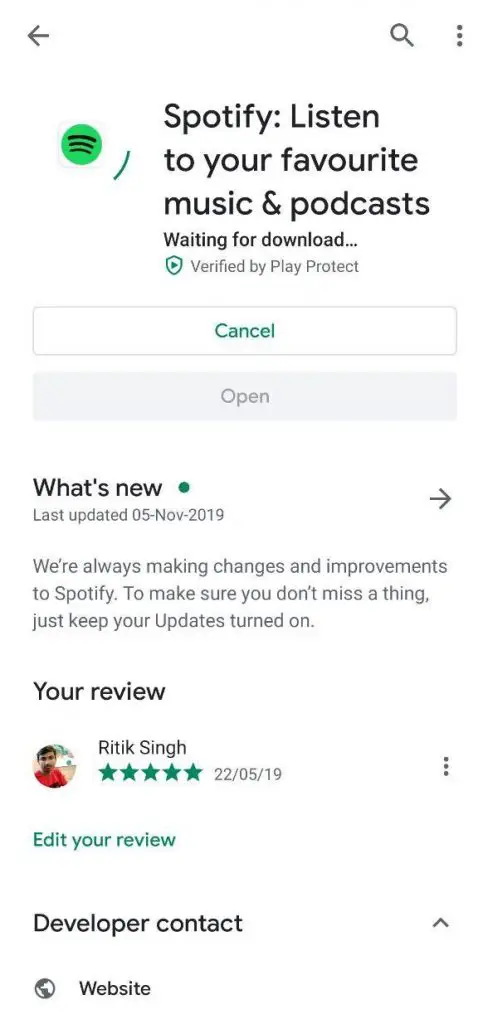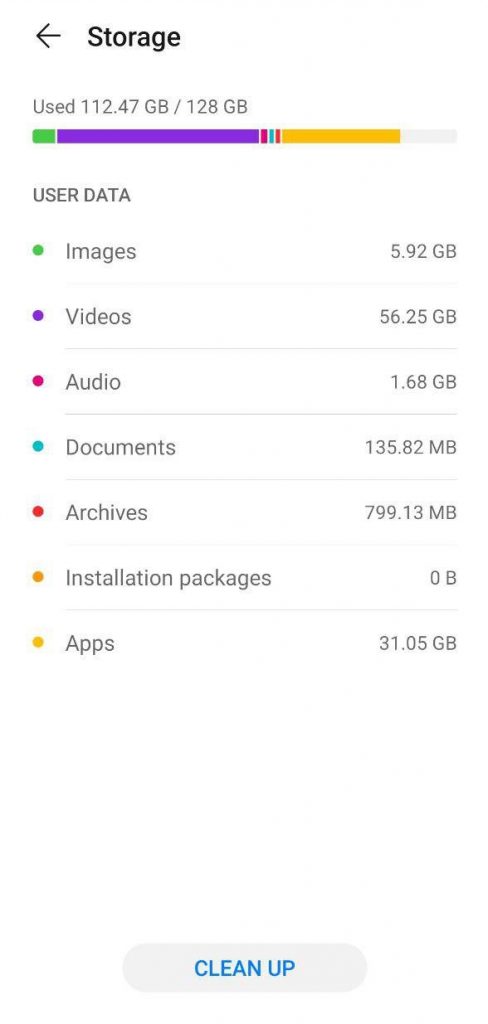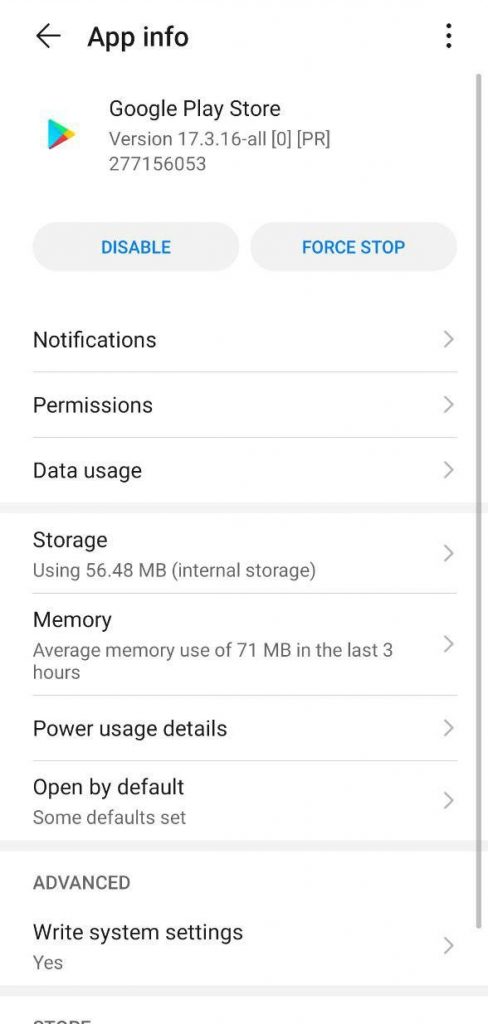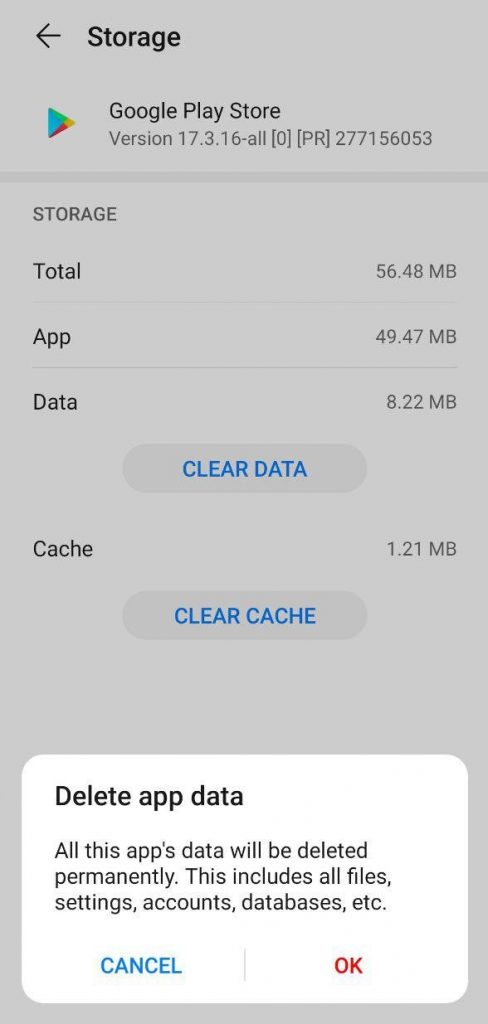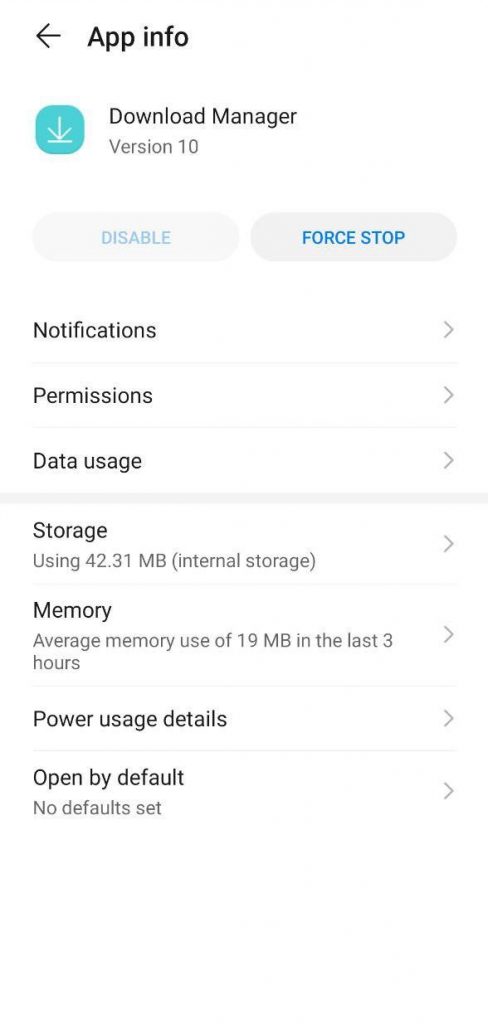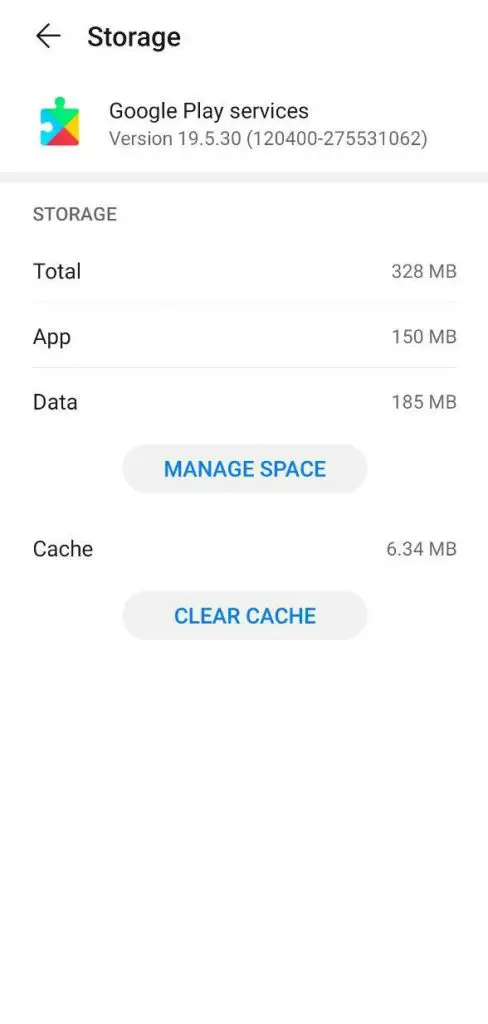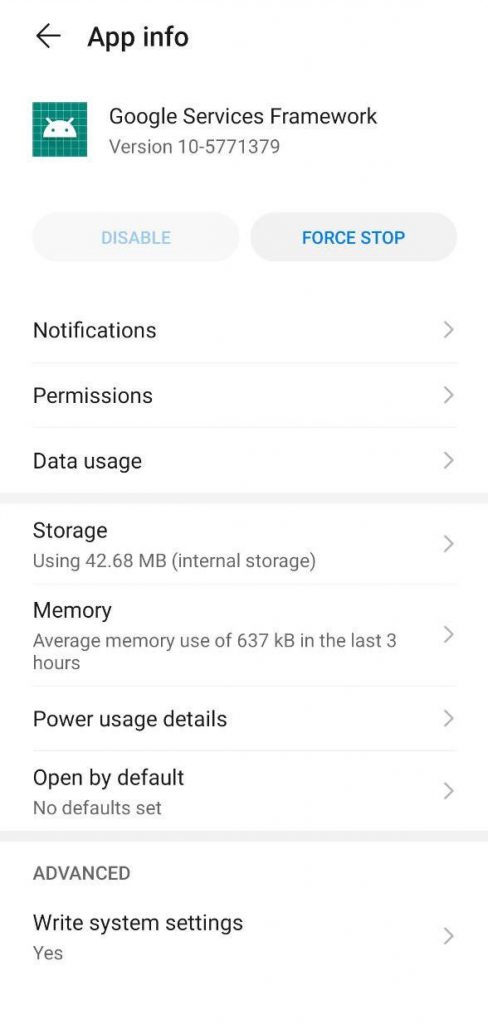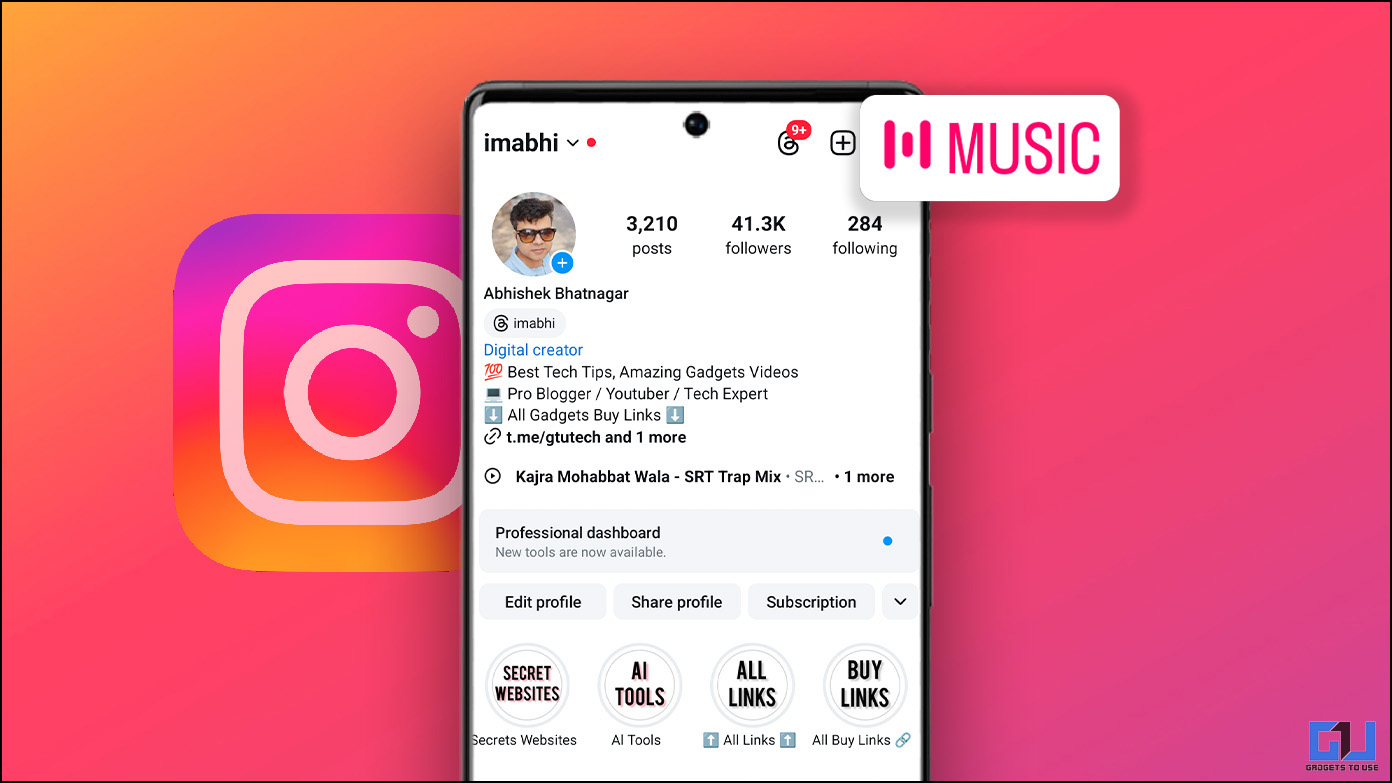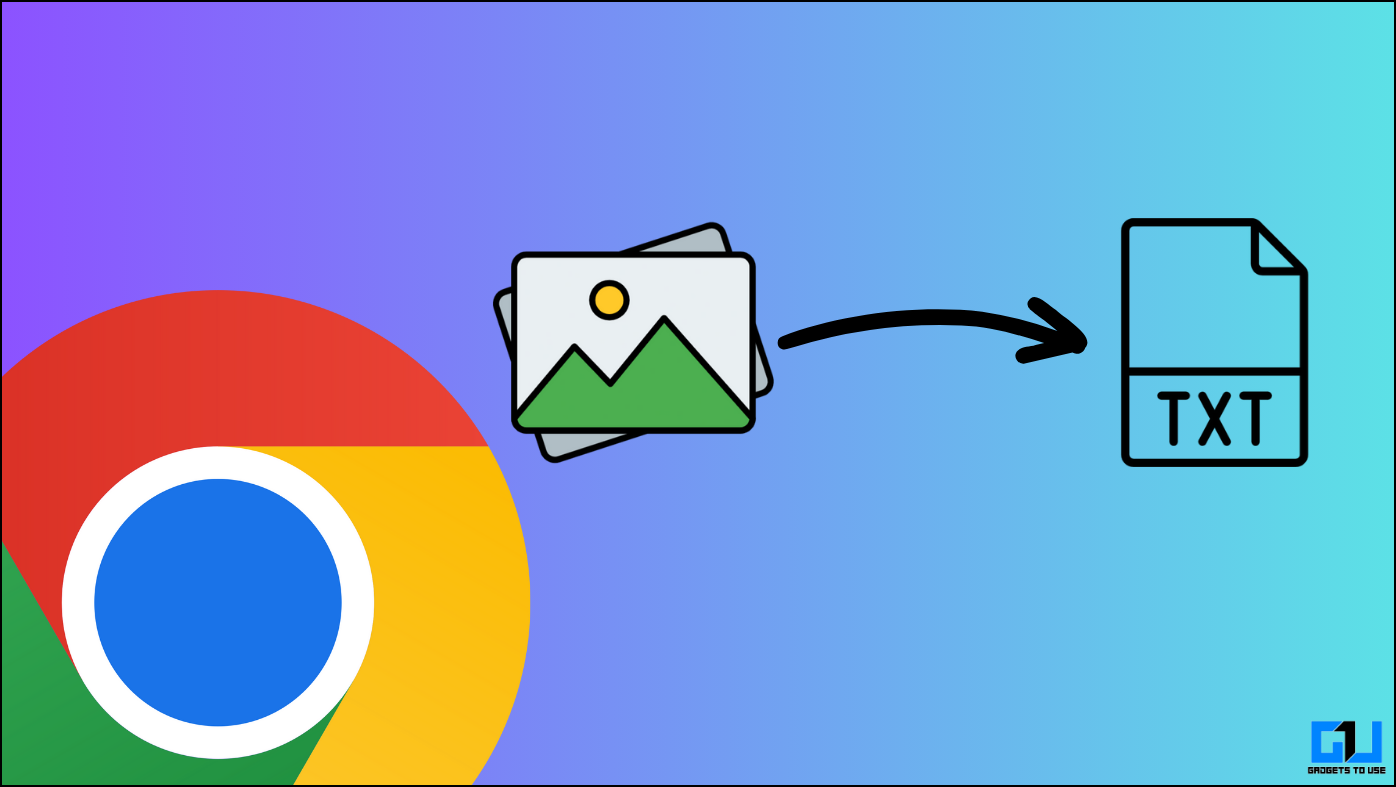The Google Play Store is the default app store on all Android devices. And most of us rely on the same for downloading new apps and games given the trustworthiness and availability of applications. However, at times, you might face download pending issues in the Play Store app, leading to frustration when trying to download something.
Therefore, we’re here with a simple guide on how to fix download pending issue in Google Play Store. Keep reading.
Fix Download Pending Issue in Google Play Store
Pending or stuck downloads are one of the most common issues faced by Play Store users. There could be a lot of reasons behind the same, which can be rectified using the troubleshooting steps below.
1] Check your Internet Connection
The first and the most basic thing you need to check is whether you have a stable internet connection with good enough speeds for downloads. There are chances that your mobile internet is down or is working terribly slow for some reason. Connect to a WiFi network or wait until you get into an area with a good network, if solely on cellular data.
2] Check the Current Download Line-up
The most common cause of the “download pending” issues are queued downloads, that are generally caused by the auto-updates.
To check the same, open the Play Store and navigate to the “My apps & games” section through the side menu. Here, you’ll see the list of downloaded apps besides the ones waiting in the chain. Tap the “Stop” button and re-download the app you want to. After that, you can continue updating other applications.
To avoid such issues in the future, go to the Play Store settings and either disable auto-updates or limit them to WiFi.
3] Check your Remaining Storage Space
As a matter of fact, the Play Store will simply halt all the downloads if you don’t have the minimum required storage space on your phone. For starters, a minimum of 300MB free is what Google has decided for downloading apps from the platform. So, do keep track of the available room on your Android device. One can use Files by Google for the same.
4] Force Stop/ Clear Play Store Data
Giving Play Store a fresh start can help fix a lot of general problems, including stuck downloads despite having stable connections, enough storage, and clear queue.
So, try force stopping the app once and see if it works (this option can be found in Settings > Apps & Notifications > See all apps). If not, click on Clear Cache and Clear Data, then re-open the Play Store and try the download again.
5] Check Google Play Services & Download Manager
Note that the Google Play Store also relies on other processes aided by Google Play Services and Download Manager for downloading apps.
So, if you’re facing pending downloads issue even after trying all possible workarounds, it is advised to clear cache and data for Google Play Services, Google Services Framework, and Download Manager via Settings.
Besides, check that the Download Manager app is in the “enabled” state, and you haven’t disabled it while intending to remove bloatware.
Note: Tap on three dots and turn on “Show system apps” if the download manager doesn’t appear in the list of applications.
6] Download Pending Issue on a Freshly Setup Phone
If you’ve recently set up a new device, the Play Store is likely to show “pending download” for everything in the queue. Now, this is because your Google Account is in sync mode or downloading the apps linked with the account. So, just wait for the sync or download to complete and then try again.
To speed up the process, you can disable account data sync in settings for a minute or two and enable it again. As noted above, make sure that you’re running on a stable high-speed internet connection.
7] Uninstall & reinstall Play Store updates
The steps mentioned above will most probably rectify the download pending issue for most Google Play Store users. However, if you are regularly facing problems in the app, then it is recommended to uninstall Play Store updates and update it again.
To do the same, head to Settings > Apps & Notifications > All Apps and select Google Play Store. Now, click the three dots on the top right corner and tap Uninstall Updates. Confirm when prompted.
Wrapping Up
So this was all about things you can do to fix the download pending issue in Google Play Store. By the way, what method worked for you? Let us know in the comments below. Also, feel free to reach us in case of any doubts or queries.
Also, read How to Hide Files on Android Without Installing Third-party App.