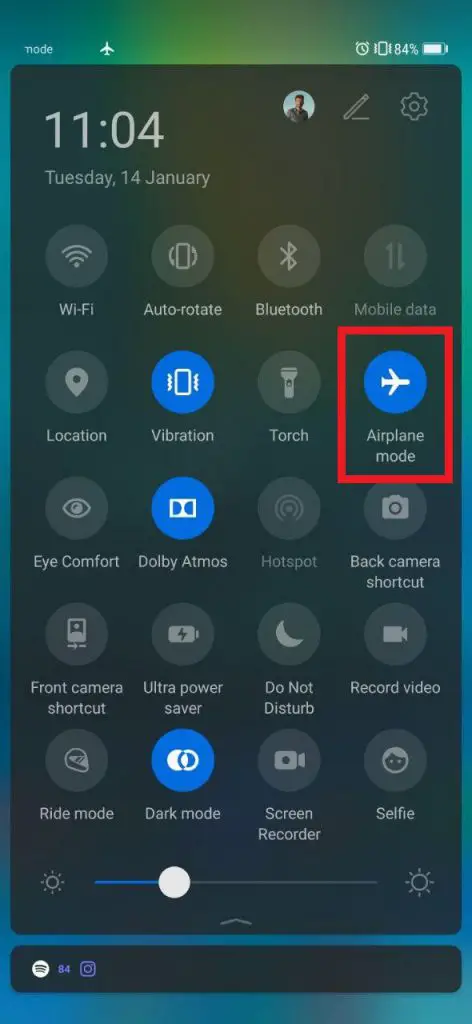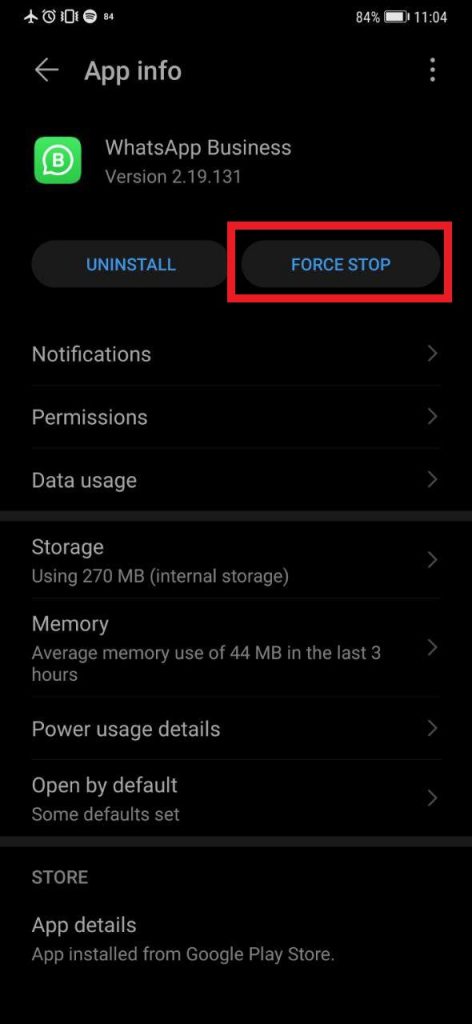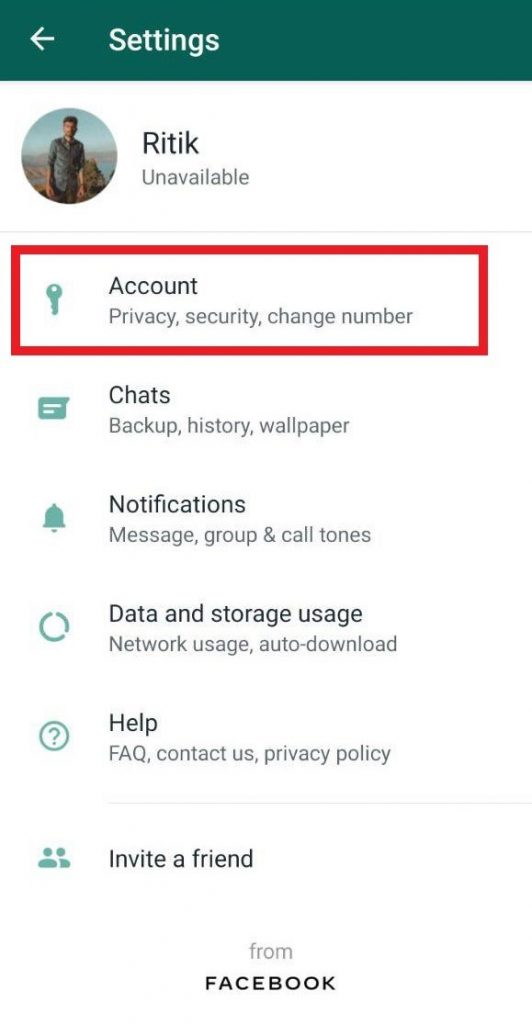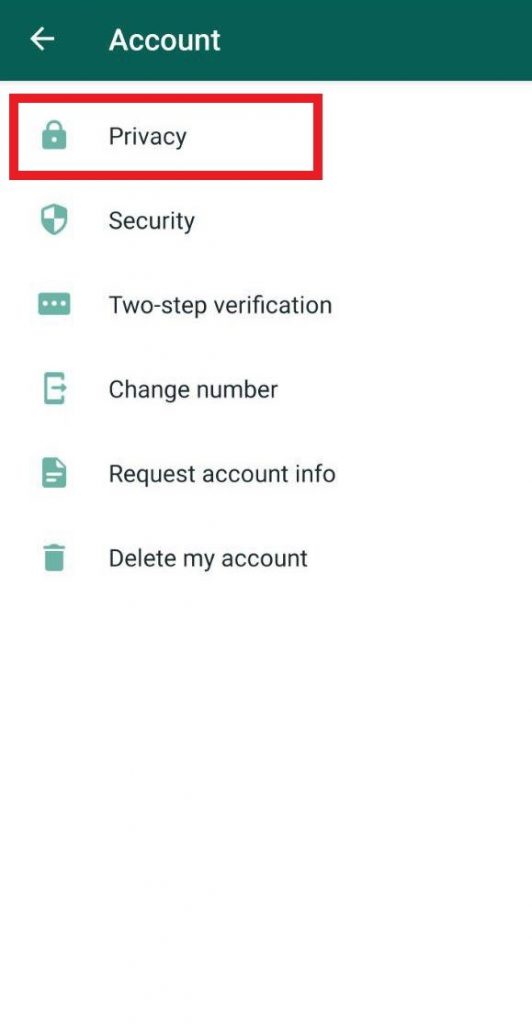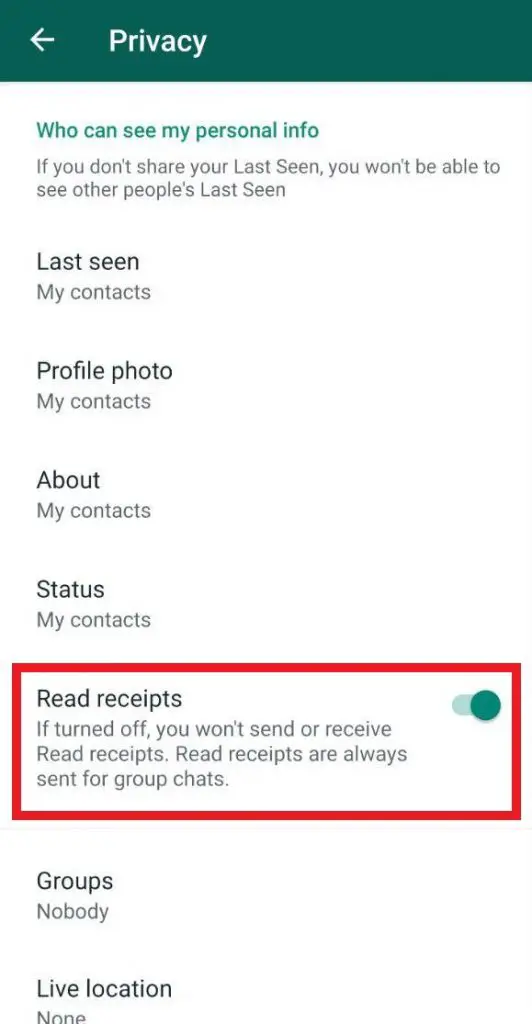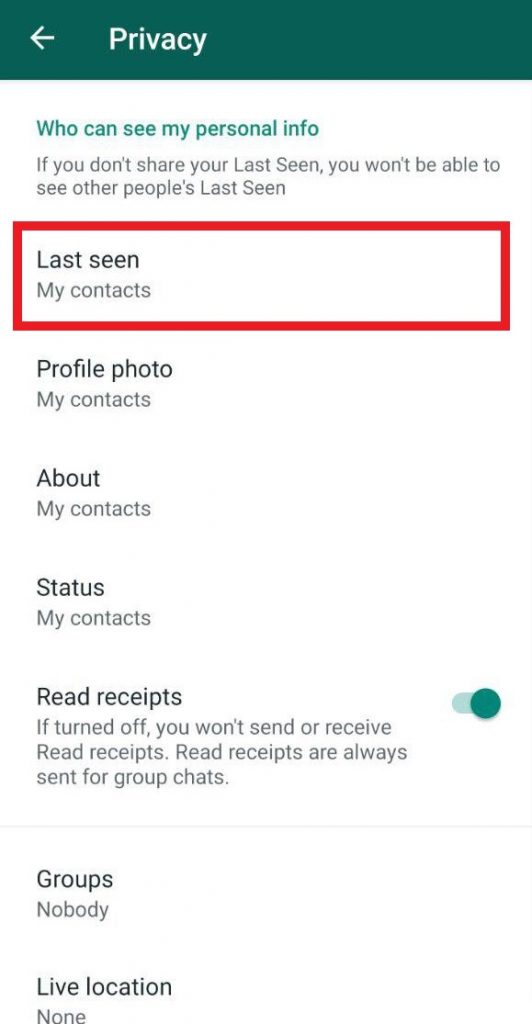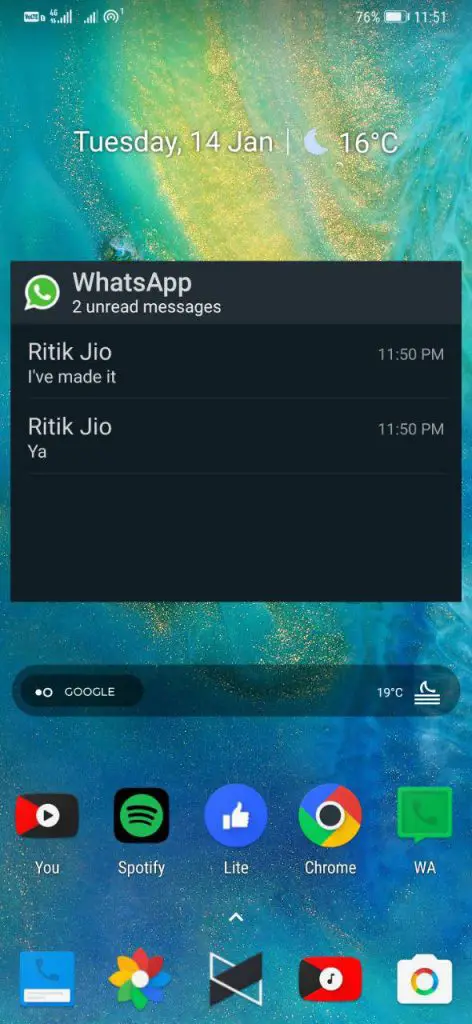You may often find it difficult to respond immediately to a WhatsApp message due to your busy schedule. Yet, at the same time, you may want to know what the message is to prepare yourself for the upcoming conversation. Now, if you open the message out of curiosity or anticipation but forget to reply, good luck having a tough time explaining why the message was ignored or not important enough to be answered.
Nevertheless, there are a couple of workarounds using which you can see WhatsApp messages without letting the sender know that you’ve read them. In this article, let’s talk about some of these hacks on how to read WhatsApp messages secretly.
Read WhatsApp Messages Secretly
1] See Messages through Notification Panel
If you’re using an Android phone, you can read WhatsApp messages directly through the notification panel by pulling down on the notification. Doing this will expand it, revealing all the stacked messages from a particular conversation. Besides this, you can also use options to reply to the message and open links directly from within the notification based on your Android version.
2] Use Airplane Mode
Whenever a message arrives, the first thing to do is to turn on Airplane mode through the quick setting tiles in the notification panel. After that, you can open the app and read the message. Once done, remove WhatsApp from the recent app list and close it forcibly by going to the App Info page and clicking on “Force Stop.”
This will prevent it from syncing in the background once you disable the Airplane mode. As a result, the messages you just opened will not be marked as read until you open the app again. Note that this isn’t the most feasible method as WhatsApp will pop those blue ticks the very next time it refreshes in the backdrop.
3] Disable WhatsApp Read Receipts & Last Seen
For users having a very tight schedule throughout the day, we’d recommend turning off read receipts for WhatsApp messages. This will prevent the sender from knowing that you’ve read his/her message by showing two grey ticks instead of blue ticks. However, the same will be applicable to you, and you won’t be able to see when they’ve read yours, so keep a note of that.
To disable WhatsApp read receipts:
- Open WhatsApp on your phone.
- Tap the three dots on the top right corner and click on Settings.
- Navigate to Account > Privacy.
- Find the Read Receipts option and flick the toggle beside it to disable the feature. As mentioned, messages from now will be shown as delivered for the sender, even if you’ve opened and read them thoroughly.
Now that you’ve turned off read receipts, the next important step will be to hide your last seen activity. Or else, the sender would check your last active time on the app and figure it out if you haven’t even bothered to check their message.
To hide last seen on WhatsApp:
- Open WhatsApp and head to Settings via the three-dot menu.
- Click on Account and navigate to the Privacy section.
- Here, click on Last Seen and change it from ‘My Contacts’ to ‘Nobody.’
That’s it. You can now go on and entertain important messages while leaving the rest of them to be answered later. For ease of access, you can use the Mark as Unread option for chats that you want to skip at the moment (it only marks them as unread for you, not for the sender).
4] Read WhatsApp messages through Pop-ups
Swiping down the notification panel and then pulling down the notification to read the message could be tiresome for many. And hence, you can use pop-ups or notification heads to serve the same purpose. When turned on, you’ll get a small preview of the message you just received on the top of your screen, irrespective of what app you’re in.
To turn on WhatsApp pop-up notifications:
- Open WhatsApp and head to Settings.
- Head to the Notifications section.
- Click Pop-up notification and enable it with the customization of your choice.
- Furthermore, based on your Android version, you can head to the WhatsApp’s App Info page in the settings and enable “Banners” or “Notification Heads” for each notification category.
5] Read WhatsApp messages through Widget
A lot of you might have forgotten that WhatsApp even offers a widget where you can take a preview of your unread conversations. So head to the widgets section, scroll down and drag the WhatsApp 4 x 2 widget on your home screen, as shown in the screenshots above.
Now, you may not see the whole text in case if it’s huge, but then again, it’s super easy and convenient to have a quick view of WhatsApp messages right on your home screen.
Wrapping Up
So this was all about how you can read WhatsApp messages secretly without letting the sender know. By the way, what’s your favorite method from the ones mentioned above? Do you have more to add? Do let us know in the comments below. Also, feel free to reach out in case of any doubts or queries.
Also, read-
- WhatsApp will not work on these phones after February 2020
- How to Send Auto Delete Messages on WhatsApp
- How to Export WhatsApp Chat as PDF