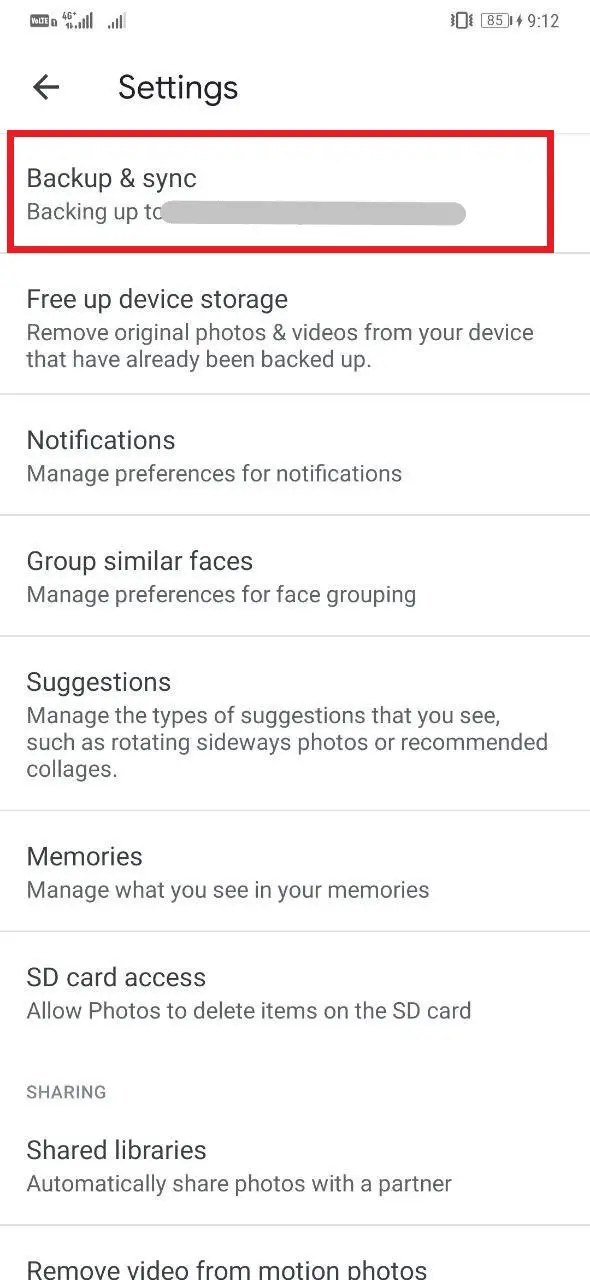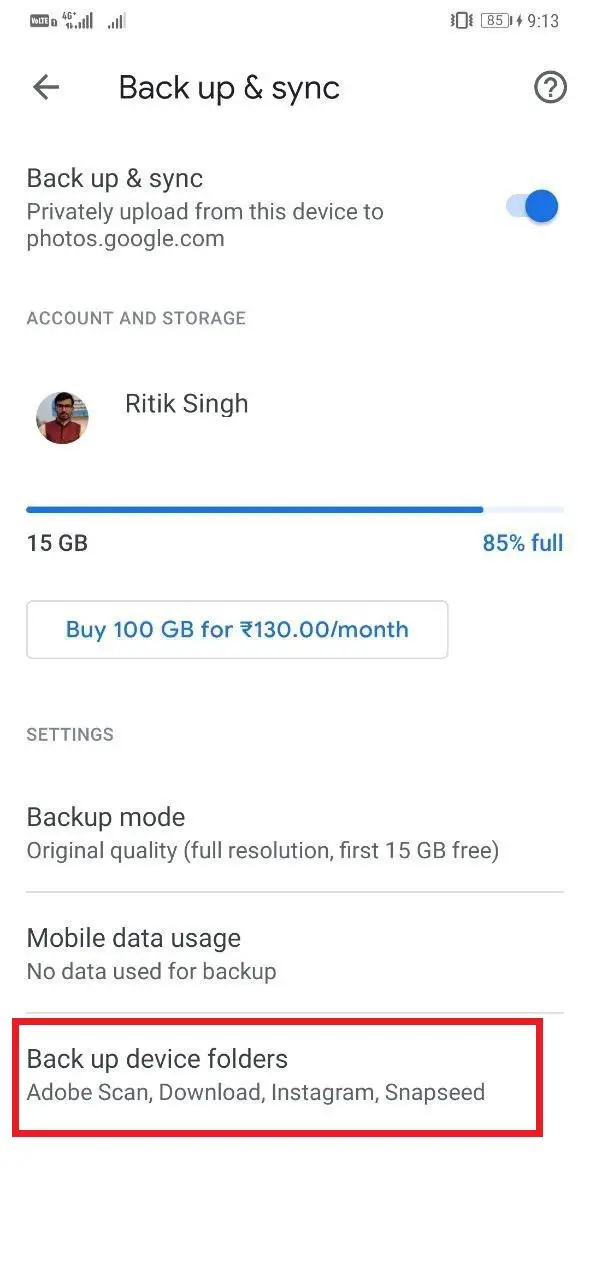Quick Answer
- In that case, you would want it to only back up what’s important instead of memes, random WhatsApp images and screenshots, primarily for two reasons- to save cloud space and to limit the use of the internet bandwidth.
- This was an easy guide on how you can stop Google Photos from backing up other folders to the cloud, thereby saving your internet bandwidth and Google cloud space.
- 4] Now, tap the Back up device folders option and disable toggles for all the folders that you don’t want to back up.
Google Photos‘ cloud backup is a great feature; in fact, a life savior for people who often tend to lose their valuable pictures. However, the same gets annoying when it starts to back up things that you don’t want it to. Therefore, in this article, let’s see how to stop Google Photos from backing up other image folders. Read on.
Stop Google Photos from Backing Up Other Folders
Notably, each user gets a limited 15GB free cloud storage on Google Photos for backing up images in their original quality. In that case, you would want it to only back up what’s important instead of memes, random WhatsApp images and screenshots, primarily for two reasons- to save cloud space and to limit the use of the internet bandwidth.
So, to ensure that Google Photos is only uploading what’s meant to be backed up, follow the steps below.
1] Open the Google Photos app on your smartphone.
2] Tap the three horizontal lines on the top left corner to open the sidebar menu. Here, select Settings.
3] Head to the Backup & sync section.
4] Now, tap the Back up device folders option and disable toggles for all the folders that you don’t want to back up. If none are selected, leave it as it is.
That’s it. Google Photos will no longer back up images from other folders on your device, apart from the ones taken from your camera.
Wrapping Up
This was an easy guide on how you can stop Google Photos from backing up other folders to the cloud, thereby saving your internet bandwidth and Google cloud space. Anyway, if you have any further doubts or queries, feel free to reach out using the comments section below.
More on Google Photos-
- How to Move Google Photos From One Account to Another
- Guide to Stop Google Photos to Backup Your Pictures on Android
- How to Edit Photos on Your Smartphone Using Google Photos