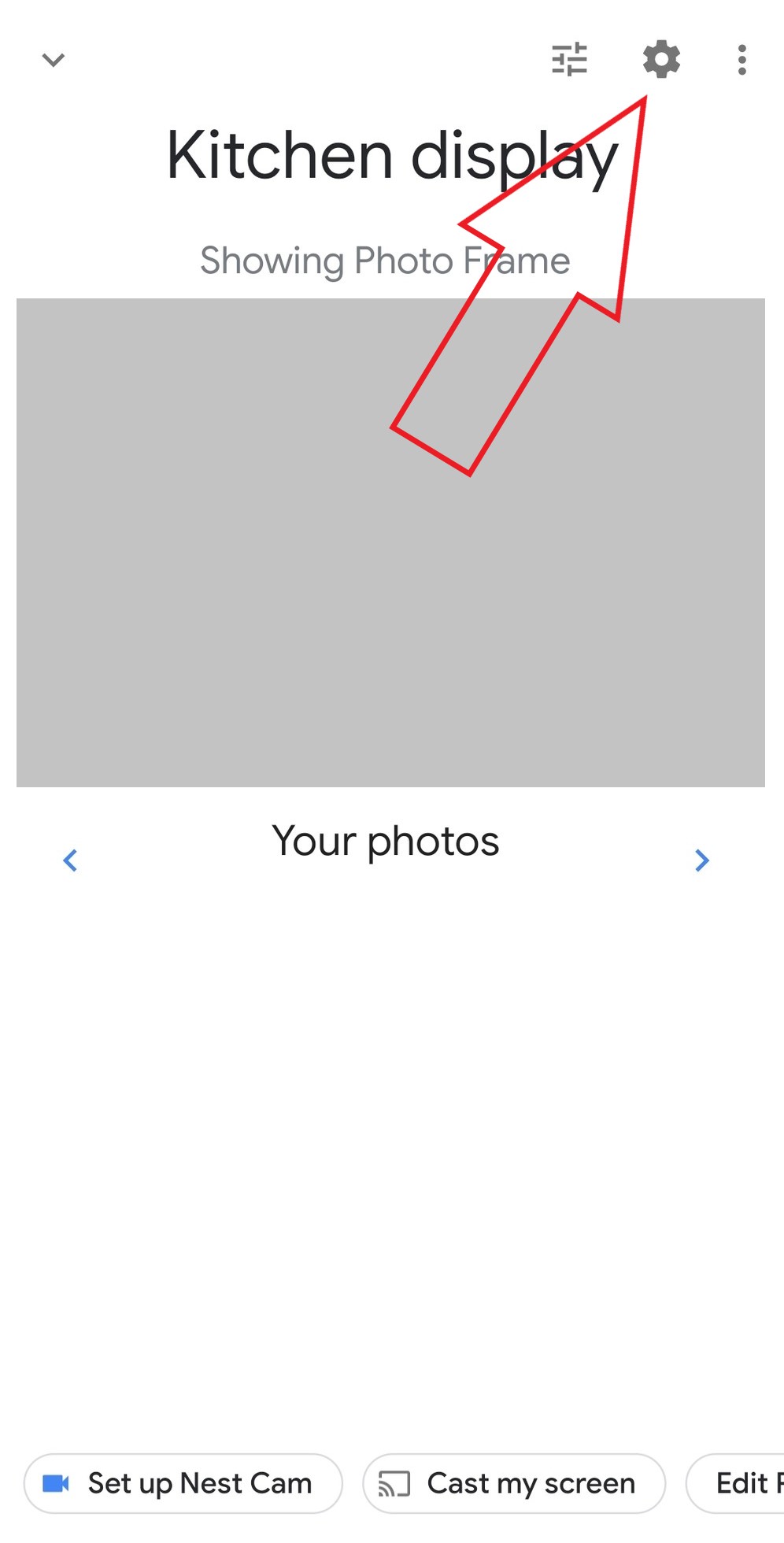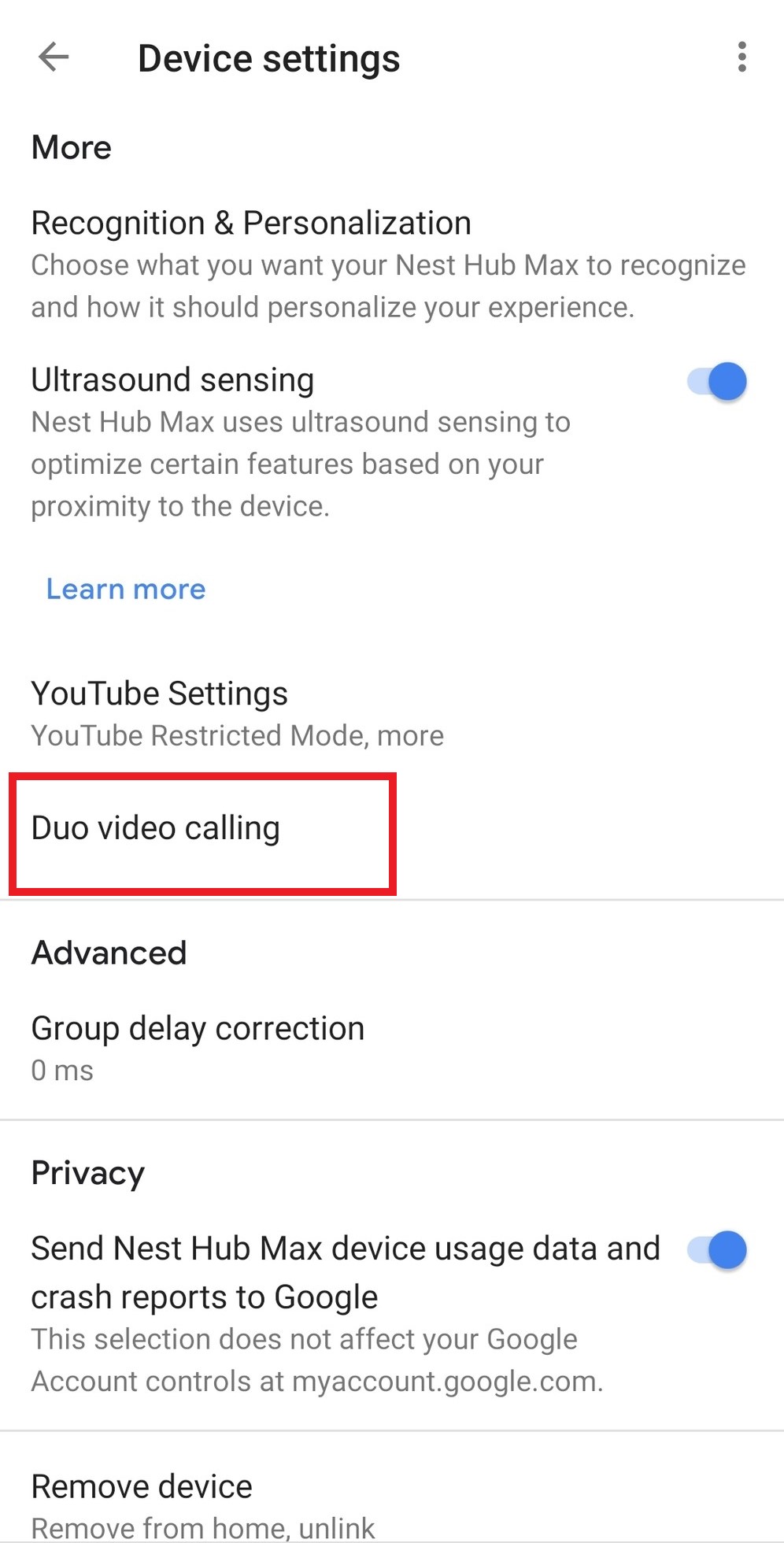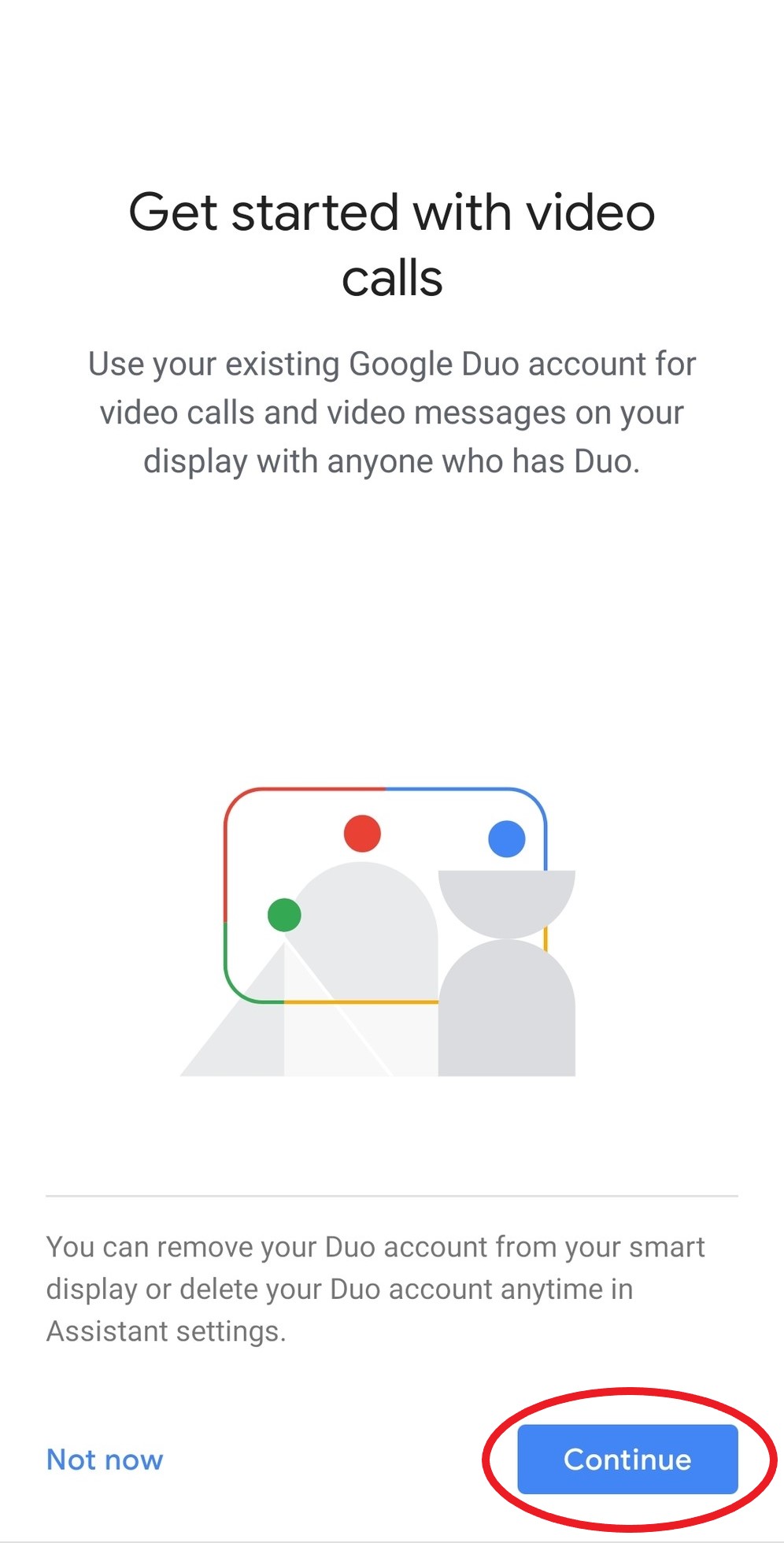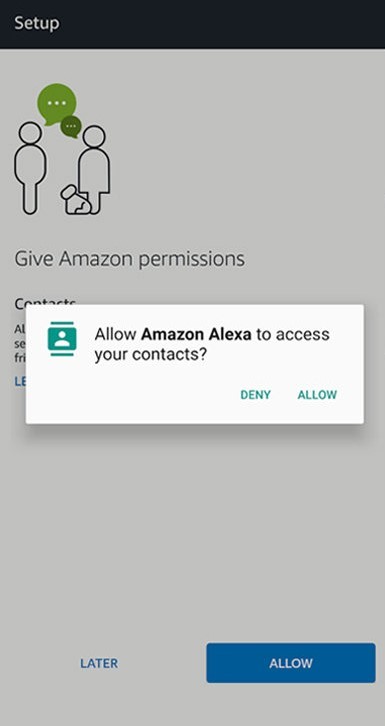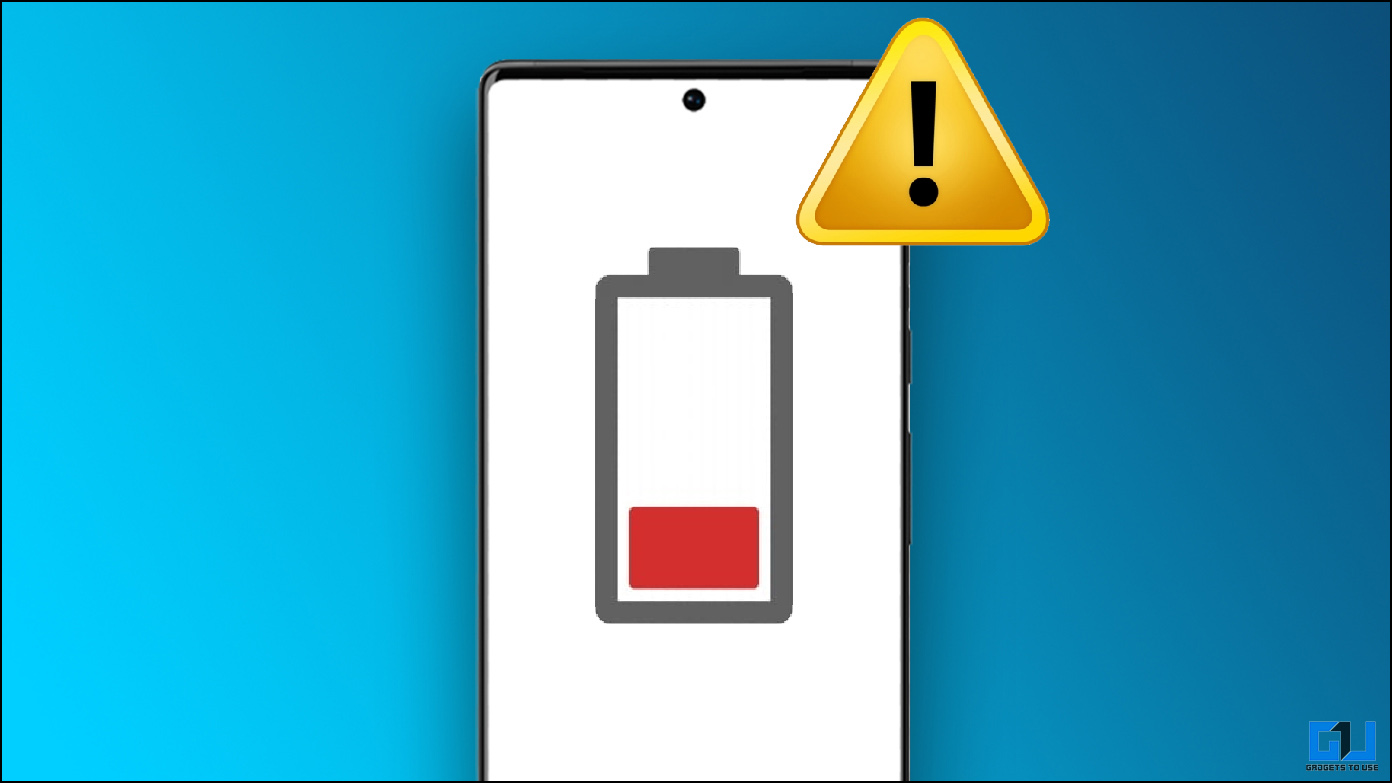Apart from playing music, watching videos, and getting news updates, you can also use Smart Displays to make hands-free video calls. So, if you own Google Assistant or Alexa-enabled smart-screen speakers like Nest Hub, Echo Show, or Lenovo Smart Display, then you’re at the right place. In this article, let’s see how to use the video calling feature on Smart Displays.
Use Video Calling Feature on Smart Displays
Google Nest Hub or Other Assistant-enabled Smart Displays
One can make and receive calls on Google Assistant-powered Smart Displays if both the parties have Duo video calling. So, download the Google Duo app on your phone and register your phone number. Thereafter, follow the steps below to set up video calling.
1] Download and install the Google Home app on your device if not already.
2] Open the app and tap Home at the bottom.
3] Select your Smart Display from the list of available devices.
4] Click on Settings on the top right corner to open device settings.
5] Scroll down to the More section and tap the Duo Calling option.
6] Click on Continue and follow the on-screen instructions to setup Duo video calling on your device. Within a few minutes, your smart display will be ready to make video calls through Duo.
To make a video call, simply ask “Hey Google, video call <contact name>” or “Call <contact> on Duo,” for example- “Hey Google, call Mom.” Just make sure that the person you’d call is present in the contact list. To disconnect, you can either command “End the call” or manually tap the hang-up button on the screen.
Amazon Echo Show-series
Amazon Echo Show-series comes with a built-in video calling feature that works with Alexa. You can set up the feature with a simple few taps in the Alexa app, as follows.
1] Open the Alexa app on your smartphone.
2] Click on the chat bubble icon given at the bottom left corner, besides the Home button. It will take you to the Calling & Messaging section.
3] Here, grant permission to access your contacts and verify your phone number for calls.
That’s it. You can now make calls through Alexa by simply asking it to call one of your contacts; for example- “Alexa, call Dad.” If the other party doesn’t have an Echo device, then it will either connect through the Alexa app or dial the contact’s phone number. You can also make calls directly from within the Alexa app.
Wrapping Up
So this was a quick guide on how you can make video calls on Smart Displays including Google Nest Hub and Amazon Echo Show. By the way, what device do you have? Do let us know in the comments below. Moreover, feel free to reach out in case of any doubts or queries.
Also, read- Want to Use Alexa in Hindi? Here’s How to Setup