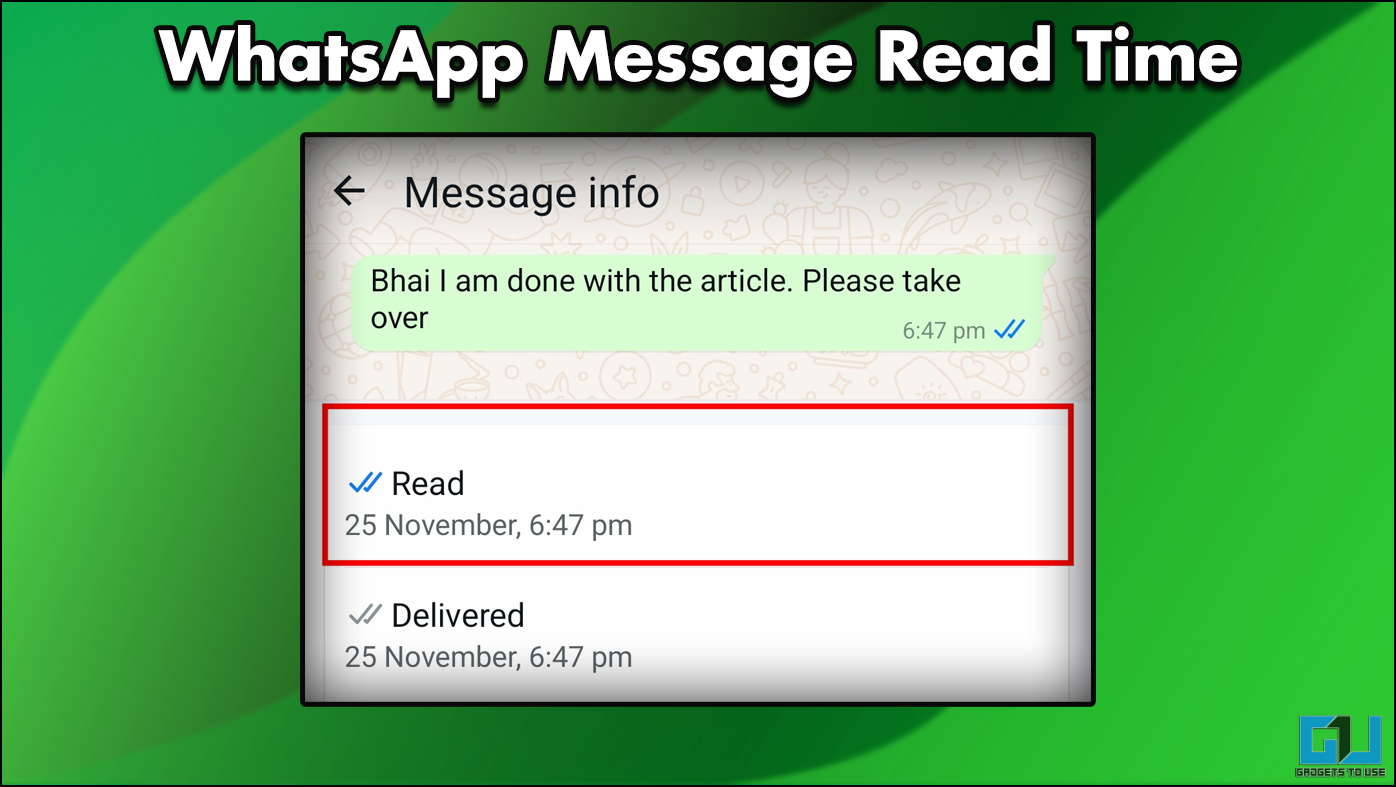You may also be working from home like us and it is such a pain when you have to turn on your PC every time you start to work. How about your PC turns on automatically at a particular time so you just have to just get to your desk and start working? Well, there is a possible way to automatically turn on your PC on schedule.
Windows PC has a feature built right into the BIOS but you have to enable it by booting it into the BIOS mode. Here is a step by step guide to tell you how you can enable that to automatically turn on your PC at a scheduled time.
Steps to turn on your PC on schedule
- First, you have to boot your PC to the BIOS mode to do that, just reboot your PC while holding the “Shift” key.
- Your computer will boot to the Advanced setup screen. Go to Troubleshoot > Advanced Options and then click the UEFI Firmware Settings. This will reboot your PC to the BIOS Mode.

- Once you reach the BIOS menu you have to use the arrow keys to navigate and enter key to select.
- Now, look for Advanced options or Power options in the BIOS and you will see a Wake up on Alarm option.

- Select that option and it will ask you the time to bot your PC and save the settings and then exit the BIOS page.
Wrapping up
This is how you can set up an alarm to turn on your PC on schedule automatically. Make sure that your PC is turned on from the power socket or it obviously won’t boot up. However, laptops will boot up without the need to attach it to the charger.
Also, read How to Stop Windows from Updating Automatically