OnePlus is known for its flagship smartphones and more than that, its clean and smooth Oxygen OS. Oxygen OS comes with a simple and seamless look but it comes with a lot more features than you think. There is a feature that lets you launch an app right after you unlock your phone.
This feature is called Quick Launch and it lets you launch the shortcut or any app directly from the fingerprint unlock. You have to unlock your phone using the in-display fingerprint sensor and while holding your finger there, you can launch apps. This is a really nice feature that lets you launch apps right from the lock screen.
Here is a small step by step guide to tell you how you can enable this feature and how to add shortcuts to it. Make sure that your OnePlus phone is running the latest version of Oxygen OS available and have an in-display fingerprint sensor. Also, make sure that you have enabled the fingerprint lock and registered at least one finger.
Steps to Enable Fingerprint Shortcut on OnePlus Smartphones
- Open Settings on your phone and then go to Utilities > Quick Launch and enable Turn on Quick launch.
- Now, tap the Shortcuts settings then tap the Add shortcut button to add desired shortcuts.
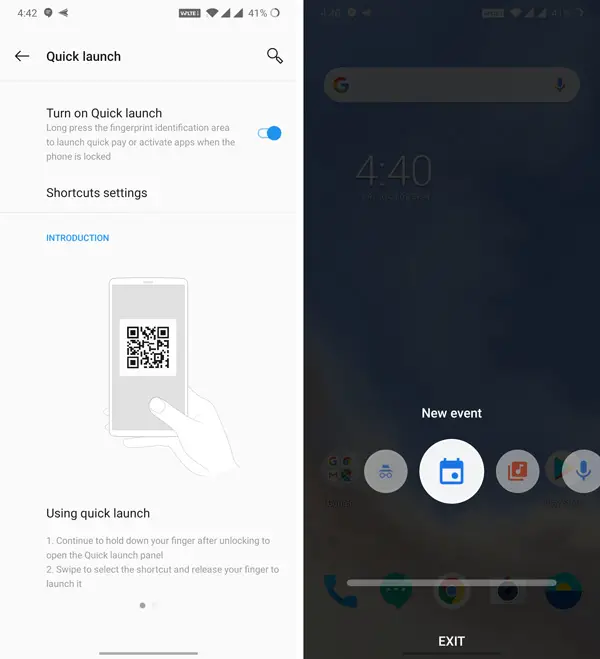
- Once the shortcuts have been added to the list, you are ready to use the Quick launch feature.
- Lock your phone and unlock the phone but don’t let go of the finger from the screen.
- You will see a list of shortcuts on the screen, just keep the finger on the display and swipe right or left to launch the desired shortcut.
- If you don’t want to launch the shortcuts and want to go to the home screen then swipe down on the screen to exit the shortcut selection.
Wrapping up
This is how you can use the quick launch feature of Oxygen OS and launch apps and shortcuts right after unlocking the phone. This feature only works for the fingerprint sensor so make sure that you are using the fingerprint lock instead of face lock.



