OnePlus smartphones are usually known for clean and smooth software experience with no bloatware. But Facebook is one app that comes with almost every smartphone pre-installed and OnePlus is no exception. OnePlus 8, 8Pro, and Nord comes with a bunch of Facebook-related bloatware and the worst part is that you cannot uninstall it.
If you do not use the Facebook app then this is a great opportunity to uninstall these apps. These background activities can tap into your private data so uninstalling these services can make your phone a bit secure.
How to Launch Shortcuts Using Fingerprint SENSOR ON OnePlus SMARTPHONES
Well, that why we are here, we will tell you how you can uninstall those three Facebook bloatware apps. Since these are system apps and system apps cannot be uninstalled normally, you need your Windows laptop for this. And don’t worry, this won’t void your phone’s warranty, it will still be intact.
Enable USB Debugging from Developer Options
- Go to Settings > About phone and look for the Build Number.
- Tap on Build Number 7 Times and the developer options will be unlocked.
- Now, go to Settings > System > Developer Options and enable USB Debugging from there.
Steps to Remove Facebook Bloatware from OnePlus 8, OnePlus 8 Pro and OnePlus Nord
- Download the platform-tools zip file and extract it on the desktop.
- Copy the unzipped platform tool folder’s address from the file explorer’s address bar.
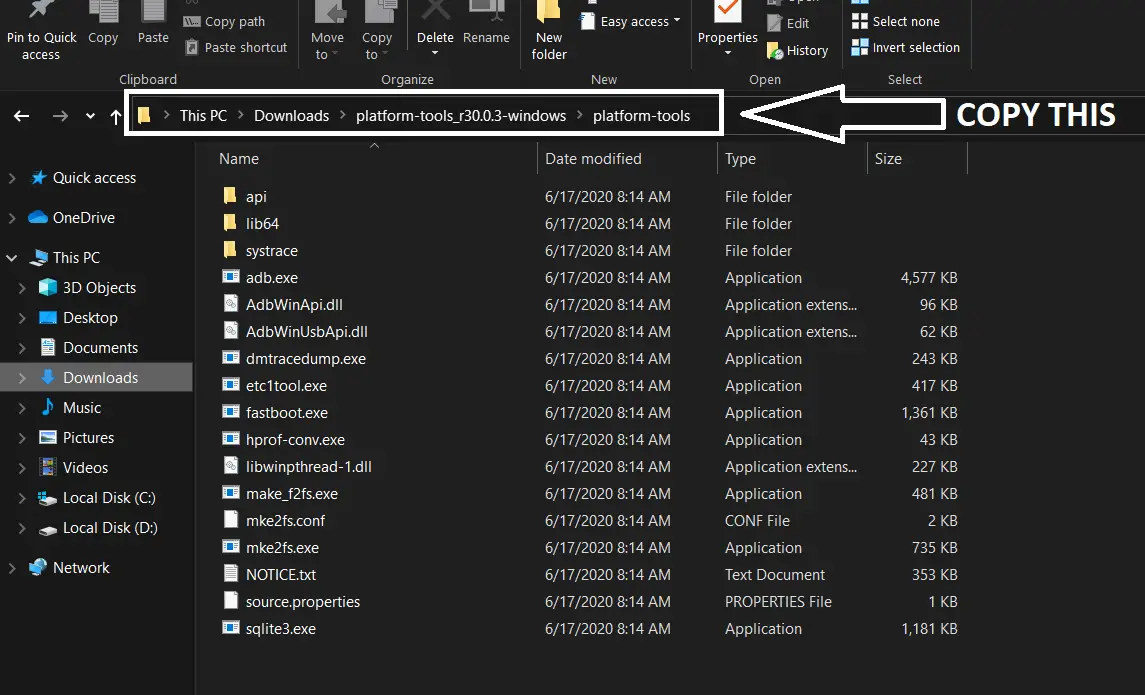
- Now, open a Command window as administrator and execute this command below:
cd <platform tools folder address>
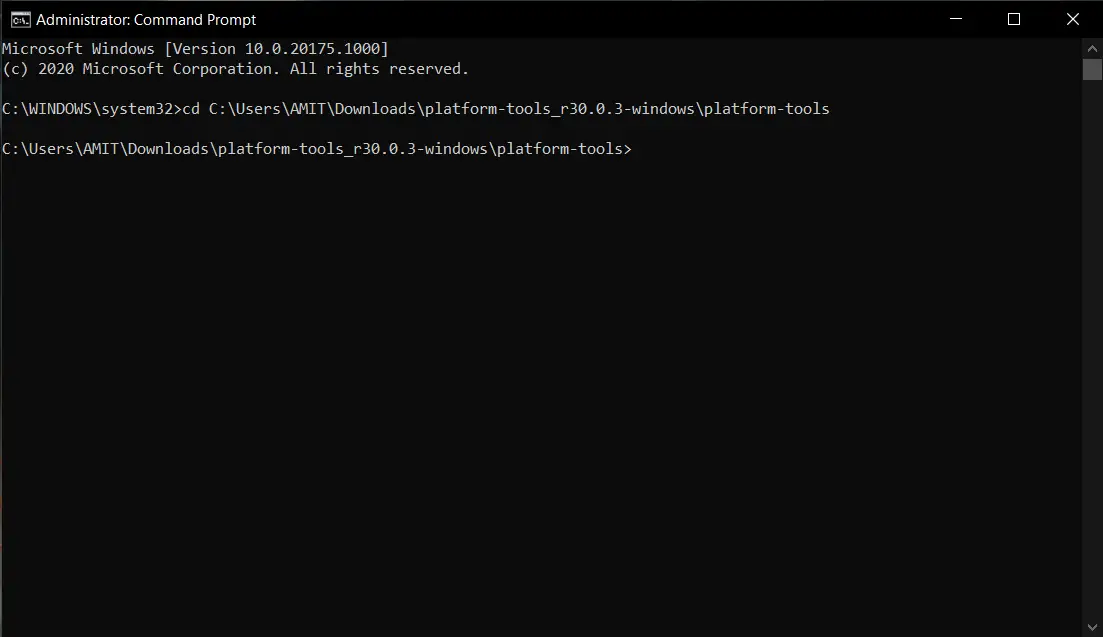
- Connect your phone to your PC and confirm the trust his pc pop up.
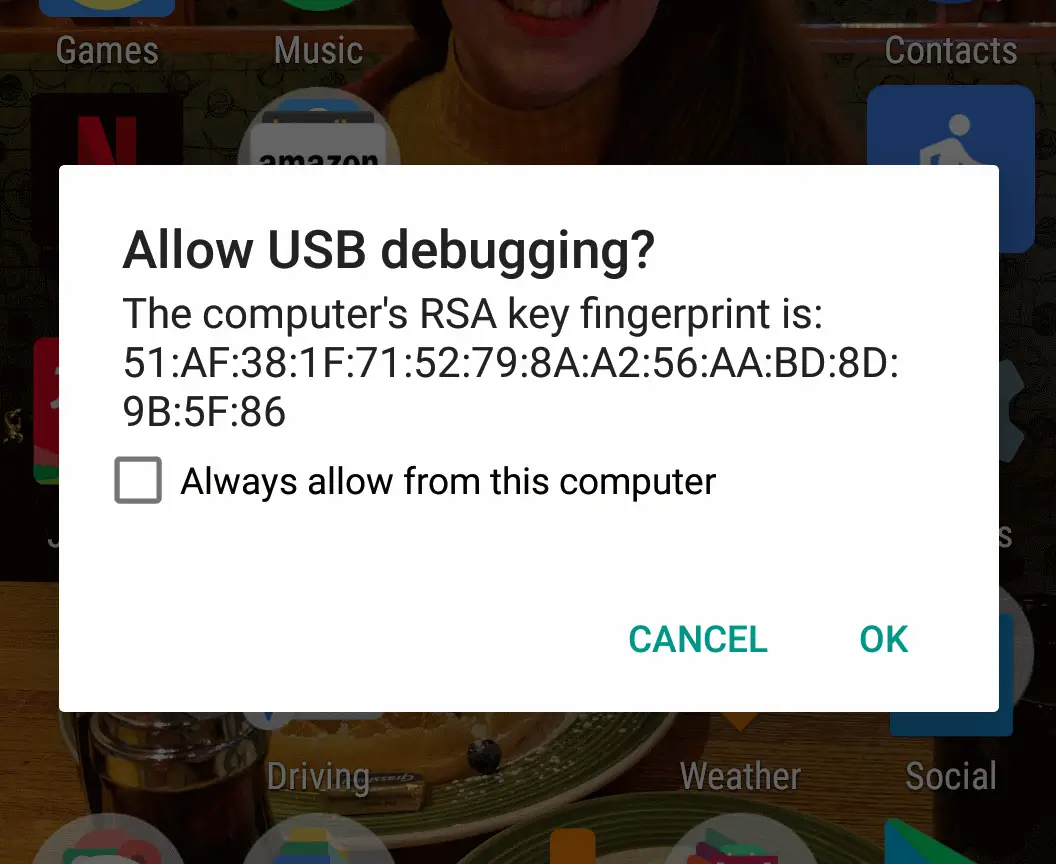
- Finally, execute these three commands one by one:
adb shell
pm uninstall -k –user 0 com.facebook.appmanager
pm uninstall -k –user 0 com.facebook.services
pm uninstall -k –user 0 com.facebook.system
Wrapping up
This is how you can uninstall the unnecessary Facebook created system apps from your OnePlus phone. This guide is only for the OnePlus 8, 8 Pro, and the OnePlus Nord, only and may not work on other OnePlus variants.



