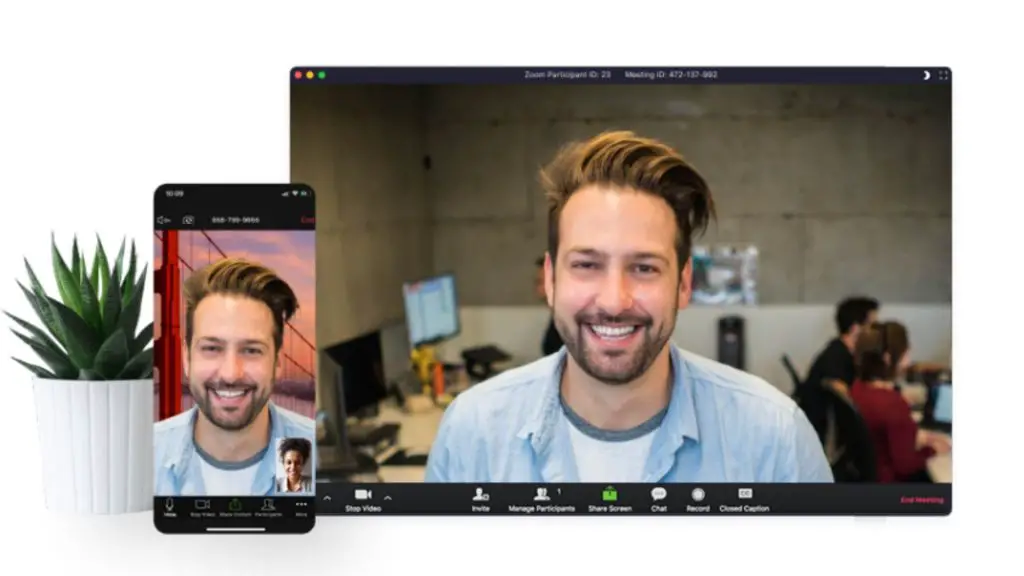Quick Answer
- May be a future update will let you use videos as Zoom virtual background on Android.
- Despite all the, security related issues in the starting, Zoom continued to make itself a feature-rich video calling solution with unique features like virtual backgrounds, snapchat filters and screen sharing.
- 5] If you want to remove Zoom virtual background on Android, tap “None” from the options.
During the COVID-19 pandemic, Zoom has become one the widely used video conferencing tool for meetings. Despite all the, security related issues in the starting, Zoom continued to make itself a feature-rich video calling solution with unique features like virtual backgrounds, snapchat filters and screen sharing. Particularly the virtual background feature has made Zoom very popular.
The feature was available on Windows, Mac and iOS versions but not on Android devices. However, with the latest update, Zoom Virtual Backgrounds on Android has been rolled out. Version 5.3.52640.0920 or above can use the Zoom virtual background feature.
You can use it on your smartphone, let’s know how!
Use Zoom Virtual Backgrounds on Android
1] First of all, go to the Google Play Store and update the Zoom app if not done already.
2] After updating the app, open the Zoom app and start or join a meeting.
3] Now, tap on the 3-dot More menu at the bottom and you will see “Virtual Background”.
4] Here, three preloaded backgrounds will be available. Tap any one of them and it will be applied on your meeting.
If you want to add your own image, tap on the “+” button and select your photo.
5] If you want to remove Zoom virtual background on Android, tap “None” from the options.
As of now, Zoom supports only images as virtual backgrounds. May be a future update will let you use videos as Zoom virtual background on Android.
This is how you can add Zoom virtual background on Android without any problem. While the latest update is live on Play Store, if you still haven’t got it, you can downlead the apk from here.
That is all for virtual backgrounds on Zoom Android. For more such Zoom tips and tricks, follow us on social media.
Also, read | How to Use Green Screen to Change Your Zoom Background