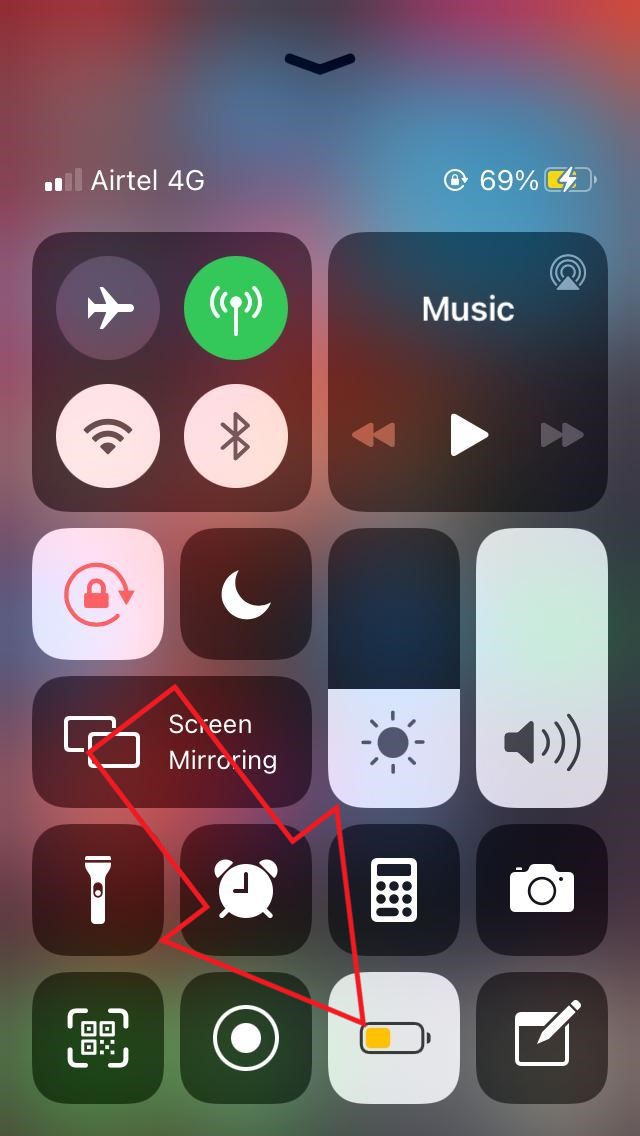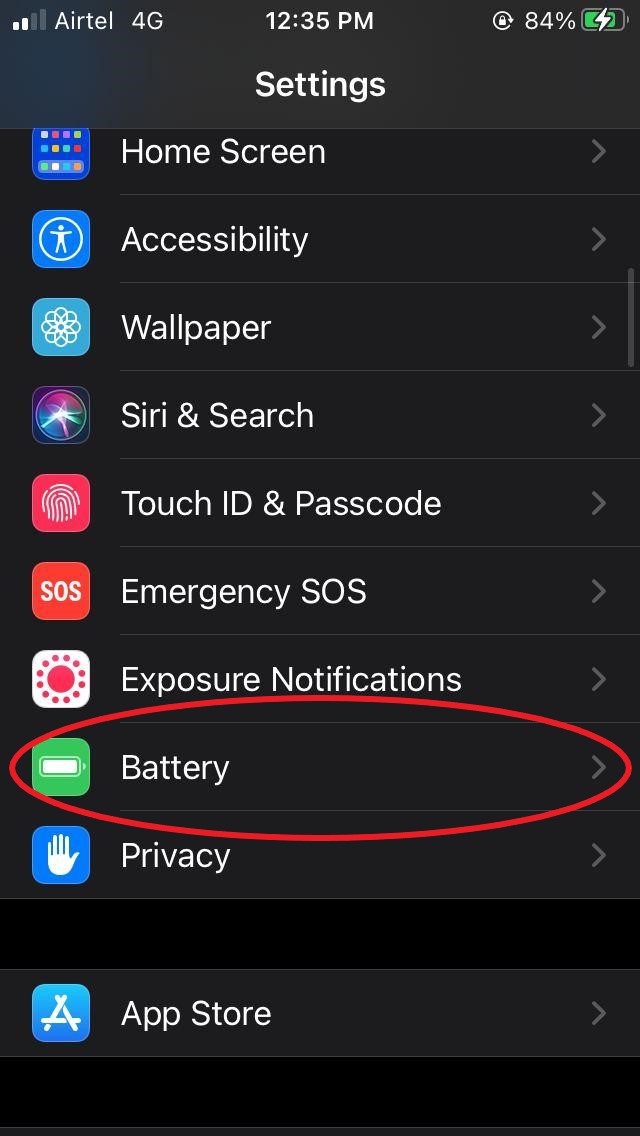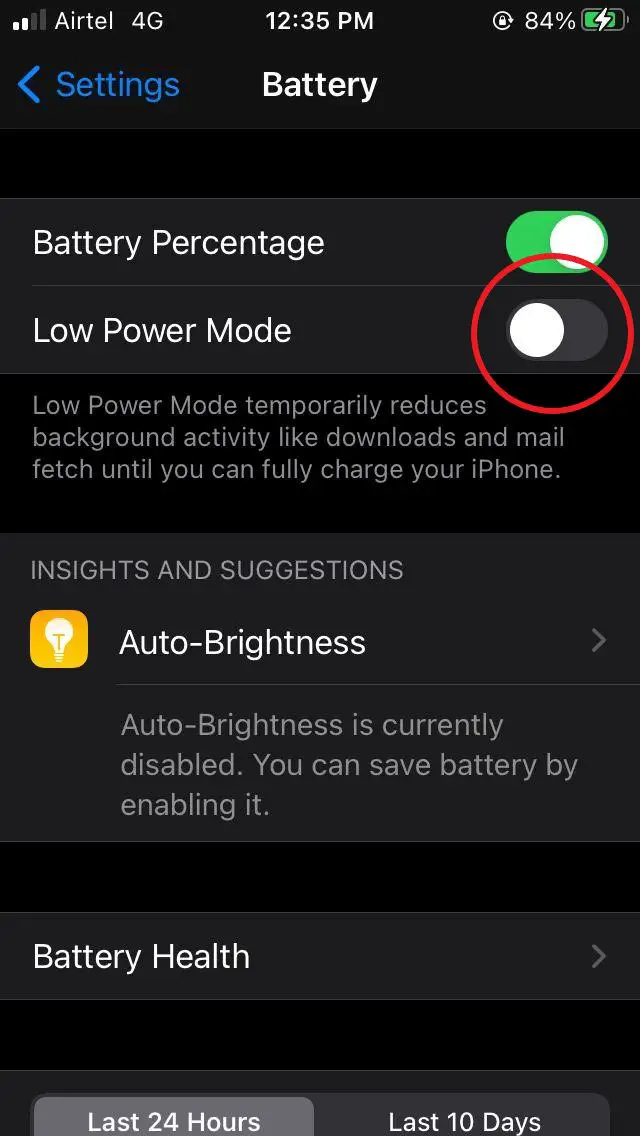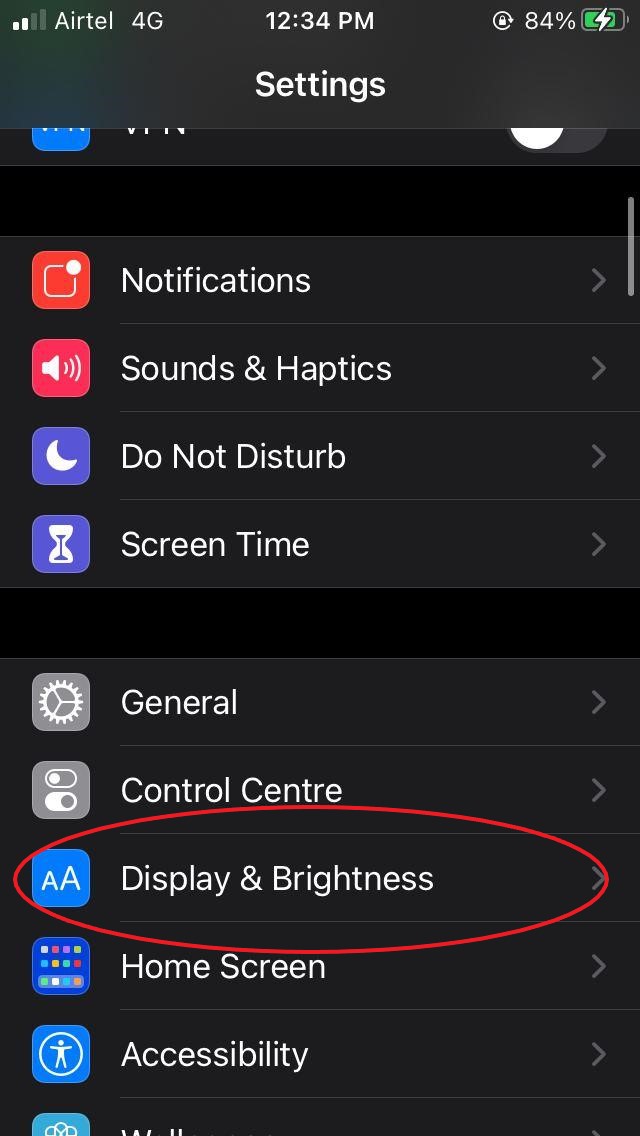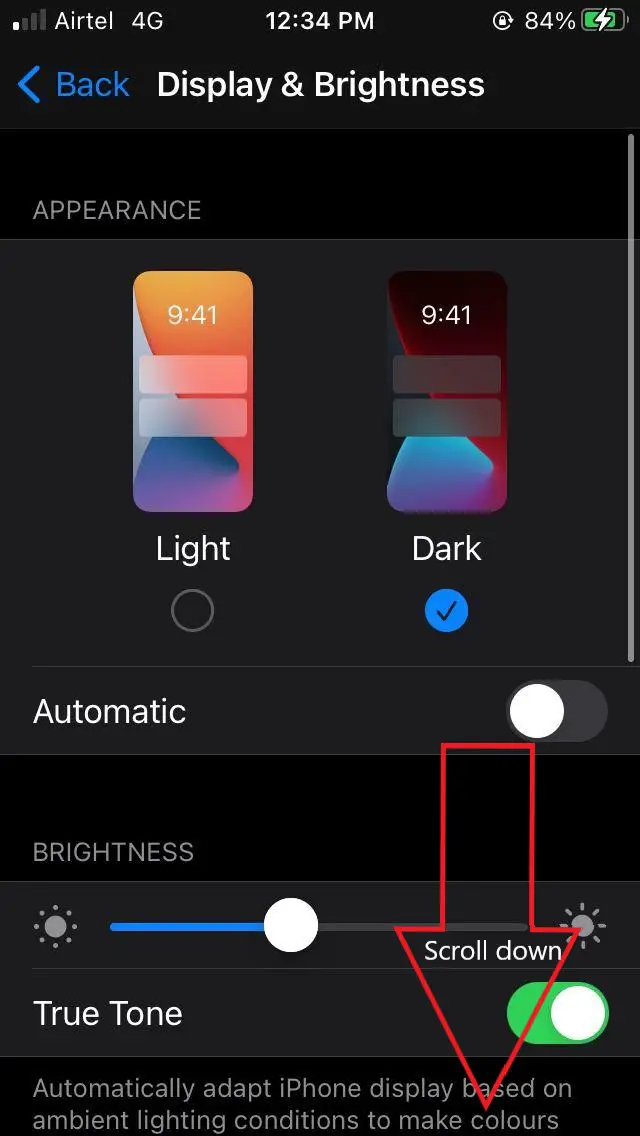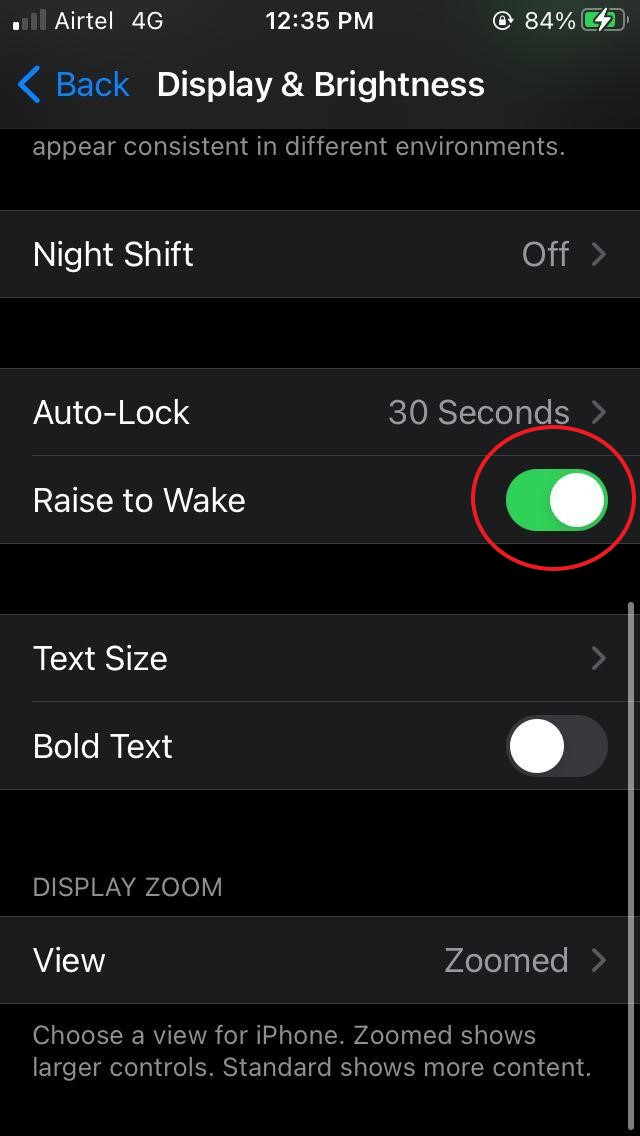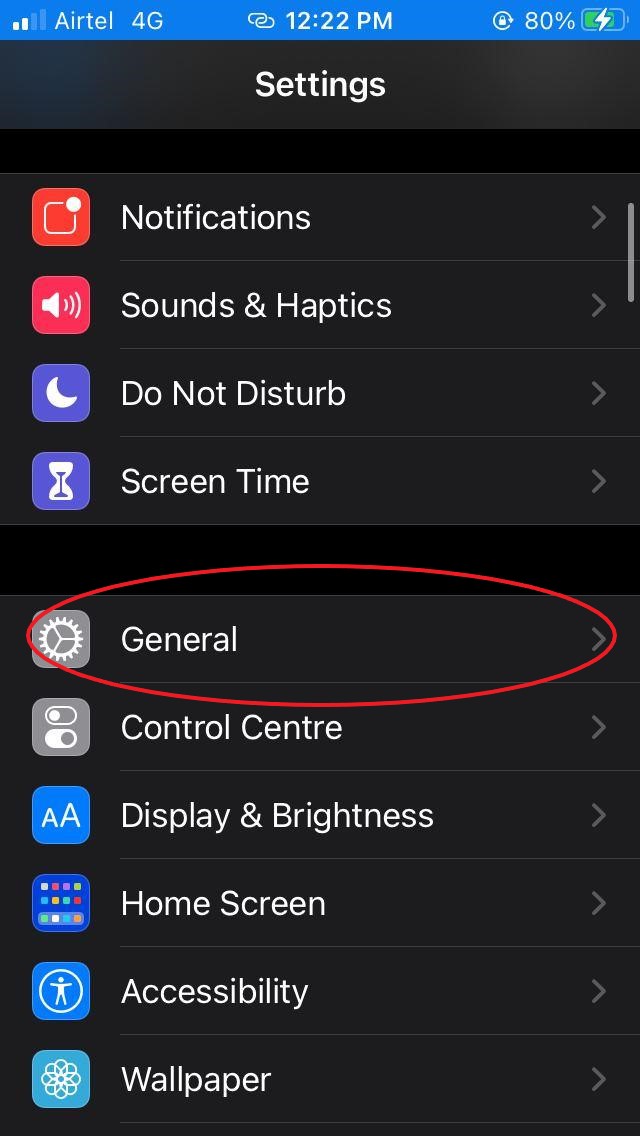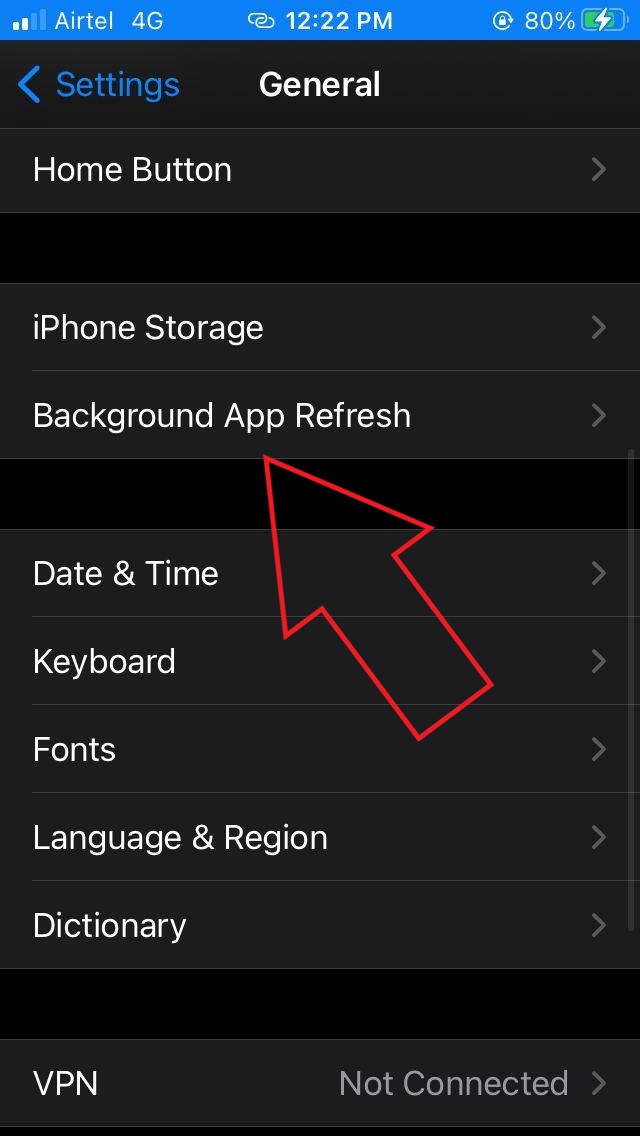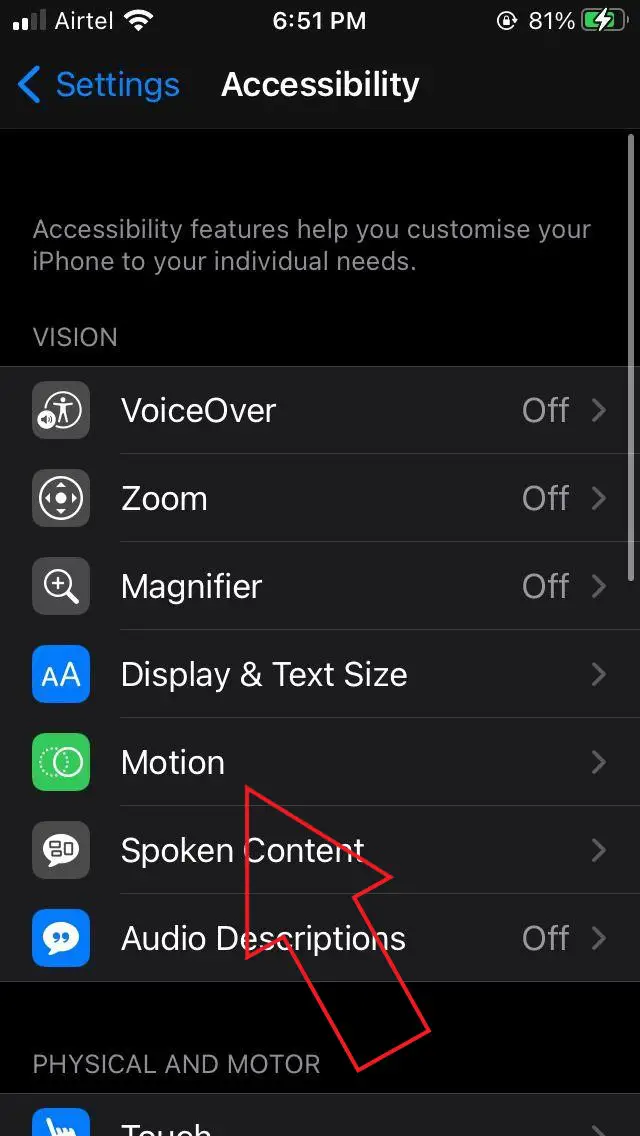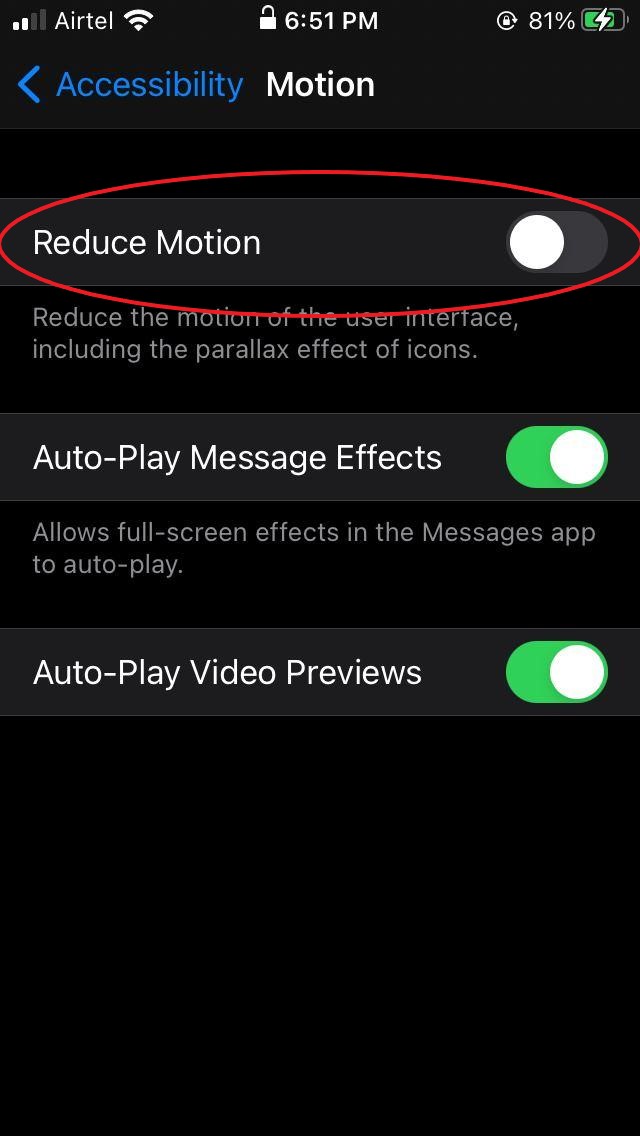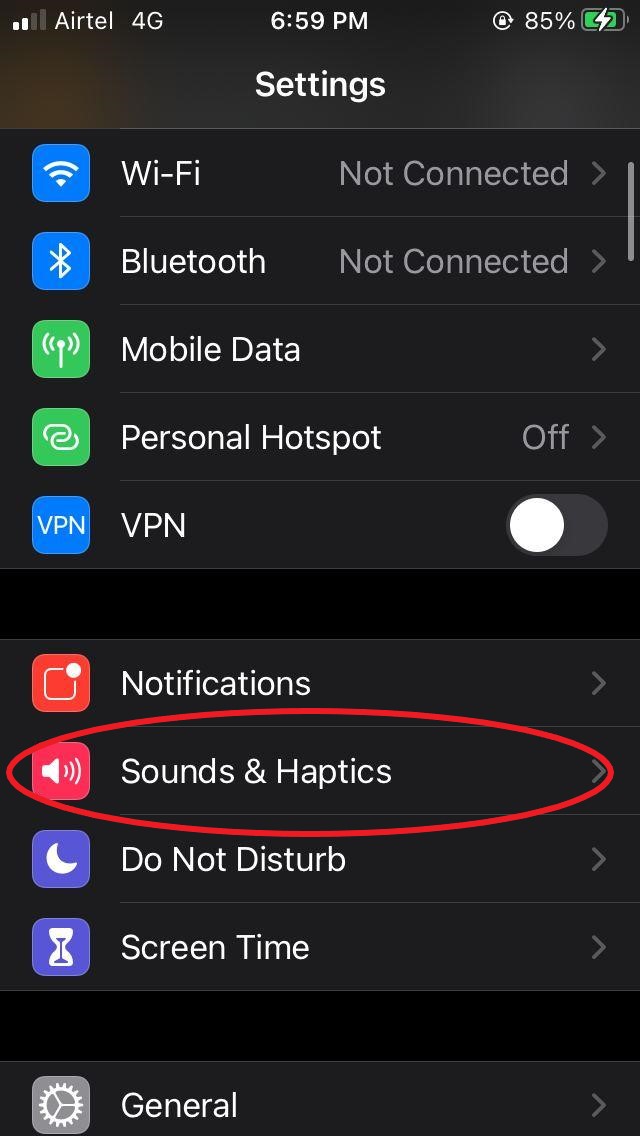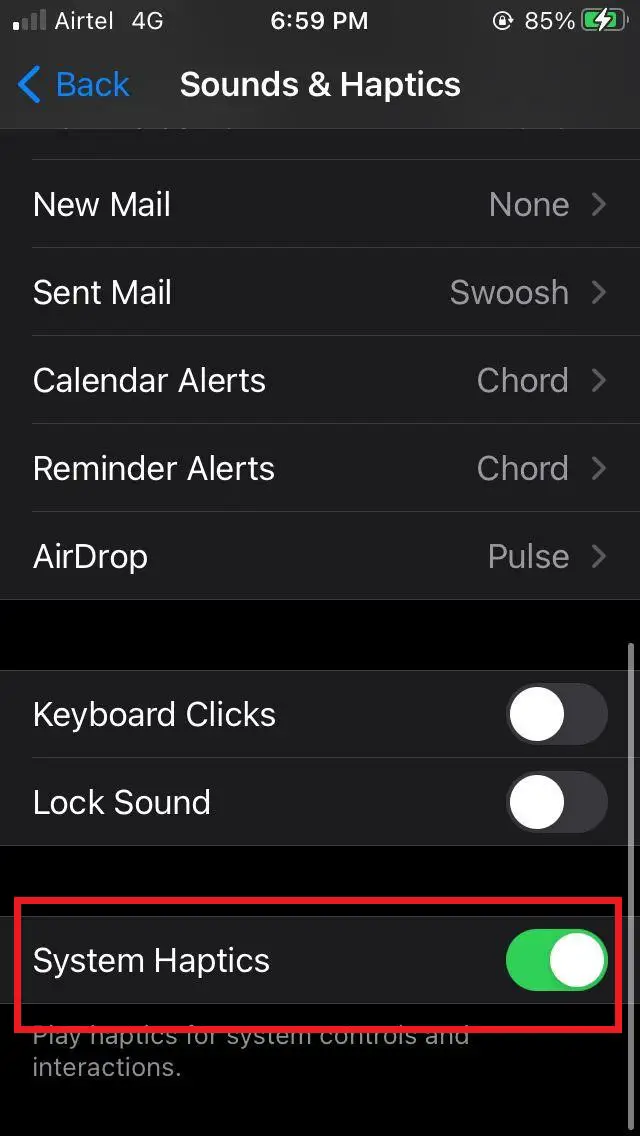Quick Answer
- Your iPhone’s capability to vibrate and give haptic feedback relies on a physical motor and a taptic engine.
- Every time you receive a notification, your iPhone wakes the screen to remind you of the same.
- However, you should make sure that you’re not keeping too many unnecessary widgets on your screen as they may result in a faster battery drain.
It’s been quite some time since Apple released the iOS 14 update for iPhones. Since then, the giant has also pushed iOS 14.1, and 14.2 builds with improvements and bug fixes. However, a lot of people are still facing fast battery drain issues on their iPhones. If you’re one of them, then do not worry; we’ve got your back. We are here with some easy tips on how you can save battery on iOS 14.
Save Battery on iOS 14: Fix Battery Drain Issues on Your iPhone
1. Use Low Power Mode
The Low Power mode is indeed the best way to save battery on any iPhone. Once enabled, it reduces the power consumption by turning off background app refresh, email fetch, visual effects, automatic downloads, and more.
To enable Low Power Mode on your iPhone:
- Ask Siri to enable low power mode by saying, “Hey Siri, turn on low power mode.”
- OR pull up the control center and enable the low power mode.
- OR Head to Settings > Battery > enable the toggle for Low Power Mode.
When low power mode is enabled, the battery icon in the status bar will turn yellow. Do note that it’ll automatically turn off once you charge your iPhone to 80% or higher.
2. Keep your iPhone Face Down
Every time you receive a notification, your iPhone wakes the screen to remind you of the same. This causes unnecessary battery drain, especially when you’re away or sleeping. So, when you place your iPhone on a bed or table, always keep it facedown.
Your iPhone automatically detects when it’s placed face down and won’t turn the screen on when notifications arrive. This will save you the excess battery life consumed by the screen.
3. Turn Off Raise to Wake
Raise to wake is another handy feature that wakes your iPhone’s display every time you pick it up. This way, you don’t have to wake it up manually. However, the feature is turned on by default and absorbs a certain amount of battery.
You can disable it to save battery on your iPhone, as follows:
- Open Settings on your iPhone.
- Navigate to Display & Brightness.
- Here, disable the toggle for “Raise to Wake.”
4. Disable Background App Refresh
Background App Refresh lets apps on your phone run periodically in the background to update their content. To save some extra juice, head to Settings > General > Background App Refresh and turn it off. You can also disable background app refresh selectively for installed applications.
5. Use Dark Mode
Using Dark mode can help you save a good chunk of battery, especially if you have an iPhone with OLED display. This includes iPhone X, iPhone XS, iPhone XS Max, iPhone 11 Pro/ Pro Max, and the entire iPhone 12-lineup.
To enable dark mode, open Settings > Display & Brightness and select Dark. You can also schedule dark mode based on the time of the day.
6. Disable Motion Effects
iOS is full of motion effects that contribute to battery drain. In case you want your iPhone to last as long as possible, it’d be better to disable these motion effects in Settings > Accessibility > Motion > Reduce Motion.
7. Keep Fewer Widgets
Homescreen widgets are one of the main highlights of iOS 14. And it’s a no brainer that the homescreen looks way more refreshing and pleasing with these widgets around. However, you should make sure that you’re not keeping too many unnecessary widgets on your screen as they may result in a faster battery drain.
Related: How to Add Google Search Home Screen Widget On iOS 14
8. Disable Location Services & Connections
Your phone’s GPS and other connectivity features like Wifi and Bluetooth consume a lot of battery when left turned on. So, disable Wifi and Bluetooth from the control center when not in use. You can also disable location services by going to Settings > Privacy > Location Services and turning off the toggle.
Related: How to Turn Off Location Tracking on Android & iPhone
9. Disable Vibrations, Haptic Feedback
Your iPhone’s capability to vibrate and give haptic feedback relies on a physical motor and a taptic engine. It uses a good chunk of your battery but also makes up for a great user experience. However, if you can trade off the haptics for additional battery life, it’d be better to turn off vibrations and haptic feedback.
To turn off vibrations, head to Sound & Haptics and turn off “Vibrate On Ringing” and “Vibrate On Silent.” Furthermore, scroll down and disable “System Haptics” to turn off system vibration feedback.
10. Enable Optimized Charging
Optimized Charging on iOS helps reduce the wear on your battery and improve its lifespan by reducing the time your iPhone spends fully charged. When the feature is enabled, your iPhone will delay charging past 80% based on your daily charging routine. This will help your battery endure longer through the wear and tear caused by regular charging.
It’s enabled by default on iOS 13 and later. However, if you disabled it in the past, you can re-enable the same at Settings > Battery > Battery Health > Optimized Battery Charging. Here are a few more tips to tips to prevent battery degradation.
Wrapping Up
So, these some tried and tested tips to save battery on iOS 14. You can follow these tips to fix battery drain issues on your iPhone running iOS 14, iOS 14.1, or iOS 14.2. Do try them and let me know if you notice any difference in the comments below.
Also, read- How to Delete Siri Audio Recording History on iOS