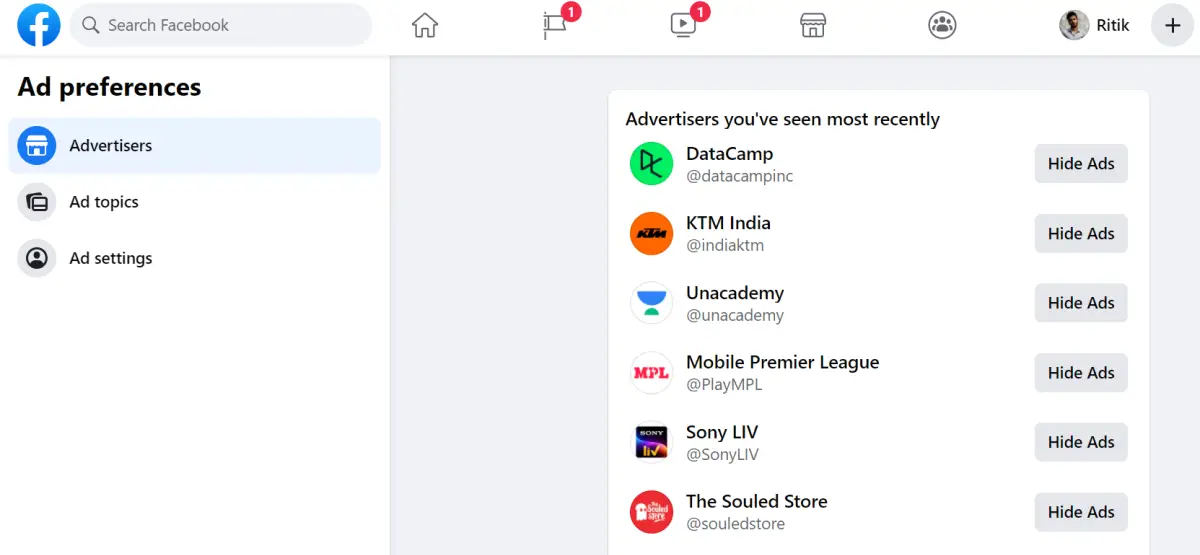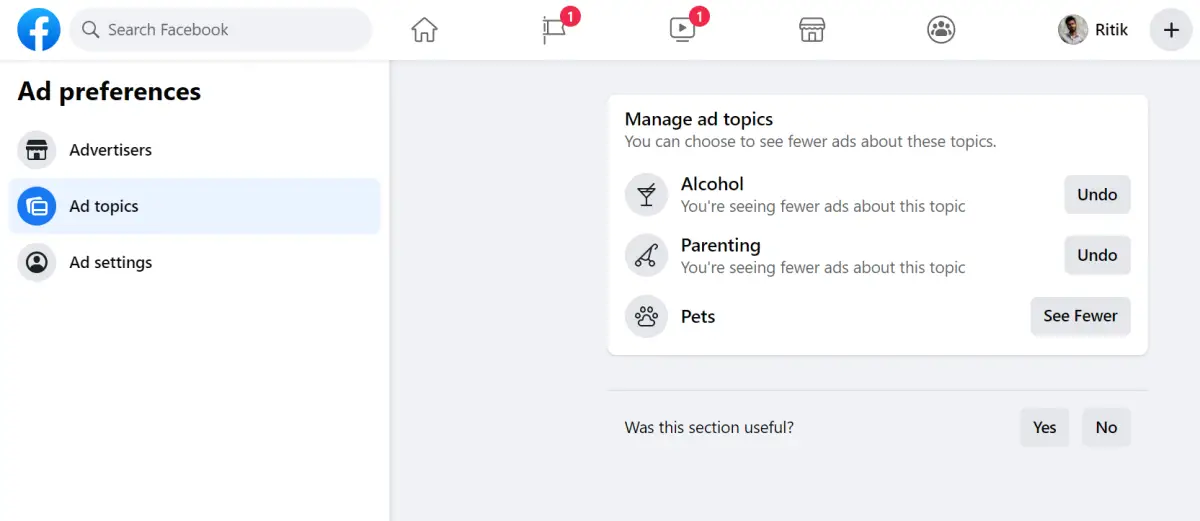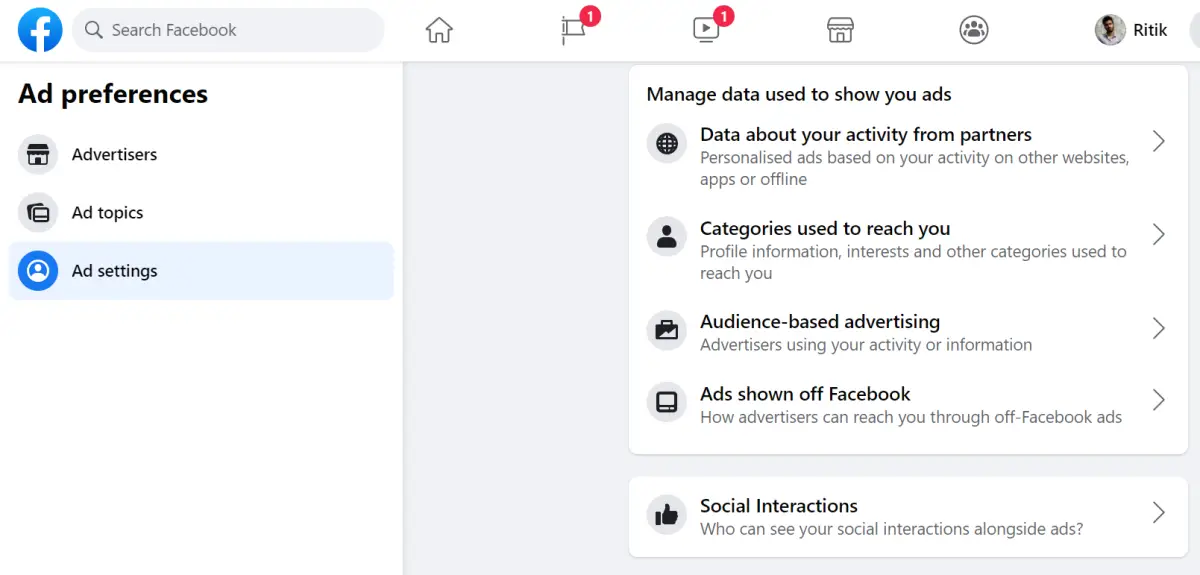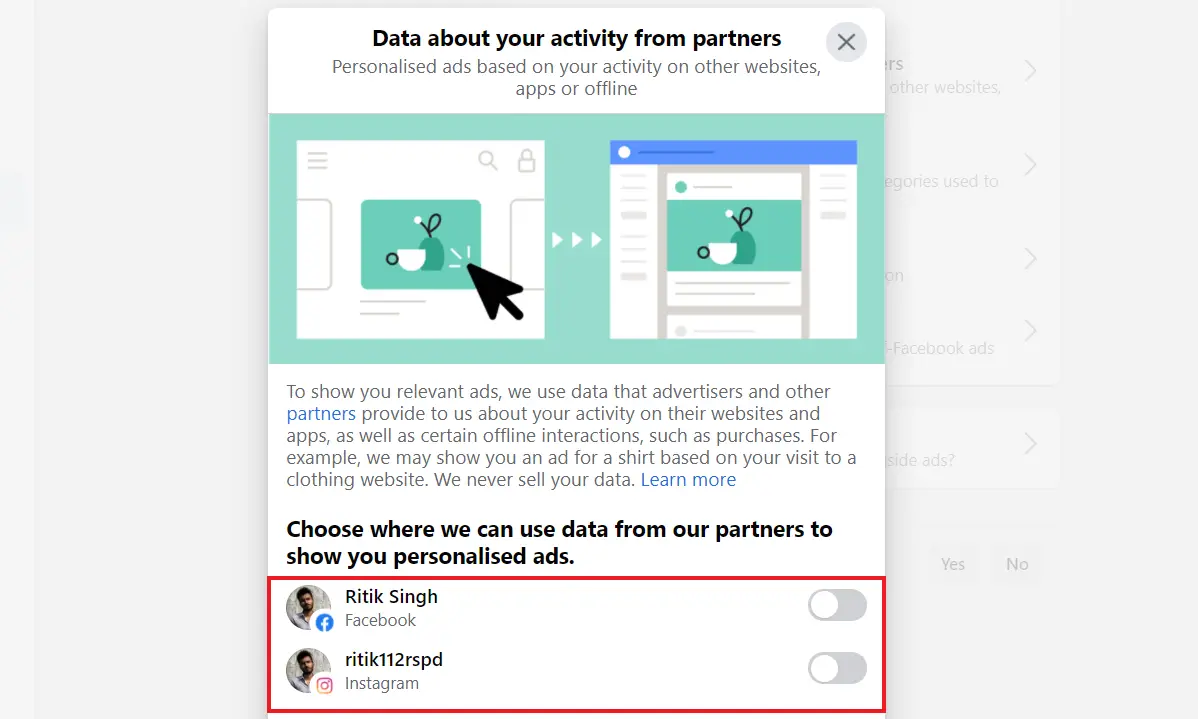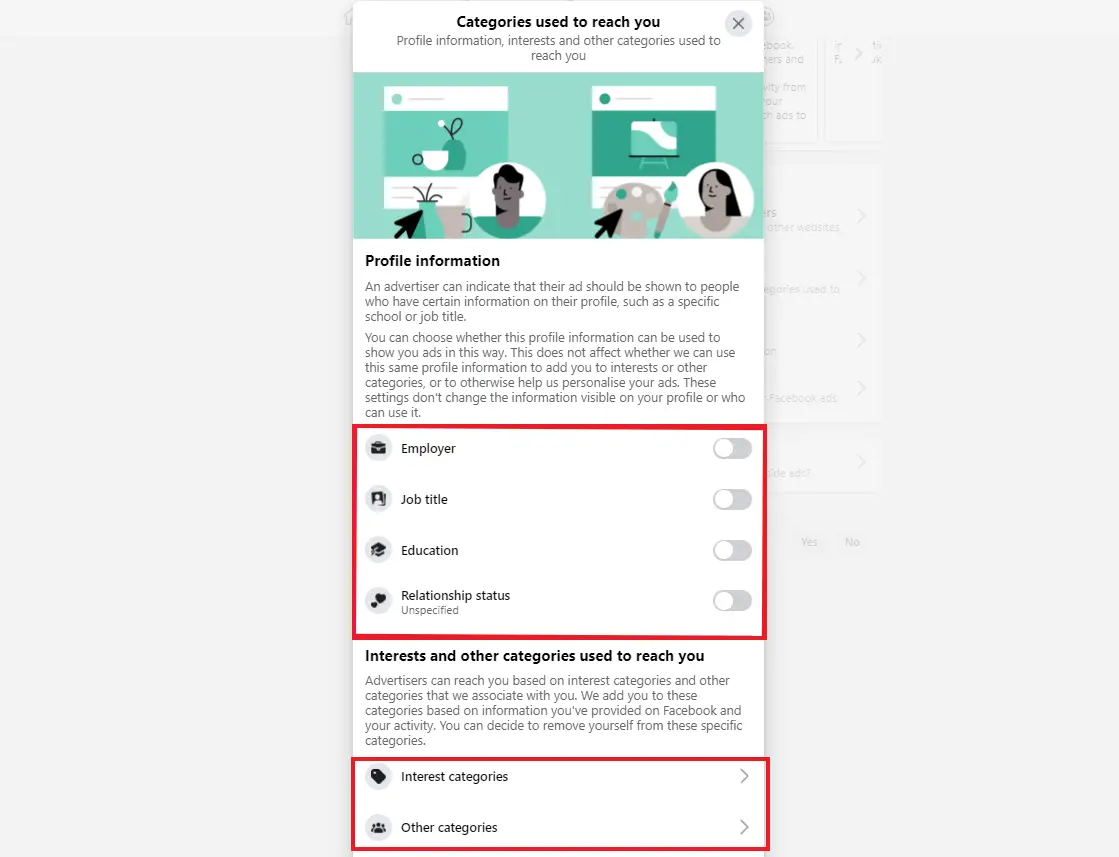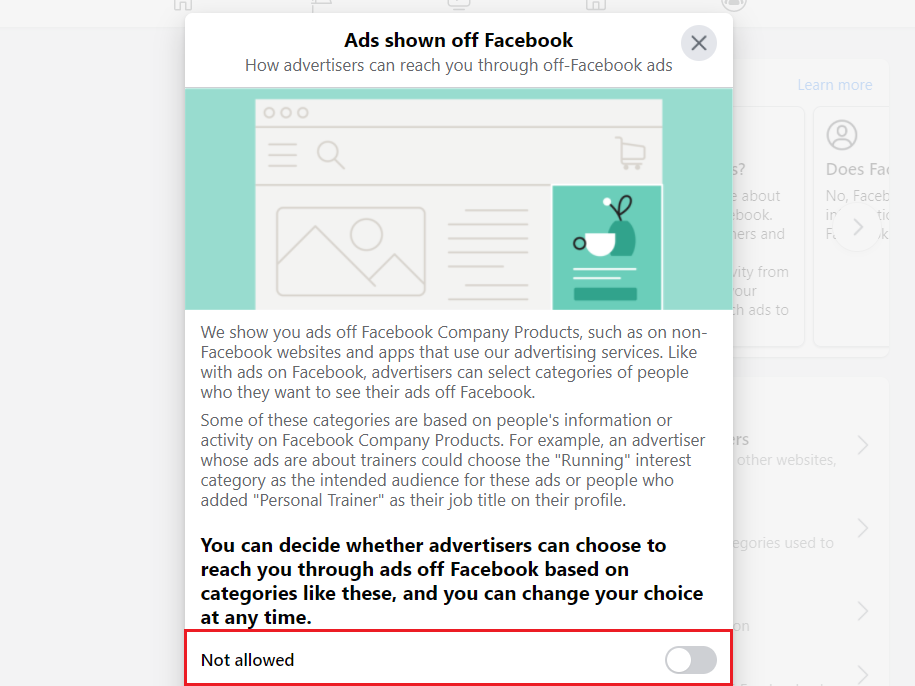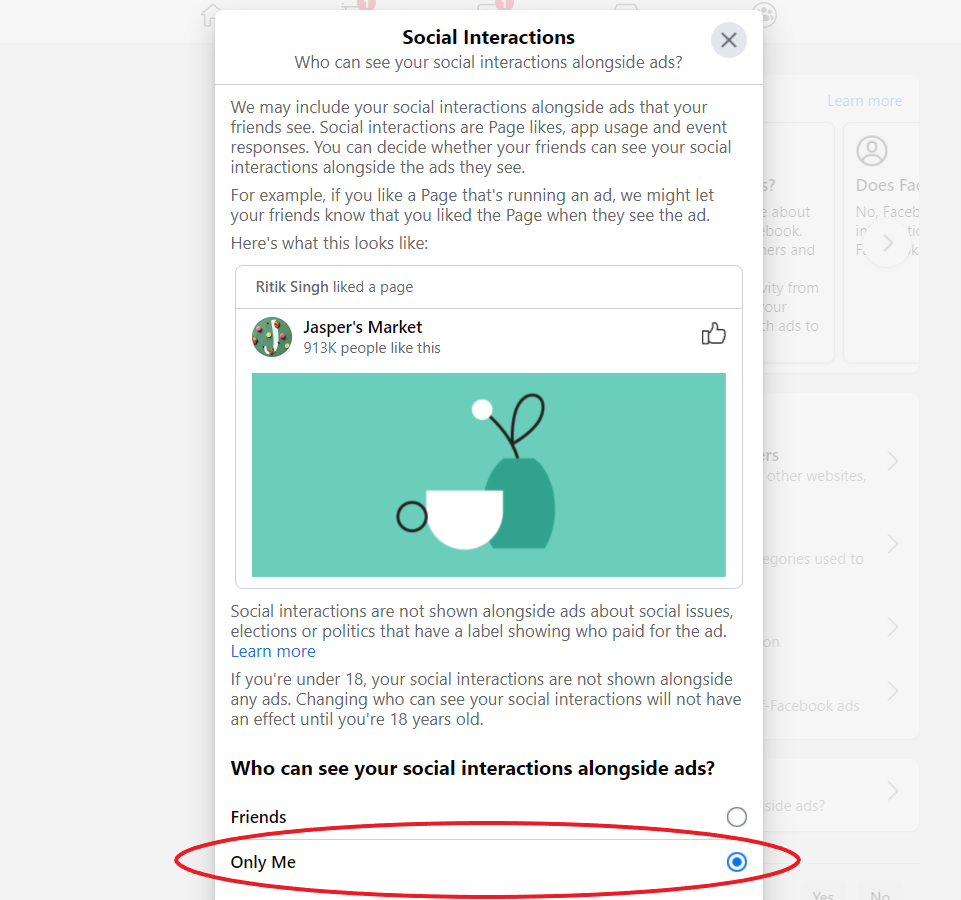Quick Answer
- Now, while there’s no way to block all ads on Facebook, you do have the option to limit Facebook’s ability to target you with ads, thereby reducing the number of personalized advertisements.
- Using this option, you can view the advertisers whose audiences you have been included in and decide whether we can show you ads based on this data.
- Thankfully, you do have the option to reduce or remove some of your Facebook ads by optimizing the Facebook Ad preferences.
Facebook makes a majority of its revenue by showing you ads. These ads are heavily targeted based on your interests and conversations. Now, while there’s no way to block all ads on Facebook, you do have the option to limit Facebook’s ability to target you with ads, thereby reducing the number of personalized advertisements. In this article, let’s see three easy ways to reduce the number of ads you see on Facebook.
Suggested | 32 Types of User Data Facebook Collects; This is How You Can See Yours
Reduce the No. of Personalized Ads on Facebook
Facebook isn’t a very privacy-friendly platform. But then again, not everyone can stop using it. If you regularly use Facebook, you might get annoyed by the personalized ads popping continuously on your timeline.
Is there any direct way to block all ads on Facebook? There isn’t any because Facebook is a free platform- it makes money from advertisers paying to show ads to you. Any option to block ads will lead to loss of business.
Thankfully, you do have the option to reduce or remove some of your Facebook ads by optimizing the Facebook Ad preferences. This can be done through the ways mentioned below.
1] Hide Advertisers
Facebook shows you ads from several advertisers in a day. If you feel that ads from a company or advertiser are annoying you, you can hide that particular advertiser in settings.
- Open Facebook in your browser.
- Click the down-facing arrow at the top right corner.
- Navigate to Settings & Privacy > Settings. Select Ads at the bottom of the sidebar.
- The Advertisers tab will show you the list of advertisers you’ve seen most recently.
- You can click Hide Ads beside an advertiser to stop seeing ads from them.
2] Control Ad Topics
Facebook also gives you the option to control and limit ads from certain topics in ad settings, as follows.
- Open Facebook and go to Settings & Privacy > Settings > Ads.
- Here, select Ad topics from the sidebar at the left.
- You can now choose to see fewer ads about topics like alcohol, parenting, pets, etc.
- Click on See Fewer to see fewer ads about the topic.
3] Manage Data Used to Show Ads
Facebook uses your data to show you targeted ads based on your interests, activity, and profile. To make sure that it doesn’t use your data to show personalized ads, follow the steps below.
- Open Facebook and go to Settings & Privacy > Settings.
- Click on Ads at the far bottom of the sidebar.
- On the next page, tap the Ad Settings tab.
- Here, you’ll see five major options to manage ads, described below.
I. Data about your Activity from Partners:
Facebook uses advertisers and other partners’ data about your activity on their websites and apps to show ads. For example, you may see an ad for a keyboard after visiting a computer accessories website.
Please select this option and turn off the toggle for Facebook and Instagram to stop seeing personalized ads based on their data.
II. Categories used to reach you:
Advertisers can target ads based on your profile information like education, job title, relationship status, and other interest categories. Inside this option, turn off the toggles to prevent the profile information from being used to show you ads.
Furthermore, you can remove yourself from categories used to show you ads in the Interest categories and Other categories tab.
III. Audience-based Advertising:
Advertisers can choose to show their ads to a certain audience on Facebook. You may see ads because an advertiser has included you in their list based on your information or off-Facebook activity.
Using this option, you can view the advertisers whose audiences you have been included in and decide whether we can show you ads based on this data. To do so:
- Select the advertiser by clicking on the name.

- Then, click “they uploaded or used a list to reach you.”
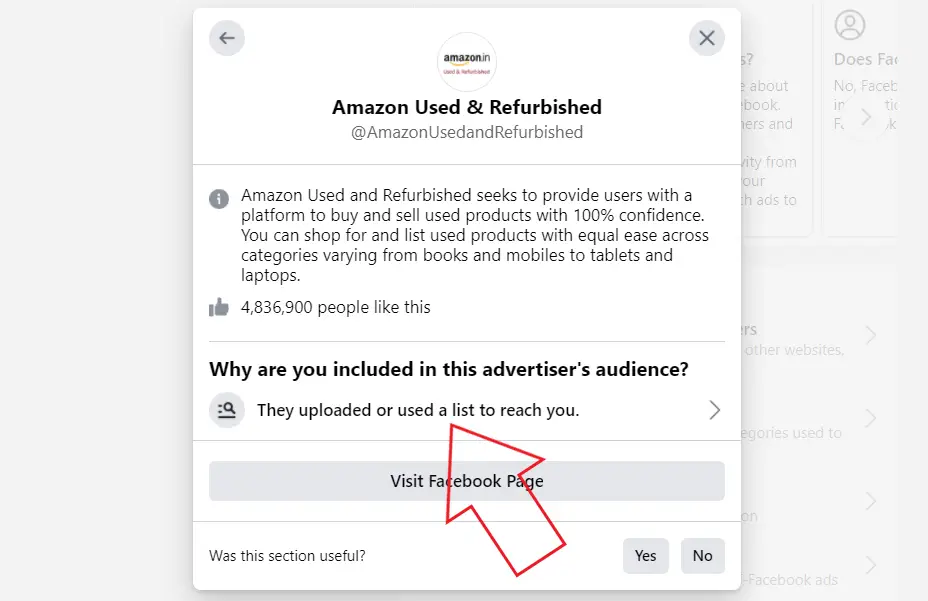
- Tap “Don’t Allow.”

IV. Ads Shown off Facebook:
Facebook can show you ads off Facebook, such as on non-Facebook websites and apps that use its advertising services. These ads are usually targeted based on your profile information and activity.
You can prevent advertisers from reaching you through ads off Facebook based on this category by clicking this option and turning off the toggle.
V. Social Interactions:
Facebook may include your social interactions like page likes, app usage, and event responses while showing ads to your friends. For example, your friends may see that you liked a page while they see an ad, and the same happens when you see ads on your timeline.
You can disable this by selecting Only Me under “Who can see your social interactions alongside ads?” in the Social Interactions setting.
Wrapping Up
These were some quick ways to reduce the number of personalized ads you see on Facebook. Do follow the steps and let me know if it brings any change in the ads you see. For obvious reasons, this will not block ads from Facebook- instead, you’ll see lesser creepy ads. Stay tuned for more such tips and tricks.
Also, read- How to Stop Seeing Personalized Ads on Your Instagram Account
You can also follow us for instant tech news at Google News or for tips and tricks, smartphones & gadgets reviews, join GadgetsToUse Telegram Group or for the latest review videos subscribe GadgetsToUse Youtube Channel.