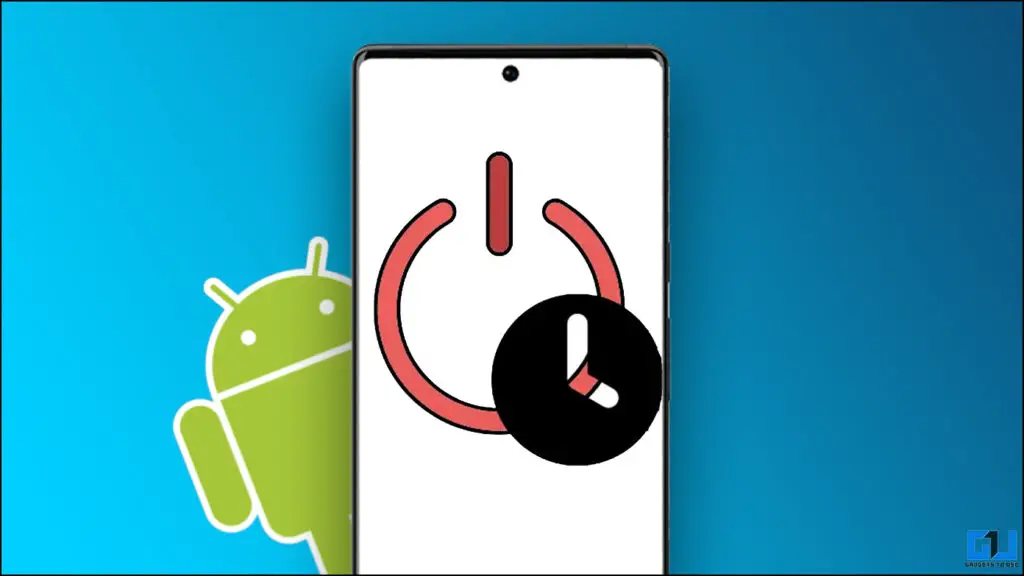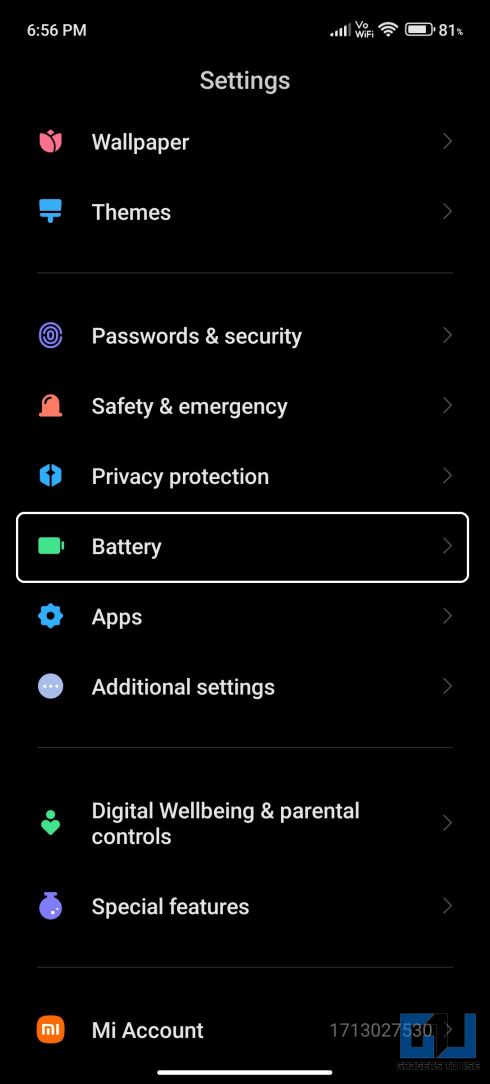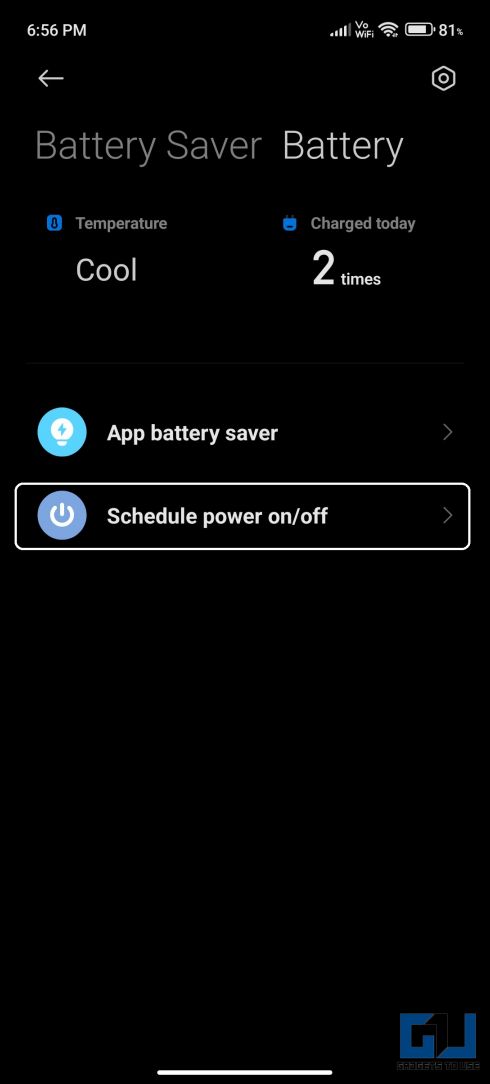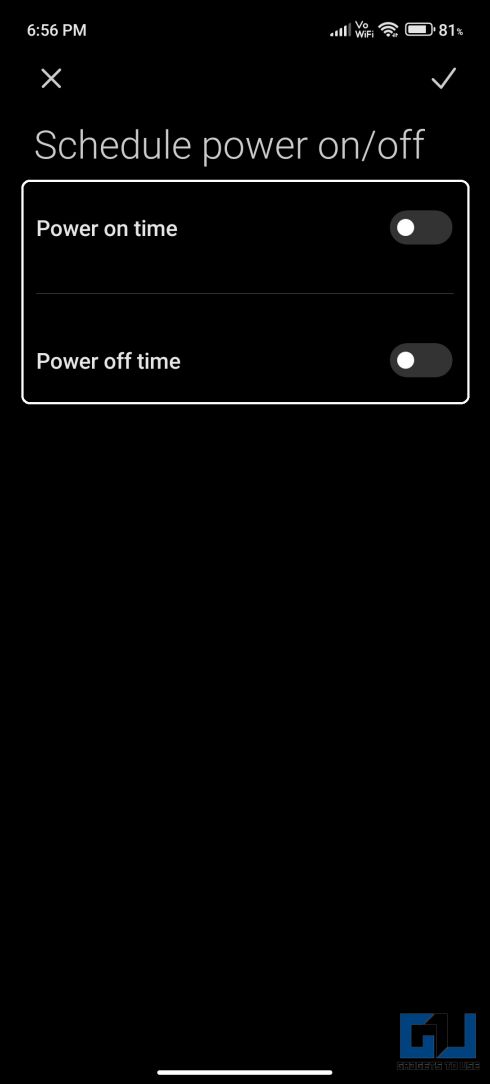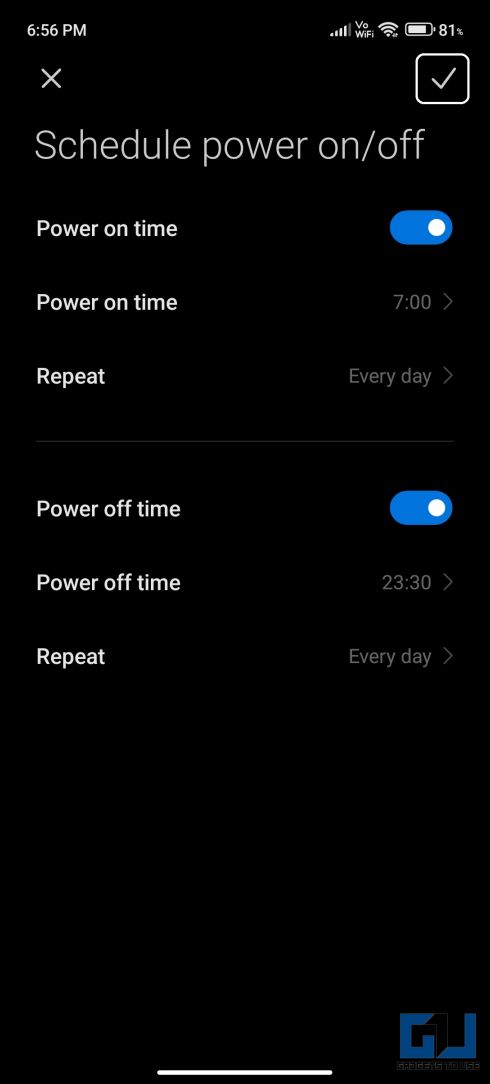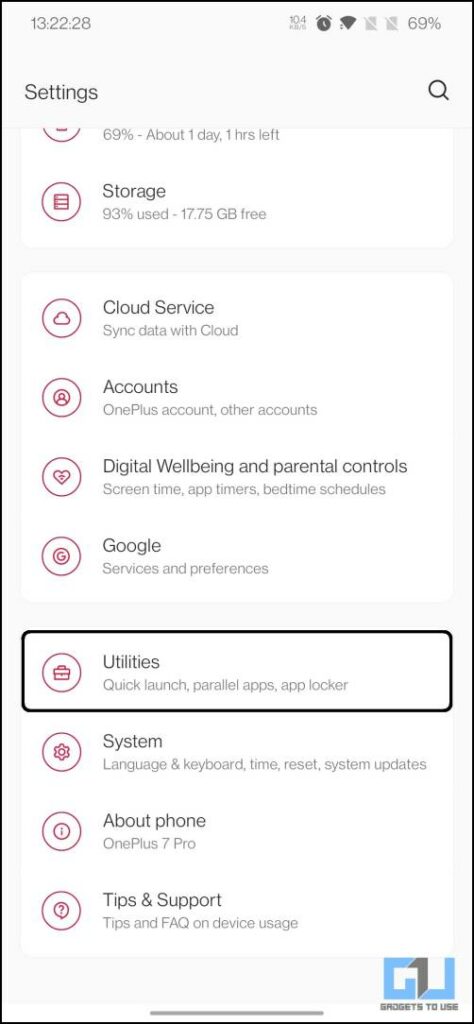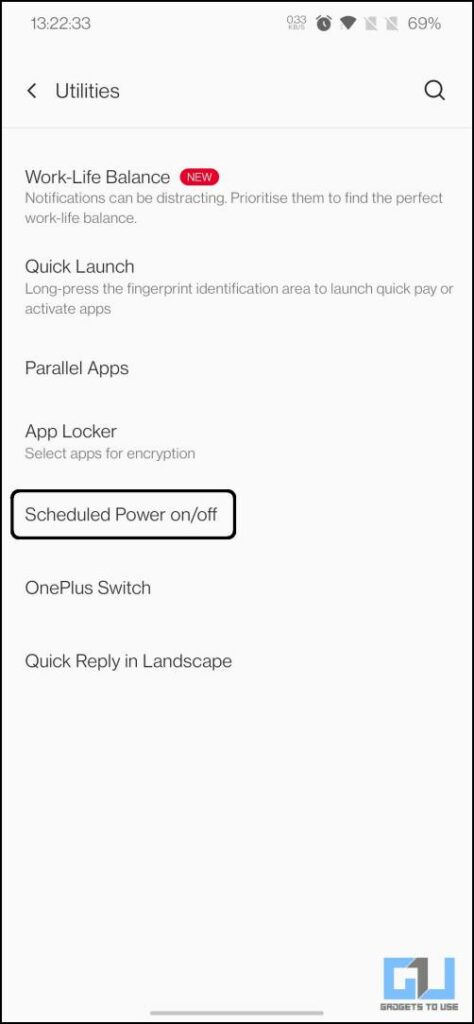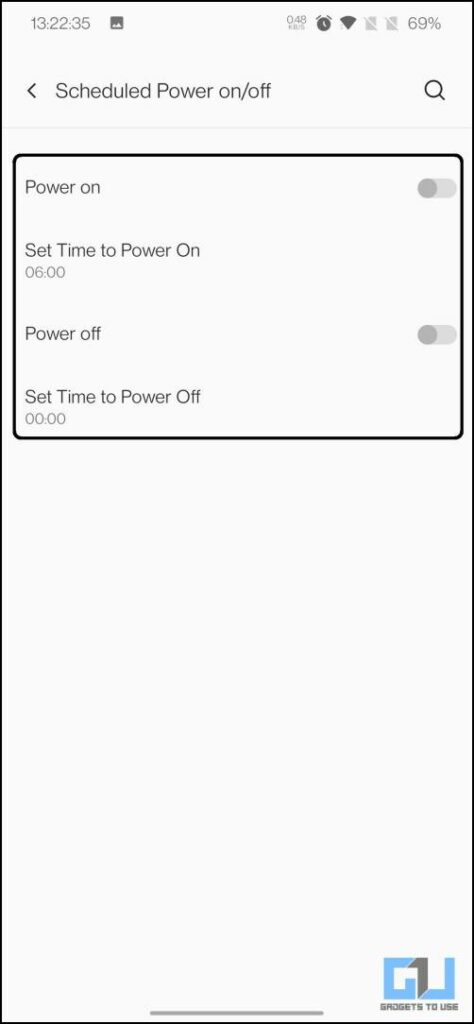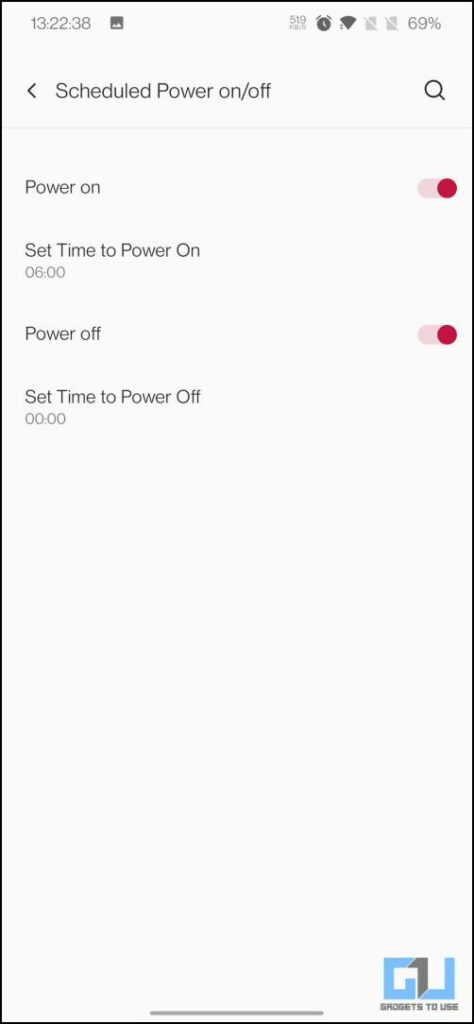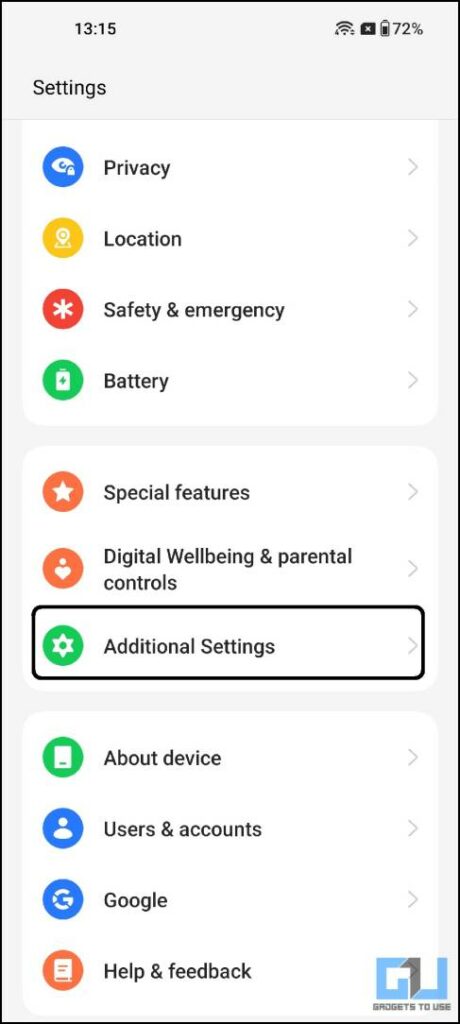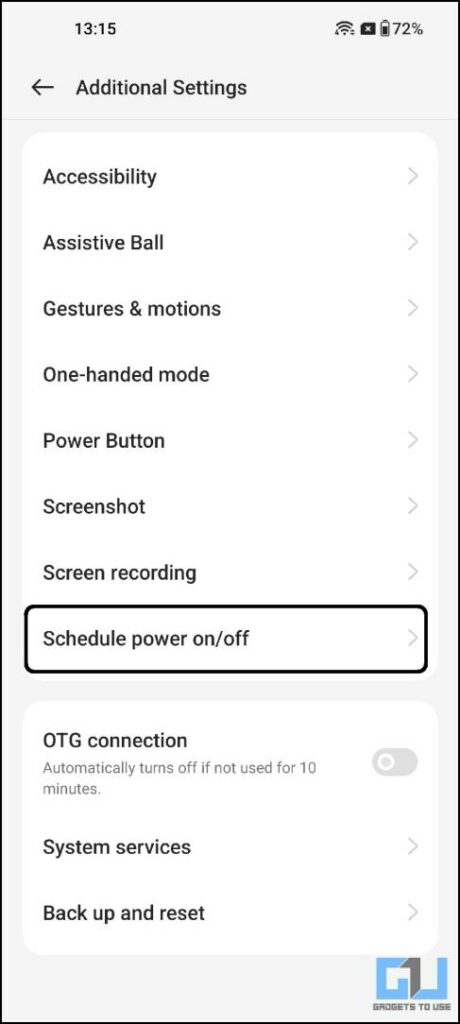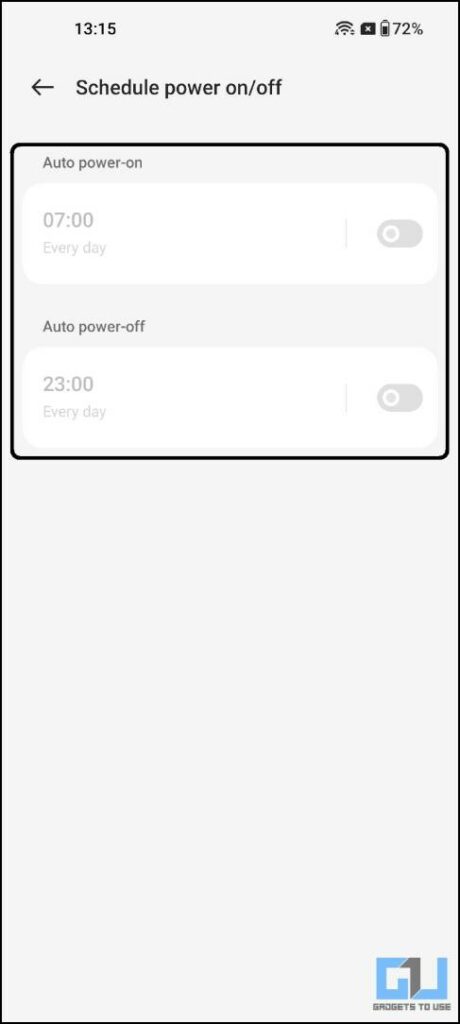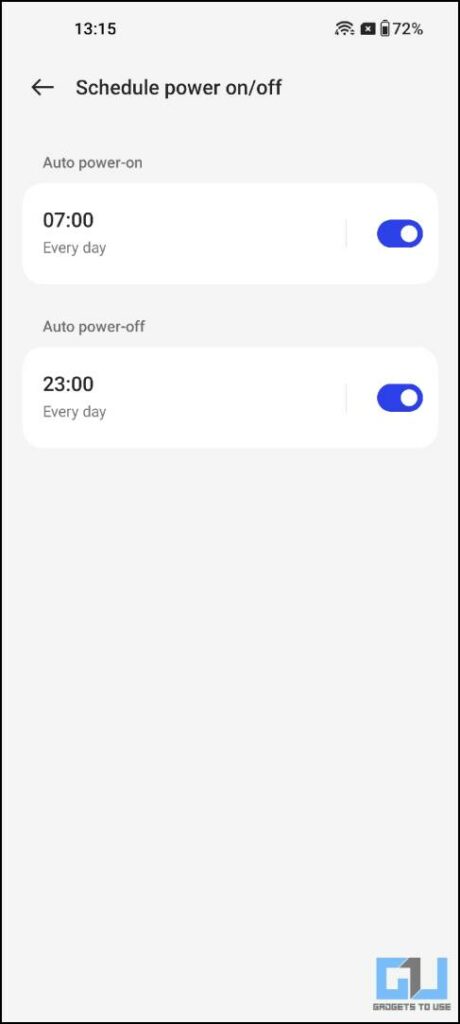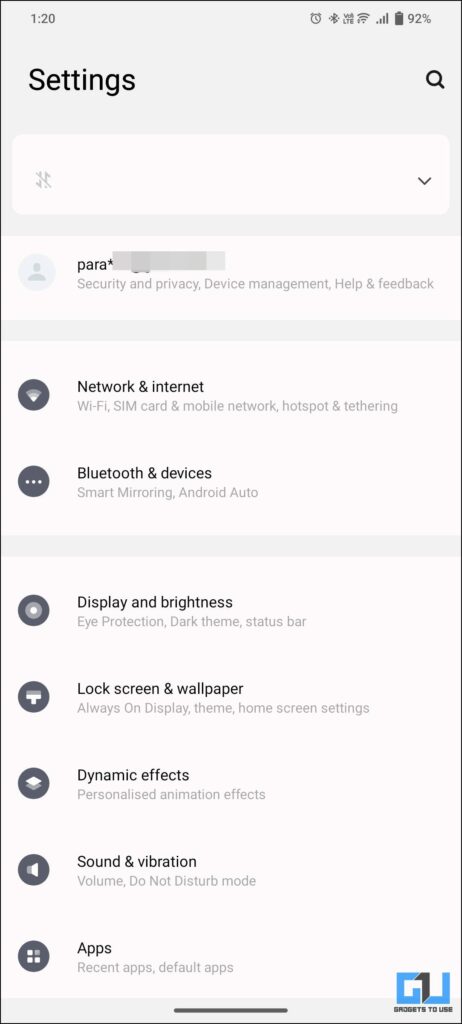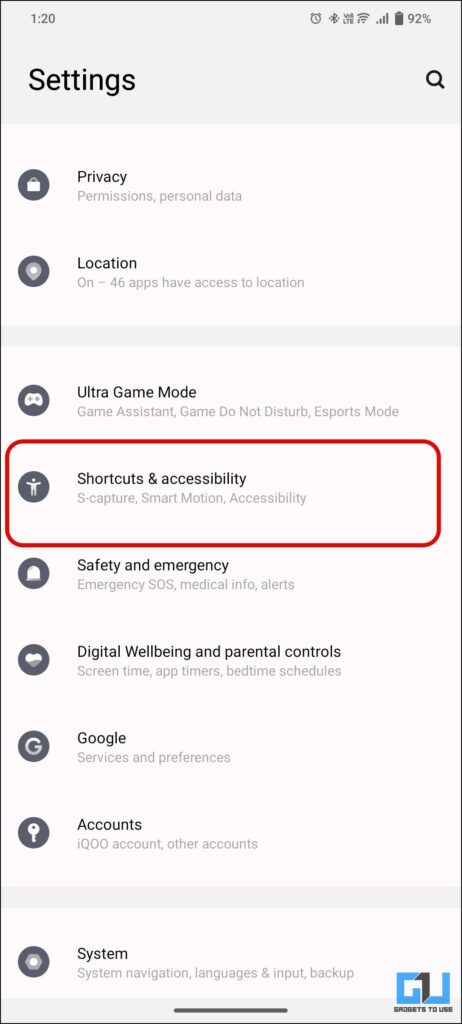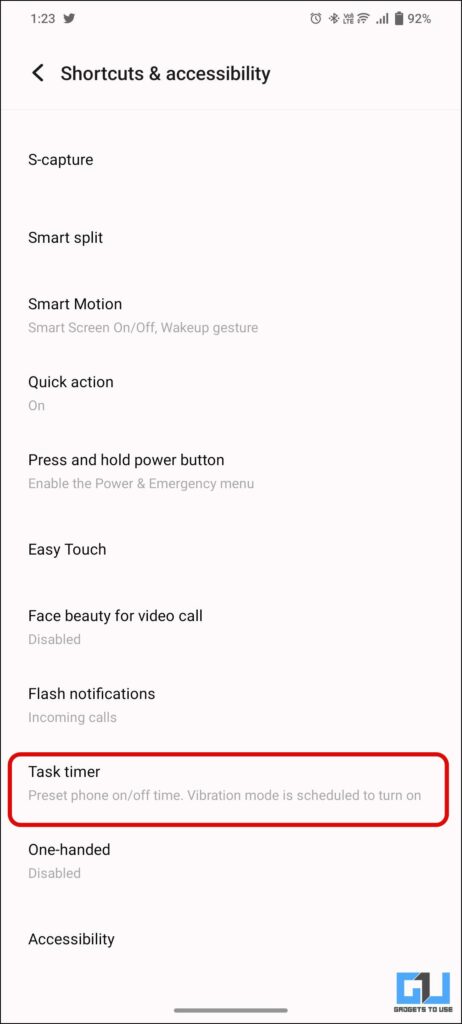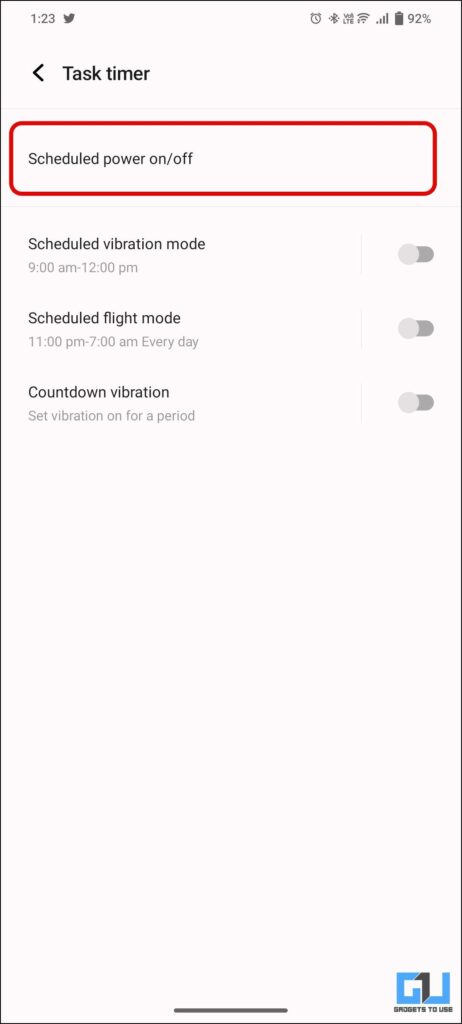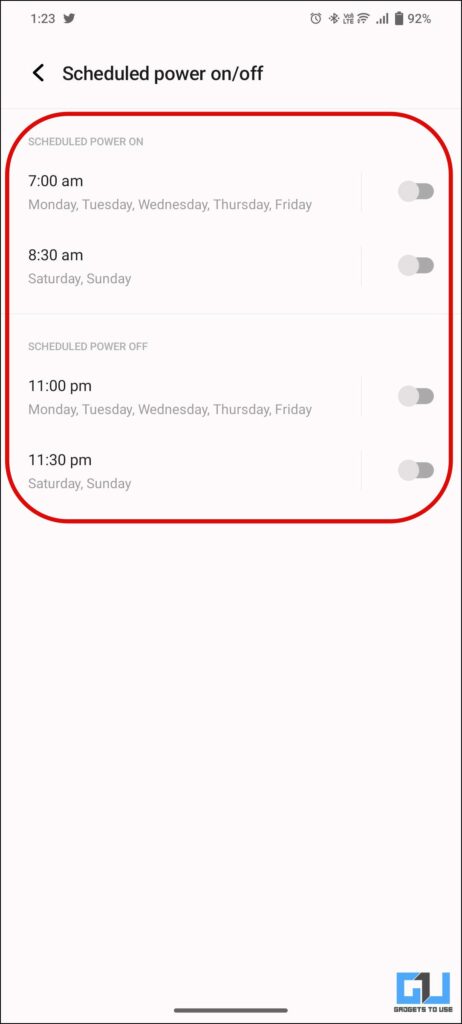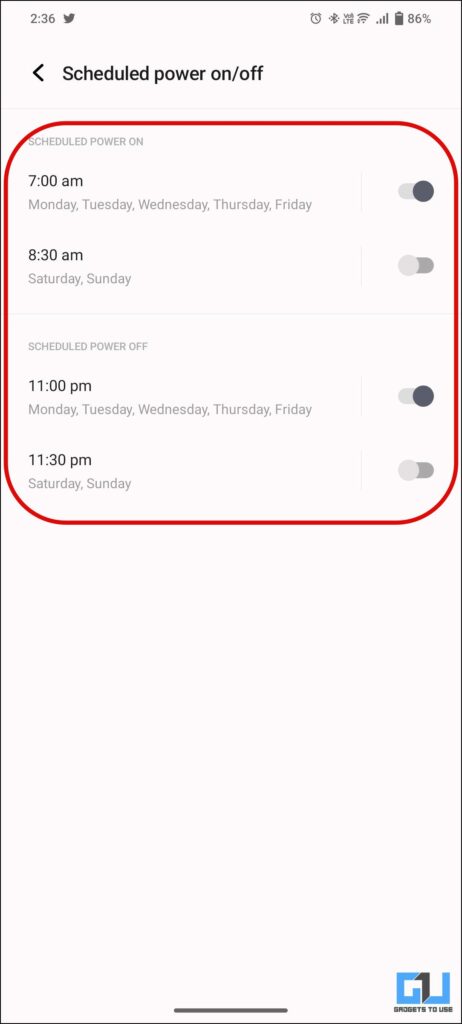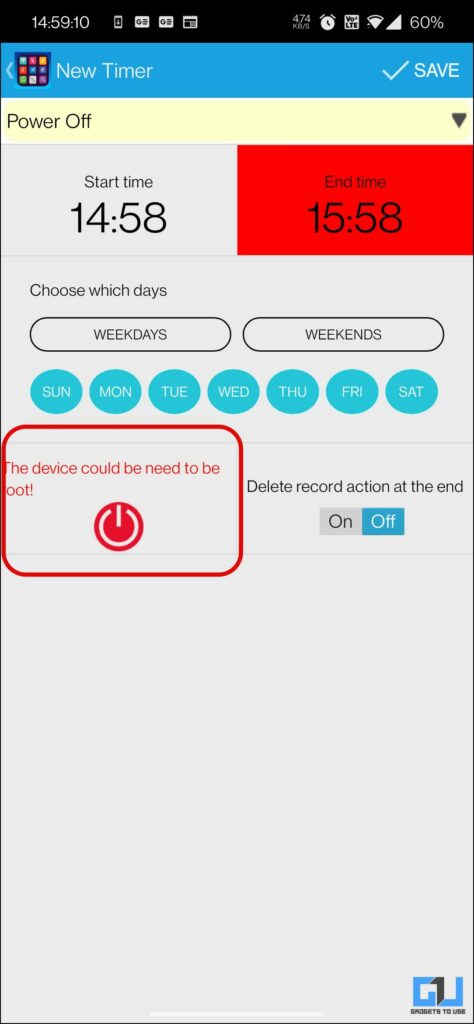At times you want to take a break from your phone, maybe for a meeting or perhaps to save battery, by switching it off and powering it back later on. Doing this religiously every time you go to a meeting or you go to sleep, is a tedious task, also sometimes you may even forget to power it on, missing out on your update, and calls. To address this issue, there’s an auto power on / off feature in some phones. But what about other phones? Well, don’t worry, today we will talk about ways to schedule auto power on / off on Android.
How to Auto Power On and Power Off Android Phone
If your phone doesn’t have this feature in-built, you can go for a third-party app, to do the job for you. In this read, we will discuss both the ways the in-built feature and the third-party apps.
Auto power on / off can be done on most devices by heading to the settings. This feature is available on many phones with custom skin including OPPO, Vivo, and Xiaomi.
Use Schedule Power Off / On Feature on Xiaomi Phones
If you have a Xiaomi, Redmi, or POCO phone, follow the below-mentioned steps to use the built-in scheduled power off/on feature in MIUI.
1. Open the Settings app on your Xiaomi / Redmi / POCO phone.
2. Scroll down to access the Battery settings.
3. Under Battery settings, switch to the Battery tab, and tap on the Schedule power on / off option.
4. Here you will see two toggles namely: Power on time and Power off time.
5. Tap the respective toggle to enable it and then select the desired time. Once done, tap the tick mark icon in the top right corner to save the settings.
That’s it, your phone will now be switched off at the selected time and it will be powered on automatically.
Schedule Power Off / On in OxygenOS on OnePlus Phones
OnePlus has also baked this feature into OxygenOS, which lets you schedule power on/off your smartphone at specific times. Follow these steps to enable it on your OnePlus smartphone.
1. Launch the Settings app and navigate to the ‘Utilities‘ menu.
2. Locate the Schedule power on/off feature and open it.
3. Here, enable the toggle and set the desired time you want the phone to be powered off and powered on.
Your settings have been saved and now your OnePlus phone will automatically turn off and on at the set time. If your OnePlus phone runs on OxygenOS 12 and above, you need to follow the next method to enable this feature on your phone.
Use Schedule Power Off/On in ColorOS on Oppo and OnePlus Phones
Oppo’s ColorOS also got the scheduled power on and off feature which can be easily enabled from the settings, by following these steps.
1. Open the Settings app and go to Additional settings.
2. Under Additional Settings, navigate to the Schedule Power on/off option.
3. Here, you need to enable the toggles and set the desired time.
Once you set the time for both on and off, the settings will be saved automatically and your Oppo or OnePlus phone will switch off and turn on automatically at the given time.
Use Schedule Power Off/On in ColorOS on Vivo and iQOO Phones
In the case of Vivo and iQOO phones, the features are located under multiple layers, follow the below-mentioned steps to use the schedule power off/on feature on your Vivo and iQOO phone.
1. Launch the Settings app and navigate to Shortcuts & Accessibility.
2. Unde Shortcuts and Accessibility, tap on Task Timer to access Scheduled Power on/off settings.
3. Here, enable the respective toggles and set the desired time to automatically power off and power on your phone.
Set Auto Power On/off Using a Third-Party App
Several apps listed on Google Play Store can enable schedule power off and on, but these apps require a rooted phone. We don’t recommend you root your phone. Though if you still want to root your phone, you can try the AutoOFF app that can automate power on and off your smartphone at a particular time.
FAQs
Q. Can I Schedule My Phone to Turn Off Automatically?
Yes, you can use the built-in schedule power off/on the feature, to automatically power off your phone. Follow the above methods to schedule your smartphone to power off at a particular time.
Q. Will Automatic Power off Affect My Phone’s Health or Battery?
No, it will not affect your phone’s health or battery. Although it is good to reboot your phone once a week to keep the battery healthy for a longer time.
Wrapping up
In this read, we discussed some ways to schedule auto power on/off your Android phone. We do not recommend rooting your phone, to use a third-party app, as it can damage your phone. If you found this useful, share it with your friends and family. Check out other useful tips linked below and stay tuned to GadgetsToUse for more such reads.
You might be interested in:
- How to Automatically Turn on Your PC At Scheduled Time
- 2 Ways to Schedule SMS Text Messages on Your Android Phone
- 3 Ways to Schedule WhatsApp Messages on Android, iPhone
- How to Automatically Turn on Your PC At Scheduled Time
You can also follow us for instant tech news at Google News or for tips and tricks, smartphones & gadgets reviews, join GadgetsToUse Telegram Group or for the latest review videos subscribe GadgetsToUse Youtube Channel.