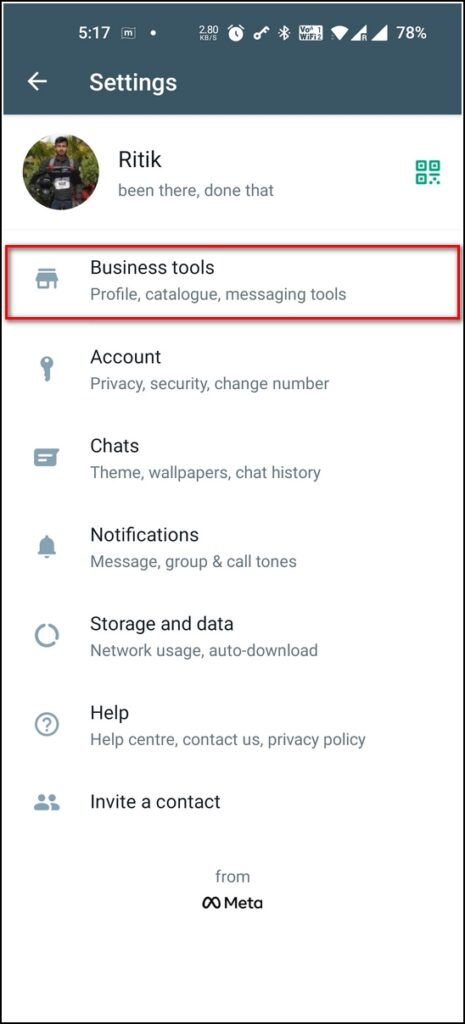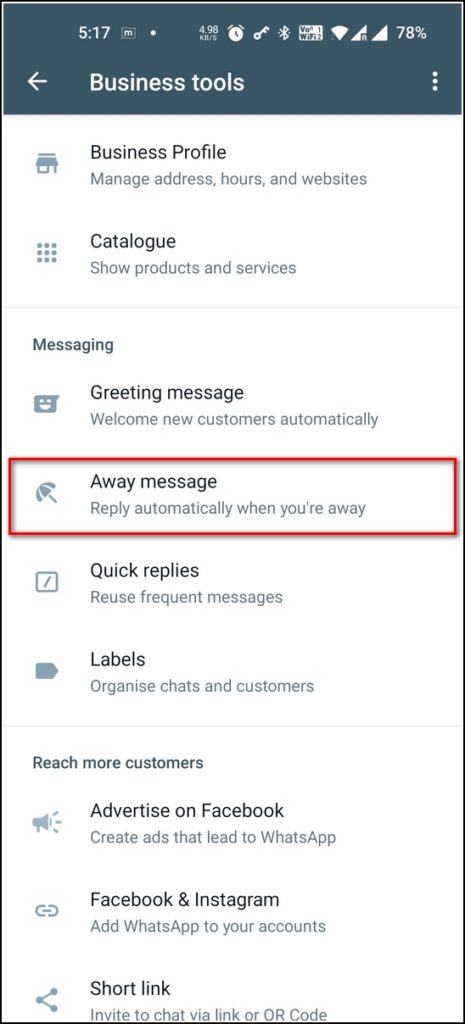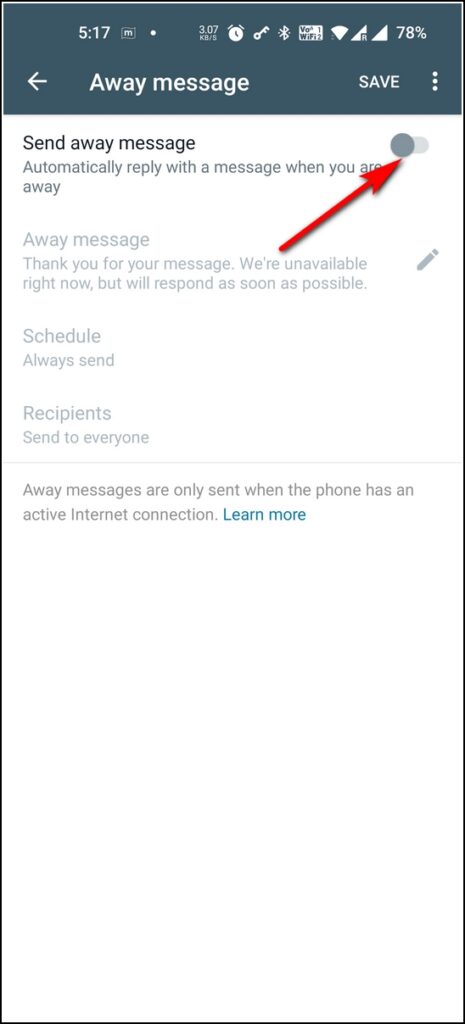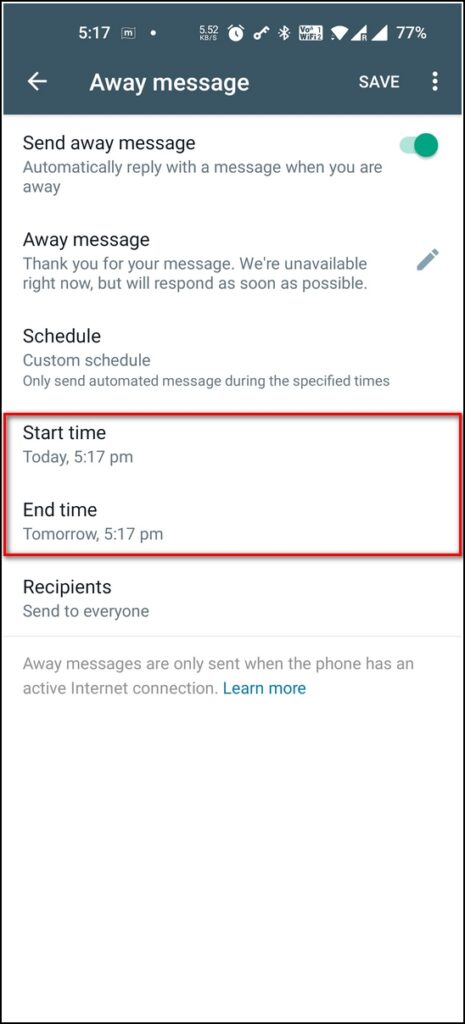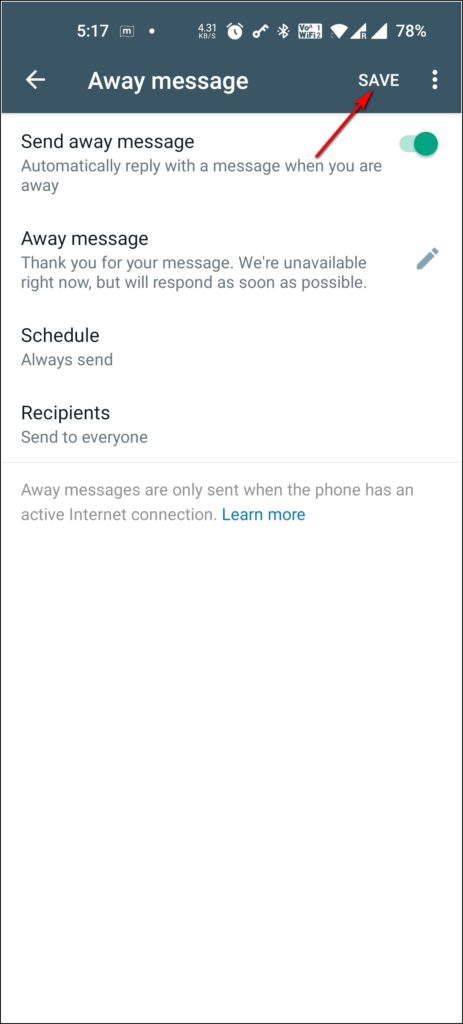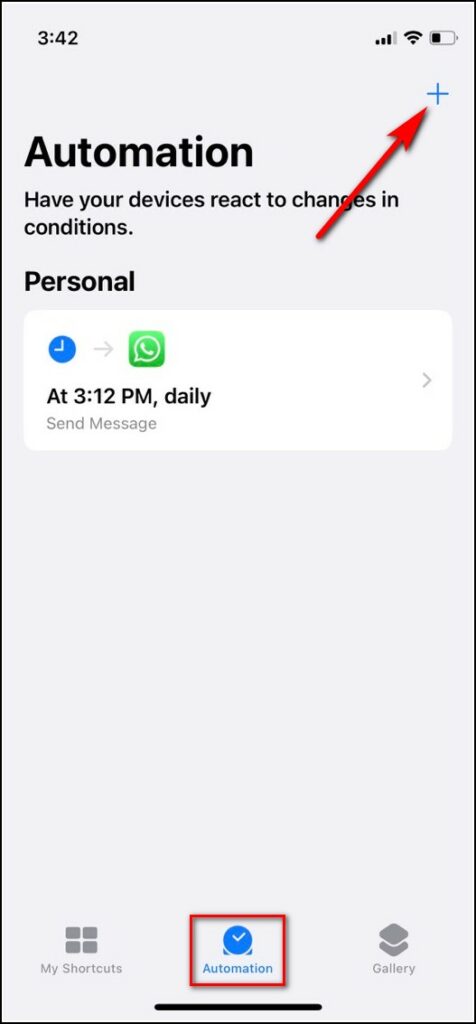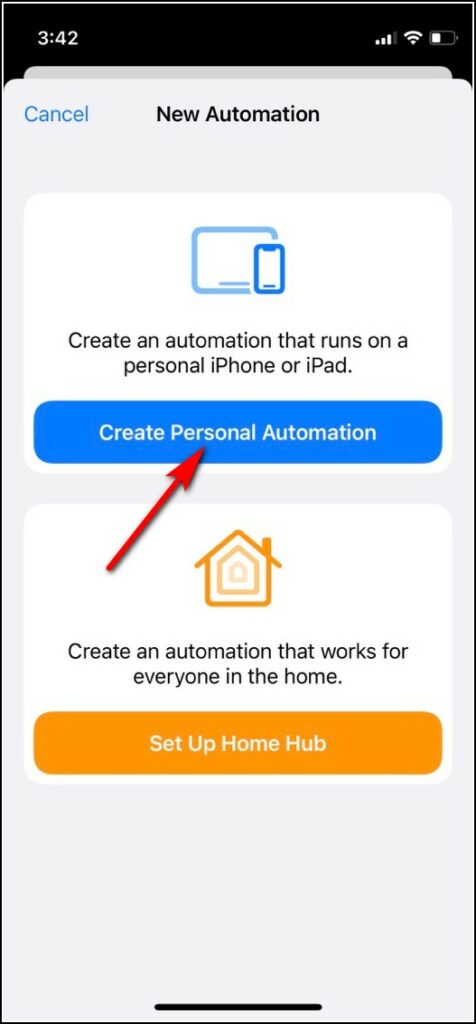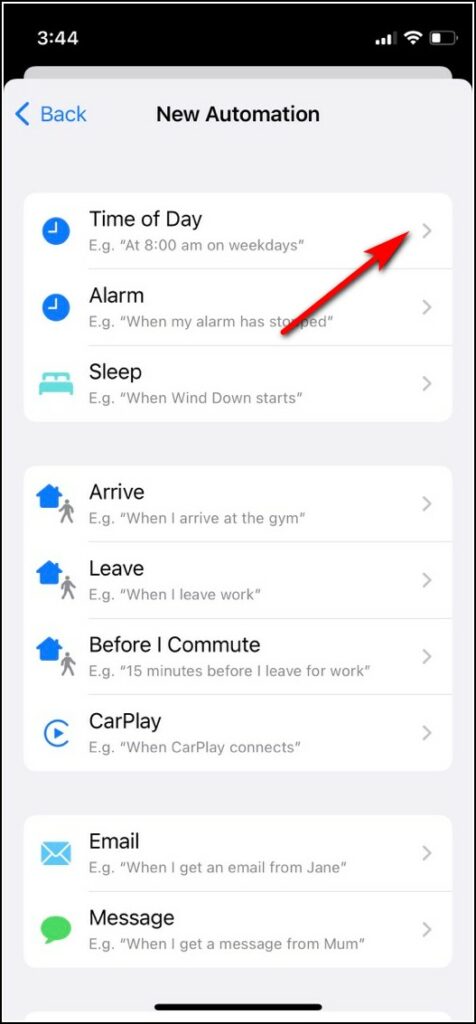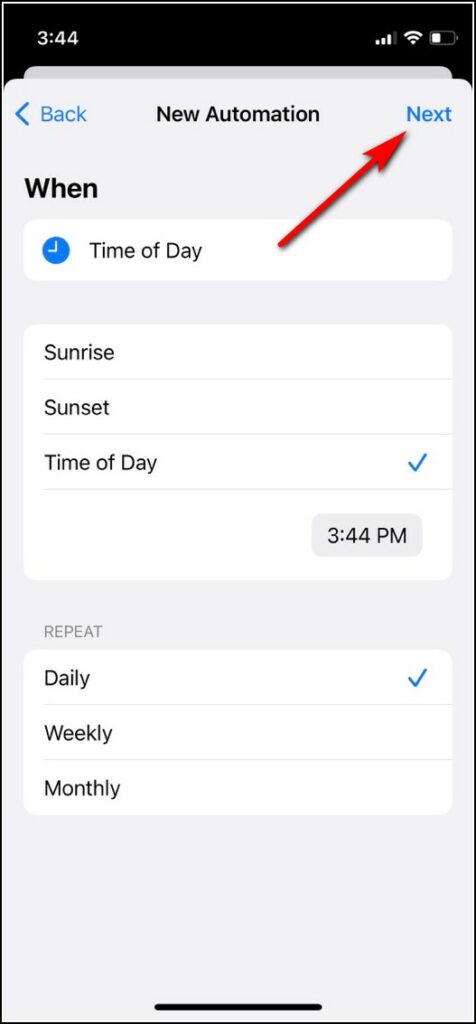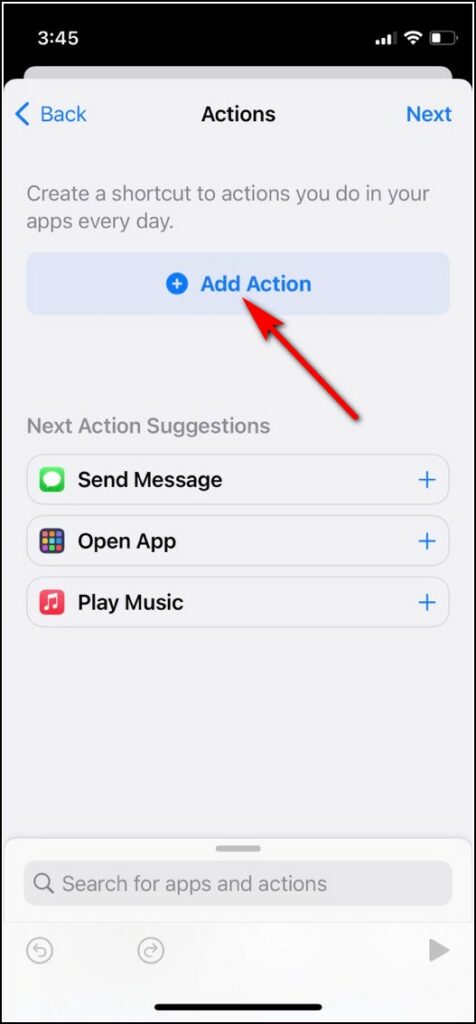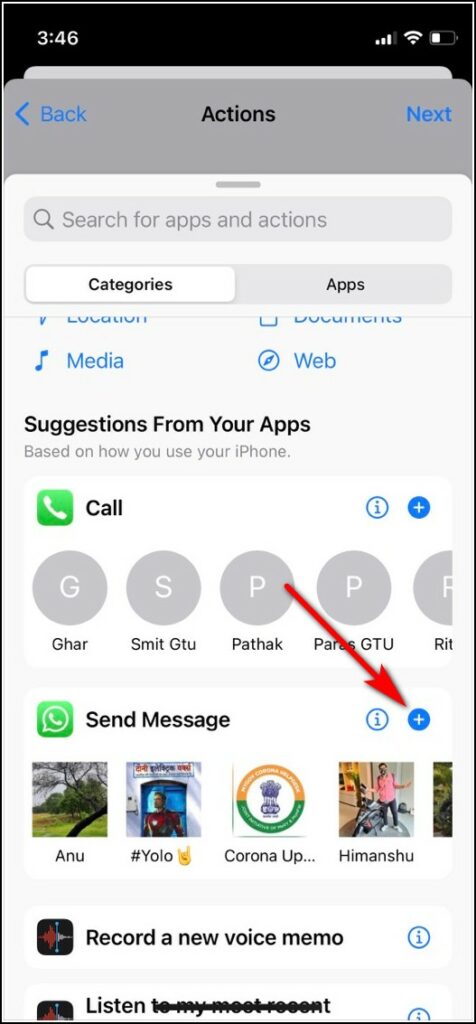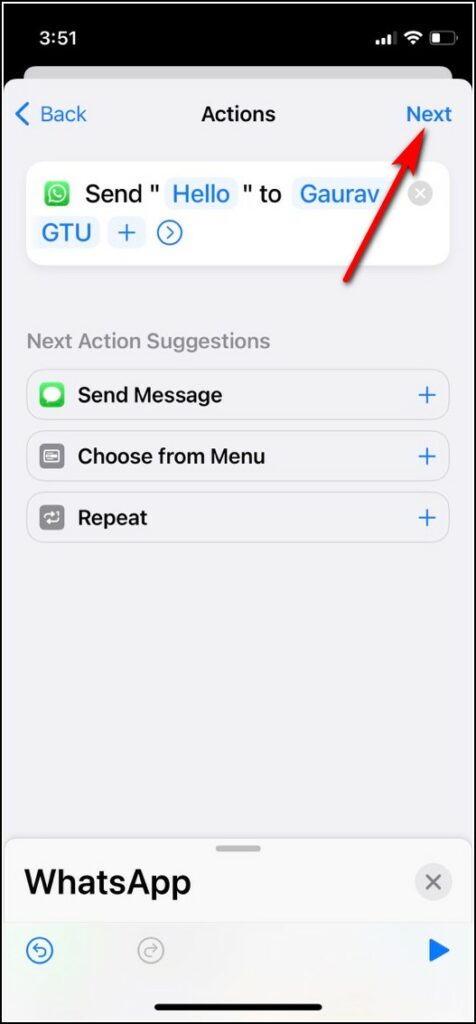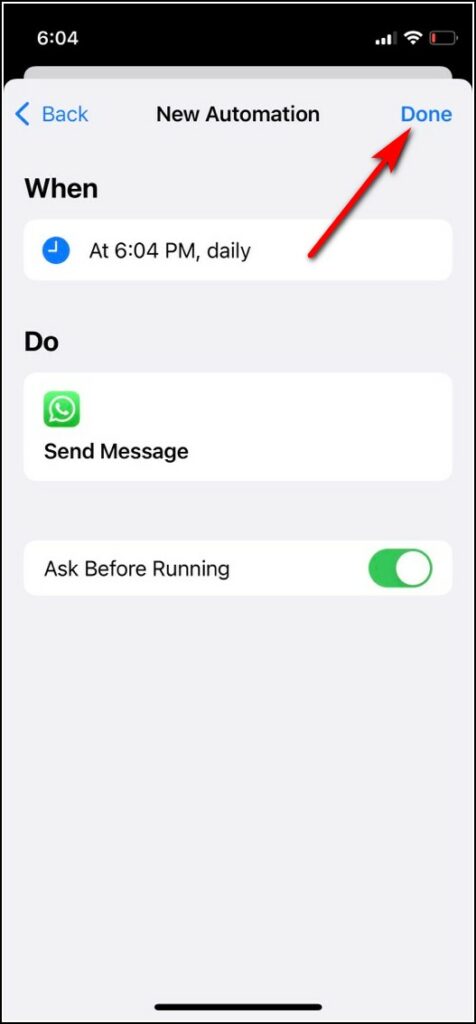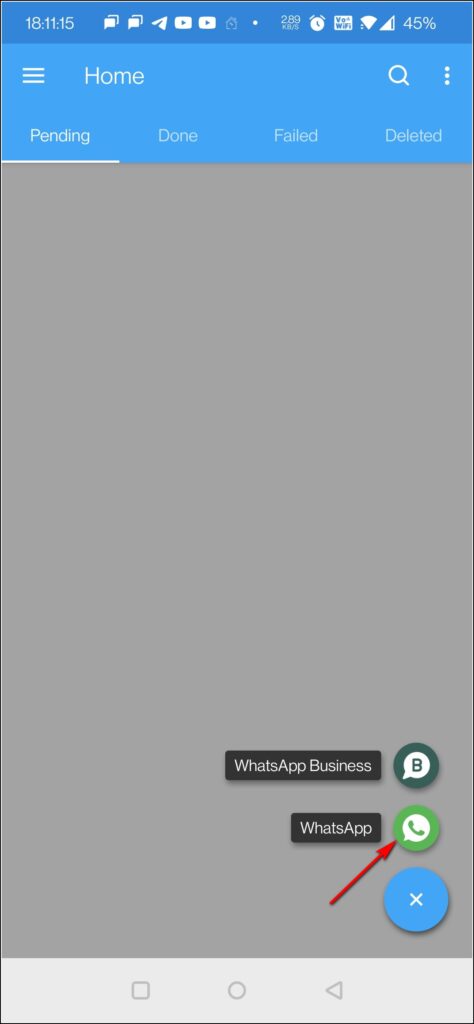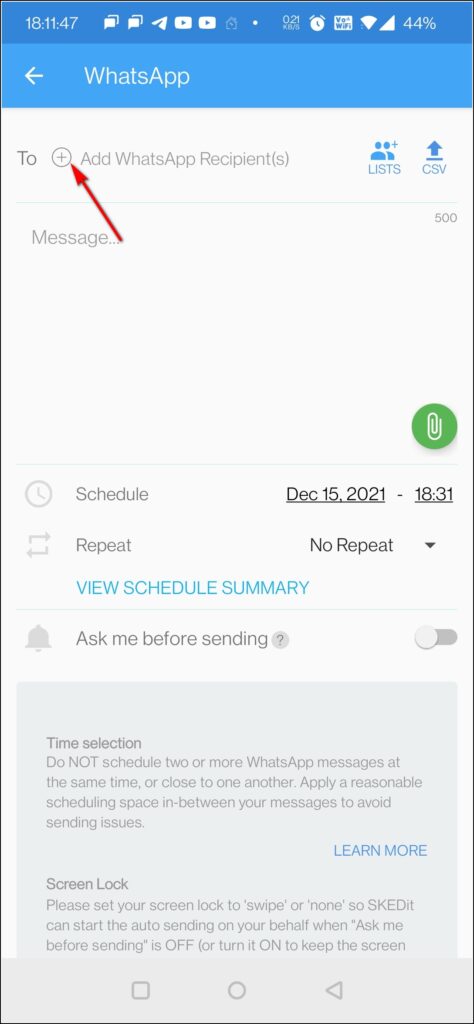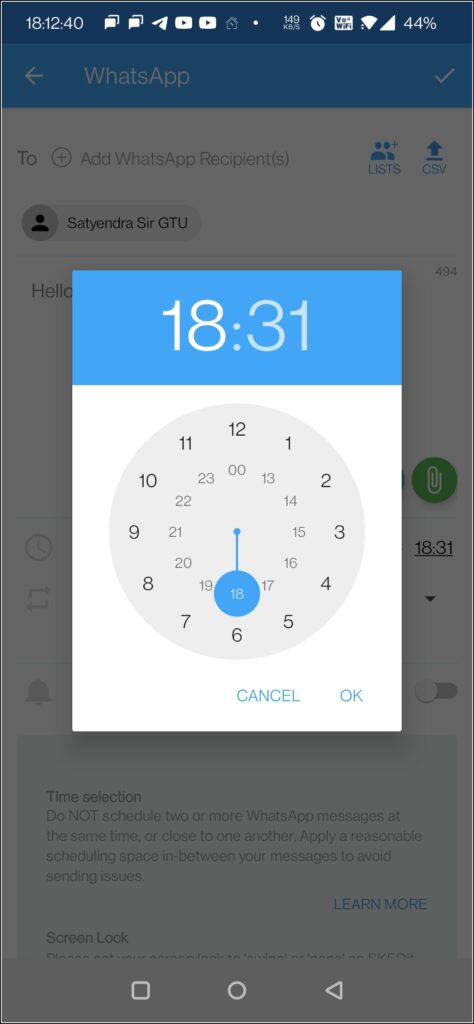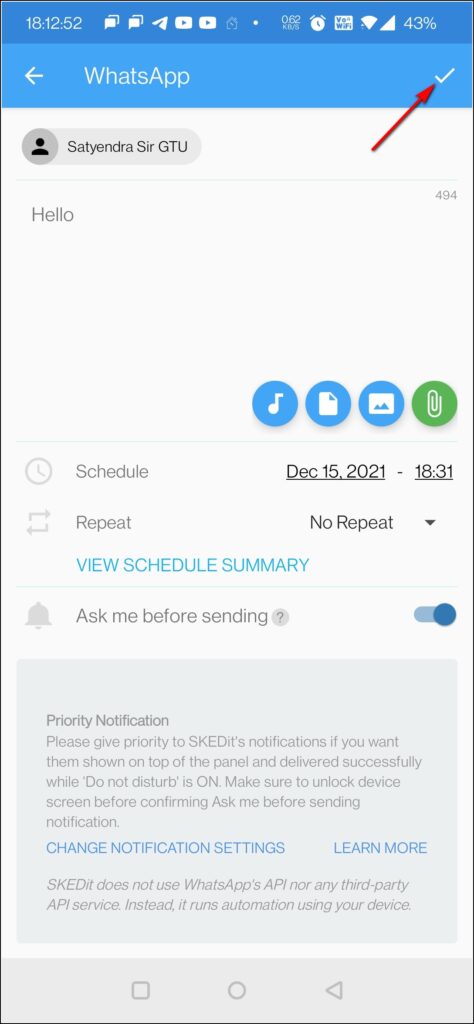Quick Answer
- Now tap on the + icon next to Send Message and then on the next page, tap on “Message” to write your message and tap on “Recipients” to add the recipients.
- Since you can’t use the scheduling feature in WhatsApp main app, you can opt for a third-party app on Android to do so.
- However, there are a few ways in which you can schedule WhatsApp messages on Android like using a third-party app.
If you want to schedule WhatsApp messages, there is no in-built feature in the app, neither on Android nor on iOS. However, there are a few ways in which you can schedule WhatsApp messages on Android like using a third-party app. Also, on iPhone, you can use Apple’s Shortcuts app to do so. Read on to know all these methods in detail!
Related | 2 Ways to Schedule SMS Text Messages on Your Android Phone
Schedule WhatsApp Messages in Android, iPhone
Since you can’t use the scheduling feature in WhatsApp main app, you can opt for a third-party app on Android to do so. Apart from this, WhatsApp Business has a similar feature that lets you schedule messages for your senders.
Use WhatsApp Business
You can use WhatsApp’s other app, WhatsApp Business to schedule messages. WhatsApp Business’ “Away Message” feature can be used to schedule messages. Read our guide to set up WhatsApp Business on your phone.
Here’s how to set a message on this that can be sent at a specific time:
1. Download and install the WhatsApp Business on your phone.
2. Register with your number and set up your profile.
3. Now open the app and go to Settings by tapping on the three dots menu.
4. In the settings, select Business Tools.
5. Here, tap on “Away Message” under Messaging.
6. At the top, enable the toggle for “Send away message”.
7. After that, write your message by tapping on the pencil icon next to Away Message.
8. Tap on Schedule and set the time either by given options or by tapping on Custom.
9. Lastly, tap on Recipients to add the people whom you want to send the scheduled messages.
Once all this is set, tap on Save at the top right and that’s all.
Also, read | 3 Ways to Send Big Files, Large Videos on WhatsApp
Use Siri Shortcuts on iPhone
Apple’s Shortcuts app lets you do many things automatically and one of them is scheduling messages in different apps like WhatsApp. Here’s how you can schedule your message using automation in the Shortcuts app on iPhone.
1. Go to the Shortcuts app on your iPhone. Download it, if it isn’t already there.
2. Now, select the Automation tab from the bottom.
3. Tap on the + icon at the top right and then on “Create Personal Automation”.
4. Now select the time and day of the week to send the message by tapping on “Time of Day”.
5. Here select the time from Sunrise, Sunset, or custom time and days of the week.
6. Tap on Next and then select “Add Action”.
7. Select Send Message with WhatsApp from the given suggestions on the next page. Or you can also search WhatsApp from the bottom search bar.
8. Now tap on the + icon next to Send Message and then on the next page, tap on “Message” to write your message and tap on “Recipients” to add the recipients.
9. Tap on Next again and then on Done.
That’s it, now your message will be sent at your set time automatically. You can also edit this message or time later anytime.
Use Third-party App
For Android, there is another way to schedule WhatsApp messages and that is a third-party app called SKEDit. It is available for free on GPlay Store and comes with a lot of features for scheduling messages, calls, SMS, and even Facebook posts. Here’s how to use this:
1. Download the SKEDit app on your Android phone from the Play Store.
2. Open it and Signup with your account to use all the apps.
3. Now tap on the + icon at the bottom corner and select WhatsApp from the list of apps here.
4. Now, give accessibility permission to the app.
5. Go to the app again and select the WhatsApp contact.
6. Enter your message in the given box and set the time to send the message.
5. You can also enable the “Ask me before sending” so the app will notify you before sending the message.
That’s it, your message is scheduled now.
So these were the best ways to schedule WhatsApp messages on Android or iPhone. For more such tech tips & tricks, stay tuned!
You can also follow us for instant tech news at Google News or for tips and tricks, smartphones & gadgets reviews, join GadgetsToUse Telegram Group, or for the latest review videos subscribe GadgetsToUse Youtube Channel.