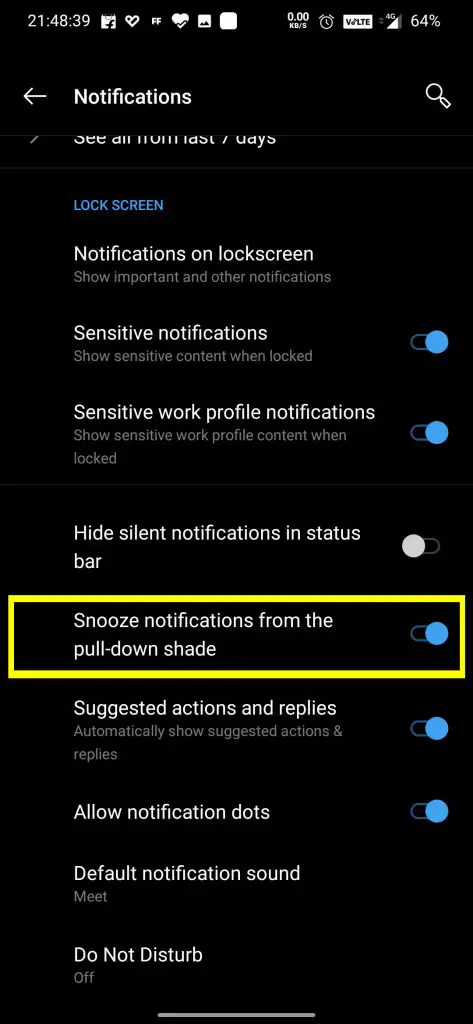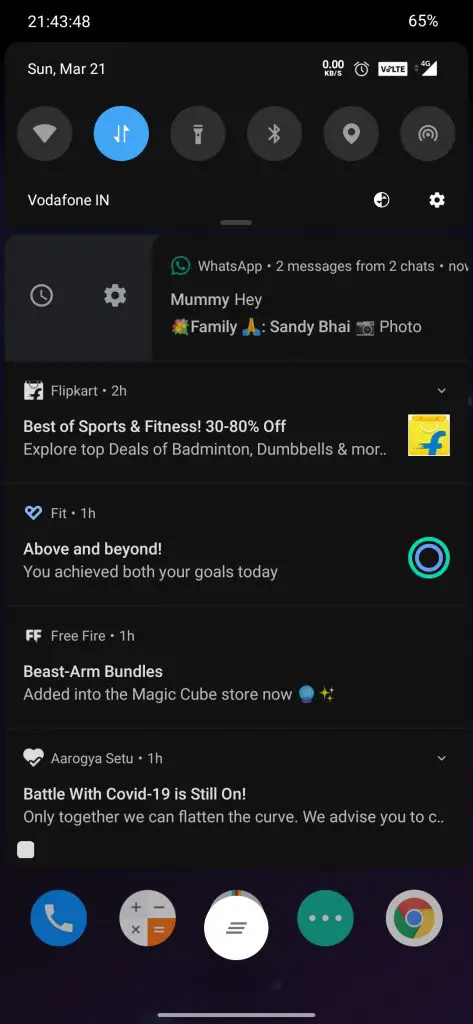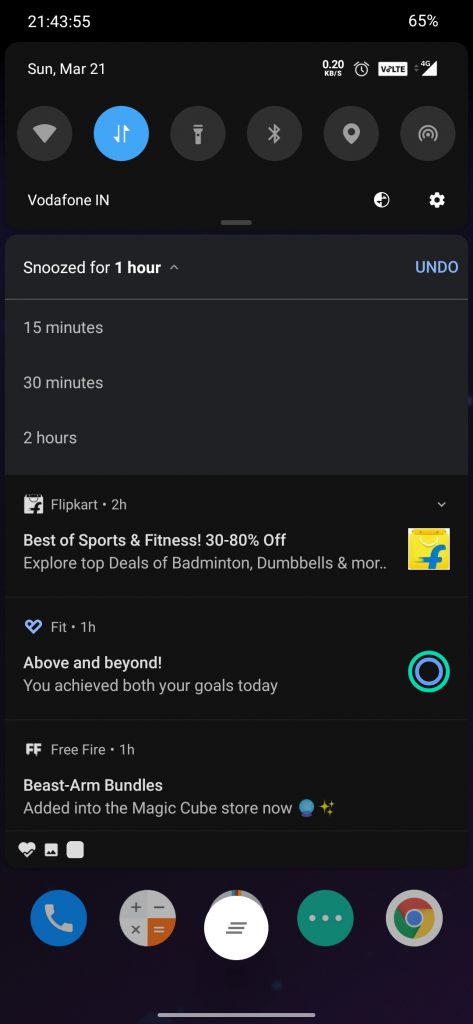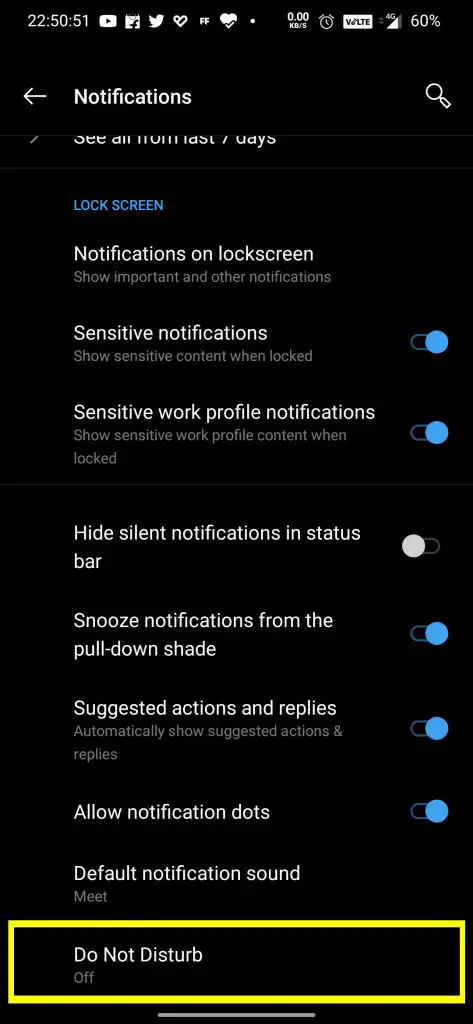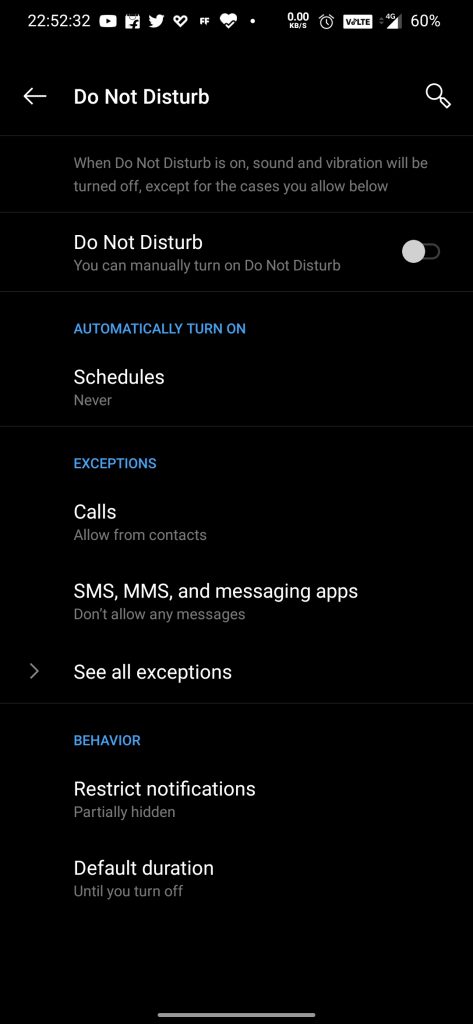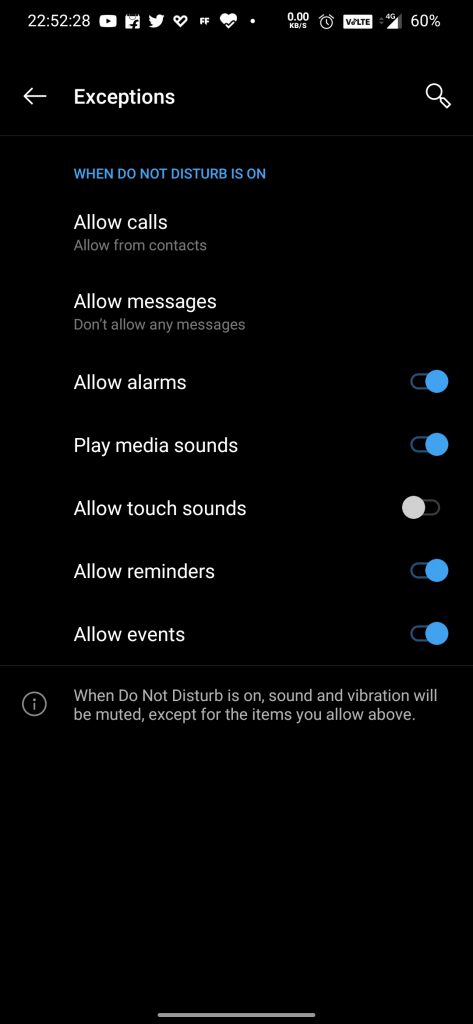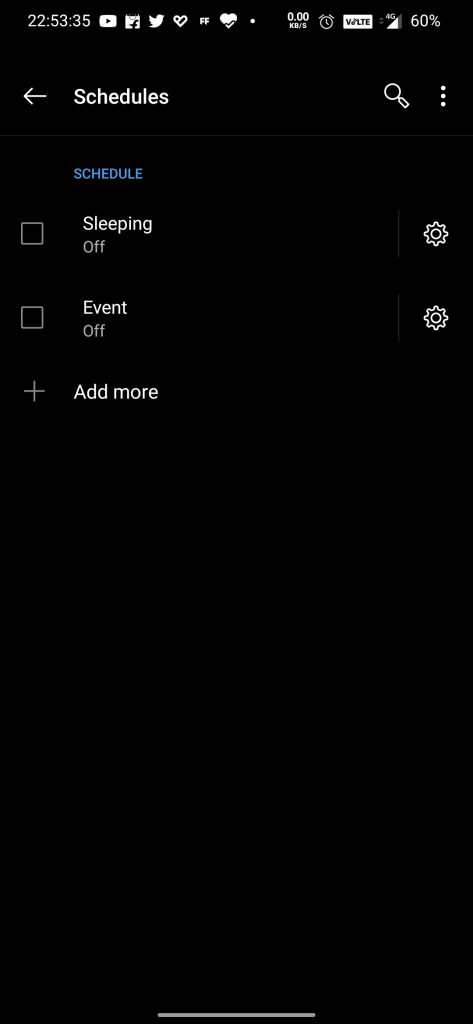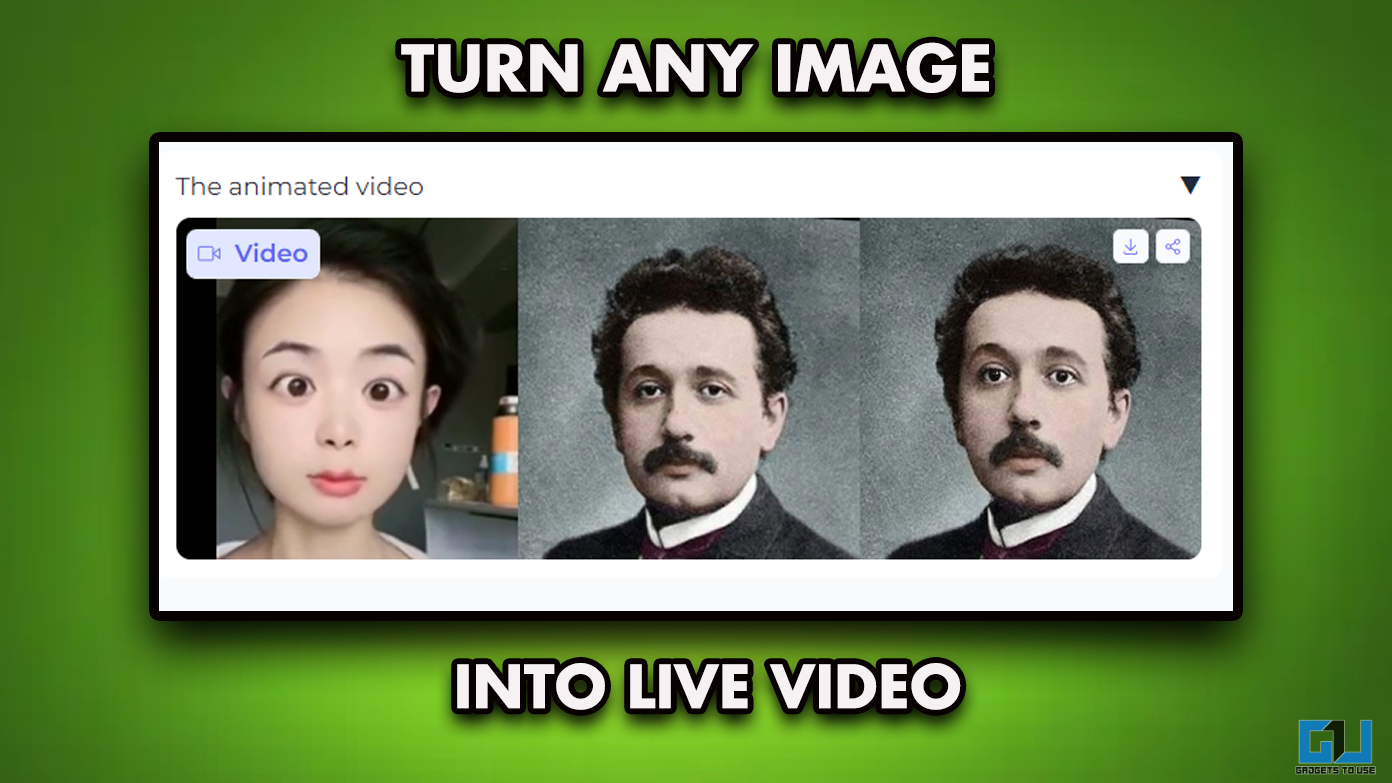Smartphones have become an integral part of our lives. We spend most of the time with smartphones buzzing around us and as human beings, it becomes very difficult to find peace of mind and spend some quality time with our loved ones. So, today I’m going to share how you can get rid of notifications and find yourself some quality time. Here are some ways to snooze or turn off notifications on Android.
Also, Read | Enable or Disable Push Notifications in Chrome on PC and Android
Get Rid of Notifications on Android
You can try out the following ways to get rid of your phone’s notifications:
1. Snooze Notifications
Android natively allows you to Snooze your notifications, since Android 8.0 (Oreo). With Android 10 Google disabled them by default, but they can be re-enabled quite easily, just follow these steps.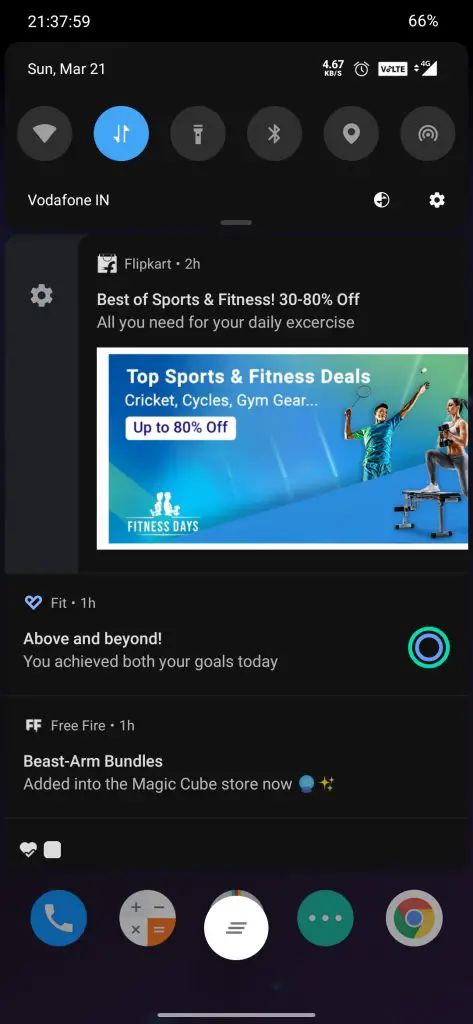
- Go to your Phone Settings.
- Open Apps & Notifications.
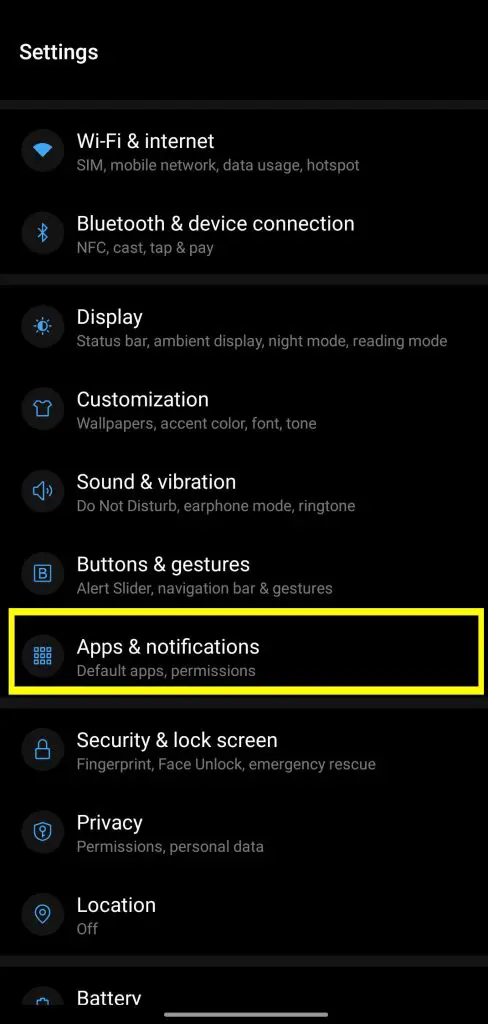
- Tap on Notifications.
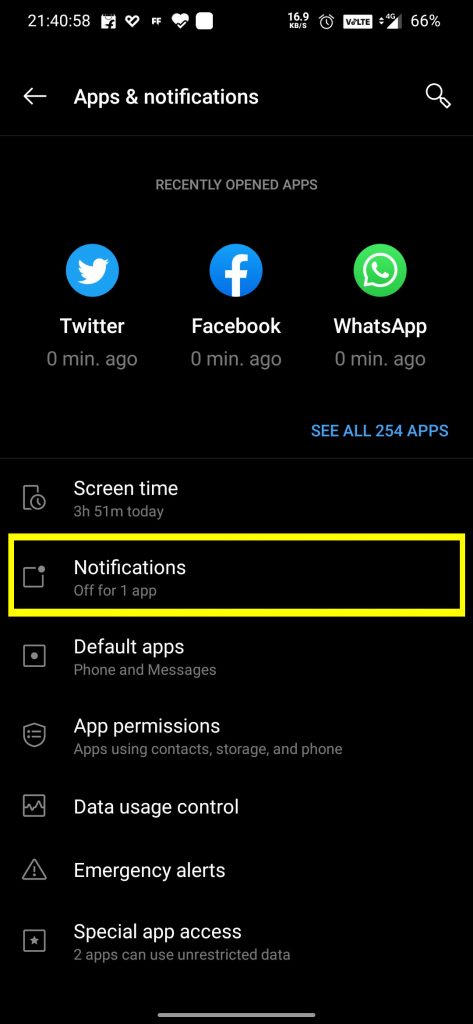
- Scroll down, and click on Advanced.

- Enable the Toggle for Snooze Notifications from Pulldown shade.
Toggle On Snooze Button Snooze Time
Next time you’ll receive a notification on your phone, just half swiping towards the right, and tapping on the tiny little clock icon. Here you can snooze your notifications from 15 minutes to 2 hours, so can have a look at them whenever you have spare time, while still not completely missing out on them.
Also, Read | Trick to Use Different Notification Sound For All Apps on Android
2. Turn off Notification for Individual Apps
If you don’t want to snooze and still want to get rid of constant notifications from some specific apps, without uninstalling them. Then you can turn those annoying notifications, off from such specific apps.
- Go to your Phone Settings.
- Open Apps & Notifications.
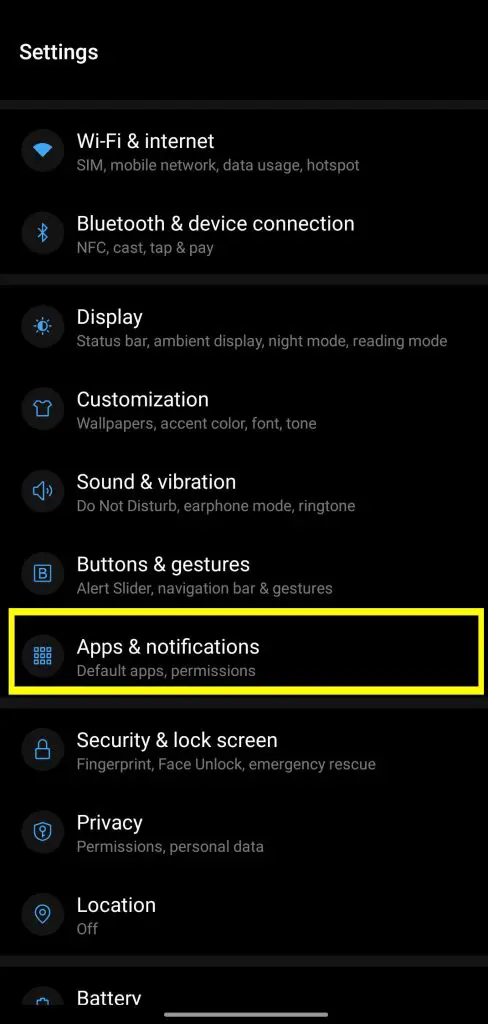
- Tap on Notifications.
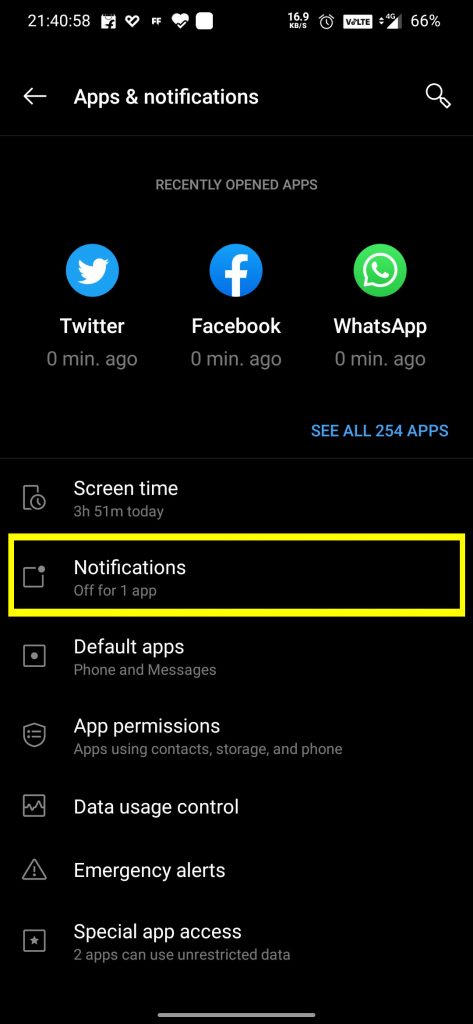
- Click on See all from last 7 days
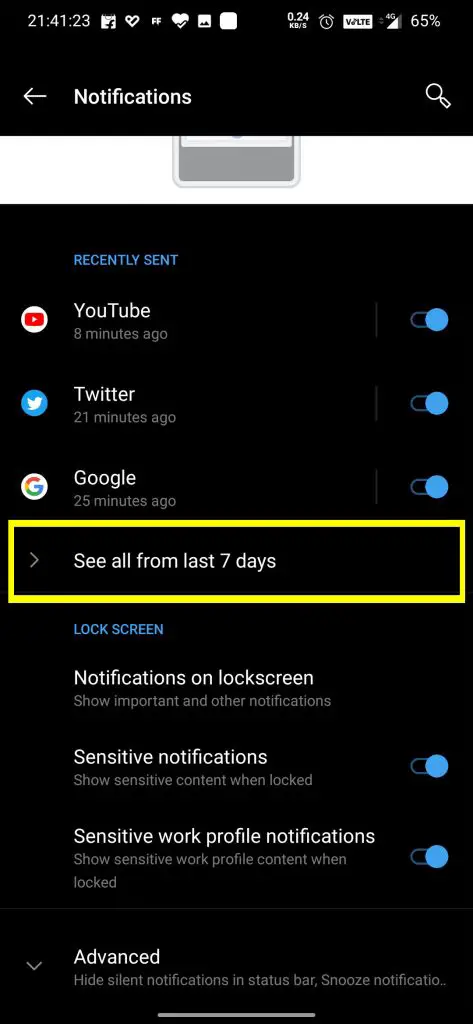
- It shows you the apps for the most recent/frequently sent notifications, you can turn any of them as per your choice.
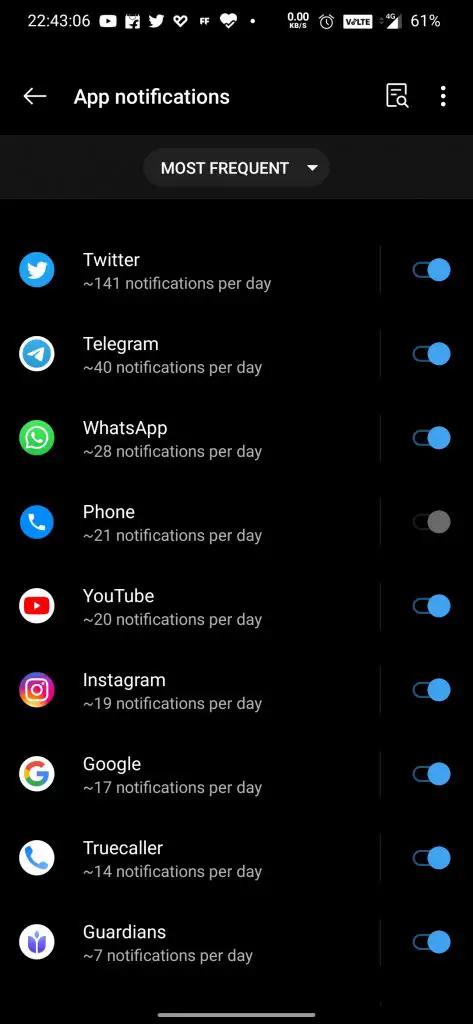
Also, Read | How to View Notification History on Android Smartphone
3. Do Not Disturb Mode
If you don’t want to feel the pain of changing preferences for every app, then Android also comes with a DND mode, which will come in handy this time. It lets you set some exceptions like phone calls, specific messaging apps, alarms, and more. You can even schedule the DND mode for specific times and events.
- Go to your Phone Settings.
- Open Apps & Notifications.
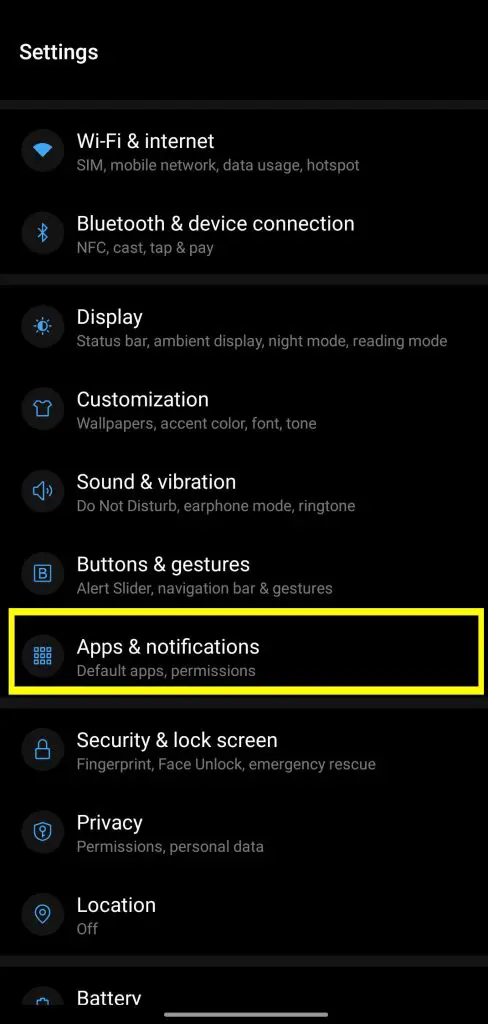
- Tap on Notifications
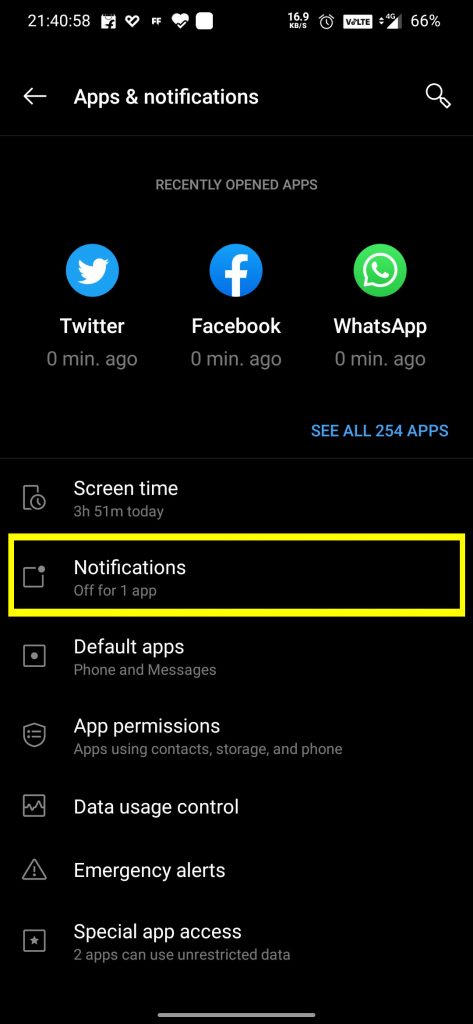
- Scroll down, and click on Advanced.

- Click on Do Not Disturb at the bottom.
Do Not Disturb DND Menu Exceptions Schedule
Also, Read | How to Check Your Phone’s Notifications on your PC
So these are few ways by which you can get rid of those annoying notifications constantly hammering your brain, and live a peaceful life, by spending your time as you like. Do let us know, which of these ways worked for you, in the comments down below.
You can also follow us for instant tech news at Google News or for tips and tricks, smartphones & gadgets reviews, join GadgetsToUse Telegram Group or for the latest review videos subscribe GadgetsToUse Youtube Channel.