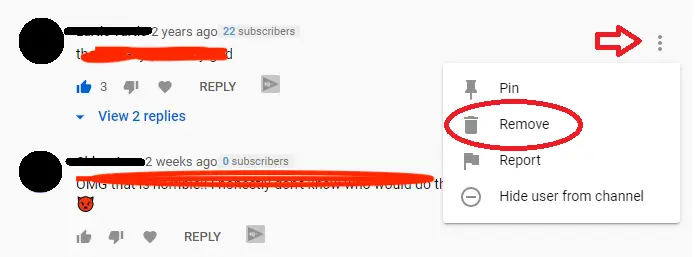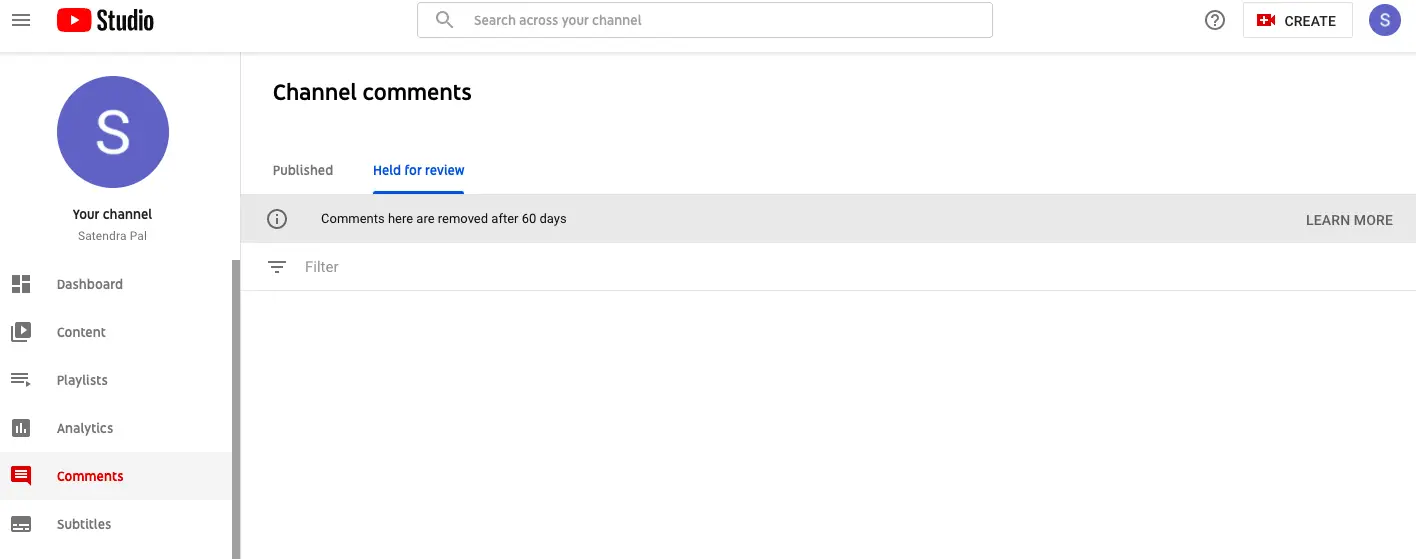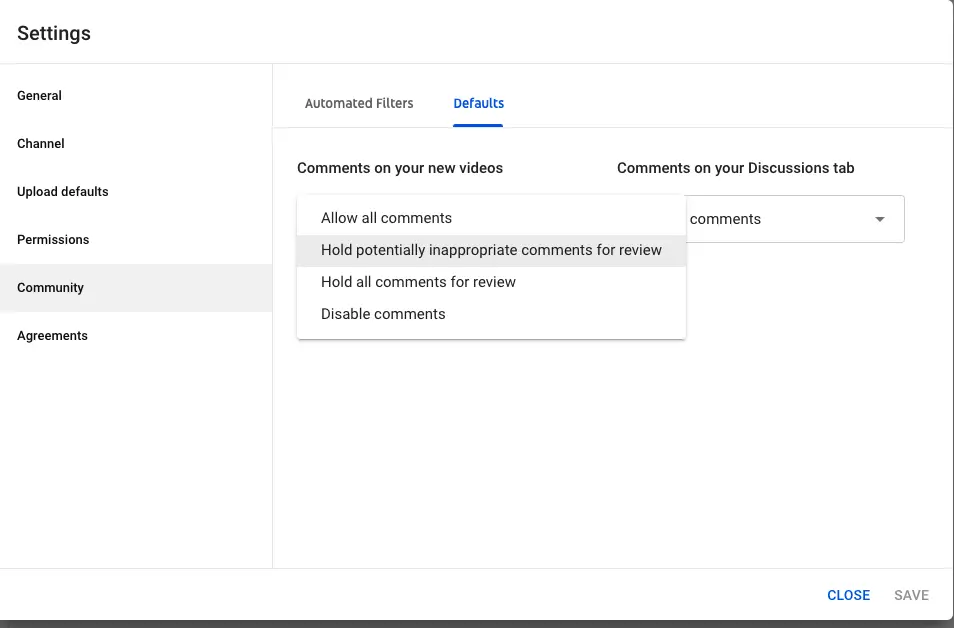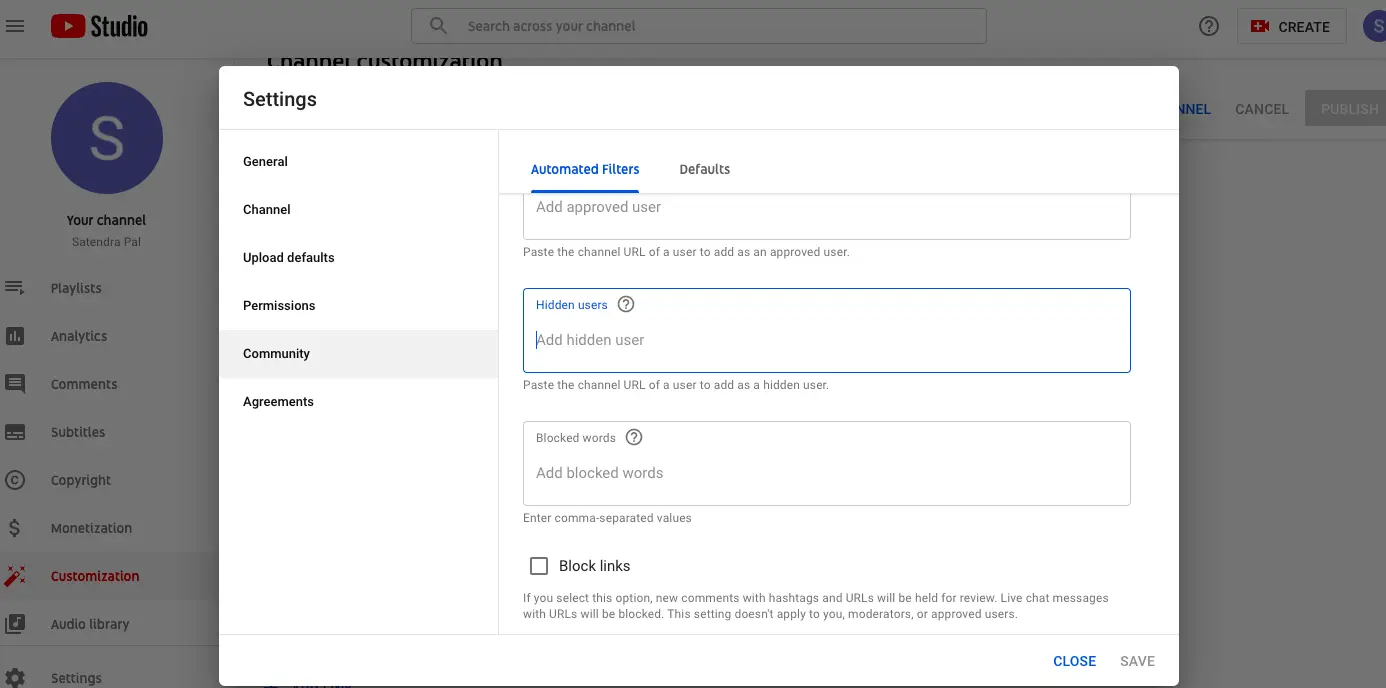If you are a content creator on YouTube, you must know about the spam comments. These types of comments usually contain links to phishing websites, porn, or some other fraudulent invitations. In such cases, you must want to know how to remove these comments from your videos. So, here we are telling you some ways to get rid of spam comments in the YouTube app and web.
Also, read | YouTube Channel Got Hacked? Here’s How to Get It Back
Get Rid of Spam Comments on YouTube
1. Block or Hide the User
The very first and instant way to get rid of spammers on YouTube is to identify and block such users from commenting on your videos. However, this method is not very effective and sometimes there might be many spammers or many such comments that you can’t track easily. To hide comments from a spammer:
- Find a spam comment on your YouTube video.
- Next to the comment, select three dots and then click Hide user from channel.
2. Report Comments as Spam
The next resort you can try is to report such comments as spam. Moreover, any user can mark a comment as spam. As for a creator, the comments section of a video or channel like above, let’s them do that.
- Find the comment you think is spam.
- Select three dots next to it and then choose Report.
- Select Unwanted commercial content or spam from the pop-up and then click on Report.
Alternatively, you can also report a comment as spam while reviewing them at youtube.com/comments. After this, you can review comments marked as spam. To review reported comments:
- Go to YouTube Studio and sign in to your channel.
- From the left menu, select Comments.
- Here, from the Held for review tab, you can choose anyone from the following:
- Approve comments.
- Remove comments.
- Report comments for spam or abuse.
- Hide users from your channel.
You can choose from options 3 or 4 to report such comments and block the users.
3. Hold Spam comments for Review
YouTube also offers another option to filter spam comments on your channel. You have the access to hold spam comments for review. Here’s how you can enable this:
1. Go to https://studio.youtube.com/ and sign in to your channel.
2. Choose Settings from the side menu.
3. Select Community and then click on the Defaults tab.
4. Here, under the “Comments on your new videos” section choose “Hold potentially inappropriate comments for review” from the drop-down.
Or you can also choose “Hold all comments for review” and then later approve them from the Comments section on YouTube studio.
4. Set Automated Filters
There’s another option to get rid of spam on your YouTube videos. You can set the automated filters to approve, hide, and block users as well as block links. Here’s how you can enable these filters:
- Go to your YouTube Creator Studio.
- Click on Settings and select Community and then Automatic Filters.
- There, you can choose whether to:
i) Approve Users — You can add trusted users that can comment on your videos.
ii) Hidden Users — You can hide some users that can’t comments on your videos.
iii) Blocked Words — You can add words and comments containing those words will be blocked automatically.
iv) Block Links — You can enable this setting to block comments that have any type of link. This setting won’t’ apply to you, moderators, and approved users.
Spam comments that you can’t rid of
YouTube automatically detects spam to help maintain a healthy environment in YouTube comments. However, there are some comments that you cannot block from the above-mentioned methods, except for blocking each such commentator separately.
Fellow YT creators, if you guys see one or more comments like these on your video after you publish, you cant do much as it looks like its a bug in yt – that you can add a link after you specify time stamp in comments. I have tried hide this user, but it comes again and again. pic.twitter.com/ht9hee68Ej
— abhishekbhatnagar.eth (@abhishek) April 24, 2021
Currently, we are seeing such comments on our channel, like the one you can see in the above tweet. These types of comments have some spam links alongside the timestamp of the video. These comments are not being filtered by Youtube’s systems. We are waiting fora response from Youtube on how to block and filter such comments.
So these were a few ways to get rid of spam comments on YouTube. If you are also facing such issues, do try these methods and stay tuned for our next update on the last issue.
You can also follow us for instant tech news at Google News or for tips and tricks, smartphones & gadgets reviews, join GadgetsToUse Telegram Group or for the latest review videos subscribe GadgetsToUse Youtube Channel.