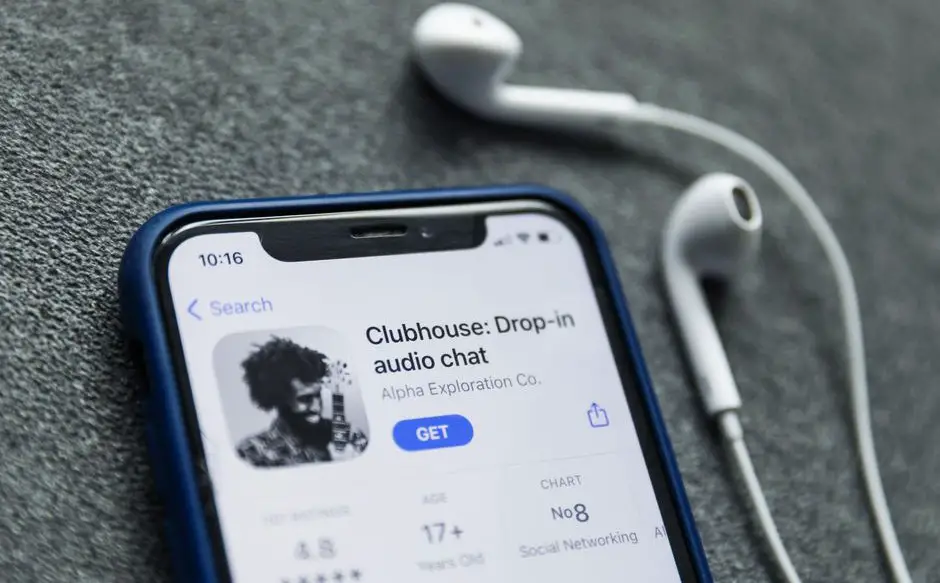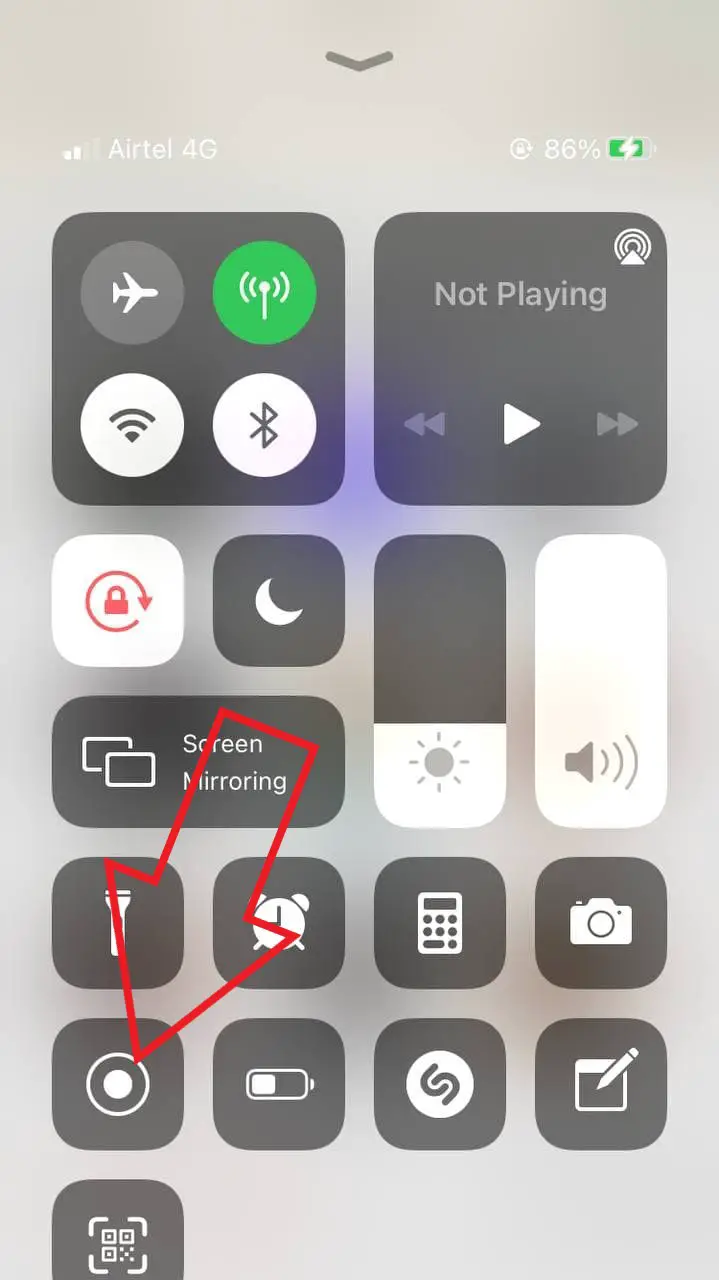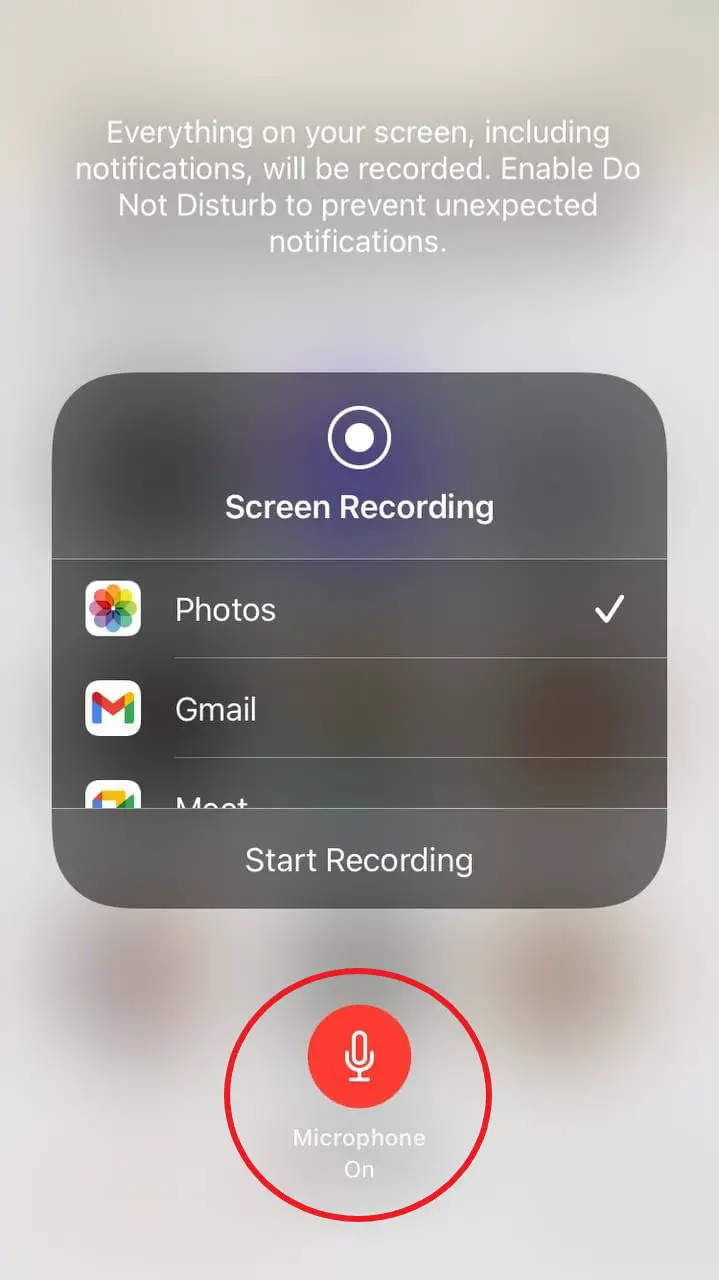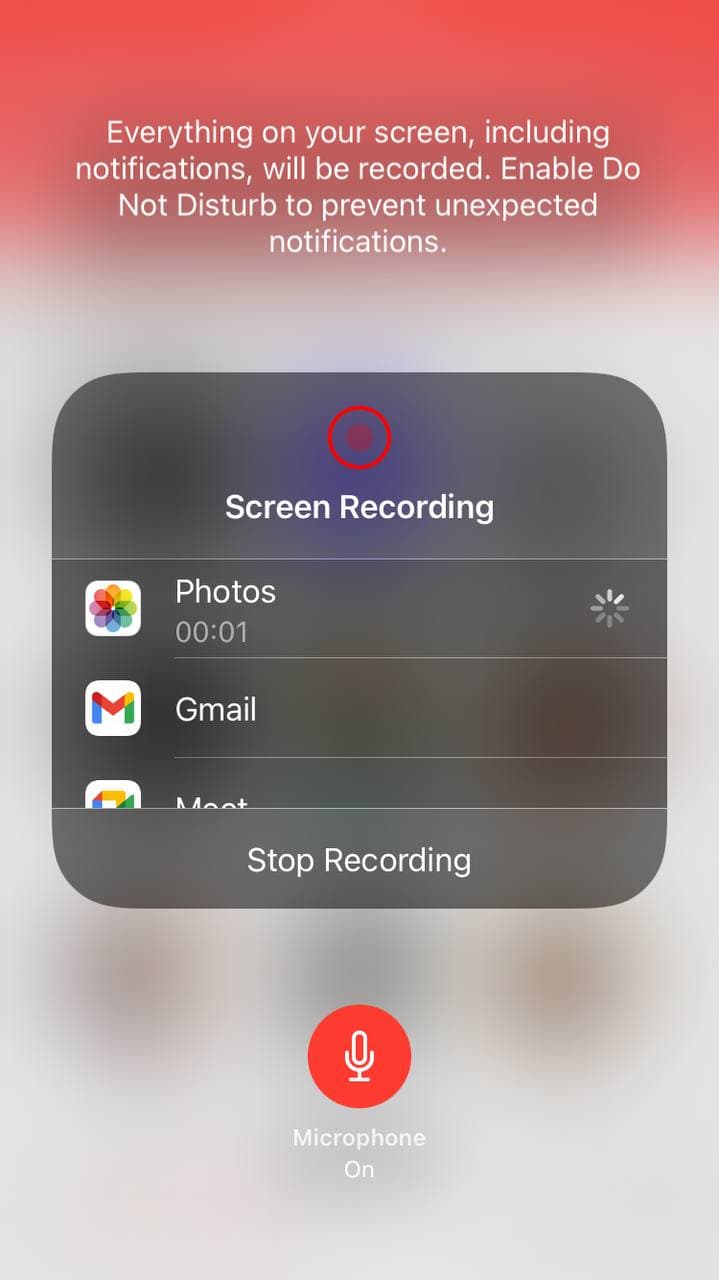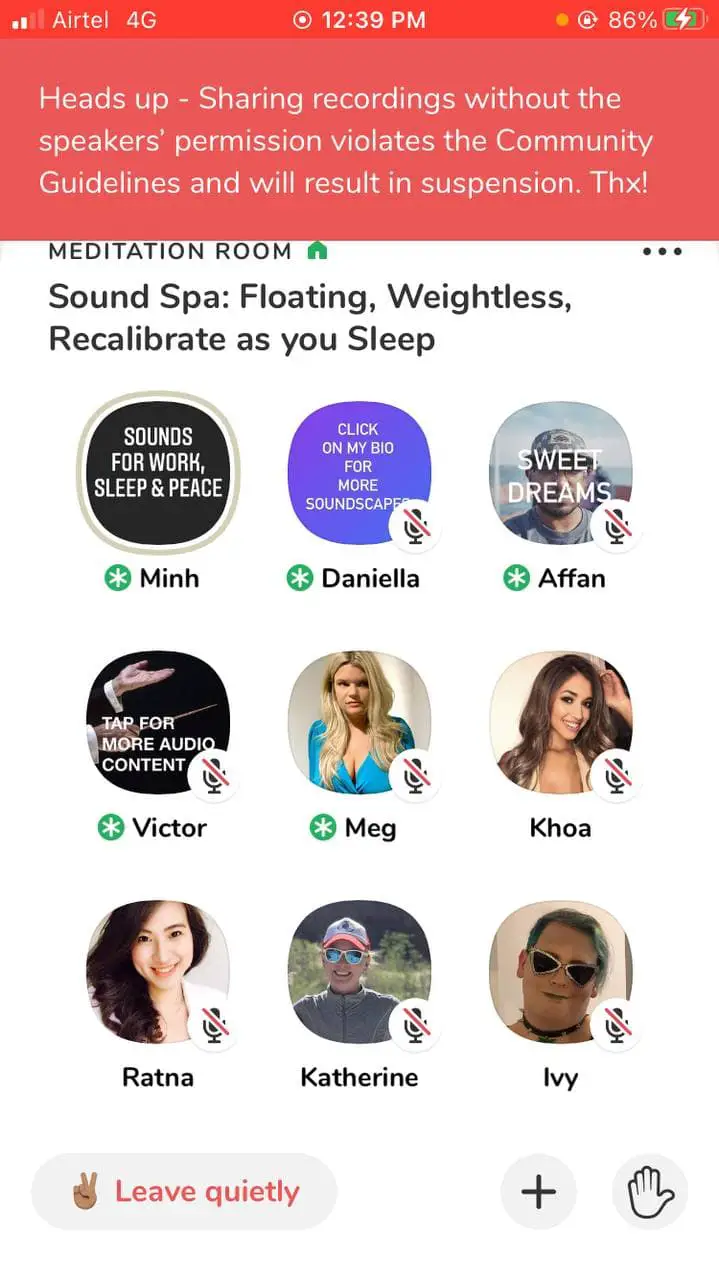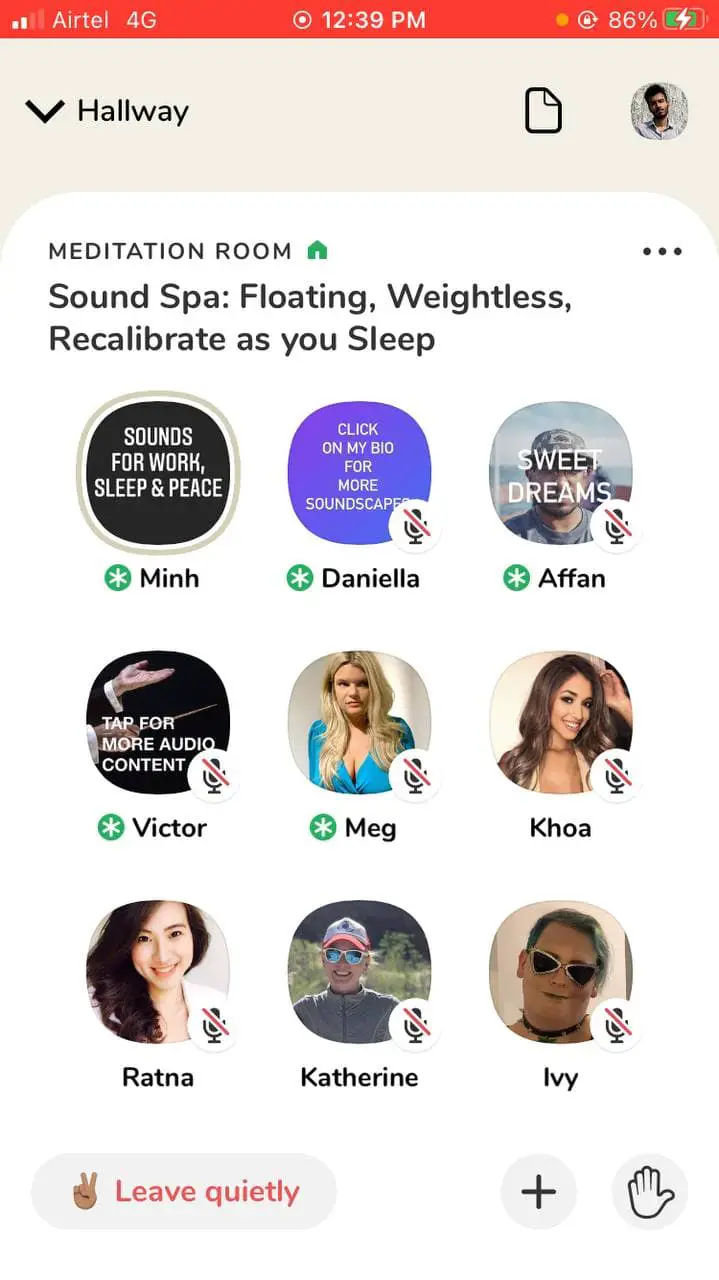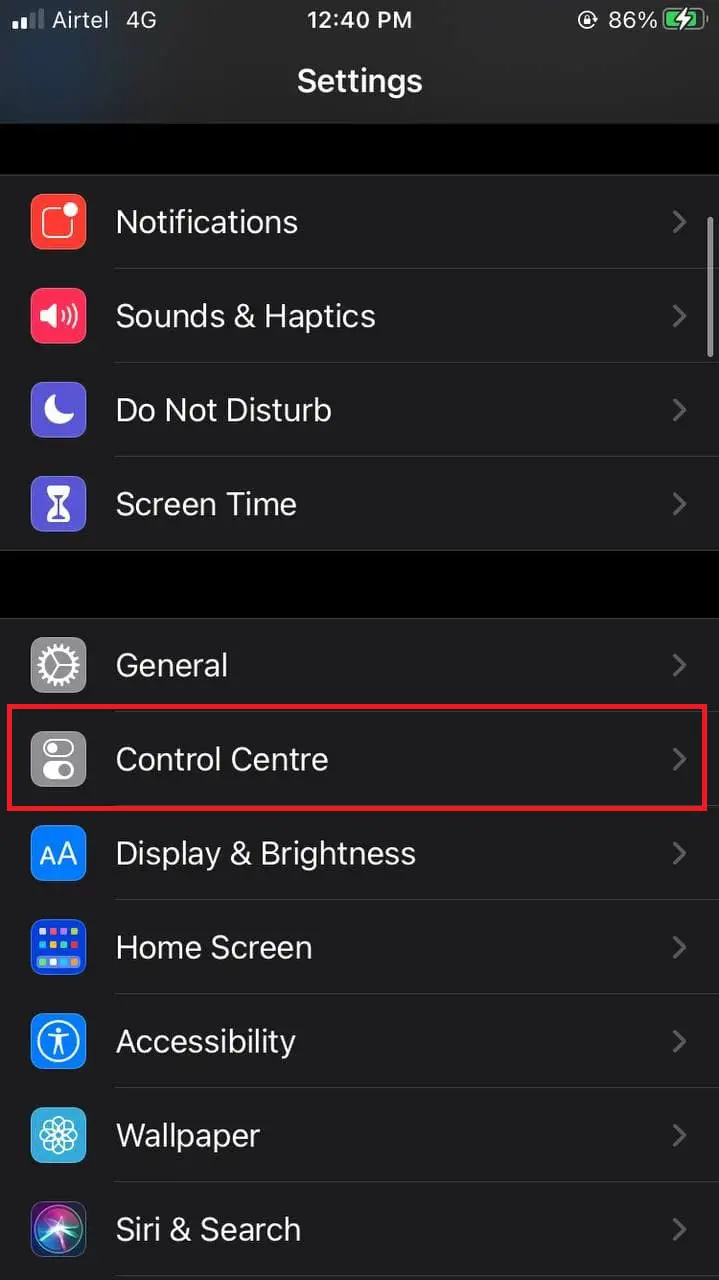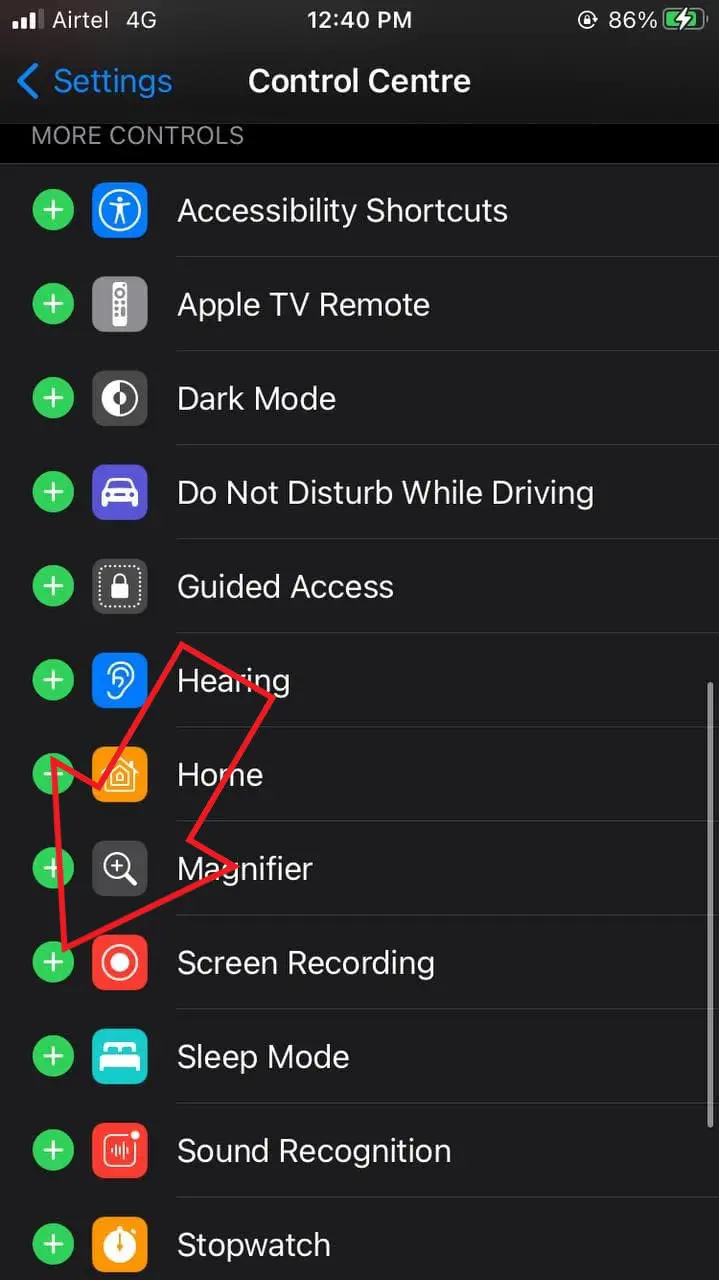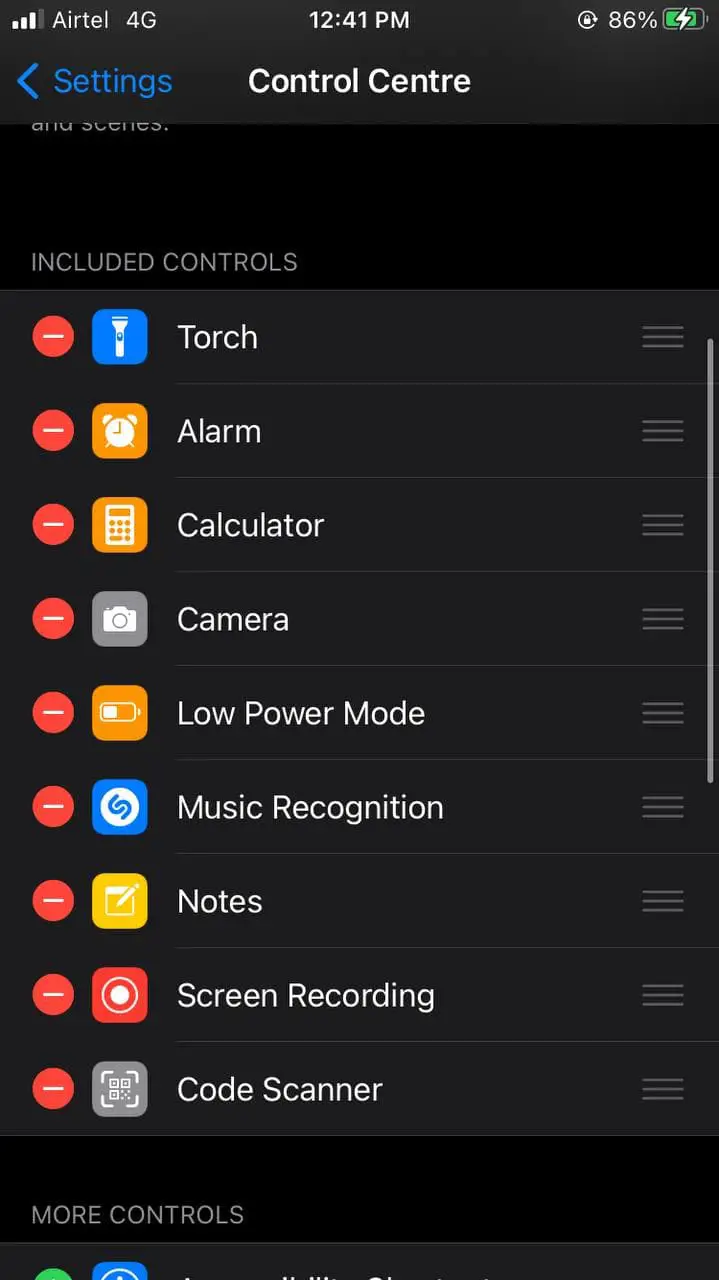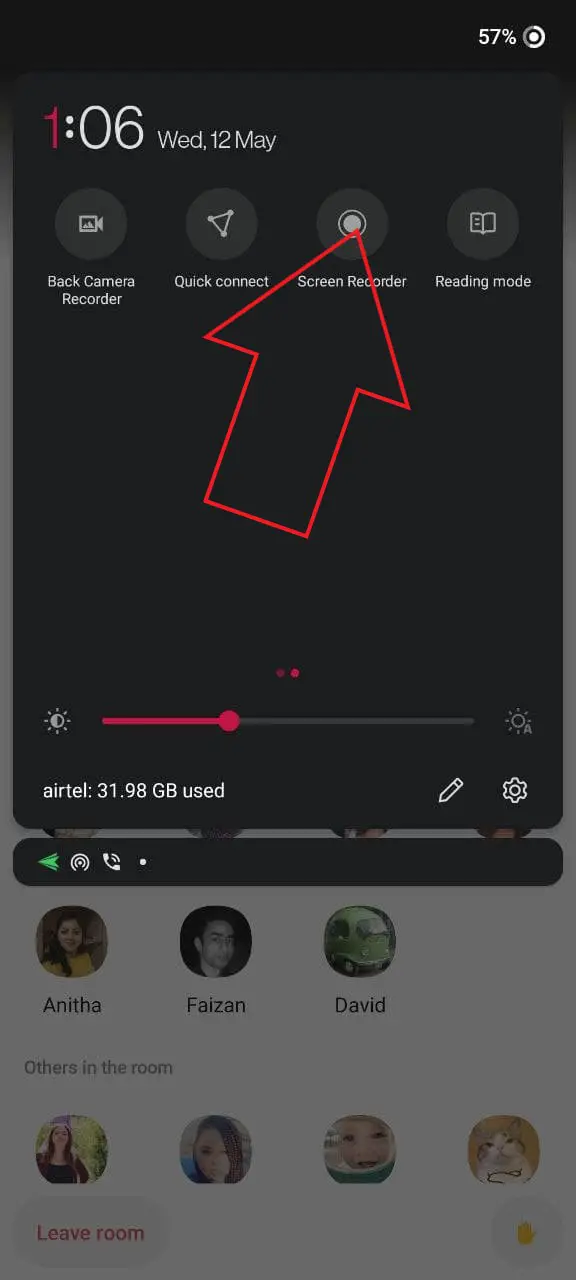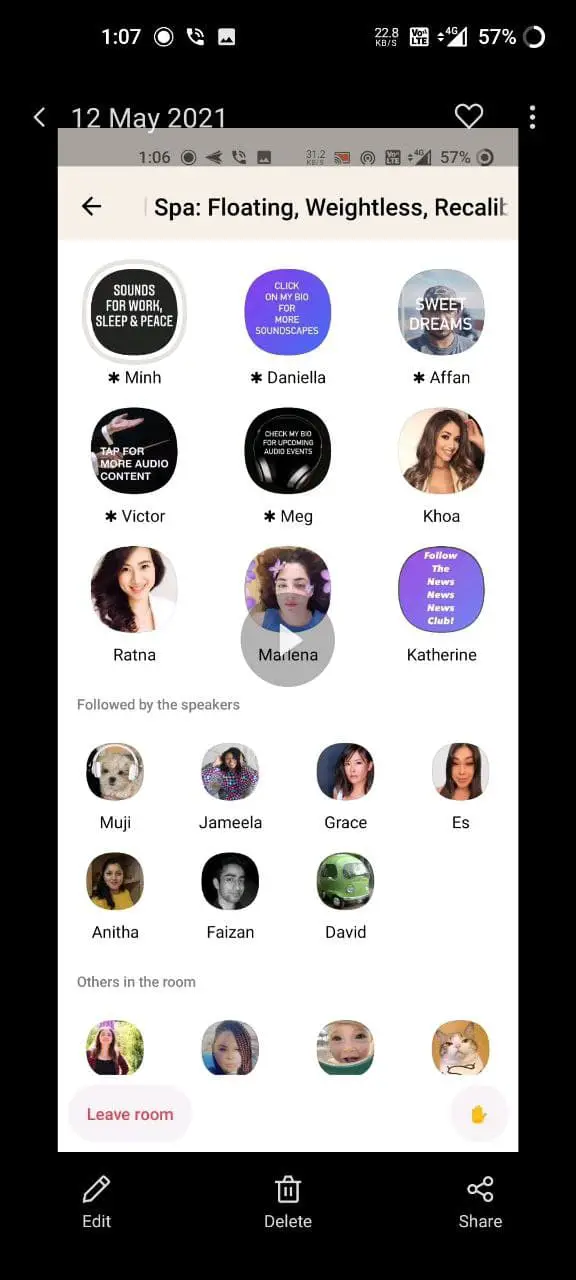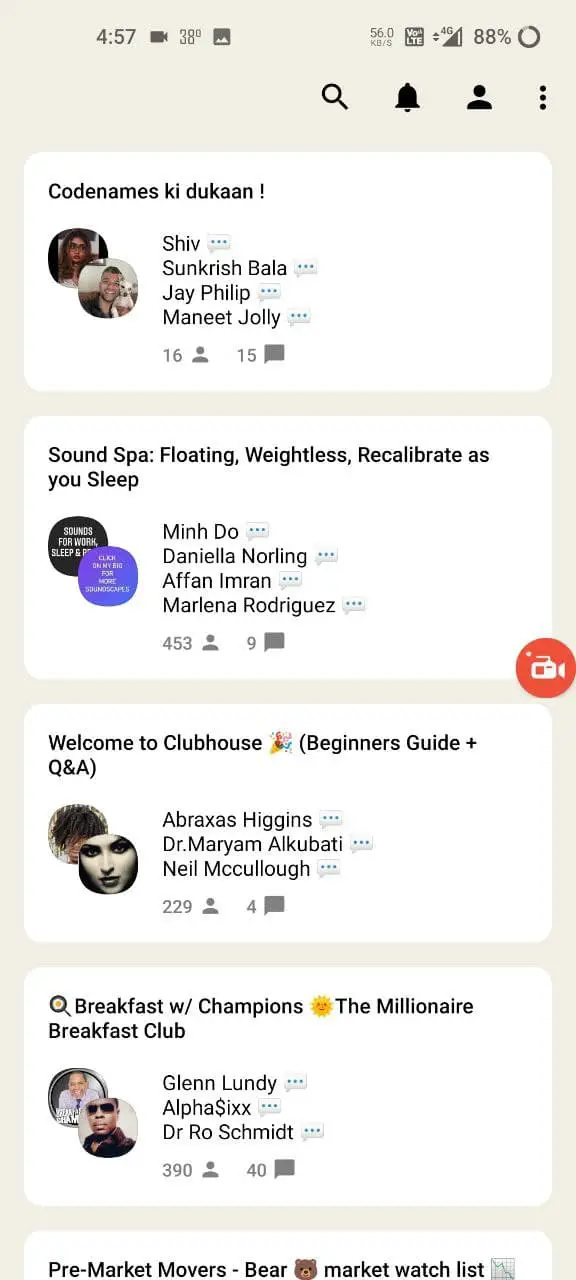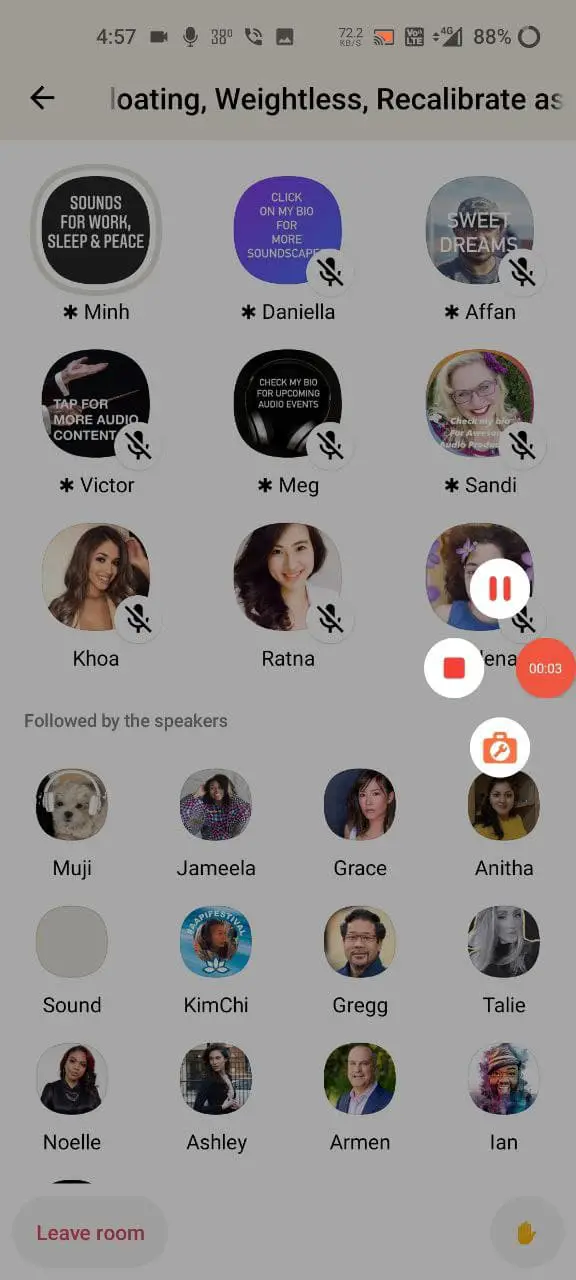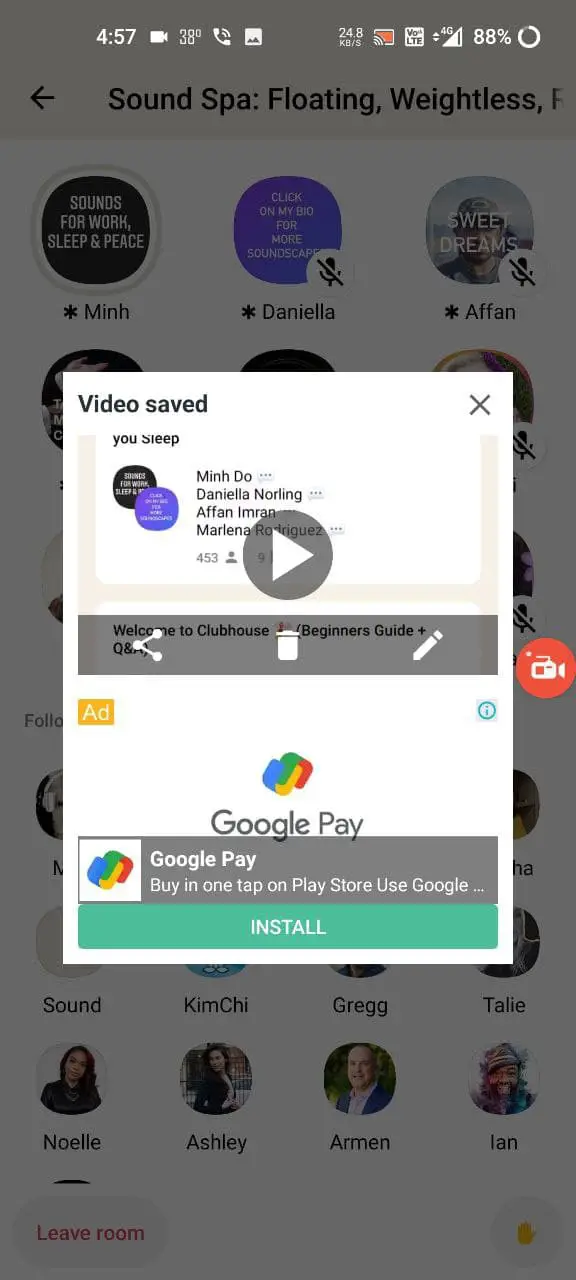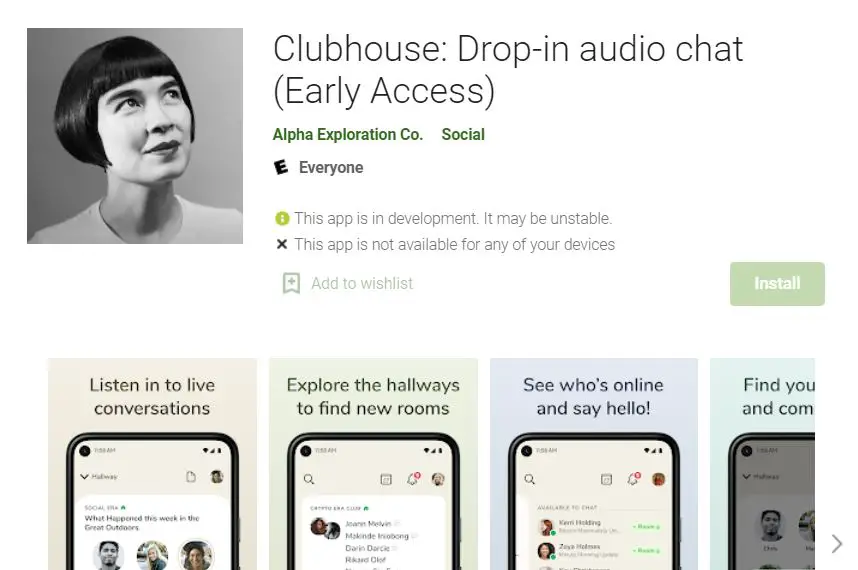Quick Answer
- If your phone does not have a built-in screen recording feature, you can use third-party screen recording apps for Android like AZ Screen Recorder, Mobizen Recorder, and even the AirDroid app has a built-in screen recorder.
- Apart from screen recording apps, you can also use Voice Memos on iPhone or sound recording apps on Android to record only the audio part.
- However, Clubhouse currently doesn’t let you record the audio conversations, which could be a bummer for people who want to save the audio chat for a later reference.
The Clubhouse App is a new audio-chat-based social networking app that has been trending for a while now. The app lets you create or join rooms to start audio conversations with other people. Initially available only on iPhone, it has finally been released for Android. However, Clubhouse currently doesn’t let you record the audio conversations, which could be a bummer for people who want to save the audio chat for a later reference. Thankfully, we do have some workarounds to record Clubhouse audio conversations on Android and iPhone. Read on.
Related | 11 Clubhouse App Tips and Tricks to Get the Most Out of it!
Record Clubhouse Audio Conversations on Android, iPhone
The Clubhouse App provides a platform where you can discuss growth, business, technology, finance, or any other topic that interests you with like-minded people. Many rooms often have very meaningful discussions which you may want to record and save for listening to them later.
However, Clubhouse currently does not let you record audio conversations or download subtitles. But still, you can do so with help of screen recording. Below, we’ve mentioned three such methods you can use on your Android device or iPhone to record Clubhouse audio chats with ease.
1. Screen Recorder on iPhone
iPhones have a built-in screen recorder that can be accessed right from the control center. You can use the same to record your Clubhouse session. If you can’t find the option, scroll down to read how to add it to the control center.
- Open the Clubhouse app on your iPhone.
- Join the club you want to record.
- Swipe up from the bottom or swipe down from the top right (on iPhones with TouchID) to open the control center.
- Press and hold the Screen Record button in the control center.
- If you want your voice to be recorded with others in Clubhouse conversations, enable the Microphone.
- Now, click on Start Recording.
- Once you’re done with the session, stop the recording from the control center.
- The recording will be saved to your iPhone’s photo library.
Note: Sharing recordings without the speaker’s permission violates the Clubhouse Community Guidelines. This may also lead to account suspension. So, keep a note of it.
Add Screen Recording to Control Centre if Not Already
- Open Settings on your iPhone.
- Go to the Control Centre section.
- Here, scroll down and click + next to Screen Recording.
- Re-arrange the order as required.
2. Built-in Screen Recorder on Android
Most Android devices with custom UIs like OneUI, MIUI, RealmeUI, ColorOS, EMUI, FunTouch OS, etc., have native screen recording. In fact, a lot of phones with stock Android, too, offer in-built screen recording.
You can use the same to record the Clubhouse screen with the audio. The steps may vary based on your phone’s make and model.
- Open the Clubhouse app and join a room.
- Now, toggle your phone’s built-in screen recorder from the quick settings tile.
- Start the recording to record the Clubhouse audio chat.
- Once you’re done, stop the recording and it’ll be saved in your gallery.
Related | Use Built-in Screen Recorder in Android 11 or Android 10
3. Third-Party Screen Recording Apps
If your phone does not have a built-in screen recording feature, you can use third-party screen recording apps for Android like AZ Screen Recorder, Mobizen Recorder, and even the AirDroid app has a built-in screen recorder. Any good third-party screen recorder shall work fine in recording the Clubhouse audio conversation.
Related | 3 Ways To Free Screen Record on Any Android Phone
What Else Apart from Recording Screen?
Apart from screen recording apps, you can also use Voice Memos on iPhone or sound recording apps on Android to record only the audio part. However, screen recordings are better as they give you an idea about who’s speaking and when.
Beware of the Fake Clubhouse App
As of now, the Clubhouse app for Android is released only in the US. So, if you live in other regions like India, you might see only the option to pre-register on the app’s Play Store page. Hence, you may prefer downloading Clubhouse APK from third-party sources.
However, folks at ESET Security lately found a website offering malware in the name of the Clubhouse app. Users downloaded it thinking its Clubhouse for Android but in reality, it was a trojan Blackrock which steals credentials from apps on your phone.
So, make sure to download the Android version only from trusted sources. For instance, you can download the Clubhouse APK from APKMirror. Once downloaded, install the APK, grant permissions, and log in with your mobile number and OTP.
Wrapping Up- Record Clubhouse Audio Chats on Phone
This was all about how you can record Clubhouse audio conversations on your Android or iPhone. I personally use the built-in screen recorder on my iPhone. Anyway, which method do you use? Do let me know in the comments. Stay tuned for more such articles.
You can also follow us for instant tech news at Google News or for tips and tricks, smartphones & gadgets reviews, join GadgetsToUse Telegram Group, or for the latest review videos subscribe GadgetsToUse Youtube Channel.