Quick Answer
- If there’s an which is building icon next to it, then you can’t disable or remove it as that extension has been installed by the admin or the organization you work for.
- In order to stay safe from more such fishy practices, do keep a note as to which apps are getting installed alongside the software you are installing yourself.
- These are the few ways you can get back Google as your default search engine, and get rid of other suspicious search engines added by malware or an extension.
Google is the go-to search engine for browsing as it the best browser for any search-related query, that’s why it is the default search engine for most browsers. But there are at times, the default search engine gets automatically changed from Google to some other search engine. This could be because of a certain app you installed or due to a computer virus that has infected your computer. Today we will share few ways to get back Google as your default search engine.
Also, Read | 7 Ways to Fix Google Chrome “Aw, Snap!” Error and Other Page Crashes
Ways to set Google as your Default Search Engine
There might be various reasons for the change of your default search engine from Google to any other search engine. You can try out these methods to set Google as your default search engine for browsing.
1. Remove the Extension
There are some software or extensions which get added to your Chrome and change the default search engine to their own. To get Google back as your search engine, you need to remove that extension.
- Go to Extension Manager on Chrome
- Here you will see the list of all your extensions
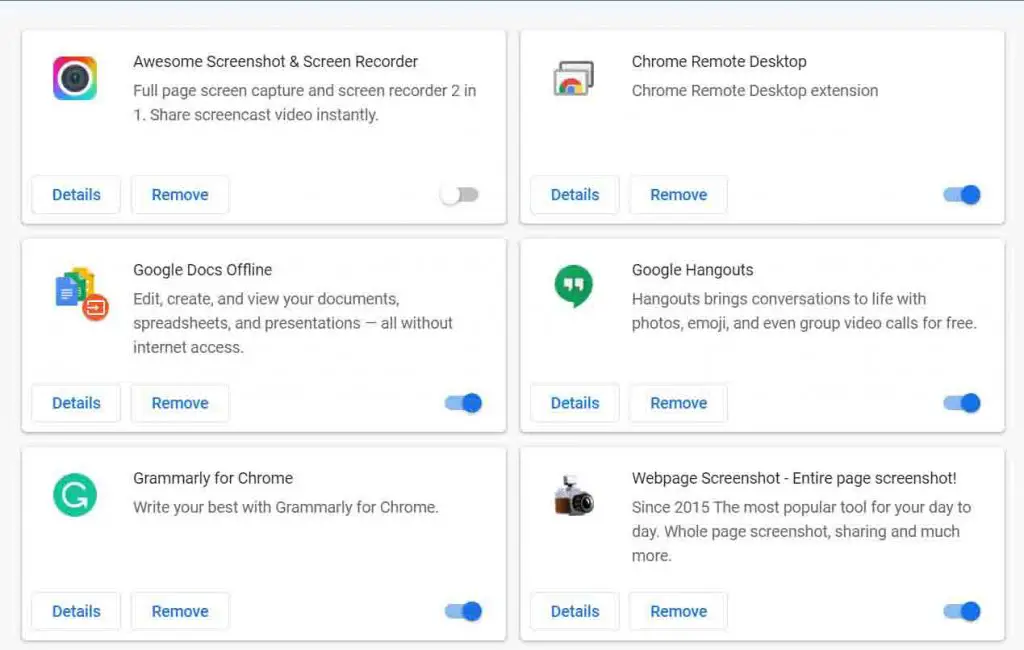
- In order to check the extension which is causing this, simply turn off the toggle

- Once you find out the extension, click on remove to delete the extension from your Chrome Browser.

If there’s an which is building icon next to it, then you can’t disable or remove it as that extension has been installed by the admin or the organization you work for. You need to contact the admin or your organization to remove it.
Also, Read | 5 Ways To Use Google Search Without Being Tracked
2. Remove Unknown Profiles
If you are using a mac then you can check and remove any unknown profile created by some software.
- Go to System Preferences
- Click on the Unknown Profile
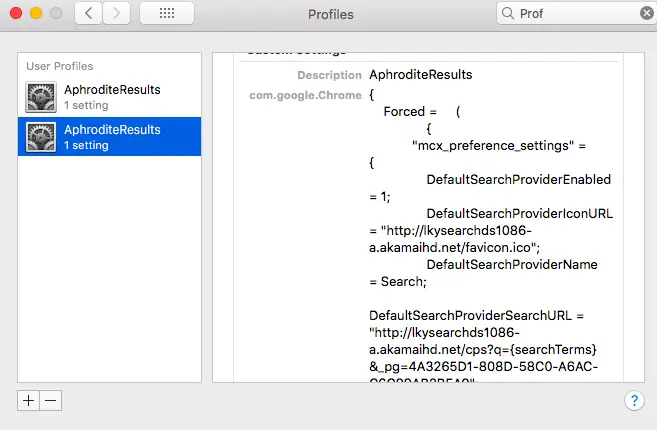
- Remove that profile by clicking on the “–” sign
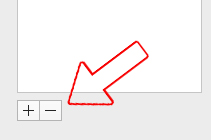
Also, Read | Understand Levels of Safe Browsing in Google Chrome; Which Level is Best For You?
3. Remove Malware
Google Chrome has an inbuilt tool to fix and remove the malware which has changed your default search engine.
- Open Chrome.
- At the top right, click on more menu (3 dots).
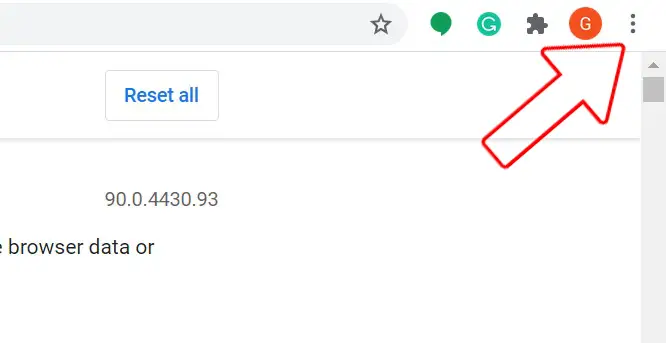
- Go to Settings.
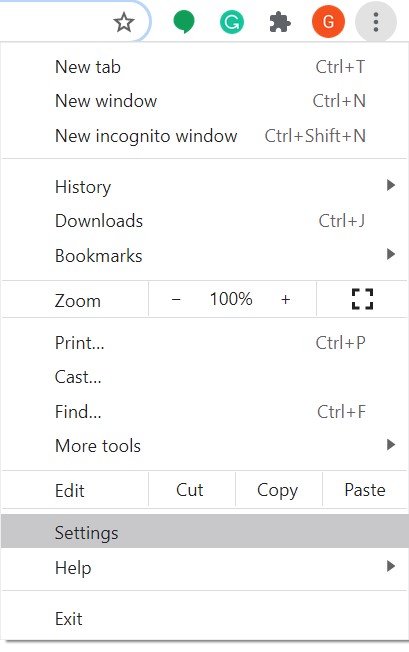
- At the bottom, click on Advanced.

- Under Reset and clean up, click Clean up computer.
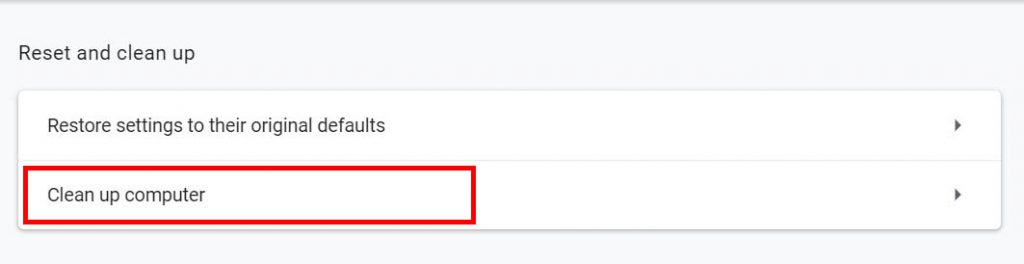
- Click Find.
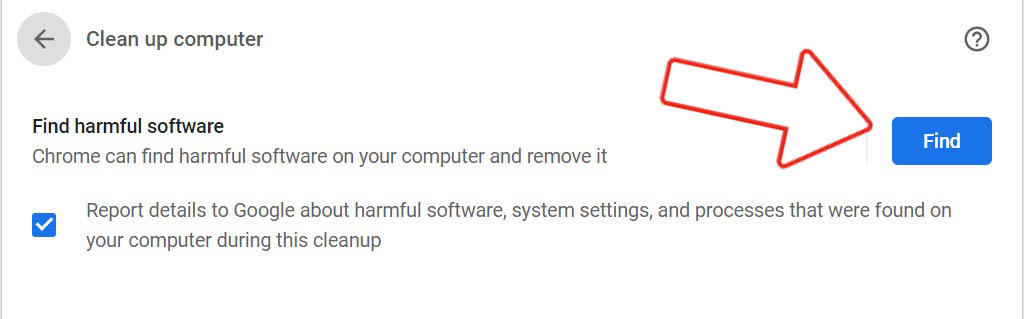
- If you’re asked to remove unwanted software, click Remove. You may be asked to reboot your computer.
Also, Read | 3 Ways to Fix Can’t Download or Save Images from Google Chrome on PC
4. Reset Chrome
If doing the above steps doesn’t fix the issue, there might be multiple things causing this. In order to fix this, you can rest your chrome. Here’s how to do it.
- Open Chrome.
- At the top right, click on more menu (3 dots).
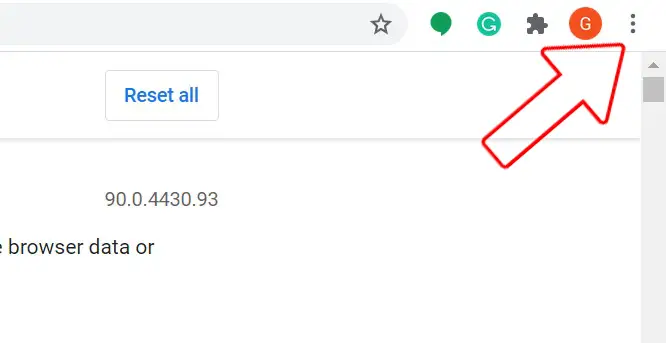
- Go to Settings.
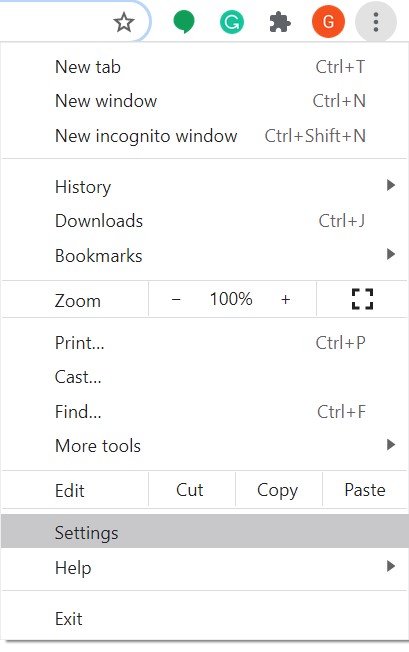
- At the bottom, click on Advanced.

- Under Reset and clean up, click Restore Settings to their original defaults.
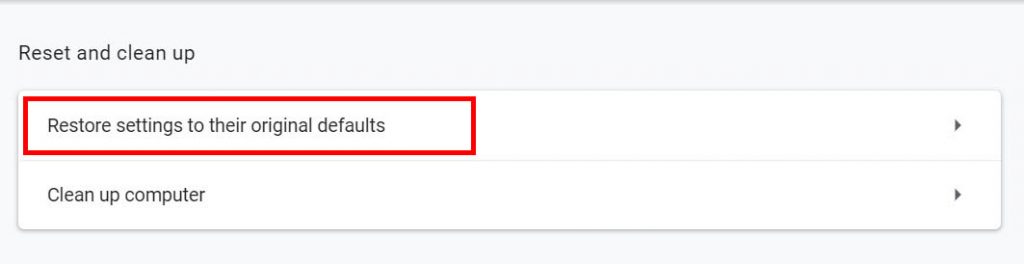
- Click on Reset Settings.
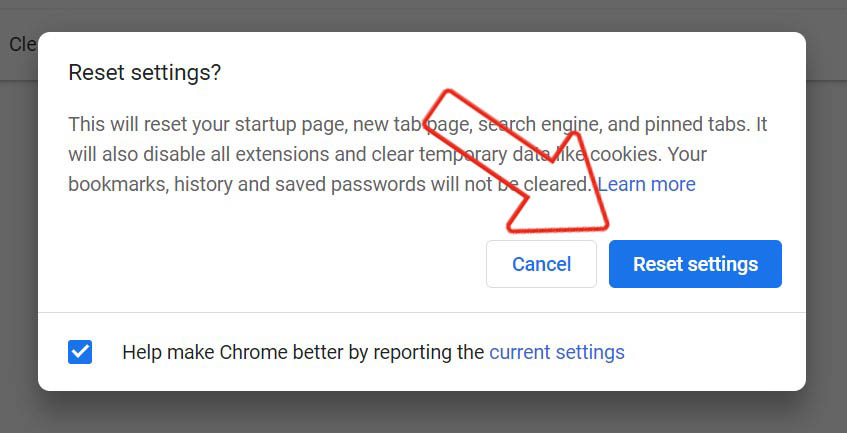
Also, Read | Low Volume in Chrome? Here’s the Trick To Boost Volume in Google Chrome Tabs
These are the few ways you can get back Google as your default search engine, and get rid of other suspicious search engines added by malware or an extension. In order to stay safe from more such fishy practices, do keep a note as to which apps are getting installed alongside the software you are installing yourself.
You can also follow us for instant tech news at Google News or for tips and tricks, smartphones & gadgets reviews, join GadgetsToUse Telegram Group or for the latest review videos subscribe GadgetsToUse Youtube Channel.










