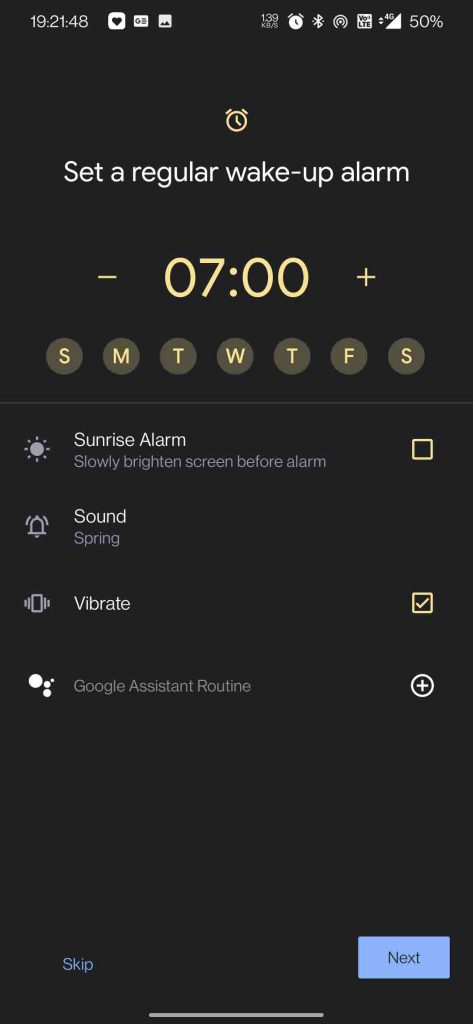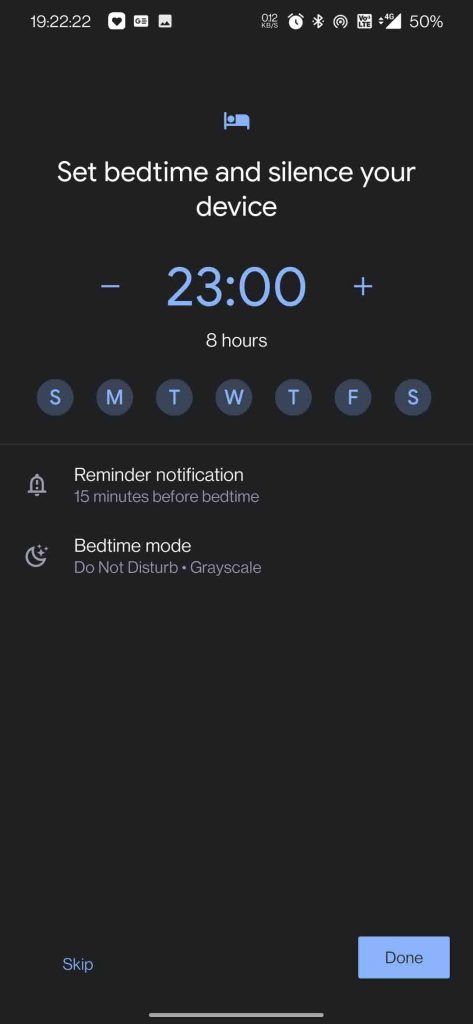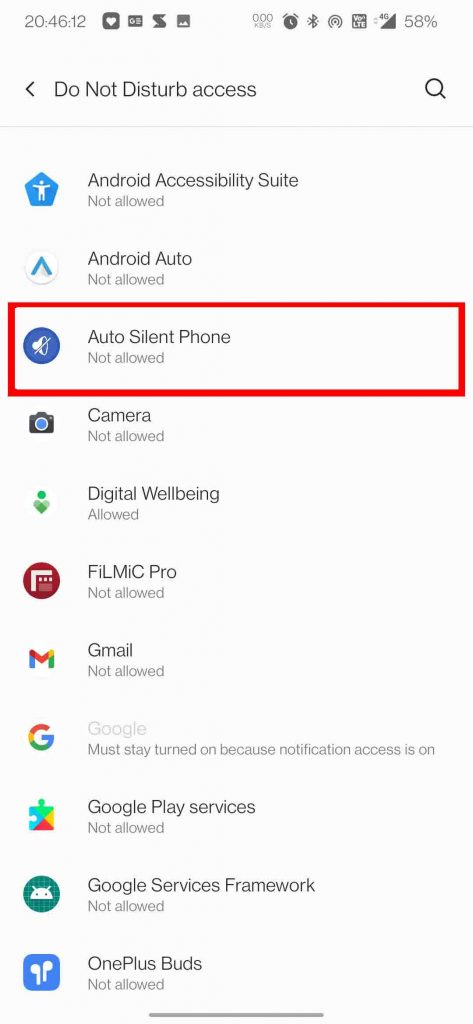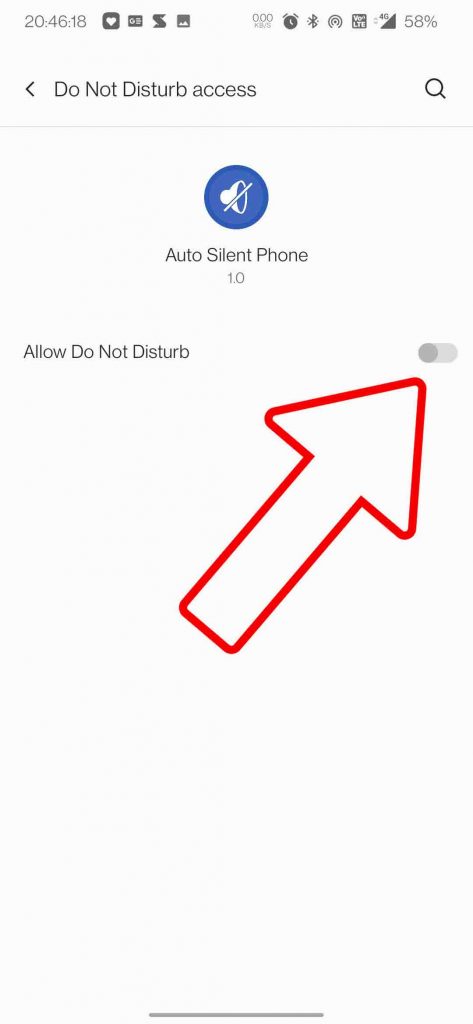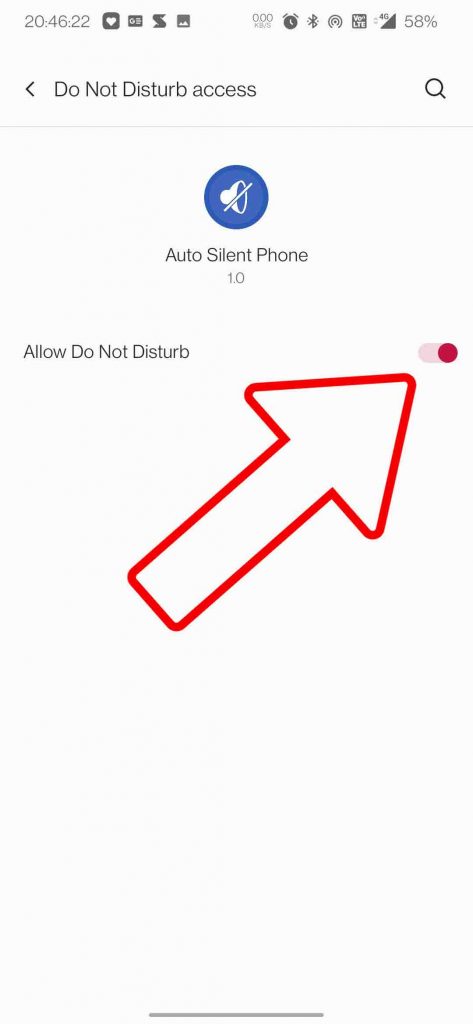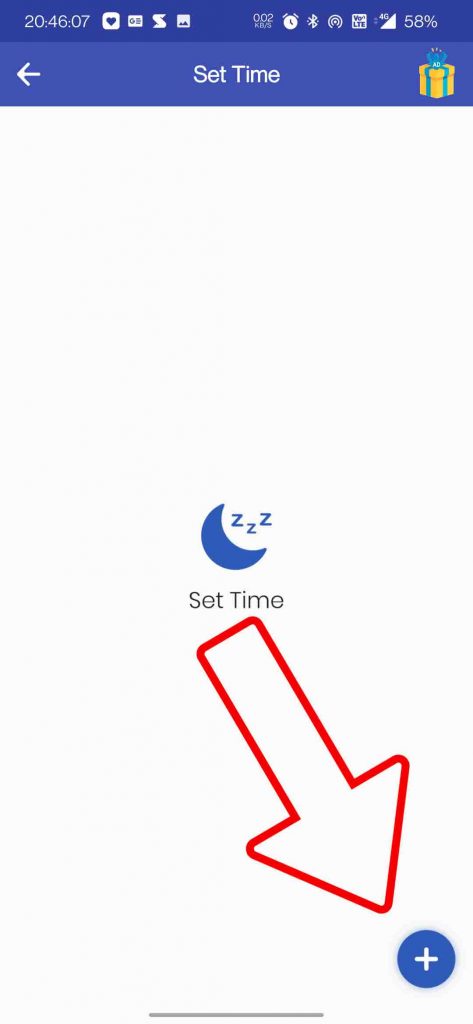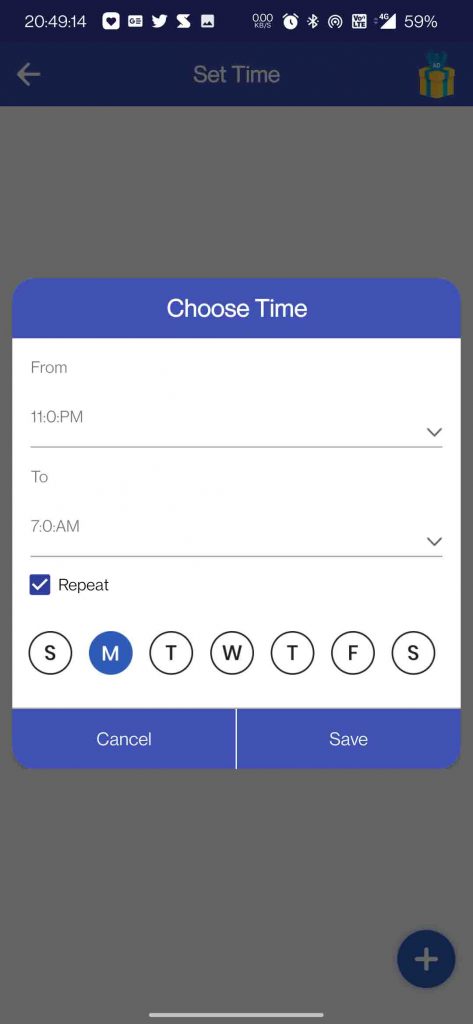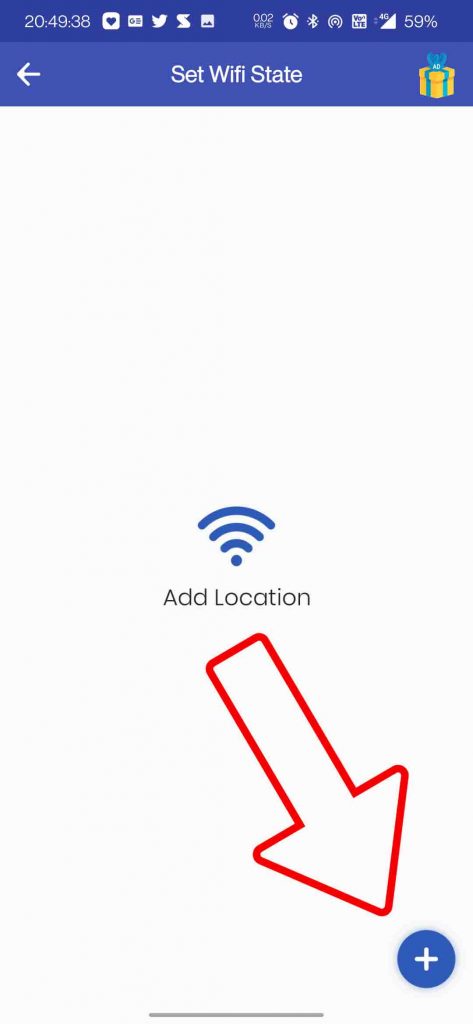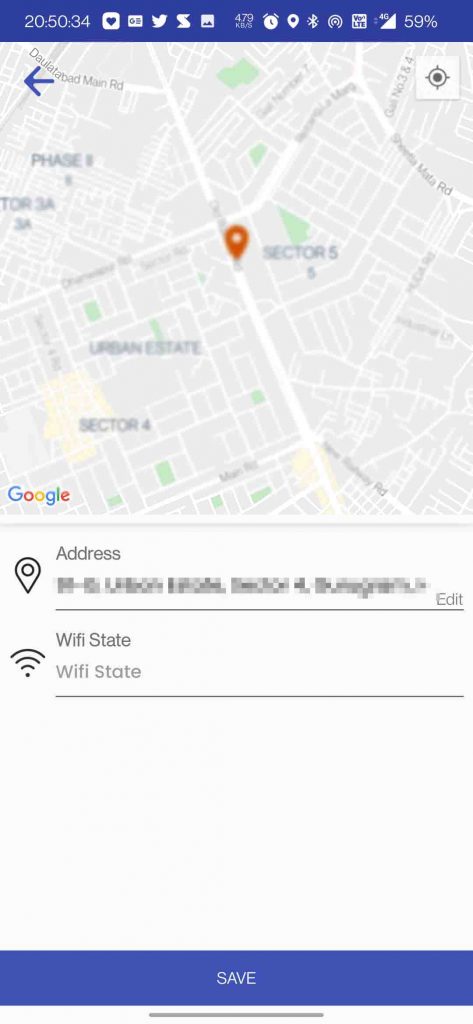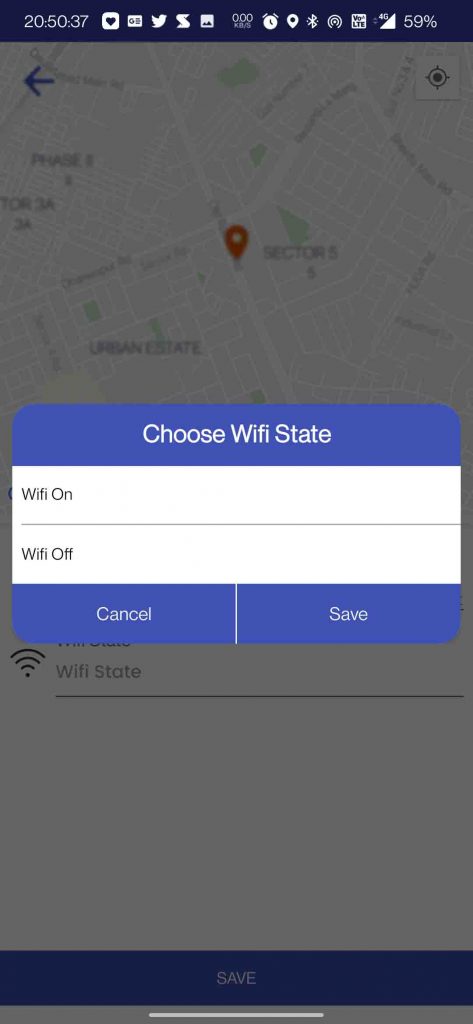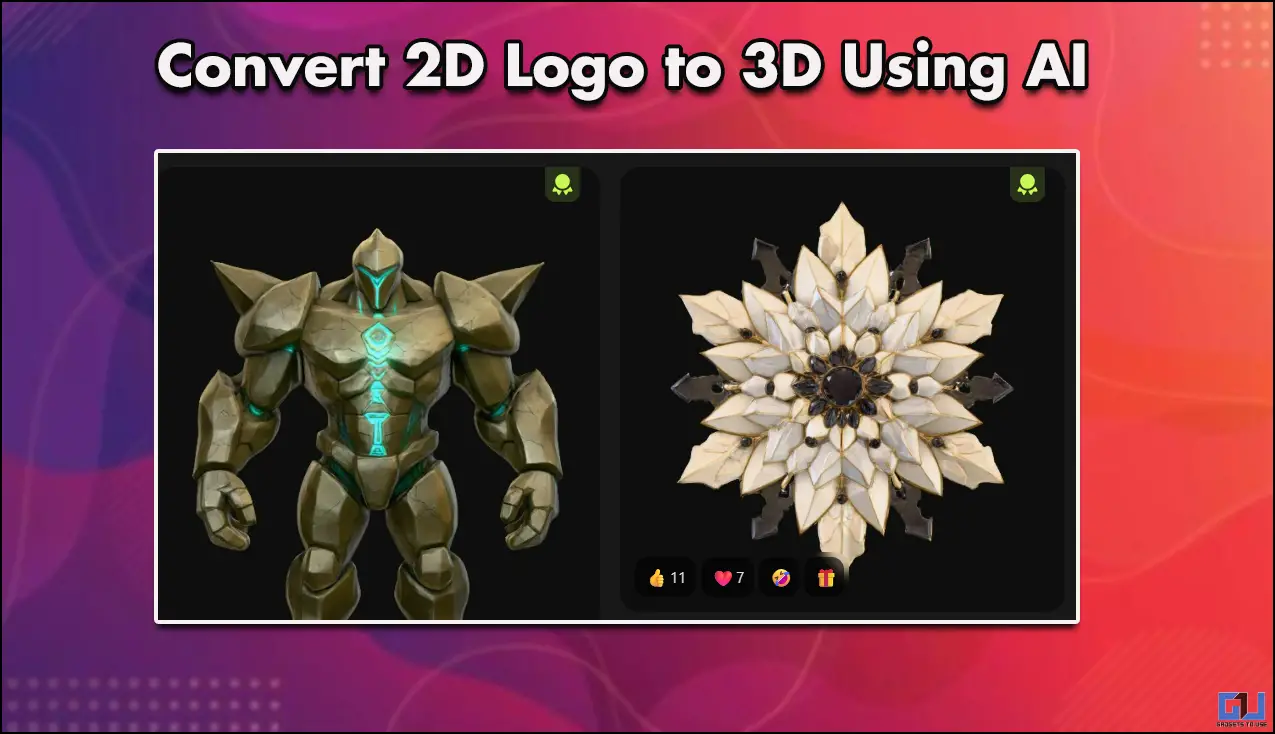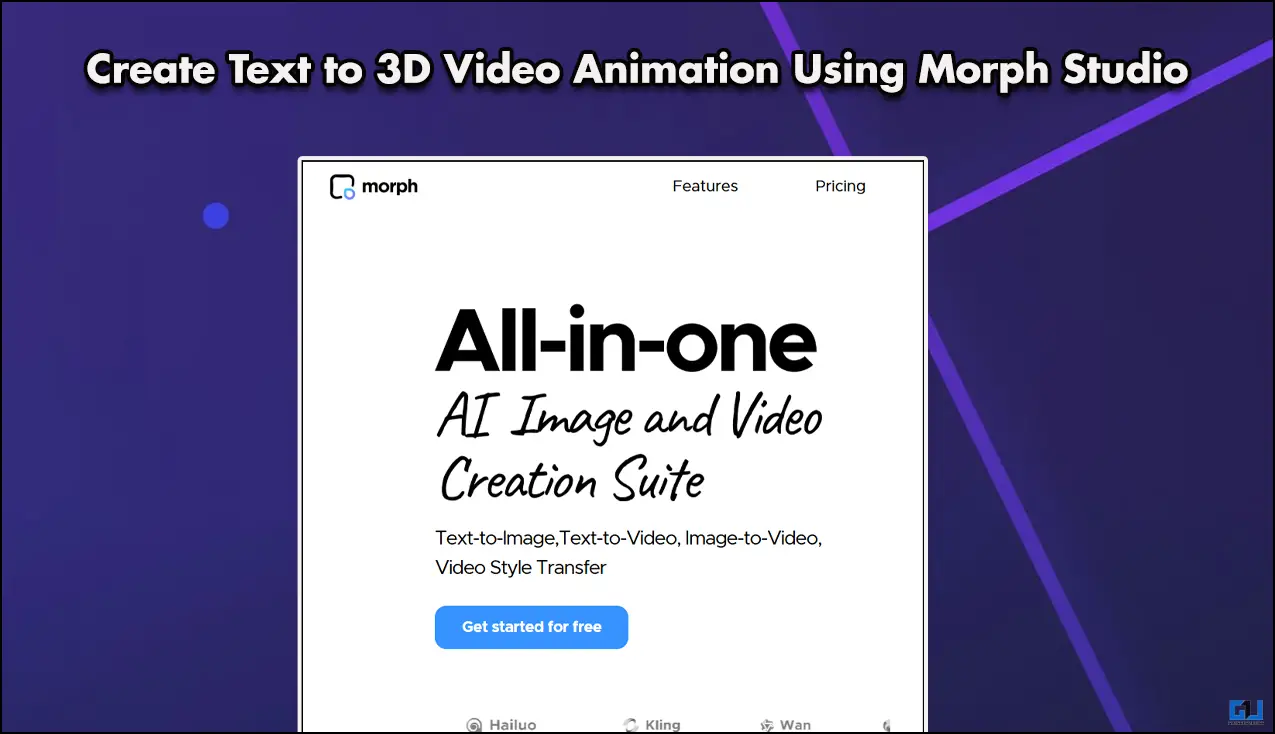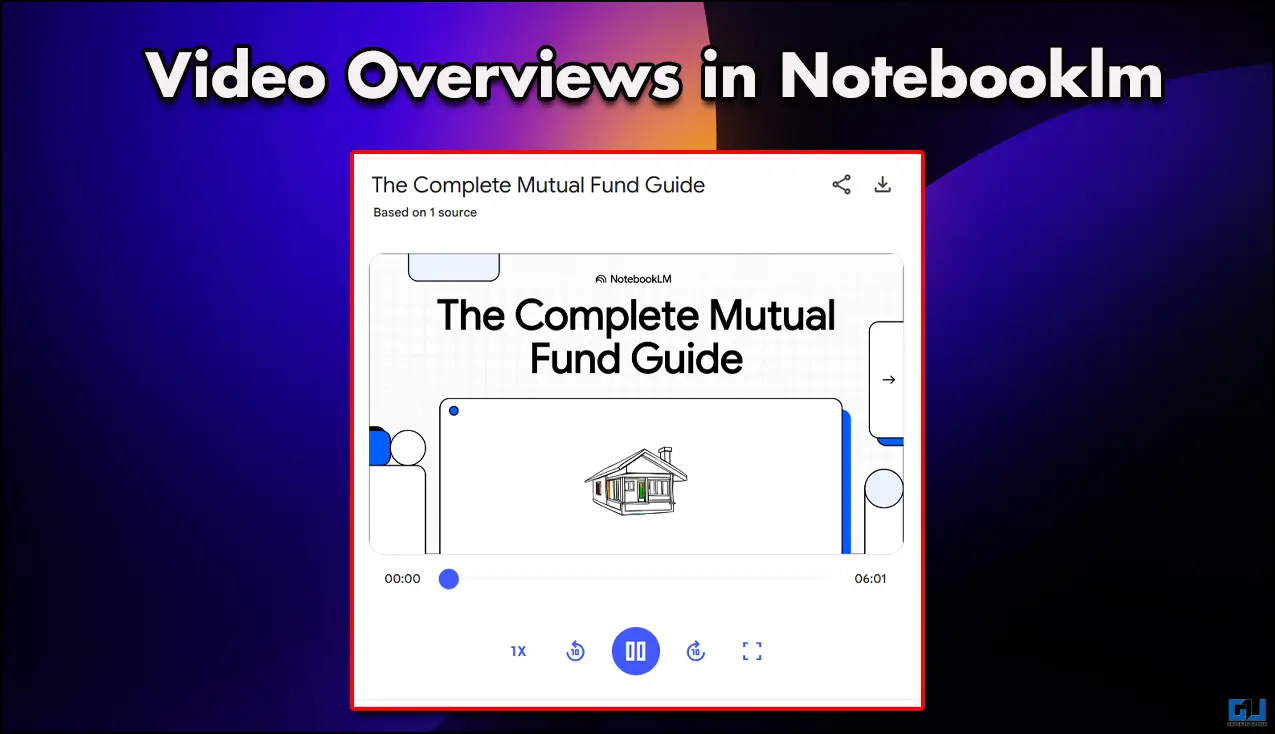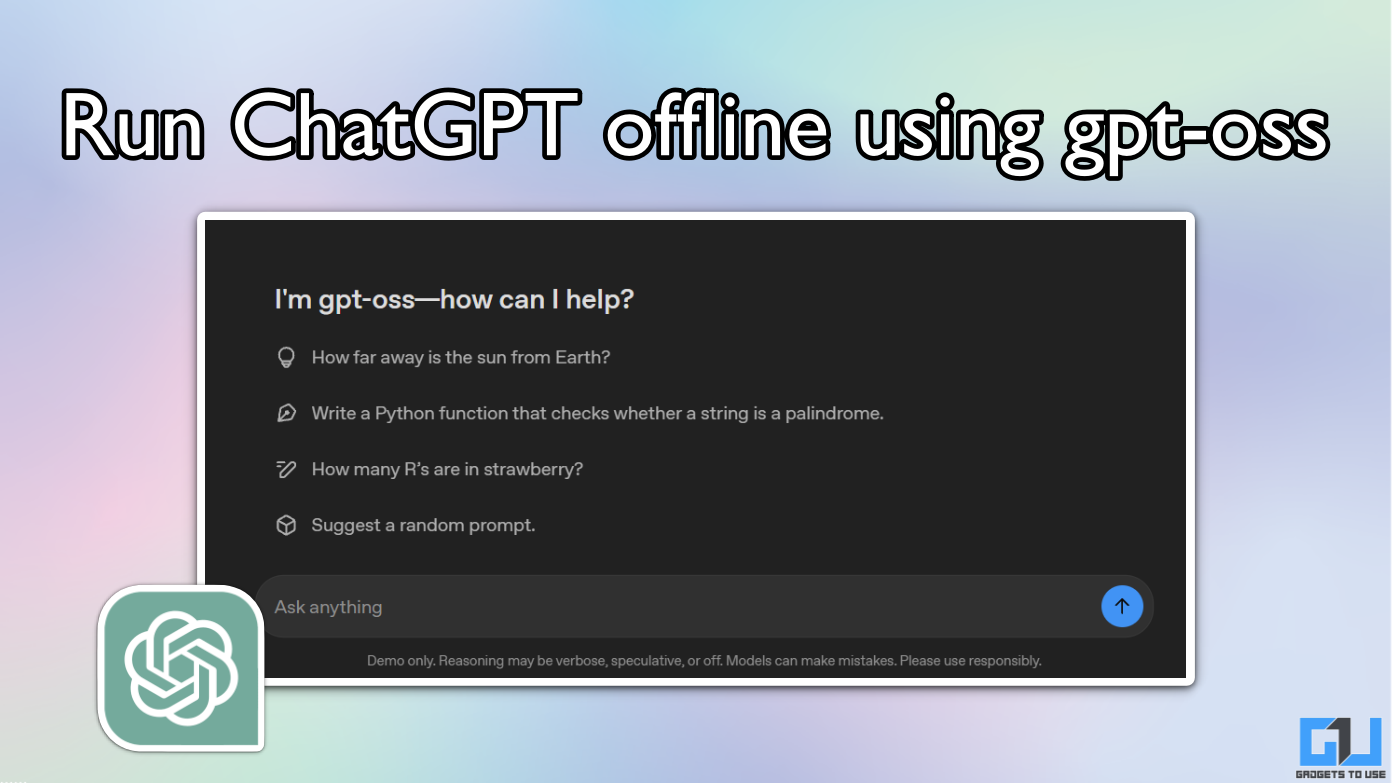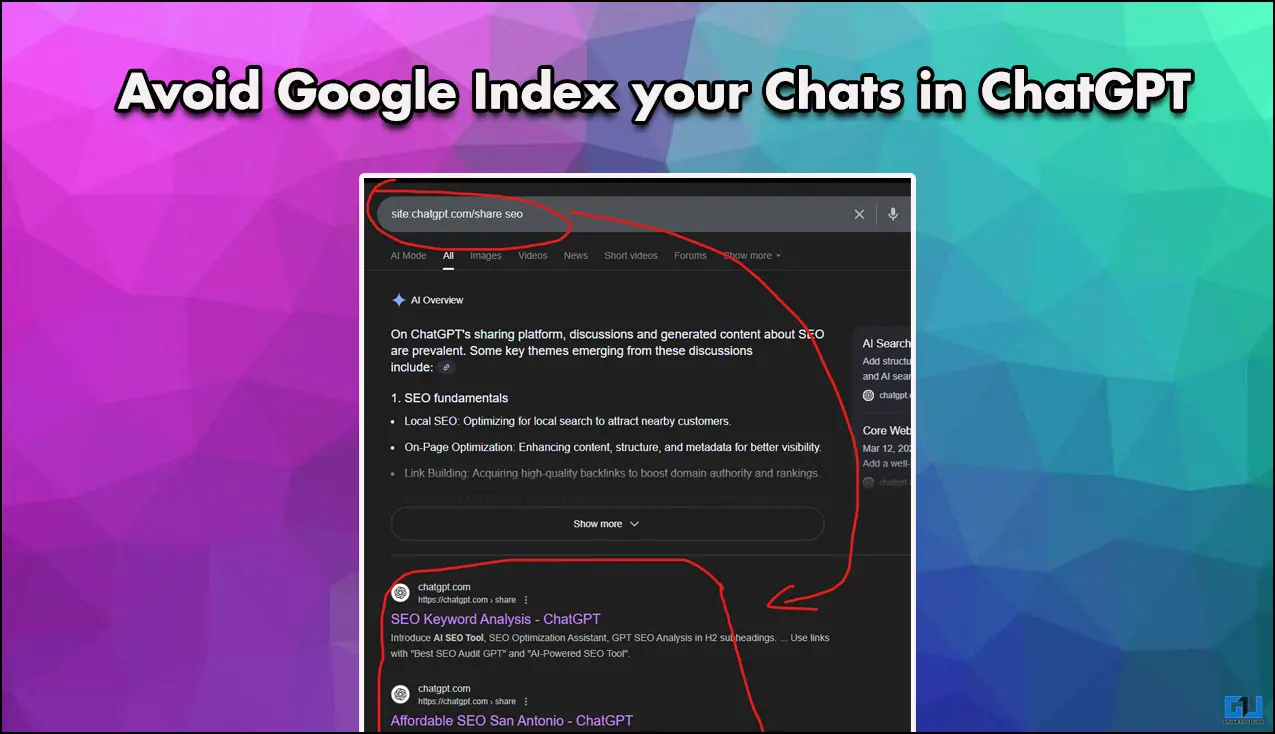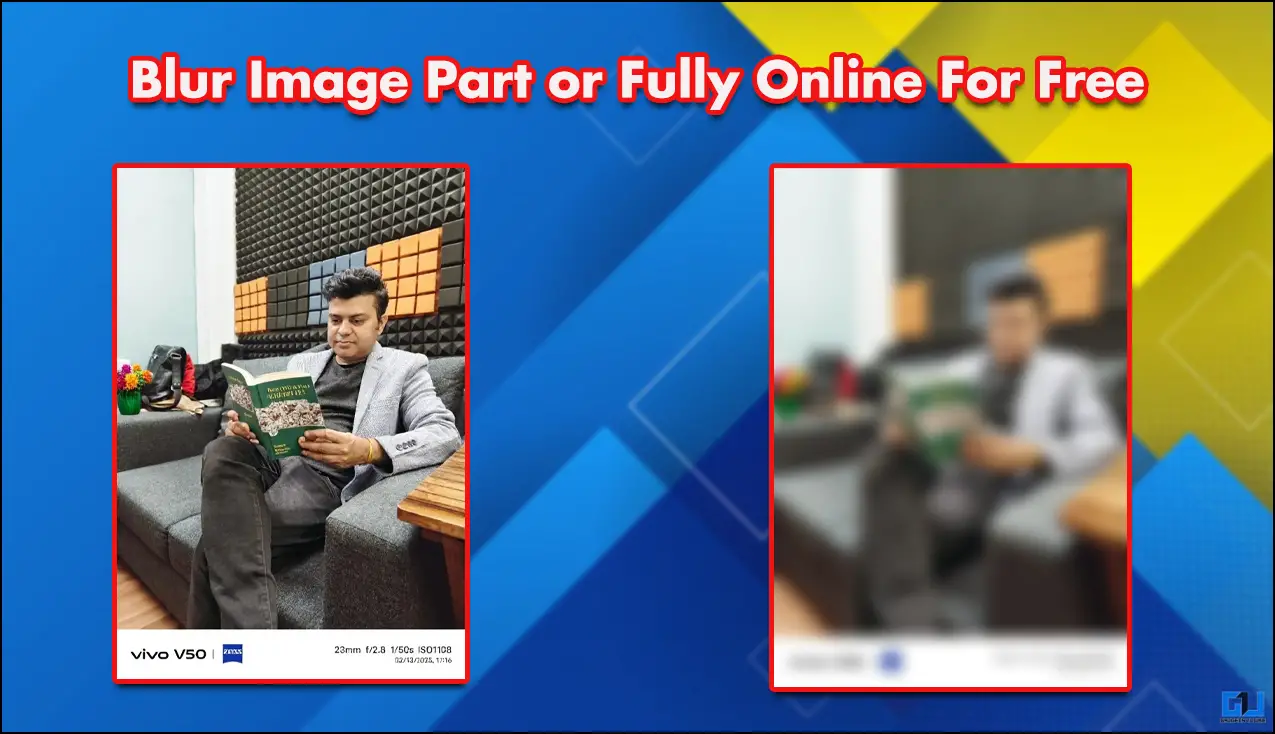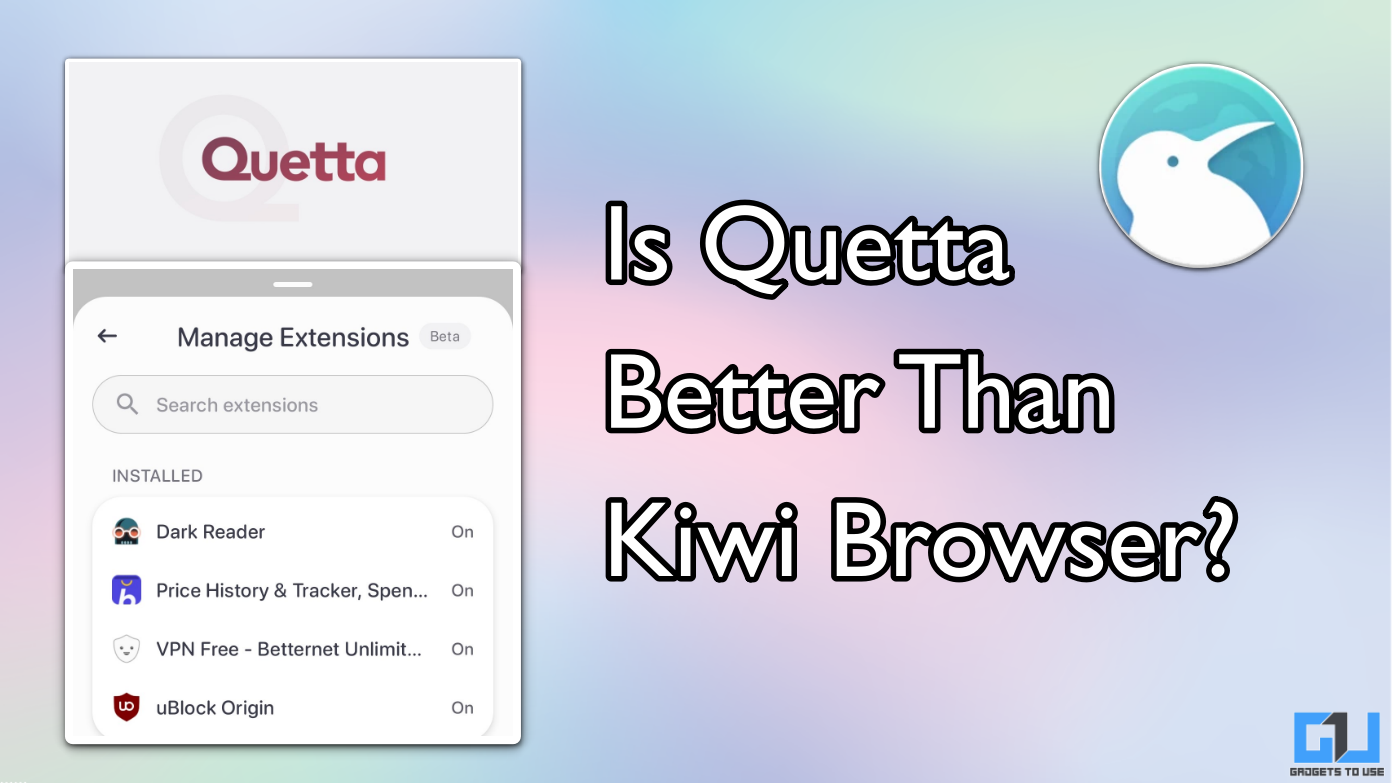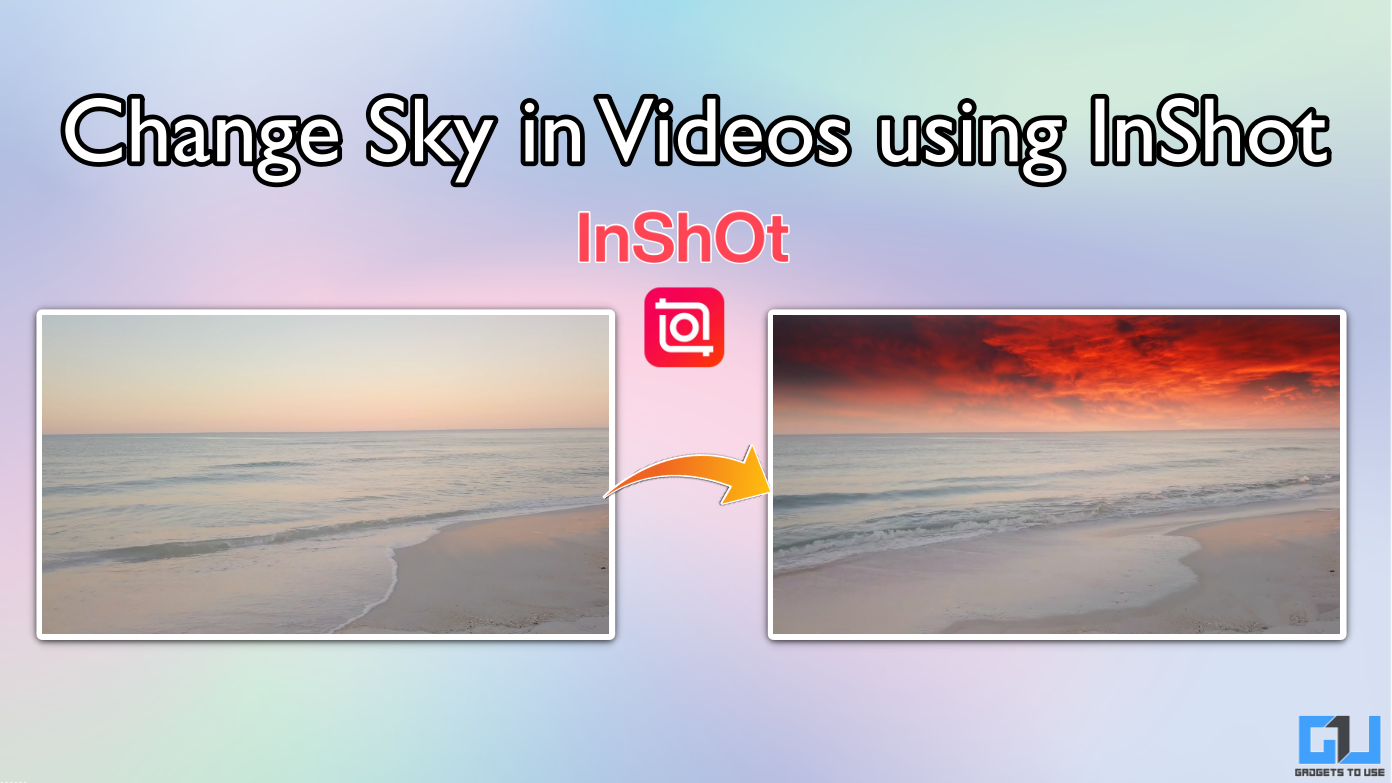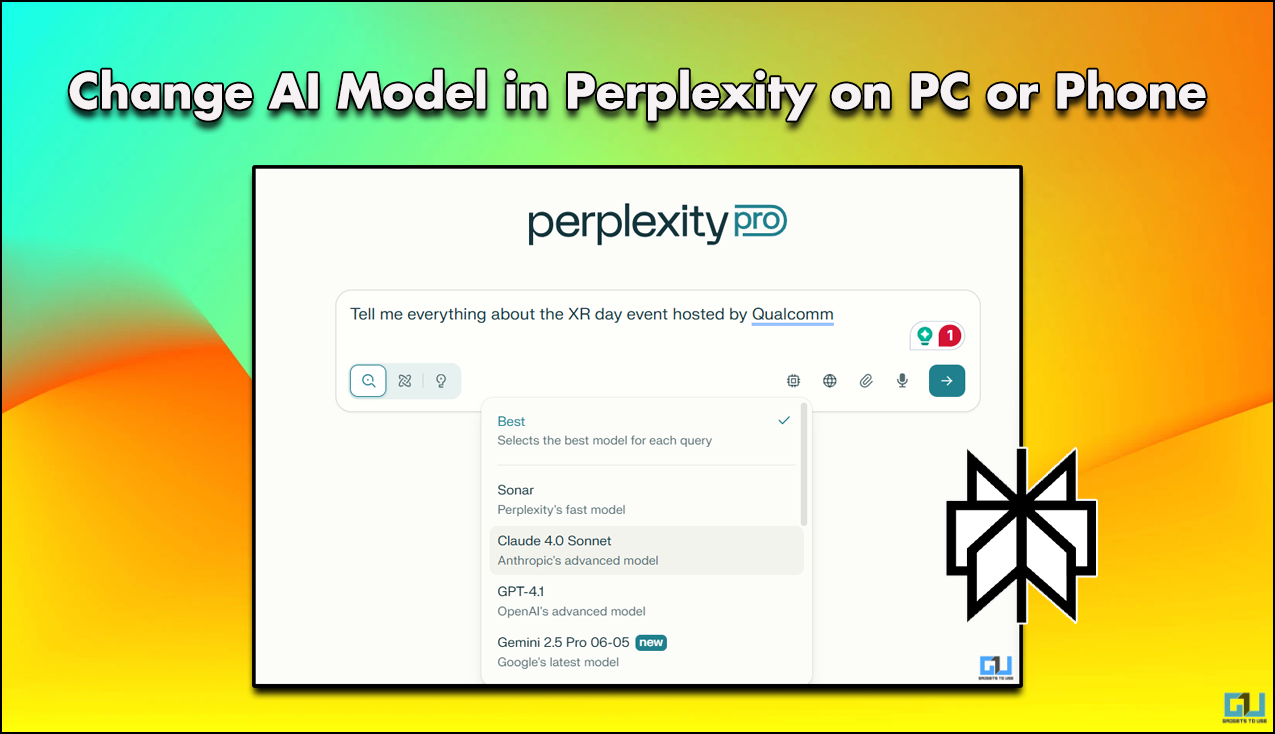Quick Answer
- Now you must be wondering if there is a way to auto silence notifications on your phone so that you don’t need to turn off the data connectivity and also do not miss out on important notifications as well.
- One such app is the auto silent, which also allows you to automatically set your phone to silent at a particular place, or time, also to turn on wifi automatically so you don’t drain out your Mobile Data.
- If you are someone who needs to attend a very important meeting or say want to keep your phone on charge but doesn’t want to turn off the data connectivity, due to some current downloads, or maybe managing few IoT products, etc.
If you are someone who needs to attend a very important meeting or say want to keep your phone on charge but doesn’t want to turn off the data connectivity, due to some current downloads, or maybe managing few IoT products, etc. There might be a chance that you can forget to put your phone on silent mode, and then the constant buzzing notifications can disturb you. Now you must be wondering if there is a way to auto silence notifications on your phone so that you don’t need to turn off the data connectivity and also do not miss out on important notifications as well.
Also, Read | 4 Ways to Stop Unwanted Notifications, User Data Collection on OnePlus Phones
3 Ways to Auto Silence Notifications on your phone
There are three ways to silence notifications while charging or any other time on your phone, we have discussed all of them.
1. Digital Wellbeing
Google has worked a lot on Digital well-being ever since it got introduced, as the name suggests it takes care of your well-being in the digital world so that you can find time for yourself and your loved ones. One such thing is silencing those annoying notifications while charging your phone.
- Open Google Clock App, and go to Bedtime mode
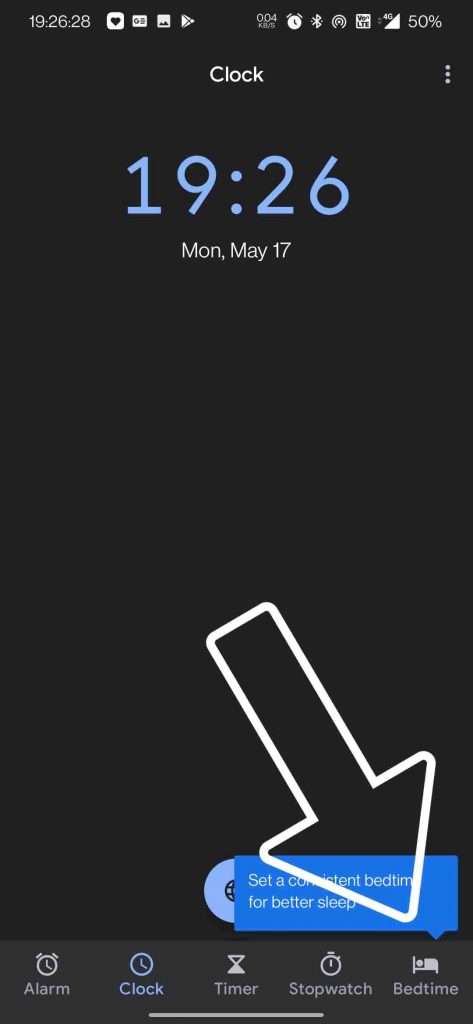
- Click on Get Started
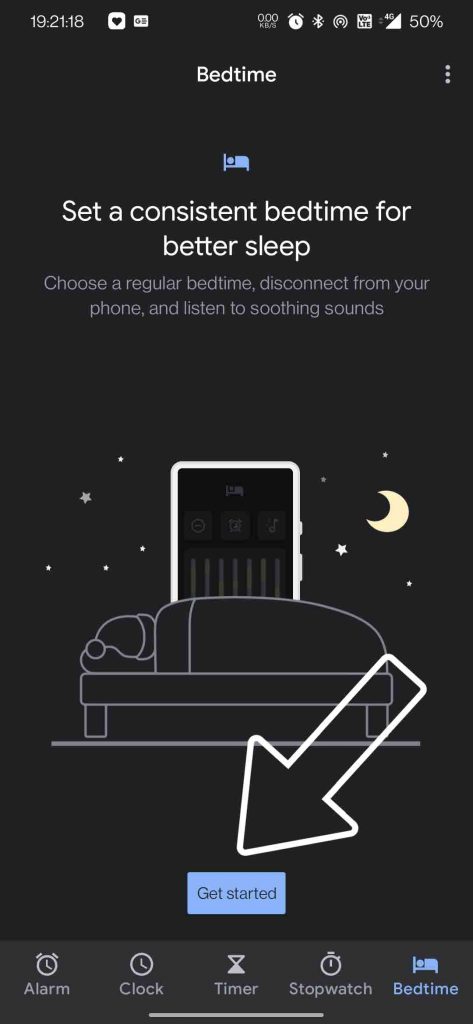
- You need to set your wake-up and bedtime in the app.
- Now if your phone supports digital wellbeing, then you’ll see this Bedtime Mode.
- Click on Bedtime Mode
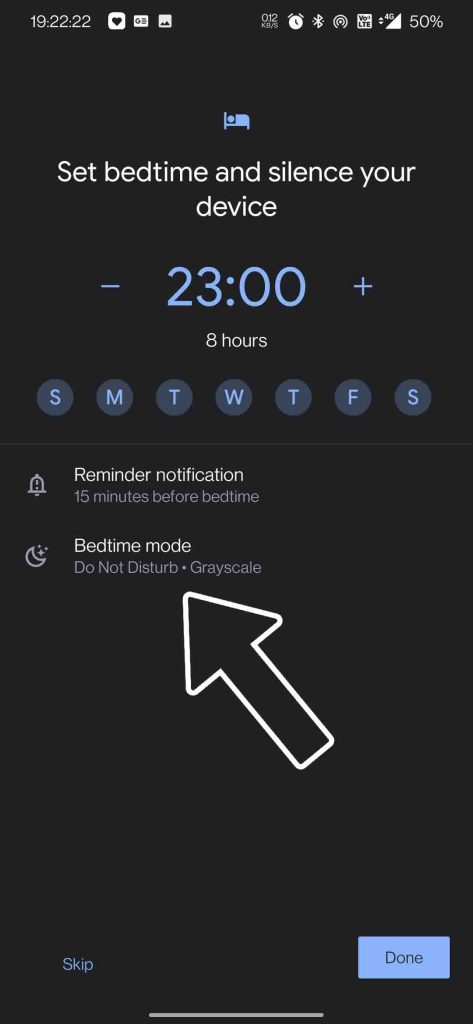
- Set it to While Charging at bedtime
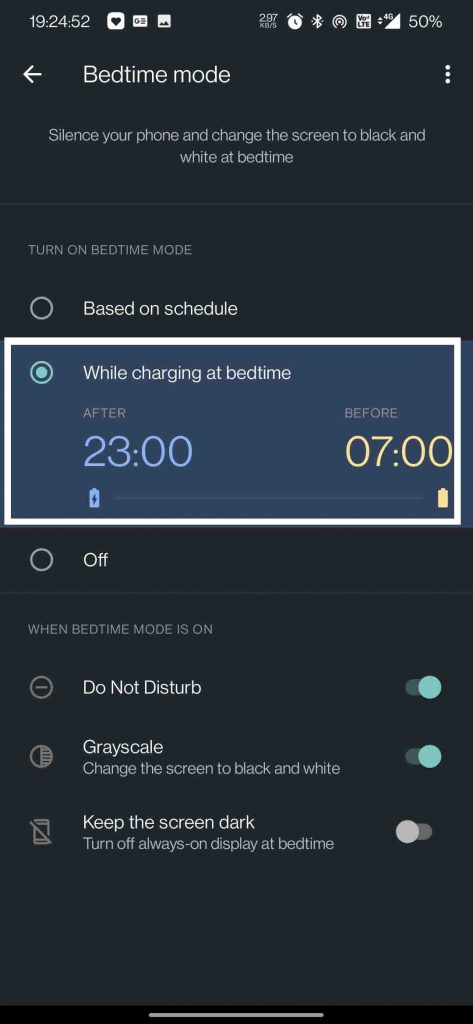
- Enable Do Not Disturb, you can also enable Grayscale or turn off Always-on Display if you like to.
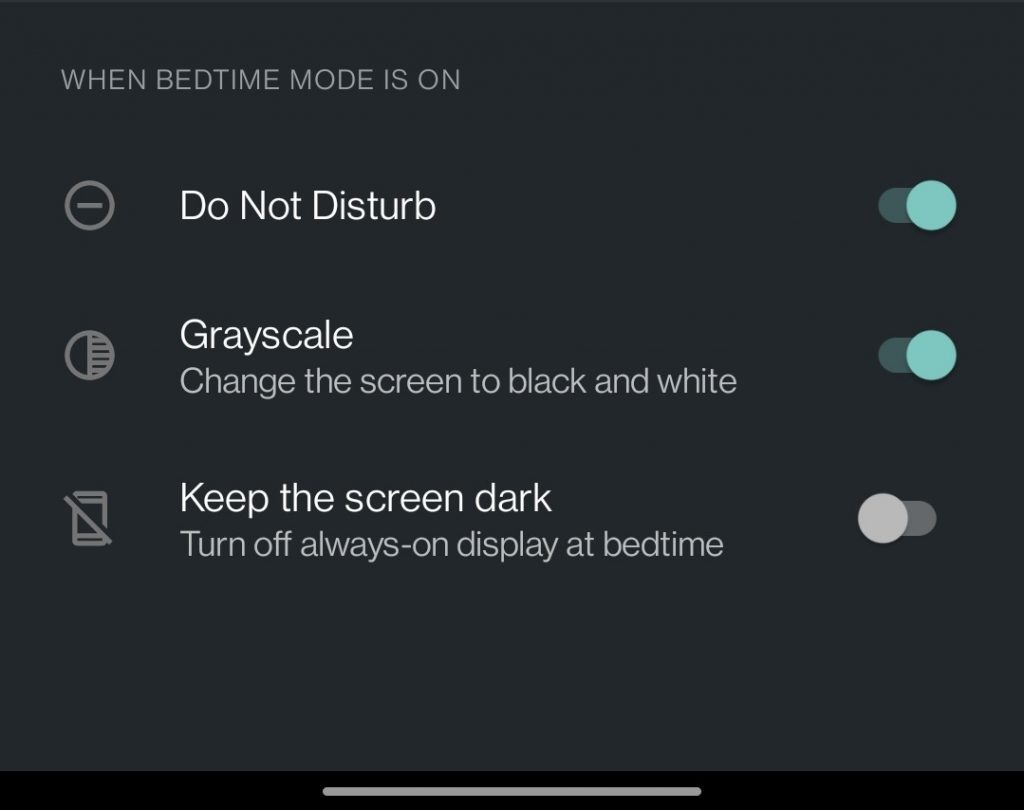
That’s it when you keep your phone on charge at your usual bedtime, it will automatically turn on Do Not Disturb with any miss. This will disable sound and vibration for all the apps, except for those set as exceptions.
Also, Read | [Working] 7 Fixes For Delayed Notifications on Your Android Phone
2. Third-Party App
You can also use a third-party app. One such app is the auto silent, which also allows you to automatically set your phone to silent at a particular place, or time, also to turn on wifi automatically so you don’t drain out your Mobile Data.
- Open Auto Silent App
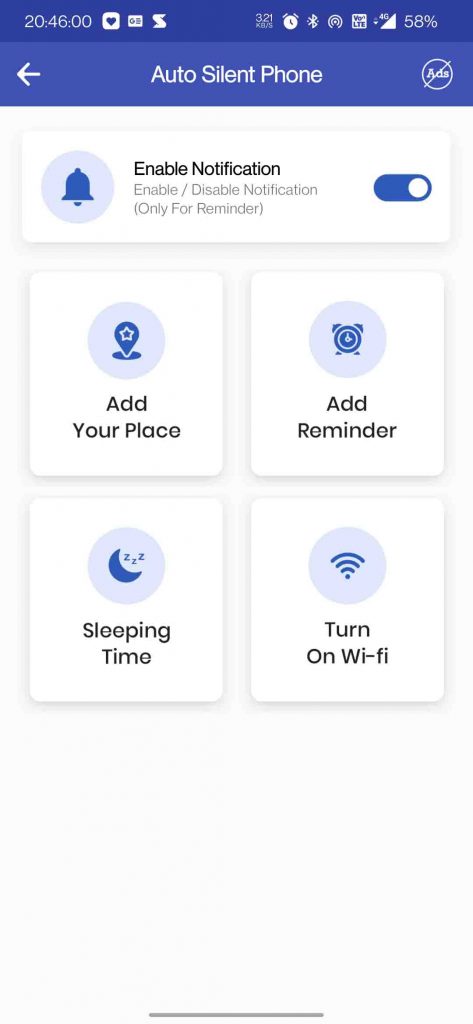
- Allow the App Access to DND Mode
- You can add sleeping time to auto turn on silent mode
- Add location data to turn on/off wifi automatically
- You can also add a place to turn on silent, vibrate, or general mode
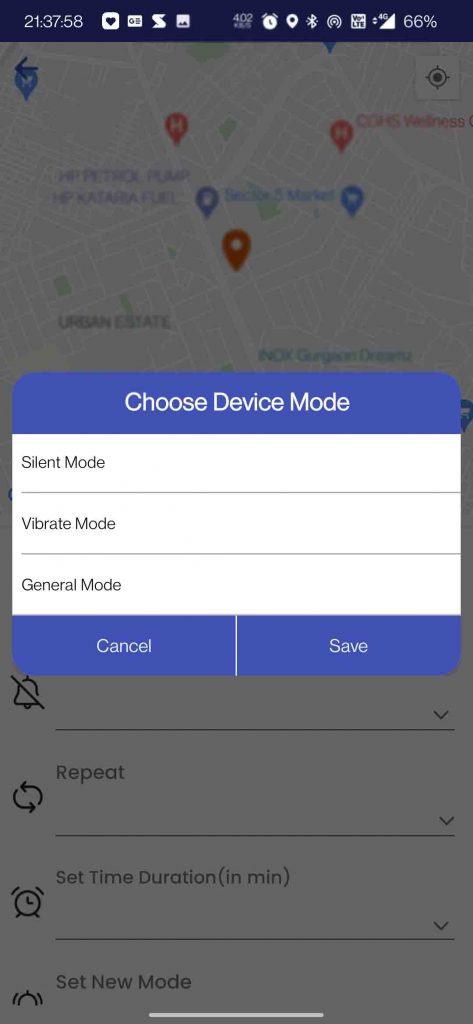
- The app also allows setting location-based reminder
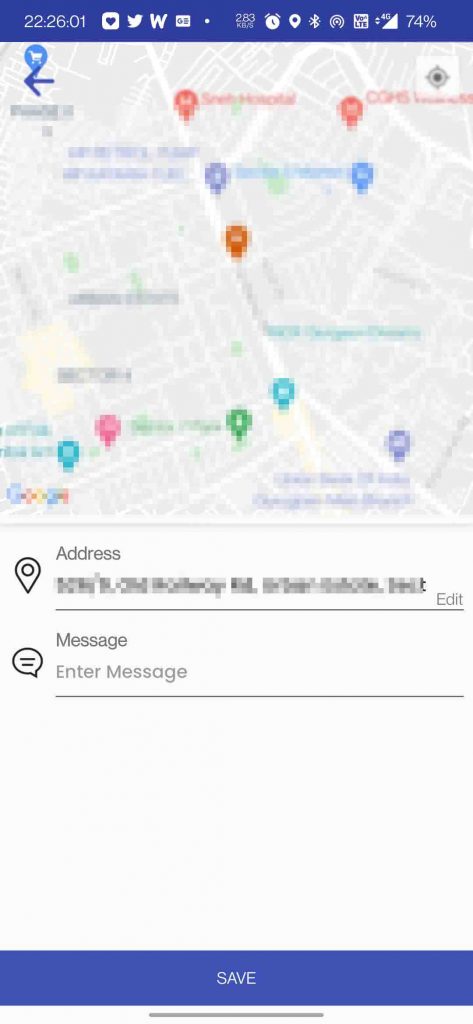
Also, Read | 3 Ways To Read Missed Notifications On Android
3. Turn on Do Not Disturb on iPhone
If you are an iPhone user then you can either schedule Do Not Disturb to your preferred time, location, or keep it enabled when your phone is locked. There’s also an option to allow calls from selected people.
- Go to the control center
- Long press the DND icon
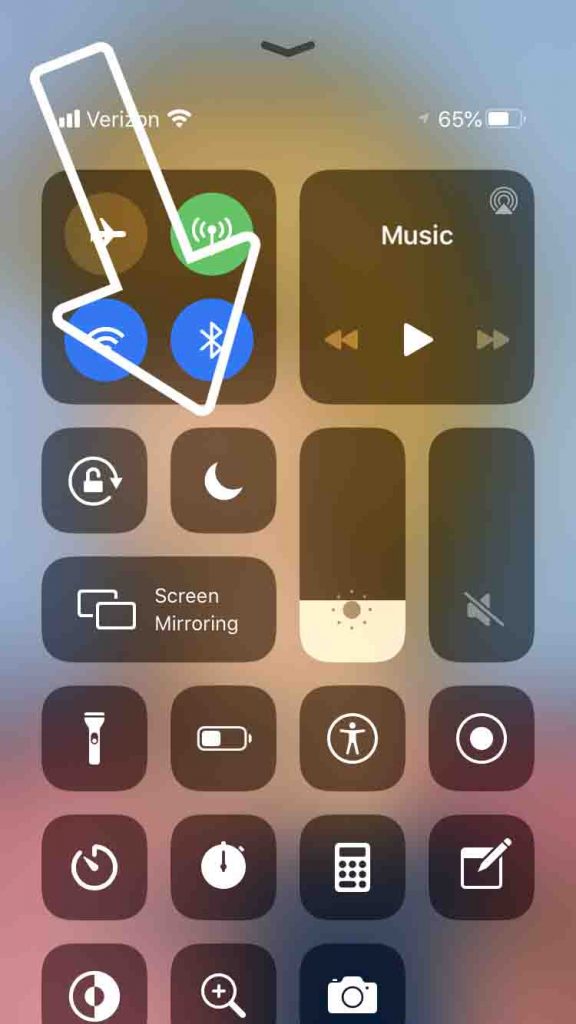
- Here you can choose either a pre-defined time frame or location
- Go to the schedule menu
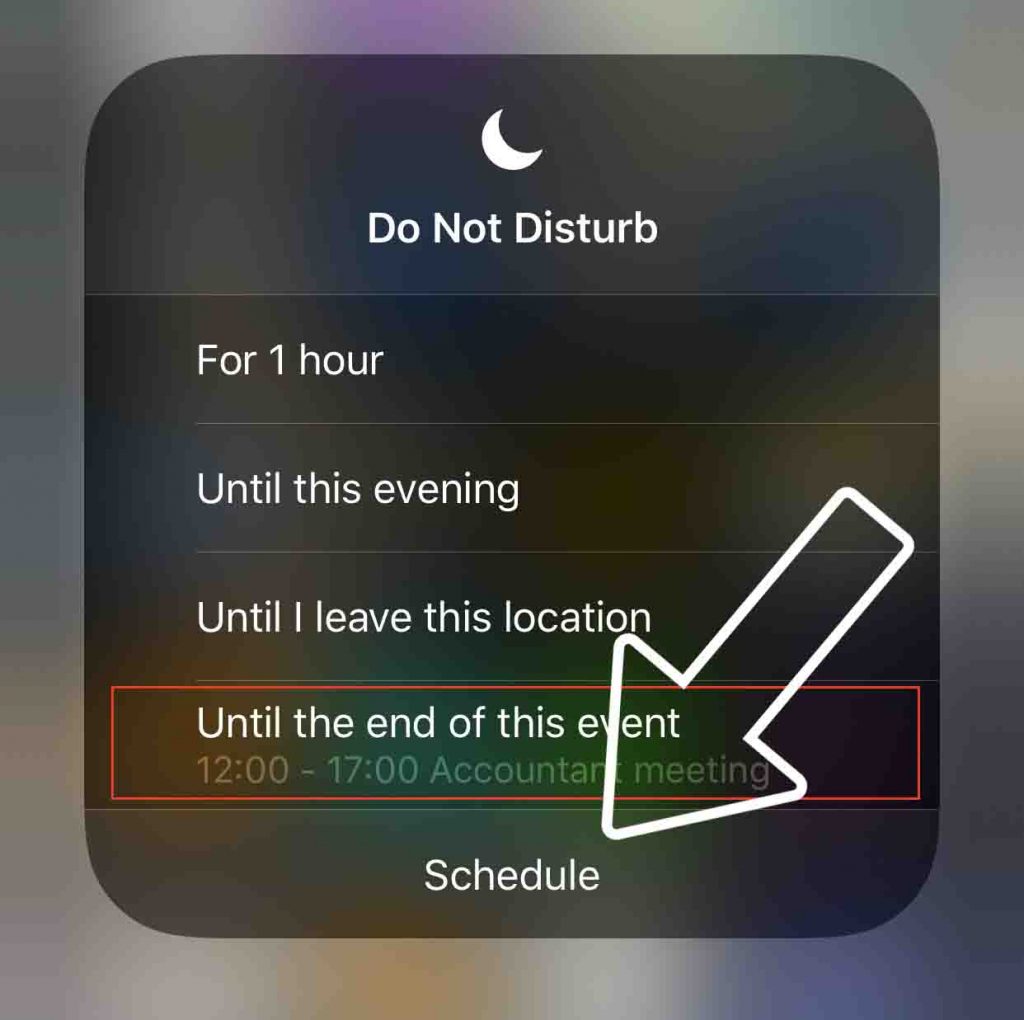
- Here you can either choose a custom time or either enable it always or when locked
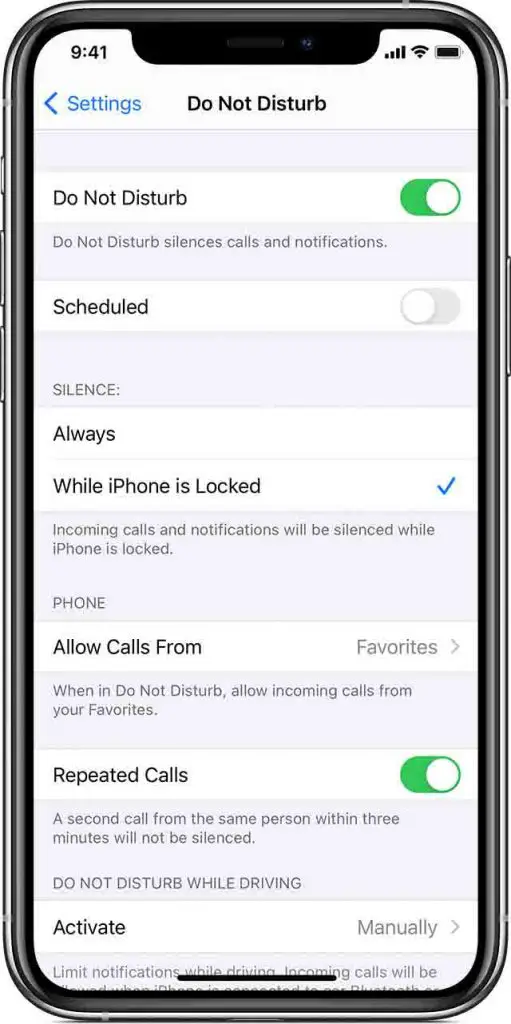
Also, Read | 7 Ways to Fix YouTube Notifications Not Working on iPhone
So these are a few ways to make sure your phone automatically turns on silent mode while charging, at a specific location or time. With these tips, you can manage your time well without even missing out on important calls or notifications.
You can also follow us for instant tech news at Google News or for tips and tricks, smartphones & gadgets reviews, join GadgetsToUse Telegram Group or for the latest review videos subscribe GadgetsToUse Youtube Channel.