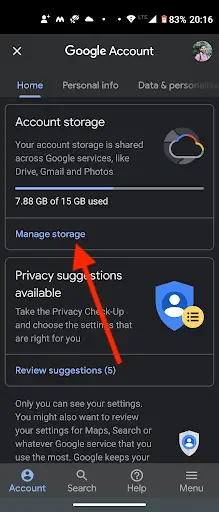Quick Answer
- If you have been uploading your photos in the original quality, Google has already counted that from your available 15GB, and from now on it will count any photo or video in it.
- If you want to check which file is taking more storage on your Google drive, you can do this too and then decide to keep those or not.
- Open your Google Account either from the Google app or from the Google Photos app by tapping on your profile picture and then on “Google Account”.
Starting today, June 01, 2021, Google has ended the free unlimited storage for your photos that you back up on its Google Photos service. Google will count your all images, emails, and other backed-up data against the 15GB free storage that it offers for all accounts. Once your 15GB is full, you will have to purchase storage from Google. So, if you want to check your Google Photos free storage, here’s how you can do that. Also, we’ll tell you a trick to stop back up all photos so you can save some extra space.
Also, read | How to Free Up Google Photos Cloud Storage
Google Photos Free Storage
If you have been uploading your photos in the original quality, Google has already counted that from your available 15GB, and from now on it will count any photo or video in it. Moreover, your Gmail and Google Drive data will also come under this 15GB.
So, here’s how you can find out your available space on Google Photos:
Steps to check how much storage is left
1. Open your Google Account either from the Google app or from the Google Photos app by tapping on your profile picture and then on “Google Account”.
2. Now scroll until you find the “Account storage” option under the Home section.
3. Tap on it, and it will open up the storage management setting. This will show all your storage space details on Google Drive, Gmail, and Photos.
If you want to check which file is taking more storage on your Google drive, you can do this too and then decide to keep those or not. This way you can find out storage space left on your Google Photos account.
Stop back up of all photos
As mentioned, each user gets 15GB of free cloud storage on Google Drive for backing up images, Gmail data, and others. In that case, you should back up only those photos which are important, instead of those useless memes, random WhatsApp forwarded images, screenshots, etc. This will save your Google Photos storage space as well as limit the use of mobile data if you are dependent on it.
So, to stop Google Photos from uploading all image folders to drive, follow the steps below:
1. Open the Google Photos app on your smartphone.
2. Tap the profile picture on the top left corner to open the menu and select Account storage.
4. After that, tap on the ‘Back up device folders’ option and disable toggles next to all the folders that you don’t want to back up. If no folder toggle is enabled, you can leave it as it is.
That’s it. Google Photos will no longer back up images from all other folders on your device. And only those folders will be backed up that you’ve selected in this process.
Note: Google Photos will automatically back up your camera folder.
Also, read | How to Download All Pictures From Google Photos Using Google Takeout
So, this is how you can check Google Photos free storage. You can also stop backing up all photos to save space. For more such tips and tricks, stay tuned!
You can also follow us for instant tech news at Google News or for tips and tricks, smartphones & gadgets reviews, join GadgetsToUse Telegram Group or for the latest review videos subscribe GadgetsToUse Youtube Channel.