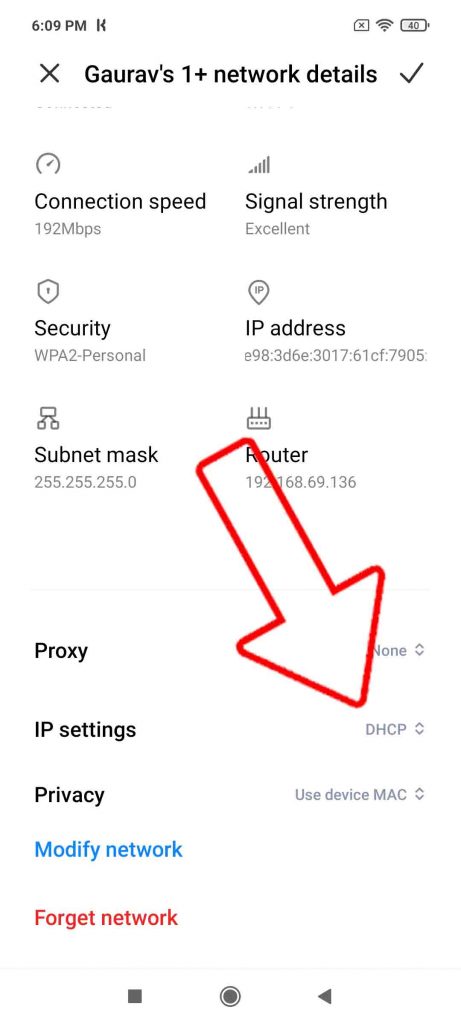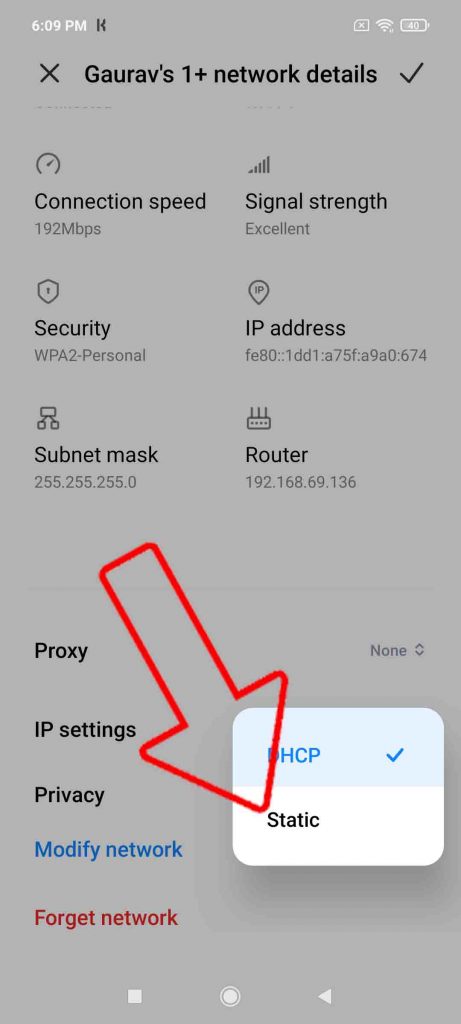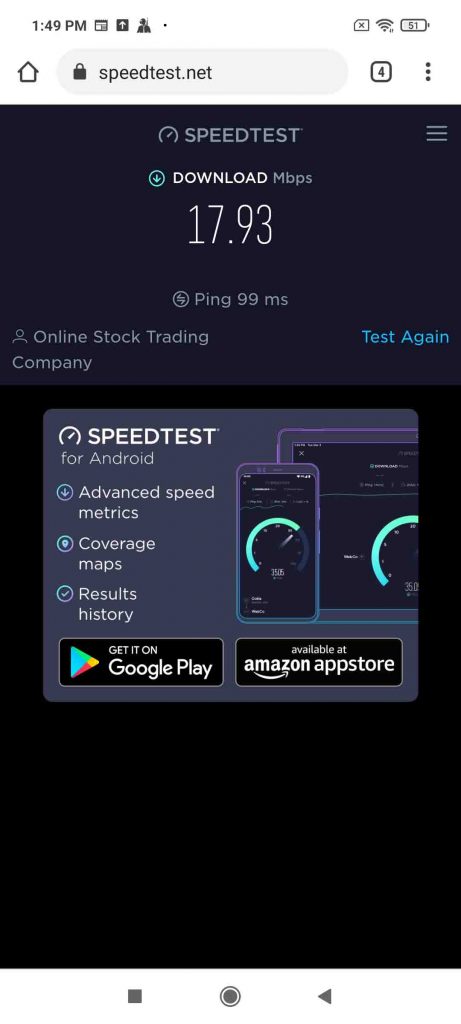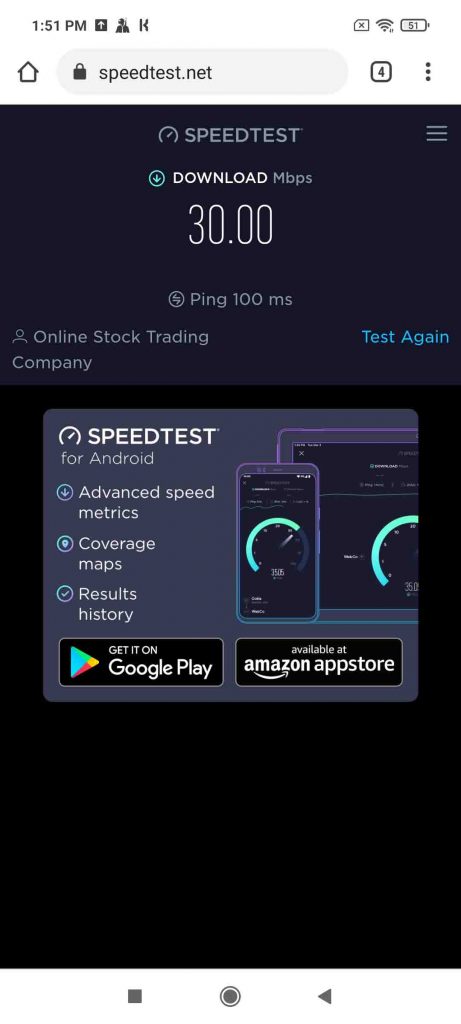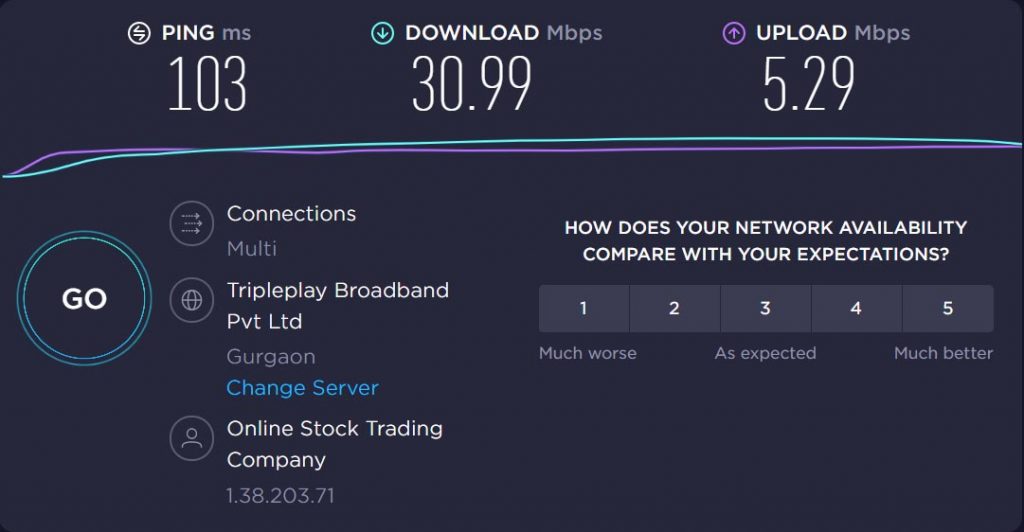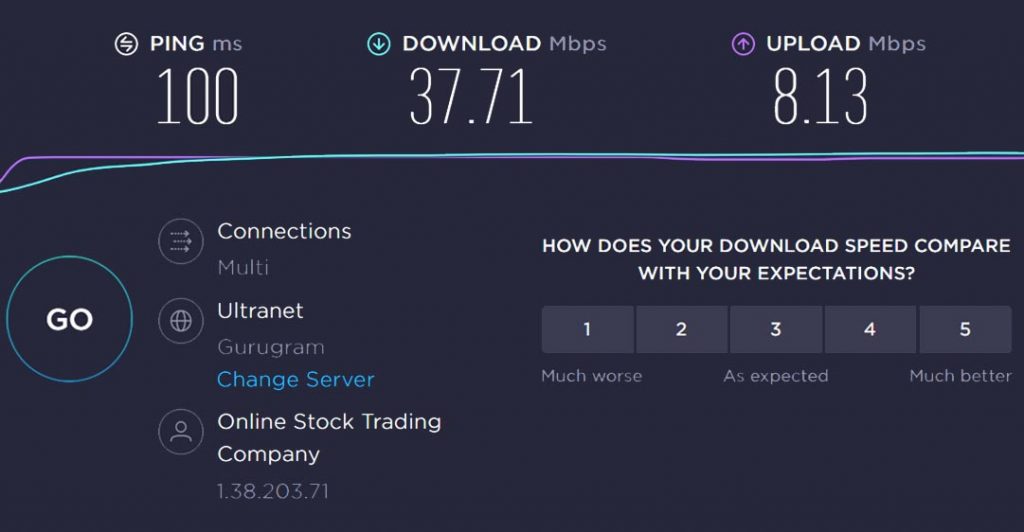Quick Answer
- An Internet Service Provider (ISP) uses a default DNS, and whenever we request a website, that DNS system converts the human-readable text to the IP address which is used to find out the server and exact location, where that website is stored.
- Just like we had a regional telephone directory that contains the numbers of every household in that region, and one can easily look up the directory to find the number of the person he/she wants to talk to.
- Click on IP Settings and change it from DHCP to Static in the case of Android (from Automatic to manual in case of iOS or iPadOS) .
Work From Home (WFH) has become the new normal now, as these tough times have made us realize that we should stay indoors as much as possible in order to fight this pandemic. Now, since most of us are working, studying, creating content, etc. from home, with the help of the internet, this has resulted in a sudden rise in internet traffic and reduced internet speeds. Today I am here to share a very simple, yet useful trick to speed up your internet speed.
Also, Read | How to Improve WiFi Range, Speed, and Connectivity
Simple Trick can Speed Up Internet on Android, iOS, Windows, and Mac
The best part of this trick is that we can do this on Phones, Tablets, PC, and Mac so that you can enjoy better internet speeds no matter which device you are using. This can be done by making a simple change in Domain Name System (DNS) Settings.
Also, Read | 6 Ways to Fix Android Cannot Connect to Wifi But Says Saved, Secured
What is DNS?
Just like we had a regional telephone directory that contains the numbers of every household in that region, and one can easily look up the directory to find the number of the person he/she wants to talk to.
Similarly, The Domain Name System (DNS) is the phonebook of the Internet. It translates human-readable domain names (for example, www.gadgetstouse.com) to machine-readable IP addresses. Humans access information online through domain names, like youtube.com, Google.com, or Apple.com. Web browsers interact through Internet Protocol (IP) addresses, and then DNS translates domain names to IP addresses so browsers can load up the requested website.
An Internet Service Provider (ISP) uses a default DNS, and whenever we request a website, that DNS system converts the human-readable text to the IP address which is used to find out the server and exact location, where that website is stored. This default DNS used by your ISP might be slower, and changing that with a faster DNS can increase internet speeds.
Also, Read | 5 Ways to Fix Android Connected To WiFi But No Internet Issue
How to Change DNS on Phone (Android/iOS)
In order to change the DNS settings on your phone or tablet, running on Android, iOS, or iPadOS you need to follow these steps.
- Connect your Phone or Tablet to your Wifi Network (it can be a Mobile Hotspot as well)
- Tap on the connected wifi to access its settings
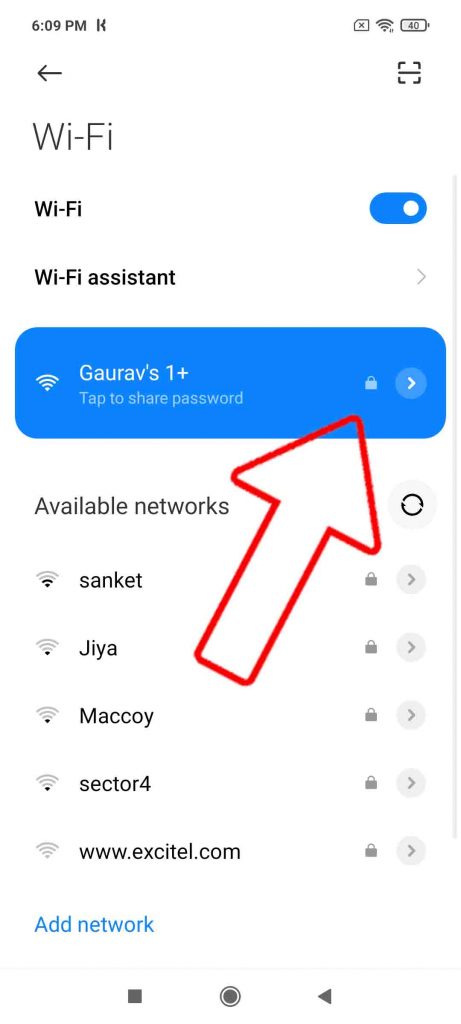
- Click on IP Settings and change it from DHCP to Static in the case of Android (from Automatic to manual in case of iOS or iPadOS)
- Now, enter 1.1.1.1 in DNS 1 field and 1.0.0.2 in DNS 2 field.
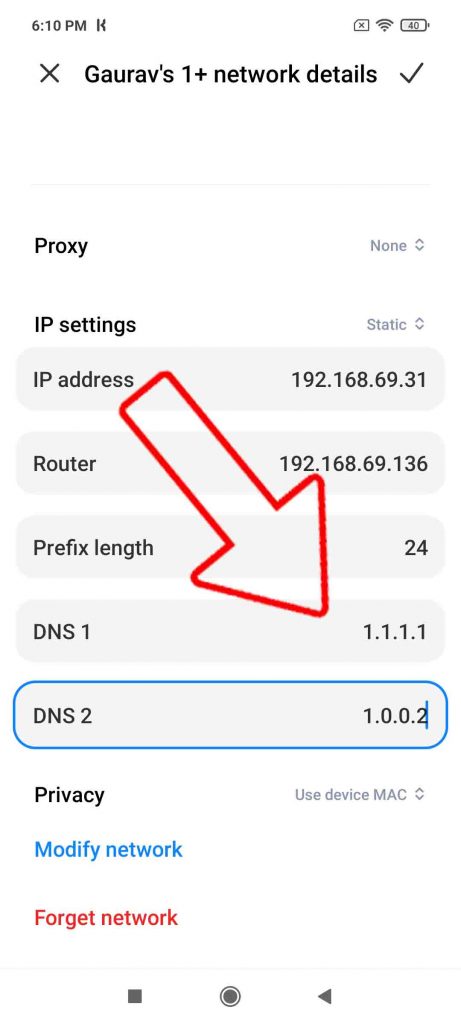
- Click on Save.
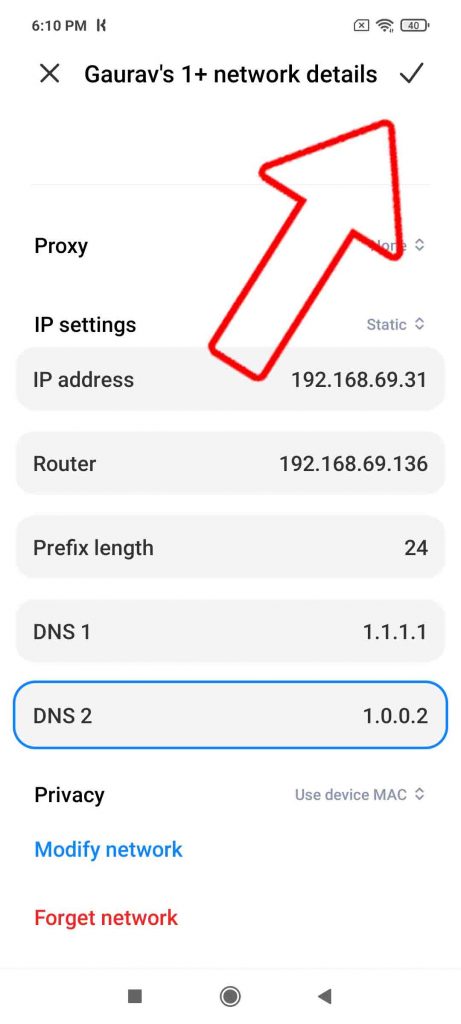
- That’s it, now you can check the speed difference via a quick speed test.
Also, Read | 10 Tips to Use Zoom With Slow Internet Speeds
How to Change DNS on Windows and Mac
Change DNS on Windows
In order to change DNS settings on Windows, follow these steps.
- Go to start and search Network Status (or right-click on your Wi-Fi icon and pick Open Network and Internet settings).
- Click on Change Adapter Options
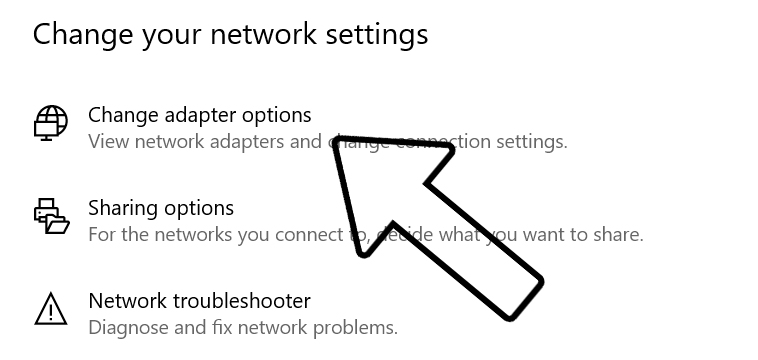 .
. - Right-click on your connected Wifi connection, then click on Properties.
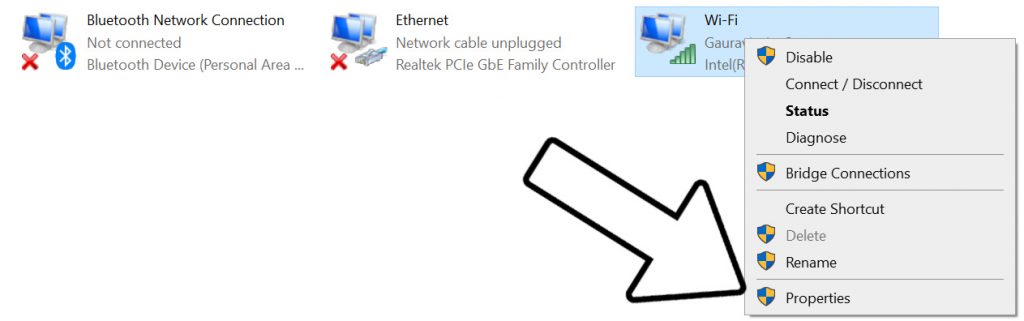
- Left-click on Internet Protocol Version 4 (TCP/IPv4) and hit Properties
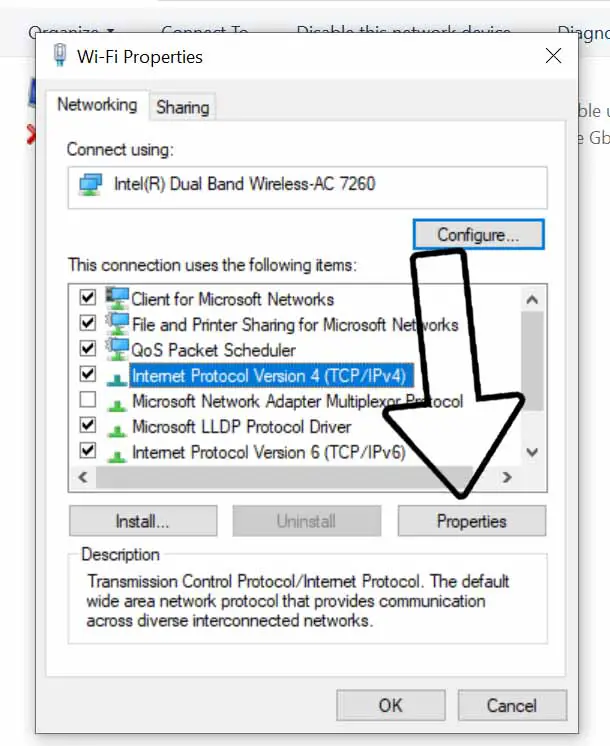
- Check the bullet option for use the following DNS server address, and type in 1.1.1.1 in the preferred DNS server, and 1.0.0.2 in the alternate DNS server.
- Click on OK.
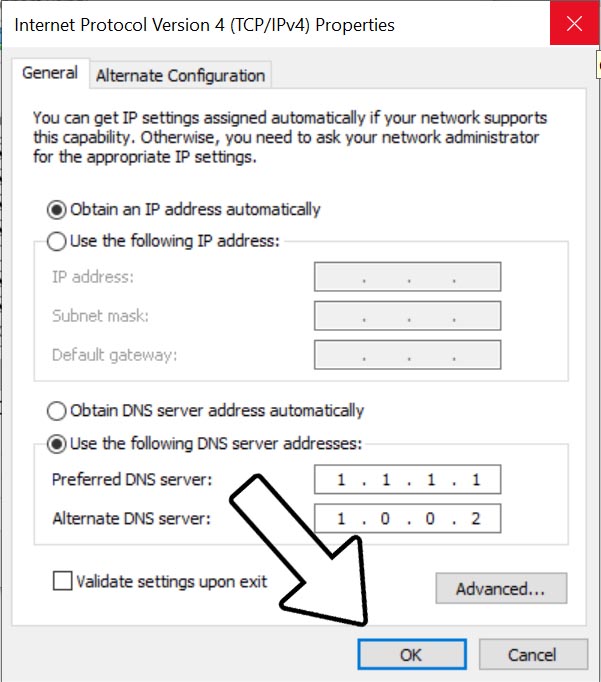
- That’s it, now you can check the speed difference via a quick speed test.
Also, Read | How to Show Internet Speed on Windows 10 Taskbar
Change DNS on Mac
- On your Mac, choose Apple menu > System Preferences, then click Network.
- In the list on the left, select the network connection service you want to use (such as Wi-Fi or Ethernet), then click Advanced.
- Click DNS, then click the Add button at the bottom of the DNS Servers list. Enter the IPv4 or IPv6 address for the DNS server, i.e., “1.1.1.1 and 1.0.0.2”.
- When you’ve finished, click OK.
This is how you can speed up your internet connection on your Phone, Computer, laptop, etc. Along with this, the Cloudfare DNS (1.1.1.1) comes with an added benefit as we have the option to send your DNS requests over DNS-over-HTTPS or DNS-over-TLS. This will ensure nobody will be able can snoop on you. You can configure this DNS on your Wifi Router to enjoy these benefits across all the devices connected to that Wifi.
Also, Read | Check Phone Network Signal Quality on Android and iPhone
Do let us know how much speed improvement did this trick make in your usage, in the comments down below.
You can also follow us for instant tech news at Google News or for tips and tricks, smartphones & gadgets reviews, join GadgetsToUse Telegram Group or for the latest review videos subscribe GadgetsToUse Youtube Channel.