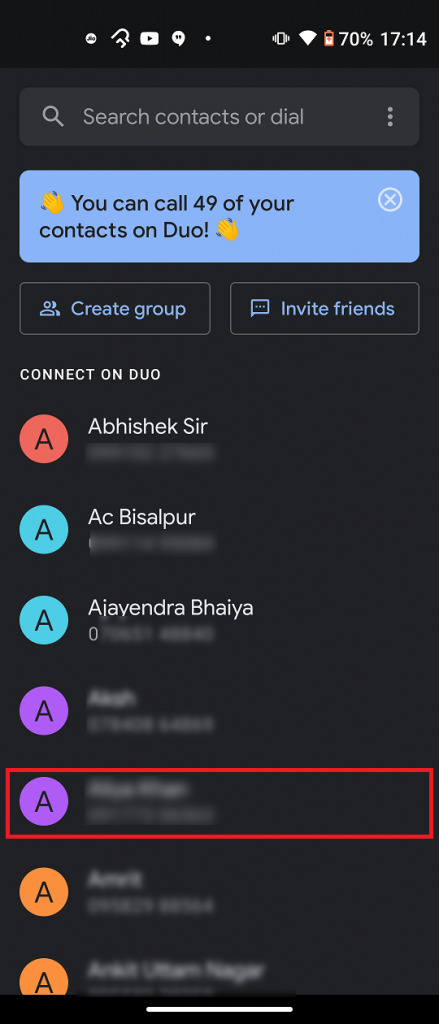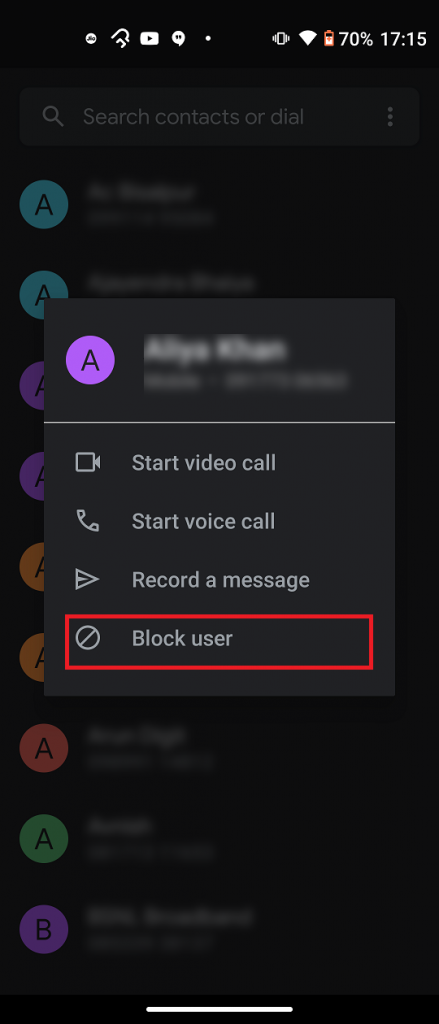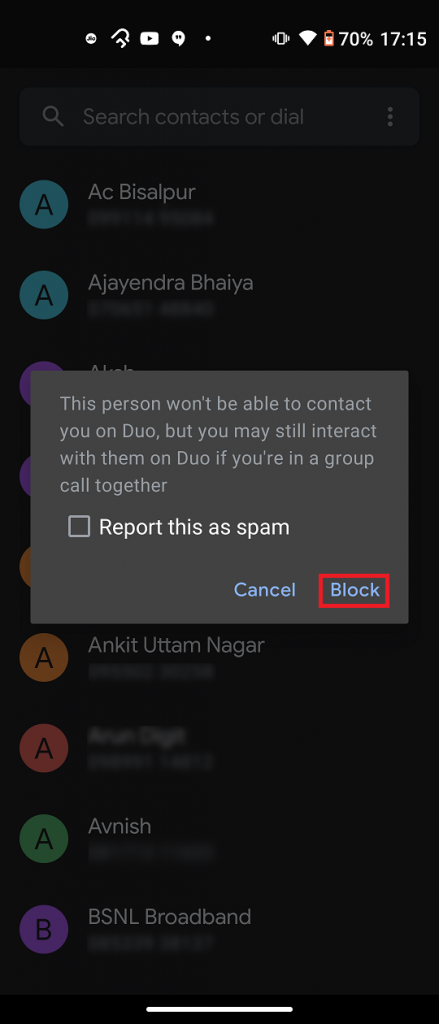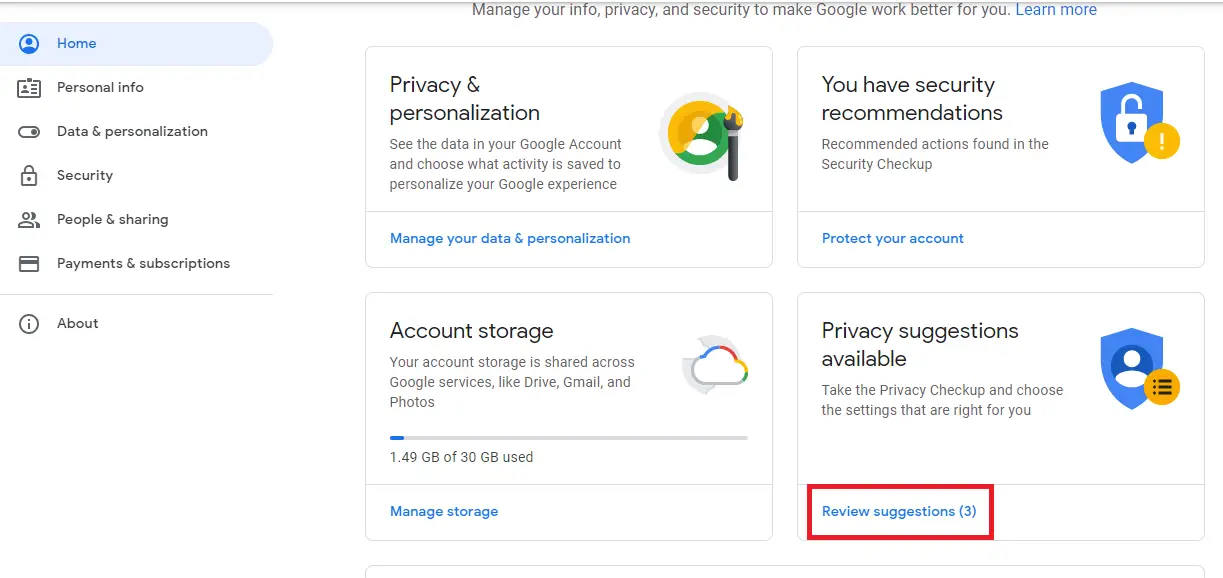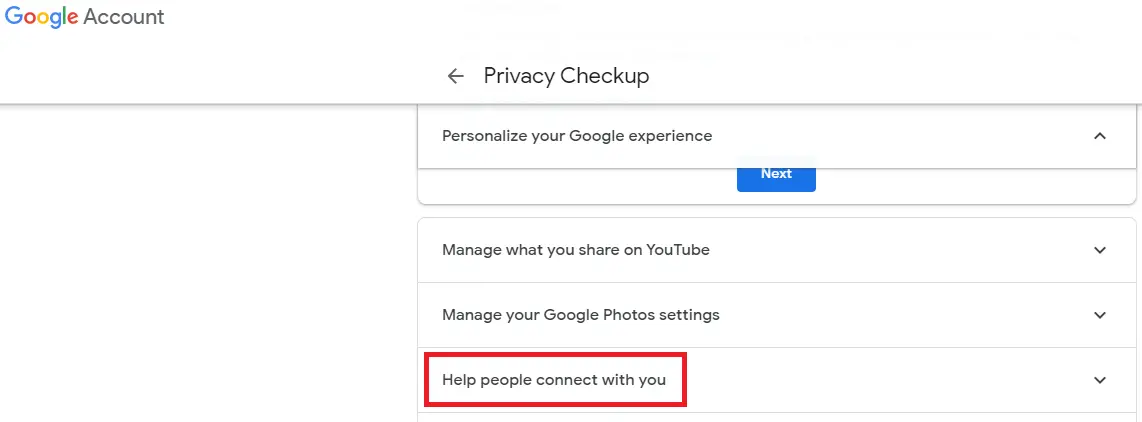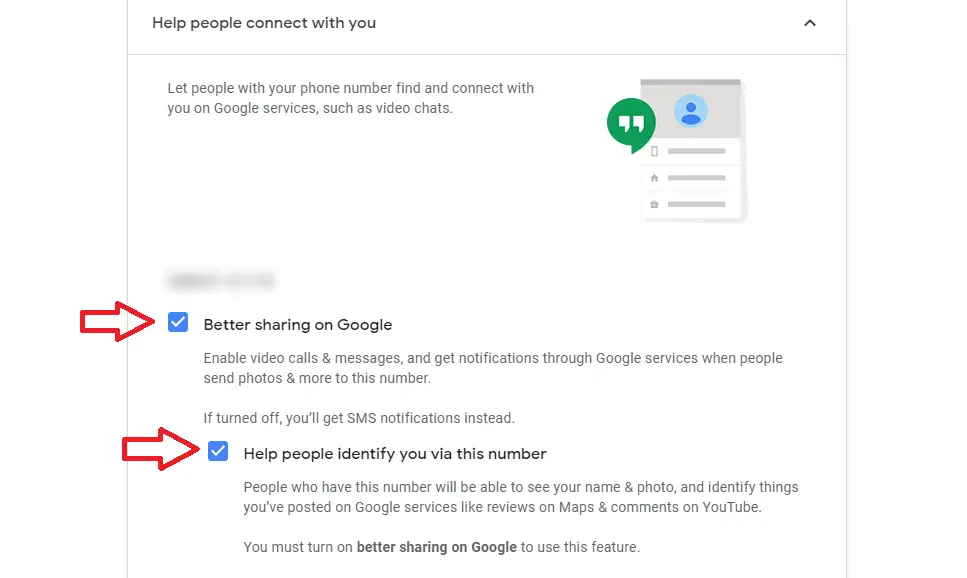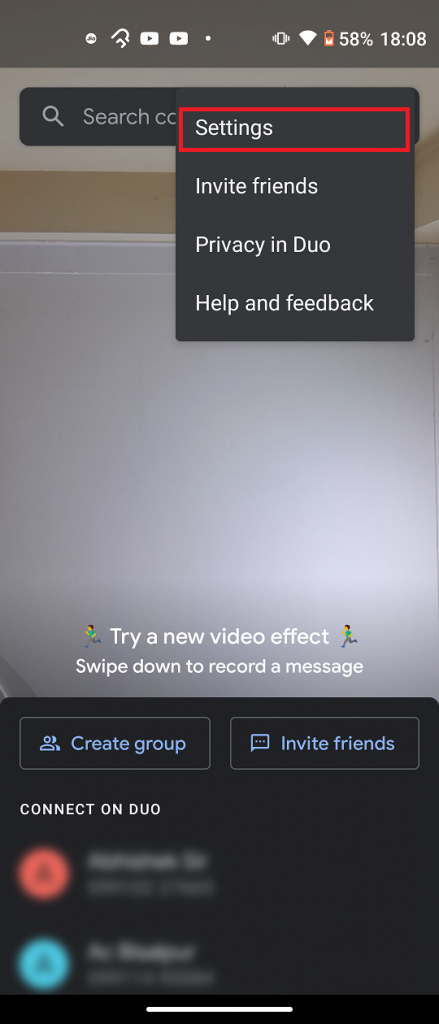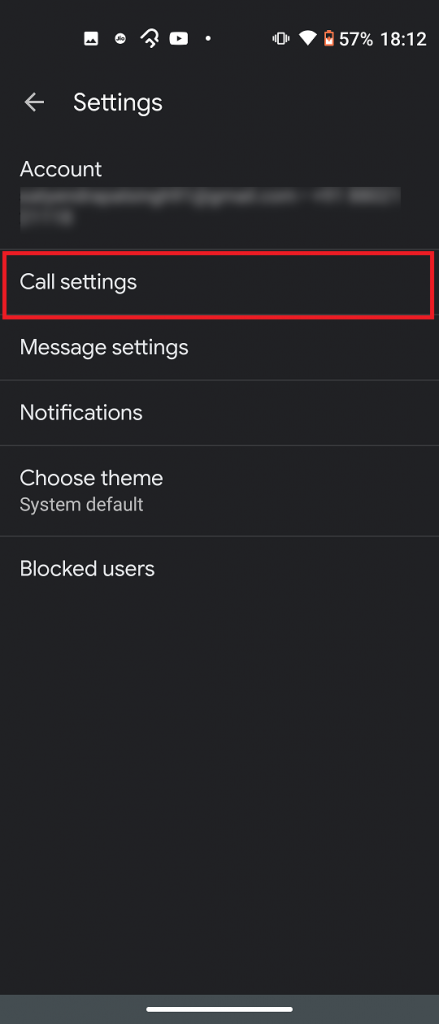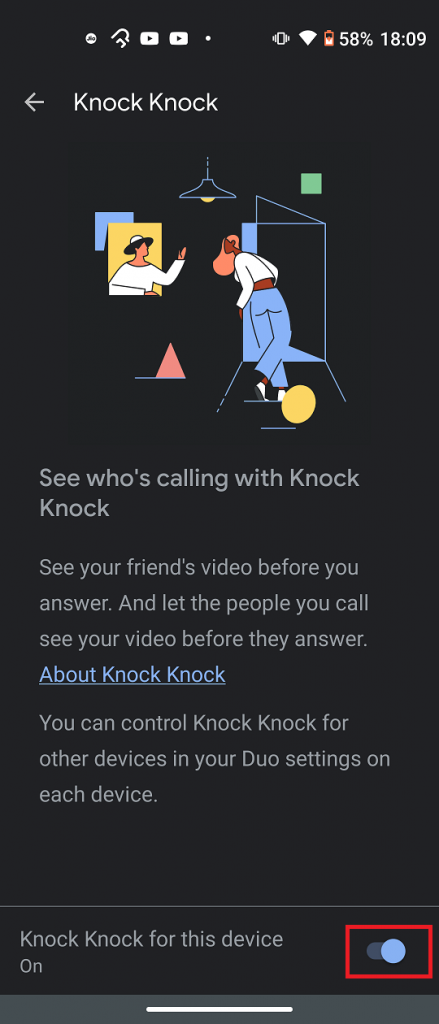Quick Answer
- You can also remove your phone number from Google to stop such calls but that way you won’t be able to use other services, like when you need a code to sign in.
- So when people have access to your phone number, they can connect to you on Duo which works just like other video calling apps, and they can video call you anytime on your phone.
- There are a number of ways in which you can stop people from video calling you on Google Duo, and we will explain all of them one by one.
Do you get random video calls from strangers on your Google Duo app? Well, this is one of the downsides of sharing your phone number in a Google account. So when people have access to your phone number, they can connect to you on Duo which works just like other video calling apps, and they can video call you anytime on your phone. If you are annoyed by this, you can stop this once for all. Read here to know how to stop getting random video calls on Google Duo.
Also, read | 4 Awesome Features Of Google Duo, Best Free Video Calling App, No Limitations
Stop Getting Random Video Calls on Google Duo
There are a number of ways in which you can stop people from video calling you on Google Duo, and we will explain all of them one by one. So, read till the end, since there’s one bonus tip as well.
1. Block Calls from a number
If you are being stalked by a particular number, you can just get rid of this number only, by blocking him/her from calling on Google Duo.
Here’s how to block someone on Google Duo app:
1. Open the Google Duo app on your phone.
2. Scroll up and when you see your contacts, tap the number or contact you want to block.
3. In the contact options menu, tap on “Block user”.
4. If applicable, check the “Report as spam” box.
5. Otherwise, just tap on “Block”.
That’s it. You can also block or report abuse and block without checking “report as spam” or selecting an abuse type.
2. Stop Sharing Your Phone Number
This is probably the best way to stop people from calling you on Google Duo. When people have your number, they can identify as well as call you directly on Duo. Well, you can stop sharing your number from your Google account’s settings. Here’s how:
1. On your phone or PC, open a browser and go to https://myaccount.google.com/
2. Now, log in with your Google account details and then tap on “Review Suggestions” under the Privacy Suggestions available section.
3. Now, scroll down until you see “Help people connect with you” and tap on that.
4. After that, you will see your phone number and under this, there will be an option named “Better sharing on Google” and you will have to uncheck the box.
That’s it. People with your phone number will now not be able to call on Google Duo. Moreover, if you don’t want people to identify you with your phone number, you can also uncheck the box before “Help people identify you via this number”.
Also, read | Change Your Name, Phone Number & Other Info in Google Account
You can also remove your phone number from Google to stop such calls but that way you won’t be able to use other services, like when you need a code to sign in.
Bonus Tip: Stop People from Seeing Your Video Before Picking Call
Google Duo also has a feature that lets users see the video of a caller even without receiving the call. So, if you don’t want someone to see your video, when you are not picking up the call, you can easily stop this too.
Google Duo has a feature called “Knock Knock” and when you disable this feature, it won’t show your or other’s video screen before the call starts. Here’s how to turn this off:
1. Open the Google Duo app on your phone and tap on three dots at the top right.
2. Now, select Settings and then tap on “Call settings”.
3. Here, on the top, you will see “Knock Knock for this device”, tap on it.
4. On the next page, at the bottom, turn off the toggle next to “Knock Knock for this device”.
That’s it! Now no one will be able to see your video before the call starts and you can also not see others’ videos.
Note: Knock Knock feature works for only your contacts, and not for strangers.
This is how you can stop getting random video calls on Google Duo on your phone and you can also turn off the video before you pick up the call. For more such tech tips, stay tuned!
You can also follow us for instant tech news at Google News or for tips and tricks, smartphones & gadgets reviews, join GadgetsToUse Telegram Group or for the latest review videos subscribe GadgetsToUse Youtube Channel.