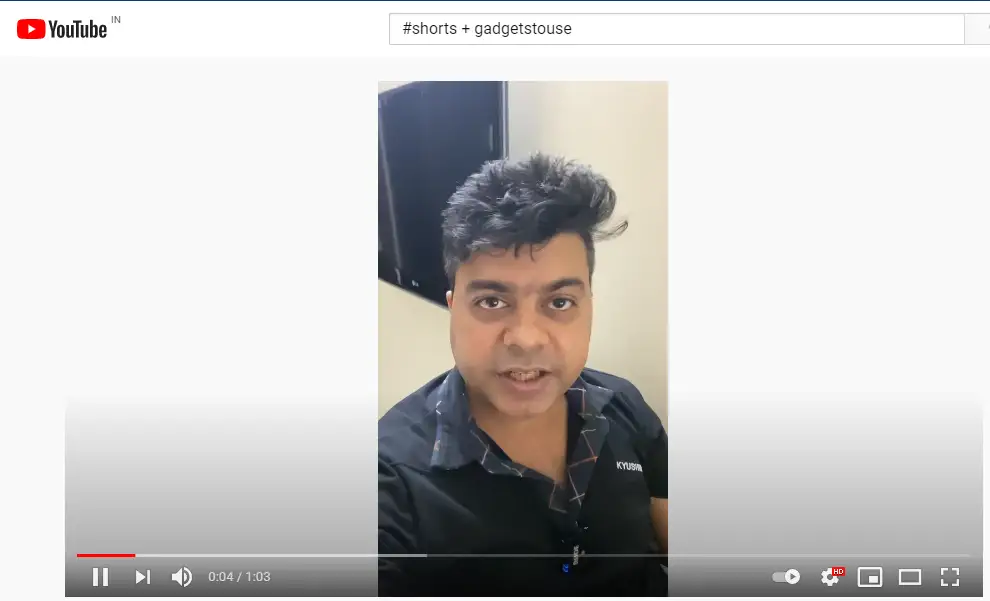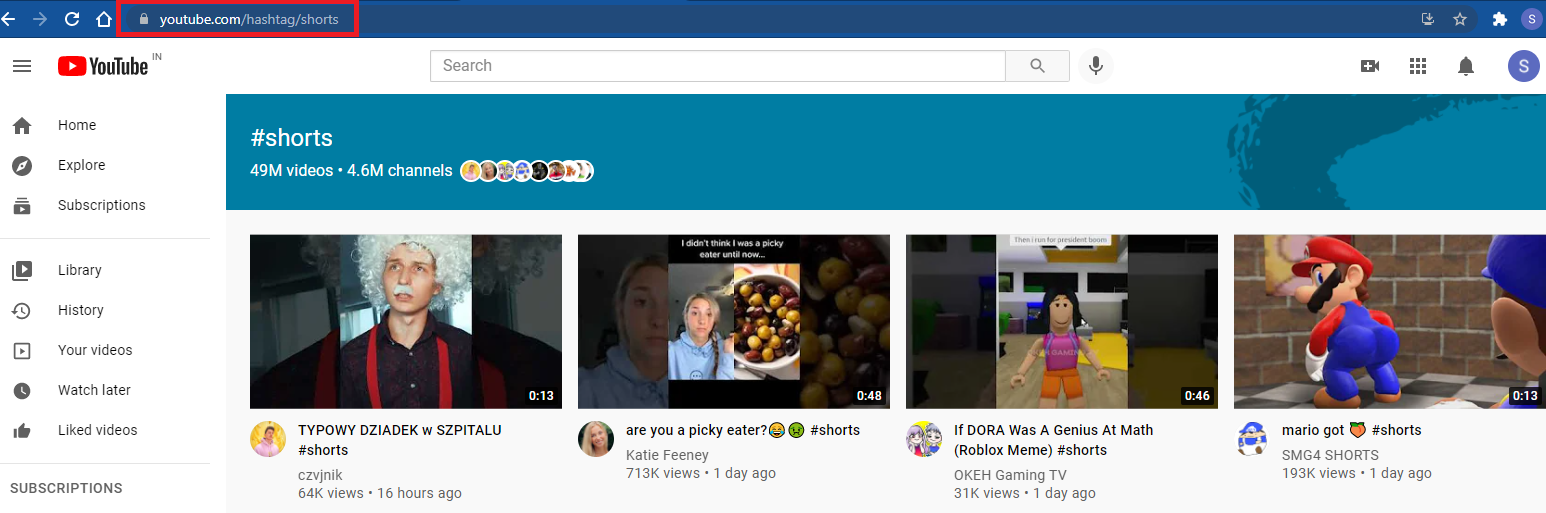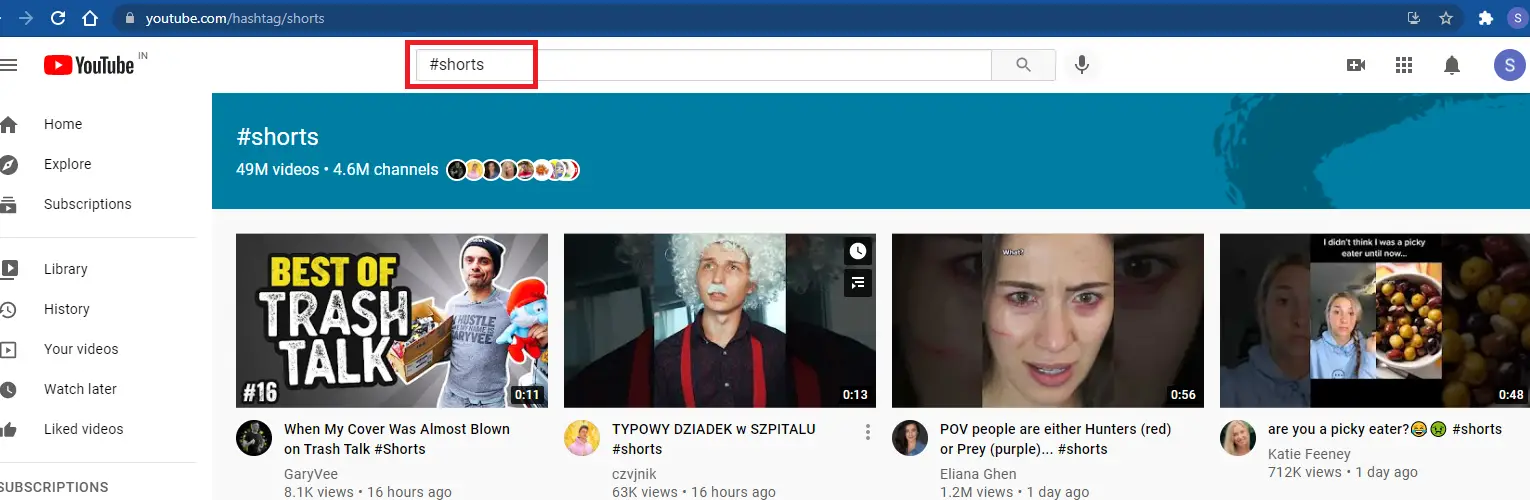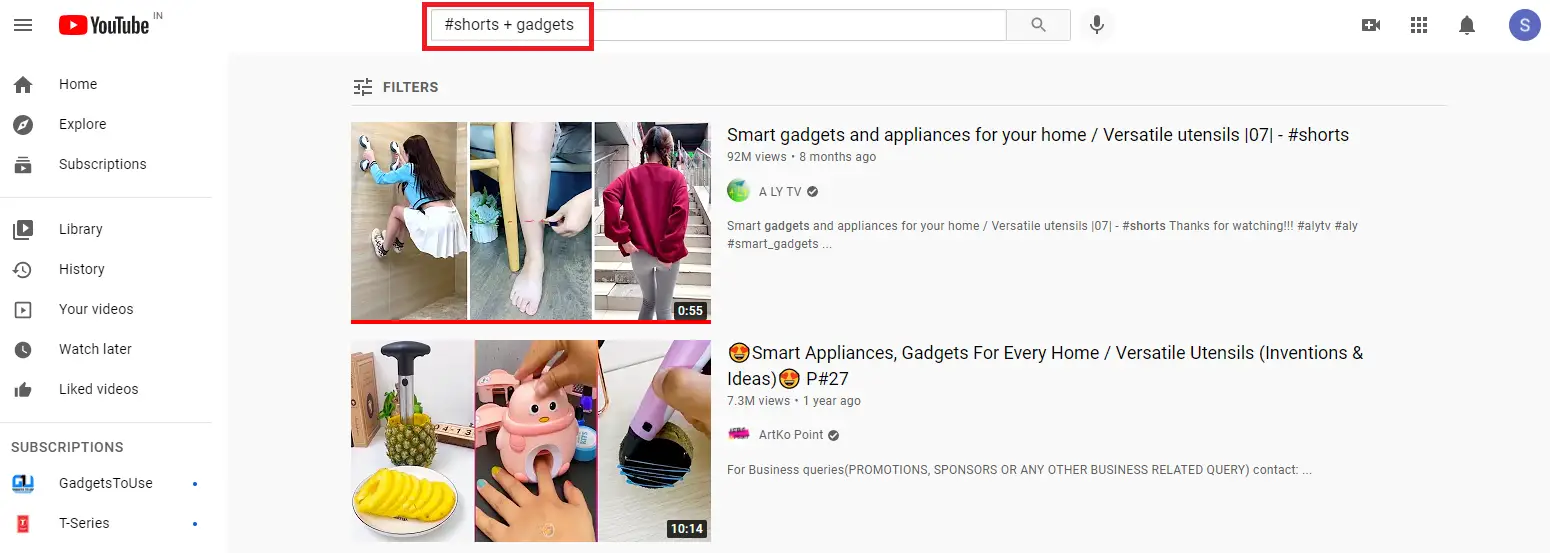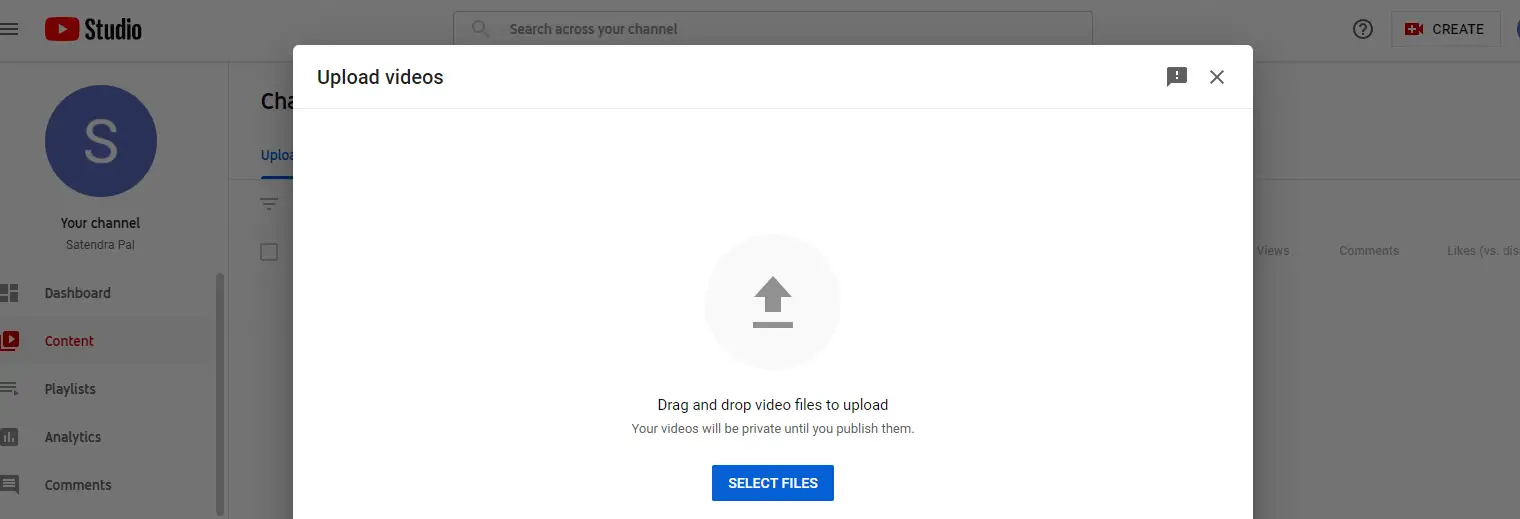Quick Answer
- In case you want to see a specific category or for a specific creator for Shorts then you can again search that in the search bar.
- However, if you want to search for a specific video category of shorts videos or for a specific creator, there is another simple trick for you.
- So, you should note that this video should be up to 60 seconds in duration and it is to be shot in vertical position i.
Everyone these days loves short videos, isn’t it? Ever since the inception of TikTok, short video platforms have become a hit among smartphone users. When TiktTok was banned in India last year, there was no popular alternative to it at that time, but soon this changed. After Instagram Reels, Google also jumped into this bandwagon with its own short video feature integrated into the YouTube app. But can you use it only on mobile? Well, here I am going to tell you some ways to watch YouTube Shorts on PC or tablet.
Also, read | 3 Ways to Fix YouTube Shorts Not Showing Up on Your Feed
Watch YouTube Shorts on PC
Just like other short video platforms, YouTube shorts are made specifically for mobile phones and that’s why its videos are in vertical format. But if someone is browsing YouTube on PC and want to check some shorts as well, is there any way he can do this? Well, yes! Read on to find three such ways.
1. Using “Hashtag” in URL
First of all, you can search all Shorts videos on the YouTube platform on your PC by making a slight change in Youtube’s URL on your browser. Here’s how:
1. Open Youtube on any browser on your PC.
2. Now, in the address bar after youtube.com, write “/hashtag/shorts” and hit enter.
That’s it. Youtube will now show all the shorts videos with the total number of videos as well as channels that are creating shorts. You can click on either to shart watching.
2. By Searching on Youtube
There is another such easy trick that’ll help you to find Shorts videos on YouTube on your desktop or computer. Instead of typing in the address bar, you can directly search in the Youtube search bar. Follow these steps to search shorts:
1. Open Youtube.com on your PC.
2. Now, in the search bar, type “#Shorts” and hit enter.
Once again, you will get Shorts videos from across Youtube and from all the creators.
However, if you want to search for a specific video category of shorts videos or for a specific creator, there is another simple trick for you.
3. Bonus Tip: Search Specific Videos
In case you want to see a specific category or for a specific creator for Shorts then you can again search that in the search bar. Here’s how:
Go to youtube.com and type the creator’s name or video category in the search bar after the “#shorts”. It should be something like this: “#shorts + gadgets”.
Once you enter this term and hit enter, you’ll see all the videos from that category or creator. You can mix this with any category videos you like such as “Funny, Gadgets, Dance” etc.
How to Upload Shorts from PC
Another question is – “how to upload YouTube Shorts from PC? If you go to Youtube creator studio on your desktop to upload a video from your PC, you won’t see any “Shorts upload” feature there. So what can you do?
Well, there is nothing special about uploading shorts from PC. All you need to do is just follow the Youtube Shorts video format and upload it like a normal video.
So, you should note that this video should be up to 60 seconds in duration and it is to be shot in vertical position i.e. with a 9:16 aspect ratio. Also, use #shorts while uploading it.
Also, there are some disadvantages to uploading Shorts from a PC, such as you can not add music, slow-mo, text, etc features and you can’t record videos in real-time.
This was all about how to watch YouTube Shorts on PC or tablet. For more such tips and tricks, stay tuned!
You can also follow us for instant tech news at Google News or for tips and tricks, smartphones & gadgets reviews, join GadgetsToUse Telegram Group or for the latest review videos subscribe GadgetsToUse Youtube Channel.